AT&T EL52201, EL52351, EL52301, EL52401, EL52251 User Manual
...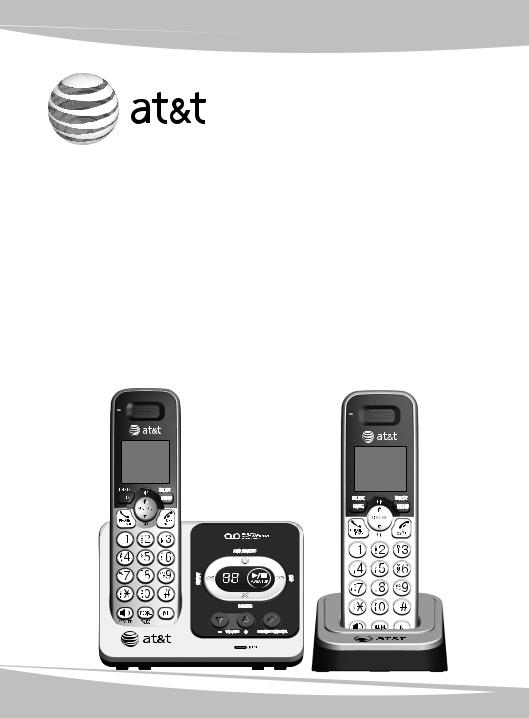
Quick start guide
EL52201/EL52251/
EL52301/EL52351/
EL52401/EL52501
DECT 6.0 cordless telephone/ answering system with
caller ID/call waiting

Instructions
This quick start guide provides you with basic installation and use instructions. A limited set of features are described in abbreviated form.
 Please refer to the complete online EL52201/EL52251/EL52301/EL52351/
Please refer to the complete online EL52201/EL52251/EL52301/EL52351/
EL52401/EL52501 DECT 6.0 cordless telephone/answering system with caller ID/
call waiting user’s manual for a full set of installation and operation instructions at
http://telephones.att.com/EL52XX1.
Before using this AT&T product, please read Important safety information on pages 24-25 of this quick start guide.
Table of contents |
|
Parts checklist........................................................ |
2 |
Installation .............................................................. |
3 |
Battery installation.............................................. |
4 |
Battery charging.................................................... |
5 |
Handset overview................................................. |
6 |
Telephone base overview................................. |
7 |
Menu overview....................................................... |
8 |
Feature summary.................................................. |
8 |
Telephone settings............................................... |
9 |
Making, answering and ending calls........ |
10 |
Options while on calls.................................... |
11 |
Handset locator.................................................. |
12 |
Intercom................................................................. |
13 |
Directory................................................................. |
14 |
Speed dial ............................................................ |
15 |
Caller ID overview............................................. |
16 |
Caller ID history (call log)............................. |
16 |
Answering system and voicemail.............. |
17 |
Turn the answering system on or off...... |
17 |
Announcement.................................................... |
17 |
Number of rings................................................. |
18 |
Call screening...................................................... |
18 |
Message playback............................................. |
18 |
Delete all old messages................................. |
18 |
Remote access.................................................... |
19 |
Troubleshooting.................................................. |
20 |
Important safety information....................... |
24 |
FCC Part 68 and ACTA.................................... |
26 |
FCC Part 15.......................................................... |
27 |
Limited warranty................................................ |
28 |
Technical specifications.................................. |
30 |

Parts checklist
Your telephone package contains the following items. Save your sales receipt and original packaging in the event warranty service is necessary.
Quick start guide
EL52201/EL52251/
EL52301/EL52351/
EL52401/EL52501
DECT 6.0 cordless telephone/ answering system with
caller ID/call waiting
Quick start guide
Cordless handset
(2 for EL52201/EL52251) (3 for EL52301/EL52351) (4 for EL52401)
(5 for EL52501)
Battery for cordless handset (2 for EL52201/EL52251) (3 for EL52301/EL52351) (4 for EL52401)
(5 for EL52501)
Telephone base
Charger for cordless handset with power adapter installed (1 for EL52201/EL52251)
(2 for EL52301/EL52351) (3 for EL52401)
(4 for EL52501)
Battery compartment cover (2 for EL52201/EL52251) (3 for EL52301/EL52351) (4 for EL52401)
(5 for EL52501)
Power adapter for telephone base
Wall mount bracket
Telephone line cord
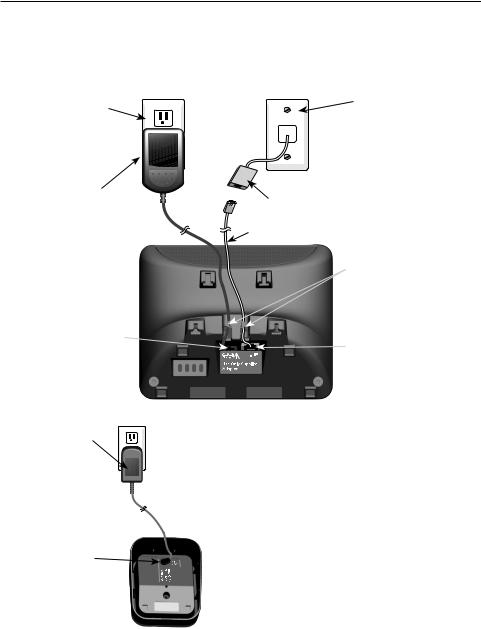
Installation
Install the telephone base and charger as shown below. If you subscribe to high-speed Internet service (DSL - digital subscriber line) through your telephone line, you must install a DSL filter on the DSL line. If you want to mount your telephone on a wall, use the included wall mount bracket and refer to Wall mount installation in the online user’s manual for details.
Electrical outlet not controlled by a wall switch
Plug the large end of the base power adapter into an electrical outlet not controlled by a wall switch.
Telephone wall jack
Plug one end of the 
 telephone line cord into a telephone wall jack.
telephone line cord into a telephone wall jack.
A DSL filter (not included) is required if you have DSL high-speed Internet service.
Telephone line cord
Route the cords through the slots.
Plug the small end |
|
|
|
|
|
Plug the other end of |
||||
of the base power |
|
|
|
|
|
|||||
|
|
|
|
|
the telephone line cord |
|||||
adapter into the power |
|
|
|
|
|
|||||
|
|
|
|
|
into the tel. line jack |
|||||
jack on the bottom of |
|
|
|
|
|
|
|
|
|
|
|
|
|
|
|
|
|
|
|
||
|
|
|
|
|
|
|
|
|
on the bottom of the |
|
the telephone base. |
|
|
|
|
|
|||||
|
|
|
|
|
telephone base. |
|||||
|
|
|
|
|
|
|
|
|
|
|
Plug the large end |
|
|
|
|
|
|
||||
of the charger’s |
|
|
|
|
|
|
||||
power adapter into |
|
|
|
|
|
|
||||
an electrical outlet |
|
|
|
|
|
|
||||
not controlled by a |
|
|
|
|
|
|
||||
wall switch. |
|
|
|
|
|
|
||||
|
|
|
|
|
|
important information: |
||||
Ensure the small |
|
Use only the power adapters provided with this |
||||||||
|
product. To obtain a replacement, visit our website |
|||||||||
end of the charger’s |
|
|||||||||
|
at www.telephones.att.com or call |
|||||||||
power adapter is |
|
|||||||||
|
1 (800) 222-3111. In Canada, dial |
|||||||||
plugged into the |
|
|||||||||
power jack on |
1 (866) 288-4268. |
|||||||||
the bottom of the |
|
|
|
|
|
|
||||
charger. |
|
|
|
|
|
|
||||
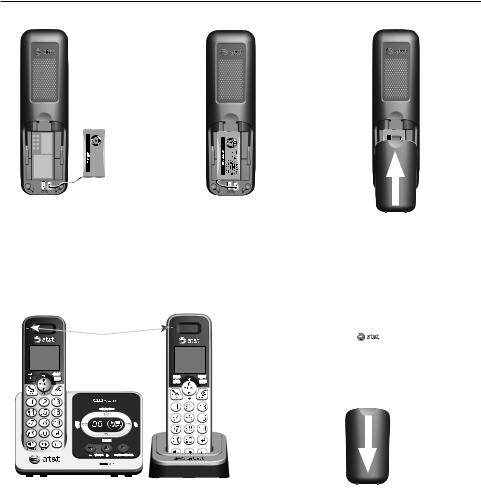
Battery installation
Install the battery as show below.
Battery Pack BT162342/BT262342 2.4V 300mAh Ni-MH WARNING:DO NOT BURN OR PUNCTURE BATTERIES  MADE IN CHINA CR092
MADE IN CHINA CR092
. Plug the battery connector securely into the socket inside the handset battery compartment, matching the color-coded label.
2.Insert the supplied battery with the label this side up facing up as indicated.
charge light
3.Align the cover flat against the battery compartment, then slide it upwards until it clicks into place.
4.Charge the handset by placing it face forward in the telephone base or charger. The charge light is on when charging.
To replace the battery, press the tab and slide the battery compartment cover downwards. Lift out the old battery and disconnect it from the handset. Follow the instructions above to install and charge a new battery.
important information:
Use only the supplied rechargeable battery or replacement battery (model BT166342). To order,
visit our website at www.telephones.att.com or call 1 (800) 222-3111.
In Canada, dial 1 (866) 288-4268.
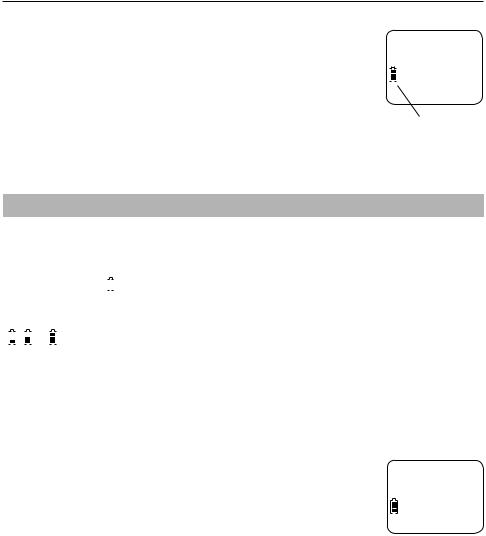
Battery charging
Once you have installed the battery, the screen indicates the battery status (see the
table below). If necessary, place the handset in the telephone base |
|
|
|
|
or charger to charge the battery. For best performance, keep the |
|
|
HANDSET 1 |
|
handset in the telephone base or charger when not in use. The |
|
|
16 MISSED CALLS |
|
|
|
|
|
|
battery is fully charged after 10 hours of continuous charging. See |
|
|
|
|
|
|
|
|
|
Technical specifications on page 30 for battery operating times. |
|
|
|
|
|
10:30PM |
11/20 |
||
If the screen is blank, you need to charge the handset without |
|
|||
|
|
|
|
|
interruption for at least 30 minutes to give the handset enough |
Battery status icon |
|||
charge to use the telephone for a short time. The screen shows
low battery until you have charged the battery without interruption for at least 30 minutes. The following table summarizes the battery charge indicators and actions
to take.
|
|
|
|
Battery indicators |
Battery status |
Action |
||||
|
|
|
|
|
|
|
|
|
|
|
The screen is blank or shows |
Battery has no or very little |
Charge without interruption (at |
||||||||
place in charger. |
charge. The handset cannot |
least 30 minutes). |
||||||||
|
|
|
|
|
|
|
|
|
be used. |
|
|
|
|
|
|
|
|
|
|
|
|
The screen shows |
Battery has enough charge |
Charge without interruption (at |
||||||||
low battery and |
|
flashes. |
to be used for a short time. |
least 30 minutes). |
||||||
|
|
|
|
|
|
|
|
|
|
|
The screen shows handset x |
Battery is charged. |
To keep the battery charged, |
||||||||
and the battery icon shows |
|
place it in the telephone base or |
||||||||
|
|
, |
|
or |
|
. |
|
charger when not in use. |
||
|
|
|
|
|
||||||
|
|
|
|
|
|
|
|
|
|
|
 notes:
notes:
•If you are on a call in low battery mode, you hear 4 short beeps every 50 seconds.
•If no battery is installed in the handset when you place it in the telephone base or charger, the charge light does not turn on and the screen shows no battery. Follow the instructions in Battery installation on page 4 to install the battery.
After you install your telephone or power returns following a power outage, the handset will prompt you to set the date and time (see page 9). To skip setting the date and time, press  OFF/CANCEL.
OFF/CANCEL.
SET DATE --/--/--

Handset overview
mute/delete
During a call, press to mute the microphone.
While predialing, press to erase digits.
While reviewing the redial list, directory, speed dial list or caller ID history, press to delete an individual entry.
 PHONE/FLASH
PHONE/FLASH
Press to make or answer a call.
During a call, press to answer an incoming call when you receive a call waiting alert.
1
While reviewing a caller ID history entry, press repeatedly to add or remove 1 in front of the telephone number before dialing or saving it in the directory.
0
While entering names in the directory, press to add a space.
tone
During a call, press to send touch-tone signals.
redial/pause
Press repeatedly to review the last 10 numbers dialed.
While entering numbers, press and hold to insert a dialing pause.
 /SPEAKER
/SPEAKER
Press to turn on the handset speakerphone, press again to resume normal handset use.
int
Press to initiate an intercom conversation or transfer a call.
DIR/volume
Press to scroll up while in menus.
Press to increase the listening volume.
Press to show directory entries when the handset is not in use.
While entering names or numbers in the directory, press to move the cursor to the right.
CID/volume
Press to scroll down while in menus.
Press to decrease the listening volume.
Press to show the caller ID history when the handset is not in use.
While entering names or numbers in the directory, press to move the cursor to the left.
menu/select
Press to display the menu.
Once in the menu, press to select an item or save an entry or setting.
 off/cancel
off/cancel
During a call, press to hang up.
While using menus, press to cancel an operation, back up to the previous menu, or exit the menu display, or
press and hold to exit to idle mode.
Press and hold while the handset is not in use to erase the missed call indicator.
# (pound key)
When reviewing a caller ID history entry, press repeatedly to view other dialing options.
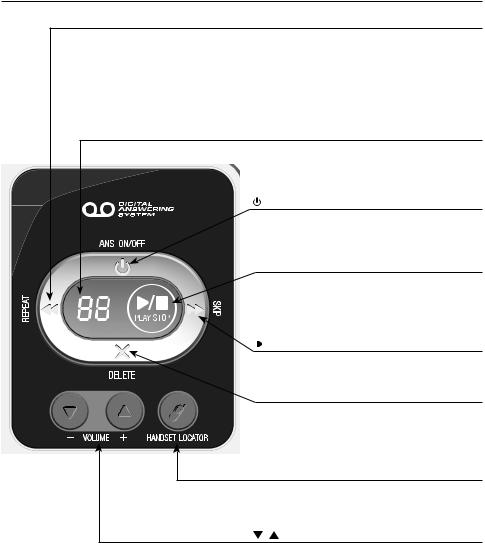
Telephone base overview
 /repeat
/repeat
After the answering system plays the day and time the current message was received, press to repeat the message currently playing.
While the answering system is playing the day and time the current message was received, press to listen to the previous message.
Message window
Displays the number of messages. During playback, displays the message number currently playing.
 /ANS. ON/OFF
/ANS. ON/OFF
Press to turn the built-in answering system on or off.
 /play/stop
/play/stop
Press to start or stop message playback.
While call screening, press to temporarily turn the call screening on or off.
 /SKIP
/SKIP
Press to skip a message.
x/delete
Press to delete the message currently playing.
Press twice to delete all old messages when the telephone is not in use.
 /handset locator
/handset locator
Press to make all handsets beep so you can locate them.
/ /-volume+
While the telephone is not in use, press to adjust the telephone base ringer volume.
During call screening or message playback, press to adjust the listening volume.
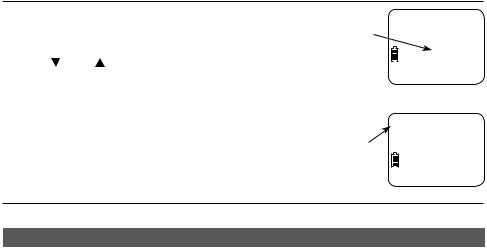
Menu overview
Use the menu to change the telephone settings.
. Press MENU/SELECT in idle mode (when the handset is not in use) to enter the main menu.
2. Press CID or DIR to scroll until > is next to the feature you want to select.
The handset is in idle mode.
3.Press MENU/SELECT to select or save the indicated item.
-or-
Press  OFF/CANCEL to cancel an operation, back up to the previous menu or exit the menu display. Press and hold
OFF/CANCEL to cancel an operation, back up to the previous menu or exit the menu display. Press and hold  OFF/CANCEL to cancel an operation and return to idle mode.
OFF/CANCEL to cancel an operation and return to idle mode.
Feature summary
The > symbol indicates the feature to select.
HANDSET 1
16 MISSED CALLS
10:30PM 11/20
>PLAY MESSAGES ANSWERING SYS
Default settings are indicated by an asterisk (*).
Screen display |
Function |
Options |
|
|
|
LCD LANGUAGE |
Set whether the display text appears in English, |
ENGLISH* |
|
Spanish or French. |
FRANÇAIS |
|
|
ESPAñOL |
|
|
|
CLR VOICEMAIL |
Turn off the voicemail indicator. |
TURN OFF |
|
|
INDICATOR? |
|
|
|
KEY TONE |
Set whether there are beeps when you press keys. |
ON* |
|
|
OFF |
|
|
|
SET DATE/TIME |
Use the dialing keys to set the date and time. |
--/--/-- |
|
|
|
HOME AREA CODE |
Set the telephone to recognize calls from the home |
HOME AREA CODE |
|
area code. |
--- |
|
|
|
DIAL MODE |
Set whether outgoing calls using pulse dialing or |
PULSE |
|
tone dialing. |
TONE* |
|
|
|
CALL SCREENING |
Set whether incoming calls are played through the |
ON* |
|
speaker while they are being recorded. |
OFF |
|
|
|
# OF RINGS |
Set how many times the telephone rings before the |
6, 5, 4, 3*, 2, |
|
answering system answers an incoming call. |
TOLL SAVER |
|
|
|
REMOTE CODE |
Select a 2-digit number to allow remote access from |
19* |
|
another telephone (away from your home |
|
|
or office). |
|
|
|
|
MSG ALERT TONE |
Set whether there is an audible message alert every |
ON |
|
10 seconds when there are new messages. |
OFF* |
|
|
|
RECORDING TIME |
Set how long a message can be recorded. |
3 MINUTES* |
|
|
2 MINUTES |
|
|
1 MINUTE |
|
|
|
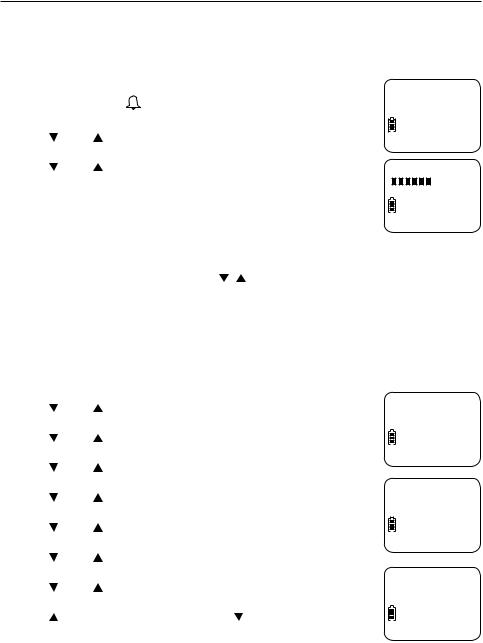
Telephone settings
Use Feature summary on page 8 to find and set features. The following are a few examples of common features to set. Refer to Handset settings and Answering system settings in the online user’s manual for detailed instructions on setting all telephone features.
Handset ringer volume
You can set the handset ringer volume level, or turn the ringer off. When the ringer is off,  appears on the handset screen.
appears on the handset screen.
. |
On a handset, press menu/select in idle mode. |
|
2. |
Press |
CID or DIR scroll to >ringers. Then press menu/select |
|
twice |
to select >ringer volume. |
>RINGER VOLUME RINGER TONE
3. Press CID or DIR to sample each volume level. 4. Press menu/select to save your preference.
RINGER VOLUME
 Note: If the handset ringer volume is off, that handset ringer is silenced for all incoming calls; however, that handset still plays the paging tone when responding to the handset locator feature.
Note: If the handset ringer volume is off, that handset ringer is silenced for all incoming calls; however, that handset still plays the paging tone when responding to the handset locator feature.
Telephone base ringer volume
When the telephone is not in use, press / /-volume+ on the telephone base to adjust the ringer volume.
Date and time
The answering system announces the day of the week and time of each message received prior to playing it. If you subscribe to caller ID service, the day, month and time are set automatically with each incoming call. However, the year must be set so that the day of the week can be calculated from the caller ID information.
. On a handset, use menu/select in idle mode.
2. |
Press |
CID or |
DIR to select >settings, then press |
|
menu/select. |
|
|
3. |
Press |
CID or |
DIR to select >set date/time, then press |
|
menu/select. |
|
|
KEY TONE
>SET DATE/TIME
4. |
Press |
CID or |
DIR to select the month, then press menu/select |
|
or enter the 2-digit number (01-12) using the dialing keys (0-9). |
||
5. |
Press |
CID or |
DIR to select the day, then press menu/select or |
|
enter the 2-digit number (01-31) using the dialing keys (0-9). |
||
6. |
Press |
CID or |
DIR to select the year or enter the 2-digit number |
|
(00-99) using the dialing keys (0-9), then press menu/select. |
||
7. |
Press |
CID or DIR to select the hour, then press menu/select or |
|
|
enter the 2-digit number (01-12) using the dialing keys (0-9). |
||
8. |
Press |
CID or DIR to select the minute, then press menu/select |
|
|
or enter the 2-digit number (00-59) using the dialing keys (0-9). |
||
9. |
Press |
DIR or 2 to choose am, or press CID or 7 to choose pm. |
|
|
Press menu/select to save. |
||
SET DATE 11/20/10
SET TIME 10:30 PM
