AT&T CL82450 User Manual
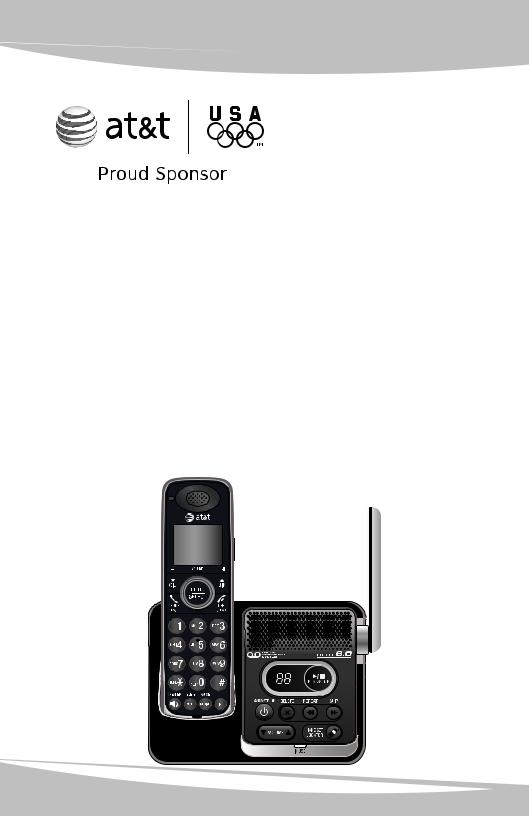
User’s manual
CL82100/CL82200/CL82250/
CL82300/CL82350/CL82400/
CL82450/CL82500/CL82550/
CL82600
DECT 6.0 cordless telephone/ answering system with
caller ID/call waiting
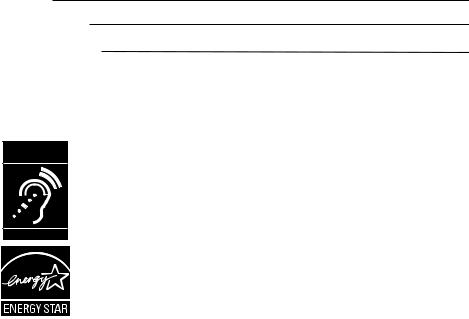
Congratulations
on your purchase of this AT&T product. Before using this AT&T product, please read the Important safety information on pages 64-65 of this manual. Please thoroughly read this user’s manual for all the feature operations and troubleshooting information necessary to install and operate
your new AT&T product. You can also visit our website at www.telephones.att.com or call 1 (800) 222-3111. In Canada, dial 1 (866) 288-4268.
Model #: |
CL82100 (one handset) |
|
CL82200 (two handsets) |
|
CL82250 (two handsets) |
|
CL82300 (three handsets) |
|
CL82350 (three handsets) |
|
CL82400 (four handsets) |
|
CL82450 (four handsets) |
|
CL82500 (five handsets) |
|
CL82550 (five handsets) |
|
CL82600 (six handsets) |
Type: |
DECT 6.0 cordless telephone/answering system with |
|
caller ID/call waiting |
Serial #: |
|
Purchase date: |
|
Place of purchase:
Both the model and serial number of your AT&T product can be found on the bottom of the telephone base.
Save your sales receipt and original packaging in case it is necessary to return your telephone for warranty service.
Compatible with Hearing Aid T-Coil
T
TIA-1083
Telephones identified with this logo have reduced noise and interference when used with most T-coil equipped hearing aids and cochlear implants. The TIA-1083 Compliant Logo is a trademark of the Telecommunications Industry Association. Used under license.
The ENERGY STAR® program (www.energystar.gov) recognizes and encourages the use of products that save energy and help protect our environment. We are proud to supply this product with an ENERGY STAR® qualified power adapter meeting the latest energy efficiency guidelines.
© 2009-2010 Advanced American Telephones. All Rights Reserved. AT&T and the AT&T logo are trademarks of AT&T Intellectual Property licensed to Advanced American Telephones, San Antonio, TX 78219. Printed in China.
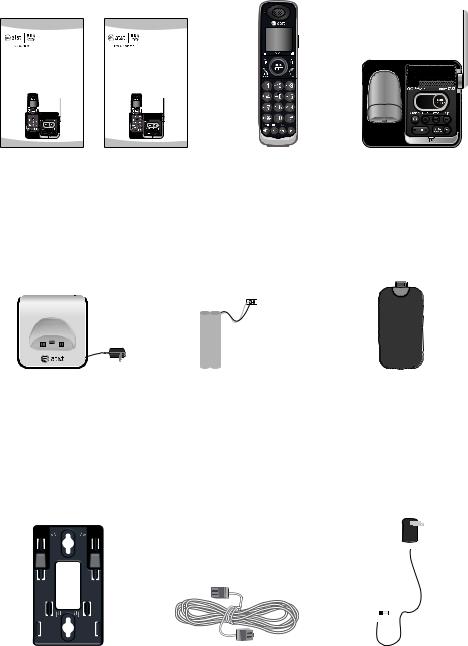
Parts checklist
Your telephone package contains the following items. Save your sales receipt and original packaging in the event warranty service is necessary.
User’s manual
CL82100/CL82200/CL82250/
CL82300/CL82350/CL82400/
CL82450/CL82500/CL82550/
CL82600
DECT 6.0 cordless telephone/ answering system with
caller ID/call waiting
Quick start guide
CL82100/CL82200/CL82250/
CL82300/CL82350/CL82400/
CL82450/CL82500/CL82550/
CL82600
DECT 6.0 cordless telephone/ answering system with
caller ID/call waiting
User’s manual |
Quick start guide |
Cordless handset |
Telephone base |
||||
|
|
(One for CL82100) |
|
|
|
||
|
|
(Two for CL82200 and CL82250) |
|
|
|
||
|
|
(Three for CL82300 and CL82350) |
|
|
|
||
|
|
(Four for CL82400 and CL82450) |
|
|
|
||
|
|
(Five for CL82500 and CL82550) |
|
|
|
||
|
|
(Six for CL82600) |
|
|
|
||
|
|
|
|
|
|
|
|
|
|
|
|
|
|
|
|
|
|
|
|
|
|
|
|
Charger for cordless handset |
Battery for cordless handset |
Battery compartment cover |
|||
with power adapter installed |
(One for CL82100) |
(One for CL82100) |
|||
(One for CL82200 and CL82250) |
(Two for CL82200 and CL82250) |
(Two for CL82200 and CL82250) |
|||
(Two for CL82300 and CL82350) |
(Three for CL82300 and CL82350) |
(Three for CL82300 and CL82350) |
|||
(Three for CL82400 and CL82450) |
(Four for CL82400 and CL82450) |
(Four for CL82400 and CL82450) |
|||
(Four for CL82500 and CL82550) |
(Five for CL82500 and CL82550) |
(Five for CL82500 and CL82550) |
|||
(Five for CL82600) |
(Six for CL82600) |
(Six for CL82600) |
|||
|
|
|
|
|
|
|
|
|
|
|
|
|
|
|
|
|
|
|
|
|
|
|
|
|
|
|
|
|
|
Wall mount bracket |
Telephone line cord |
Power adapter for |
telephone base |

User’s manual
CL82100/CL82200/CL82250/
CL82300/CL82350/CL82400/
CL82450/CL82500/CL82550/
CL82600
DECT 6.0 cordless telephone/ answering system with
caller ID/call waiting
Table of contents |
|
Getting started |
|
Quick reference guide - handset........ |
1 |
Quick reference guide - |
|
telephone base...................................... |
3 |
Installation..................................................... |
4 |
Telephone base and |
|
charger installation.............................. |
5 |
Battery installation and charging....... |
6 |
Installation options.................................... |
8 |
Tabletop to wall mount installation... |
8 |
Wall mount to tabletop installation.... |
9 |
Telephone settings |
|
Handset settings...................................... |
10 |
Ringer volume..................................... |
10 |
Ringer tone........................................... |
10 |
LCD language....................................... |
11 |
Voicemail (visual message |
|
waiting) indicator............................ |
11 |
Clear voicemail indication ............ |
11 |
Key tone................................................. |
12 |
Set date/time....................................... |
12 |
Use caller ID to automatically |
|
set date and time............................ |
13 |
Home area code................................. |
14 |
Dial mode............................................... |
14 |
Website................................................... |
15 |
Exiting the menu................................ |
15 |
Answering system settings................. |
16 |
Announcement.................................... |
16 |
Answer on/off..................................... |
17 |
Call screening...................................... |
18 |
Number of rings.................................. |
18 |
Remote access code........................ |
19 |
Message alert tone........................... |
20 |
Telephone operation |
|
Making, answering, and ending calls.... |
21 |
Making a call........................................ |
21 |
On hook dialing (predialing)......... |
21 |
Answering a call................................. |
21 |
Temporary ringer silencing........... |
21 |
Ending a call......................................... |
21 |
Auto off................................................... |
21 |
Handset operation................................... |
22 |
Speakerphone...................................... |
22 |
Last number redial............................ |
22 |
Equalizer................................................. |
23 |
Options while on calls.......................... |
24 |
Volume control.................................... |
24 |
Call waiting........................................... |
24 |
Mute.......................................................... |
24 |
Chain dialing........................................ |
25 |
Temporary tone dialing................... |
25 |
Multiple handset use |
|
Multiple handset use.............................. |
26 |
Handset locator.................................. |
26 |
Join a call in progress..................... |
26 |
Intercom....................................................... |
27 |
Answer an incoming call during |
|
an intercom call............................... |
27 |
Call transfer using intercom............... |
28 |
Directory |
|
About the directory................................ |
29 |
Shared directory................................. |
29 |
Capacity.................................................. |
29 |
Create directory entries....................... |
30 |
To create a new directory entry... |
30 |
To add a predialed telephone |
|
number to the directory.............. |
31 |
Review directory....................................... |
32 |
To review directory entries........... |
32 |
To search by name............................ |
32 |
To dial, delete or edit entries............ |
33 |
Display dial............................................ |
33 |
To delete an entry............................. |
33 |
To edit an entry.................................. |
33 |
Caller ID |
|
About caller ID.......................................... |
34 |
Information about caller ID with |
|
call waiting......................................... |
34 |
Caller ID history........................................ |
35 |
How the caller ID history |
|
(call log) works................................. |
35 |
Missed (new) calls indicator......... |
35 |
Caller ID operation.................................. |
36 |
Memory match.................................... |
36 |
To review the caller ID history.... |
36 |
View dialing options......................... |
37 |
Dial a call log entry.......................... |
37 |
Delete entries...................................... |
37 |
Save a call log entry to |
|
the directory...................................... |
38 |
Reasons for missing |
|
caller ID information........................ |
39 |
Answering system |
|
About the answering system............. |
40 |
Answering system and voicemail... |
40 |
Answering system new |
|
message indication........................ |
40 |
Message capacity............................... |
41 |
Voice prompts...................................... |
41 |
Call screening at the |
|
telephone base................................ |
41 |
Call intercept........................................ |
42 |
Base ringer............................................ |
42 |
Temporarily turning off the |
|
message alert tone........................ |
42 |
Message playback................................... |
43 |
Options during playback................ |
43 |
To delete all old messages........... |
44 |
Recording and playing memos......... |
45 |
To record a memo............................. |
45 |
To play back a memo...................... |
45 |
Base message counter displays....... |
46 |
Remote access.......................................... |
47 |
Appendix |
|
Adding and registering handsets..... |
49 |
To register a handset to your |
|
telephone base................................ |
49 |
Deregistering a handset....................... |
50 |
To deregister all handsets............. |
50 |
Alert tones and lights............................ |
51 |
Screen icons......................................... |
51 |
Handset alert tones.......................... |
51 |
Telephone base tones..................... |
51 |
Lights........................................................ |
52 |
Handset display screen messages.... |
53 |
Troubleshooting........................................ |
55 |
Maintenance............................................... |
63 |
Important safety information............. |
64 |
Safety information............................. |
64 |
Especially about |
|
cordless telephones....................... |
65 |
Precautions for users of implanted |
|
cardiac pacemakers....................... |
65 |
Pacemaker patients.......................... |
65 |
Especially about telephone |
|
answering systems......................... |
65 |
FCC Part 68 and ACTA.......................... |
66 |
FCC Part 15................................................ |
67 |
Limited warranty...................................... |
68 |
Technical specifications........................ |
70 |
DECT 6.0 digital technology......... |
70 |
Telephone operating range........... |
70 |
Redefining long range coverage |
|
and clarity........................................... |
70 |
Index |
|
Index............................................................... |
71 |
Remote access wallet card................. |
73 |

Getting started
Quick reference guide - handset
CHARGE indicator |
MENU/SELECT |
On when the handset is charging in the telephone base or charger.
qCID/-VOLUME
Press qCID to show caller ID history (page 36).
Press to scroll down while in menus.
While entering names or numbers, press to move the cursor to the left.
Press to decrease the listening volume when on a call.
 PHONE/FLASH
PHONE/FLASH
Press to show the menu.
While in the menu, press to select an item or save an entry or setting.
pDIR/VOLUME+
Press pDIR to show directory entries (page 32).
Press to scroll up while in menus.
While entering names or numbers, press to move the cursor to the right.
Press to increase the listening volume when on a call.
Press to make or answer a call. |
OFF/CLEAR |
|
During a call, press to answer |
During a call, press to hang up. |
|
an incoming call when you |
||
While in a menu, press to |
||
receive a call waiting alert |
||
cancel an operation, back up |
||
(page 24). |
||
to the previous menu, or exit |
||
|
||
1 |
the menu display. |
|
While reviewing a call log |
Press and hold while the |
|
entry, press repeatedly to |
telephone is not in use to |
|
add or remove 1 in front of |
erase the missed calls indicator. |
|
the telephone number before |
# |
|
dialing or saving it in the |
||
directory. |
Press repeatedly to display |
|
|
||
TONE |
other dialing options when |
|
reviewing a call log entry. |
||
Press to switch to tone dialing |
REDIAL/PAUSE |
|
temporarily during a call if you |
||
|
||
have pulse service (page 25). |
Press repeatedly to view |
|
|
the last 20 numbers dialed |
|
|
(page 22). |
|
/SPEAKER |
While entering numbers, |
|
press and hold to insert a |
||
Press to switch between |
dialing pause (page 30). |
|
|
||
speakerphone and handset |
|
|
(page 22). |
|
MUTE/DELETE
During a call, press to mute the microphone (page 24).
While reviewing the caller ID history, the directory or the redial memory, press to delete an individual entry (page 37, page 33 and page 22 and respectively).
While predialing, press to delete digits (page 21).
INT
Press to begin an intercom conversation (page 27) or to transfer a call (page 28).
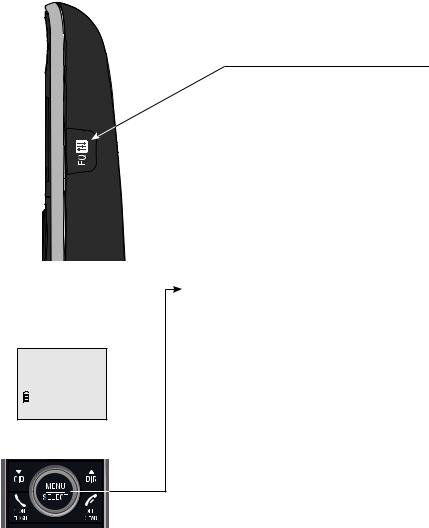
Getting started
Quick reference guide - handset
EQ 
During an outside call, intercom call, message or announcement playback, press to change the quality of the audio to best suit your hearing.
Main menu |
Main menu |
The > symbol highlights |
Play messages (page 43) |
a menu item. |
Answering sys (page 40) |
|
|
>Play messages |
Directory (page 29) |
|
|
Answering sys |
Call log (page 36) |
|
Ringers (page 10) |
|
Settings (page 10) |
|
Website (page 15) |
Using menus
Press MENU/SELECT to show the first menu item, Play messages.
Press qCID or pDIR to scroll through menu items.
Press MENU/SELECT to confirm or save changes to a highlighted menu item.
Press  OFF/CLEAR to cancel an operation, back up to the previous menu, or exit the menu display.
OFF/CLEAR to cancel an operation, back up to the previous menu, or exit the menu display.
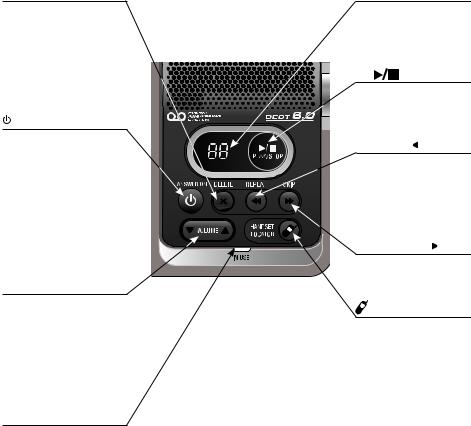
Getting started
Quick reference guide - telephone base
X/DELETE
Press to delete the message currently playing (page 43).
Press twice to delete all old messages when the phone is not in use (page 44).
 /ANSWER ON
/ANSWER ON
Press to turn the built-in answering system on or off (page 17).
pqVOLUME
During message playback, press to adjust the listening volume (page 43).
While in idle mode, press to adjust the base ringer volume (page 42).
IN USE indicator
On when the handset is in use, or when the answering system is answering an incoming call.
On when a handset is being registered.
Flashes when there is an incoming call or
when a handset is being deregistered.
Flashes when another telephone is in use on the same line.
Message counter
Number of messages (or during playback, message number currently playing).
/PLAY/STOP
Press to start or stop message playback (page 43).
 /REPEAT
/REPEAT
Press to repeat a message.
Press twice to play the previous message (page 43).
 /SKIP
/SKIP
Press to skip a message (page 43).
/HANDSET LOCATOR
Press to make handsets beep so you can locate them (page 26).
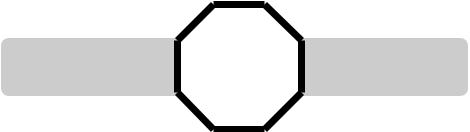
Getting started
Installation
You must install and |
STOP! |
See pages 6-7 |
|
charge the battery before |
|||
for easy instructions. |
|||
using the telephone. |
|
|
Install the telephone base close to a telephone jack and a power outlet not controlled by a wall switch. The telephone base can be placed on a flat
surface or vertically mounted on the wall (see page 8). For optimum range and better reception, place the telephone base in a central and open location.
If you subscribe to high-speed Internet service (DSL - digital subscriber line) through your telephone line, you must install a DSL filter between the telephone line cord and the telephone wall jack (see the following page). The filter prevents noise and caller ID problems caused by DSL interference. Please contact your DSL service provider for more information about DSL filters.
Your product may be shipped with a protective sticker covering the handset or telephone base display - remove it before use.
For customer service or product information, visit our website at
www.telephones.att.com or call 1 (800) 222-3111. In Canada, dial 1 (866) 288-4268.
Avoid placing the telephone base too close to:
•Communication devices such as: television sets, VCRs, or other cordless telephones.
•Excessive heat sources.
•Noise sources such as a window with traffic outside, motors, microwave ovens, refrigerators, or fluorescent lighting.
•Excessive dust sources such as a workshop or garage.
•Excessive moisture.
•Extremely low temperature.
•Mechanical vibration or shock such as on top of the washing machine or workbench.
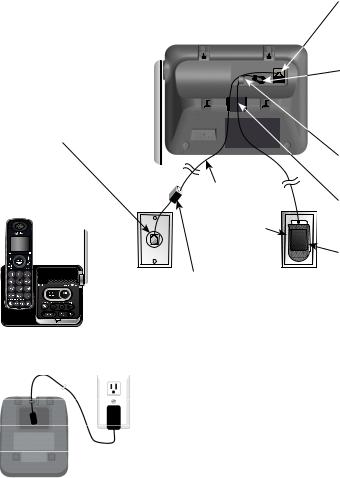
Getting started
Telephone base and charger installation
Install the telephone base and charger as shown below.
The telephone base is ready for tabletop use. If you want to change to wall mounting, see Installation options on page 8 for details.
Telephone base installation
•Plug the other end of the telephone line cord into a telephone jack or a DSL filter.
•Raise the antenna.
• Plug one end of the
|
telephone line cord |
|
into the telephone jack |
|
on the bottom of the |
|
telephone base. |
• Plug the small end of |
|
|
the telephone base |
|
power adapter into the |
|
power adapter jack |
|
on the bottom of the |
|
telephone base. |
• |
Route the power |
|
adapter cord through |
Telephone line cord |
this slot. |
|
|
• Place the cords into |
|
Power |
the channels. |
adapter |
|
• Plug the large end |
|
If you have DSL highspeed |
of the power adapter |
into a power outlet |
|
Internet service, a DSL filter |
not controlled by a |
(not included) is required. |
|
wall switch.
Charger installation
Plug the power adapter into an electrical outlet
 not controlled by a wall switch.
not controlled by a wall switch.
IMPORTANT INFORMATION
1.Use only the power adapter(s) supplied with this product. To order a replacement power adapter, visit our website at www.telephones.att.com or call
1 (800) 222-3111. In Canada, dial 1 (866) 288-4268.
2.The power adapters are intended to be correctly oriented in a vertical or floor mount position. The prongs are not designed to hold the plug in place if it is plugged into a ceiling, under-the-table or cabinet outlet.
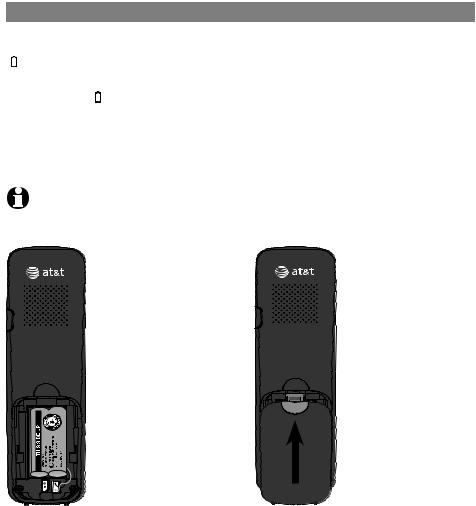
Getting started
Battery installation and charging
Install the battery as shown below. Once you have installed the battery, the screen indicates the battery status (see table below). If necessary, place the handset in the telephone base or charger to charge the battery. For best performance, keep the handset in the telephone base or charger when not in use. The battery is fully charged after 16 hours of continuous charging. See the table on page 70 for battery operating times.
If the screen shows Place in charger and  flashes, you need to charge the handset without interruption for at least 30 minutes to give the handset enough charge to use the telephone for a short time. The following table summarizes the battery charge indicators and actions to take.
flashes, you need to charge the handset without interruption for at least 30 minutes to give the handset enough charge to use the telephone for a short time. The following table summarizes the battery charge indicators and actions to take.
Battery indicators |
Battery status |
Action |
|
|
|
The screen is blank or |
Battery has no or very |
Charge without interruption until |
shows Place in charger and |
little charge. The handset |
the screen shows Low battery or |
(flashing). |
cannot be used. |
HANDSET X (at least 30 minutes). |
|
|
|
The screen shows |
Battery has enough charge |
Charge without interruption until |
Low battery and (flashing). |
to be used for a short time. |
the screen shows HANDSET X |
|
|
(at least 30 minutes). |
|
|
|
The screen shows |
Battery is charged. |
To keep the battery charged, |
HANDSET X. |
|
place it in the telephone base or |
|
|
charger when not in use. |
|
|
|
NOTE: If you are on a phone call in low battery mode, you hear four short beeps every minute.
Step 1
Plug the battery connector securely into the socket inside the handset battery compartment, matching the color-coded label. Insert the supplied battery with the label
THIS SIDE UP facing up as indicated.
Step 2
Align the cover flat against the battery compartment, then slide it upwards until it clicks into place.

Getting started
Battery installation and charging
CHARGE light
Step 3
Charge the handset by placing it face forward in the telephone base or charger. The CHARGE light on the top of the handset is on during charging.
After you install your telephone or power returns following a power outage, the handset will prompt you to set the date and time. For instructions, see Set date/time on page 12. To skip setting the date and time, press OFF/CLEAR.
SET DATE --/--/--
SET TIME --:-- --
IMPORTANT INFORMATION
1.Use only the supplied rechargeable battery or replacement battery (model BT166342). To order, visit our website at www.telephones.att.com or call
1 (800) 222-3111. In Canada, dial 1 (866) 288-4268.
2.If you do not use the handset for a long time, disconnect and remove the battery to prevent possible leakage.

Getting started
Installation options
Your telephone base is ready for tabletop use. If you want to mount your telephone on a wall, use the provided wall mount bracket to connect with a standard dual-stud telephone wall mounting plate. If you do not have this mounting plate, you can purchase one from many hardware or consumer
electronic retailers. You might need a professional to install the mounting plate.
Tabletop to wall mount installation
1.Plug the power cord and telephone line into the telephone base. If you are using a DSL filter, plug the other end of the telephone line into the filter. Route the telephone line cord (or DSL filter) through the wall mount bracket hole.
2.Position the telephone base as shown below. Insert the extended tabs (see below figure 2) of the wall mount bracket into the slots on the back of the telephone base (marked B). Push the telephone base down until it is securely in place.
3.Plug the telephone line cord (or DSL filter) into the wall jack. Plug the power adapter into a power outlet not controlled by a wall switch.
4.Align the holes on the wall mount bracket with the standard wall plate and slide the wall mount bracket down until it locks securely. Bundle the telephone line cord and power adapter cord neatly with a twist tie.
1 |
2 |
3 |
4 |
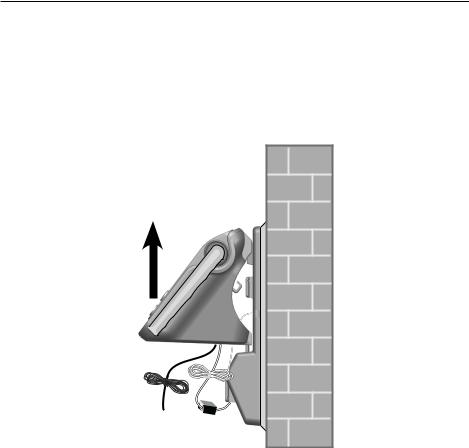
Getting started
Installation options
Wall mount to tabletop installation
1.If the telephone line cord and power adapter cord are bundled, untie them first.
2.Push the telephone base up to detach it from the wall mount bracket. Unplug the telephone line cord (or DSL filter) from the wall. Unplug the power adapter from the power outlet.
3.Push the wall mount bracket up to remove it from the wall.
4.See Telephone base and charger installation on page 5.
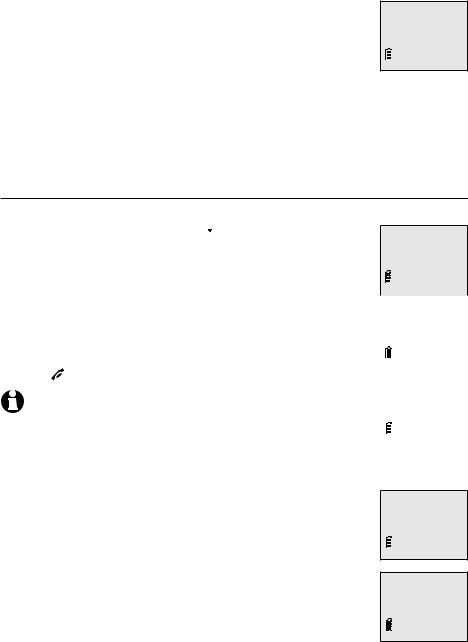
Telephone settings
Handset settings
Use the menu to change the telephone settings.
1.Press MENU/SELECT when in idle mode (when the phone is not in use) to enter the main menu.
2.Press qCID or pDIR to scroll to the feature to be changed. When scrolling through the menu, the > symbol indicates the selected menu item.
3.Press MENU/SELECT to select the highlighted item.
>Answering sys Directory
 NOTE: Press
NOTE: Press OFF/CLEAR to cancel an operation, back up to the previous menu or exit the menu display. Press and hold
OFF/CLEAR to cancel an operation, back up to the previous menu or exit the menu display. Press and hold OFF/CLEAR to return to idle mode.
OFF/CLEAR to return to idle mode.
Ringer volume
You can set the ringer volume level (1-6) to one of six levels or turn the ringer off. When the ringer is off,  appears on the screen.
appears on the screen.
1. |
Press MENU/SELECT in idle mode to enter the main menu. |
>Ringers |
||||||||
Settings |
||||||||||
|
|
|
|
|||||||
2. |
Use qCID or pDIR to scroll to >Ringers, then press |
|
|
|
|
|
|
|||
|
MENU/SELECT. |
|
|
|
|
|
|
|
||
3. |
Press MENU/SELECT again to select >Ringer volume. |
|
|
|
|
|
|
|||
>Ringer volume |
||||||||||
4. |
Press qCID or pDIR to sample each volume level. |
|||||||||
Ringer tone |
||||||||||
|
|
|
|
|||||||
5. |
Press MENU/SELECT to save your preference. There is a |
|
|
|
|
|
|
|||
|
confirmation tone and the screen returns to the main menu. |
|
|
|
|
|
|
|||
|
Press OFF/CLEAR to cancel. |
|
|
|
|
|
|
|
||
|
|
RINGER VOLUME |
||||||||
|
|
|
|
|||||||
|
NOTE: The handset ringer volume also determines the ringer volume for |
|
|
|
|
|
|
|
||
|
|
|
|
|
|
|
|
|||
|
|
|
|
|
|
|
|
|||
|
intercom calls (page 27). If the ringer volume is set to off, that handset is |
|
|
|
|
|
|
|
||
|
silenced for all incoming calls. |
|
|
|
|
|
|
|
||
Ringer tone |
|
|
|
|
|
|
|
|||
You can choose one of 10 ringer tones.
1.Press MENU/SELECT in idle mode to enter the main menu.
2.Use qCID or pDIR to scroll to >Ringers, then press
MENU/SELECT.
3.Press qCID or pDIR to scroll to >Ringer tone, then press
MENU/SELECT.
4.Press qCID or pDIR to sample each ringer tone.
5.Press MENU/SELECT to save your preference. There is a
confirmation tone and the screen returns to the main menu. Press OFF/CLEAR to cancel.
OFF/CLEAR to cancel.
Ringer volume >Ringer tone
RINGER TONE >Tone 1
 NOTE: If you turn off the ringer volume, you do not hear ringer tone samples. 10
NOTE: If you turn off the ringer volume, you do not hear ringer tone samples. 10
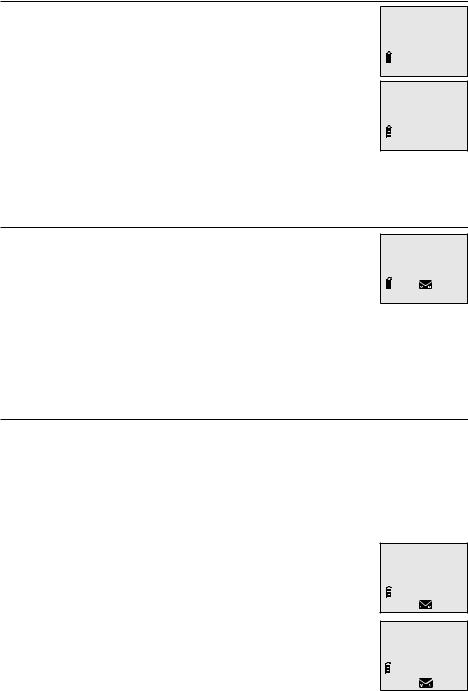
Telephone settings
Handset settings
LCD language
You can select the language used for all screen displays.
1.Press MENU/SELECT in idle mode to enter the main menu.
2.Use qCID or pDIR to scroll to >Settings, then press
MENU/SELECT.
>LCD language Clr voicemail
3. Use qCID or pDIR to scroll to >LCD language, then |
LCD LANGUAGE |
press MENU/SELECT. |
>English |
4.Press qCID or pDIR to highlight English, Français or Español.
5.Press MENU/SELECT to save your preference. There is a confirmation tone and the screen returns to the main menu. Press OFF/CLEAR to cancel.
OFF/CLEAR to cancel.
Voicemail (visual message waiting) indicator
If you subscribe to a voicemail service offered by your telephone service provider, this feature provides a visual indication when you have new voicemail messages.
New voicemail and the 
 icon appear on the handset screen.
icon appear on the handset screen.
 NOTES:
NOTES:
HANDSET 1 New voicemail
10:21 AM |
2/11 |
1.This feature does not indicate new messages recorded on your phone’s built-in answering system.
2.For more information about the difference between your answering system and voicemail, see page 40.
Clear voicemail indication
Use this feature when the telephone indicates there is new voicemail but there is none. For example, when you have accessed your voicemail while away from home. This feature only turns off the displayed New voicemail and the  icon; it does not delete your voicemail messages. As long as you have new voicemail messages, your telephone service provider continues to send the signal to turn on the indicators.
icon; it does not delete your voicemail messages. As long as you have new voicemail messages, your telephone service provider continues to send the signal to turn on the indicators.
To manually turn off the new voicemail indicators:
1.Press MENU/SELECT when in idle mode to enter the main menu.
2.Use qCID or pDIR to scroll to >Settings, then press
MENU/SELECT.
3.Use qCID or pDIR to scroll to >Clr voicemail, then press
MENU/SELECT. The screen shows Turn off indicator?
4.Press MENU/SELECT again to turn the voicemail indication off. There is a confirmation tone. Press  OFF/CLEAR
OFF/CLEAR
to cancel.
>Clr voicemail Key tone
Turn off indicator?
11
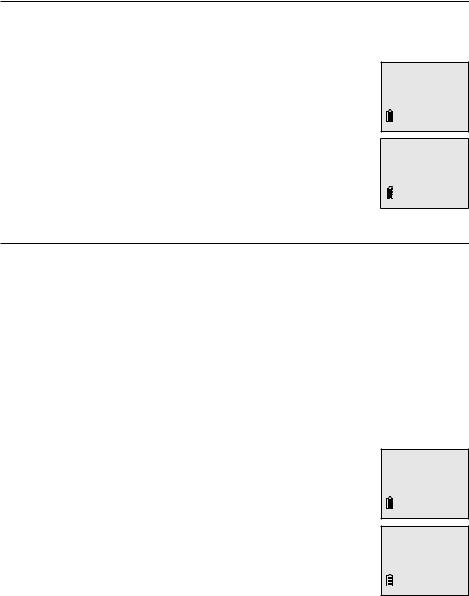
Telephone settings
Handset settings
 NOTES:
NOTES:
1.Your telephone service provider voicemail might alert you to new messages with a stutter (broken) dial tone. Contact your telephone service provider for more details.
2.For information about using your voicemail service, contact your telephone service provider.
Key tone
The handset is set to beep with each key press. If you turn off the key tone, there are no beeps when you press keys.
1.Press MENU/SELECT in idle mode to enter the main menu.
2.Use qCID or pDIR to scroll to >Settings, then press
MENU/SELECT.
3.Use qCID or pDIR to scroll to >Key tone, then press
MENU/SELECT.
4.Press qCID or pDIR to highlight On or Off.
5.Press MENU/SELECT to save your preference. There is a
confirmation tone and the screen returns to the main menu. Press  OFF/CLEAR to cancel.
OFF/CLEAR to cancel.
Set date/time
>Key tone
Set date/time
KEY TONE
>On
The answering system announces the day and time of each message prior to playing it. Before using the answering system, set the date and time as follows. If you subscribe to caller ID service, the day, month and time are set automatically with each incoming call. The year must be set so that the day of the week can be calculated from the caller ID information. You can turn off the date and time settings of the caller ID service and use your own settings for each incoming call (see the Use caller ID to automatically set date and time section on the following page).
After a power failure, handset registration or deregistration, the system reminds you to set the date and time for backup before entering idle mode.
Follow the steps below to set the month, day, year and time.
1.When the handset is in idle mode, press MENU/SELECT to enter the main menu.
2.Press qCID or pDIR to scroll to >Settings, then press
MENU/SELECT.
3.Press qCID or pDIR to scroll to >Set date/time.
4.Press MENU/SELECT twice to select >Date & time.
5.Press qCID or pDIR to select the month then press MENU/SELECT, or enter the number using the dial pad keys.
>Set date/time Home area code
>Date & time CID time sync
12
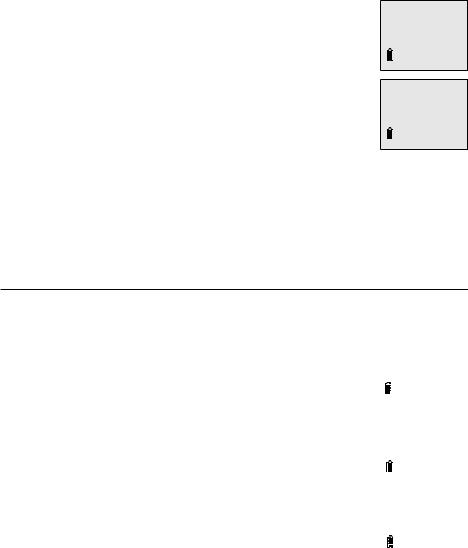
Telephone settings
Handset settings
6.Press qCID or pDIR to select the day then press MENU/SELECT, or enter the number using the dial pad keys.
7.Press qCID or pDIR to select the year then press MENU/SELECT, or enter the number using the dial pad keys, then press MENU/SELECT to confirm.
8.Press qCID or pDIR to select the hour then press MENU/SELECT, or enter the number using the dial pad keys.
9.Press qCID or pDIR to select the minute then press MENU/SELECT, or enter the number using the dial pad keys.
SET DATE --/--/--
SET TIME --:-- --
10.Press qCID or pDIR to highlight AM or PM, then press MENU/SELECT to confirm. There is a confirmation tone. Press  OFF/CLEAR to cancel.
OFF/CLEAR to cancel.
 NOTE: If the clock is not set when a message is recorded, the system announces, “Time and day not set,” before it plays the message.
NOTE: If the clock is not set when a message is recorded, the system announces, “Time and day not set,” before it plays the message.
Use caller ID to automatically set date and time
Follow the steps below to turn the CID time sync feature on or off. The default setting is On.
1. |
When the handset is in idle mode, press MENU/SELECT to |
|
|
|
>Settings |
||
|
enter the main menu. |
|
|
|
|
Website |
|
2. |
Press qCID or pDIR to scroll to >Settings, then press |
|
|
|
|
||
|
MENU/SELECT. |
|
|
3. |
Press qCID or pDIR to scroll to >Set date/time, then |
|
|
|
|
||
|
|||
|
press MENU/SELECT. |
>Date & time |
|
4. |
Press qCID or pDIR to scroll to >CID time sync, then |
CID time sync |
|
|
press MENU/SELECT. |
|
|
5. |
Press qCID or pDIR to highlight On or Off, then press |
|
|
|
|||
|
MENU/SELECT to confirm. There is a confirmation tone. |
CID TIME SYNC |
|
|
|
|
>On |
|
|
|
|
13
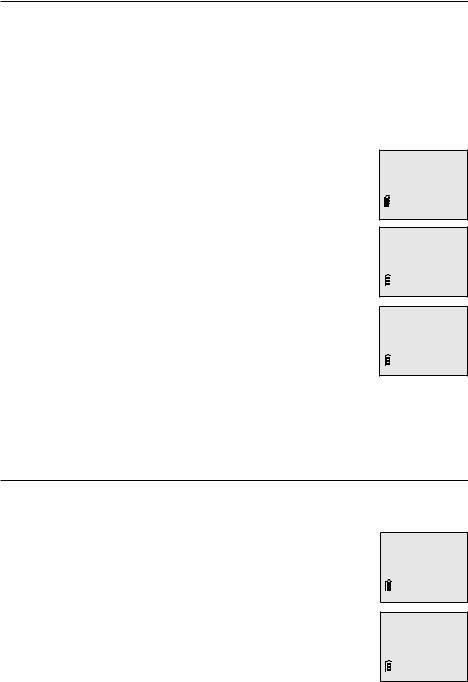
Telephone settings
Handset settings
Home area code
If you dial seven digits to make a local call (no area code required), enter your area code into the telephone as the home area code. When you receive a call from within your home area code, the caller ID history only displays the seven digits of the telephone number.
This feature makes it easy for you to place a call from the caller ID log. If you dial 10 digits to make a local phone call, do not use this home area code feature. If you do, you cannot place local calls from your caller ID log, as they will have only seven digits.
To set the home area code on a cordless handset:
1.Press MENU/SELECT in idle mode to enter the main menu.
2.Use qCID or pDIR to scroll to >Settings, then press
MENU/SELECT.
3.Use qCID or pDIR to scroll to >Home area code, then press MENU/SELECT.
4.Use the dial pad keys to enter a three-digit home area code. Press MUTE/DELETE to delete a digit while entering, or press and hold MUTE/DELETE to delete all digits.
>Settings Website
>Home area code Dial mode
5.Press MENU/SELECT to save and return to the main menu. There is a confirmation tone. Press  OFF/CLEAR to cancel.
OFF/CLEAR to cancel.
 NOTE: If, in the future, your telephone service provider requires you to dial 10 digits to make a local call (area code plus telephone number), you need to delete your home area code and dial out locally from the call log. With the home area code displayed, press and hold X/DELETE until the digits are deleted, and then press MENU/SELECT. The home area code is now restored to its default setting of _ _ _ (empty).
NOTE: If, in the future, your telephone service provider requires you to dial 10 digits to make a local call (area code plus telephone number), you need to delete your home area code and dial out locally from the call log. With the home area code displayed, press and hold X/DELETE until the digits are deleted, and then press MENU/SELECT. The home area code is now restored to its default setting of _ _ _ (empty).
HOME AREA CODE
___
Dial mode
The dial mode is preset to tone dialing. If you have pulse (rotary) service, you must change the dial mode to pulse dialing before using the telephone.
To set the dial mode on a cordless handset:
1.Press MENU/SELECT in idle mode to enter the main menu.
2.Use qCID or pDIR to scroll to >Settings, then press
MENU/SELECT.
3.Use qCID or pDIR to scroll to >Dial mode, then press
MENU/SELECT.
4.Use qCID or pDIR to highlight Tone or Pulse, then press MENU/SELECT. There is a confirmation tone. Press OFF/CLEAR to cancel.
OFF/CLEAR to cancel.
>Dial mode
-End of list-
DIAL MODE >Tone
14
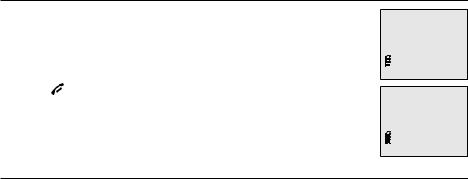
Telephone settings
Handset settings
Website
Use this feature to view the AT&T website address.
Settings
1. Press MENU/SELECT in idle mode to enter the main menu. >Website 2. Use qCID or pDIR to scroll to >Website, then press
MENU/SELECT.
3. Press OFF/CLEAR to cancel.
www.telephones.
att.com
Exiting the menu
On the handset, press  OFF/CLEAR to cancel an operation, back up to the previous menu, or exit the menu display. Press and hold
OFF/CLEAR to cancel an operation, back up to the previous menu, or exit the menu display. Press and hold  OFF/CLEAR to return to idle mode.
OFF/CLEAR to return to idle mode.
15
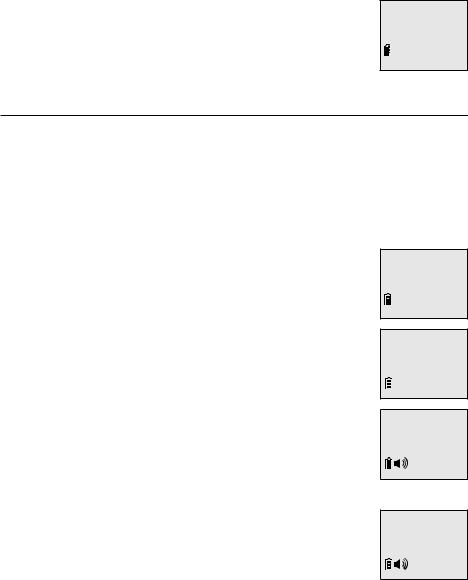
Telephone settings
Answering system settings
Use the answering system menu of a system handset to turn on or off the answering system, set up the announcement message, activate the call screening, or change the number of rings, remote access code and message alert tone.
1.When the handset is in idle mode, press MENU/SELECT to enter the main menu.
2.Press qCID or pDIR to scroll to >Answering sys, then press MENU/SELECT.
Play messages >Answering sys
Announcement
Your outgoing announcement plays when calls are answered by the answering system.
The telephone has a default outgoing announcement, “Hello. Please leave a message after the tone.” You can use this announcement, or record your own.
You can record an announcement up to 90 seconds. The system does not record any announcement shorter than two seconds.
To play your current outgoing announcement:
1.When the handset is in idle mode, press MENU/SELECT to enter the main menu.
2.Press qCID or pDIR to scroll to >Answering sys, then press MENU/SELECT.
3.Press MENU/SELECT again to select >Announcement. The system announces, “To play, press 2. To record, press 7.”
4.Press 2 to play the current announcement.
To record a new outgoing announcement:
1.When the handset is in idle mode, press MENU/SELECT to enter the main menu.
2.Press qCID or pDIR to scroll to >Answering sys, then press MENU/SELECT.
3.Press MENU/SELECT again to select >Announcement. The system announces, “To play, press 2. To record, press 7.”
4.Press 7 to record an announcement. The system announces,
“Record after the tone. Press 5 when you are done.”
5.Facing the handset, record your announcement and press 5 to end recording. Your recorded announcement plays.
To listen to the recorded announcement again, press 2 after playback is completed.
Play messages >Answering sys
>Announcement Delete all old
2-Play 3-Delete
5-Stop 7-Record
Record annc...
5-Stop
16
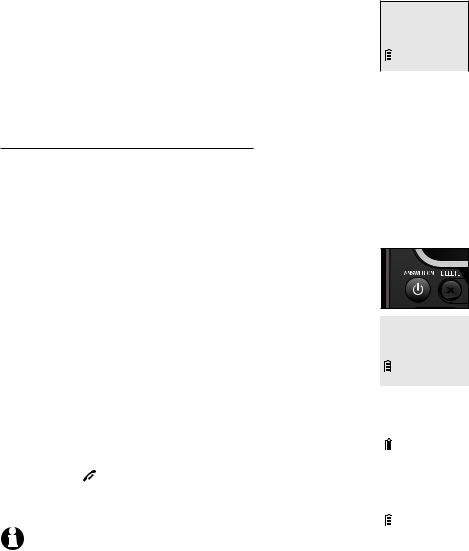
Telephone settings
Answering system settings
To delete your outgoing announcement:
1.When the handset is in idle mode, press MENU/SELECT to enter the main menu.
2.Press qCID or pDIR to scroll to >Answering sys, then press MENU/SELECT.
3.Press MENU/SELECT again to select >Announcement. The
system announces, “To play, press 2. To record, press 7.” |
>Announcement |
4. Press 3 to delete your recorded announcement. |
Delete all old |
|
|
When your announcement is deleted, the system answers |
|
calls with the default announcement described on the |
|
|
|
previous page. |
|
Answer on/off
Unless you change it, the answering system is on and ready to record messages. You can turn the answering system off, but if you do so, the answering system does not answer calls and record incoming messages.
To turn the answering system on or off:
Using the telephone base:
•Press  /ANSWER ON to turn the answering system on or off. If the answering system is turned on, it announces, “Calls will be answered.” If the answering system is turned off, it announces, “Calls will not be answered.”
/ANSWER ON to turn the answering system on or off. If the answering system is turned on, it announces, “Calls will be answered.” If the answering system is turned off, it announces, “Calls will not be answered.”
Using a handset:
1. |
When the handset is in idle mode, press MENU/SELECT to |
Play messages |
|
>Answering sys |
|||
|
enter the main menu. |
||
|
|
||
|
|
|
|
2. |
Press qCID or pDIR to scroll to >Answering sys, then |
|
|
|
press MENU/SELECT. |
|
|
|
|
||
|
>Answer ON/OFF |
||
3. |
Press qCID or pDIR to scroll to >Answer ON/OFF, then |
||
Ans sys setup |
|||
|
press MENU/SELECT. |
||
|
|
||
4. |
Press qCID or pDIR to highlight On and Off, then press |
|
|
|
MENU/SELECT to confirm the setting. You hear a confirmation |
|
|
|
|
||
|
tone. Press OFF/CLEAR to cancel. |
ANSWER ON/OFF |
|
If the answering system is on, the handset screen shows |
>On |
||
ANS ON. |
|
||
|
|
|
|
|
NOTE: If the answering system is off and there is an incoming call, the |
|
|
|
system answers after 10 rings and announces, “Please enter your remote access code.” |
||
|
For more information about remote access codes, see page 47. |
|
|
17
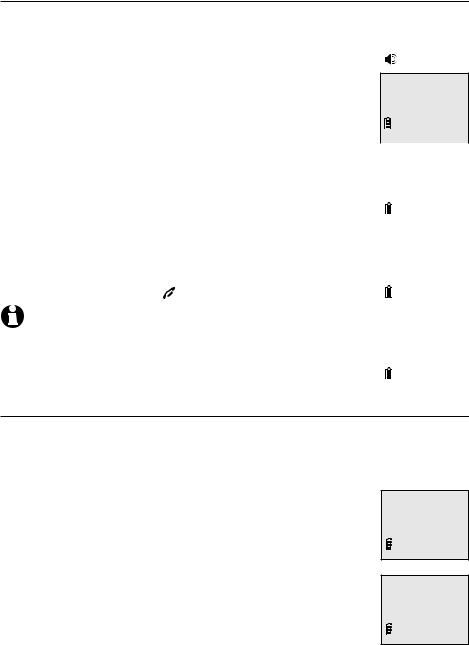
Telephone settings
Answering system settings
Call screening
Use this feature to choose whether incoming messages can be heard over the telephone base speaker when they are being recorded. If you turn call screening on, you hear the incoming message. While monitoring an incoming message, you can answer the call by pressing PHONE/FLASH or /SPEAKER on the handset.
PHONE/FLASH or /SPEAKER on the handset.
To change the setting: |
|
Play messages |
||
|
>Answering sys |
|||
1. |
When the handset is in idle mode, press MENU/SELECT to |
|||
|
||||
|
enter the main menu. |
|
|
|
2. |
Press qCID or pDIR to scroll to >Answering sys, then |
|
||
|
||||
|
press MENU/SELECT. |
|
>Ans sys setup |
|
3. |
Press qCID or pDIR to scroll to >Ans sys setup, then |
-End of list- |
||
|
||||
|
press MENU/SELECT. |
|
|
|
4. |
Press qCID or pDIR to scroll to >Call screening, then |
|
||
|
||||
|
press MENU/SELECT. |
|
|
|
|
|
>Call screening |
||
5. |
Press qCID or pDIR to choose On or Off. |
|||
# of rings |
||||
6. |
Press MENU/SELECT to confirm your setting. You hear a |
|||
|
||||
|
confirmation tone. Press |
OFF/CLEAR to cancel. |
|
|
|
|
|
||
|
|
|
||
|
NOTE: For more information on call screening, see page 41. |
CALL SCREENING |
||
|
|
|
||
|
|
|
>On |
|
|
|
|
|
|
Number of rings
You can set the answering system to answer an incoming call after two, four or six rings. You can also select toll saver, which is explained on the next page. Unless you change it, the answering system answers an incoming call after four rings.
To set the number of rings:
1.When the handset is in idle mode, press MENU/SELECT to enter the main menu.
2.Press qCID or pDIR to scroll to >Answering sys, then press MENU/SELECT.
3.Press qCID or pDIR to scroll to >Ans sys setup, then press
MENU/SELECT.
4.Press qCID or pDIR to scroll to ># of rings, then press
MENU/SELECT.
># of rings Remote code
# OF RINGS >2
5. Press qCID or pDIR to scroll and choose among 2, 4, 6 or Toll saver.
18
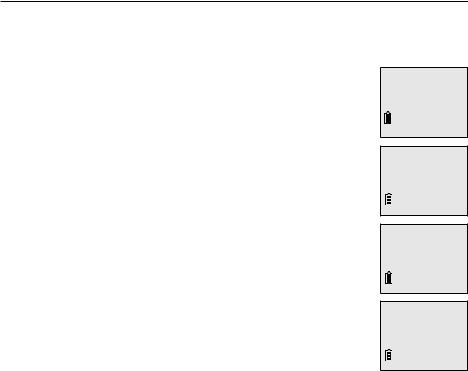
Telephone settings
Answering system settings
•Toll saver - the answering system answers a call after two rings if you have new messages, and after four rings when there are no new
messages. This feature allows you to check for new messages and avoid paying long distance charges when calling from out of your local area.
6.Press MENU/SELECT to confirm your setting. You hear a confirmation tone. Press  OFF/CLEAR to cancel.
OFF/CLEAR to cancel.
 NOTE: If you subscribe to voicemail service through your telephone service provider, see
NOTE: If you subscribe to voicemail service through your telephone service provider, see
Answering system and voicemail on page 40.
Remote access code
To access your answering system remotely from any touch-tone phone, you need to enter a two-digit number (00-99). Unless you change it, the remote access code is 19.
To change the remote access code:
1.When the handset is in idle mode, press MENU/SELECT to enter the main menu.
2.Press qCID or pDIR to scroll to >Answering sys, then press MENU/SELECT.
3.Press qCID or pDIR to scroll to >Ans sys setup, then press MENU/SELECT.
4.Press qCID or pDIR to scroll to >Remote code, then press MENU/SELECT.
5.Use the dial pad to enter a two-digit number. Use MUTE/DELETE to backspace and delete a digit.
6.Press MENU/SELECT to confirm your setting. You hear a confirmation tone. Press OFF/CLEAR to cancel.
OFF/CLEAR to cancel.
Play messages >Answering sys
>Ans sys setup
-End of list-
>Remote code Msg alert tone
REMOTE CODE
19
19
