At&t ML17929 User Manual
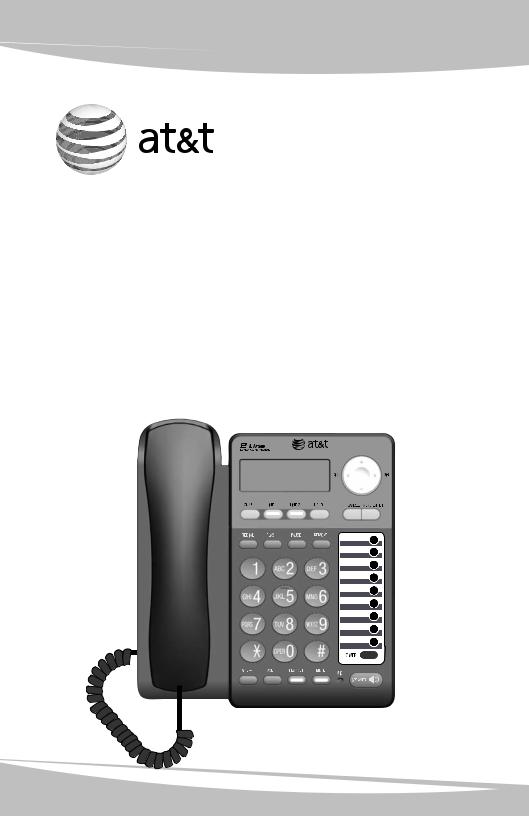
User’s manual
ML17929
Two-line corded telephone with caller ID/call waiting
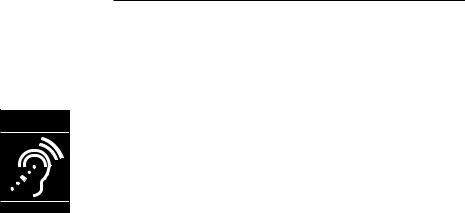
Congratulations
on purchasing your new AT&T product. Before using this AT&T product, please read Important safety information on page 49 of this user’s manual. Please thoroughly read the user’s manual for all the feature operations and troubleshooting information you need to install and operate your new AT&T product. You can also visit our website at www.telephones.att.com or call 1 (800) 222-3111. In Canada, dial 1 (866) 288-4268.
Model number: ML17929
Type: Two-line corded telephone with caller ID/call waiting
Serial number:___________________________________________________________
Purchase date:___________________________________________________________
Place of purchase:
Both the model and serial numbers of your AT&T product can be found on the bottom of the telephone base.
Compatible with Hearing Aid T-Coil
T
TIA-1083
Telephones identified with this logo have reduced noise and interference when used with most T-coil equipped hearing aids and cochlear implants. The TIA-1083 Compliant Logo is a trademark of the Telecommunications Industry Association. Used under license.
Clearspeak™ is a trademark of Advanced American Telephones.
© 2011 Advanced American Telephones. All Rights Reserved. AT&T and the AT&T logo are trademarks of AT&T Intellectual Property licensed to Advanced American Telephones, San Antonio, TX 78219. Printed in China.

Parts checklist
Your telephone package contains the following items. Save your sales receipt and original packaging in the event warranty service is necessary.
Telephone base |
Handset with coiled |
Power adapter |
|
handset cord |
|
Telephone line cords: clear |
Mounting bracket |
(2-conductor) and black (4-conductor) |
|
User’s manual
ML17929
Two-line corded telephone with caller ID/call waiting
Quick start guide
ML17929
Two-line corded telephone with caller ID/call waiting
Replacement |
User’s manual |
Quick start guide |
directory card |
|
|

User’s manual
ML17929
Two-line corded telephone with caller ID/call waiting
Table of contents |
|
Getting started |
|
Quick reference guide............................... |
2 |
Telephone installation............................... |
4 |
Telephone base installation.............. |
4 |
Data port.......................................................... |
7 |
Installation options..................................... |
8 |
Tabletop to wall installation............. |
8 |
Wall to tabletop installation.......... |
10 |
Optional headset...................................... |
12 |
Directory card............................................. |
12 |
Menu setup |
|
Telephone settings................................... |
13 |
Menu overview...................................... |
13 |
Set date and time............................... |
14 |
Set the primary line........................... |
14 |
Choose the preferred mode.......... |
15 |
LCD backlight........................................ |
15 |
Ringer volume....................................... |
16 |
Language................................................. |
16 |
Set home and local area codes... |
17 |
Voicemail indicator settings................ |
18 |
Voicemail indicator............................. |
18 |
Clear voicemail indication............... |
18 |
Turn COVM (central office |
|
voicemail) on or off...................... |
19 |
Telephone operation |
|
Basic operation.......................................... |
20 |
Making, answering or ending |
|
a call ................................................... |
20 |
On hook dialing (predialing).......... |
21 |
ClearspeakTM dial-in-base |
|
speakerphone.................................. |
21 |
Switching between the handset, |
|
headset and speakerphone...... |
21 |
Redial......................................................... |
22 |
Options while on calls........................... |
23 |
Volume control..................................... |
23 |
Flash/call waiting................................ |
23 |
Mute........................................................... |
23 |
Hold............................................................ |
23 |
Switching between lines.................. |
24 |
Conference calls.................................. |
24 |
Chain dialing.......................................... |
25 |
Line power mode (no AC power)..... |
26 |
To make a call during a power |
|
failure................................................... |
26 |
To answer a call during a power |
|
failure................................................... |
26 |
Speed dial |
|
Speed dial memory overview............. |
27 |
Speed dial operation............................... |
28 |
Storing a number in a speed dial |
|
location............................................... |
28 |
Reviewing a speed dial number... |
28 |
Editing a speed dial number.......... |
29 |
Turn auto speaker on or off........... |
29 |
Dialing a speed dial number......... |
30 |
Deleting a speed dial number...... |
30 |
Directory |
|
About the directory................................. |
31 |
Directory memory capacity............ |
31 |
Character chart.................................... |
31 |
Create directory entries........................ |
32 |
Creating a directory entry............... |
32 |
Reviewing directory entries............ |
33 |
Searching by name............................. |
33 |
Review the directory............................... |
33 |
Dial, delete or edit |
|
directory entries.................................. |
34 |
Display dial............................................. |
34 |
Deleting directory entries............... |
34 |
Editing directory entries................... |
34 |
Caller ID |
|
About caller ID........................................... |
35 |
Information about caller ID with |
|
call waiting....................................... |
35 |
How caller ID history (call log) |
|
works................................................... |
36 |
Caller ID operation................................... |
37 |
Memory match .................................... |
37 |
Missed calls indicator........................ |
37 |
Reviewing call history....................... |
37 |
Dialing options...................................... |
38 |
Display dial............................................. |
38 |
Deleting call history entries........... |
38 |
Saving a call history entry to |
|
the directory.................................... |
39 |
Saving a call history entry to a |
|
speed dial location....................... |
40 |
Reasons for missing caller ID |
|
information............................................. |
41 |
Appendix |
|
Indicator lights and alert tones......... |
42 |
Indicator lights...................................... |
42 |
Alert tones.............................................. |
42 |
Screen display messages...................... |
43 |
Troubleshooting......................................... |
44 |
General product care.............................. |
48 |
Important safety information.............. |
49 |
Safety information.............................. |
49 |
Especially about corded |
|
telephones........................................ |
49 |
FCC and ACTA information.................. |
50 |
Part 15 of FCC rules................................ |
52 |
Industry Canada........................................ |
52 |
Limited warranty....................................... |
53 |
Technical specifications......................... |
55 |
Index |
|
Index................................................................ |
56 |

Getting started
Installation preparation
You must install the power adapter before using the telephone.
See pages 5-6 for easy instructions.
If you subscribe to high speed Internet service (DSL - digital subscriber line) through your telephone line, you must install a DSL filter between each telephone line cord and telephone wall jack (pages 5 and 6). The filter prevents noise and caller ID problems caused by DSL interference. Please contact your DSL service provider for more information about DSL filters.
Your product may be shipped with a protective sticker covering the telephone base display - remove it before use.
For customer service or product information, visit our website at www.telephones.att.com or call 1 (800) 222-3111. In Canada, dial 1 (866) 288-4268.
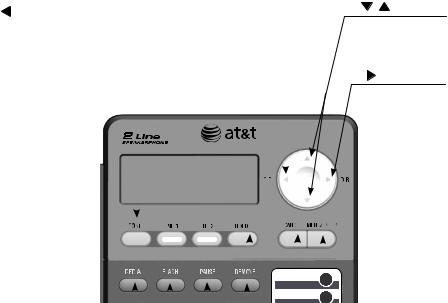
Getting started
Quick reference guide
CID/ |
/ |
|||||||||||||||||||
|
|
|
|
|
|
|
While in a menu, |
|||||||||||||
|
|
|
|
|
|
|
|
|
|
|
|
|
|
|
|
|
|
|
||
Press to display call history information when the |
|
|
|
|
|
|
|
|||||||||||||
|
|
|
|
|
|
|
press to scroll up |
|||||||||||||
telephone is idle (page 37). |
|
|
|
|
|
|
|
|||||||||||||
|
|
|
|
|
|
|
or down. |
|||||||||||||
When entering numbers or names, press to move the |
|
|
|
|
|
|
|
|||||||||||||
|
|
|
|
|
|
|
|
|||||||||||||
cursor to the left. |
|
|
|
|
|
|
|
/DIR |
||||||||||||
|
|
|
|
|
|
|
|
|
|
|
|
|
|
|
|
|
|
|
||
line 1, line 2 |
|
|
|
|
|
|
|
Press to enter |
||||||||||||
|
|
|
|
|
|
|
|
|
|
|
|
|
|
|
|
|
|
|
the directory |
|
Press to make or |
|
|
|
|
|
|
|
|
|
|
|
|
||||||||
|
|
|
|
|
|
|
|
|
|
|
when the |
|||||||||
answer a call on |
|
|
|
|
|
|
|
|
|
|
|
|
||||||||
|
|
|
|
|
|
|
|
|
|
|
telephone is |
|||||||||
the selected line |
|
|
|
|
|
|
|
|
|
|
|
|
||||||||
|
|
|
|
|
|
|
|
|
|
|
idle (page 33). |
|||||||||
(page 20). |
|
|
|
|
|
|
|
|
|
|
|
|
||||||||
|
|
|
|
|
|
|
|
|
|
|
When entering |
|||||||||
|
|
|
|
|
|
|
|
|
|
|
|
|
|
|
|
|
|
|
||
Conf |
|
|
|
|
|
|
|
|
|
|
|
numbers or |
||||||||
Press to initiate a |
|
|
|
|
|
|
|
|
|
|
|
|
|
|
|
|
names, press to |
|||
|
|
|
|
|
|
|
|
|
|
|
|
|
move the cursor |
|||||||
three-way conference |
|
|
|
|
|
|
|
|
|
|
|
|
|
|
|
|
||||
|
|
|
|
|
|
|
|
|
|
|
|
|
to the right. |
|||||||
call (page 24). |
|
|
|
|
|
|
|
|
|
|
|
|
|
|||||||
|
|
|
|
|
|
|
|
|
|
|
|
|
|
|
|
|
|
|
|
|
|
|
|
|
|
|
|
|
|
|
|
|
|
|
|
|
|
|
|
||
|
|
|
|
|
|
|
|
|
|
|
|
|
||||||||
hold |
|
|
|
|
|
|
|
|
||||||||||||
|
|
|
|
|
|
|
|
|
|
|
|
|
||||||||
Press to place a call |
|
|
|
|
|
|
|
|
||||||||||||
on hold (page 23). |
|
|
|
|
|
|
|
|
|
|
|
|
|
|
|
MENU/ENTER |
||||
|
|
|
|
|
|
|||||||||||||||
redial |
|
|
|
|
|
|
|
|
|
|
|
|
|
|
|
|
||||
|
|
|
|
|
|
|
|
|
|
|
|
|
|
|
|
|||||
|
|
|
|
|
|
|
|
|
|
|
|
|||||||||
|
|
|
|
|
|
|
|
|
|
|
|
|
|
|
|
|
Press to enter the |
|||
Press to dial the last number |
|
|
|
|
|
|
|
|
|
|
|
|
||||||||
|
|
|
|
|
|
|
|
main menu (page 13). |
||||||||||||
dialed when the telephone is off |
|
|
|
|
|
|
|
|
|
|
|
|
||||||||
|
|
|
|
|
|
|
|
|
|
|
||||||||||
hook (page 22). |
|
|
|
|
|
|
|
|
While in a menu, |
|||||||||||
When the telephone is idle, |
|
|
|
|
|
|
|
|
|
|
|
|
press to choose an |
|||||||
|
|
|
|
|
|
|
|
item, or save an entry |
||||||||||||
press to display the last five |
|
|
|
|
|
|
|
|
|
|
|
|
||||||||
|
|
|
|
|
|
|
|
or setting. |
||||||||||||
numbers dialed. You can choose |
|
|
|
|
|
|
|
|
|
|
|
|
||||||||
|
|
|
|
|
|
|
|
|
|
|
||||||||||
to dial a displayed number |
|
|
|
|
|
|
|
CANCEL |
||||||||||||
(pages 22). |
|
|
|
|
|
|
|
|
|
|
|
|||||||||
|
|
|
|
Press to cancel an operation |
||||||||||||||||
|
|
|
|
|
|
|
|
|
|
|
|
|
|
|
|
|||||
FLASh |
|
|
|
|
|
|
|
|
|
|
|
and go back to the previous |
||||||||
|
|
|
|
|
|
|
menu (page 13). |
|||||||||||||
During a call, press to answer an |
|
|
|
|
|
|
|
|||||||||||||
|
|
|
|
|
|
Press and hold to return to |
||||||||||||||
incoming call when you receive a |
|
|
|
|
|
|
|
|||||||||||||
|
|
|
|
|
|
idle mode (page 13). |
||||||||||||||
call waiting alert (page 23). |
|
|
|
|
|
|
|
|||||||||||||
|
|
|
|
|
|
|
|
|
|
|||||||||||
Pause |
|
|
|
REMOVE |
||||||||||||||||
|
|
Press to delete the displayed |
||||||||||||||||||
|
|
|
|
|
|
|
|
|
|
|
|
|||||||||
Press to insert a two-second dialing pause in |
||||||||||||||||||||
directory, or call history entry (pages |
||||||||||||||||||||
a number stored in the speed dial memory |
||||||||||||||||||||
34 and 38). |
||||||||||||||||||||
or directory (pages 28 and 32). |
||||||||||||||||||||
While entering numbers or names, |
||||||||||||||||||||
|
|
|
|
|
|
|
|
|
|
|
|
|||||||||
|
|
|
|
|
|
|
|
|
|
|
|
press to backspace and erase a digit |
||||||||
|
|
|
|
|
|
|
|
|
|
|
|
or character (pages 28 and 32). |
||||||||
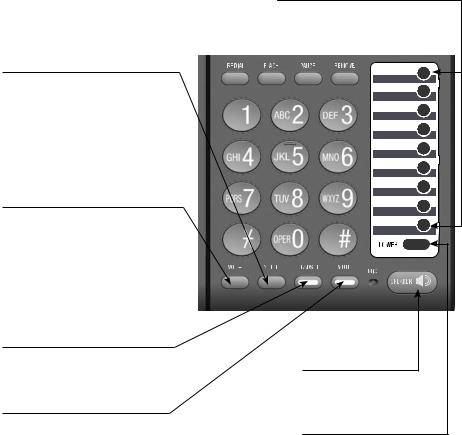
Getting started
Quick reference guide
vol+
When the telephone is idle, press to increase the ringer volume for both lines (page 16).
During a call, press to increase the listening volume (page 23).
When a line is ringing, press to increase the ringer volume of that line temporarily (page 16).
vol-
While the telephone is not in use, press to decrease the ringer volume for both lines (page 16).
During a call, press to decrease the listening volume (page 23).
When a line is ringing, press to decrease the ringer volume of that line temporarily (page 16).
HEADSET
Press to activate the headset when a corded headset is connected (page 20).
MUTE
During a call, press to mute the microphone (page 23).
Speed dial keys
Press to dial or review a stored speed dial number when the telephone is idle (pages 28 and 30).
SPEAKER 
Press to turn the base speakerphone on or off (page 20).
lower
Press to enter the lower locations of the speed dial keys (page 27).
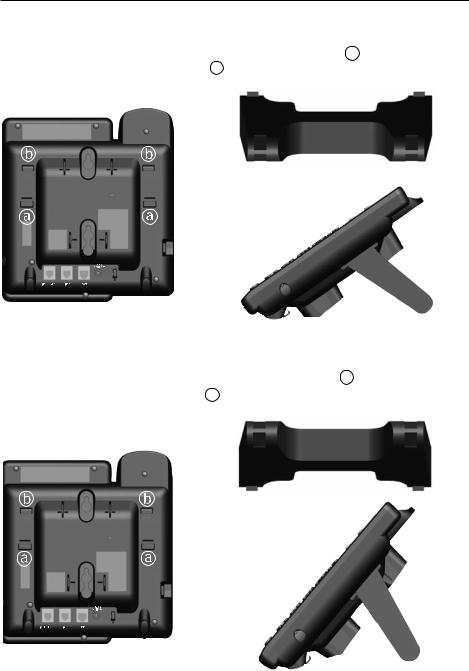
Getting started
Telephone installation
Telephone base installation
1. Install the mounting bracket for tabletop use.
Option 1: To install your telephone in a low tabletop position, insert the fixed tabs of the mounting bracket into the slots labeled a . Press the flexible tabs into the slots labeled b until they click into place.
Mounting bracket
 9V AC POWER
9V AC POWER
Option 1: Low tabletop position
Option 2: To install your telephone in a high tabletop position, insert the fixed tabs of the mounting bracket into the slots labeled b . Press the flexible tabs into the slots labeled a until they click into place.
Mounting bracket
 9V AC POWER
9V AC POWER
Option 2: High tabletop position

Getting started
Telephone installation
2. Connect the telephone line cord(s) and the power cord to the telephone base.
If you subscribe to high speed Internet service (DSL - digital subscriber line) through your telephone line, you must install a DSL filter between each telephone line cord and telephone wall jack. The filter prevents noise and caller ID problems caused by DSL interference. Please contact your DSL service provider for more information about DSL filters.
Option 1: If you have a two-line wall jack, install your telephone base as shown below.
L1+L2
If you have DSL high speed Internet service, a DSL filter (not included) is required.
Plug one end of the black telephone line cord (4-conductor) into the jack labeled
LINE 1/L1+L2 on the back of the telephone base.
Plug the small end of the power adapter into the power jack on the back of the telephone base.
 NOTES:
NOTES:
 9V AC POWER
9V AC POWER
Plug the other end of the coiled handset cord into the jack at the left side of the telephone base.
Plug the large end of the power adapter into an electrical outlet not controlled by a wall switch.
One end of the coiled telephone line cord has already been plugged into the handset. Make sure it is plugged in firmly.
•Use only the power adapter supplied with this product. To order a replacement power adapter, visit our website at www.telephones.att.com, or call
1 (800) 222-3111. In Canada, dial 1 (866) 288-4268.
•The power adapter is intended to be correctly oriented in a vertical or floor mount position. The prongs are not designed to hold the plug in place if it is plugged into a ceiling, under-the-table or cabinet outlet.

Getting started
Telephone installation
Option 2: If you have two one-line wall jacks, install your telephone base as shown below.
Plug the other end of the clear telephone line cord (2-conductor) into the wall jack.
Plug the other end of the black telephone line cord (4-conductor) into the wall jack.
L1
If you have DSL high speed Internet service, a DSL filter (not included) is required.
Plug one end of the clear telephone line cord (2-conductor) into the jack labeled
LINE 1/L1+L2 on the back of the telephone base.
Plug one end of the black telephone line cord (4-conductor) into the jack labeled LINE 2 on the back of the telephone base.
Plug the small end of the power adapter into the power jack on the back of the telephone base.
 NOTES:
NOTES:
L2
 9V AC POWER
9V AC POWER
 Plug the large end of the power adapter into an electrical outlet not controlled by a wall switch.
Plug the large end of the power adapter into an electrical outlet not controlled by a wall switch.
Plug the other end |
One end of the coiled |
of the coiled handset |
telephone line cord |
cord into the jack at |
has already been |
the left side of the |
plugged into the |
telephone base. |
handset. Make sure it |
|
is plugged in firmly. |
•Use only the power adapter supplied with this product. To order a replacement power adapter, visit our website at www.telephones.att.com, or call
1 (800) 222-3111. In Canada, dial 1 (866) 288-4268.
•The power adapter is intended to be correctly oriented in a vertical or floor mount position. The prongs are not designed to hold the plug in place if it is plugged into a ceiling, under- the-table or cabinet outlet.

Getting started
Data port
If you want to connect another device (such as a modem or fax machine) to the wall jack, use the jack labeled DATA on the back of the telephone base. The data port uses line 2 only.
 9V AC POWER
9V AC POWER
DATA port

Getting started
Installation options
If you want to mount your telephone on a wall, connect the telephone base to a standard dual-stud telephone wall mounting plate. If you do not have this mounting plate, you can purchase one from many hardware or consumer electronics retailers. Professional assistance may be required to install the mounting plate.
Tabletop to wall installation
To install your telephone base in the wall installation position, make sure you first unplug the power adapter from the electrical outlet and the telephone line cord from the wall outlet.
1.Hold down the switch hook on the telephone base, then slide the handset tab upwards to remove it from the slot. Rotate the handset tab 1800 degrees. Push the handset tab down into the slot until it locks into position.
Switch hook
Handset tab
2.Depending on whether the mounting bracket is in low or high tabletop position, press the flexible tabs to release the mounting bracket. Remove the mounting bracket from the telephone base.
Flexible tab
Flexible tab
Option 1: Low tabletop position |
Option 2: High tabletop position |
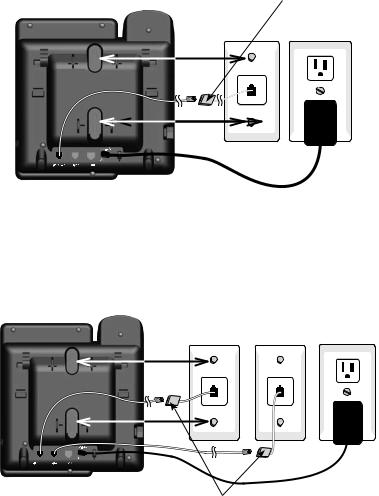
Getting started
Installation options
3.Plug the coiled handset cord into the handset and the telephone base. Plug the small end of the power adapter cord into the power jack on the back of the telephone base.
4.Plug the telephone line cords into the wall jacks.
Option 1: If you have a single two-line wall jack, use only the black telephone line cord (4-conductor).
Plug one end of the black telephone line cord into the jack labeled
LINE 1/L1+L2 on the back of the telephone base. Plug the large end of the power adapter into an electrical outlet not controlled by a wall switch.
|
If you have DSL high |
|
speed Internet service, |
L1+L2 |
a DSL filter (not |
included) is required. |
Option 2: If you have two separate one-line wall jacks, use both telephone line cords.
Plug one end of the clear telephone line cord into the jack labeled LINE 1/L1+L2 on the back of the telephone base. Plug one end of the
black telephone line cord into the jack labeled LINE 2. Plug the other end of the clear telephone line cord and the other end of the black telephone line cord into the wall jacks.
L1 L2
If you have DSL high speed Internet service, a DSL filter (not included) is required.
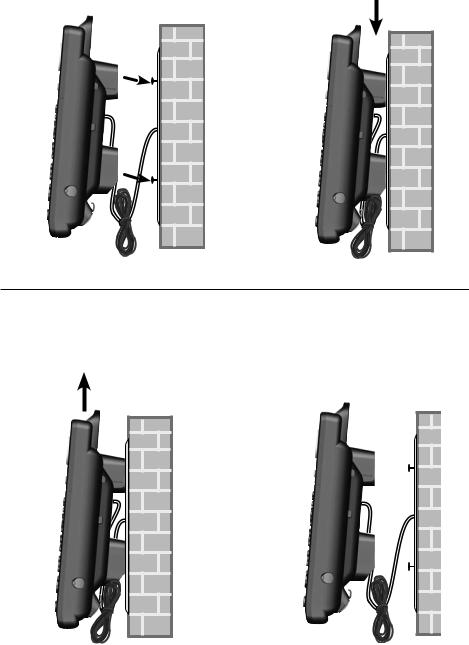
Getting started
Installation options
5.Wrap the telephone line cord as show below. Mount the telephone on the mounting plate until it is held securely into position. Plug the large end of the power adapter into an electrical outlet not controlled by a wall switch.
Wall to tabletop installation
To return the telephone base from wall installation to tabletop position:
1.Unwrap the telephone line cord. Remove the telephone base from the wall. Unplug the telephone line cord from the telephone wall jack and the power adapter cord from the electrical outlet.
10
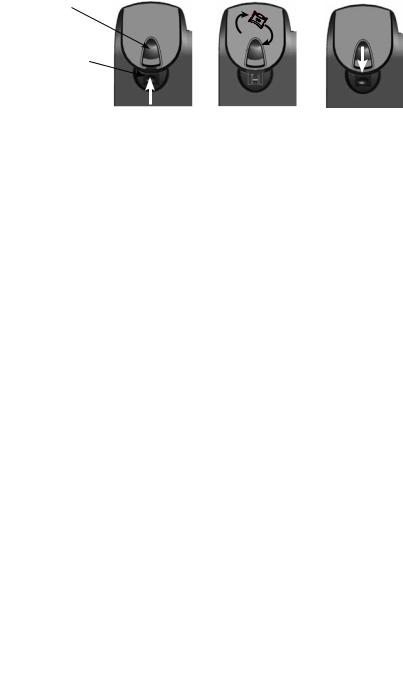
Getting started
Installation options
2.Hold down the switch hook on the telephone base, then slide the handset tab upwards to remove it from the slot. Rotate the handset tab 1800 degrees. Push the handset tab down into the slot until it locks into position.
Switch hook
Handset tab
3.Follow the steps in Telephone base installation on pages 4-6 to install your telephone for tabletop use.
11

Getting started
Optional headset
You can use this telephone hands free when you install any industry standard 2.5mm corded telephone headset (purchased separately). The telephone plays an error tone if you press HEADSET when a headset is not plugged into the headset jack.
For best results, use an AT&T 2.5mm headset. To order an AT&T 2.5mm headset, visit our website at www.telephones.att.com or call
1 (800) 222-3111. In Canada, dial 1 (866) 288-4268.
Plug a 2.5mm headset into the jack on the right side of the telephone base (beneath the small rubber flap).
Directory card
Use the directory card to record the names of the speed dial numbers you stored.
To write names on the directory card:
1.Remove the clear plastic cover by inserting the tip of a small item such as a paperclip into the hole at the top edge of the cover.
2.Pull out the directory card.
3. Write the information on the directory card.
4. Replace the directory card and the plastic cover.
To change the directory card:
1. Follow Steps 1 and 2 above to remove the old directory card.
2. Insert the new directory card and replace the plastic cover.
12
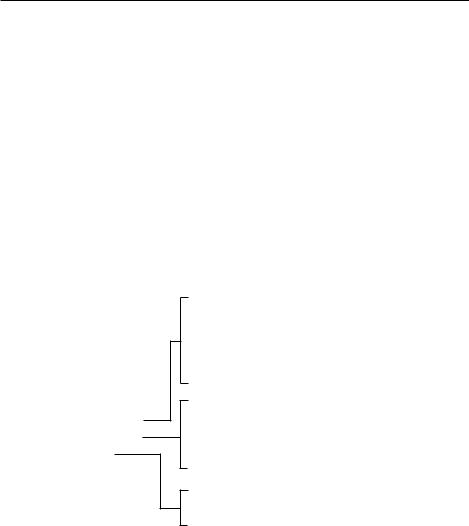
Menu setup
Telephone settings
Menu overview
Use the menus to change the telephone settings.
1.When the telephone is idle, press MENU/ENTER to enter the main menu.
2.Press  or
or  to scroll to the feature to be changed. Press MENU/ENTER.
to scroll to the feature to be changed. Press MENU/ENTER.
3.Press  or
or  to scroll to the desired settings.
to scroll to the desired settings.
4.Press MENU/ENTER to save your selection. The telephone plays a confirmation tone and returns to the previous menu. To exit without making changes, press CANCEL.
-OR-
Press and hold CANCEL to return to idle mode.
 NOTE: If no key is pressed within 30 seconds, the telephone automatically returns to idle mode.
NOTE: If no key is pressed within 30 seconds, the telephone automatically returns to idle mode.
Menu structure
Directory Call HISTORY Speed dial Phone settings SET Area code Voicemail
Set date/time Primary line Preferred mode LCD backlight Ringer volume Language
Home area code Loc area code1 Loc area code2 Loc area code3 Loc area code4
L1 COVM on/off
L2 COVM on/off Clear voicemail
13
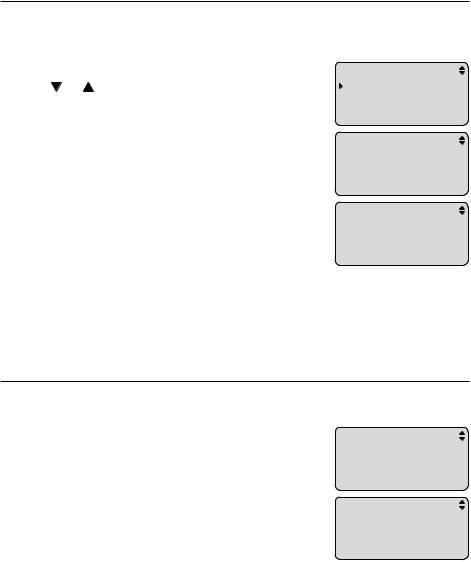
Menu setup
Telephone settings
Set date and time
If you subscribe to a caller ID service provided by your telephone service provider, the date, month and time are set automatically with each incoming call.
1. |
When the telephone is idle, press MENU/ENTER. |
PHONE SETTINGS |
|
|
|
2. |
Press or to scroll to Phone settings. |
Set date/time |
|
Press MENU/ENTER. |
Primary line |
3. |
Press MENU/ENTER to select Set date/time. |
Preferred mode |
|
4.Use the dialing keys to enter the correct date and time. To enter a number that is less than 10, enter a 0 before the digit. Press CID/ or
or  /DIR to move the cursor to the left or right.
/DIR to move the cursor to the left or right.
-OR-
Press  or
or  to scroll to the desired digit. Press
to scroll to the desired digit. Press
CID/ or
or  /DIR to move the cursor to the left or right.
/DIR to move the cursor to the left or right.
Set date/time __/__ __:__ AM MM/DD HH/MM
Set DATE/Time 01/01 12:01 AM MM/DD HH/MM
5.Press  or
or  to scroll to AM or PM.
to scroll to AM or PM.
6.Press MENU/ENTER to save. The telephone plays a confirmation tone and returns to the previous menu.
 NOTE: The telephone plays an error tone if you enter an invalid date or time.
NOTE: The telephone plays an error tone if you enter an invalid date or time.
Set the primary line
Use this feature to select the default telephone line to be used when you make calls. The primary line is set to Line1 by default.
1.When the telephone is idle, press MENU/ENTER.
2.Press  or
or  to scroll to Phone settings. Press MENU/ENTER.
to scroll to Phone settings. Press MENU/ENTER.
3.Press  or
or  to scroll to Primary line. Press MENU/ENTER.
to scroll to Primary line. Press MENU/ENTER.
4.Press  or
or  to scroll to Line1 or Line2.
to scroll to Line1 or Line2.
5.Press MENU/ENTER to save. The telephone plays a confirmation tone and returns to the previous menu.
Phone SETTINGS Set date/time  Primary line
Primary line
Preferred mode
Primary Line
 Line1
Line1
Line2
14
