AT&T TL86109 User Manual

User’s manual
TL86109
DECT 6.0 2-line corded/cordless telephone/ answering system with
BLUETOOTH® wireless technology

Congratulations
on purchasing your new AT&T product. Before using this AT&T product, please read Important safety information on pages 151-152 of this user’s manual. Please thoroughly read the user’s manual for all the feature operations and troubleshooting information you need to install and operate your new AT&T product. You can also visit our website at www.telephones.att.com or call 1 (800) 222-3111. In Canada, dial 1 (866) 288-4268.
Model number: |
TL86109 (one handset) |
|
Type: |
DECT 6.0 2-line corded/cordless telephone/ |
|
|
answering system with Bluetooth R wireless technology |
|
Serial number: |
|
|
Purchase date: |
|
|
Place of purchase: |
|
|
Both the model and serial numbers of your AT&T product can be found on the bottom of the telephone base.
Compatible with Hearing Aid T-Coil
T
TIA-1083
Telephones identified with this logo have reduced noise and interference when used with most T-coil equipped hearing aids and cochlear implants. The TIA-1083 Compliant Logo is a trademark of the Telecommunications Industry Association. Used under license.
The ENERGY STAR R program (www.energystar.gov) recognizes and encourages the use of products that save energy and help protect our environment. We are proud to mark this product with the ENERGY STAR R label indicating it meets the latest energy efficiency guidelines.
The Bluetooth® word mark and logos are owned by Bluetooth SIG, Inc. and any use of such marks by
Advanced American Telephones and its parent, VTech Holdings Limited, is under license. VTech Holdings Limited is a member of Bluetooth SIG, Inc. Other trademarks and trade names are those of their respective owners.
© 2010-2011 Advanced American Telephones. All Rights Reserved. AT&T and the AT&T logo are trademarks of AT&T Intellectual Property licensed to Advanced American Telephones, San Antonio, TX 78219. Printed in China.

Parts checklist
Your telephone package contains the following items. Save your sales receipt and original packaging in the event warranty service is necessary.
User’s manual
TL86109
DECT 6.0 2-line corded/cordless telephone/ answering system with
BLUETOOTH® wireless technology
Quick start guide
TL86109
DECT 6.0 2-line corded/cordless telephone/ answering system with
BLUETOOTH® wireless technology
User’s manual |
Quick start guide |
Cordless handset |
|
|
|
||
|
|
|
|
|
|
|
|
Telephone base |
Corded handset with |
Charger for cordless |
Belt clip for |
|
coiled handset cord |
handset with power |
cordless handset |
|
attached |
adapter installed |
|
BT183342/BT283342
 MH-Ni 400mAh 4V.2
MH-Ni 400mAh 4V.2
1021 BY
Battery for cordless |
Battery compartment |
Power adapter for |
Telephone line cords |
handset |
cover |
telephone base |
(one black and one clear) |

User’s manual
TL86109
DECT 6.0 2-line corded/cordless telephone/ answering system with BLUETOOTH® wireless technology
Table of contents |
|
Getting started |
|
Quick reference guide - handset........ |
1 |
Quick reference guide - |
|
telephone base............................................ |
3 |
Handset main menu.................................. |
5 |
Telephone base main menu.................. |
6 |
Installation..................................................... |
7 |
Telephone base installation.................. |
8 |
Charger installation & |
|
data port use.............................................. |
10 |
Battery installation and charging..... |
11 |
Battery charging........................................ |
12 |
Belt clip & optional headset............... |
13 |
Bluetooth |
|
Introducing Bluetooth............................ |
14 |
Glossary of terms..................................... |
15 |
Bluetooth setup......................................... |
16 |
Pair a cell phone................................. |
16 |
Pair a headset....................................... |
18 |
Paired devices........................................ |
20 |
Rename a paired device.................. |
20 |
Remove a paired device.................. |
21 |
View information of a paired |
|
device........................................................ |
21 |
Active devices......................................... |
22 |
Review the active devices list...... |
22 |
Connect/disconnect an active |
|
device........................................................ |
23 |
Replace an active device................ |
24 |
Add a device on the active |
|
devices list.............................................. |
25 |
Remove a device from the |
|
active devices list................................ |
26 |
View information of an active |
|
device........................................................ |
26 |
Change PIN............................................ |
27 |
Download directory........................... |
28 |
Interruption to directory |
|
download................................................ |
29 |
View the directory download |
|
information............................................. |
30 |
Telephone settings |
|
Handset settings....................................... |
31 |
Ringer volume...................................... |
31 |
Ringer tone............................................ |
32 |
LCD language........................................ |
32 |
Line preference.................................... |
33 |
Display alerts......................................... |
33 |
Key tone.................................................. |
36 |
Set date/time........................................ |
37 |
Use caller ID to automatically |
|
set date and time............................... |
38 |
Dial mode................................................ |
38 |
Website.................................................... |
38 |
Home area code.................................. |
39 |
Cell area code...................................... |
40 |
Telephone base settings....................... |
41 |
Ringer volume...................................... |
41 |
Ringer tone............................................ |
42 |
LCD language........................................ |
42 |
Line preference.................................... |
43 |
Display alerts......................................... |
43 |
Key tone.................................................. |
46 |
Set date/time........................................ |
47 |
Use caller ID to automatically |
|
set date and time............................... |
48 |
Dial mode................................................ |
48 |
Table of contents |
|
Website.................................................... |
49 |
Home area code.................................. |
49 |
Cell area code...................................... |
50 |
Answering system settings.................. |
51 |
Announcement..................................... |
51 |
Answer ON/OFF.................................. |
59 |
Call screening....................................... |
61 |
Number of rings................................... |
62 |
Remote access code......................... |
63 |
Message alert tone............................ |
64 |
Recording time..................................... |
65 |
Telephone operation |
|
Make, answer and end a call.............. |
66 |
Make, answer or end a call on |
|
line 1 or line 2...................................... |
66 |
Call waiting on line 1 or line 2 |
|
call.............................................................. |
68 |
Make, answer or end a cell |
|
call ............................................................ |
68 |
Call waiting on the cell line.......... |
69 |
Answer an incoming cell call |
|
while on line 1 or line 2.................. |
70 |
Answer an incoming call on |
|
line 1 or line 2 while on a cell |
|
call.............................................................. |
71 |
Conference calls....................................... |
72 |
Conference calls on line 1 and |
|
line 2......................................................... |
72 |
Answer an incoming call on |
|
line 1 or line 2 during a |
|
conference call..................................... |
73 |
Conference call on line 1 or |
|
line 2 with a cell call........................ |
74 |
Options while on calls........................... |
75 |
Speakerphone....................................... |
75 |
Dial-in-Base Speakerphone............ |
75 |
Volume control..................................... |
75 |
Silencing the ringer............................ |
75 |
Mute........................................................... |
76 |
Temporary tone dialing.................... |
76 |
Hold........................................................... |
77 |
Equalizer.................................................. |
77 |
Chain dialing......................................... |
78 |
Redial.............................................................. |
80 |
Review the redial list........................ |
80 |
Dial a redial entry............................... |
80 |
Save a redial entry to the |
|
directory.................................................. |
81 |
Delete a redial entry......................... |
82 |
Handset locator......................................... |
83 |
Multiple handset use |
|
Share an outside call.............................. |
84 |
Join a call in progress...................... |
84 |
Intercom........................................................ |
85 |
Call transfer using intercom................ |
89 |
Directory |
|
About the directory................................. |
92 |
Create and review entries.................... |
93 |
Create a new entry in the |
|
home directory..................................... |
93 |
Add a predialed telephone |
|
number to the directory.................. |
96 |
Review the directory......................... |
98 |
3-character alphabetical |
|
search....................................................... |
99 |
Dial, edit or delete a directory........ |
100 |
Dial a directory entry..................... |
100 |
Edit a directory entry..................... |
101 |
Edit the type of a directory |
|
entry....................................................... |
103 |
Delete a directory entry............... |
103 |
Remove a downloaded |
|
directory............................................... |
104 |
Speed dial directory............................. |
105 |
Store a speed dial directory |
|
entry....................................................... |
105 |
Review the speed dial |
|
directory............................................... |
106 |
Dial a speed dial entry.................. |
106 |
Reassign a speed dial entry....... |
106 |
Delete a speed dial entry............ |
107 |
Caller ID |
|
About caller ID........................................ |
108 |
Information about caller ID |
|
with call waiting............................... |
108 |
Table of contents |
|
Caller ID operation................................ |
109 |
How the caller ID history |
|
(call log) works.................................. |
109 |
Missed call indicator....................... |
109 |
Memory match.................................. |
110 |
Review the call log......................... |
110 |
View dialing options....................... |
112 |
Dial a call log entry........................ |
112 |
Save a call log entry to the |
|
directory............................................... |
113 |
Delete from the call log............... |
115 |
Reasons for missing caller ID |
|
information.......................................... |
116 |
Answering system |
|
About the answering system........... |
117 |
Answering system and |
|
voicemail.............................................. |
117 |
Answering system new |
|
message indication......................... |
118 |
Message capacity............................. |
118 |
Voice prompts.................................... |
118 |
Call screening.................................... |
119 |
Call intercept...................................... |
119 |
Temporarily turning off the |
|
message alert tone......................... |
119 |
Message playback................................. |
120 |
Delete all old messages............... |
122 |
Record, play and delete |
|
memos................................................... |
123 |
Remote access........................................ |
125 |
To remotely access the |
|
answering system............................ |
125 |
Remote commands......................... |
125 |
Appendix |
|
Handset screen icons.......................... |
126 |
Telephone base screen icons.......... |
127 |
Alert tones and lights.......................... |
128 |
Handset alert tones........................ |
128 |
Telephone base alert tones........ |
128 |
Handset indicator lights............... |
128 |
Telephone base indicator |
|
lights....................................................... |
129 |
Screen messages................................... |
130 |
Display screen messages............. |
130 |
Adding and using a DECT 6.0 |
|
cordless headset.................................... |
133 |
Add a DECT 6.0 cordless headset |
|
to your telephone system........... |
133 |
Expand your telephone system...... |
135 |
Add and register a handset ...... |
135 |
Replace a handset................................. |
136 |
Troubleshooting...................................... |
137 |
Maintenance............................................. |
150 |
Important safety information........... |
151 |
Safety information........................... |
151 |
Especially about corded |
|
telephones........................................... |
151 |
Precautions for users of implanted |
|
cardiac pacemakers........................ |
152 |
Pacemaker patients........................ |
152 |
Especially about telephone |
|
answering systems.......................... |
152 |
FCC Part 68 and ACTA........................ |
153 |
FCC Part 15.............................................. |
154 |
Limited warranty.................................... |
155 |
Technical specifications...................... |
157 |
DECT 6.0 digital technology....... |
157 |
Telephone operating range......... |
157 |
Extended range and clarity......... |
157 |
Index |
|
Index............................................................. |
158 |

Getting started
Quick reference guide - handset
Softkeys (2)
Press to select a menu item displayed above the key.
CHARGE light (blue ring around
DIR/ /VOL/
/VOL/ /CID)
/CID)
On when the handset is charging in the charger.
DIR/ /VOL
/VOL
Press to scroll up while in menus.
Press to increase the volume level during a call (page 75).
Press to show directory entries when the telephone is not in use (page 98).
While entering names or numbers, press to move the cursor to the right.


 CELL
CELL
Press to make or answer a cell call (page 68).
Flashes quickly when there is an incoming cell call.
Flashes slowly when a cell call is on hold.
1 LINE/FLASH
Press 1 LINE/FLASH to make or answer a call on line 1 (page 66). During a call, press to answer an incoming call on line 1 when you receive a call waiting alert (page 68).
1
While reviewing a caller ID history entry, press repeatedly to add or remove 1 in front of the telephone number before dialing or saving it in the directory (page 112).
TONE 
Press to switch to tone dialing temporarily during a call if you have pulse service (page 76).
 /SPEAKER
/SPEAKER
Press to turn on the handset speakerphone. Press again to resume normal handset use (page 75).
 OFF/CLEAR
OFF/CLEAR
While using menus, press to cancel an operation, back up to the previous menu, or exit the menu display (page 5).
Press and hold to return to idle mode.
While entering names or numbers, press to delete a digit or a character.
During a call, press to hang up (pages 66 and 68).
VOL/ /CID
/CID
Press to scroll down while in menus.
Press to decrease the volume level during a call (page 75).
Press to show the caller ID history when the telephone is not in use (page 110).
While entering names or numbers, press to move the cursor to the left.
2 LINE/FLASH
Press 2 LINE/FLASH to make or answer a call on line 2 (page 66). During a call, press to answer an incoming call on line 2 when you receive a call waiting alert (page 68).
# (pound key)
Press repeatedly to display other dialing options when reviewing a caller ID history entry (page 112).
REDIAL/PAUSE
Press to view the redial list (page 80).
While entering numbers, press and hold to insert a dialing pause.
HOLD
Press to put a call on hold (page 77).

Getting started
Quick reference guide - handset
HANDSET |
L1) |
L2) |
CL) |
MENU |
PLAY MESSAGES |
|
BACK |
SELECT |
EQ 
During an outside call, intercom call, message or announcement playback, press to change the quality of the audio to best suit your hearing (page 77).
 Press the MENU softkey to enter the main menu which includes the following:
Press the MENU softkey to enter the main menu which includes the following:
PLAY MESSAGES (page 120) ANSWERING SYS (page 51) DIRECTORY (page 93)
CALL LOG (page 110)
INTERCOM (page 85) RINGER (page 31) SETTINGS (page 32) WEBSITE (page 38)

Getting started
Quick reference guide - telephone base
DIR
CID
Press to scroll down while in a menu.
Press to review the call log when the telephone is not in use (page 111).
While entering names or numbers, press to move the cursor to the left.
CANCEL
While in a menu, press to exit without making changes or
press and hold to return to idle mode.
While entering names or numbers, press to delete a digit or a character.
Softkeys (2)
Press to select the menu item displayed above the key.
Press to scroll up while in a menu.
Press to show directory entries when the telephone is not in use (page 98).
While entering names or numbers, press to move the cursor to the right.
Antenna light
 On when the cell line is in use.
On when the cell line is in use.
Flashes quickly when there is an incoming cell call.
DEVICE A and DEVICE B lights
On when the telephone base is paired and connected with a Bluetooth device.
Flash alternately while pairing a Bluetooth device.
REDIAL
Press to review the redial list (page 80).

Getting started
Quick reference guide - telephone base
 /REPEAT
/REPEAT
During message playback, press to repeat a message, or press twice to play the previous message (page 121).
While entering names or numbers, press to move the cursor to the left.
TONE 
Press to switch to tone dialing temporarily during a call if you have pulse service (page 76).
HOLD
Press to put a call on hold (page 77).
 VOLUME
VOLUME
Press to adjust the volume during playback (page 121).
Press to adjust the volume during a call (page 75).
When the phone is not in use, press to adjust the telephone base ringer volume for all lines (page 41).
FLASH
During a call, press to answer an incoming call when you receive a call waiting alert (page 68).
SPEAKER 
Press to switch between the speakerphone and the corded handset (page 75).
Press to switch a call from the Bluetooth headset to speakerphone (page 67).
Press to switch the base speakerphone on or off (page 75).
HEADSET
Press to transfer a call from the telephone base to a connected Bluetooth headset (page 67).
Press to use a connected Bluetooth headset (page 67).
Press to end a call while you are using the Bluetooth headset (page 67).
 /DELETE
/DELETE
Press to delete the message currently playing (page 121).
When the phone is not in use, press to enter a menu to delete all old messages (page 122).
Press to scroll up while in a menu.
 /ON/OFF LINE 1 and
/ON/OFF LINE 1 and
 /ON/OFF LINE 2
/ON/OFF LINE 2
Press to turn the answering system on or off (page 60).
 /SKIP
/SKIP
During message playback, press to skip to the next message (page 121).
While entering names or numbers, press to move the cursor to the right.
 /REC
/REC
Press to record a memo (page 124) or announcement (page 57).
Press to scroll down while in a menu.
LINE 1/ /MAILBOX and
/MAILBOX and
LINE 2/ /MAILBOX
/MAILBOX
Press to start or stop message playback (page 121).
1 LINE and 2 LINE
Press to make or answer a call (page 66).
CELLULAR 
Press to make or answer a cell call (page 69).

Getting started
Handset main menu
To enter the main menu:
1.Press the MENU softkey in idle mode to enter the main menu.
2.Press  or
or  to select a handset feature menu, then press the SELECT softkey to enter that menu.
to select a handset feature menu, then press the SELECT softkey to enter that menu.
Press  OFF/CLEAR to cancel an operation, back up to the previous menu or exit the menu display.
OFF/CLEAR to cancel an operation, back up to the previous menu or exit the menu display.
To return to idle mode, press and hold  OFF/CLEAR.
OFF/CLEAR.
 NOTE: If no key is pressed within 30 seconds, the handset automatically returns to idle mode.
NOTE: If no key is pressed within 30 seconds, the handset automatically returns to idle mode.
PLAY MESSAGES - play messages stored |
ANSWERING SYS - play, record, and delete |
||||||||||||||
in Mailbox 1 or Mailbox 2. |
your announcement and memos and change |
||||||||||||||
|
|
|
|
|
|
|
|
your answering system settings. |
|||||||
|
|
|
|
|
|
|
|
|
|
|
|
|
|
|
|
|
|
|
PLAY MESSAGES |
|
|
|
|
ANSWERING SYS |
|
||||||
|
|
|
|
|
|
|
|
||||||||
|
|
|
|
|
|
|
|
|
|
|
|
|
|
|
|
|
|
|
BACK |
|
SELECT |
|
|
|
|
|
BACK |
|
SELECT |
|
|
|
|
|
|
|
|
|
|
|
|
|
|
|
|
|
|
DIRECTORY - store and search for names and numbers.
CALL LOG - review the caller ID history or delete all call log entries.
|
|
|
DIRECTORY |
|
|
|
|
CALL LOG |
|
||||||
|
|
|
|
|
|
|
|
||||||||
|
|
|
|
|
|
|
|
||||||||
|
|
|
|
|
|
|
|
|
|
|
|
|
|
||
|
|
|
|
|
|
|
|
|
|
|
|
|
|
|
|
|
|
|
|
|
|
|
|
|
|
|
|
|
|
|
|
|
|
|
BACK |
|
SELECT |
|
|
|
|
|
BACK |
|
SELECT |
|
|
|
|
|
|
|
|
|
|
|
|
|
|
|
|
|
|
INTERCOM - intercom call with the |
RINGERS - set up ringers for the home |
||||||||||||||
telephone base or a system handset. |
and cell lines. |
||||||||||||||
INTERCOM
BACK SELECT
SETTINGS - change your handset settings.
RINGERS
BACK SELECT
WEBSITE - view the AT&T website address.
SETTINGS |
WEBSITE |
BACK SELECT |
BACK SELECT |

Getting started
Telephone base main menu
To enter the main menu:
1.Press the MENU softkey in idle mode to enter the main menu.
2.Press  DIR,
DIR,  CID,
CID,  /DELETE or
/DELETE or  /REC to scroll through menu items.
/REC to scroll through menu items.
3.Press the SELECT softkey to select the highlighted item.
Press CANCEL to cancel an operation, back up to the previous menu or exit the menu display.
To return to idle mode, press and hold CANCEL.
 NOTE: If no key is pressed within 30 seconds, the telephone base automatically returns to idle mode.
NOTE: If no key is pressed within 30 seconds, the telephone base automatically returns to idle mode.
Play messages - play messages stored in
Mailbox 1 or Mailbox 2.
Play messages
Answering sys
Directory
Call log
SELECT
Answering sys - play, record, delete your announcement and memos and change your answering system settings.
Play messages
Answering sys
Directory
Call log
SELECT
Directory - store and search for names and numbers.
Play messages
Answering sys
Directory
Call log
SELECT
Bluetooth - set up and manage your Bluetooth devices.
Answering sys
Directory
Call log
Bluetooth
SELECT
Call log - review the caller ID history or delete all call log entries.
Play messages
Answering sys
Directory
Call log
SELECT
Intercom - intercom call with a system handset.
Directory
Call log
Bluetooth
Intercom
SELECT
Page all handsets - page the system |
Ringers - set up ringers for the home and |
|||||||||
handset(s). |
cell lines. |
|||||||||
|
|
|
|
|
|
|
|
|
|
|
|
Call log |
|
|
Bluetooth |
|
|||||
|
Bluetooth |
|
|
Intercom |
|
|||||
|
Intercom |
|
|
Page all handsets |
|
|||||
|
Page all handsets |
|
|
|
Ringers |
|
|
|||
|
|
|
|
|
|
|
|
|
|
|
|
|
SELECT |
|
|
|
|
SELECT |
|||
|
|
|
|
|
|
|
|
|
|
|
Settings - change your telephone |
Website - view the AT&T website address. |
|||||||||
base settings. |
|
|
|
|
|
|||||
|
|
|
|
|
|
|||||
|
Intercom |
|
|
|
Page all handsets |
|
||||
|
Page all handsets |
|
|
Ringers |
|
|||||
|
Ringers |
|
|
Settings |
|
|||||
|
Settings |
|
|
|
Website |
|
|
|||
|
|
|
|
|
|
|
|
|
|
|
|
|
SELECT |
|
|
SELECT |
|||||
|
|
|
|
|
|
|
|
|
|
|

Getting started
Installation
You must install and charge the handset battery before using the cordless handset.
See pages 11-12 for easy instructions.
Install the telephone base close to a telephone jack and a power outlet not controlled by a wall switch. The telephone base should be placed on a flat surface. For optimum range and better reception, place the telephone base in a central and open location.
You may hear interference if your cellular phone is too close to the telephone base during a CELLULAR call. Make sure that your Bluetooth enabled cellular phone is within 15 feet of the telephone base in order to maintain a clear and consistent connection between your Bluetooth cell phone, telephone base and cell tower.
If you subscribe to high-speed Internet service (DSL - digital subscriber line) through your telephone line(s), you must install a DSL filter between each telephone line cord and telephone wall jack (pages 8-9). The filter prevents noise and caller ID problems caused by DSL interference. Please contact your DSL service provider for more information about DSL filters.
Your product may be shipped with a protective sticker covering the handset or telephone base display - remove it before use.
For customer service or product information, visit our website at www.telephones.att.com or call 1 (800) 222-3111. In Canada, dial 1 (866) 288-4268.
Avoid placing the telephone base too close to:
•Communication devices such as television sets, VCRs or other cordless telephones.
•Excessive heat sources.
•Noise sources such as a window with traffic outside, motors, microwave ovens, refrigerators, or fluorescent lighting.
•Excessive dust sources such as a workshop or garage.
•Excessive moisture.
•Extremely low temperature.
•Mechanical vibration or shock such as on top of a washing machine or work bench.

Getting started
Telephone base installation
If you subscribe to high-speed Internet service (DSL - digital subscriber line) through your telephone line(s), you must install a DSL filter between each telephone line cord and telephone wall jack. The filter prevents noise and caller ID problems caused by DSL interference. Please contact your DSL service provider for more information about DSL filters.
Option 1: If you have a 2-line wall jack, install the telephone base as shown below.
Plug the large end of the AC power adapter into a power outlet not controlled by a wall switch.
Raise the antenna.
Route the power adapter cord through this slot.
Plug the small end of the AC power adapter into the power jack at the bottom of the telephone base.
Plug the other end of the coiled handset cord into the jack at the bottom of the telephone base.
2-line telephone wall jack
Use a 4-conductor telephone line cord (not included) to connect the DSL filter and the 2-line telephone wall jack.
A DSL filter (not included) is required if you have DSL high-speed Internet service.
Plug the other end of the

 black telephone line cord
black telephone line cord  into the DSL filter
into the DSL filter
(if required).
Black telephone line cord
 Route the telephone line cord through this slot.
Route the telephone line cord through this slot.
Plug one end of the black telephone line cord into the
LINE 1/L1+L2 telephone jack at the bottom of the telephone base.

Getting started
Telephone base installation
Option 2: If you have separate wall jacks for each line, install the telephone base as shown below.
Plug the large end of the AC power adapter into a power outlet not controlled by a wall switch.
Clear telephone line cord
Raise the antenna.
Route the clear telephone line cord through this slot.
Route the power adapter cord through this groove.
Plug one end of the black telephone line cord into the
LINE 1/L1+L2 telephone jack at the bottom of the telephone base.
Plug one end of the clear telephone line cord into the
LINE 2 telephone jack at the bottom of the telephone base.
Line 2 telephone |
Line 1 telephone |
wall jack |
wall jack |
Use telephone line cords (not included) to connect the DSL filters and line 1/ line 2 telephone wall jack.

 DSL filters (not included)
DSL filters (not included)
are required if you have DSL high-speed Internet service.
Plug the other ends of the telephone line cords into the DSL filters (if required).
Black telephone line cord
Plug the small end of the AC power adapter into the power jack at the bottom of the telephone base and route the cord through the slots.
Route the black telephone line cord through this slot.
Plug the other end of the coiled handset cord into the jack at the bottom of the telephone base.
 NOTE: This telephone provides minimal functionality during a power outage. When AC power is not available, many telephone features do not function. The telephone uses power from the telephone line to enable you to make and answer calls using only the corded handset and dialing keys. However, only line 1 is available in the event of a power failure.
NOTE: This telephone provides minimal functionality during a power outage. When AC power is not available, many telephone features do not function. The telephone uses power from the telephone line to enable you to make and answer calls using only the corded handset and dialing keys. However, only line 1 is available in the event of a power failure.
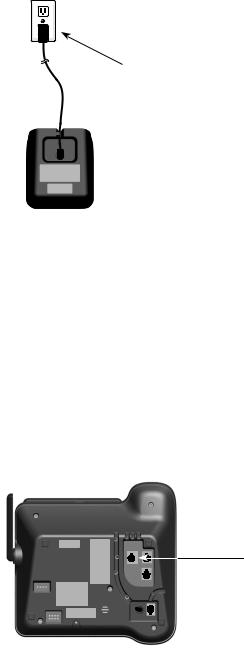
Getting started
Charger installation & data port use
Plug the power adapter into an electrical outlet not controlled by a wall switch.
IMPORTANT INFORMATION:
•Use only the power adapters provided with this product. To obtain a replacement, visit our
website at www.telephones.att.com or call 1 (800) 222-3111.
In Canada, dial 1 (866) 288-4268.
•The power adapters are intended to be correctly oriented in a vertical or floor mount position. The prongs are not designed to hold the plug in place if it is plugged into a ceiling, under-the-table or cabinet outlet.
You may connect a fax machine or modem through the DATA port located at the back of the telephone base (as shown below).
The DATA port only uses LINE 2 to transmit data.
Use the DATA port at the bottom of the telephone to connect to a fax machine or modem if desired.
10

Getting started
Battery installation and charging
Install the battery as shown below.
CHARGE light |
Step 1
Plug the battery connector securely into the socket inside the handset battery compartment, matching the color-coded label. Insert the supplied battery with the label
THIS SIDE UP facing up as indicated.
Step 2
Align the cover flat against the battery compartment, then slide it upwards until it clicks into place.
Step 3
Charge the handset by placing it face up in the charger. The CHARGE light is on when charging.
SET DATE --/--/-- MM/DD/YY
SET
After you install your telephone, the handset will prompt you to set the date and time. For instructions, see
Set date/time on page 37. To skip setting the date and time, press  OFF/CLEAR.
OFF/CLEAR.
To replace the battery, press the tab and slide the battery compartment cover downwards. Lift out the old battery and disconnect it from the handset. Follow the instructions above to install and charge the new battery.
SET TIME --:-- --
SET
IMPORTANT INFORMATION:
•Use only the supplied rechargeable battery or replacement battery (model BT166342. To order, visit our website at www.telephones.att.com or call
1 (800) 222-3111. In Canada, dial 1 (866) 288-4268.
•If you do not use the handset for a long time, disconnect and remove the battery to prevent
possible leakage. |
11 |
|

Getting started
Battery charging
Once you have installed the battery, the screen indicates the battery status (see table below). If necessary, place the handset in the charger to charge the battery. For best performance, keep the handset in the charger when not in use. The battery is fully charged after 16 hours of continuous charging. See the table on page 157 for battery operating times.
If the screen shows Low battery, you need to charge the battery without interruption for at least 25 minutes to give the handset enough charge to use the telephone for a short time. The following table summarizes the battery charge indicators and actions to take.
Battery indicators |
Battery status |
Action |
||
|
|
|
|
|
The screen is blank or shows |
The battery has no or very |
Charge without interruption |
||
Place in charger. |
little charge. The handset |
until the screen shows |
||
|
|
|
cannot be used. |
Low battery or HANDSET X |
|
|
|
|
(at least 25 minutes). |
|
|
|
|
|
The screen shows |
Battery has enough charge to |
Charge without interruption |
||
Low battery and |
|
flashes. |
be used for a short time. |
until the screen shows |
|
|
|
|
HANDSET X (at least 25 |
|
|
|
|
minutes). |
|
|
|
|
|
The screen shows |
Battery is charged. |
To keep the battery charged, |
||
HANDSET X. |
|
place it in the charger when |
||
|
|
|
|
not in use. |
|
|
|
|
|
 NOTE: If you are on a phone call in low battery mode, you hear four short beeps every minute.
NOTE: If you are on a phone call in low battery mode, you hear four short beeps every minute.
12

Getting started
Belt clip & optional headset
To attach the belt clip:
Snap the belt clip into the slots on both sides of the handset as shown in the figure.
 To remove the belt clip:
To remove the belt clip:
Gently lift either of the belt clip tabs, shown in the figure, outwards to remove the belt clip from the handset.
For handsfree telephone conversations, you can use any industry standard 2.5 mm headset (purchased separately). For best results, use an AT&T 2.5 mm headset. To purchase a headset, visit our website www.telephones.att.com or call 1 (800) 222-3111. In Canada, dial 1 (866) 288-4268.
Lift the plastic |
|
Plug a 2.5 mm headset into |
|
|
the jack on the side of handset |
||
cover here. |
|
||
|
(beneath the small plastic cover). |
||
|
|
||
|
|
|
|
|
|
|
|
|
|
|
|
|
|
|
|
|
|
|
|
|
|
|
|
Side of handset
13
Bluetooth
Introducing Bluetooth
Your new AT&T TL86109 telephone system with Bluetooth wireless technology has the following features:
•Pair up to four Bluetooth enabled devices (cell phones or headsets) with the telephone base.
•Connect a maximum of two cell phones to make and receive cell calls. Only one cell phone can be active on a call at a time.
•Connect a Bluetooth enabled headset for making and receiving line 1 or line 2 calls.
•Conference any combination of cell and line 1 or line 2 calls.
•Make and receive calls using your cell phone plan with your cordless system handsets.
IMPORTANT INFORMATION
•After plugging in the telephone base, wait at least 20 seconds before connecting a Bluetooth device. The screen shows Bluetooth system busy if you try to connect too soon.
•Refer to the user's manual of your Bluetooth enabled cell phone or headset for more information about how that device uses Bluetooth connectivity.
•Bluetooth wireless technology operates within a short range (up to 30 feet) from the telephone base. Keep connected cell phones and headset within this range.
•If your cell phone has poor reception in your home, the TL86109 cannot improve the reception. However, if there is a location in your house with better reception, you can leave your cell phone at that location while you use the TL86109 cell line. For optimal performance, the cell phone must be within 15 feet of the telephone base.
•Charge your cell phone while it is connected to the telephone base. Your cell phone's battery discharges faster while it is connected to the telephone base via Bluetooth wireless technology.
•Monitor your cell phone's usage because minutes may be deducted from your cellular plan for the duration of all cell calls, depending on the terms of your plan.
Refer to the Bluetooth setup section (pages 16-30) to learn how to set up your Bluetooth device. Refer to the Telephone operation section
(pages 66-83) on how to operate your Bluetooth devices with your new AT&T TL86109 telephone system with Bluetooth wireless technology. Refer to the Troubleshooting section (pages 137-149) if you experience difficulty when using the telephone system.
The Bluetooth® word mark and logos are owned by Bluetooth SIG, Inc. and any use of such marks by Advanced American Telephones and its parent, VTech Holdings Limited, is under license. VTech Holdings Limited is a member of Bluetooth SIG, Inc. Other trademarks and trade names are those of their respective owners.
14
Bluetooth
Glossary of terms
Below are some terms used in this user’s manual to help you become familiar with using your Bluetooth devices and your new AT&T telephone system.
Active devices - Bluetooth enabled devices that are paired to the telephone base and on the active devices list. A maximum of two paired devices (two cell phones, or one cell phone and one headset) on the active devices list can be connected to the telephone base, but only one can be on a call at
a time.
Bluetooth cell phone - refers to a mobile Bluetooth enabled cellular telephone.
CELLULAR line - the telephone line associated with your cell phone service. On your TL86109, press 

 CELL on the handset or CELLULAR
CELL on the handset or CELLULAR

 on the base to use the cell line.
on the base to use the cell line.
Connected - a Bluetooth enabled device (cell phone or headset) can only be used when it is connected to the telephone base. When a Bluetooth enabled device is connected to the telephone base and listed on the active devices list, it is ready for use.
Device list - The list of devices connected to the telephone.
Disconnected - a diagonal line appears across devices A and/or B when the corresponding Bluetooth enabled device is disconnected from the telephone base.
Discoverable mode - before a Bluetooth enabled device can be paired, it must be set to this mode. When pairing your cell phone, the telephone base is set to this mode. Depending on the cell phone manufacturer, this mode is sometimes referred to as Find Me or Visibility.
1 LINE and 2 LINE - your conventional telephone land lines. On your
TL86109, press 1 LINE/FLASH or 2 LINE/FLASH on the handset or 1 LINE or
2 LINE on the base to use the corresponding line.
Paired devices - Bluetooth enabled devices (cell phones or headsets) that have shared registration information with the telephone base. A total of four Bluetooth enabled devices can be paired to the telephone base. However, only two paired devices can communicate with the base at a time.
Pairing - sometimes referred to as bonding. The process of sharing registration information between two Bluetooth enabled devices. Your Bluetooth enabled cell phone or headset must first be paired to the telephone base in order to use it with this telephone system.
PIN - by default, the PIN is 0000 for the telephone base and for most Bluetooth devices. PIN information must be exchanged between Bluetooth devices before they can be used. This is also known as a Passkey
or Passcode.
15

Bluetooth
Bluetooth setup
To use a Bluetooth enabled cellular phone with your telephone, you must first pair and connect your Bluetooth cellular phone with the telephone base. The TL86109 can then be used to make or answer calls on the cell phone line.
Bluetooth wireless technology operates within a short range (up to 30 feet). When you pair a Bluetooth cell phone or Bluetooth headset to the telephone base, keep the device within 15 feet of the telephone base for optimal performance.
Pair a cell phone
Before you begin, make sure that you have cellular coverage and your Bluetooth enabled cell phone is not connected to any other Bluetooth device. Refer to your cell phone user's manual to learn how to search for or add new Bluetooth devices.
To pair and connect a cell phone:
1.Press the MENU softkey on the telephone base in idle mode to enter the main menu.
2.Press  DIR,
DIR,  CID,
CID,  /DELETE or
/DELETE or  /REC to highlight Bluetooth, then press the SELECT softkey.
/REC to highlight Bluetooth, then press the SELECT softkey.
3.Press  DIR,
DIR,  CID,
CID,  /DELETE or
/DELETE or  /REC to highlight Add cellular, then press the SELECT softkey. The screen displays Please set your cell to search for devices then press −¬v . Press the NEXT softkey.
/REC to highlight Add cellular, then press the SELECT softkey. The screen displays Please set your cell to search for devices then press −¬v . Press the NEXT softkey.
•If there are already four devices on the paired devices list, the screen displays Device list is full. Replace paired device? Press the YES softkey to confirm and you are prompted to replace an existing paired device (page 24).
•If a device is already connected to the telephone base, the screen displays Connected devices will be temporarily disconnected. Press the OK
softkey to temporarily disconnect all the connected devices and continue the pairing process.
4.Turn on the Bluetooth feature of your cell phone and search for or add new devices.
Answering sys Directory Call log Bluetooth
SELECT
BLUETOOTH Download dir Add cellular Add headset
SELECT
Please set your cell to search for devices
then press -- ~ NEXT
AT&T DECT 6.0 discoverable
PIN:0000
Pairing complete
5.Once your cell phone finds AT&T DECT 6.0, press the
appropriate key on your cell phone to continue the pairing process.
6.Enter the PIN of the telephone base (the default PIN is 0000) into your cell phone.
7.When a device is successfully paired, the telephone base displays
Pairing complete.
16

Bluetooth
Bluetooth setup
8.The telephone base then displays Connect cell to base? Press the YES softkey to connect your cell phone to the telephone base. For certain cell phones, you may also need to press a key on your cell phone to confirm the connection. The telephone base displays
Device connected to the base. The corresponding
status icon ( A or
A or  B) displays. The corresponding device light on the telephone base (DEVICE A or DEVICE B) turns on.
B) displays. The corresponding device light on the telephone base (DEVICE A or DEVICE B) turns on.
Connect cell to base?
YES NO
Device connected to the base
•If you already have two devices on the active devices list, the telephone base screen displays Max. connectable devices is two and you are prompted to replace an existing device on the active devices list (page 24).
If you have trouble pairing your cell phone, it may not be compatible
with your TL86109. Check the Bluetooth compatibility list at www.telephones.att.com.
 NOTES:
NOTES:
•The pairing process may take up to one minute. If the pairing process fails, try again.
•If your Bluetooth device fails to connect with the telephone base, the telephone base displays Connection failed and then Auto-connect function enabled. Press the
SELECT softkey and the telephone base will then periodically attempt to connect with your Bluetooth device.
•The steps for the pairing process may vary for different cell phones. If this happens, follow the prompts on your cell phone and your TL86109 to complete the
pairing process.
•Refer to the user’s manual of your cell phone on how to search for or add a new Bluetooth device.
17
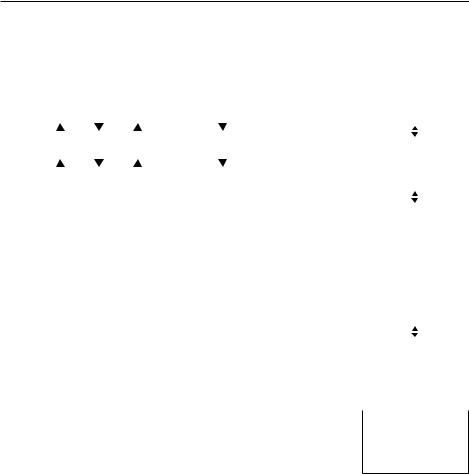
Bluetooth
Bluetooth setup
Pair a headset
Before you begin, make sure that your Bluetooth enabled headset is not connected to any other Bluetooth device. Refer to your headset user's manual to learn how to search for or add new Bluetooth devices.
To pair and connect a headset:
1. Press the MENU softkey on the telephone base in idle |
Answering sys |
||||||||
Directory |
|||||||||
|
mode to enter the main menu. |
|
|||||||
|
|
Call log |
|||||||
2. |
Press DIR, CID, |
/DELETE or |
/REC to highlight |
Bluetooth |
|
||||
|
|
|
|
||||||
|
SELECT |
||||||||
|
Bluetooth, then press the SELECT softkey. |
|
|
|
|
||||
|
|
|
|
|
|||||
|
BLUETOOTH |
||||||||
3. |
Press DIR, CID, |
/DELETE or |
/REC to highlight |
||||||
Download dir |
|||||||||
|
Add headset, then press the SELECT softkey. The |
Add cellular |
|||||||
|
Add headset |
|
|||||||
|
screen displays Pls set headset to discoverable |
|
|||||||
|
|
|
|
|
|||||
|
|
SELECT |
|||||||
|
mode then press −¬v . |
|
|
|
|
|
|||
|
|
|
|
|
|
||||
|
|
Pls set headset |
|||||||
|
• |
If there are already four devices on the paired |
|||||||
|
to discoverable |
||||||||
|
|
devices list, the screen displays Device list is full. |
mode |
||||||
|
|
then press -~ |
|||||||
|
|
Replace paired device? Press the YES softkey and |
|||||||
|
|
|
NEXT |
|
|||||
|
|
you are prompted to replace an existing paired |
|
|
|
|
|||
|
|
|
|
|
|
||||
|
|
FOUND DEVICES |
|||||||
|
|
device (page 24). |
|
|
|||||
|
|
|
|
Headset A |
|
||||
|
• |
If a device is already connected to the telephone |
Headset B |
||||||
|
Bluetooth |
||||||||
|
|
base, the screen displays Connected devices will |
|||||||
|
|
|
|
|
|
||||
|
|
|
SELECT |
||||||
|
|
be temporarily disconnected. Press the OK softkey |
|
|
|
|
|||
|
|
|
|
|
|
||||
|
|
ADD HEADSET |
|||||||
|
|
to temporarily disconnect the device(s) and continue |
|||||||
|
|
ENTER PIN |
|||||||
|
|
the pairing process. |
|
---- |
|||||
|
|
|
|
|
|||||
4. Set your headset to discoverable mode. |
|
NEXT |
|
||||||
|
|
|
|
||||||
|
|
|
|
|
|||||
5. Press the NEXT softkey to set your telephone base to |
Headset setup |
||||||||
|
discoverable mode and search for your headset. |
||||||||
|
complete |
||||||||
6.Once the telephone base finds your headset, press the SELECT softkey.
7.Enter the PIN of your headset (the PIN for most Bluetooth devices is 0000), then press the NEXT softkey.
8.If the PIN is correctly entered, the telephone base displays
Headset setup complete.
18

Bluetooth
Bluetooth setup
9.The telephone base displays Connect headset to base? Press the YES softkey to confirm. The
telephone base displays Headset setup completed. Device connected. The corresponding status icon
( A or
A or  B) displays when the headset is successfully connected. The corresponding light on the telephone base (DEVICE A or DEVICE B) turns on.
B) displays when the headset is successfully connected. The corresponding light on the telephone base (DEVICE A or DEVICE B) turns on.
Connect headset to base?
YES NO
•When you already have two devices on the active devices list, the screen displays Max. connectable
devices is two and you are prompted to replace an existing device on the active devices list (page 24).
•When you already have one headset on the active devices list, the telephone base shows Only 1 headset can be connected. You are prompted to replace the headset on the active devices list. The screen displays Headset A will be replaced from Active list? Press the YES softkey to replace the existing headset on the active devices list.
If you have trouble pairing your headset, it may not be compatible with
your TL86109. Check the Bluetooth compatibility list at www.telephones.att.com.
 NOTES:
NOTES:
•The pairing process may take up to one minute. If the pairing process fails, try again.
•If your Bluetooth device fails to connect with the telephone base, the telephone base displays Connection failed and then Auto-connect function enabled. Press the
SELECT softkey and the telephone base will then periodically attempt to connect with your Bluetooth device.
19
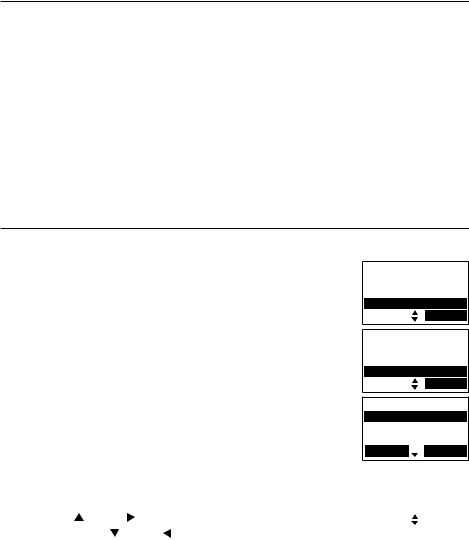
Bluetooth
Bluetooth setup
Paired devices
All paired devices are stored on the paired devices list. Up to four devices (cell phones and headsets) can be paired with the telephone base.
To use a paired device, it must be on the active devices list (page 22) and connected.
Once you have paired a device to the telephone base, you do not need to repeat the pairing procedure again unless you delete the device from the paired devices list.
 NOTE: Only the first 15 characters of the device name are shown on the paired devices list.
NOTE: Only the first 15 characters of the device name are shown on the paired devices list.
Rename a paired device
You can change the name of a paired device on the paired devices list.
1.Press the MENU softkey on the telephone base in idle mode.
2.Press  DIR,
DIR,  CID,
CID,  /DELETE or
/DELETE or  /REC to highlight Bluetooth, then press the SELECT softkey.
/REC to highlight Bluetooth, then press the SELECT softkey.
3.Press  DIR,
DIR,  CID,
CID,  /DELETE or
/DELETE or  /REC to highlight Paired devices, then press the SELECT softkey.
/REC to highlight Paired devices, then press the SELECT softkey.
4.Press  DIR,
DIR,  CID,
CID,  /DELETE or
/DELETE or  /REC to highlight a device when necessary, then press the
/REC to highlight a device when necessary, then press the
OPTION softkey.
5.Press  DIR,
DIR,  CID,
CID,  /DELETE or
/DELETE or  /REC to highlight Rename, then press the SELECT softkey. The screen displays ENTER NEW NAME.
/REC to highlight Rename, then press the SELECT softkey. The screen displays ENTER NEW NAME.
Answering sys Directory Call log Bluetooth
SELECT
BLUETOOTH Add headset Active devices
Paired devices
SELECT
PAIRED DEVICES
Headset A Cell phone A Bluetooth
INFO  OPTION
OPTION
6. Use the dialing keys to edit the name (page 95). |
|
|
PAIRED DEVICES |
||
|
Disconnect |
|
|||
• Press CANCEL to erase a character. |
|
|
|
||
|
|
|
|
||
|
Rename |
|
|||
|
Remove paired |
||||
• Press DIR or /SKIP to move the cursor to the |
|
|
|||
|
BACK |
|
SELECT |
||
right. Press CID or /REPEAT to move to the left. |
|
|
|
|
|
|
|
|
|
||
|
|
ENTER NEW NAME |
|||
7. Press the SAVE softkey to confirm. The telephone base |
|
|
|||
|
|
|
SELECT |
||
displays Device renamed. |
|
|
Headset A _ |
||
|
|
|
NEXT |
||
|
|
|
|
|
|
• If the name you try to save already exists, the |
|
|
BACK |
|
SAVE |
|
|
|
|
||
telephone base displays Device name already exists. Rename device? |
|||||
Press the YES softkey to rename your device. |
|
|
|
||
20

Bluetooth
Bluetooth setup
Remove a paired device
If you want to add another Bluetooth device and you already have the maximum of four devices on the paired devices list, you must first delete a device from the paired devices list.
To remove a paired device:
1.Press the MENU softkey on the telephone base in idle mode to enter the main menu.
2.Press  DIR,
DIR,  CID,
CID,  /DELETE or
/DELETE or  /REC to highlight Bluetooth, then press the SELECT softkey.
/REC to highlight Bluetooth, then press the SELECT softkey.
3.Press  DIR,
DIR,  CID,
CID,  /DELETE or
/DELETE or  /REC to highlight Paired devices, then press the SELECT softkey.
/REC to highlight Paired devices, then press the SELECT softkey.
4.Press  DIR,
DIR,  CID,
CID,  /DELETE or
/DELETE or  /REC to highlight a device when necessary, then press the OPTION softkey.
/REC to highlight a device when necessary, then press the OPTION softkey.
5.Press  DIR,
DIR,  CID,
CID,  /DELETE or
/DELETE or  /REC to highlight Remove paired, then press the SELECT softkey. The telephone base displays Remove device from paired list?
/REC to highlight Remove paired, then press the SELECT softkey. The telephone base displays Remove device from paired list?
6.Press the YES softkey to confirm. The telephone base displays Device removed from paired list and you hear a confirmation tone.
View information of a paired device
BLUETOOTH Add headset Active devices Paired devices
SELECT
PAIRED DEVICES
Headset A
Cell phone A Bluetooth
INFO  OPTION
OPTION
PAIRED DEVICES
Disconnect
Rename
Remove paired BACK  SELECT
SELECT
Remove device from
paired list? YES NO
Device removed from
paired list
To view the information of a paired device:
1.Press the MENU softkey on the telephone base in idle mode to enter the main menu.
2.Press  DIR,
DIR,  CID,
CID,  /DELETE or
/DELETE or  /REC to highlight Bluetooth, then press the SELECT softkey.
/REC to highlight Bluetooth, then press the SELECT softkey.
3.Press  DIR,
DIR,  CID,
CID,  /DELETE or
/DELETE or  /REC to highlight Paired devices, then press the SELECT softkey.
/REC to highlight Paired devices, then press the SELECT softkey.
4.Press  DIR,
DIR,  CID,
CID,  /DELETE or
/DELETE or  /REC to highlight a device when necessary, then press the INFO softkey.
/REC to highlight a device when necessary, then press the INFO softkey.
5.The screen displays the information of the device. Press the OK softkey to return to the paired devices list.
Answering sys Directory Call log Bluetooth
SELECT
BLUETOOTH Add headset Active devices
Paired devises
SELECT
PAIRED DEVICES Cell phone A Cell phone B
INFO OPTION
Cell phone A
XXXXXXXXXXXX
OK
21
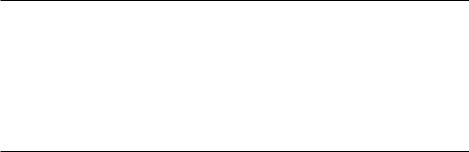
Bluetooth
Bluetooth setup
Active devices
Only devices on the active devices list can establish a Bluetooth connection with the telephone base. Although two active devices can be connected to the telephone base, only one Bluetooth cell phone or a headset can be on a call at a time.
 NOTE: When adding, removing, or replacing a Bluetooth device on the active devices list, all connected devices are temporarily disconnected until the procedure is complete. It may take up to two minutes to reconnect.
NOTE: When adding, removing, or replacing a Bluetooth device on the active devices list, all connected devices are temporarily disconnected until the procedure is complete. It may take up to two minutes to reconnect.
Review the active devices list
1.Press the MENU softkey on the telephone base in idle mode.
2.Press  DIR,
DIR,  CID,
CID,  /DELETE or
/DELETE or  /REC to highlight Bluetooth, then press the SELECT softkey.
/REC to highlight Bluetooth, then press the SELECT softkey.
3.Press  DIR,
DIR,  CID,
CID,  /DELETE or
/DELETE or  /REC to highlight Active devices, then press the SELECT softkey.
/REC to highlight Active devices, then press the SELECT softkey.
22

Bluetooth
Bluetooth setup
Connect/disconnect an active device
While in the active devices menu, you may connect or disconnect your active device.
1.Press the MENU softkey on the telephone base in idle mode.
2.Press  DIR,
DIR,  CID,
CID,  /DELETE or
/DELETE or  /REC to highlight Bluetooth, then press the SELECT softkey.
/REC to highlight Bluetooth, then press the SELECT softkey.
Answering sys Directory Call log Bluetooth
SELECT
3. Press |
DIR, |
CID, |
/DELETE or |
/REC to highlight |
BLUETOOTH |
|||||
Add headset |
||||||||||
Active devices, then press the SELECT softkey. |
||||||||||
Active devices |
||||||||||
4. Press |
DIR, |
CID, |
/DELETE or |
/REC to highlight a |
Paired devices |
|||||
|
|
|
|
|
||||||
|
|
|
|
SELECT |
||||||
device when necessary, then press the OPTION softkey. |
|
|
|
|
||||||
|
|
|
|
|
||||||
|
|
|
|
|
||||||
ACTIVE DEVICES |
||||||||||
5. Press |
DIR, |
CID, |
/DELETE or |
/REC to highlight |
||||||
A Cell phone A |
||||||||||
Connect/Disconnect (whichever is applicable), then |
B Cell phone B |
|||||||||
|
|
|
|
|
||||||
press the SELECT softkey to confirm. |
|
|
|
|
|
|||||
INFO |
|
OPTION |
||||||||
|
|
|
||||||||
|
|
|||||||||
NOTE: When your active device is connected, you are prompted to |
ACTIVE DEVICES |
|||||||||
select Disconnect. When your active device is disconnected, you are |
Connect |
|
||||||||
Remove active |
||||||||||
prompted to select Connect. |
|
|||||||||
|
|
|
|
|
|
|||||
|
|
|
|
|
|
|
||||
When one or more than one active devices are |
BACK |
|
|
SELECT |
||||||
|
|
|
|
|
||||||
|
|
|
|
|
||||||
disconnected, the telephone base displays the CONNECT softkey. You may also connect a device to the telephone base with the following steps:
1.Press the CONNECT softkey on the telephone base in idle mode.
2.If only one device is disconnected, the telephone base displays
Connecting Cell phone A to the base...
-OR-
If two devices are disconnected, the telephone base displays the
CONNECT DEVICE list. Press  DIR,
DIR,  CID,
CID,  /DELETE or
/DELETE or  /REC to highlight a device, then press the SELECT softkey. The telephone base displays Connecting Cell phone A to the base...
/REC to highlight a device, then press the SELECT softkey. The telephone base displays Connecting Cell phone A to the base...
3.When the connection is successful, the telephone base displays Device connected to the base.
 NOTE: If the connection fails, the telephone base displays Connection failed and then Auto-connect function enabled. Press the SELECT softkey and the telephone base will then periodically attempt to connect with your Bluetooth device.
NOTE: If the connection fails, the telephone base displays Connection failed and then Auto-connect function enabled. Press the SELECT softkey and the telephone base will then periodically attempt to connect with your Bluetooth device.
23
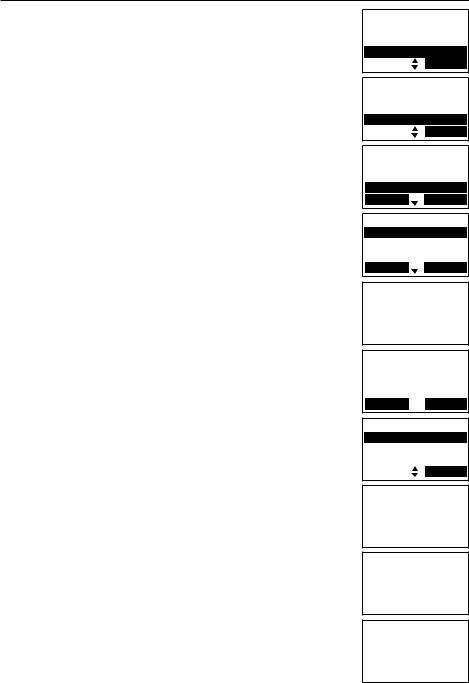
Bluetooth
Bluetooth setup
Replace an active device
When you already have two devices on the active devices list, you can replace an active device with a device that is already on the paired devices list.
To replace an active device:
Answering sys Directory Call log Bluetooth
SELECT
1.Press the MENU softkey on the telephone base in idle mode to enter the main menu.
2.Press  DIR,
DIR,  CID,
CID,  /DELETE or
/DELETE or  /REC to highlight Bluetooth, then press the SELECT softkey.
/REC to highlight Bluetooth, then press the SELECT softkey.
3.Press  DIR,
DIR,  CID,
CID,  /DELETE or
/DELETE or  /REC to highlight Paired devices, then press the SELECT softkey.
/REC to highlight Paired devices, then press the SELECT softkey.
4.Press  DIR,
DIR,  CID,
CID,  /DELETE or
/DELETE or  /REC to highlight a device when necessary, then press the OPTION softkey.
/REC to highlight a device when necessary, then press the OPTION softkey.
5.Press the SELECT softkey to choose Connect.
6.The telephone base displays Max. connectable devices is two and then Replace an existing active device with cellular/headset? Press the YES softkey. You are prompted to select a device to be paired on the active
devices list. Press  DIR,
DIR,  CID,
CID,  /DELETE or
/DELETE or  /REC to highlight the desired device, then press the
/REC to highlight the desired device, then press the
SELECT softkey.
-OR-
The telephone base displays Only 1 headset can be connected and then Headset X will be replaced from Active list? if you select a Bluetooth headset on the paired devices list and there is already a Bluetooth headset on the active devices list. Press the YES softkey.
7.The telephone base displays Device removed from active device list and then
Connecting Cell phone X/Headset X to the base...
8.When you successfully replace and connect an active device with a paired device, the telephone base displays
Device connected to the base. You hear a confirmation tone.
BLUETOOTH Add headset Active devices Paired devices
SELECT
PAIRED DEVICES Cell phone A Cell phone B Cell phone C
INFO  OPTION
OPTION
PAIRED DEVICES
Connect
Rename Remove paired
BACK  SELECT
SELECT
Max. connectable devices is two
Replace an existing active device with cellular?
YES NO
REPLACE DEVICE
Headset A
Cell phone B
SELECT
Device removed from active device list
Connecting Cell phone X to the base...
Device connected to the base
24
