AT&T CLP99183, CLP99283, CLP99353, CLP99383, CLP99453 User Manual
...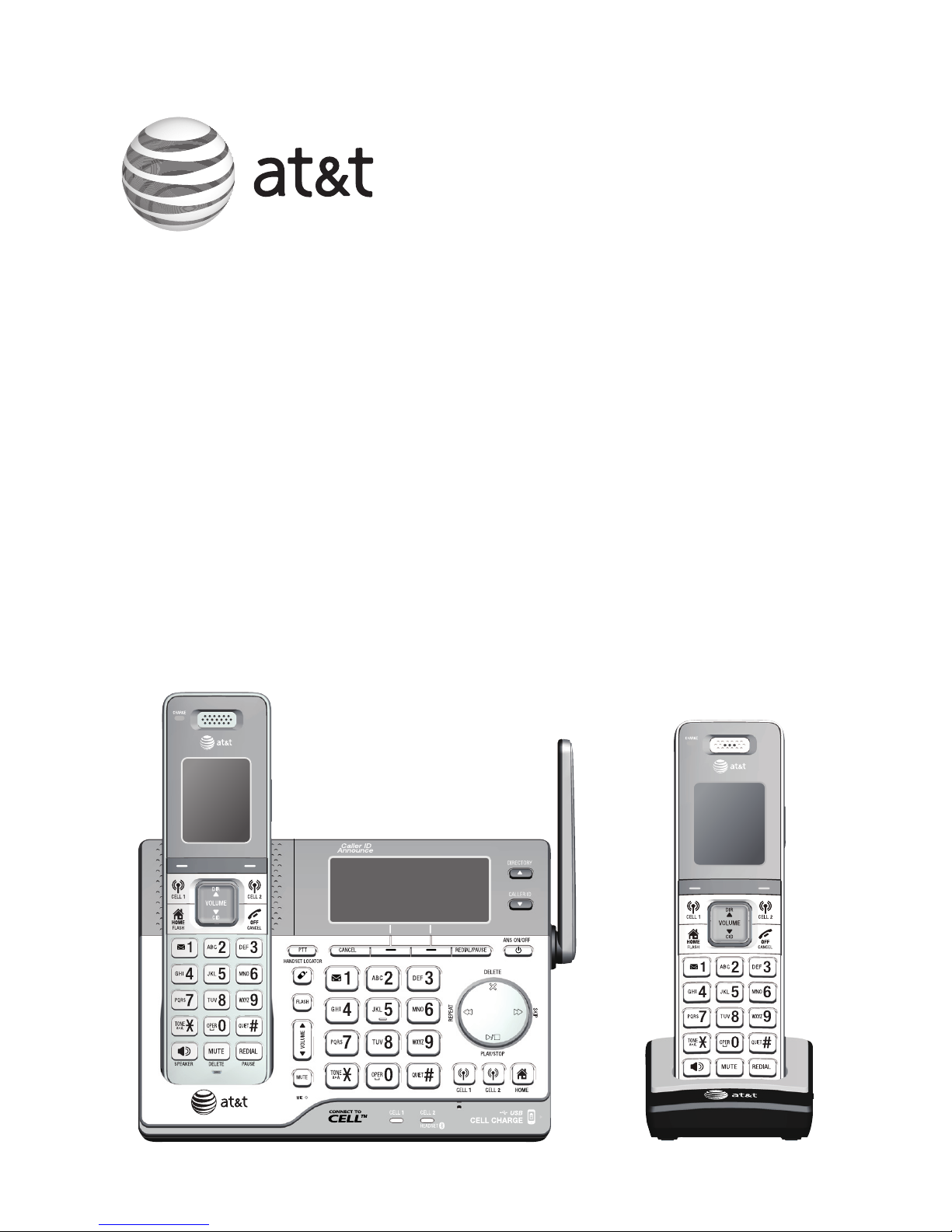
User’s manual
CLP99183/CLP99283/CLP99353/
CLP99383/CLP99453/CLP99483/
CLP99553/CLP99583
DECT 6.0 cordless telephone/
answering system with
BLUETOOTH® wireless technology
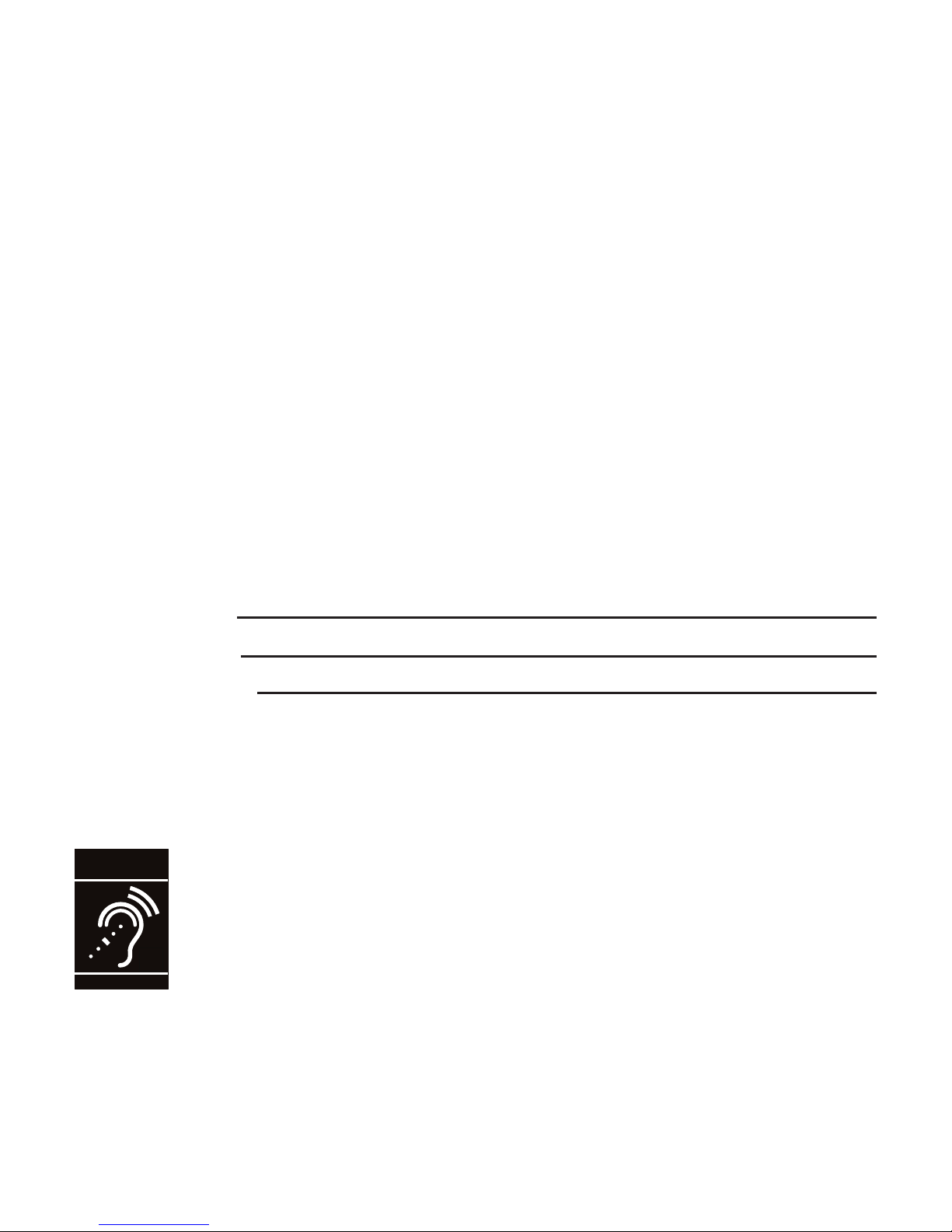
Congratulations
on your purchase of this AT&T product. Before using this AT&T product,
please read the Important safety information section on pages 150-152
of this manual. Please thoroughly read this user’s manual for all the
feature operations and troubleshooting information necessary to install
and operate your new AT&T product. You can also visit our website at
www.telephones.att.com or call 1 (800) 222-3111.
In Canada, dial 1 (866) 288-4268.
This telephone system is compatible with certain AT&T DECT 6.0 cordless
headsets. Visit www.telephones.att.com/headsets for a list of
compatible cordless headsets.
Model number: CLP99183 (one handset)
CLP99283 (two handsets)
CLP99353/CLP99383 (three handsets)
CLP99453/CLP99483 (four handsets)
CLP99553/CLP99583 (five handsets)
Type: DECT 6.0 cordless telephone/answering system with
BLUETOOTH® wireless technology
Serial number:
Purchase date:
Place of purchase:
Both the model and serial numbers of your AT&T product can be found on
the bottom of the telephone base.
Save your sales receipt and original packaging in case it is necessary to
return your telephone for warranty service.
© 2013 Advanced American Telephones. All Rights Reserved. AT&T and
the AT&T logo are trademarks of AT&T Intellectual Property licensed to
Advanced American Telephones, San Antonio, TX 78219. Printed in China.
Telephones identified with this logo have reduced noise and interference
when used with most T-coil equipped hearing aids and cochlear implants. The
TIA-1083 Compliant Logo is a trademark of the Telecommunications Industry
Association. Used under license.
T
Compatible with
Hearing Aid T-Coil
TIA-1083
The Bluetooth® word mark and logos are owned by Bluetooth SIG, Inc. and any use of such
marks by Advanced American Telephones and its parent, VTech Holdings Limited, is under
license. VTech Holdings Limited is a member of Bluetooth SIG, Inc. Other trademarks and trade
names are those of their respective owners.

Parts checklist
Your telephone package contains the following items. Save your sales receipt
and original packaging in the event warranty service is necessary.
Telephone line cord
Power adapter for
telephone base
User’s manual
CLP99183/CLP99283/CLP99353/
CLP99383/CLP99453/CLP99483/
CLP99553/CLP99583
DECT 6.0 cordless telephone/
answering system with
caller ID/call waiting
Quick start guide
Telephone base
Battery compartment cover
(1 for CLP99183)
(2 for CLP99283)
(3 for CLP99353/CLP99383)
(4 for CLP99453/CLP99483)
(5 for CLP99553/CLP99583)
Cordless handset
(1 for CLP99183)
(2 for CLP99283)
(3 for CLP99353/CLP99383)
(4 for CLP99453/CLP99483)
(5 for CLP99553/CLP99583)
Charger for cordless handset
with power adapter installed
(1 for CLP99283)
(2 for CLP99353/CLP99383)
(3 for CLP99453/CLP99483)
(4 for CLP99553/CLP99583)
Battery for cordless handset
(1 for CLP99183)
(2 for CLP99283)
(3 for CLP99353/CLP99383)
(4 for CLP99453/CLP99483)
(5 for CLP99553/CLP99583)
THIS SIDE UP
/ CE CÔTÉ VERS LE HAUT
Battery Pack / Bloc-piles
:
BT183342/BT283342 (2.4V 400mAh Ni-MH)
WA
RNING /
AV
ERTISSEMENT
:
DO NOT BURN OR PUNCTURE BA
TTERIES.
NE
PA
S INCINÉRER OU PERCER LES PILES.
Made in China / Fabriqué en chine
User’s manual

User’s manual
CLP99183/CLP99283/CLP99353/
CLP99383/CLP99453/CLP99483/
CLP99553/CLP99583
DECT 6.0 cordless telephone/
answering system with
BLUETOOTH® wireless technology
Table of contents
Getting started
Installation .....................................................1
Quick reference guide - handset ........2
Quick reference guide - telephone
base .............................................................5
Telephone base and charger
installation ............................................... 9
Telephone base installation ............9
Charger installation .......................... 10
Battery installation and charging .... 11
Battery backup mode ............................ 13
To activate the mode ...................... 13
Operation ............................................... 13
Installation options ................................. 14
Tabletop to wall mount
installation.......................................... 14
Wall mount to tabletop
installation.......................................... 15
Bluetooth
Introducing Bluetooth ........................... 16
Connect to Cell
TM
application ....... 18
Glossary of terms .................................... 19
Bluetooth setup ....................................... 20
Add a cell phone ............................... 20
Add a headset ..................................... 22
Auto connection ................................. 24
Bluetooth connection from idle
mode ..................................................... 24
Device list and connection ........... 24
Review the device list ..................... 25
Connect/disconnect an active
device ................................................... 25
Remove a paired device ................. 26
Replace an active device ............... 27
Download directory .......................... 28
Interruption to directory
download ............................................ 30
View the directory download
information ........................................ 31
Change PIN ........................................... 32
Cell ringer .............................................. 32
Telephone settings
Handset and telephone base
settings ................................................... 33
Ringer volume ..................................... 34
Ringer tone ........................................... 35
Set date/time ...................................... 36
LCD language ...................................... 37
Caller ID announce ........................... 38
Set speed dial voicemail
number ................................................. 39
Voicemail (visual message
waiting) indicator ............................ 39
Clear voicemail indication ........... 40
Key tone ................................................ 41
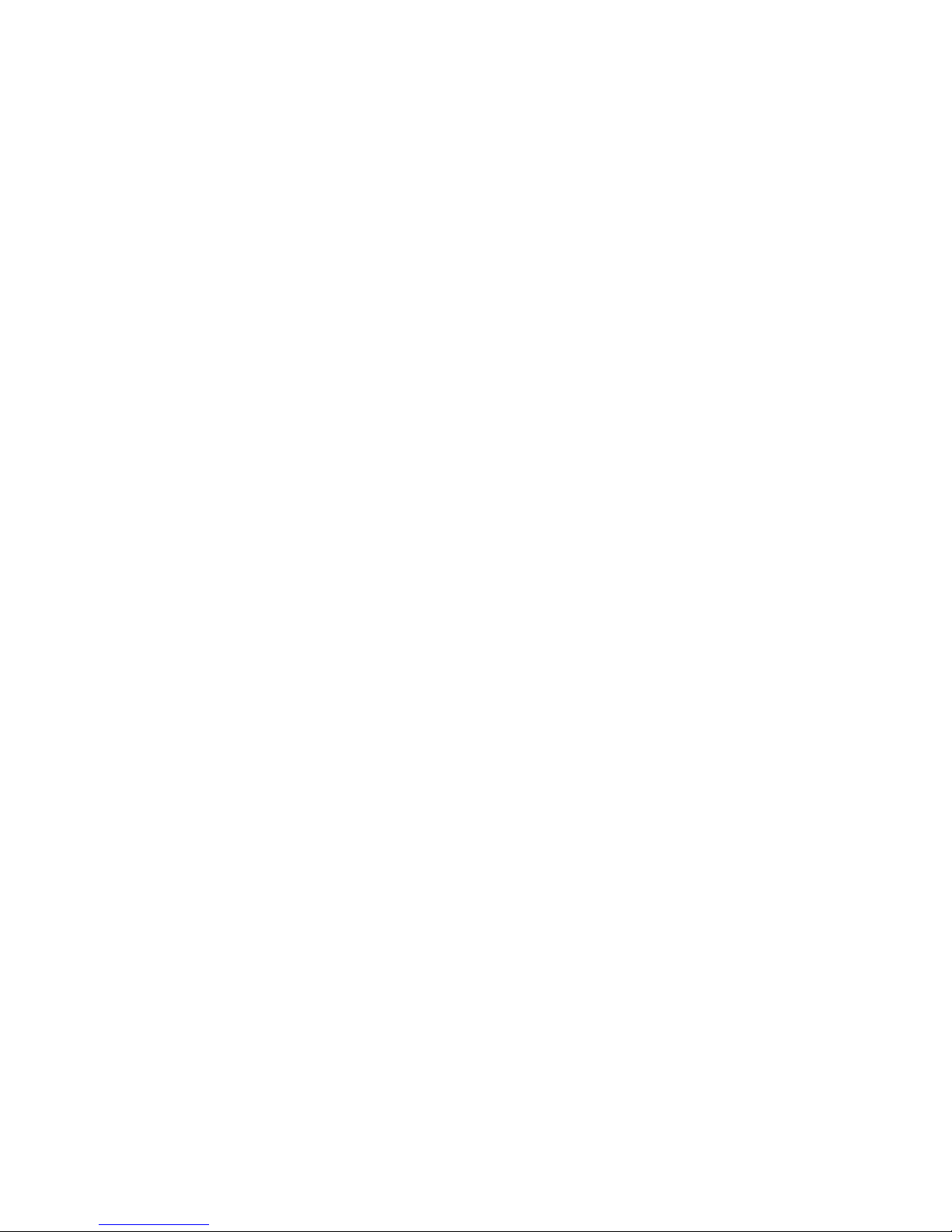
Use caller ID to automatically set
date and time ................................... 42
Home area code ................................. 43
Cell area code ..................................... 44
Dial mode .............................................. 45
Web address ........................................ 45
QUIET mode ......................................... 46
No line alert ......................................... 47
Cell alert ............................................... 47
Telephone operation
Make, answer and end a call ............. 48
Make, answer or end a home
call.......................................................... 48
Call waiting on the home line .... 49
Make, answer or end a cell
call.......................................................... 50
Call waiting on the cell line ......... 51
Answer an incoming cell call
while on a home call .................... 52
Answer a home call while on a
cell call ................................................ 53
Conference calls ...................................... 54
Conference home and cell
calls ....................................................... 54
Options while on calls .......................... 55
Handset speakerphone ................... 55
Volume control ................................... 55
Silencing the ringer .......................... 56
Mute ......................................................... 56
Temporary tone dialing .................. 57
Hold .......................................................... 57
Equalizer ................................................. 58
Chain dialing ........................................ 58
Redial............................................................. 61
Review the redial list ....................... 61
Dial a redial entry .............................. 61
Save a redial entry to the
directory .............................................. 64
Delete a redial entry from the
directory .............................................. 65
Handset locator ........................................ 66
Join a call in progress .......................... 67
Intercom ....................................................... 68
Answer an incoming call
during an intercom call ............... 70
Call transfer using intercom .............. 71
Push-to-talk (PTT) ................................... 73
Turn PTT on or off ............................. 73
PTT call to a single device ............ 74
PTT call to multiple devices ......... 76
Answer a PTT call .............................. 78
Change a one-to-one PTT call
to an intercom call ........................ 79
Answer an incoming call
during a PTT call ............................. 79
Make an outgoing call during
PTT call ................................................ 80
End or leave a PTT call ................... 80
Directory
About the directory ................................ 81
Create directory entries ....................... 82
Create a new entry in the
home directory ................................. 82
Dialing keys .......................................... 84
Add a predialed telephone
number to the directory .............. 85
Review the directory .............................. 86
Review directory entries ................ 86
3-character alphabetical
search ................................................... 87
Dial, edit or delete a directory
entry ......................................................... 88
Dial a directory entry ....................... 88
Edit a directory entry ....................... 89
Edit the type of a directory
entry ...................................................... 91
Delete a directory entry ................. 91
Remove a downloaded
directory .............................................. 92
Caller ID
About caller ID ......................................... 93
Information about caller ID
with call waiting .............................. 93

Caller ID log ............................................... 94
How the caller ID log works ........ 94
Missed (new) call indicator ........... 94
Memory match .................................... 94
Caller ID operation ................................. 95
Review the caller ID log ................. 95
View dialing options ......................... 96
Dial a caller ID log entry ............... 96
Save a caller ID log entry to
the directory ...................................... 97
Delete caller ID log entries .......... 99
Reasons for missing caller ID
information .........................................100
Answering system
Answering system settings ...............101
Announcement .................................101
Answer on/off ...................................105
Call screening ....................................106
Number of rings ...............................107
Remote access code ......................108
Message alert tone .........................109
Recording time ..................................110
About the answering system...........112
Answering system and
voicemail indicators .....................112
Using the answering machine
and voicemail together .............113
Message capacity ............................113
Voice prompts ...................................114
Call screening ....................................114
Call intercept .....................................115
Temporarily turning off the
message alert tone ......................115
Message playback .................................116
Options during playback ..............117
Delete all old messages ...............119
Recording and playing memos .......120
Record a memo ................................120
Remote access ........................................121
Appendix
Adding and registering
handsets/headsets .........................123
Register a handset to the
telephone base ..............................123
Deregistering handsets ......................125
Deregister all handsets from
the telephone base .....................125
Alert tones and lights .........................126
Handset screen icons ....................126
Telephone base screen icons ....127
Handset alert tones ........................128
Telephone base alert tones ........129
Lights .....................................................130
Display screen messages ..................131
Screen messages .............................131
Troubleshooting .....................................135
Maintenance.............................................149
Important safety information ..........150
Safety information ...........................150
Especially about cordless
telephones .......................................151
Precautions for users of
implanted cardiac
pacemakers ......................................152
ECO mode ...........................................152
Especially about telephone
answering systems .......................152
FCC Part 68 and ACTA........................153
FCC Part 15 ..............................................154
Limited warranty ....................................155
Technical specifications .....................157
DECT 6.0 digital technology .......157
Telephone operating range ........157
Redefining long range
coverage and clarity....................157
HD audio ..............................................157
Simulated full duplex handset
speakerphone .................................157
Index
Index ............................................................158
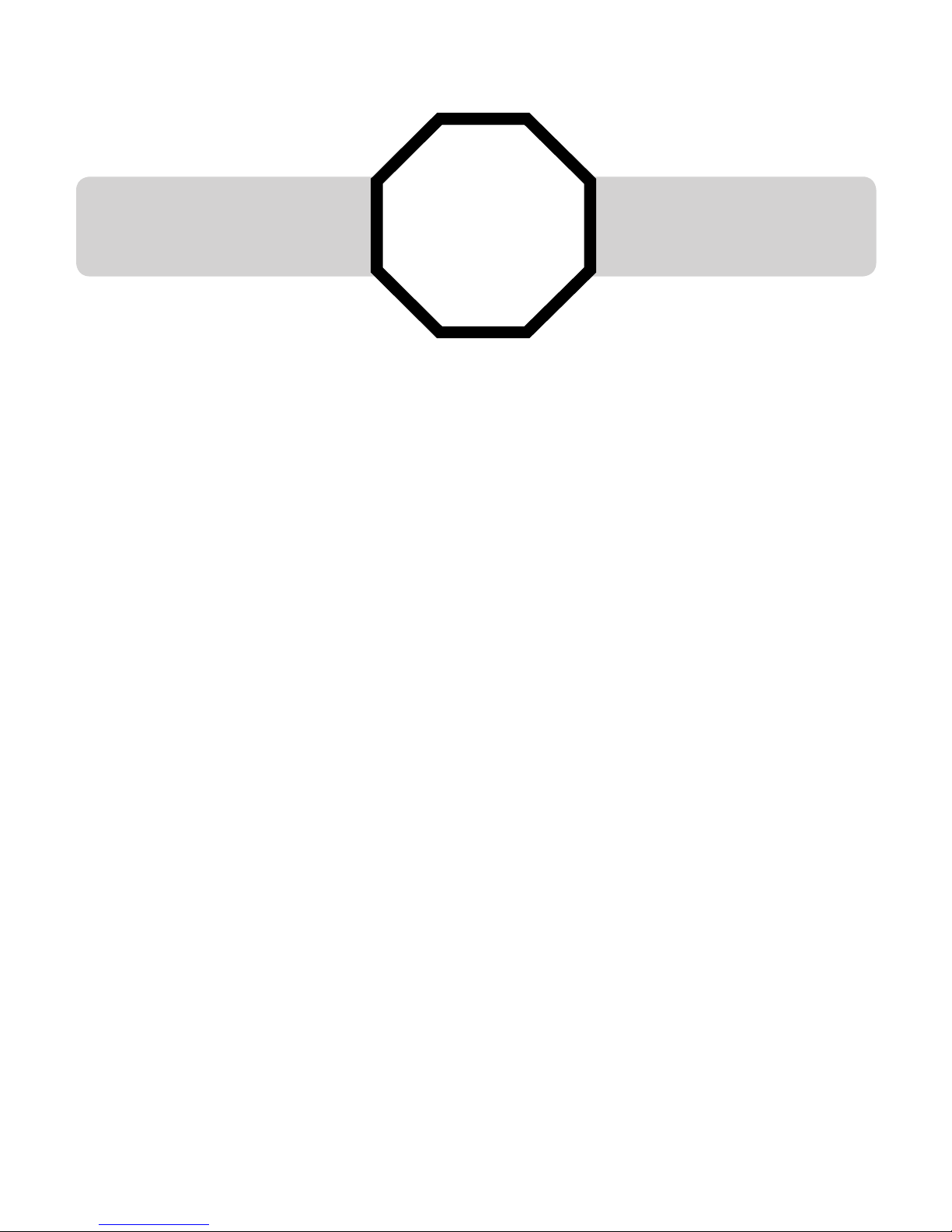
Getting started
1
See pages 11-12 for
easy instructions.
You must install and
charge the battery before
using the telephone.
STOP!
Installation
Install the telephone base close to a telephone jack and a power outlet
not controlled by a wall switch. The telephone base can be placed on a flat
surface or vertically mounted on the wall (see page 14). For optimum range
and better reception, place the telephone base in a central and open location.
If you subscribe to high-speed Internet service (DSL - digital subscriber line)
through your telephone line, you must install a DSL filter between the telephone
line cord and the telephone wall jack (see page 9). The filter prevents noise and
caller ID problems caused by DSL interference. Please contact your DSL service
provider for more information about DSL filters.
Your product may be shipped with protective stickers covering the handset
and telephone base displays - remove them before use.
For customer service or product information, visit our website at
www.telephones.att.com or call 1 (800) 222-3111. In Canada, dial
1 (866) 288-4268.
Avoid placing the telephone base too close to:
Communication devices such as television sets, VCRs, or other
cordless telephones.
Excessive heat sources.
Noise sources such as a window with traffic outside, motors, microwave
ovens, refrigerators, or fluorescent lighting.
Excessive dust sources such as a workshop or garage.
Excessive moisture.
Extremely low temperature.
Mechanical vibration or shock such as on top of a washing machine
or workbench.
•
•
•
•
•
•
•
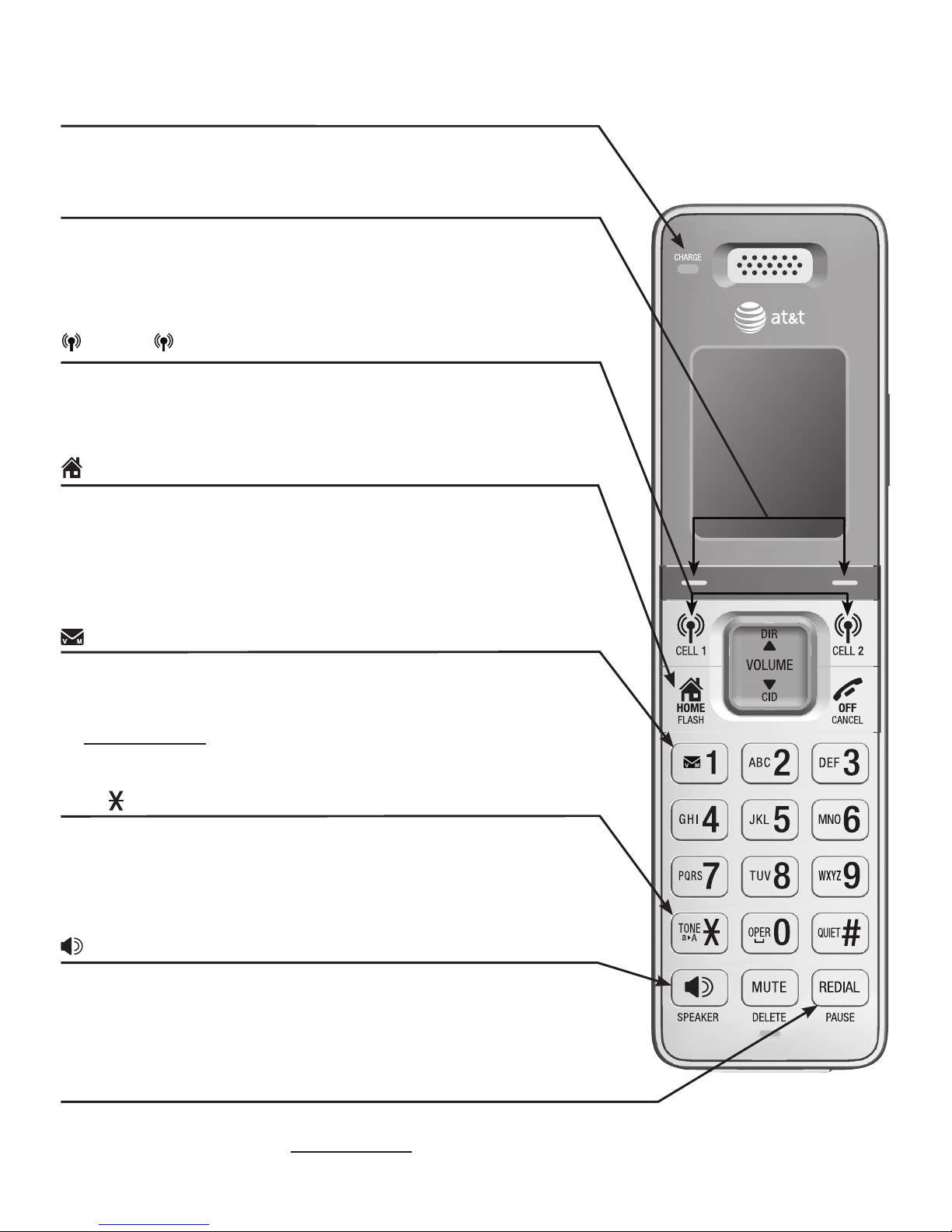
Getting started
2
CHARGE light
On when the handset is charging in the telephone base or
charger.
/SPEA�ERSPEA�ER
Press to make or answer a home or cell call using the
speakerphone (page 48 or 50).
Press to switch between the speakerphone and the handset
(page 55).
•
•
TONE /a>A
Press to switch to tone dialing temporarily during a call if
you have pulse service (page 57).
While entering names, press to change the next letter to
upper or lower case.
•
•
1
While reviewing a caller ID log entry, press repeatedly to
add or remove 1 in front of the telephone number before
dialing or saving it in the directory.
Press and hold to set (page 39) or to dial your voicemail
number.
•
•
HOME/FLASH
Press to make or answer a home call (page 48).
During a call, press to answer an incoming home call when
you receive a call waiting alert (page 49).
During message playback, press to call back the caller if the
caller’s number is available (page 118).
•
•
•
REDIAL/PAUSE
Press repeatedly to view the last ten numbers dialed (page 61).
While entering numbers, press and hold to insert a dialing pause
(page 82).
•
•
Quick reference guide - handset
Softkeys (2)
Press to select the menu item displayed above the key
(page 4).
While in a menu, press to select an item or save an entry or
setting.
•
•
CELL 1/ CELL 2
Press to make or answer a cell call (page 50).
During a cell call, press to answer an incoming CELL 1/2 call
when you hear a call waiting alert (page 51).
•
•
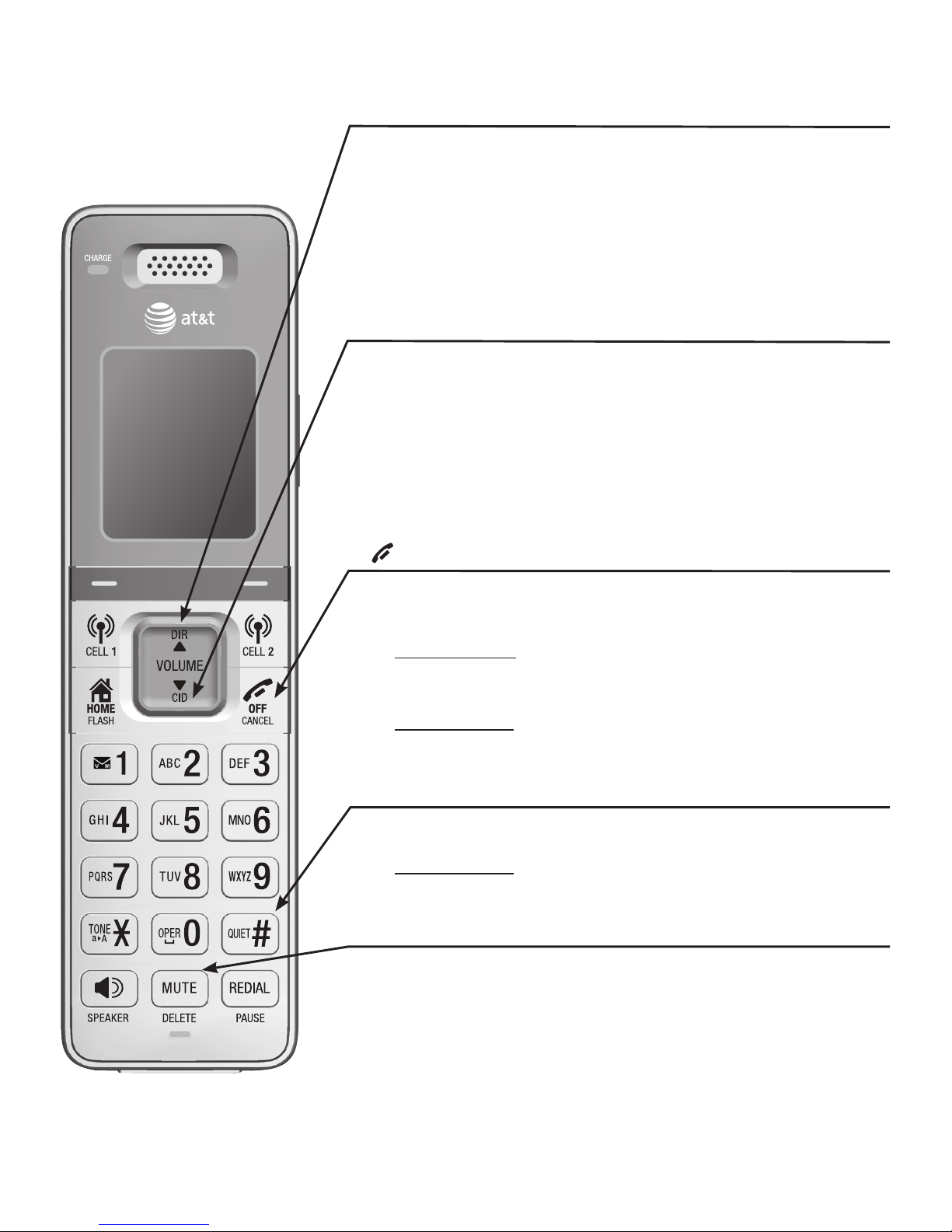
Getting started
3
Quick reference guide - handset
pDIR/VOLUME
Press pDIR to show directory entries when the handset is
not in use (page 86).
Press to scroll up while in menus.
While entering names or numbers, press to move the
cursor to the right.
Press to increase the listening volume when on a call (page
55), or to increase the message playback volume (page 118).
•
•
•
•
OFF/CANCEL
During a call, press to hang up (page 48).
While in a menu, press to cancel an operation, back up
to the previous menu, or exit the menu display, or
press and hold this button to exit to idle mode.
When the handset is ringing, press to mute the ringer
temporarily (page 56).
Press and hold while the telephone is not in use to erase
the missed call indicator.
•
•
•
•
QUIET# (pound key)
Press repeatedly to display other dialing options when
reviewing a caller ID log entry (page 96).
Press and hold to enter the QUIET mode setting screen,
or to deactivate QUIET mode (page 46).
•
•
MUTE/DELETE
During a call, press to mute the microphone (page 56).
When the handset is ringing, press to mute the ringer
temporarily (page 56).
While reviewing the caller ID log, the directory or the redial
memory, press to delete an individual entry.
While predialing, press to delete digits.
During message or announcement playback, press to delete
the playing message or the recorded announcement.
•
•
•
•
•
qCID/VOLUME
Press qCID to show caller ID log when the handset is not
in use (page 95).
Press to scroll down while in menus.
While entering names or numbers, press to move the cursor
to the left.
Press to decrease the listening volume when on a call (page
55), or to decrease the message playback volume (page 118).
•
•
•
•
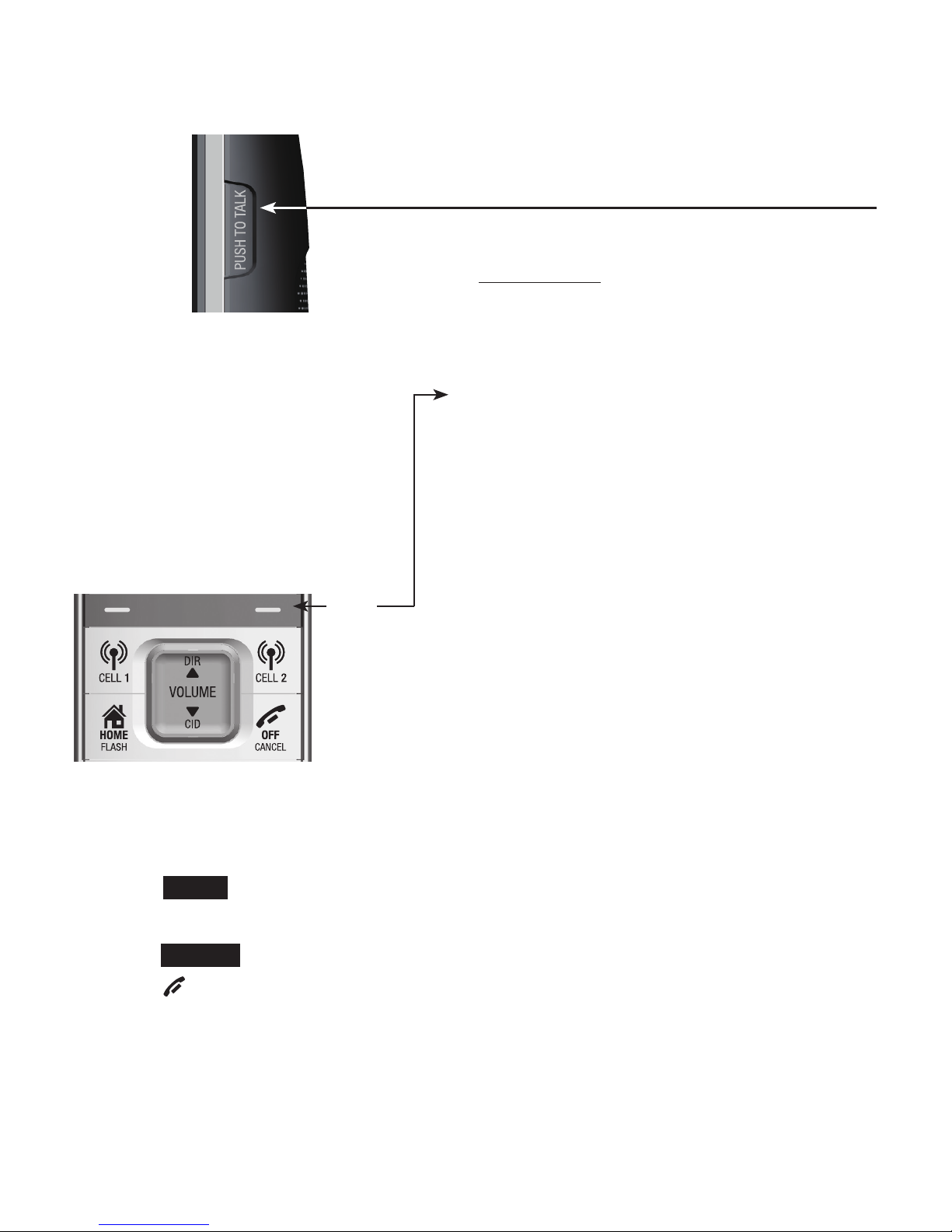
4
Getting started
Quick reference guide - handset
Using menus:
Press MENU to show the menu.
Press qCID or pDIR to scroll through menu items.
Press SELECT to confirm or save changes to a highlighted menu item.
Press OFF/CANCEL to cancel an operation, back up to the previous
menu, or exit the menu display.
•
•
•
•
Getting started
PUSH TO TAL�
Press to initiate a one-to-one (page 74) or
one-to-group broadcast (page 76).
Press and hold to broadcast to a group of
system devices (page 76).
•
•
Handset
side view
Main menu
The selected menu
item is highlighted.
Feature menu
Play messages (page 116)
Answering sys (page 101)
Directory (page 82)
Caller ID log (page 95)
Intercom (page 68)
Ringers (page 34)
Set date/time (page 36)
Caller ID annc (page 38)
Settings (page 37)
Web address (page 45)
•
•
•
•
•
•
•
•
•
•
Menu
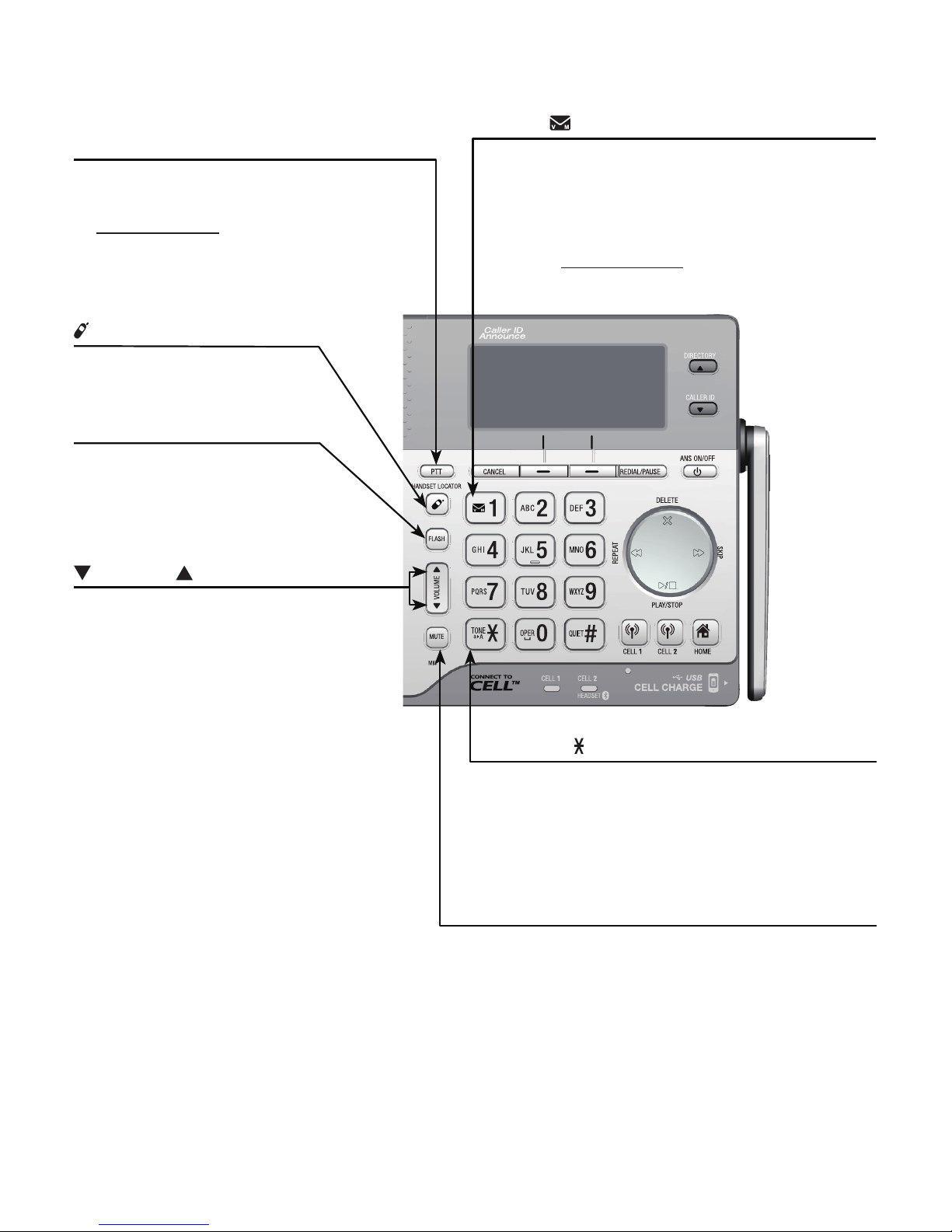
Getting started
5
Quick reference guide - telephone base
VOLUME
Press to adjust the volume
during message playback
(page 117).
Press to adjust the listening
volume during a call (page 55).
When the phone is not in use,
press to adjust the telephone
base ringer volume for all lines
(page 34).
•
•
•
/HANDSET LOCATOR
Press the button to page all
system handsets (page 66).
1
While reviewing a caller ID history
entry, press repeatedly to add or
remove 1 in front of the telephone
number before dialing or saving it in a
directory (page 96).
Press and hold to set (page 39) or to
dial your voicemail number.
•
•
PTT
Press to display the PTT menu
to begin a PTT call.
Press and hold to begin a
one-to-group broadcast when
the telephone base is not in
use.
•
•
FLASH
During a call, press to
answer an incoming home
call when you receive a call
waiting alert (page 49).
TONE /a>A
Press to switch to tone dialing
temporarily during a call if you have
pulse service (page 57).
While entering names, press to change
the next letter to upper or lower case.
•
•
MUTE
During a call, press to mute the
microphone (page 56).
While the telephone base is ringing,
press to silence the ringer temporarily
(page 56).
•
•
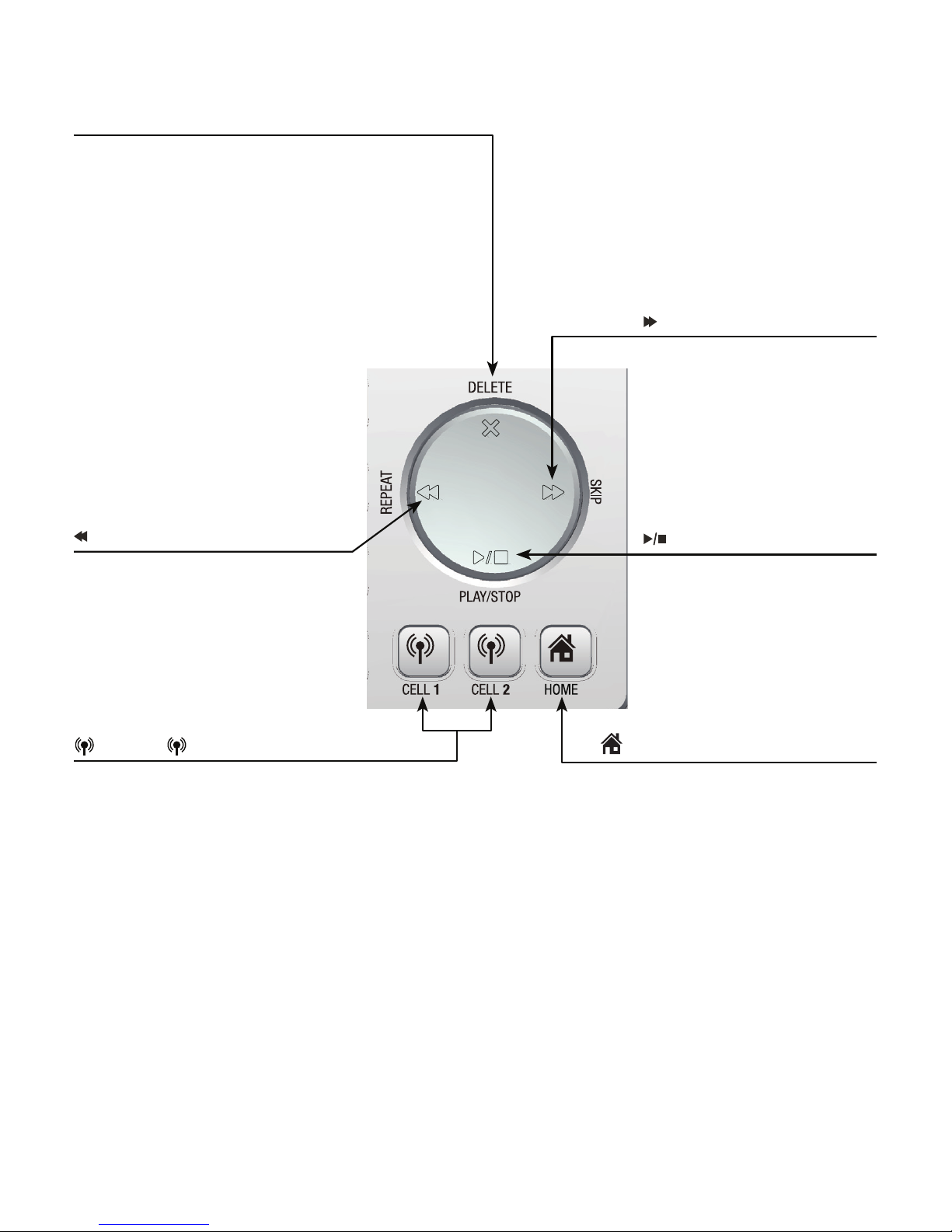
6
Getting started
Quick reference guide - telephone base
/S�IP
During message playback,
press to skip to the next
message (page 117).
/REPEAT
Press to repeat a message or
press twice to play the previous
message (page 117).
/PLAY/STOP
Press to play messages
(page 116).
Press to stop message
playback (page 117).
•
•
X /DELETE
Press to delete the message currently
playing (page 117).
When the phone is not in use, press
twice to delete all previously reviewed
messages (page 119).
While reviewing the redial list, directory
or caller ID history, press to delete an
individual entry (pages 65, 91 and 99).
While entering names or numbers, press
to delete a digit or a character.
While predialing, press to delete
a digits (page 48).
•
•
•
•
•
CELL 1/ CELL 2
Press to make or answer a cell call
(page 50).
During a cell call, press to answer an
incoming call when you hear a call
waiting alert (page 51).
Flashes quickly when there is an
incoming cell call.
Flashes slowly when a cell call is on
hold.
•
•
•
•
HOME (Speakerphone)
Press to make or answer a
home call (page 48).
Flashes quickly when there is
an incoming home call.
Flashes slowly when a home
call is on hold.
•
•
•

Getting started
7
Quick reference guide - telephone base
CANCEL
While in a menu,
press to exit
without making
changes or press
and hold to return
to idle mode.
Press and hold
while the telephone
is not in use to
erase the missed
call indicator
(page 94).
•
•
CALLER ID
Press to scroll down while
in a menu.
Press to review the caller
ID log when the telephone
is not in use (page 95).
While entering names or
numbers, press to move
the cursor to the left.
•
•
•
DIRECTORY
Press to scroll up while in
a menu.
Press to show directory
entries when the
telephone is not in use
(page 86).
While entering names or
numbers, press to move
the cursor to the right.
•
•
•
Softkeys (2)
Press to select the
menu item displayed
above the key.
/ANS ON/OFF
Press to turn the answering
system on or off (page 105).
REDIAL/PAUSE
Press repeatedly to view the last 10
numbers dialed (page 61).
While entering numbers, press and hold
to insert a dialing pause (page 83).
•
•
USB port
The standard size USB port in the telephone base is
used for charging your cell phones.
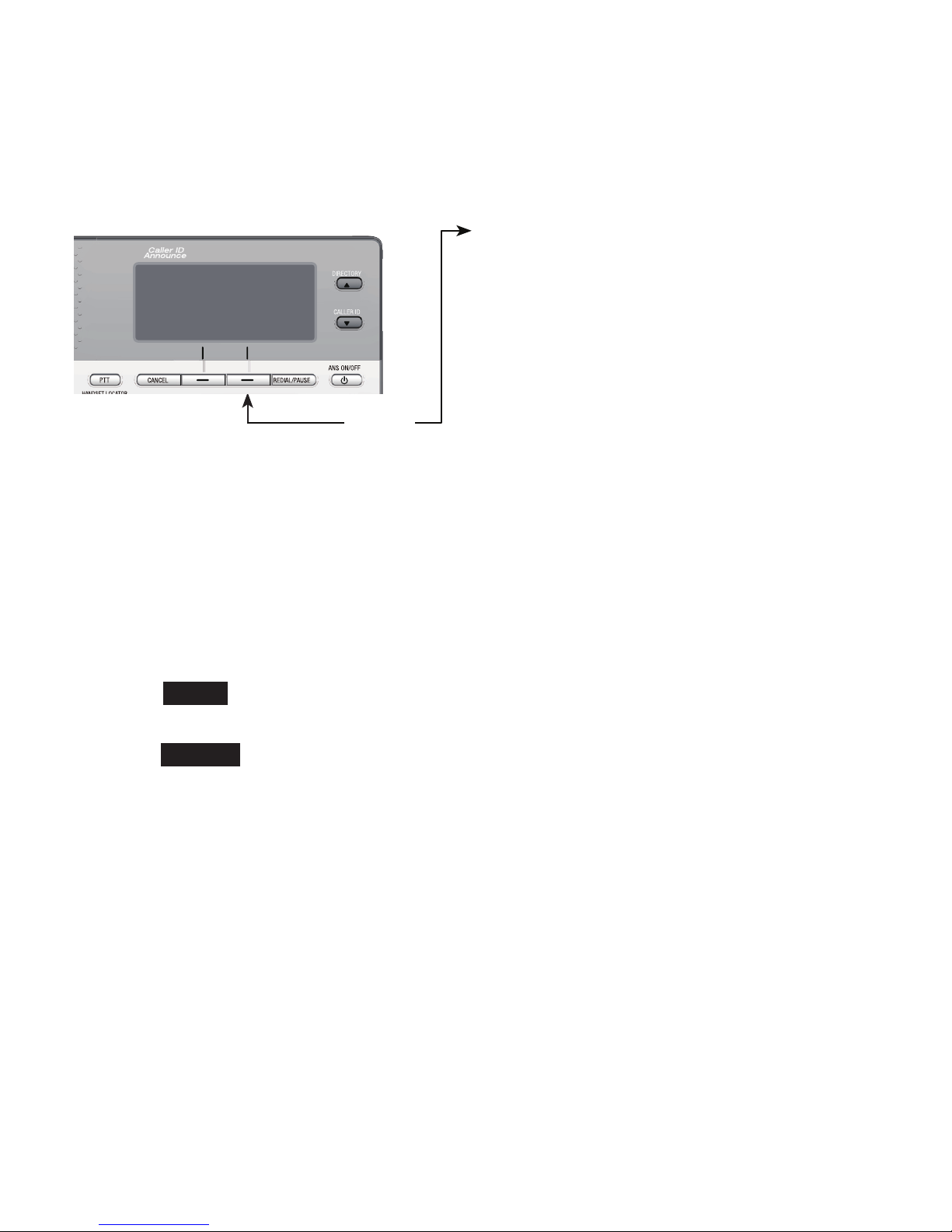
8
Getting started
Using menus:
Press MENU in idle mode to show the main menu.
Press qCALLER ID or pDIRECTORY to scroll through menu items.
Press SELECT to confirm or save changes to a highlighted menu item.
Press CANCEL to cancel an operation, back up to the previous menu, or
exit the menu display.
•
•
•
•
Quick reference guide - telephone base
Main menu
The selected menu item is highlighted.
Feature menu
Answering sys (page 101)
Directory (page 83)
Caller ID log (page 95)
Intercom (page 69)
Bluetooth (page 20)
Ringers (page 34)
Set date/time (page 36)
Caller ID annc (page 38)
Settings (page 37)
Web address (page 45)
•
•
•
•
•
•
•
•
•
•
Menu
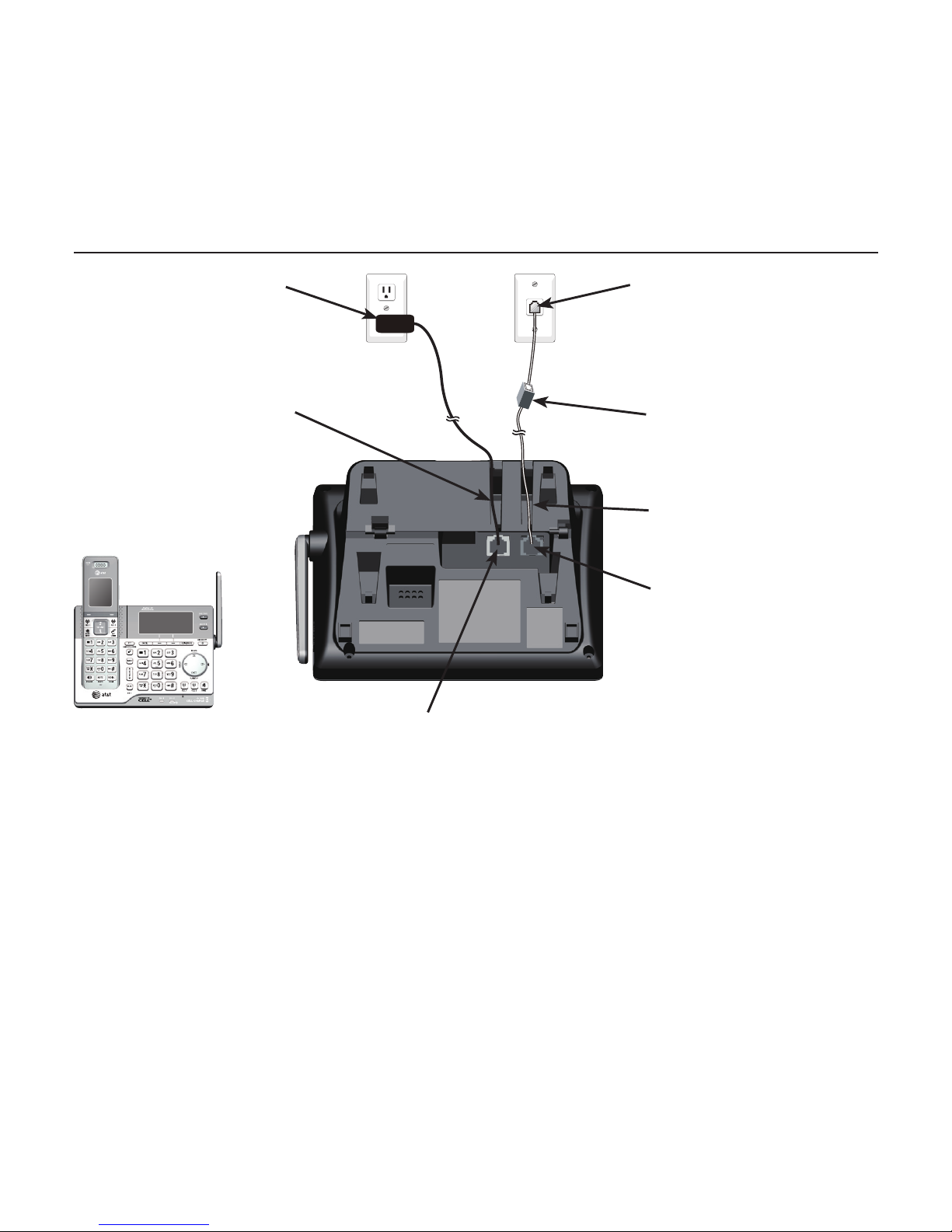
Getting started
9
Telephone base and charger installation
Install the telephone base and charger as shown below.
The telephone base is ready for tabletop use. If you want to change to wall
mounting, see Installation options on page 14 for details.
Telephone base installation
Raise the antenna.
Plug the other end of the
telephone line cord into the
telephone jack on the back
of the telephone base.
Route the power adapter
cord through this slot.
Plug the small end of the
telephone base power
adapter into the power
adapter jack on the back
of the telephone base.
Plug the large end of the
telephone base power
adapter into a power
outlet not controlled by a
wall switch.
Plug one end of the
telephone line cord into a
telephone jack or a DSL filter.
If you have DSL high-speed
Internet service, a DSL filter
(not included) is required.
Route the telephone line
cord through this slot.

10
Getting started
IMPORTANT INFORMATION
Use only the power adapter(s) supplied with this product. To order a replacement
power adapter, visit our website at www.telephones.att.com or call
1 (800) 222-3111. In Canada, dial 1 (866) 288-4268.
The power adapters are intended to be correctly oriented in a vertical or floor
mount position. The prongs are not designed to hold the plug in place if it is
plugged into a ceiling, under-the-table or cabinet outlet.
•
•
Plug the power adapter into a power outlet not
controlled by a wall switch.
Charger installation
Telephone base and charger installation
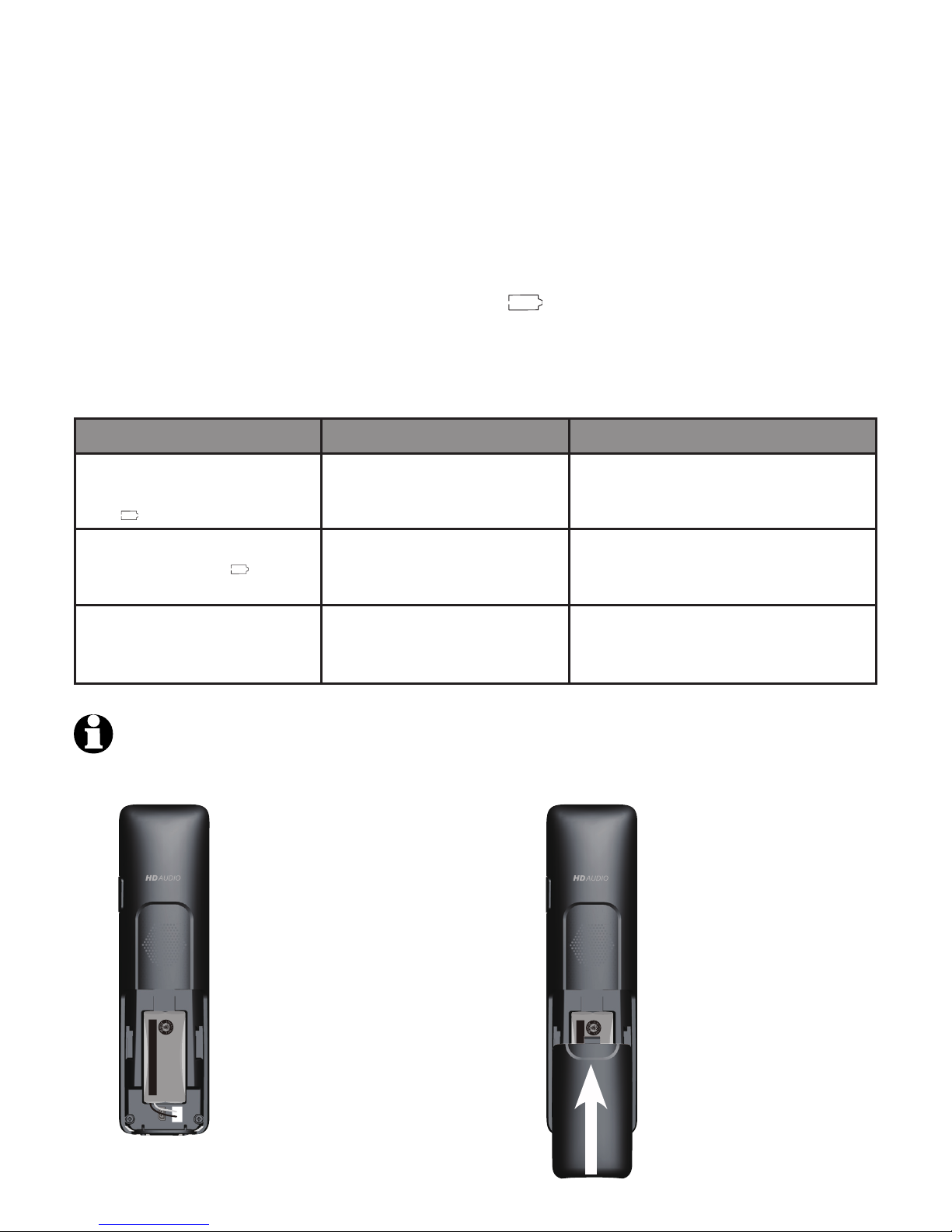
Getting started
11
Battery installation and charging
Install the battery as shown below. Once you have installed the battery, the
screen indicates the battery status (see the table below). If necessary, place
the handset in the telephone base or charger to charge the battery. For best
performance, keep the handset in the telephone base or charger when not in
use. The battery is fully charged after 11 hours of continuous charging. See
the table on page 157 for battery operating times.
If the screen shows Place in charger and flashes, you need to charge the
handset without interruption for at least 30 minutes to give the handset
enough charge to use the telephone for a short time. The following table
summarizes the battery charge indicators and actions to take.
Battery indicators Battery status Action
The screen is blank, or
shows Place in charger
and (flashing).
Battery has no or very
little charge. The handset
cannot be used.
Charge without interruption
(at least 30 minutes).
The screen shows
Low battery and
(flashing).
Battery has enough charge
to be used for a short time.
Charge without interruption
(at least 30 minutes).
The screen shows
HANDSET X.
Battery is charged. To keep the battery charged,
place it in the telephone base or
charger when not in use.
Step 1
Plug the battery
connector securely
into the socket inside
the handset battery
compartment. Insert
the supplied battery
with the label THIS
SIDE UP facing up as
indicated.
Step 2
Align the cover flat
against the battery
compartment, then
slide it upwards until
it clicks into place.
NOTE: If you are on a phone call in low battery mode, you hear four short beeps
every minute.
THIS SIDE UP / CE CÔTÉ VERS LE HAUT
Battery Pack / Bloc-piles :
BT183342/BT283342 (2.4V 400mAh Ni-MH)
WARNING / AVERTISSEMENT :
DO NOT BURN OR PUNCTURE BATTERIES.
NE PAS INCINÉRER OU PERCER LES PILES.
Made in China / Fabriqué en chine
THIS SIDE UP / CE CÔTÉ VERS LE HAUT
Battery Pack / Bloc-piles :
BT183342/BT283342 (2.4V 400mAh Ni-MH)
WARNING / AVERTISSEMENT :
DO NOT BURN OR PUNCTURE BATTERIES.
NE PAS INCINÉRER OU PERCER LES PILES.
Made in China / Fabriqué en chine

12
Getting started
Battery installation and charging
IMPORTANT INFORMATION
Use only the supplied rechargeable battery or replacement battery (model BT183342)
.
To order, visit our website at www.telephones.att.com or call
1 (800) 222-3111. In Canada, dial 1 (866) 288-4268.
If you do not use the handset for a long time, disconnect and remove the battery
to prevent possible leakage.
•
•
After you install your telephone or power returns following a power outage,
the handset and telephone base will prompt you to set the date and
time. For instructions, see Set date/time on page 36. To skip setting the
date and time, press OFF/CANCEL on the handset or CANCEL on the
telephone base.
Step 3
Charge the handset by placing it face forward
in the telephone base or charger. The CHARGE
light on the handset is on during charging.
CHARGE light
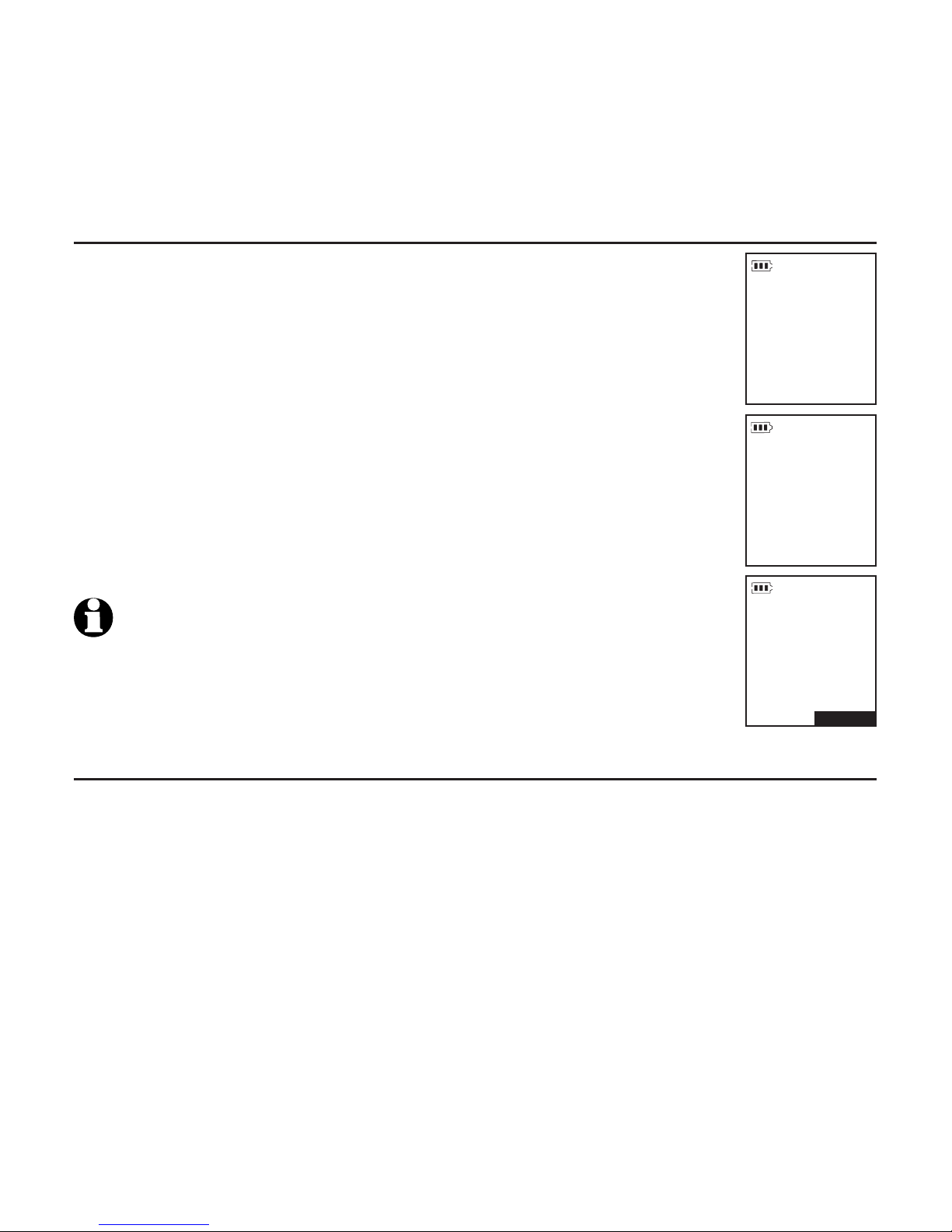
Getting started
13
Battery backup mode
Battery backup mode allows your telephone system to function in the
event of a power outage. The telephone system uses stored power from the
handset’s battery to operate.
To activate the mode
After the power goes out, if there is already a handset with
enough charge placed in the telephone base, the telephone
system enters battery backup mode automatically. That handset
screen shows Powering base... Don’t pick up. All other
handset screens show Battery backup mode.
-OR-
If there is no handset placed in the telephone base after the
power goes out, all handsets show Out of range OR no power
at base and Put HS on base to power base alternatively.
Place any handset with enough charge in the telephone base.
Its screen shows Powering base... Don’t pick up. All other
handset screens show Battery backup mode.
NOTE: A handset which does not have enough charge to power up the
base, its screen shows Out of range OR no power at base and Not
enough battery to power base alternatively after the power goes out.
Find another system handset that has enough charge to activate the
mode.
Operation
During battery backup mode, the telephone base, answering system and all
Bluetooth related features will be disabled. The operating time is subject
to the battery level of the handset placed in the telephone base and the
actual usage. For optimal performance, you are not recommended to use the
handset placed in the telephone base when this mode is on.
Using other system handsets (Recommended):
Operate the handsets the same way as usual, except the answering system
and all Bluetooth related features which will be disabled.
Using the handset placed in the telephone base:
To maximize the operating time, you are not advised to use this handset. If
you do have to use it, make sure you do not lift it from the telephone base.
All operations should be done with the handset placed in the telephone base.
In this case, calls can only be made and received using the speakerphone.
Put HS on base
to power base
BACK S
Out of range
OR no power
at base
ACK S
Battery
backup
mode
12:12am ACK
S
MENU
11/1

14
Getting started
Installation options
Your telephone base is ready for tabletop use. If you want to mount your
telephone on a wall, follow the steps below to connect the telephone base
with a standard dual-stud telephone wall mounting plate. You may need a
professional to install the mounting plate.
Tabletop to wall mount installation
1. Unplug the power adapter from the power outlet. Unplug the telephone
line cord from the wall jack (or DSL filter).
2. Press down on the tabs on the wall mount bracket on the telephone base
to release it from tabletop orientation.
3. Swivel the wall mount bracket down to wall mount position and then push
it into the telephone base until it clicks into place.
4. Plug the telephone line cord (or DSL filter) into the wall jack. Plug the
power adapter into a power outlet not controlled by a wall switch.
Align the holes on the back of the telephone base with the wall
mounting plate.
5. Slide the telephone base down until it locks securely. Bundle the
telephone line cord and power adapter cord neatly with twist ties
if necessary.
1
4
5
2
3
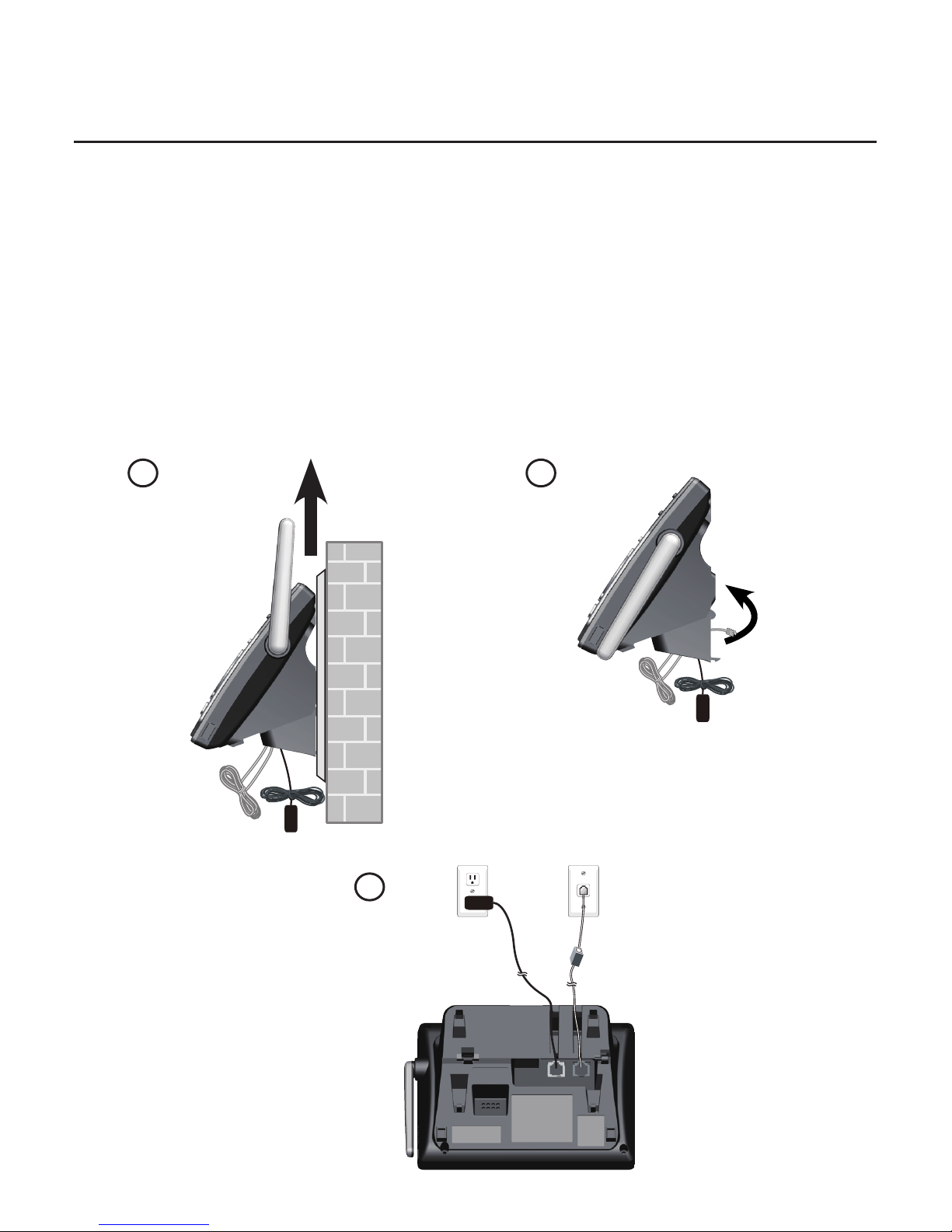
Getting started
15
Installation options
Wall mount to tabletop installation
1. If the telephone line cord and power adapter cord are bundled, untie
them first. Push the telephone base up to remove it from the wall. Unplug
the telephone line cord (or DSL filter) from the wall jack. Unplug the power
adapter from the power outlet.
2. Swivel the wall mount bracket up to tabletop position and then push it into
the telephone base until it clicks into place.
3. Plug the telephone line cord (or DSL filter) into the wall jack. Plug the
power adapter into a power outlet not controlled by a wall switch. Bundle
the telephone line cord and power adapter cord neatly with twist ties
if necessary.
1
2
3

Bluetooth
Introducing Bluetooth
Your new AT&T CLP99183/CLP99283/CLP99353/CLP99383/CLP99453/
CLP99483/CLP99553/CLP99583 telephone system with Bluetooth wireless
technology has the following features:
Pair up to 4 Bluetooth enabled devices (cell phones or headsets) with the
telephone base.
Connect a maximum of 2 Bluetooth enabled devices to make and receive
cell calls. Both devices can be active on a call at a time.
Connect a Bluetooth enabled headset for making and receiving home calls.
Conference any combination of cell and home call.
Make and receive calls using your cell phone service with your telephone
base or system handsets.
Download phonebook entries from your cell phone.
Ringtone share feature allows you to set your telephone to play your
IPhone® (iOS 4.1 or later) ringtone.
IMPORTANT INFORMATION
After plugging in the telephone base, wait at least 20 seconds before
connecting a Bluetooth device. The screen shows Bluetooth system busy
if you try to connect too soon.
Refer to the user's manual of your Bluetooth enabled cell phone or headset
for more information about how that device uses Bluetooth connectivity.
Bluetooth wireless technology operates within a short range (up to 30
feet) from the telephone base. Keep connected cell phones and headsets
within this range.
If your cell phone has poor reception in your home, the CLP99183/
CLP99283/CLP99353/CLP99383/CLP99453/CLP99483/CLP99553/
CLP99583 cannot improve the reception. However, if there is a location
in your house with better reception, you can leave your cell phone at
that location while you use the CLP99183/CLP99283/CLP99353/
CLP99383/CLP99453/CLP99483/CLP99553/CLP99583 cell line.
For optimal performance, the cell phone must be within 15 feet of the
telephone base.
iPhone® is a registered trademark of Apple. Inc.
•
•
•
•
•
•
•
•
•
•
•
16
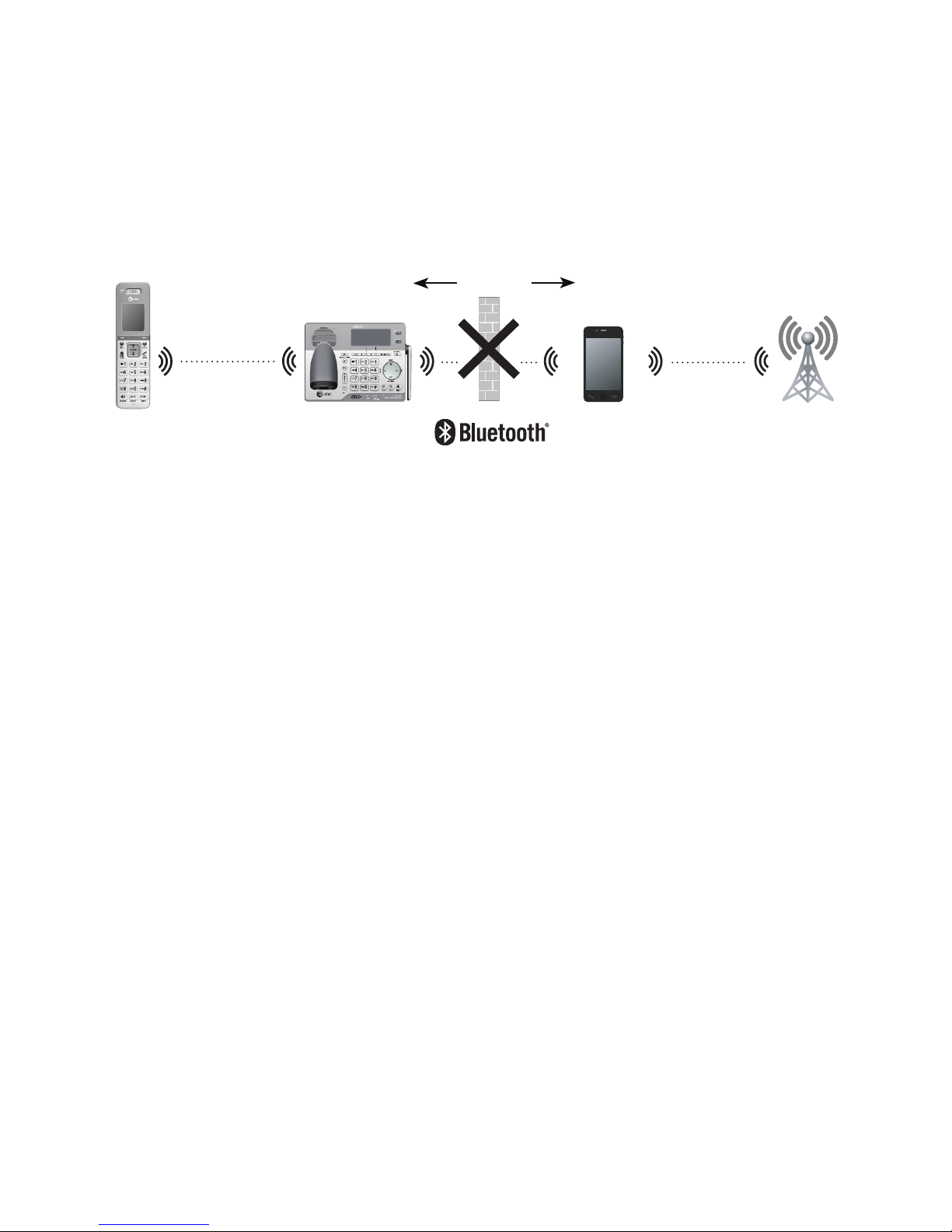
Bluetooth
Introducing Bluetooth
If you experience poor sound quality, it may be caused by the distance
between your cell phone and the telephone base. To improve the
performance, place your cell phone closer to the telephone base (within
15 feet) and make sure that there are no physical obstacles such as large
furniture or thick wall in between.
Charge your cell phone while it is connected to the telephone base.
Your cell phone's battery discharges faster while it is connected to the
telephone base via Bluetooth wireless technology.
Monitor your cell phone's usage because minutes may be deducted from
your cellular plan for the duration of all cell calls, depending on the terms
of your plan.
Refer to the Bluetooth setup section (pages 20-32) to learn how to set up
your Bluetooth device. Refer to the Telephone operation section
(pages 48-66) on how to operate your Bluetooth devices with your new AT&T
CLP99183/CLP99283/CLP99353/CLP99383/CLP99453/CLP99483/
CLP99553/CLP99583 telephone system with Bluetooth wireless technology.
Refer to the Troubleshooting section (pages 135-148) if you experience
difficulty when using the telephone system.
The Bluetooth® word mark and logos are owned by Bluetooth SIG, Inc. and any use of such marks by
Advanced American Telephones and its parent, VTech Holdings Limited, is under license. VTech Holdings
Limited is a member of Bluetooth SIG, Inc. Other trademarks and trade names are those of their
respective owners.
•
•
•
17
DECT 6.0
Cellular
signal
15 feet
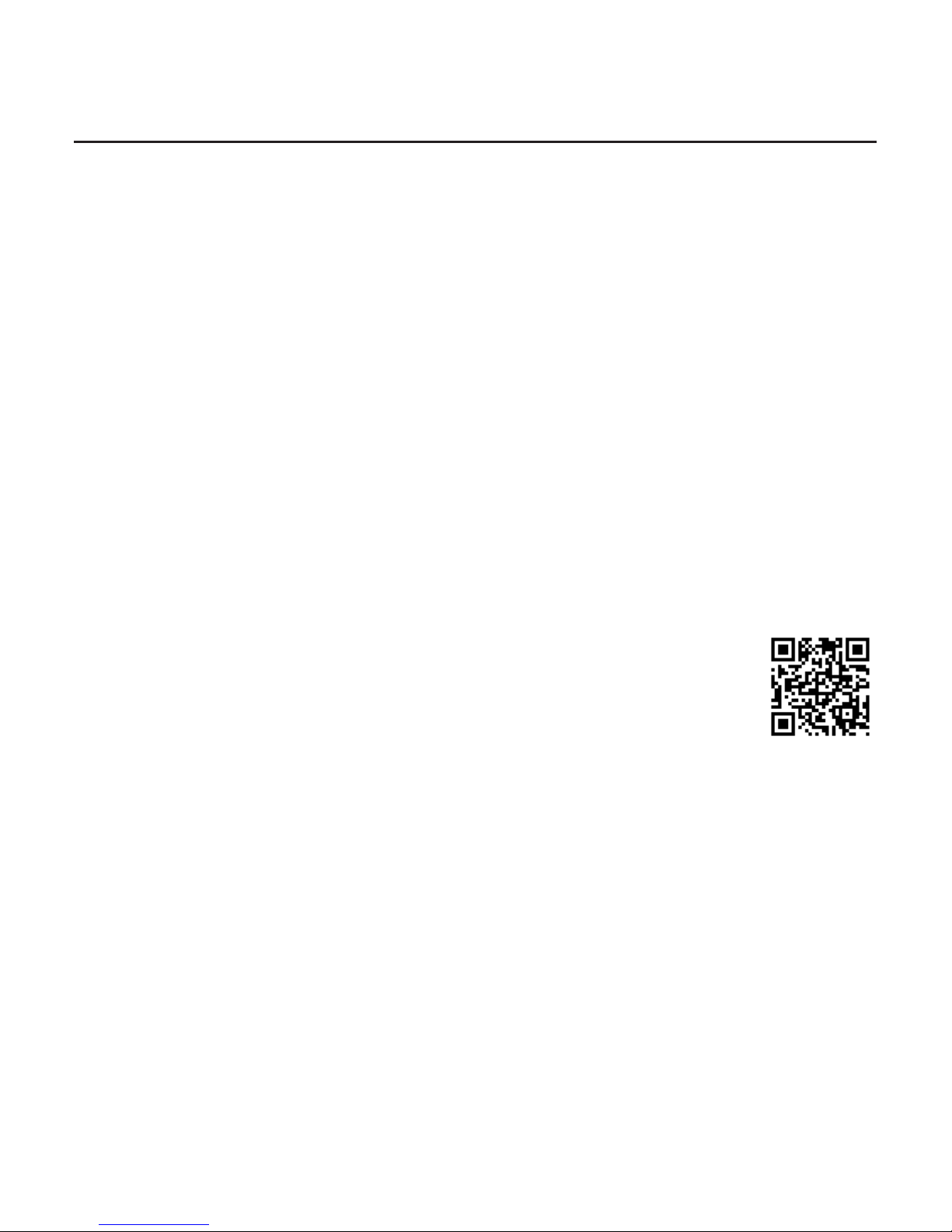
Bluetooth
18
Introducing Bluetooth
Connect to Cell
TM
application
If you are using Bluetooth-enabled cell phones with Android® OS 2.3 or
above, you can further extend the flexibility of your telephone system with
use of the free Connect to Cell application.
Connect to Cell comprises Caller ID manager and Alerts manager that help
integrate your cell phone with the AT&T telephone system.
Caller ID manager (Caller ID share) allows you:
To view your AT&T phone’s caller ID log on your Android cell phone;
To use your Android cell phone to call back or send messages to
individuals who have called your home line on the AT&T telephone;
To store callers’ names and numbers to your Android phone’s directory for
future use.
Alerts manager (Mobile notification) allows you to extend your Android
phone’s alerts to your AT&T telephone system. Your AT&T telephone will
notify you whenever you receive certain text messages, e-mails or social
media updates on your Android phone, so you will always be kept up to date.
To use Caller ID manager and Alerts manager, you must first
download Connect to Cell to your Android cell phone using
the Google Play® Store app. Scan the QR code on the right to
download the application.
Connect to cell
TM
is a trademark of Advanced American Telephones.
Android® and Google Play® are registered trademarks of Google Inc.
•
•
•
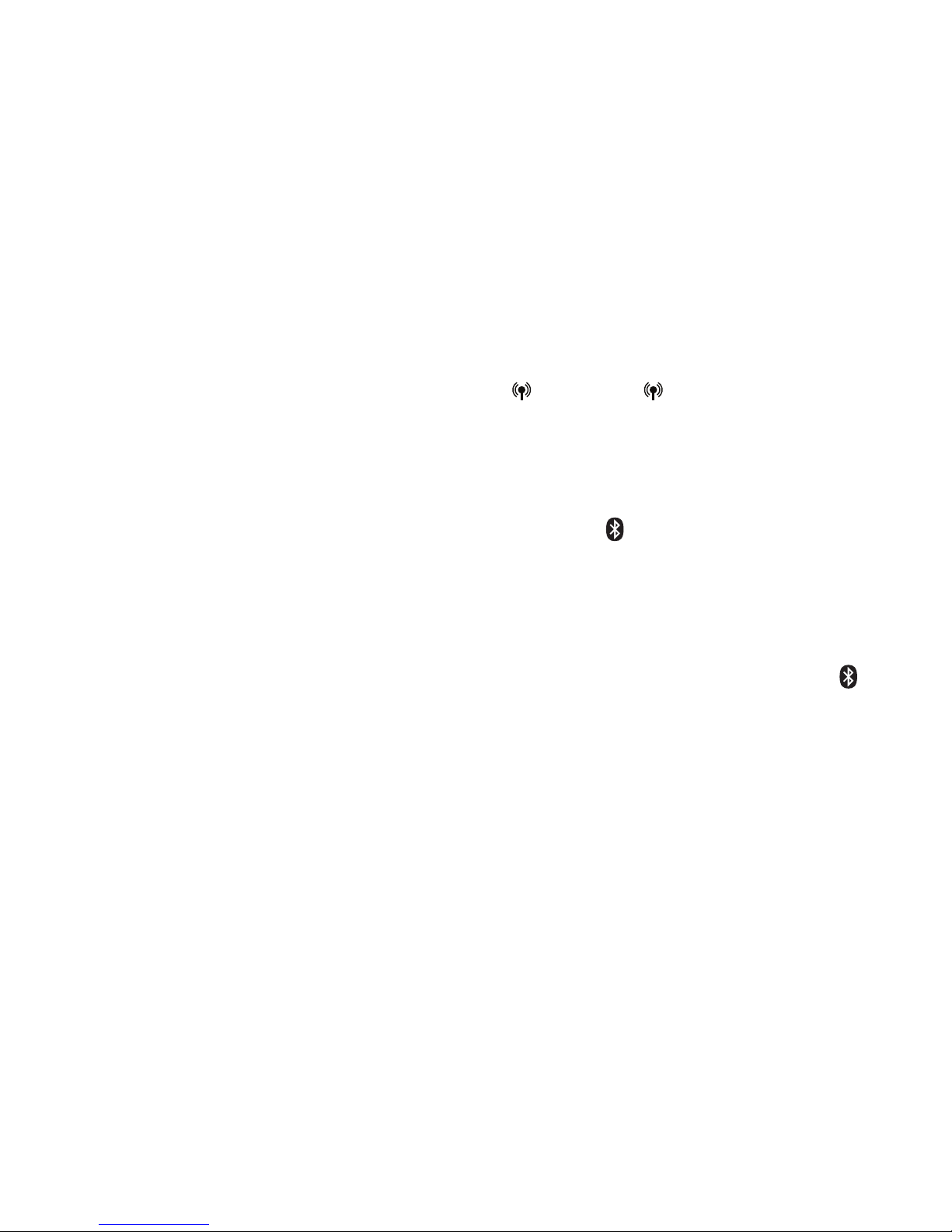
Bluetooth
Glossary of terms
Below are some terms used in this user’s manual to help you become familiar
with using your Bluetooth devices and your new AT&T telephone system.
Active devices - the Device list has two active slots for two cell phones, or
one cell phone and one headset. When a device in the list is active, it will
have a D1: or D2: in front of the device name. In order to use a Bluetooth
device on a call, it must be in an active slot and be connected.
Bluetooth cell phone - refers to a mobile Bluetooth enabled cellular telephone.
CELL line - the telephone line associated with your cell phone service.
On your CLP99183/CLP99283/CLP99353/CLP99383/CLP99453/
CLP99483/CLP99553/CLP99583, press CELL 1 or CELL 2 on the
handset or telephone base to use the cell line.
Connected - when you pair a Bluetooth device to the CLP99183/
CLP99283/CLP99353/CLP99383/CLP99453/CLP99483/CLP99553/
CLP99583, it is placed in an active slot and automatically connected. When a
device is connected, a 1 and/or 2 will display after on the handset screen
and the CELL 1 and/or CELL 2 light on the telephone base will be on. If a
device loses its connection to the telephone base, it must be reconnected
before you can use the device with the telephone system.
Device list - The list of devices connected to the telephone.
Disconnected - when a device is disconnected, 1 and/or 2 displays after
on the handset screen and the CELL 1 and/or CELL 2 light on the telephone
base is off.
Discoverable mode - before a Bluetooth enabled device can be paired, it
must be set to this mode. When pairing your cell phone, the telephone base
is set to this mode. Depending on the cell phone manufacturer, this mode is
sometimes referred to as Find Me or Visibility.
Paired devices - The Bluetooth enabled devices (cell phones or headsets)
that have shared registration information with the telephone base. A total
of four Bluetooth enabled devices can be paired to the telephone base.
However, only two paired devices can communicate with the base at a time.
Pairing - sometimes referred to as bonding. The process of sharing
registration information between two Bluetooth enabled devices. Your
Bluetooth enabled cell phone or headset must first be paired to the
telephone base in order to use it with this telephone system.
PIN - by default, the PIN is 0000 for the telephone base and for most
Bluetooth devices. PIN information may be exchanged between Bluetooth
devices before they can be used. This is also known as a Passkey
or Passcode.
/ /
19

Bluetooth
Bluetooth setup
To use a Bluetooth enabled cellular phone with your telephone, you must
first pair and connect your Bluetooth cellular phone with the telephone base.
The CLP99183/CLP99283/CLP99353/CLP99383/CLP99453/CLP99483/
CLP99553/CLP99583 can then be used to make or answer calls on the cell
phone line.
Bluetooth wireless technology operates within a short range (up to 30 feet).
When you pair a Bluetooth cell phone or Bluetooth headset to the telephone
base, keep the device within 15 feet of the telephone base for optimal
performance.
Add a cell phone
Before you begin, make sure that you have cellular coverage and your
Bluetooth enabled cell phone is not connected to any other Bluetooth
device. Refer to your cell phone user’s manual to learn how to search for or
add new Bluetooth devices.
To pair and connect a cell phone:
1. Press MENU on the telephone base in idle mode to
enter the main menu.
2. Press qCALLER ID or pDIRECTORY to highlight Bluetooth,
then press SELECT.
3. Press SELECT to choose Add device.
4. Press SELECT to choose Add cellular. The screen
displays Please wait... followed by 1. If cell is
connected to BT device, please disconnect it.
If there are already 4 paired devices on the device
list, the 4th device on the device list will be
automatically removed, regardless of whether the
new device pairing is successful or not.
If there are already 2 active devices on the device
list with prefix D1: or D2:, the telephone base shows
Cell Phone A is deactivated for adding a new
device.
5. Press NEXT. The screen displays 2. Place cell phone
next to base.
All devices that are connected to the telephone base are disconnected
until the pairing process is completed.
•
•
•
Diretory
Caller ID log
Intercom
Bluetooth
p
q
SELECT
BACK
BLUETOOTH
Add device
Device list
Download dir
p
q
SELECT
BACK
ADD DEVICE
Add cellular
Add headset
p
q
BACK SELECT
Set cell to
search base:
AT&T DECT 6.0
PIN:0000
20
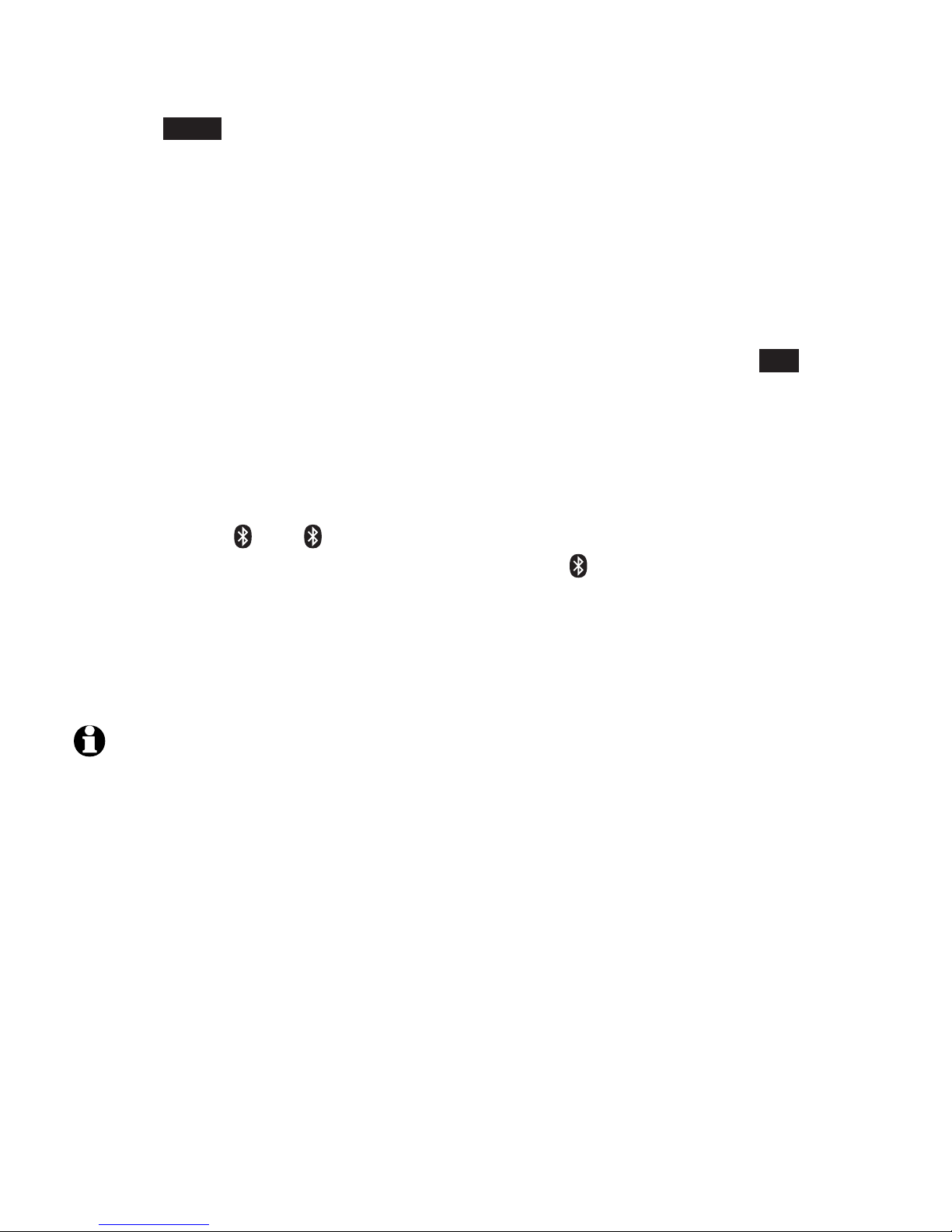
Bluetooth
Bluetooth setup
6. Press NEXT to turn on the telephone base discoverable mode. The screen
displays Set cell to search base: AT&T DECT 6.0 PIN: 0000. Promptly turn
on the Bluetooth feature of your cell phone and search for or add new
devices.
7. Once your cell phone finds your AT&T phone (AT&T DECT 6.0), press the
appropriate key on your cell phone to continue the pairing process.
Your cell phone may require a passcode. In this case, the telephone
base displays Check cellular. ENTER PASS CODE. Enter the cell phone
passcode (typically 0000) into the telephone base and press SET.
Enter the PIN of the telephone base (the default PIN is 0000) into your
cell phone to continue the pairing process if required. The telephone
base displays Adding Cell Phone A.
8. When a device is successfully connected, the telephone base displays
Cell Phone A is added and connected to base and the corresponding
status icon ( 1 or 2) displays. The corresponding device light on the
telephone base (CELL 1 or CELL 2/HEADSET ) turns on.
If you have trouble pairing your cell phone, it may not be compatible
with your CLP99183/CLP99283/CLP99353/CLP99383/CLP99453/
CLP99483/CLP99553/CLP99583. Check the Bluetooth compatibility list
at www.telephones.att.com/bluetooth.
NOTES:
The pairing process may take up to one minute. If the pairing process fails, try again.
The steps for the pairing process may vary for different cell phones. If this happens, follow
the prompts on your cell phone and your CLP99183/CLP99283/CLP99353/CLP99383/
CLP99453/CLP99483/CLP99553/CLP99583 to complete the pairing process.
Refer to the user’s manual of your cell phone on how to search for or add a new Bluetooth
device.
•
•
•
•
•
21
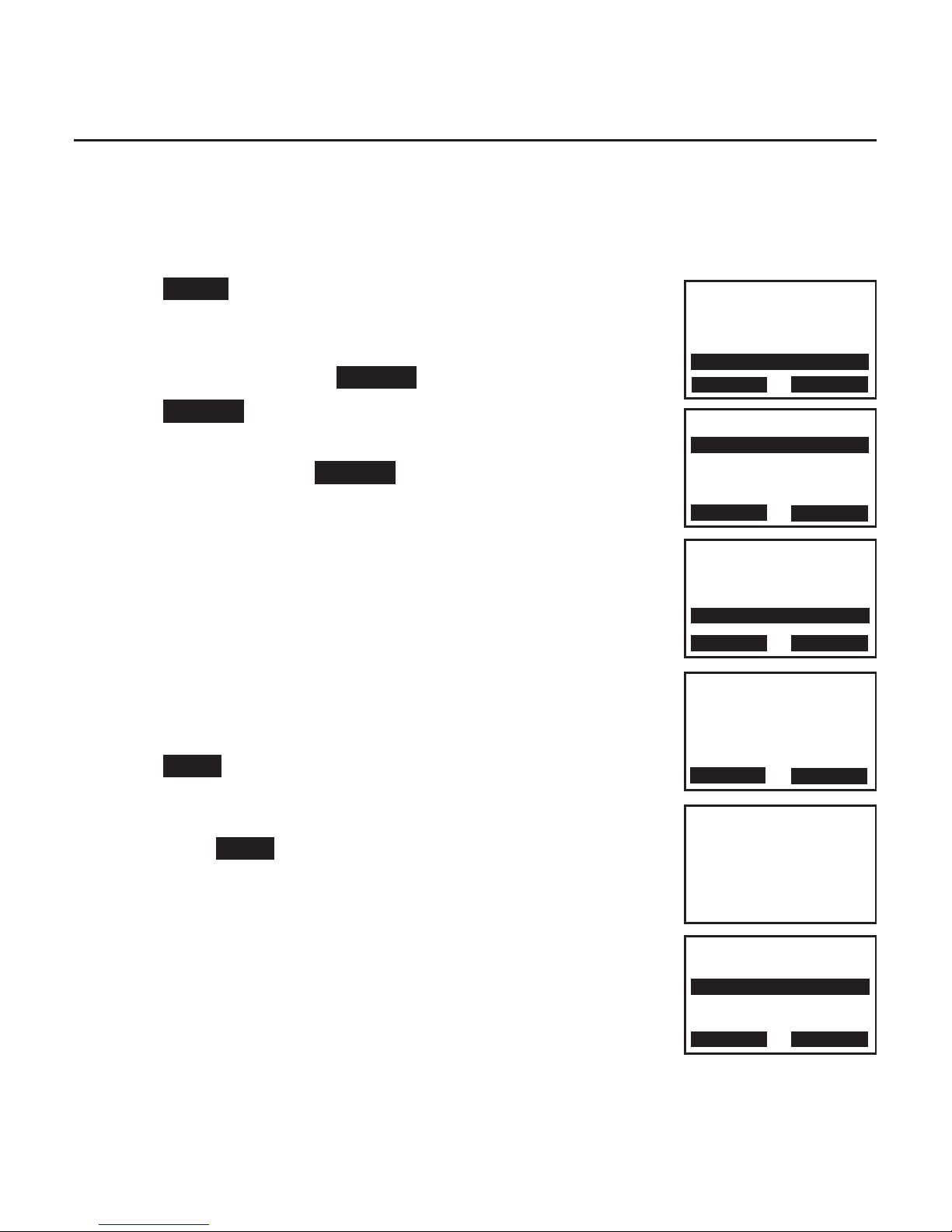
Bluetooth
Bluetooth setup
Add a headset
Before you begin, make sure that your Bluetooth enabled headset is not
connected to any other Bluetooth device. Refer to your headset user’s
manual to learn how to search for or add new Bluetooth devices.
To pair and connect a headset:
1. Press MENU on the telephone base in idle mode to
enter the main menu.
2. Press qCALLER ID or pDIRECTORY to highlight
Bluetooth, then press SELECT.
3. Press SELECT to choose Add device.
4. Press qCALLER ID or pDIRECTORY to highlight Add
headset, then press SELECT. The screen displays
If headset is connected to cell, please disconnect it.
If there are already 4 paired devices on the device
list, the 4th device on the device list will be
automatically removed, regardless of whether the
new device pairing is successful or not.
If there is another headset already active, the screen
will show
Only the BT headset in slot 2 can be ready
for connection
and then Headset X is deactivated
for adding a new device.
5. Press NEXT. The screen displays Pls set headset to
discoverable mode. Set your headset to discoverable
mode (refer to the user’s manual of your headset),
then press NEXT.
All devices that are connected to the telephone
base are temporarily disconnected.
6. The screen displays Searching for Bluetooth
headsets....
•
•
•
Diretory
Caller ID log
Intercom
Bluetooth
p
q
SELECT
BACK
BLUETOOTH
Add device
Device list
Download dir
p
q
SELECT
BACK
ADD DEVICE
Add cellular
Add headset
p
q
BACK SELECT
Pls set headset
to discoverable
mode
NEXT
BACK
Searching
for Bluetooth
headsets...
FOUND DEVICES
Headset A
Headset B
BACK SELECT
22
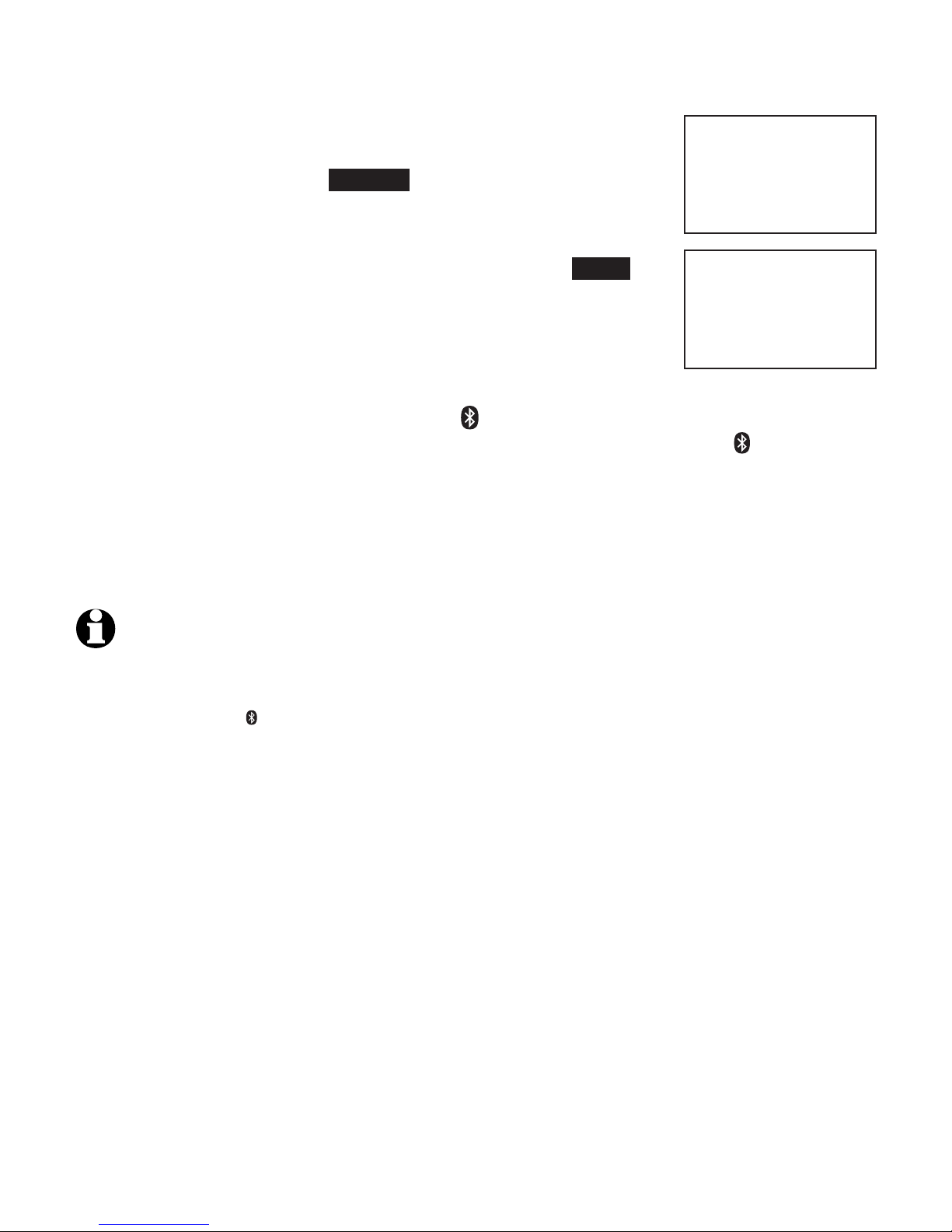
Bluetooth
Bluetooth setup
7. When the screen displays the found devices, press
qCALLER ID or pDIRECTORY to highlight your headset if
necessary, then press SELECT.
Enter the PIN of your headset if required. The PIN
for most Bluetooth devices is 0000 (refer to the
user’s manual of your headset), then press NEXT.
8. The screen displays Adding Headset A when the base
is connecting to your headset.
9. When a device is successfully connected, the
telephone base displays Headset A is added and connected to base
and the corresponding status icon 2. You hear a confirmation tone. The
corresponding light on the telephone base CELL 2/HEADSET turns on.
If you have trouble pairing your headset, it may not be compatible
with your CLP99183/CLP99283/CLP99353/CLP99383/CLP99453/
CLP99483/CLP99553/CLP99583. Check the Bluetooth compatibility list
at www.telephones.att.com/bluetooth.
NOTES:
The pairing process may take up to one minute. If the pairing process fails, try again.
When a connected headset is charging, it may disconnect from the telephone base and the
CELL 2/HEADSET light on the telephone base turns off. For some headset models, you may
need to turn on the headset and reconnect it to the telephone base again.
•
•
•
Adding
Headset A
Headset A
is added
and connected
to base.
23
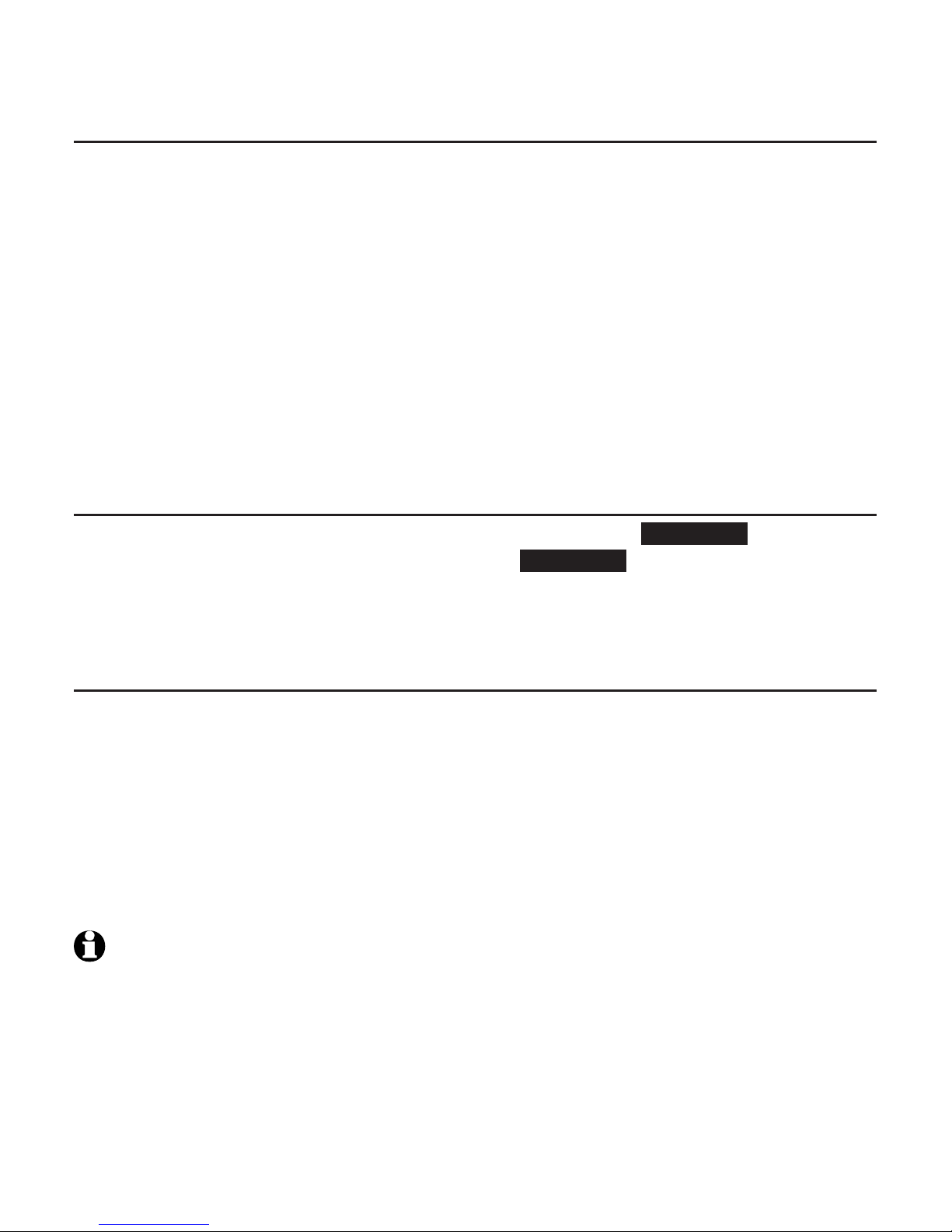
Bluetooth
Bluetooth setup
Auto connection
When an active device moves within Bluetooth range of the telephone base,
or is turned on within range, the telephone base tries to connect to the
device. When the device moves out of range, it is disconnected. Your device
might make a connect or disconnect sound.
A connected device could also be disconnected by:
Turning off the Bluetooth device.
Turning off the Bluetooth feature of the device.
Disconnecting through the telephone base Device list. If you disconnect
through the Device list, the telephone base will not attempt to reconnect
until your device is moved out of range and then moves back in range again.
Bluetooth connection from idle mode
When you have active devices that are not connected, CONNECT appears
on the telephone base in idle mode. Press CONNECT to start connecting an
active device. When there are two active devices, the screen will prompt you
to choose one before connection.
Device list and connection
Up to 4 devices can be paired to the telephone base. All paired devices
are shown on the device list. To use a paired device, it must be in an active
slot (D1: or D2:) on the device list and connected. Both Bluetooth enabled
devices can be used on a cell call at a time
Once you have paired a device with the telephone base, you do not need
to repeat the pairing procedure again unless you delete the device from the
device list.
NOTE:
When connecting a Bluetooth device to the device list, all connected devices will
be temporarily disconnected until the procedure is complete. It may take up to 2 minutes
to reconnect.
•
•
•
24
