AT&T CRL81212 User Manual

Complete user’s manual
CRL81112/CRL81212
DECT 6.0 cordless telephone with caller ID/call waiting

Congratulations
on your purchase of this AT&T product. Before using this AT&T product, please read the Important safety information section on pages 56-57 of this manual. Please thoroughly read this user’s manual for all the feature operations and troubleshooting information necessary to install and operate your new AT&T
product. You can also visit our website at www.telephones.att.com or call 1 (800) 222-3111. In Canada, dial 1 (866) 288-4268.
This telephone meets the California Energy Commission regulations for energy consumption. Your telephone is set up to comply with the energy-conserving standards right out of the box. No further action is necessary.
This telephone system is compatible with certain AT&T DECT 6.0 cordless headsets. Visit www.telephones.att.com/headsets for a list of
compatible cordless headsets.
Model number: CRL81112 (one handset)
|
CRL81212 (two handsets) |
Type: |
DECT 6.0 cordless telephone with caller ID/call waiting |
Serial number: ____________________________________________________________
Purchase date: ____________________________________________________________
Place of purchase: _________________________________________________________________
Both the model and serial numbers of your AT&T product can be found on the bottom of the telephone base.
Save your sales receipt and original packaging in case it is necessary to return your telephone for warranty service.
Telephones identified with this logo have reduced noise and interference when used with most T-coil equipped hearing aids and cochlear implants. The TIA-1083 Compliant Logo is a trademark of the Telecommunications Industry Association. Used under license.
© 2012-2015 Advanced American Telephones. All Rights Reserved. AT&T and the AT&T logo are trademarks of AT&T Intellectual Property licensed to Advanced American Telephones, San Antonio, TX 78219. Printed in China.
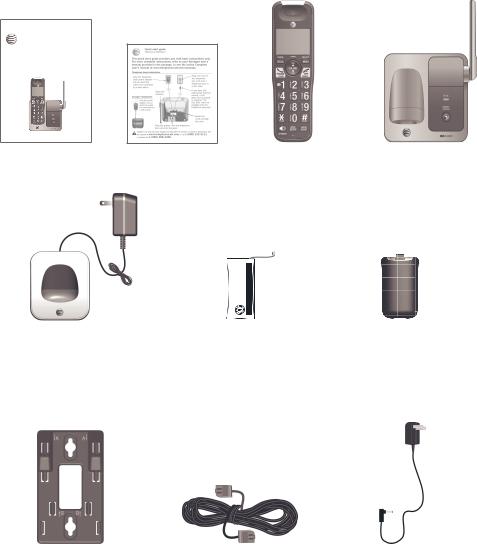
Parts checklist
Your telephone package contains the following items. Save your sales receipt and original packaging in the event warranty service is necessary.
Abridged user’s manual
CRL81112/CRL81212
DECT 6.0 cordless telephone with caller ID/call waiting
Abridged |
Quick start guide |
Cordless handset |
Telephone base |
user’s manual |
|
(1 for CRL81112) |
|
|
|
|
|
|
|
(2 for CRL81212) |
|
: piles-Bloc / Pack Battery MH)-Ni 400mAh 4V.(2 BT183342/BT283342 : AVERTISSEMENT / WARNING .BATTERIES PUNCTURE OR BURN NOT DO .PILES LES PERCER OU INCINÉRER PAS NE CR1349 chine en Fabriqué / China in Made |
HAUT LE VERS CÔTÉ CE / UP SIDE THIS |
Charger for cordless handset |
Battery for cordless handset |
Battery compartment cover |
with power adapter installed |
(1 for CRL81112) |
(1 for CRL81112) |
|
||
(1 for CRL81212) |
(2 for CRL81212) |
(2 for CRL81212) |
Wall-mount bracket |
Telephone line cord |
Power adapter for |
|
|
telephone base |

Complete user’s manual
CRL81112/CRL81212
DECT 6.0 cordless telephone with caller ID/call waiting
Table of contents
Getting started |
|
Quick reference guide - handset........ |
1 |
Quick reference guide - telephone |
|
base............................................................. |
3 |
Installation..................................................... |
4 |
Telephone base and charger |
|
installation................................................ |
5 |
Telephone base installation............. |
5 |
Charger installation............................. |
5 |
Battery installation and charging....... |
6 |
Installation options.................................... |
8 |
Tabletop to wall-mount installation.... |
8 |
Wall-mount to tabletop installation.... |
9 |
Telephone settings |
|
Handset settings...................................... |
10 |
Ringer volume..................................... |
10 |
Ringer tone........................................... |
11 |
Set date/time....................................... |
12 |
LCD language....................................... |
13 |
Set speed dial voicemail |
|
number................................................. |
13 |
Voicemail (visual message |
|
waiting) indicator............................ |
14 |
Clear voicemail indicator............... |
14 |
Rename handset................................ |
15 |
Key tone................................................. |
15 |
Use caller ID to automatically |
|
set date and time........................... |
16 |
Home area code................................. |
16 |
Dial mode............................................... |
17 |
Web address......................................... |
17 |
QUIET mode.......................................... |
18 |
Telephone operation |
|
Handset operation................................... |
19 |
Making a call........................................ |
19 |
On hook dialing (predialing)......... |
19 |
Answering a call................................. |
19 |
Ending a call......................................... |
19 |
Auto off................................................... |
19 |
Temporary ringer silencing........... |
19 |
Speakerphone...................................... |
20 |
Last number redial............................ |
20 |
Equalizer................................................. |
21 |
Options while on calls.......................... |
22 |
Volume control.................................... |
22 |
Call waiting........................................... |
22 |
Mute.......................................................... |
22 |
Chain dialing........................................ |
23 |
Audio Assist®........................................ |
24 |
Temporary tone dialing................... |
24 |
Blind transfer....................................... |
25 |
Multiple handset use |
|
Multiple handset use.............................. |
26 |
Handset locator.................................. |
26 |
Join a call in progress..................... |
26 |
Intercom....................................................... |
27 |
Answer an incoming call during |
|
an intercom call............................... |
27 |
Call transfer using intercom............... |
28 |
Directory |
|
About the directory................................ |
29 |
Shared directory................................. |
29 |
Capacity.................................................. |
29 |
Create directory entries....................... |
30 |
Create a new directory entry....... |
30 |
Add a predialed telephone |
|
number to the directory.............. |
31 |
Review the directory.............................. |
32 |
Review directory entries................. |
32 |
Search by name.................................. |
32 |
Dial, delete or edit directory entries.... |
33 |
Display dial............................................ |
33 |
Delete a directory entry................. |
33 |
Edit a directory entry....................... |
33 |
Speed dial.................................................... |
34 |
Assign a speed dial number......... |
34 |
Reassign a speed dial number.... |
34 |
Delete a speed dial number......... |
35 |
Assign your speed dial |
|
voicemail number........................... |
35 |
Make a call using speed dial........ |
35 |
Check your voicemail using |
|
speed dial........................................... |
35 |
Caller ID |
|
About caller ID.......................................... |
36 |
Information about caller ID |
|
with call waiting.............................. |
36 |
Caller ID history........................................ |
37 |
How the caller ID history |
|
(caller ID log) works...................... |
37 |
Missed (new) call indicator........... |
37 |
Caller ID operation.................................. |
38 |
Memory match.................................... |
38 |
Review the caller ID history......... |
38 |
View dialing options......................... |
39 |
Dial a caller ID log entry................ |
39 |
Delete caller ID log entries........... |
39 |
Save a caller ID log entry to |
|
the directory...................................... |
40 |
Reasons for missing caller ID |
|
information.............................................. |
41 |
Appendix |
|
Adding and registering handsets/ |
|
headsets................................................. |
42 |
Register a handset to your |
|
telephone base................................ |
42 |
Deregistering handsets......................... |
43 |
Deregister all handsets from |
|
your telephone base..................... |
43 |
Alert tones and lights............................ |
44 |
Screen icons......................................... |
44 |
Handset alert tones.......................... |
44 |
Lights........................................................ |
45 |
Handset display screen messages.... |
46 |
Screen display messages............... |
46 |
Troubleshooting........................................ |
48 |
Maintenance............................................... |
55 |
Important safety information............. |
56 |
Safety information............................. |
56 |
Especially about cordless |
|
telephones.......................................... |
57 |
Precautions for users of |
|
implanted cardiac pacemakers...... |
58 |
Pacemaker patients.......................... |
58 |
FCC Part 68 and ACTA.......................... |
59 |
FCC Part 15................................................ |
61 |
California Energy Commission |
|
battery charging testing |
|
instructions.............................................. |
62 |
Limited warranty...................................... |
63 |
Technical specifications........................ |
66 |
DECT 6.0 digital technology......... |
66 |
Telephone operating range........... |
66 |
Redefining long range coverage |
|
and clarity........................................... |
66 |
HD audio................................................. |
66 |
Index |
|
Index............................................................... |
67 |
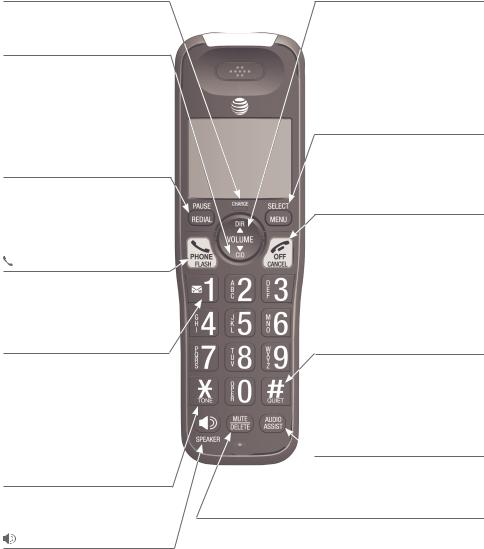
Getting started
Quick reference guide - handset
CHARGE indicator
On when the handset is charging in the telephone base or charger.
qCID/VOLUME
Press qCID to show caller ID history (page 38).
Press to scroll down while in menus.
While entering names or numbers, press to move the cursor to the left.
Press to decrease the listening volume when on a call (page 22).
REDIAL/PAUSE
Press repeatedly to view the last 10 numbers dialed (page 20).
While entering numbers, press and hold to insert a dialing pause (page 30).
PHONE/FLASH
Press to make or answer a call.
During a call, press to answer an incoming call when you receive a call waiting alert (page 22).
pDIR/VOLUME
Press pDIR to show directory entries (page 32).
Press to scroll up while in menus.
While entering names or numbers, press to move the cursor to the right.
Press to increase the listening volume when on a call (page 22).
MENU/SELECT
Press to show the menu.
While in the menu, press to select an item or save an entry or setting.
 OFF/CANCEL
OFF/CANCEL
During a call, press to hang up.
While in a menu, press to cancel an operation, back up to the previous menu, or exit the menu display; or press and hold this button to exit to idle mode.
Press and hold while the telephone is not in use to erase the missed call indicator.
 1
1
While reviewing a caller ID log entry, press repeatedly to add or remove 1 in front of the telephone number before dialing or saving it in the directory (page 39).
Press and hold to set (page 13) or dial your voicemail number (page 35).
TONE
Press to switch to tone dialing temporarily during a call if you have pulse service (page 24).
/SPEAKER
Press to switch between the speakerphone and the handset (page 20).
QUIET # (pound key)
Press repeatedly to display other dialing options when reviewing a caller ID log entry (page 39).
Press and hold to enter the QUIET mode setting screen, or to deactivate QUIET mode (page 18).
 AUDIO ASSIST®
AUDIO ASSIST®
|
Voices will sound louder and |
|
clearer when you press AUDIO |
|
ASSIST® while on a call using the |
MUTE/DELETE |
handset (page 24). |
|
During a call, press to mute the microphone (page 22).
While reviewing the caller ID history, the directory or the redial memory, press to delete an individual entry (page 39, page 33 and page 20, respectively).
While predialing (page 19), press to delete digits.
Audio Assist® is a registered trademark of Advanced American Telephones.
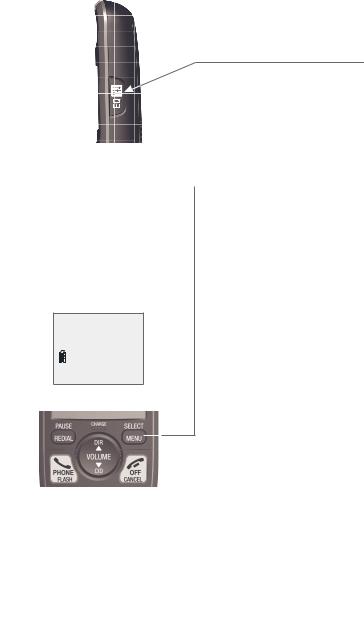
Getting started
Quick reference guide - handset
Handset side view
EQ
During an outside or intercom call, press to change the audio quality to best suit your hearing (page 21).
Main menu
The > symbol highlights a menu item.
>Directory Caller ID log
 Main menu
Main menu
Directory (page 29)
Caller ID log (page 36)
Intercom (page 27)
Ringers (page 10)
Set date/time (page 12)
Settings (page 13)
Web address (page 17)
Using menus:
•Press MENU/SELECT to show the menu.
•Press qCID or pDIR to scroll through menu items.
•Press MENU/SELECT to confirm or save changes to a highlighted menu item.
•Press  OFF/CANCEL to cancel an operation, back up to the previous menu, or exit the menu display.
OFF/CANCEL to cancel an operation, back up to the previous menu, or exit the menu display.
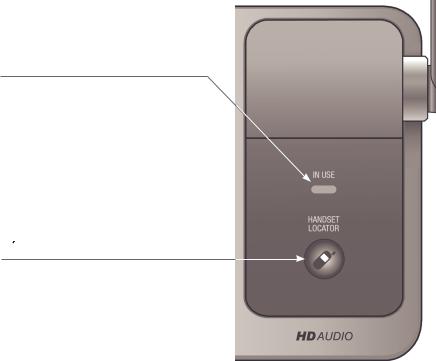
Getting started
Quick reference guide - telephone base
IN USE indicator
On when the handset is in use.
On when a handset is being registered.
Flashes when there is an incoming call or when handsets are being deregistered.
Flashes when another telephone is in use on the same line.
 /HANDSET LOCATOR
/HANDSET LOCATOR
While the telephone is idle, press to page all handsets (page 26).
Press and hold to begin handset deregistration (page 43).

Getting started
Installation
You must install and charge the battery before using the telephone.
See pages 6-7 for easy instructions.
Install the telephone base close to a telephone jack and a power outlet not controlled by a wall switch. The telephone base can be placed on a flat surface or vertically mounted on the wall (see page 8). For optimum range and better reception, place the telephone base in a central and open location.
If you subscribe to high-speed Internet service (DSL - digital subscriber line) through your telephone line, you must install a DSL filter between the telephone line cord and the telephone wall jack (see the following page). The filter prevents noise and caller ID problems caused by DSL interference. Please contact your DSL service provider for more information about DSL filters.
Your product may be shipped with a protective sticker covering the handset display - remove it before use.
For customer service or product information, visit our website at www.telephones.att.com or call 1 (800) 222-3111. In Canada, dial 1 (866) 288-4268.
Avoid placing the telephone base too close to:
•Communication devices such as television sets, VCRs, or other cordless telephones.
•Excessive heat sources.
•Noise sources such as a window with traffic outside, motors, microwave ovens, refrigerators, or fluorescent lighting.
•Excessive dust sources such as a workshop or garage.
•Excessive moisture.
•Extremely low temperature.
•Mechanical vibration or shock such as on top of a washing machine or workbench.
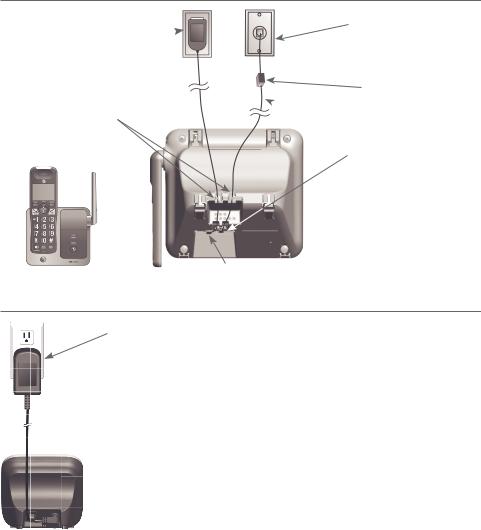
Getting started
Telephone base and charger installation
Install the telephone base and charger, as shown below.
The telephone base is ready for tabletop use. If you want to change to wallmounting, see Installation options on page 8 for details.
Telephone base installation
•Plug the large end of the
telephone base power
adapter into a power  outlet not controlled by
outlet not controlled by
a wall switch.
•Route the power adapter cord and the telephone line cord through these slots.
•Raise the antenna.
 Telephone
Telephone
line cord
•Plug one end of the telephone line cord into a telephone jack or a DSL filter.
If you have DSL high-speed Internet service, a DSL filter (not included) is required.
The DSL filter must be plugged into the telephone wall jack.
•Plug the other end of the telephone line
cord into the telephone jack on the back of the telephone base.
•Plug the small end of the telephone base power adapter into the power adapter jack on the back of the telephone base.
Charger installation
Plug the power adapter into a power outlet not controlled by a wall switch.
IMPORTANT INFORMATION
1.Use only the power adapter(s) supplied with this product. To order a replacement power adapter, visit our website at
www.telephones.att.com or call
1 (800) 222-3111. In Canada, dial 1 (866) 288-4268.
2.The power adapters are intended to be correctly oriented in
a vertical or floor mount position. The prongs are not designed to hold the plug in place if it is plugged into a ceiling, under-the-table or cabinet outlet.
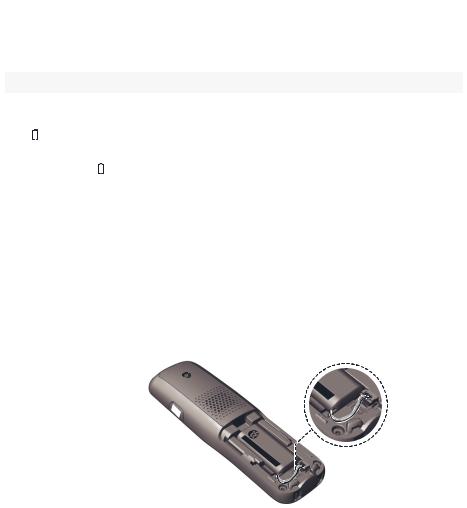
Getting started
Battery installation and charging
Install the battery, as shown below. Once you have installed the battery, the screen indicates the battery status (see the following table). If necessary, place the handset in the telephone base or charger to charge the battery. For best performance, keep the handset in the telephone base or charger when not in use. The battery is fully charged after 10 hours of continuous charging. See the table on page 66 for battery operating times.
If the screen shows Place in charger and  flashes, you need to charge the handset without interruption for at least 30 minutes to give the handset enough charge to use the telephone for a short time. The following table summarizes the battery charge indicators and actions to take.
flashes, you need to charge the handset without interruption for at least 30 minutes to give the handset enough charge to use the telephone for a short time. The following table summarizes the battery charge indicators and actions to take.
Battery indicators |
Battery status |
Action |
|
|
|
The screen is blank, or |
Battery has no or very little |
Charge without interruption |
shows Place in charger |
charge. The handset cannot |
(at least 30 minutes). |
and (flashing). |
be used. |
|
|
|
|
The screen shows |
Battery has enough charge |
Charge without interruption |
Low battery and |
to be used for a short time. |
(at least 30 minutes). |
(flashing). |
|
|
|
|
|
The screen shows |
Battery is charged. |
To keep the battery charged, |
HANDSET X. |
|
place it in the telephone base |
|
|
or charger when not in use. |
|
|
|
 NOTE: If you are on a phone call in low battery mode, you hear four short beeps every minute.
NOTE: If you are on a phone call in low battery mode, you hear four short beeps every minute.
Step 1
Plug the battery connector securely into the socket inside the handset battery compartment. Insert the supplied battery with the label THIS SIDE UP facing up, as indicated.
DIO U A HD
A |
|
NT |
|
T |
|
UO |
i |
|
|
|
|
|
|
||||
|
|
|
|
|
br |
|
|
|
|
|
|||||||
|
400m |
|
ME |
|
|
|
|
R |
|
Fa |
|
|
|
|
|
||
|
|
V |
|
EPUNC |
|
|
/a |
Ch |
|
|
|||||||
|
: |
les |
|
( |
|
|
TI |
|
OINÉRE |
|
|
|
|||||
|
|
4.2 |
|
SS |
|
R |
|
N |
|
ni |
|
|
|
||||
/ |
|
ip |
|
42 R |
|
C |
AS |
d |
|||||||||
|
|
|
ocBl |
82 |
|
A/ BURT |
|||||||||||
CE |
P |
|
- |
|
33 |
|
VE |
|
|
NI |
|
nie |
Ma |
||||
|
E |
|
|
|
/ |
|
TB/ |
3NING |
NO |
P |
|
||||||
|
|
|
|
|
|
c |
|
|
|
NE |
|||||||
|
U |
D |
|
|
|
k |
|
|
42 |
|
|
||||||
|
|
|
|
|
|
|
Pay |
3 |
AR |
|
DO |
|
|||||
|
|
|
|
SI |
|
|
|
|
rte |
|
|
W |
|
|
|||
|
|
|
|
|
IS |
|
|
|
|
t BT18 |
|
|
|
|
|||
|
|
|
|
|
|
TH |
|
|
|
Ba |
|
|
|
|
|
||
HAEL
|
|
13 |
|
|
|
|
|
|
|
|
|
CR |
|
|
|
|
|
|
|
|
|
.S |
|
|
|
|
|
|
|
|
|
ESLEPI |
|
ne |
|
|
|
|
|
|
|
IR |
S |
|
|
|
|
|
|
MH |
|
E EL |
i |
|
|
|
|
||
|
TT |
|
ch |
|
|
|
|
||
|
-Ni |
BA CER ne |
|
|
|
||||
|
|
A |
|
|
U PER |
i |
|
|
|
VERSÉ |
|
h |
: RE |
|
équ |
F/a |
|
||
|
|
04 |
4V EMSUNP RE |
|
|||||
|
|
|
m0 |
ENT |
CT UO |
bra |
|
||
T |
|
: |
.2( |
IST |
RO |
ÉRN inh |
|
||
|
CÔE |
selpi- |
423 |
VER NR |
CINI Cni |
||||
|
|
C/ |
UP |
coBl/832BTA/GBUOTSPAed |
|||||
|
|
|
DESI |
kc /234NNI N |
NE |
||||
|
|
|
|
|
Pa |
3 |
ARWDO |
|
|
|
|
|
|
|
S |
yrett |
BT18 |
|
|
|
|
|
|
|
HIT |
|
Ba |
|
|

Getting started
Battery installation and charging
Step 2
Align the cover flat against the battery compartment, then slide it upwards until it clicks into place.
DIO U A HD
DIO U A HD
CHARGE light |
Step 3 |
|
Charge the handset by placing it |
||
|
||
|
face forward in the telephone base |
|
|
or charger. The CHARGE light on the |
|
|
handset is on during charging. |
After you install your telephone or power returns following a power outage, the handset will prompt you to set the date and time. For instructions, see Set date/time on page 12. To skip setting the date and time, press  OFF/CANCEL.
OFF/CANCEL.
IMPORTANT INFORMATION
SET DATE MM/DD/YY
SET TIME HH:MM __
1.Use only the supplied rechargeable battery or replacement battery (model BT183342/ BT283342). To order, visit our website at www.telephones.att.com or call
1 (800) 222-3111. In Canada, dial 1 (866) 288-4268.
2.If you do not use the handset for a long time, disconnect and remove the battery to prevent possible leakage.
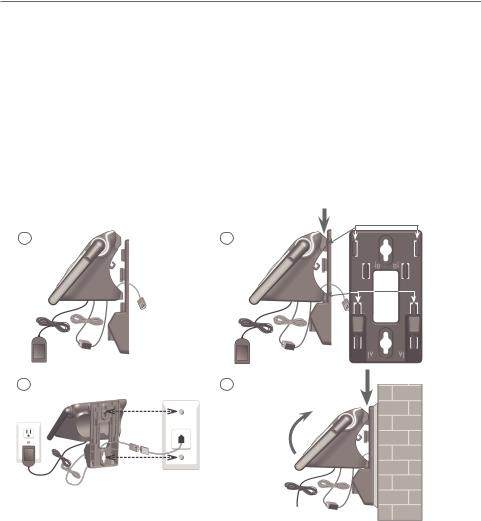
Getting started
Installation options
Your telephone base is ready for tabletop use. If you want to mount your telephone on a wall, use the provided wall-mount bracket to connect with a standard dual-stud telephone wall-mounting plate. If you do not have this mounting plate, you can purchase one from many hardware or consumer
electronic retailers. You might need a professional to install the mounting plate.
Tabletop to wall-mount installation
1.Plug the power cord and telephone line into the telephone base. If you are using a DSL filter, plug the other end of the telephone line into the filter. Route the telephone line cord (or DSL filter) through the wall-mount bracket hole.
2.Position the telephone base, as shown below. Insert the extended tabs (see below figure 2) of the wall-mount bracket into the slots on the back of the telephone base (marked B). Push the telephone base down until it is securely in place.
3.Plug the telephone line cord (or DSL filter) into the wall jack. Plug the power adapter into a power outlet not controlled by a wall switch.
4.Align the holes on the wall-mount bracket with the standard wall plate and slide the wall-mount bracket down until it locks securely. Bundle the telephone line cord and power adapter cord neatly with twist ties.
1 |
2 |
3 |
4 |
Raise the antenna
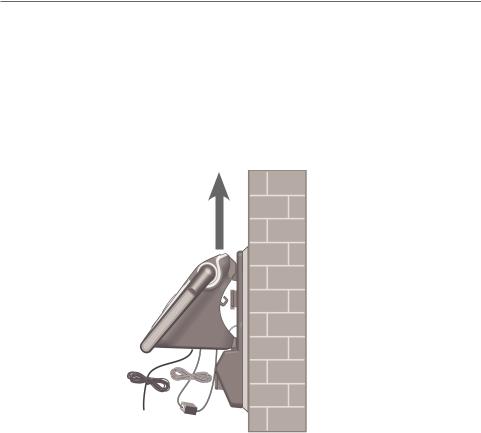
Getting started
Installation options
Wall-mount to tabletop installation
1.If the telephone line cord and power adapter cord are bundled, untie them first.
2.Push the telephone base up to detach it from the wall-mount bracket. Unplug the telephone line cord (or DSL filter) from the wall. Unplug the power adapter from the power outlet.
3.Push the wall-mount bracket up to remove it from the wall.
4.See Telephone base and charger installation on page 5.
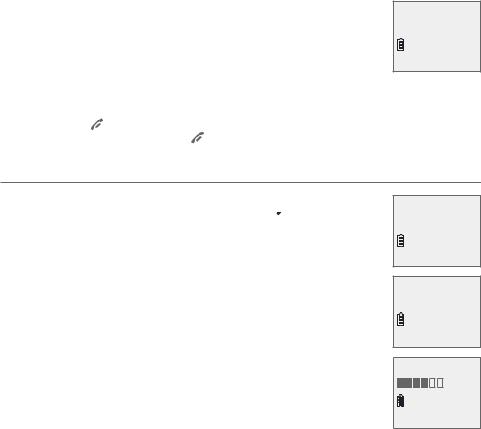
Telephone settings
Handset settings
Use the menu to change the telephone settings.
1.Press MENU/SELECT when in idle mode (when the phone is not in use) to enter the main menu.
2.Press qCID or pDIR to scroll to the feature to be changed. When scrolling through the menu, the > symbol indicates the selected menu item.
3.Press MENU/SELECT to select the highlighted item.
>Directory Caller ID log
 NOTE: Press OFF/CANCEL to cancel an operation, back up to the previous menu or exit the menu display. Press and hold OFF/CANCEL to return to idle mode.
NOTE: Press OFF/CANCEL to cancel an operation, back up to the previous menu or exit the menu display. Press and hold OFF/CANCEL to return to idle mode.
Ringer volume
You can set the ringer volume level (1-6) to one of six levels or turn the ringer off. When the ringer is off,  appears on the screen.
appears on the screen.
1.Press MENU/SELECT in idle mode to enter the main menu.
2.Use qCID or pDIR to scroll to >Ringers, then press
MENU/SELECT.
3.Press MENU/SELECT again to select >Ringer volume.
4.Press qCID or pDIR to sample each volume level.
5.Press MENU/SELECT to save your preference. There is a confirmation tone and the screen returns to the previous menu.
 NOTES:
NOTES:
•The handset ringer volume also determines the ringer volume for intercom calls.
•If the ringer volume is set to off, that handset is silenced for all incoming calls. However, the handset still plays the paging tone when responding to the handset locator.
Intercom >Ringers
>Ringer volume Ringer tone
RINGER VOLUME
10
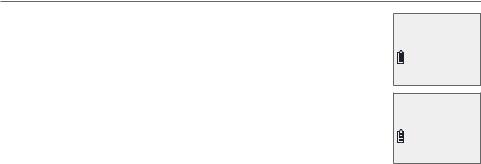
Telephone settings
Handset settings
Ringer tone
You can choose one of 10 ringer tones.
1.Press MENU/SELECT in idle mode to enter the main menu.
2.Use qCID or pDIR to scroll to >Ringers, then press
MENU/SELECT.
3.Press qCID or pDIR to scroll to >Ringer tone, then press
MENU/SELECT.
4.Press qCID or pDIR to sample each ringer tone.
5.Press MENU/SELECT to save your preference. There is a confirmation tone and the screen returns to the previous menu.
Ringer volume >Ringer tone
RINGER TONE >Tone 1
 NOTE: If you turn off the ringer volume, you do not hear ringer tone samples.
NOTE: If you turn off the ringer volume, you do not hear ringer tone samples.
11
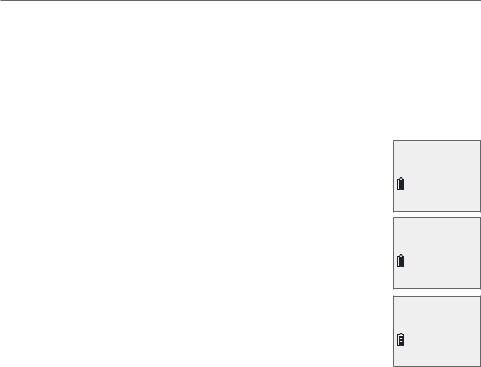
Telephone settings
Handset settings
Set date/time
If you subscribe to caller ID service, the day, month and time are set automatically with each incoming call. You can turn off the date and time settings of the caller ID service and set the date and time manually (see Use caller ID to automatically set date and time on page 16).
After a power failure or handset registration, the system reminds you to set the date and time.
Follow the steps to set the month, day, year and time.
1.When the handset is in idle mode, press MENU/SELECT to enter the main menu.
2.Press qCID or pDIR to scroll to >Set date/time and then press MENU/SELECT.
3.Press qCID or pDIR to select the month, then press MENU/SELECT, or enter the number using the dialing keys.
4.Press qCID or pDIR to select the day, then press MENU/SELECT, or enter the number using the dialing keys.
5.Press qCID or pDIR to select the year, then press MENU/SELECT, or enter the number using the dialing keys, then press MENU/SELECT to move on to set the time.
6.Press qCID or pDIR to select the hour, then press MENU/SELECT, or enter the number using the dialing keys.
Ringers >Set date/time
SET DATE
MM/DD/YY
SET TIME
HH:MM --
7.Press qCID or pDIR to select the minute, then press MENU/SELECT, or enter the number using the dialing keys.
8.Press qCID or pDIR to highlight AM or PM, or press 2 for AM or 7 for PM. Then, press MENU/SELECT to confirm. There is a confirmation tone and the screen returns to the previous menu.
12
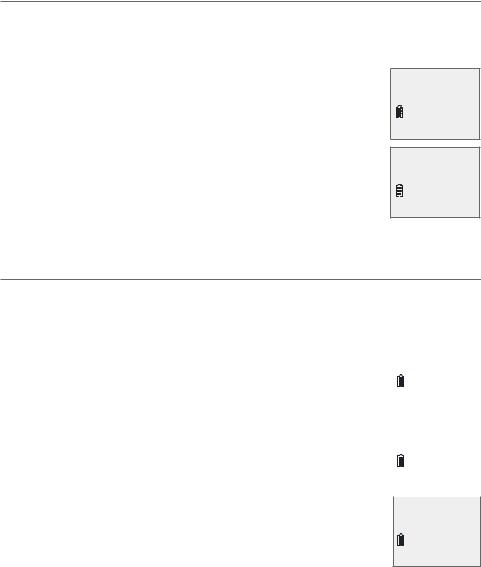
Telephone settings
Handset settings
LCD language
You can select English, French, or Spanish to be used for all screen displays.
1.Press MENU/SELECT in idle mode to enter the main menu.
2.Use qCID or pDIR to scroll to >Settings, then press MENU/SELECT.
3.Press MENU/SELECT to choose >LCD language.
4.Press qCID or pDIR to highlight >English, >Français or >Español, then press MENU/SELECT. The screen prompts you with the message Set English/Français/Español as LCD language?.
>LCD language Voicemail #
5. Press MENU/SELECT to save. There is a confirmation tone |
LCD LANGUAGE |
and the screen returns to the previous menu. |
>English |
 NOTE: If you accidentally change the LCD language to French or Spanish, you can reset it back to English without going through the French or
NOTE: If you accidentally change the LCD language to French or Spanish, you can reset it back to English without going through the French or
Spanish menus. Press MENU/SELECT in idle mode, then enter 364#. There is a confirmation tone.
Set speed dial voicemail number
This feature lets you save your voicemail number for quick access when you press and hold the  1 key.
1 key.
1. |
Press MENU/SELECT in idle mode to enter the main menu. |
|
|||
2. |
Use qCID or pDIR to scroll to >Settings, then press |
Set date/time |
|||
|
MENU/SELECT. |
>Settings |
|||
3. |
Use qCID or pDIR to scroll to >Voicemail #, then press |
|
|||
|
MENU/SELECT. |
|
|||
4. |
Use the dialing keys to enter the voicemail access number |
|
|||
LCD language |
|||||
|
provided by your telephone service provider (up to 30 digits) |
||||
|
>Voicemail # |
||||
|
when prompted. |
||||
|
|
||||
|
• |
Press qCID or pDIR to move the cursor to the left or right. |
|
||
|
• |
Press MUTE/DELETE to erase a digit. |
|
|
|
|
|
||||
|
• |
Press and hold MUTE/DELETE to erase all digits. |
VOICEMAIL # |
||
|
• |
Press REDIAL/PAUSE to enter a three-second dialing pause |
_ |
||
|
|
||||
|
|
(a p appears). |
|
||
5.Press MENU/SELECT to save. Voicemail # saved shows on the handset.
13
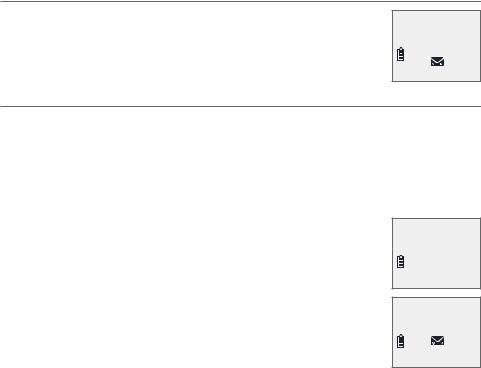
Telephone settings
Handset settings
Voicemail (visual message waiting) indicator
If you subscribe to a voicemail service offered by your telephone service provider, this feature provides a visual indicator when you have new voicemail messages.
New voicemail and the  icon appear on the handset screen.
icon appear on the handset screen.
Clear voicemail indicator
HANDSET 1 New voicemail
10:21 AM |
2/11 |
Use this feature when the telephone indicates there is new voicemail but there is none. For example, when you have accessed your voicemail while away from home. This feature only turns off the displayed New voicemail and the  icon; it does not delete your voicemail messages. As long as you have new voicemail messages, your telephone service provider continues to send the signal to turn on the indicators.
icon; it does not delete your voicemail messages. As long as you have new voicemail messages, your telephone service provider continues to send the signal to turn on the indicators.
To manually turn off the new voicemail indicators:
1.Press MENU/SELECT when in idle mode to enter the main menu.
2.Use qCID or pDIR to scroll to >Settings, then press MENU/SELECT.
3.Use qCID or pDIR to scroll to >Clr voicemail, then press
MENU/SELECT. The screen shows Reset Voicemail Indicator?.
4.Press MENU/SELECT again to turn the voicemail indicator off. There is a confirmation tone and the screen returns to the previous menu.
 NOTES:
NOTES:
>Clr voicemail Rename handset
Reset Voicemail
Indicator?
•Your telephone service provider voicemail might alert you to new messages with a stutter (broken) dial tone. Contact your telephone service provider for more details.
•For information about using your voicemail service, contact your telephone service provider.
14
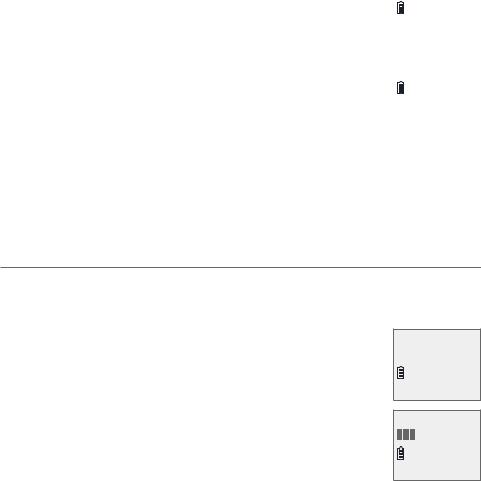
Telephone settings |
|
|||
Handset settings |
|
|||
Rename handset |
|
|||
You can create a handset name for each system handset. |
|
|||
Clr voicemail |
||||
1. |
When the handset is idle, press MENU/SELECT. |
|||
>Rename handset |
||||
2. |
Use qCID or pDIR to scroll to >Settings, then press |
|
||
|
MENU/SELECT. |
|
||
3. |
Use qCID or pDIR to scroll to >Rename handset, then press |
|
||
RENAME HANDSET |
||||
|
MENU/SELECT. |
|||
4. |
Change the handset name when prompted. |
HANDSET____ |
||
|
||||
|
• |
Press qCID or pDIR to move the cursor to the left or right. |
|
|
|
• |
Use the dialing keys to enter a name (up to 11 characters). |
|
|
|
|
|||
|
|
Each time you press a key, a character on that key appears. Additional key |
||
|
|
presses produce other characters on that key. See the chart on page 31. |
||
|
• |
Press MUTE/DELETE to backspace and delete characters. |
|
|
|
• |
Press and hold MUTE/DELETE to delete all characters. |
|
|
5. Press MENU/SELECT to save the setting and return to the previous menu. There is a confirmation tone.
Key tone
The handset is set to beep with each key press. You can adjust the key tone volume or turn it off. If you turn off the key tone, there are no beeps when you press keys.
1.Press MENU/SELECT in idle mode to enter the main menu.
2.Use qCID or pDIR to scroll to >Settings, then press
MENU/SELECT.
3.Use qCID or pDIR to scroll to >Key tone, then press
MENU/SELECT.
4.Use qCID or pDIR to select the desired volume or Off.
5.Press MENU/SELECT to save your preference. There is a confirmation tone and the screen returns to the previous menu.
Rename handset >Key tone
KEY TONE
15
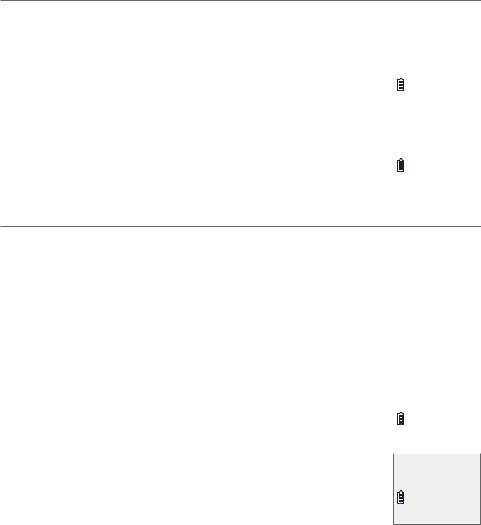
Telephone settings
Handset settings
Use caller ID to automatically set date and time
Follow the steps to turn the CID time sync feature on or off. The default setting is On.
1. |
When the handset is in idle mode, press MENU/SELECT to |
Key tone |
|
|
enter the main menu. |
>CID time sync |
|
2. |
Press qCID or pDIR to scroll to >Settings, then press |
|
|
|
MENU/SELECT. |
|
|
3. |
Press qCID or pDIR to scroll to >CID time sync, then press |
|
|
CID TIME SYNC |
|||
|
MENU/SELECT. |
||
4. |
Press qCID or pDIR to highlight >On or >Off, then press |
>On |
|
|
|||
|
MENU/SELECT to save. There is a confirmation tone and the |
|
|
|
screen returns to the previous menu. |
|
Home area code
If you dial seven digits to make a local call (no area code required), enter your area code into the telephone as the home area code. When you receive a call from within your home area code, the caller ID history only displays the seven digits of the telephone number.
This feature makes it easy for you to place a call from the caller ID log. If you dial 10 digits to make a local phone call, do not use this home area code feature. If you do, you cannot place local calls from your caller ID log, as they will have only seven digits.
To set the home area code: |
|
||
CID time sync |
|||
|
|
||
1. |
Press MENU/SELECT in idle mode to enter the main menu. |
>Home area code |
|
2. |
Use qCID or pDIR to scroll to >Settings, then press |
|
|
|
MENU/SELECT. |
|
|
3. |
Use qCID or pDIR to scroll to >Home area code, then press |
|
|
HOME AREA CODE |
|||
|
MENU/SELECT. The screen briefly shows Only for 7digit dial |
||
|
___ |
||
|
from CID. |
||
|
|
||
4. |
Use the dialing keys to enter a three-digit home area code. |
|
|
•Press MUTE/DELETE to delete a digit.
•Press and hold MUTE/DELETE to delete all digits.
5.Press MENU/SELECT to save. There is a confirmation tone and the screen shows Area code will not show in CID briefly before returning to the previous menu.
16
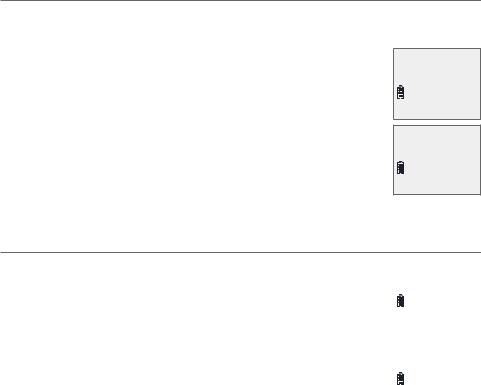
Telephone settings
Handset settings
 NOTE: If in the future, your telephone service provider requires you to dial 10 digits to make a local call (area code plus telephone number), you need to delete your home area code and dial out locally from the caller ID log. With the home area code displayed, press and hold MUTE/DELETE until the digits are deleted, and then press MENU/SELECT. The home area code is now restored to its default setting of _ _ _ (empty).
NOTE: If in the future, your telephone service provider requires you to dial 10 digits to make a local call (area code plus telephone number), you need to delete your home area code and dial out locally from the caller ID log. With the home area code displayed, press and hold MUTE/DELETE until the digits are deleted, and then press MENU/SELECT. The home area code is now restored to its default setting of _ _ _ (empty).
Dial mode
The dial mode is preset to tone dialing. If you have pulse (rotary) service, you must change the dial mode to pulse dialing before using the telephone.
To set the dial mode:
1.Press MENU/SELECT in idle mode to enter the main menu.
2.Use qCID or pDIR to scroll to >Settings, then press
MENU/SELECT.
3.Use qCID or pDIR to scroll to >Dial mode, then press
MENU/SELECT.
4.Use qCID or pDIR to scroll to >Touch-tone or >Pulse, then press MENU/SELECT. The screen briefly displays DIAL MODE is touch-tone or DIAL MODE is pulse. There is a confirmation tone and the screen returns to the previous menu.
Web address
Home area code >Dial mode
DIAL MODE >Touch-tone
Use this feature to view the AT&T website address. |
|
||
Settings |
|||
|
|
||
1. |
Press MENU/SELECT in idle mode to enter the main menu. |
>Web address |
|
2. |
Use qCID or pDIR to scroll to >Web address, then press |
|
|
|
MENU/SELECT. |
|
|
|
|
|
|
|
|
www.telephones. |
|
|
|
att.com |
|
|
|
|
|
17

Telephone settings
Handset settings
QUIET mode
When QUIET mode is turned on, the telephone silences all sounds during the set period of time (1-12 hours). After you turn on QUIET mode, this feature activates immediately.
To turn QUIET mode on:
1.Press and hold QUIET # in idle mode. The screen shows Quiet: _ _ hours (1-12 hours).
2.Use the dialing keys to enter the desired number of hours (1-12) you would like to turn on QUIET mode, then press MENU/SELECT. Your screen shows
Quiet mode on.
To turn QUIET mode off:
•While QUIET mode is on, press and hold QUIET #. The screen then shows Quiet mode is off and you hear a confirmation tone.
 NOTES:
NOTES:
•If you change the handset ringer, ringer volume or key tone features when QUIET mode is on, the sample plays but the feature is still muted after saving the setting.
•After QUIET mode is turned off or the set period of time has expired, all muted features will be activated again.
18
