AT&T CLP99287, CLP99557, CLP99587, CLP99387, CLP99457 User Manual
...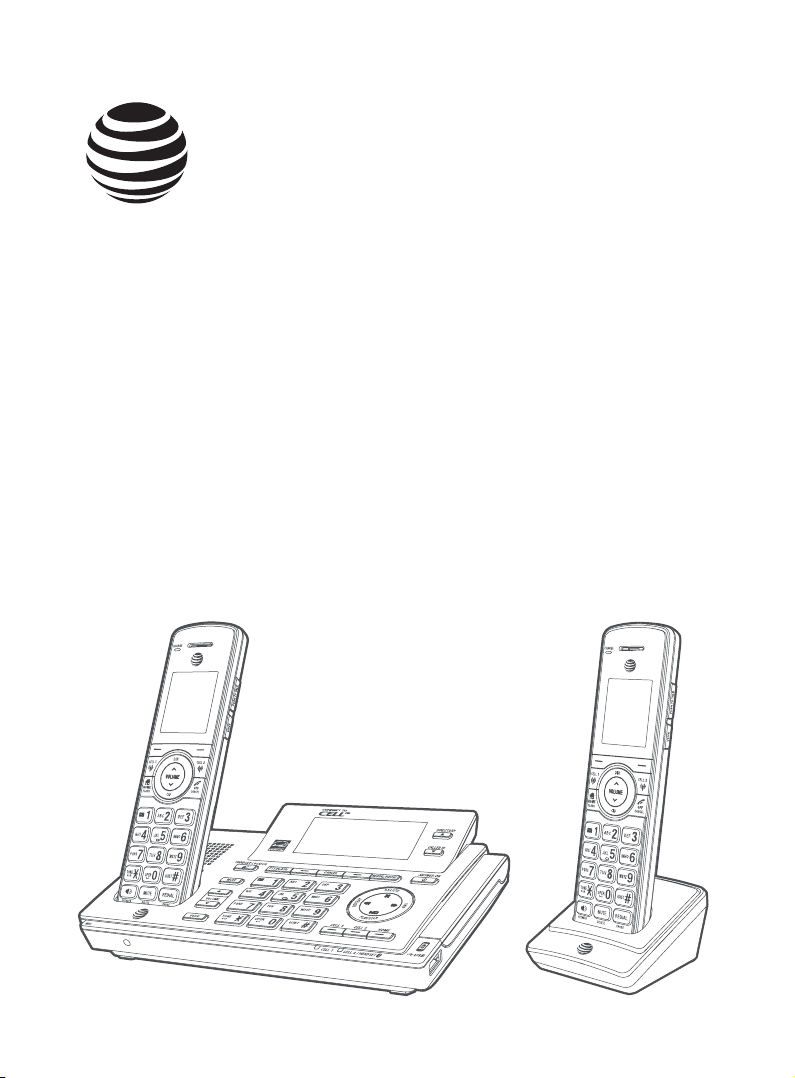
User’s manual
CLP99287/CLP99387/CLP99457/
CLP99487/CLP99547/CLP99557/
CLP99587
DECT 6.0 cordless telephone/
answering system with
BLUETOOTH® wireless technology
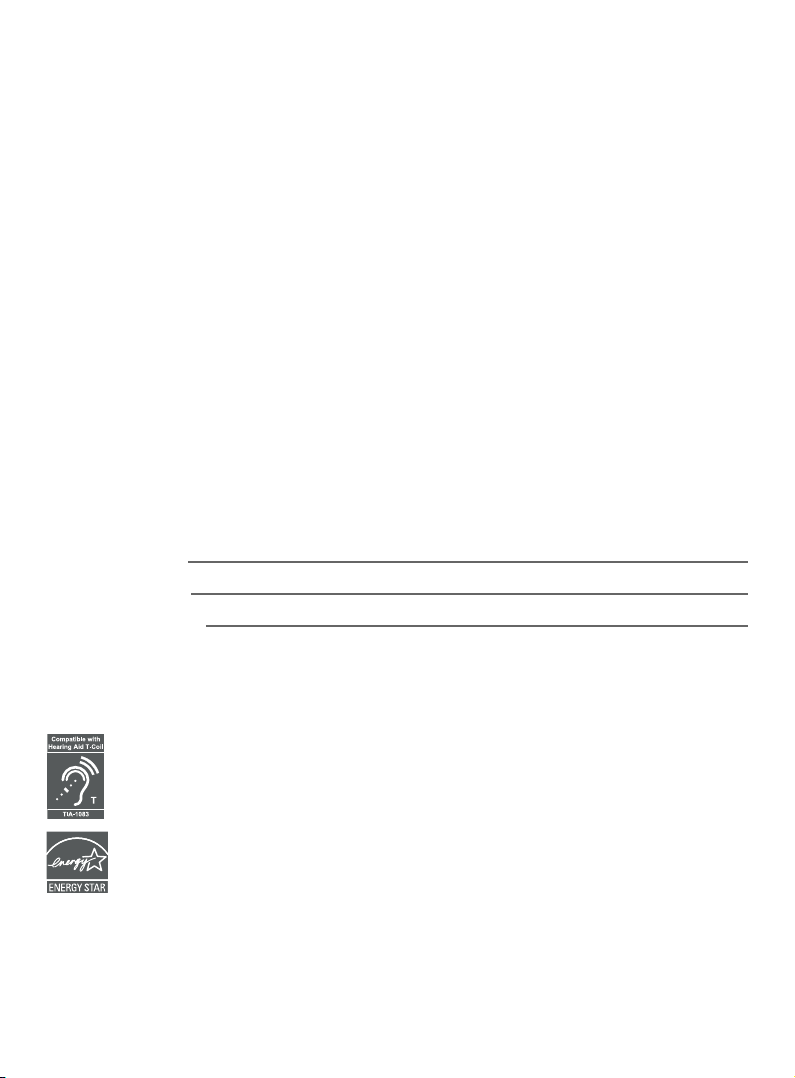
Congratulations
on your purchase of this AT&T product. Before using this AT&T product,
please read the Important safety information section on pages 200-202
of this manual. Please thoroughly read this user’s manual for all the
feature operations and troubleshooting information necessary to install
and operate your new AT&T product. You can also visit our website at
www.telephones.att.com or call 1 (800) 222-3111. In Canada, dial
1 (866) 288-4268.
This telephone meets the California Energy Commission regulations for energy
consumption. Your telephone is set up to comply with the energy-conserving
standards right out of the box. No further action is necessary.
This telephone system is compatible with certain AT&T DECT 6.0 cordless headsets
and speakerphones. Visit www.telephones.att.com/accessories for a list
of compatible cordless headsets and speakerphones.
Model number: CLP99287 (two handsets)
CLP99387 (three handsets)
CLP99457/CLP99487 (four handsets)
CLP99547/CLP99557/CLP99587 (five handsets)
Type: DECT 6.0 cordless telephone/answering system with
BLUETOOTH® wireless technology
Serial number:
Purchase date:
Place of purchase:
Both the model and serial numbers of your AT&T product can be found on
the bottom of the telephone base.
Save your sales receipt and original packaging in case it is necessary to return
your telephone for warranty service.
Telephones identied with this logo have reduced noise and interference when
used with most T-coil equipped hearing aids and cochlear implants. The TIA-1083
Compliant Logo is a trademark of the Telecommunications Industry Association.
Used under license.
The ENERGY STAR® program (www.energystar.gov) recognizes and encourages the
use of products that save energy and help protect our environment. We are proud
to mark this product with the ENERGY STAR® label indicating it meets the latest
energy eciency guidelines.
The Bluetooth® word mark and logos are owned by Bluetooth SIG, Inc. and any use of such marks
by Advanced American Telephones and its parent, VTech Holdings Limited, is under license.
VTech Holdings Limited is a member of Bluetooth SIG, Inc. Other trademarks and trade names
are those of their respective owners.
© 2017 Advanced American Telephones. All Rights Reserved. AT&T and
the AT&T logo are trademarks of AT&T Intellectual Property licensed to
Advanced American Telephones, San Antonio, TX 78219. Printed in China.
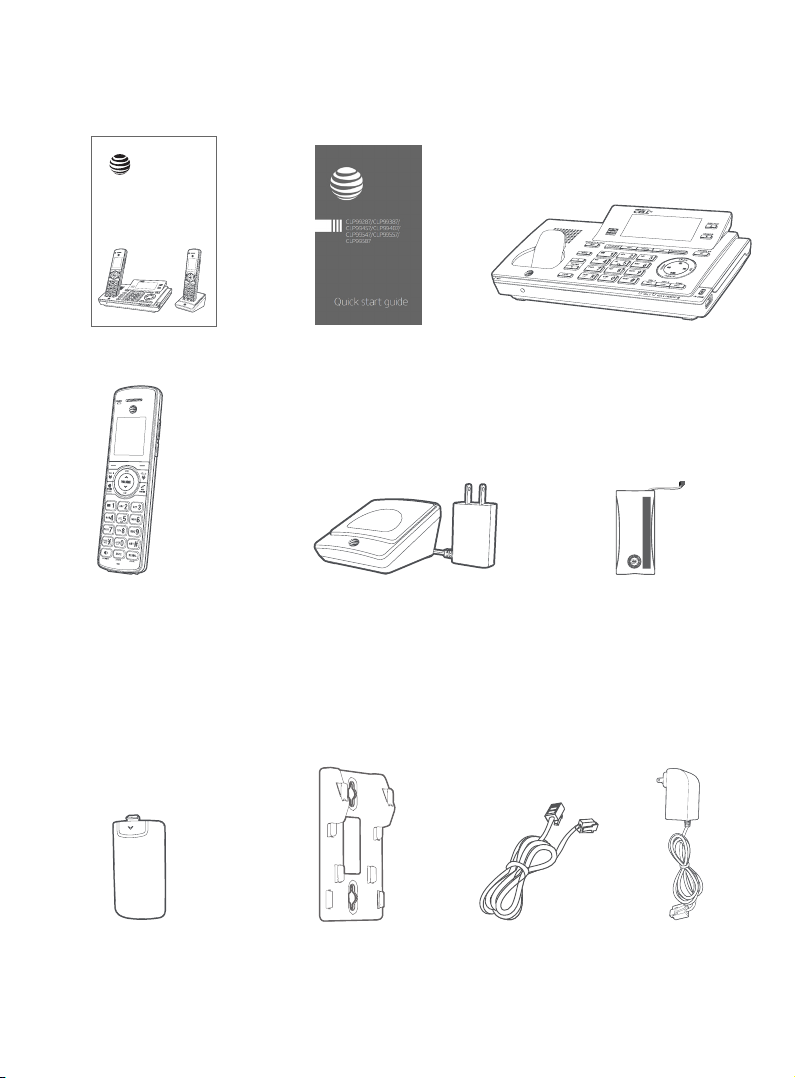
Parts checklist
Your telephone package contains the following items. Save your sales receipt
and original packaging in the event warranty service is necessary.
User’s manual
CLP99287/CLP99387/CLP99457/
CLP99487/CLP99547/CLP99557/
CLP99587
DECT 6.0 cordless telephone/
answering system with
caller ID/call waiting
User’s manual
Cordless handset
(2 for CLP99287)
(3 for CLP99387)
(4 for CLP99457/CLP99487)
(5 for CLP99547/CLP99557/
CLP99587)
Quick start guide
Charger for cordless handset
with power adapter installed
(1 for CLP99287)
(2 for CLP99387)
(3 for CLP99457/CLP99487)
(4 for CLP99547/CLP99557/
CLP99587)
Telephone base
Battery Pack / Bloc-piles :
BT183342/BT283342 (2.4V 400mAh Ni-MH)
WARNING / AVERTISSEMENT :
DO NOT BURN OR PUNCTURE BATTERIES.
NE PAS INCINÉRER OU PERCER LES PILES.
Made in China / Fabriqué en chine CR1535
THIS SIDE UP / CE CÔTÉ VERS LE HAUT
Battery for cordless handset
(2 for CLP99287)
(3 for CLP99387)
(4 for CLP99457/CLP99487)
(5 for CLP99547/CLP99557/
CLP99587)
Battery compartment cover
(2 for CLP99287)
(3 for CLP99387)
(4 for CLP99457/CLP99487)
(5 for CLP99547/CLP99557/
CLP99587)
Wall-mount bracket
Telephone line cord
Power adapter for
telephone base
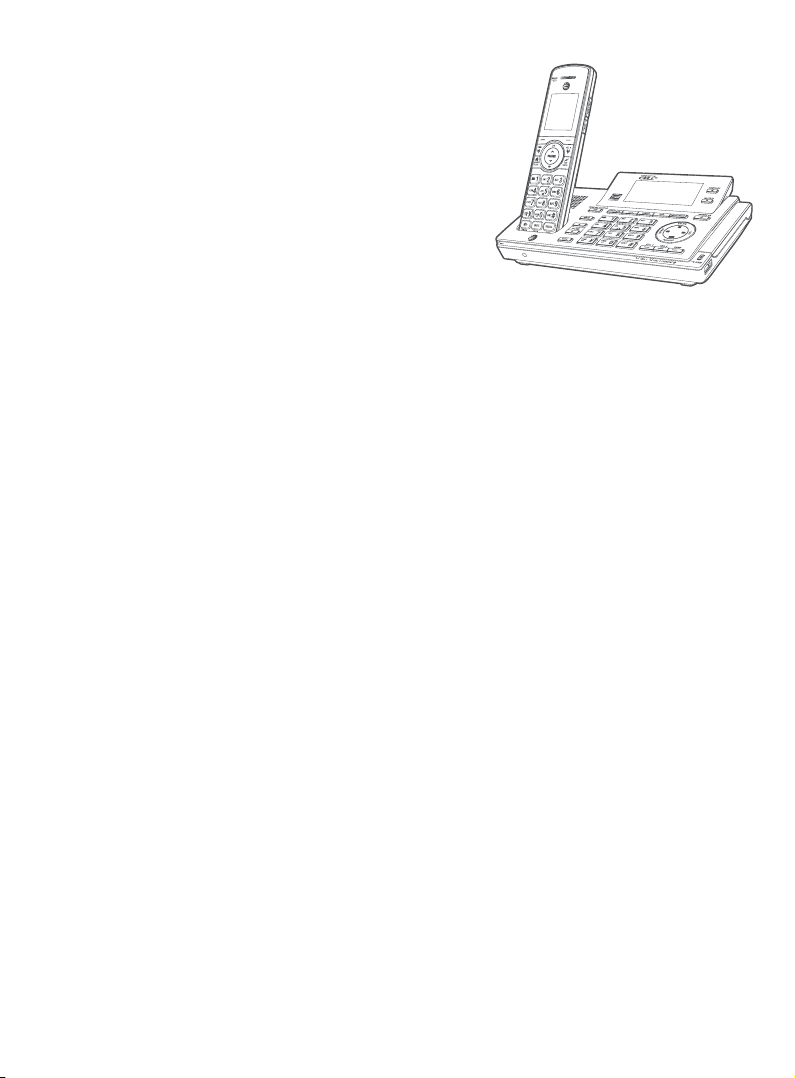
User’s manual
CLP99287/CLP99387/CLP99457/
CLP99487/CLP99547/CLP99557/
CLP99587 DECT 6.0 cordless
telephone/answering system with
BLUETOOTH® wireless technology
Table of contents
Getting started
Installation .......................................................... 1
Quick reference guide - handset .........2
Quick reference guide - telephone
base .................................................................. 6
Telephone base and charger
installation ................................................. 10
Telephone base installation ...........10
Charger installation .............................. 11
Battery installation and charging .....12
Battery backup mode .............................. 16
To activate the mode ......................... 16
Operation ................................................... 16
Installation options .....................................17
Tabletop to wall-mount
installation ...............................................17
Wall-mount to tabletop
installation .............................................. 18
Introducing Bluetooth ............................. 19
Connect to Cell
Glossary of terms ........................................22
Bluetooth setup ........................................... 23
Add a cell phone ....................................23
Add a headset ......................................... 25
Auto connection .................................... 27
Bluetooth connection from idle
mode .......................................................... 27
Device list and connection ............. 27
TM
application..........21
Review the device list .........................28
Connect/disconnect an active
device .........................................................28
Remove a paired device ...................29
Replace an active device ..................30
Download directory ..............................31
Interruption to directory
download ................................................. 33
View the directory download
information ............................................34
Change PIN ................................................ 35
Cell ringer ................................................... 35
Remote voice control ...............................36
Activate remote voice control ..... 37
Telephone settings
Handset and telephone base
settings ........................................................39
Ringer volume ........................................ 40
Ringer tone ................................................ 41
Set date/time ..........................................42
LCD language ...........................................43
Caller ID announce .............................. 44
Set speed dial voicemail
number .....................................................45
Voicemail (visual message
waiting) indicator ...............................45
Clear voicemail indication .............. 46
Key tone ......................................................47
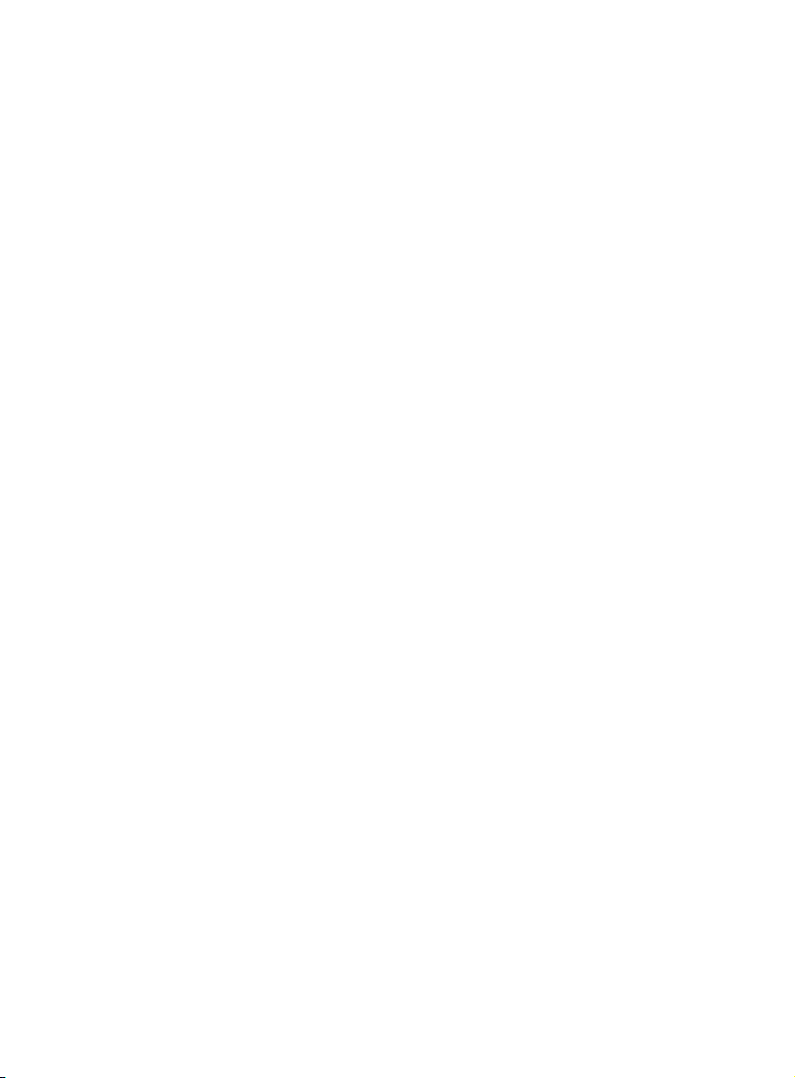
Use caller ID to automatically
set date and time .............................. 48
Home area code ................................... 49
Cell area code ..........................................50
Dial mode ....................................................51
Web address ..............................................51
QUIET mode ..............................................52
No line alert ...............................................53
Cell alert ...................................................... 53
Telephone operation
Make, answer and end a call ................54
Make, answer or end a home
call ................................................................54
Call waiting on the home line ....... 55
Make, answer or end a
cell call .......................................................56
Call waiting on the cell line ............. 57
Answer an incoming cell call
while on a home call .........................58
Answer a home call while on a cell
call ................................................................59
Conference calls ...........................................60
Conference home and cell
calls ..............................................................60
Options while on calls .............................. 61
Handset speakerphone .................... 61
Volume control ....................................... 61
Silence the ringer ..................................62
Mute ...............................................................62
Temporary tone dialing ....................63
Hold ................................................................63
Equalizer ..................................................... 64
Chain dialing ............................................ 64
Redial ...................................................................67
Review the redial list ...........................67
Dial a redial entry .................................. 67
Save a redial entry to the
directory ...................................................70
Delete a redial entry.............................71
Handset locator............................................72
Multiple handset use
Join a call in progress ...............................73
Intercom ............................................................ 74
Answer an incoming call during
an intercom call ................................... 76
Call transfer using intercom ................ 77
Push-to-talk (PTT) ......................................79
Turn PTT on or o ................................79
PTT call to a single device .............. 80
PTT call to multiple devices ...........82
Answer a PTT call ................................. 84
Change a one-to-one PTT call
to an intercom call ............................85
Answer an incoming call during
a PTT call ..................................................85
Make an outgoing call during a
PTT call ......................................................86
End or leave a PTT call .......................86
Directory
About the directory ................................... 87
Create directory entries ........................ 88
Create a new entry in the home
directory .................................................. 88
Dialing keys ...............................................90
Add a predialed telephone
number to the directory ............... 91
Review the directory .................................92
Review directory entries ..................92
Search the directory .................................93
3-character alphabetical
search ........................................................93
Dial a directory entry ..........................93
Dial, edit or delete a directory
entry.............................................................. 94
Edit a directory entry ........................ 94
Edit the type of a directory
entry ...........................................................96
Delete a directory entry ...................96
Remove a downloaded
directory ...................................................97
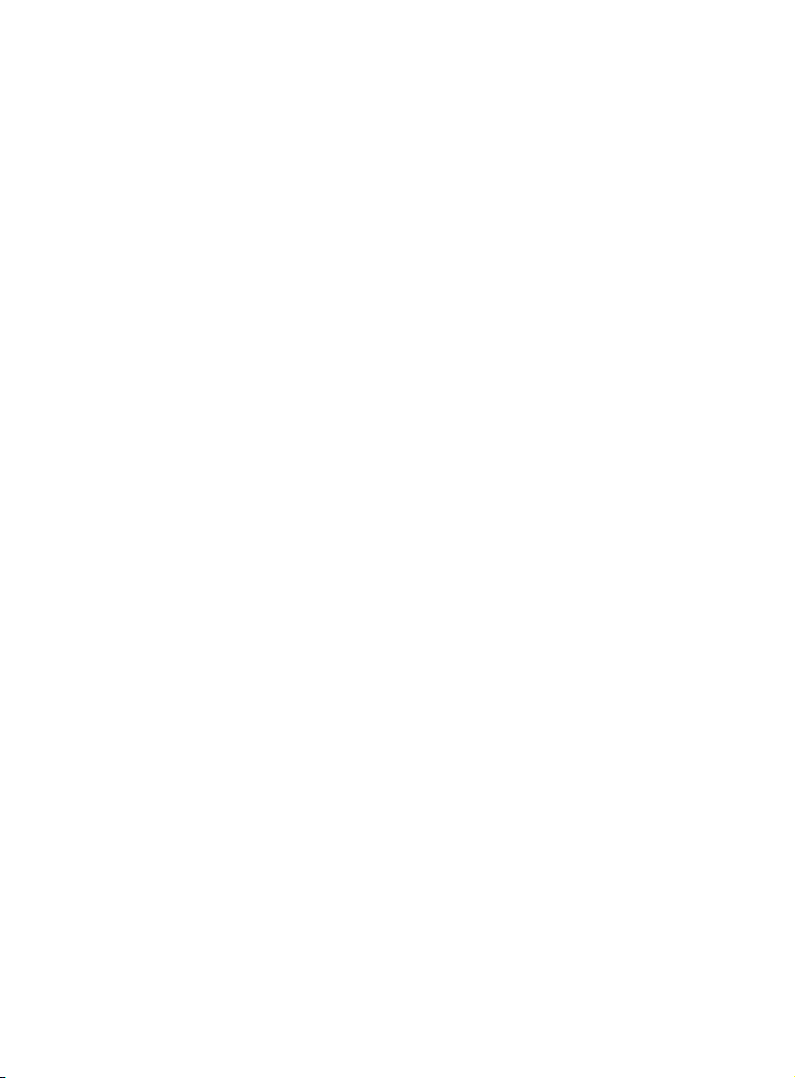
Caller ID
About caller ID ...............................................98
Information about caller ID with
call waiting ..............................................98
Caller ID log .....................................................99
How the caller ID log works ...........99
Missed (new) call indicator .............99
Memory match .......................................99
Caller ID operation ...................................100
Review the caller ID log ..................100
View dialing options .......................... 101
Dial a caller ID log entry .................. 101
Save a caller ID log entry to the
directory .................................................102
Delete caller ID log entries ...........107
Reasons for missing caller ID
information ............................................ 108
Smart call blocker
About Smart call blocker* .................. 109
Call categories ......................................110
Call controls .............................................111
Call block settings ..................................... 113
Set Smart call blocker on/o ..... 113
Control calls without
numbers ................................................. 113
Control uncategorized calls .........115
Block list .....................................................117
Allow list ....................................................123
Star name list .........................................129
Screening announcements ..........133
Allowed calls .................................................136
Allow calls without numbers .......136
Allow uncategorized calls .............. 137
Blocked calls .................................................138
Block calls without numbers .......138
Block uncategorized calls..............139
Screen calls without numbers .........140
Answer call once .................................. 141
Send call to answering
system .....................................................142
End call .......................................................142
Screen uncategorized calls ................143
Allow call once .......................................145
Always allow ...........................................145
Block call .................................................. 146
Send call to answering
system .................................................... 146
Option while on a call .............................147
Answering system
Answering system settings ............... 148
Announcement ....................................148
Answer on/o ....................................... 152
Voice guide ..............................................154
Call screening.........................................155
Number of rings ...................................156
Remote access code ......................... 157
Message alert tone ............................158
Recording time .....................................159
About the answering system ........... 160
Answering system and
voicemail indicators ...................... 160
Use the answering machine
and voicemail together ............... 161
Message capacity ............................... 161
Voice prompts .......................................162
Call screening.........................................162
Call intercept ..........................................163
Temporarily turn o the
message alert tone ........................163
Message playback ....................................164
Options during playback ................165
Delete all old messages ................. 166
Record and play memos .......................167
Record a memo ....................................167
Remote access ........................................... 168
Appendix
Add and register handsets/
headsets/speakerphones .............170
Register a handset to the
telephone base ..................................170
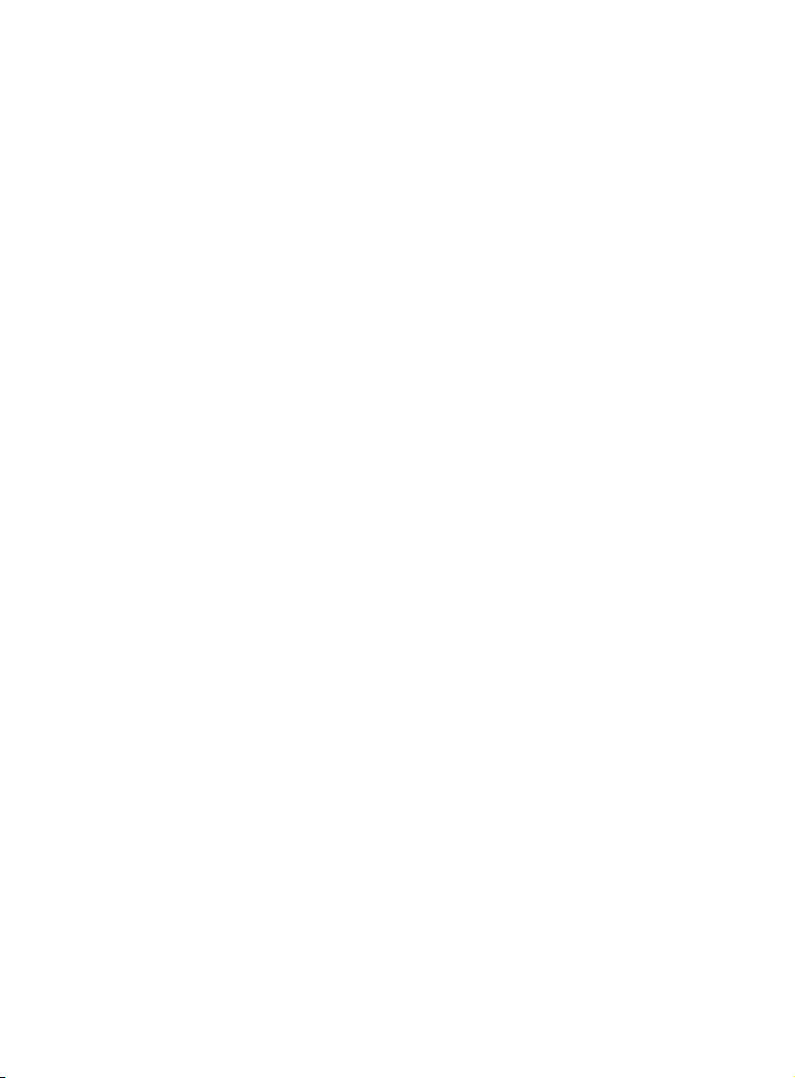
Deregister handsets ................................ 172
Deregister all handsets from
the telephone base ........................172
Alert tones and lights ............................. 173
Handset screen icons ....................... 173
Telephone base screen icons......174
Handset alert tones .......................... 175
Telephone base alert tones ......... 176
Lights ........................................................... 177
Display screen messages .....................178
Screen messages ................................178
Troubleshooting.........................................183
Maintenance ................................................ 199
Important safety information .........200
Safety information ............................200
Especially about cordless
telephones ............................................201
Precautions for users of
implanted cardiac
pacemakers ........................................202
ECO mode ............................................... 202
Especially about telephone
answering systems ........................ 202
For C-UL compliance ..............................203
Mesures de sécurité
importantes ........................................203
FCC Part 68 and ACTA ...........................206
FCC Part 15 .................................................... 207
California Energy Commission
battery charging testing
instructions ............................................208
Limited warranty ......................................209
Technical specications ........................ 211
DECT 6.0 digital technology .........211
Telephone operating range ......... 211
Redening long range
coverage and clarity ...................... 211
HD audio .................................................... 211
Simulated full-duplex handset
and base speakerphones ........... 211
Index
Index ...................................................................212
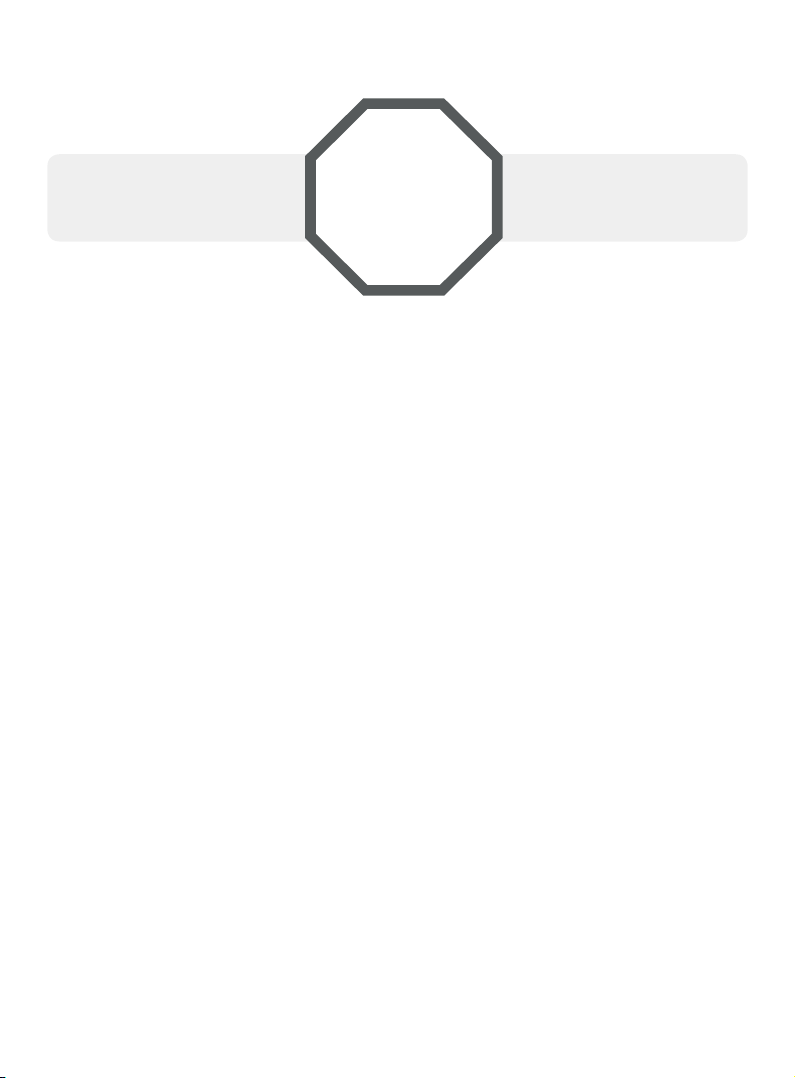
Getting started
Installation
You must install and
charge the battery before
using the telephone.
STOP!
See page 12-15 for
easy instructions.
Install the telephone base close to a telephone jack and a power outlet not
controlled by a wall switch. The telephone base can be placed on a at surface
or vertically mounted on the wall (see page 17). For optimum range and
better reception, place the telephone base in a central and open location.
If you subscribe to high-speed Internet service (DSL - digital subscriber line)
through your telephone line, you must install a DSL lter between the telephone
line cord and the telephone wall jack (see page 10). The lter prevents noise and
caller ID problems caused by DSL interference. Please contact your DSL service
provider for more information about DSL lters.
Your product may be shipped with protective stickers covering the handset
and telephone base displays - remove them before use.
For customer service or product information, visit our website at
www.telephones.att.com or call 1 (800) 222-3111. In Canada, dial
1 (866) 288-4268.
Avoid placing the telephone base and charger too close to:
f Communication devices such as television sets, VCRs, or other
cordless telephones.
f Excessive heat sources.
f Noise sources such as a window with trac outside, motors, microwave
ovens, refrigerators, or uorescent lighting.
f Excessive dust sources such as a workshop or garage.
f Excessive moisture.
f Extremely low temperature.
f Mechanical vibration or shock such as on top of a washing machine
or workbench.
1

Getting started
Quick reference guide - handset
PUSH TO TALK
f Press to initiate a one-to-one (page 80)
or one-to-group broadcast (page 82).
f Press and hold to broadcast to a group of
system devices (page 82).
VOICE
f Press to activate the voice-controlled
application of connected cell phone (page
36).
CELL 1 /CELL 2
f Press to make or answer a cell call (page
56).
f During a cell call, press to answer an
incoming CELL 1/2 call when you hear a
call waiting alert (page 57).
f During message playback, press to call
back the caller if the caller’s number is
available (page 165).
HOME/FLASH
f Press to make or answer a home call
(page 54).
f During a call, press to answer an
incoming home call when you receive a
call waiting alert (page 55).
f During message playback, press to call
back the caller if the caller’s number is
available (page 165).
OFF/CANCEL
f During a call, press to hang up (page
54 or page 56).
f While in a menu, press to cancel an
operation, back up to the previous
menu, or exit the menu display; or
press and hold this button to exit to idle
mode.
f When the handset is ringing, press to
mute the ringer temporarily (page
62).
f Press and hold while the telephone
is not in use to erase the missed call
indicator (page 99).
2
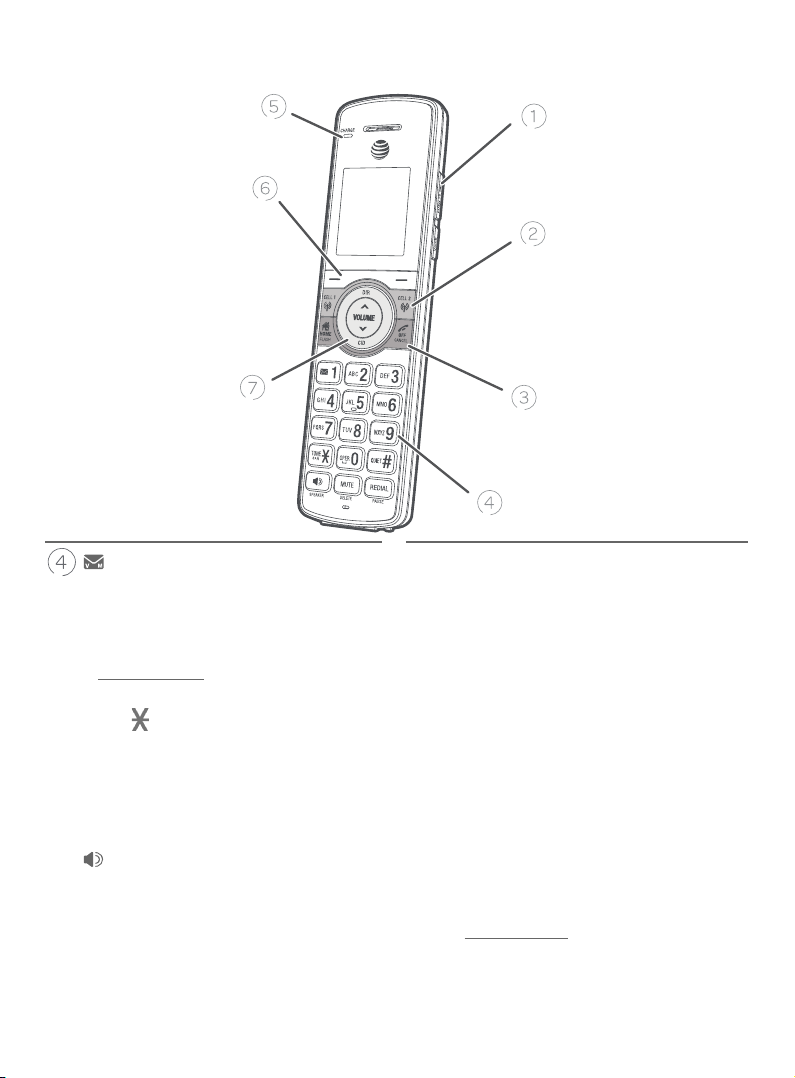
Getting started
Quick reference guide - handset
1
f While reviewing a caller ID log entry,
press repeatedly to add or remove 1 in
front of the telephone number before
dialing or saving it in the directory.
f Press and hold to set (page 45) or to
dial your voicemail number.
TONE /a>A
f Press to switch to tone dialing
temporarily during a call if you have
pulse service (page 63).
f While entering names, press to change
the next letter to upper or lower case.
/SPEAKER
f Press to make or answer a home or
cell call using the speakerphone (page
54 or page 56).
f Press to switch between the
speakerphone and the handset (page
61).
MUTE/DELETE
f During a call, press to mute the
microphone (page 62).
f When the handset is ringing, press to
mute the ringer temporarily (page
62).
f While reviewing the caller ID log, the
directory or the redial memory, press
to delete an individual entry.
f While predialing, press to delete digits.
f During message or announcement
playback, press to delete the
playing message or the recorded
announcement.
QUIET# (pound key)
f Press repeatedly to display other
dialing options when reviewing a caller
ID log entry (page 101).
f Press and hold to enter the QUIET
mode setting screen, or to deactivate
QUIET mode (page 52).
3
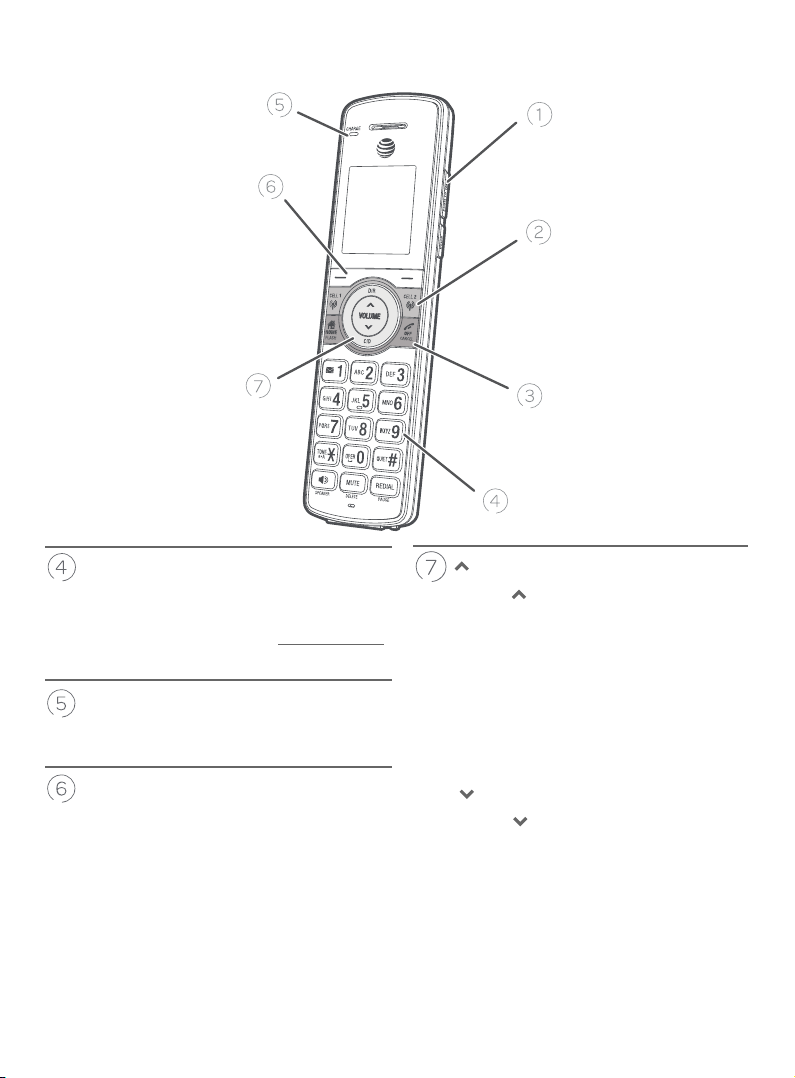
Getting started
Quick reference guide - handset
REDIAL/PAUSE
f Press repeatedly to view the last 10
numbers dialed (page 67).
f While entering numbers, press and hold
to insert a dialing pause (page 88).
CHARGE light
f On when the handset is charging in the
telephone base or charger.
Sokeys (2)
f Press to select the menu item displayed
above the key (page 5).
f While in a menu, press to select an
item, save an entry or setting, cancel an
operation, or back up to the previous
menu.
DIR/VOLUME
f Press
DIR to show directory entries
when the handset is not in use (page
92).
f Press to scroll up while in menus.
f While entering names or numbers,
press to move the cursor to the right.
f Press to increase the listening volume
when on a call (page 61), or to
increase the message playback volume
(page 165).
CID/VOLUME
f Press
CID to show caller ID log when
the handset is not in use (page 100).
f Press to scroll down while in menus.
f While entering names or numbers,
press to move the cursor to the le.
f Press to decrease the listening
volume when on a call (page 61),
or to decrease the message playback
volume (page 165).
4
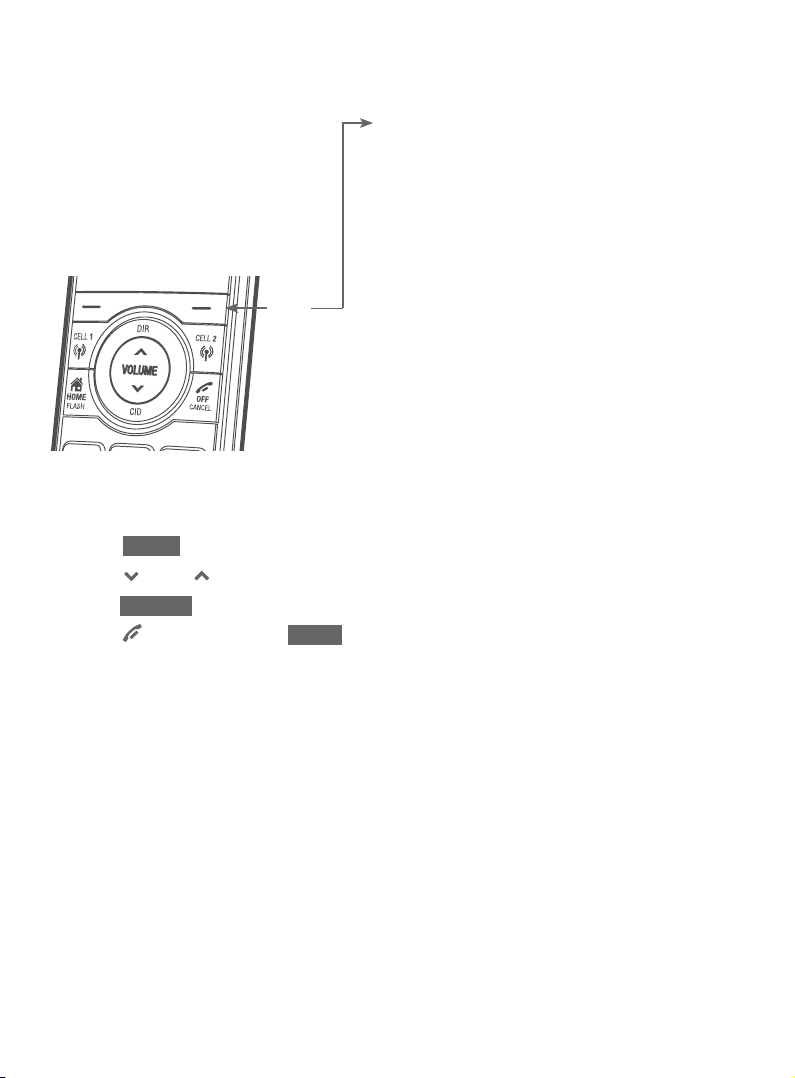
Getting started
Quick reference guide - handset
Main menu
The selected menu
item is highlighted.
Menu
Feature menu
f Play messages (page 164)
f Answering sys (page 148)
f Smart call blk (page 109)
f Directory (page 87)
f Caller ID log (page 98)
f Intercom (page 74)
f Ringers (page 40)
f Set date/time (page 42)
f Caller ID annc (page 44)
f Settings (page 43)
f Web address (page 51)
Using menus:
f Press MENU to show the menu.
f Press
f Press SELECT to conrm or save changes to a highlighted menu item.
f Press OFF/CANCEL or BACK to cancel an operation, back up to the
previous menu, or exit the menu display.
CID or DIR to scroll through menu items.
5
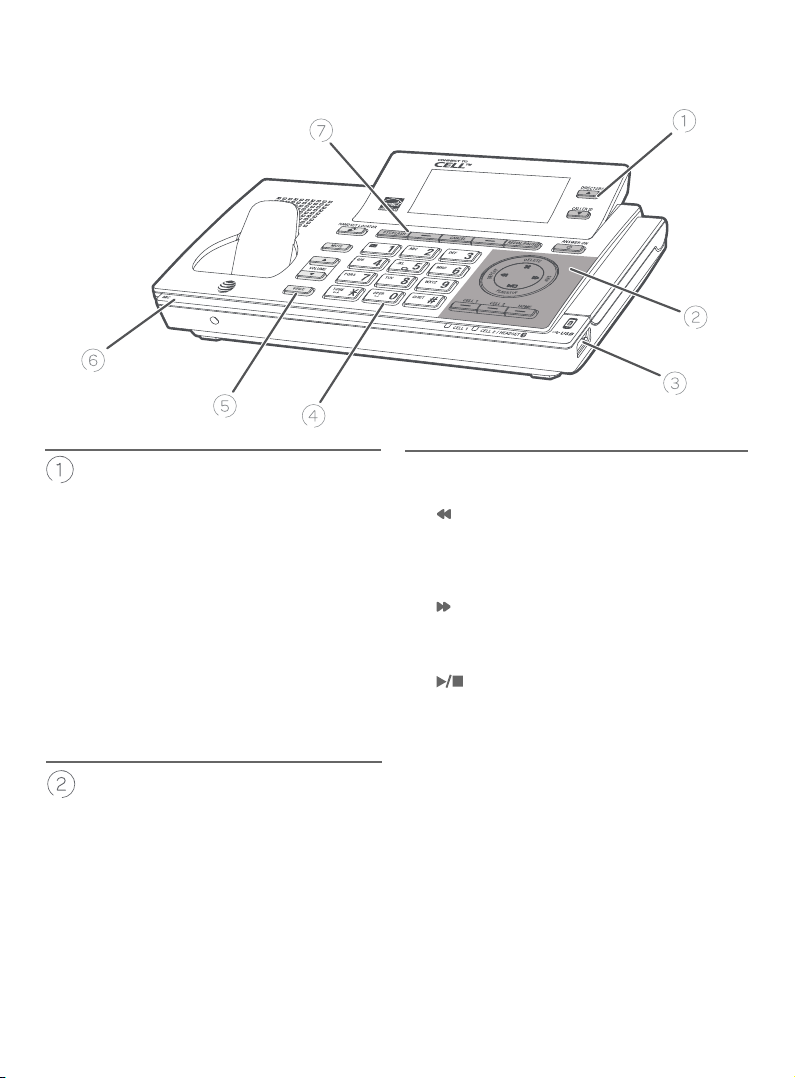
Getting started
Quick reference guide - telephone base
pDIRECTORY
f Press to scroll up while in a menu.
f Press to show directory entries when
the telephone is not in use (page 92).
f While entering names or numbers,
press to move the cursor to the right.
pCALLER ID
f Press to scroll down while in a menu.
f Press to review the caller ID log when
the telephone is not in use (page
100).
f While entering names or numbers,
press to move the cursor to the le.
X/DELETE
f Press to delete the message currently
playing (page 165).
f When the phone is not in use, press
twice to delete all previously reviewed
messages (page 166).
f While reviewing the redial list,
directory, caller ID log, allow list, block
list, or star name list, press to delete
an individual entry (pages 71, 96,
107, 128, 122 and 132).
f While entering names or numbers,
press to delete a digit or a character.
f While predialing, press to delete
a digits.
/REPEAT
f Press to repeat a message or press
twice to play the previous message
(page 165).
/SKIP
f During message playback, press to skip
to the next message (page 165).
/PLAY/STOP
f Press to play messages (page 164).
f Press to stop message playback (page
164).
CELL 1/CELL 2
f Press to make or answer a cell call (page
56).
HOME (Speakerphone)
f Press to make or answer a home call
(page 54).
f Flashes quickly when there is an
incoming home call.
f Flashes slowly when a home call is on
hold.
6
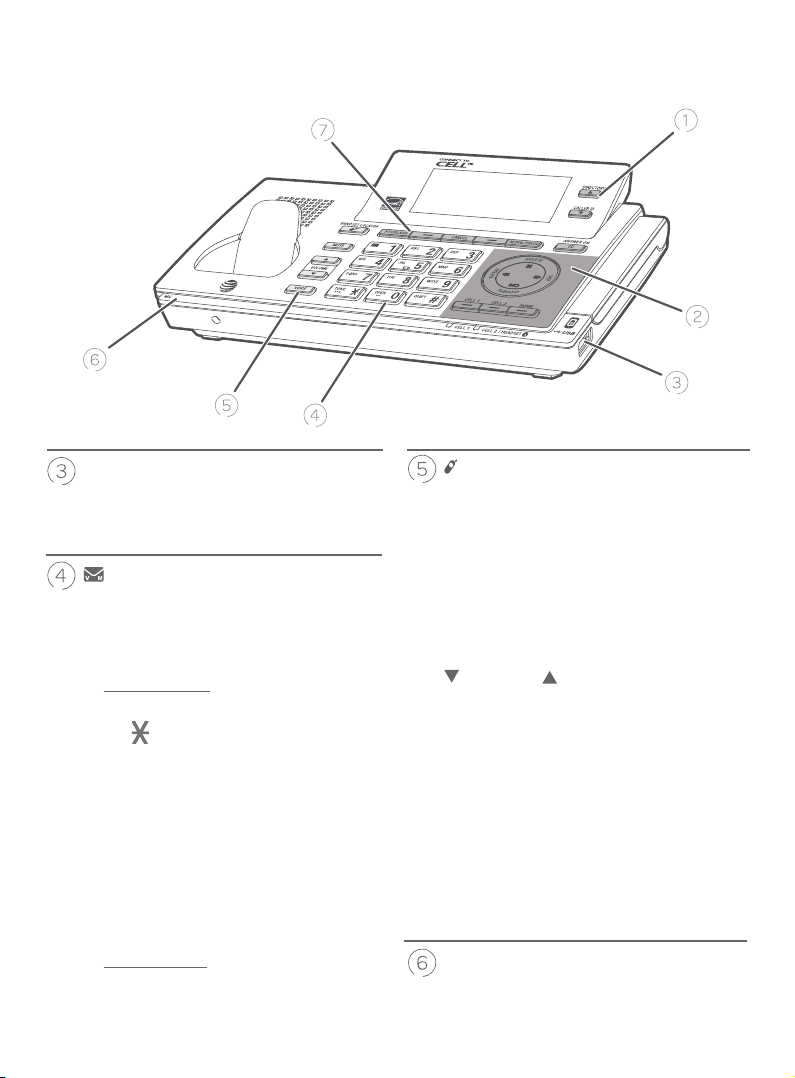
Getting started
Quick reference guide - telephone base
USB port
f The standard size USB port in the
telephone base is used for charging
your cell phones.
1
f While reviewing a caller ID log entry,
press repeatedly to add or remove 1 in
front of the telephone number before
dialing or saving it in the directory.
f Press and hold to set (page 45) or
to dial your voicemail number.
TONE /a>A
f Press to switch to tone dialing
temporarily during a call if you have
pulse service (page 63).
f While entering names, press to change
the next letter to upper or lower case.
QUIET# (pound key)
f Press repeatedly to display other
dialing options when reviewing a caller
ID log entry (page 101).
f Press and hold to enter the QUIET
mode setting screen, or to deactivate
QUIET mode (page 52).
/HANDSET LOCATOR
f Press the button to page all system
handsets (page 72).
MUTE
f During a call, press to mute the
microphone (page 62).
f While the telephone base is ringing,
press to silence the ringer temporarily
(page 62).
VOLUME
f Press to adjust the volume during
message playback (page 165).
f Press to adjust the listening volume
during a call (page 61).
f When the phone is not in use, press
to adjust the telephone base ringer
volume for all lines (page 61).
VOICE
f Press to activate the voice-controlled
application of connected cell phone
(page 36).
MIC
f Microphone.
7
7
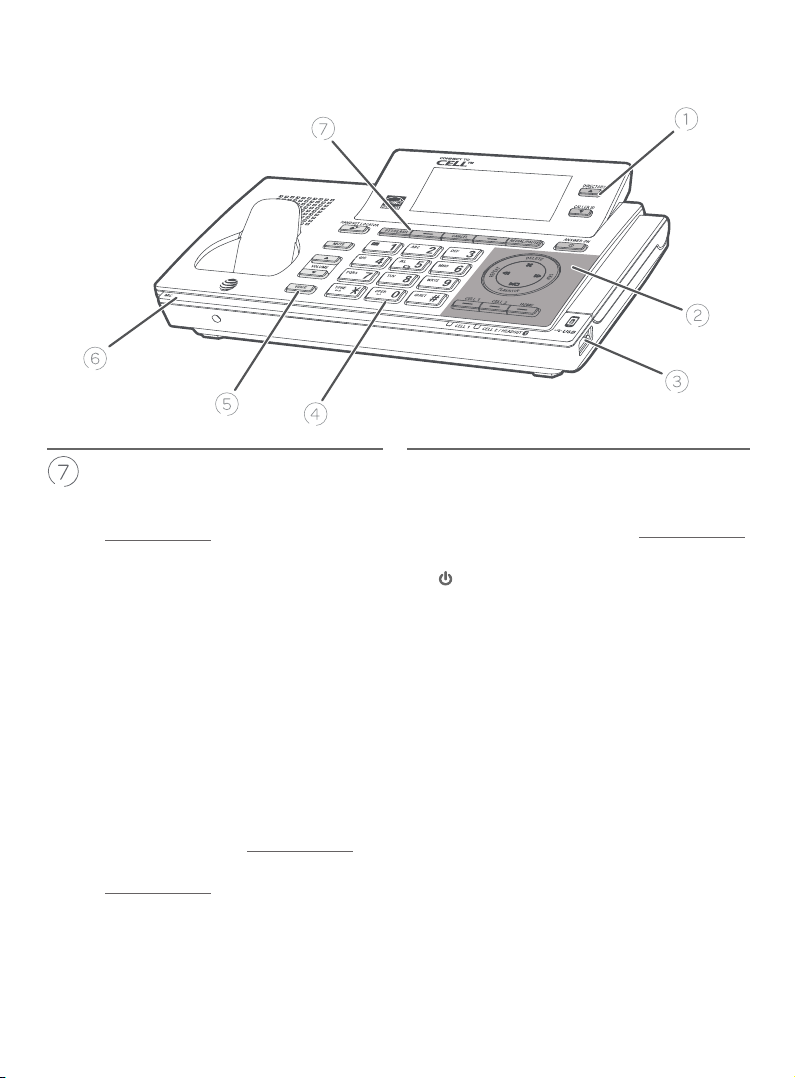
Getting started
Quick reference guide - telephone base
PTT/FLASH
f Press to display the PTT menu to
begin a PTT call.
f Press and hold to begin a one-to-
group broadcast when the telephone
base is not in use.
f During a call, press to answer an
incoming home call when you receive
a call waiting alert (page 55).
Sokeys (2)
f Press to select the menu item
displayed above the key.
f While in a menu, press to select an
item, save an entry or setting, cancel
an operation, or back up to the
previous menu.
CANCEL
f While in a menu, press to exit without
making changes or press and hold to
return to idle mode.
f Press and hold while the telephone
is not in use to erase the missed call
indicator (page 99).
REDIAL/PAUSE
f Press repeatedly to view the last 10
numbers dialed (page 67).
f While entering numbers, press and hold
to insert a dialing pause (page 88).
/ANSWER ON
f Press to turn the answering system on
or o (page 152).
8
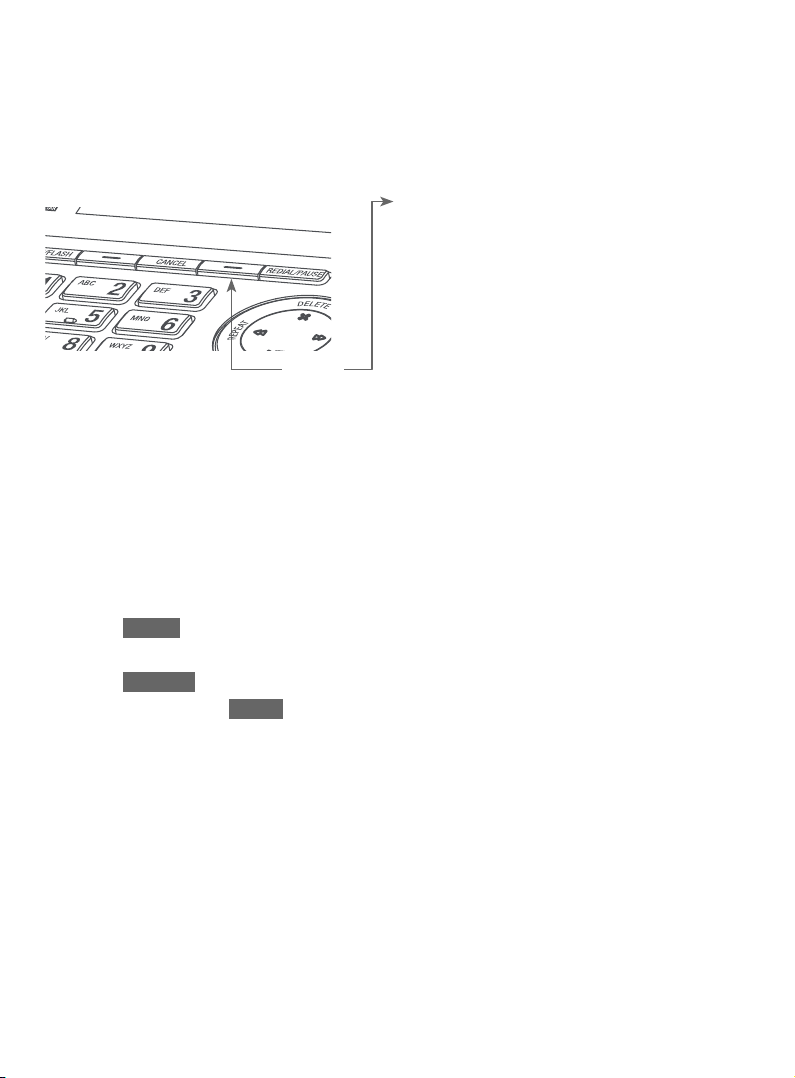
Getting started
Quick reference guide - telephone base
Main menu
The selected menu item is highlighted.
Feature menu
f Answering sys (page 148)
f Smart call blk (page 109)
f Directory (page 87)
f Caller ID log (page 98)
f Intercom (page 74)
Menu
Using menus:
f Bluetooth (page 23)
f Ringers (page 40)
f Set date/time (page 42)
f Caller ID annc (page 44)
f Settings (page 43)
f Web address (page 51)
f Press MENU in idle mode to show the main menu.
f Press qCALLER ID or pDIRECTORY to scroll through menu items.
f Press SELECT to conrm or save changes to a highlighted menu item.
f Press CANCEL or BACK to cancel an operation, back up to the previous
menu, or exit the menu display.
9
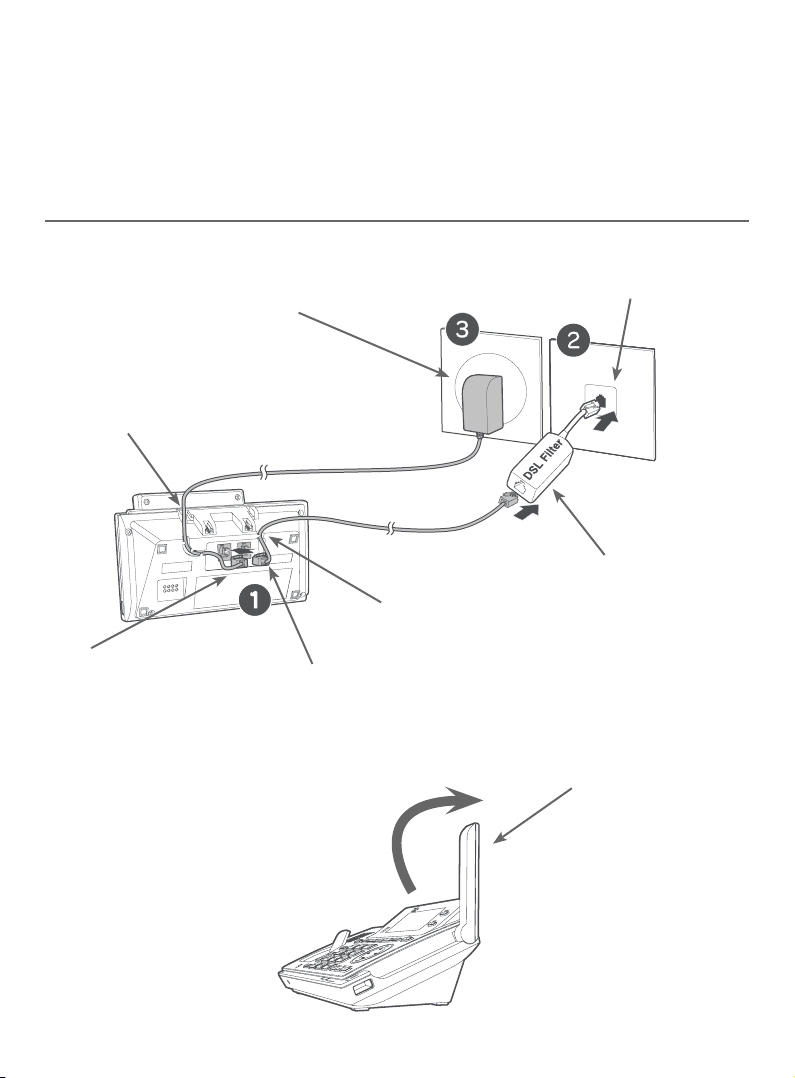
Getting started
Telephone base and charger installation
Install the telephone base and charger, as shown below.
The telephone base is ready for tabletop use. If you want to change to
wall-mounting, see Installation options on page 17 for details.
Telephone base installation
Plug the large end of the
telephone base power adapter
into a power outlet not
controlled by a wall switch.
Route the power
adapter cord
through this slot.
Plug the small end of the
telephone base power
adapter into the power
adapter jack on the back
of the telephone base.
Route the
telephone line cord
through this slot.
Plug the other end of the
telephone line cord into the
telephone jack on the back of
the telephone base.
Plug one end of the
telephone line cord into a
telephone jack or a DSL lter.
If you have DSL highspeed Internet service, a
DSL lter (not included)
is required.
Raise the antenna.
10
10
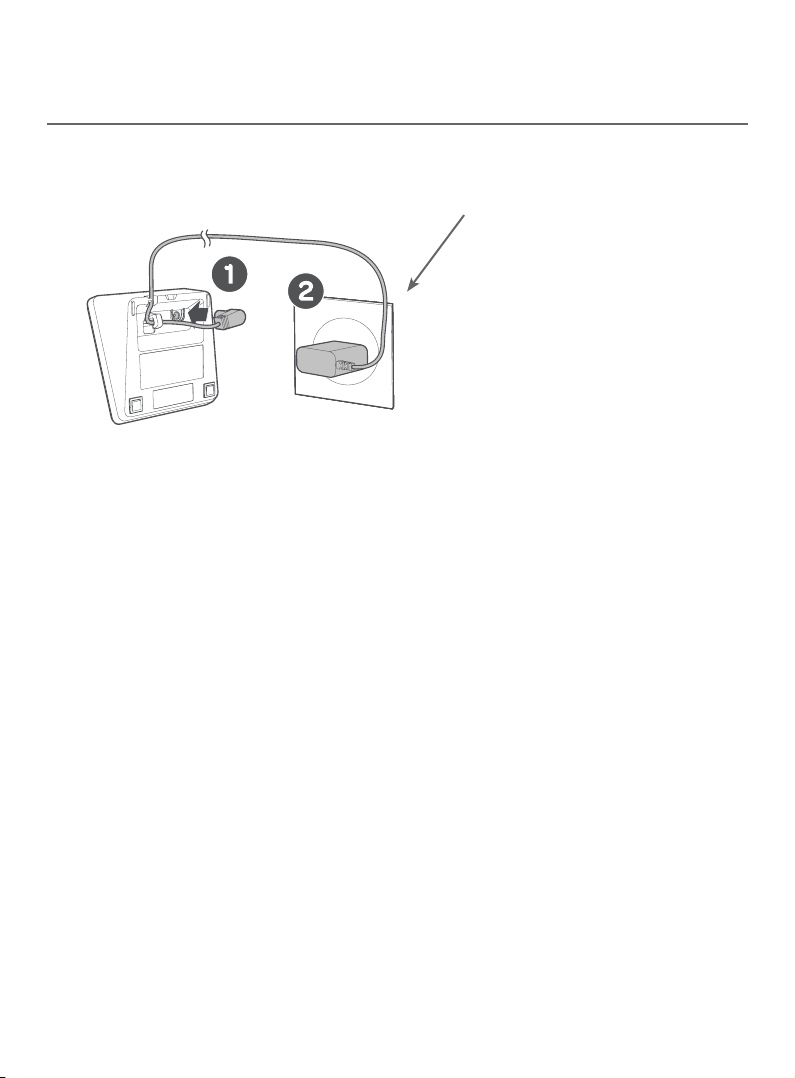
Getting started
Telephone base and charger installation
Charger installation
Plug the power adapter into a power outlet not
controlled by a wall switch.
IMPORTANT INFORMATION
f Use only the power adapter(s) supplied with this product. To order a replacement
power adapter, visit our website at www.telephones.att.com or call
1 (800) 222-3111. In Canada, dial 1 (866) 288-4268.
f The power adapters are intended to be correctly oriented in a vertical or oor
mount position. The prongs are not designed to hold the plug in place if it is
plugged into a ceiling, under-the-table or cabinet outlet.
11

Getting started
Battery installation and charging
Install the battery, as shown below. Once you have installed the battery, the
screen indicates the battery status (see the following table). If necessary,
place the handset in the telephone base or charger to charge the battery. For
best performance, keep the handset in the telephone base or charger when
not in use. The battery is fully charged aer 11 hours of continuous charging.
See the table on page 211 for battery operating times.
If the screen shows Place in charger and ashes, you need to charge the
handset without interruption for at least 30 minutes to give the handset
enough charge to use the telephone for a short time. The following table
summarizes the battery charge indicators and actions to take.
Battery indicators Battery status Action
The screen is blank, or
shows Place in charger
and (ashing).
The screen shows
Low battery and
(ashing).
The screen shows
HANDSET X.
Battery has no or very
little charge. The handset
cannot be used.
Battery has enough charge
to be used for a short time.
Battery is charged. To keep the battery charged,
Charge without interruption
(at least 30 minutes).
Charge without interruption
(at least 30 minutes).
place it in the telephone base or
charger when not in use.
Note: If you are on a phone call in low battery mode, you hear four short beeps every minute.
1. Plug the battery connector securely into the socket inside the handset
battery compartment. Insert the supplied battery with the label
THIS SIDE UP facing up, as indicated.
THIS SIDE UP / CE CÔTÉ VERS LE HAUT
12
12
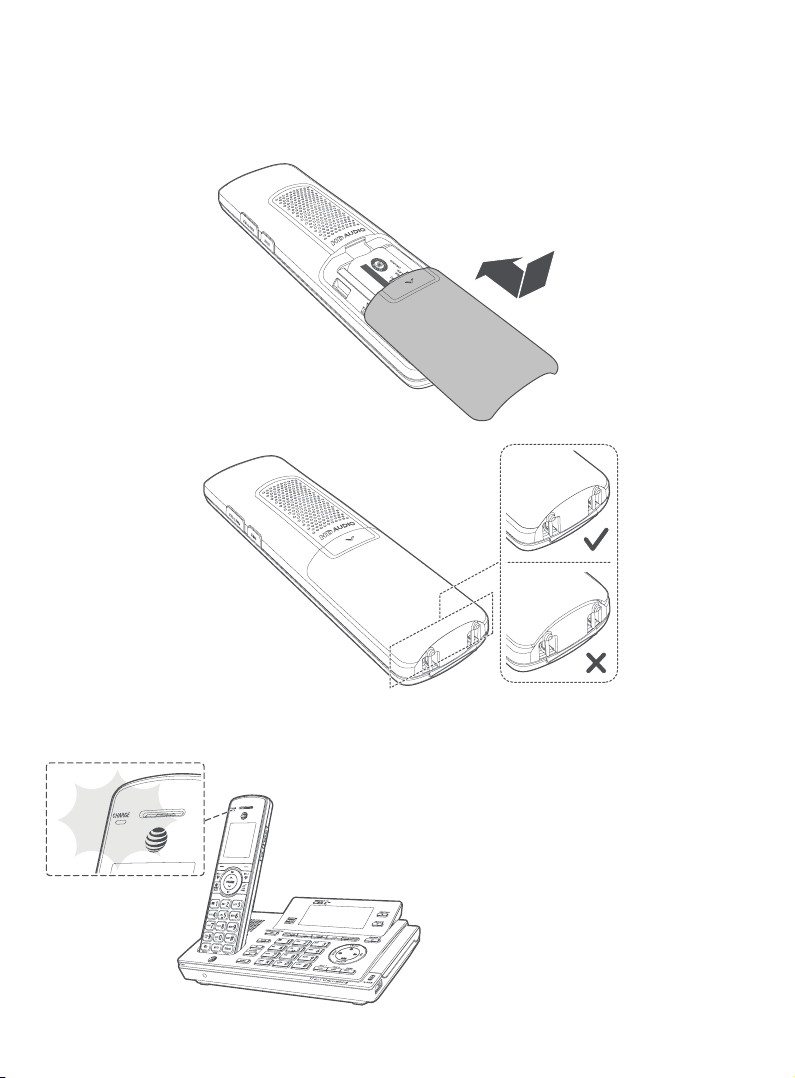
Getting started
Battery installation and charging
2. Align the cover at against the battery compartment, then slide it upwards
until it clicks into place.
THIS SIDE UP / CE CÔTÉ VERS LE HAUT
3. Charge the handset by placing it
face forward in the telephone base
or charger. The CHARGE light on the
handset is on during charging.
13
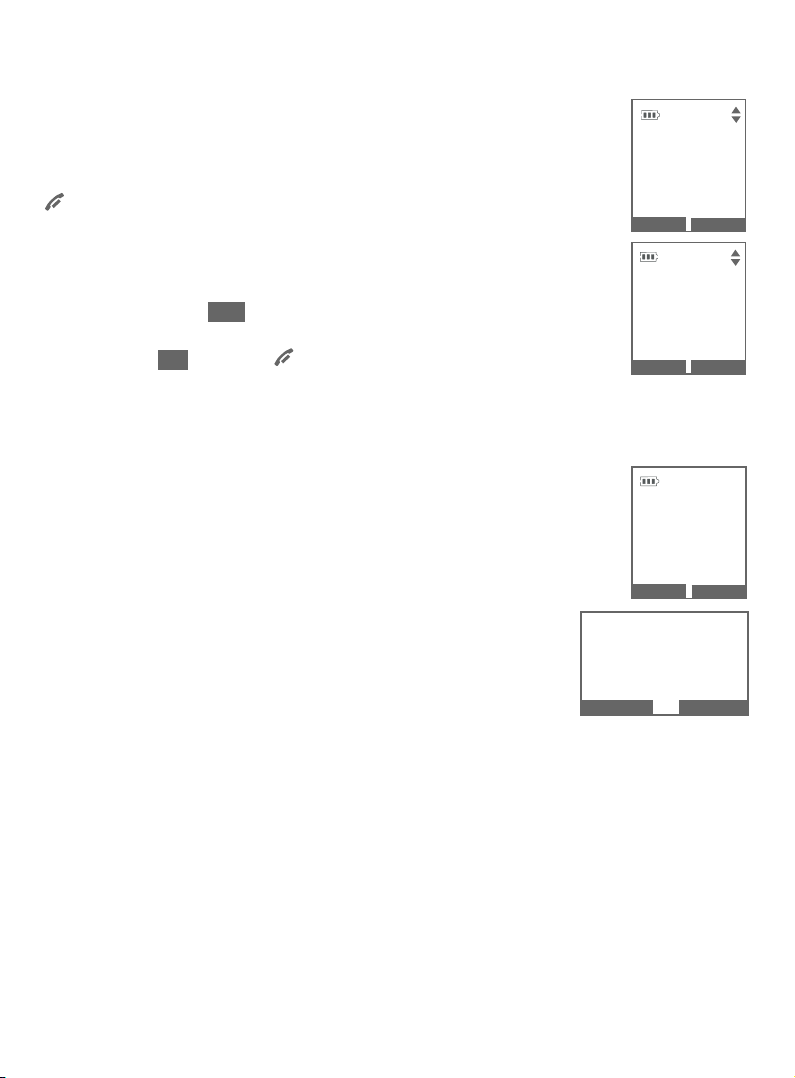
Getting started
Battery installation and charging
Aer you install your telephone or power returns following a
power outage, the handset and telephone base will prompt
you to set the date and time. For instructions, see Set date/
time on page 42. To skip setting the date and time, press
OFF/CANCEL on the handset or CANCEL on the telephone
base.
Aer the date and time setting is done or skipped, the handset
and the telephone base then prompts if you want to set Smart
call blocker. Press YES on the handset or telephone base to
start the Smart call blocker setup via voice guide. To skip the
setup, press NO, or press OFF/CANCEL on the handset or
CANCEL on the telephone base. For more details, see About
Smart call blocker on page 109.
Voice guide to set Smart call blocker:
Set date
09/30/15
MM/DD/YY
K
BACK
Set time
05:41 P MK
S
BACK
S
NEXT
SAVE
If you choose to set Smart call blocker via voice guide,
you hear a voice prompt, “Hello! This voice guide will assist
you with the basic setup of Smart call blocker...”. Listen to
the instructions and then choose one of the following
options.
On the handset or the telephone base:
f Press 1 if you want to turn o default call screening
settings, and allow all incoming calls to get through;
f Press 2 if you want to screen calls with telephone
NO
Start voice
guide to set
up Smart call
blk now?
NO
YES
Start voice
guide to set
up Smart call
blk now?
YES
numbers that are not saved in your directory, allow list
and star name list; or
f Press 3 if you only want to screen calls that do not display a phone number.
If you select option 2 to screen all incoming calls, we recommend that you
add the phone numbers of your family members and friends, and desired
businesses to your Directory (see page 87) or Allow list (see page 123),
or add the names of organizations that you want to receive their calls to the
Star name list (see page 129). This will avoid Smart call blocker to screen
their calls.
14
14

Getting started
Battery installation and charging
Aer the Smart call blocker setting is done or skipped,
the handset and the telephone base will prompt if you
want to set up the answering system. Press YES on the
handset or telephone base to start the answering system
setup via voice guide. For more details, see Voice guide
on page 154. To skip the setup, press NO, or press
OFF/CANCEL on the handset or CANCEL on the
telephone base.
NO
IMPORTANT INFORMATION
f Use only the supplied rechargeable battery or replacement battery (model
BT183342/BT283342). To order, visit our website at
www.telephones.att.com or call 1 (800) 222-3111. In Canada, dial
1 (866) 288-4268.
f If you do not use the handset for a long time, disconnect and remove the battery
to prevent possible leakage.
Start voice
guide to set
up Answering
system now?
NO
Start voice
guide to set
up Answering
system now?
YES
YES
15
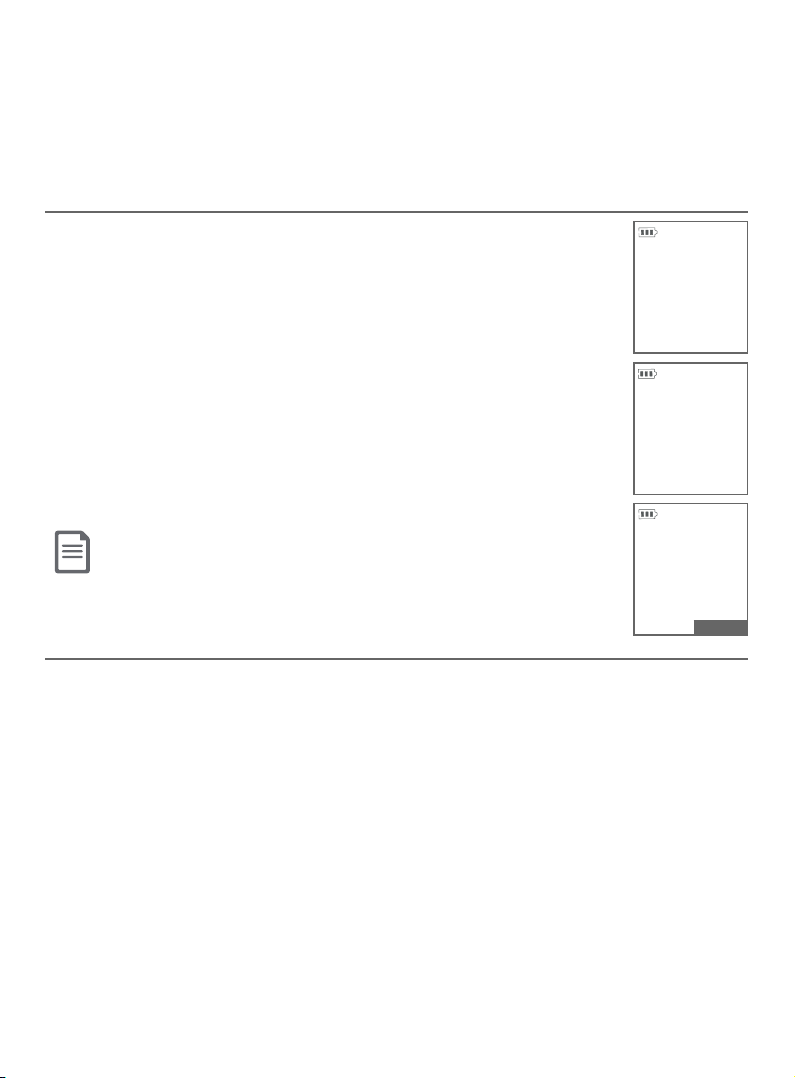
Getting started
Battery backup mode
Battery backup mode allows your telephone system to function in the event
of a power outage. The telephone system uses stored power from the
handset’s battery to operate.
To activate the mode
Aer the power goes out, if there is already a handset with
enough charge placed in the telephone base, the telephone
system enters battery backup mode automatically. That
handset screen shows Powering base... Don’t pick up. All
other handset screens show Battery backup mode.
-OR-
If there is no handset placed in the telephone base aer the
power goes out, all handsets show Out of range OR no power
at base and Put HS on base to power base, alternately.
Place any handset with enough charge in the telephone base.
Its screen shows Powering base... Don’t pick up. All other
handset screens show Battery backup mode.
Note: A handset which does not have enough charge to power up the base, its
screen shows Out of range OR no power at base and Not enough battery to
power base, alternately, aer the power goes out. Find another system handset
that has enough charge to activate the mode.
Out of range
OR no power
at base
ACK S
Put HS on base
to power base
BACK S
Powering base
Don’t pick up
...
Operation
MENU
During battery backup mode, the telephone base, answering system and all
Bluetooth related features will be disabled. The operating time is subject to
the battery level of the handset placed in the telephone base and the actual
usage. For optimal performance, we recommend that you do not use the
handset placed in the telephone base when this mode is on.
Using other system handsets (Recommended):
Operate the handsets the same way as usual, except the answering system
and all Bluetooth related features which will be disabled.
Using the handset placed in the telephone base:
To maximize the operating time, you are not advised to use this handset. If
you do have to use it, make sure you do not li it from the telephone base. All
operations should be done with the handset placed in the telephone base. In
this case, calls can only be made and received using the speakerphone.
16
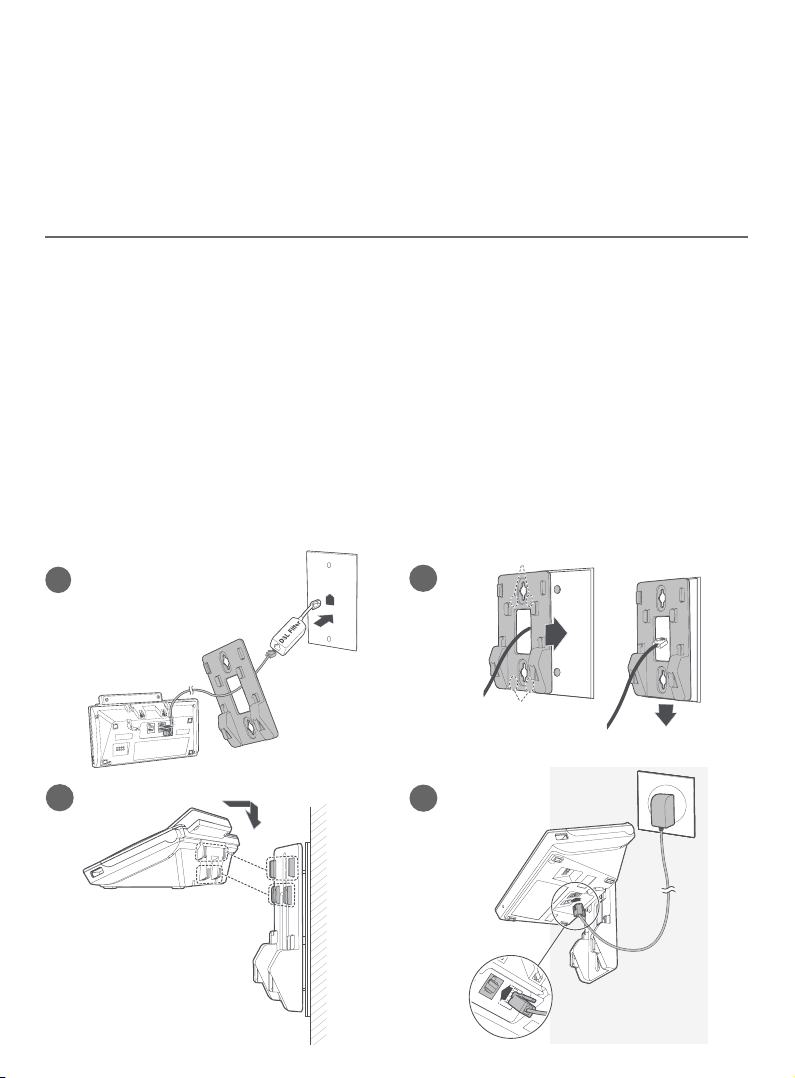
Getting started
Installation options
Your telephone base is ready for tabletop use. If you want to mount your
telephone on a wall, follow the steps mentioned below, to connect the
telephone base with a standard dual-stud telephone wall-mounting plate.
You may need a professional to install the mounting plate.
Tabletop to wall-mount installation
1. Plug the telephone line into the telephone base. If you are using a DSL
lter, plug the other end of the telephone line into the lter. Route the
telephone line cord (or DSL lter) through the wall-mount bracket hole.
2. Align the holes on the wall-mount bracket with the standard wall plate and
slide the wall-mount bracket down until it locks securely.
3. Position the telephone base, as shown below. Insert the extended tabs
(marked B) of the wall-mount bracket into the slots on the back of the
telephone base. Push the telephone base down until it is securely in place.
4. Plug the power adapter into a power outlet not controlled by a wall switch.
Plug the other end of the power adapter into the telephone base. Bundle
the telephone line cord and power adapter cord neatly with twist ties.
B
1
2
A
3
4
17
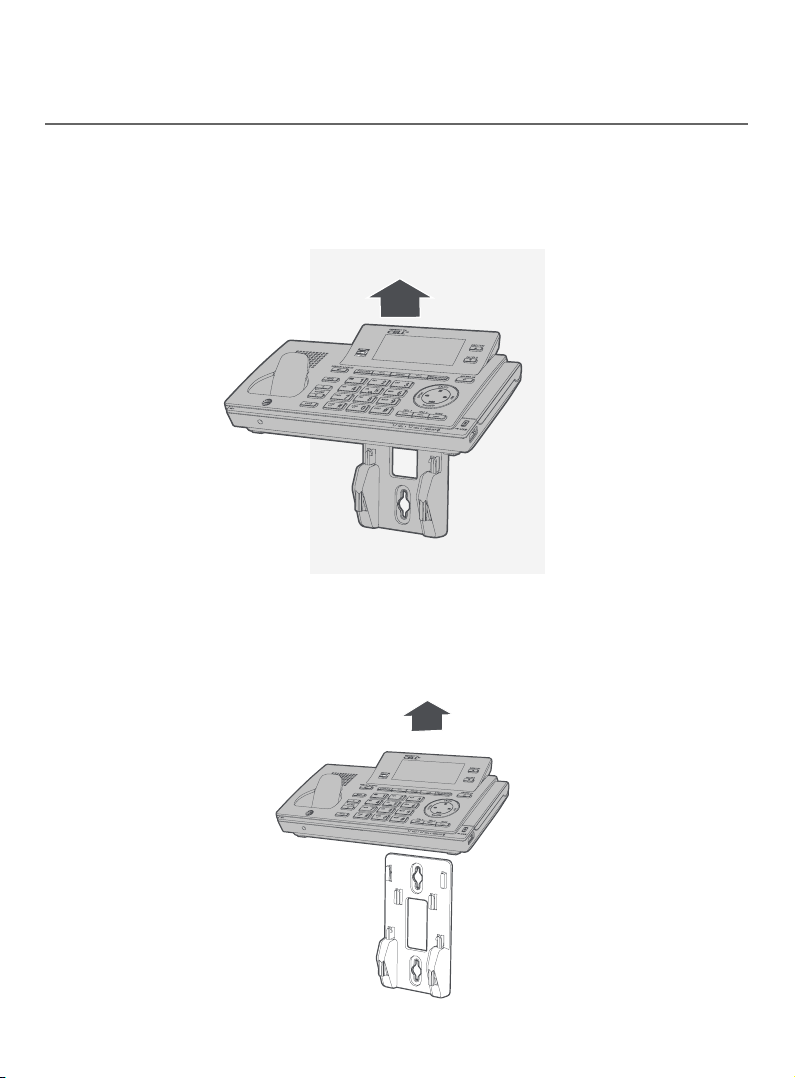
Getting started
Installation options
Wall-mount to tabletop installation
1. Unplug the large end of the power adapter from the electrical outlet.
2. If the telephone line cord and power adapter cord are bundled, untie
them rst. Slide the wall-mount bracket up and remove it from the wall-
mounting plate.
3. Unplug the telephone line cord or the DSL lter from the telephone wall
jack. Push the telephone base up and away from the wall-mount bracket
to detach it from the wall-mount bracket.
4. See Telephone base and charger installation on pages 10-11.
18
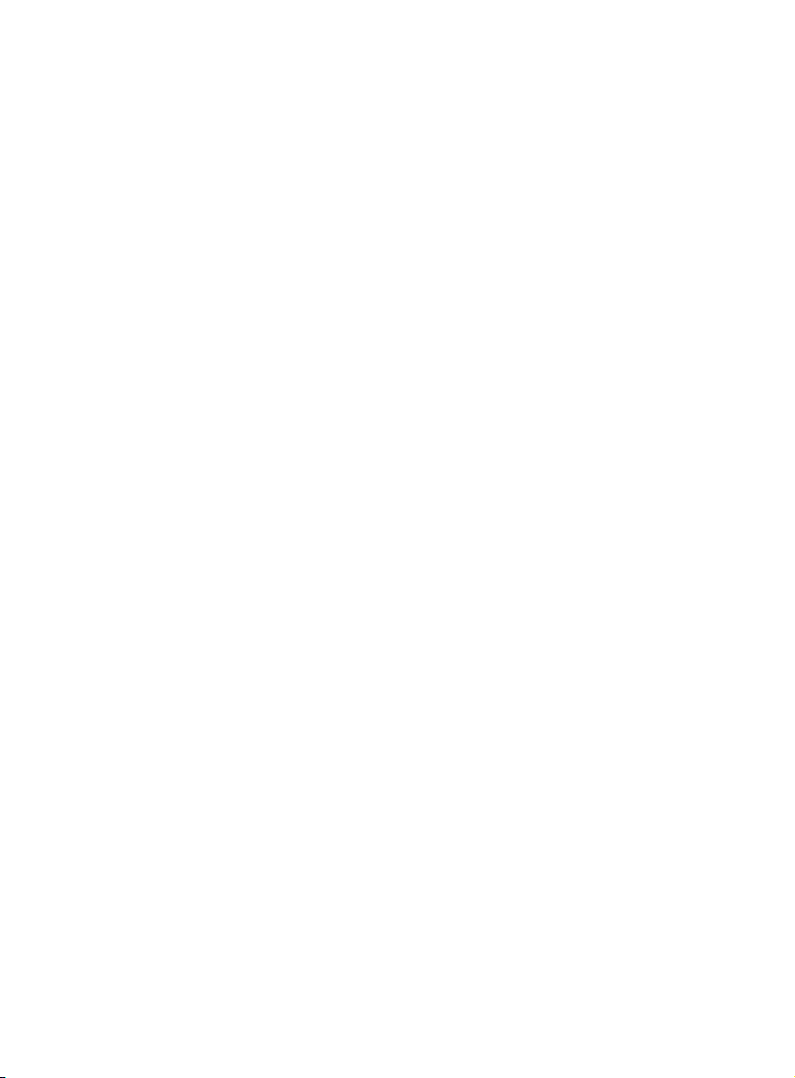
Bluetooth
Introducing Bluetooth
Your new AT&T CLP99287/CLP99387/CLP99457/CLP99487/CLP99547/
CLP99557/CLP99587 telephone system with Bluetooth wireless technology
has the following features:
f Pair up to 4 Bluetooth enabled devices (cell phones or headsets) with the
telephone base.
f Connect a maximum of 2 Bluetooth enabled devices to make and receive
cell calls. Both devices can be active on a call at a time.
f Connect a Bluetooth enabled headset for making and receiving home calls.
f Conference any combination of cell and home call.
f Make and receive calls using your cell phone service with your telephone
base or system handsets.
f Download phonebook entries from your cell phone.
f Ringtone share feature allows you to set your telephone to play your
IPhone® (iOS 4.1 or later) ringtone.
IMPORTANT INFORMATION
f Aer plugging in the telephone base, wait at least 20 seconds before
connecting a Bluetooth device. The screen shows Bluetooth system busy
if you try to connect too soon.
f Refer to the user's manual of your Bluetooth enabled cell phone or headset
for more information about how that device uses Bluetooth connectivity.
f Bluetooth wireless technology operates within a short range (up to
30 feet) from the telephone base. Keep connected cell phones and
headsets within this range.
f If your cell phone has poor reception in your home, the CLP99287/
CLP99387/CLP99457/CLP99487/CLP99547/CLP99557/CLP99587 cannot
improve the reception. However, if there is a location in your house with
better reception, you can leave your cell phone at that location while
you use the CLP99287/CLP99387/CLP99457/CLP99487/CLP99547/
CLP99557/CLP99587 cell line. For optimal performance, the cell phone
must be within 15 feet of the telephone base.
iPhone® is a registered trademark of Apple Inc.
IOS is a trademark or registered trademark of Cisco in the U.S. and other countries and is used
under license.
19
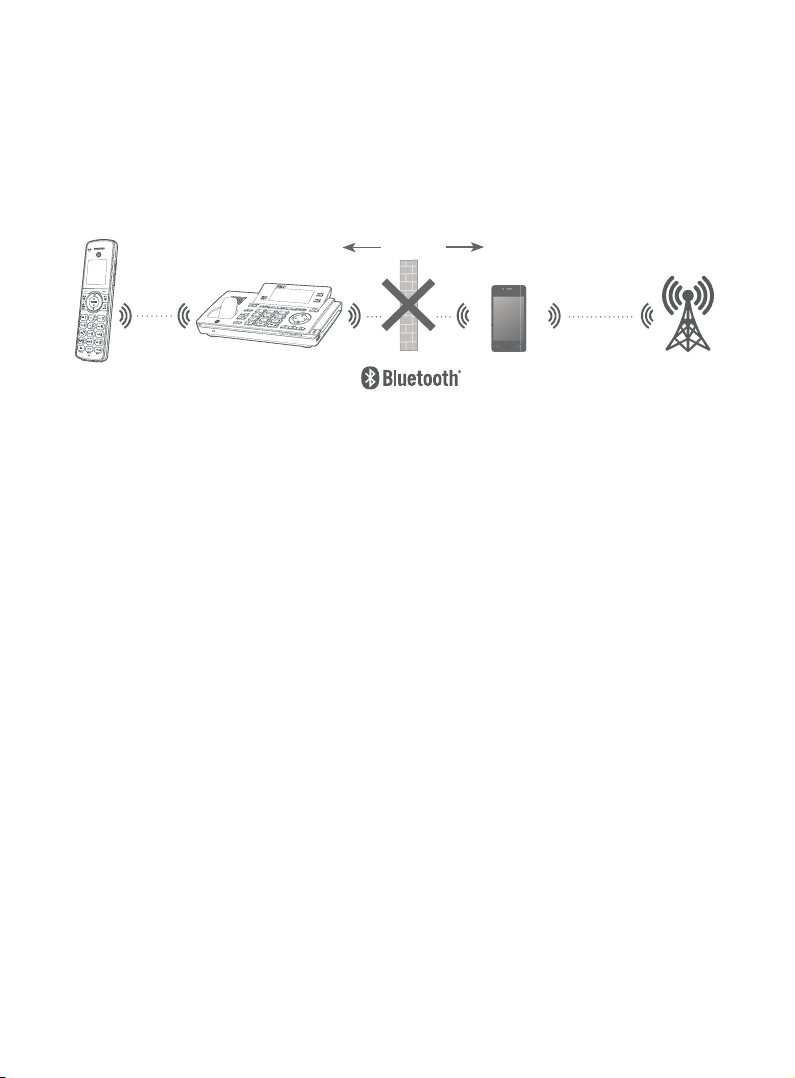
Bluetooth
Introducing Bluetooth
f If you experience poor sound quality, it may be caused by the distance
between your cell phone and the telephone base. To improve the
performance, place your cell phone closer to the telephone base (within
15 feet) and make sure that there are no physical obstacles such as large
furniture or thick wall in between.
15 feet
DECT 6.0
f Charge your cell phone while it is connected to the telephone base.
Cellular
signal
Your cell phone's battery discharges faster while it is connected to the
telephone base via Bluetooth wireless technology.
f Monitor your cell phone's usage because minutes may be deducted from
your cellular plan for the duration of all cell calls, depending on the terms
of your plan.
Refer to the Bluetooth setup section (pages 23-35) to learn how to set
up your Bluetooth device. Refer to the Telephone operation section
(pages 54-72) on how to operate your Bluetooth devices with your new
AT&T CLP99287/CLP99387/CLP99457/CLP99487/CLP99547/CLP99557/
CLP99587 telephone system with Bluetooth wireless technology. Refer to
the Troubleshooting section (pages 183-198) if you experience diculty
when using the telephone system.
The Bluetooth® word mark and logos are owned by Bluetooth SIG, Inc. and any use of such marks by
Advanced American Telephones and its parent, VTech Holdings Limited, is under license. VTech Holdings
Limited is a member of Bluetooth SIG, Inc. Other trademarks and trade names are those of their
respective owners.
20
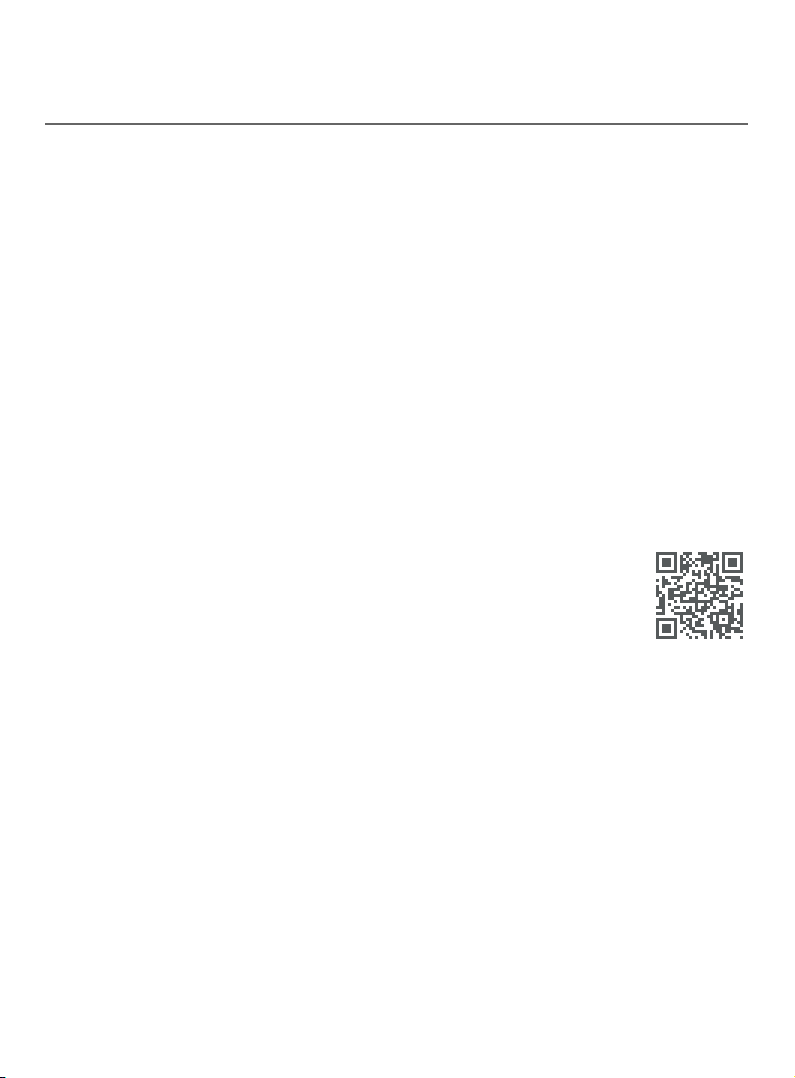
Bluetooth
Introducing Bluetooth
Connect to Cell
If you are using Bluetooth-enabled cell phones with Android® OS 2.3 or above,
you can further extend the exibility of your telephone system with use of
the free Connect to Cell application.
Connect to Cell comprises Caller ID manager and Alerts manager that help
integrate your cell phone with the AT&T telephone system.
Caller ID manager (Caller ID share) allows you:
f To view your AT&T phone’s caller ID log on your Android cell phone;
f To use your Android cell phone to call back or send messages to individuals
who have called your home line on the AT&T telephone;
f To store callers’ names and numbers to your Android phone’s directory for
future use.
Alerts manager (Mobile notication) allows you to extend your Android
phone’s alerts to your AT&T telephone system. Your AT&T telephone will
notify you whenever you receive certain text messages, e-mails or social
media updates on your Android phone, so you will always be kept up to date.
To use Caller ID manager and Alerts manager, you must rst
download Connect to Cell to your Android cell phone using
the Google Play® Store app. Scan the QR code on the right to
download the application.
TM
application
Connect to Cell
Android® and Google Play® are registered trademarks of Google Inc.
TM
is a trademark of Advanced American Telephones.
21
21
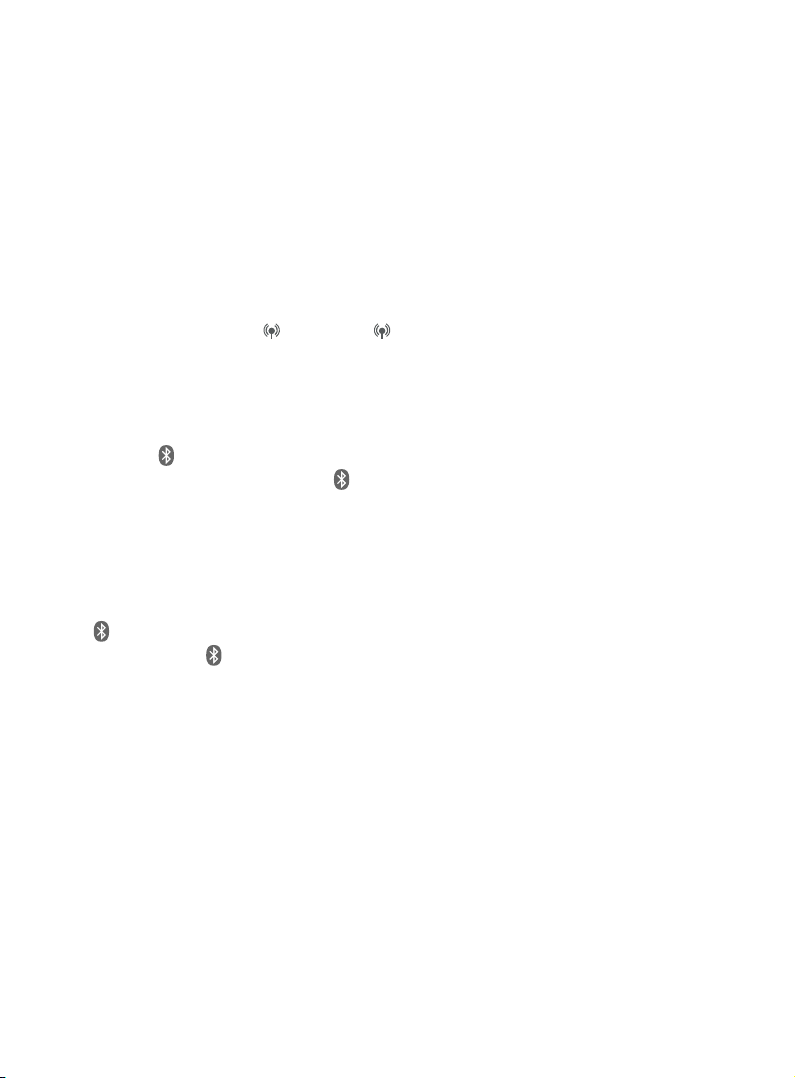
Bluetooth
Glossary of terms
Below are some terms used in this user’s manual to help you become familiar
with using your Bluetooth devices and your new AT&T telephone system.
Active devices - the Device list has two active slots for two cell phones, or
one cell phone and one headset. When a device in the list is active, it will have
a D1: or D2: in front of the device name. In order to use a Bluetooth device on
a call, it must be in an active slot and be connected.
Bluetooth cell phone - refers to a mobile Bluetooth enabled cellular telephone.
CELL line - the telephone line associated with your cell phone service. On
your CLP99287/CLP99387/CLP99457/CLP99487/CLP99547/CLP99557/
CLP99587, press CELL 1 or CELL 2 on the handset, or press CELL 1 or
CELL 2 on telephone base to use the cell line.
Connected - when you pair a Bluetooth device to the CLP99287/CLP99387/
CLP99457/CLP99487/CLP99547/CLP99557/CLP99587, it is placed in an active
slot and automatically connected. When a device is connected, a 1 and/or 2 will
display aer on the handset and telephone base screen. Also, the
CELL 1 and/or CELL 2/HEADSET light on the telephone base will be on. If
a device loses its connection to the telephone base, it must be reconnected
before you can use the device with the telephone system.
Device list - The list of devices that have been paired to the telephone. You
can pair up to 4 Bluetooth enabled devices (cell phones or headsets).
Disconnected - when a device is disconnected, 1 and/or 2 displays
aer on the handset and telephone base screen. The CELL 1 and/or
CELL 2/HEADSET light on the telephone base is/are o.
Discoverable mode - before a Bluetooth enabled device can be paired, it
must be set to this mode. When pairing your cell phone, the telephone base
is set to this mode. Depending on the cell phone manufacturer, this mode is
sometimes referred to as Find Me or Visibility.
Paired devices - The Bluetooth enabled devices (cell phones or headsets)
that have shared registration information with the telephone base. A total
of four Bluetooth enabled devices can be paired to the telephone base.
However, only two paired devices can communicate with the base at a time.
Pairing - sometimes referred to as bonding. The process of sharing
registration information between two Bluetooth enabled devices. Your
Bluetooth enabled cell phone or headset must rst be paired to the
telephone base in order to use it with this telephone system.
PIN - by default, the PIN is 0000 for the telephone base and for most Bluetooth
devices. PIN information may be exchanged between Bluetooth devices before
they can be used. This is also known as a Passkey or Passcode.
22
/ /

Bluetooth
Bluetooth setup
To use a Bluetooth enabled cellular phone with your telephone, you must
rst pair and connect your Bluetooth cellular phone with the telephone base.
Then, the CLP99287/CLP99387/CLP99457/CLP99487/CLP99547/CLP99557/
CLP99587 can be used to make or answer calls on the cell phone line.
Bluetooth wireless technology operates within a short range (up to 30 feet).
When you pair a Bluetooth cell phone or Bluetooth headset to the
telephone base, keep the device within 15 feet of the telephone base for
optimal performance.
Add a cell phone
Before you begin, make sure that you have cellular coverage and your
Bluetooth enabled cell phone is not connected to any other Bluetooth device.
Refer to your cell phone user’s manual to learn how to search for or add new
Bluetooth devices.
To pair and connect a cell phone:
1. Press MENU on the telephone base in idle mode to
enter the main menu.
2. Press qCALLER ID or pDIRECTORY to highlight
Bluetooth, then press SELECT.
3. Press SELECT to choose Add device.
4. Press SELECT to choose Add cellular. The screen
displays Please wait... followed by 1. If cell is
connected to BT device, please disconnect it.
f If there are already 4 paired devices on the list, the
4th one on the list will be automatically removed,
regardless of whether the pairing of the new device
is successful or not.
f If there are already 2 active devices on the list
with prex D1: or D2:, the telephone base shows
Cell Phone X is deactivated for adding a new device
(Cell Phone X represents the device name of the
active cell phone).
Directory
Caller ID log
Intercom
Bluetooth
BACK
Add device
Device list
Download dir
BACK
Add cellular
Add headset
BACK SELECT
p
q
BLUETOOTH
p
q
ADD DEVICE
p
q
Set cell to
search base:
AT&T DECT 6.0
PIN:0000
5. Press NEXT. The screen displays 2. Place cell phone next to base.
f All devices that are connected to the telephone base are disconnected
until the pairing process completes.
23
SELECT
SELECT
