At&t EL52510, EL52500, EL52450, EL52400, EL52350 User Manual
...
Quick start guide
EL52200/EL52210/EL52250/
EL52300/EL52350/EL52400/
EL52450/EL52500/EL52510
DECT 6.0 cordless telephone/ answering system with
caller ID/call waiting

Introduction
This quick start guide provides you with basic installation and use instructions. A limited set of features are described in abbreviated form.
 Please refer to the complete online EL52200/EL52210/EL52250/EL52300/
Please refer to the complete online EL52200/EL52210/EL52250/EL52300/
EL52350/EL52400/EL52450/EL52500/EL52510 DECT 6.0 cordless telephone/ answering system with caller ID/call waiting user’s manual for a full set of installation
and operation instructions at http://telephones.att.com/EL52XX0.
Before using this AT&T product, please read Important safety information on pages 23-24 of this quick start guide.
Table of contents |
|
Parts checklist.......................................................... |
2 |
Installation................................................................. |
3 |
Battery installation................................................ |
4 |
Battery charging...................................................... |
5 |
Handset overview................................................... |
6 |
Telephone base overview................................... |
7 |
Menu overview......................................................... |
8 |
Menu structure......................................................... |
8 |
Telephone settings................................................. |
9 |
Making, answering and ending a call........ |
10 |
Options while on a call.................................... |
11 |
Handset locator.................................................... |
12 |
Intercom................................................................... |
13 |
Directory................................................................... |
14 |
Speed dial................................................................ |
15 |
Caller ID overview............................................... |
16 |
Caller ID history (call log)............................... |
16 |
Answering system and voicemail................ |
17 |
Turning the answering system |
|
on or off............................................................. |
17 |
Announcement...................................................... |
17 |
Call screening........................................................ |
18 |
Message playback............................................... |
18 |
To delete all old messages............................. |
18 |
Remote access...................................................... |
18 |
Troubleshooting.................................................... |
19 |
Important safety information......................... |
23 |
FCC Part 68 and ACTA...................................... |
25 |
FCC Part 15............................................................ |
26 |
Limited warranty.................................................. |
27 |
Technical specifications.................................... |
29 |

Parts checklist
Your telephone package contains the following items. Save your sales receipt and original packaging in the event warranty service is necessary.
Quick start guide
EL52200/EL52210/EL52250/
EL52300/EL52350/EL52400/
EL52450/EL52500/EL52510
DECT 6.0 cordless telephone/ answering system with
caller ID/call waiting
|
|
|
|
|
|
|
|
Quick start guide |
Telephone base |
Power adapter for |
|||||
|
|
telephone base |
|||||
|
|
|
|
|
|
|
|
|
|
|
|
|
|
|
|
|
|
|
|
|
|
|
|
|
|
|
|
|
|
|
|
|
|
|
|
|
|
|
|
Cordless handset |
Charger for cordless handset with |
Wall mount bracket |
||
(2 for EL52200, EL52210 or |
power adapter installed |
|
||
EL52250) |
(1 for EL52200, EL52210 or |
|
||
(3 for EL52300 or EL52350) |
EL52250) |
|
||
(4 for EL52400 or EL52450) |
(2 for EL52300 or EL52350) |
|
||
(5 for EL52500 or EL52510) |
(3 for EL52400 or EL52450) |
|
||
|
(4 for EL52500 or EL52510) |
|
||
|
|
|
|
|
|
|
|
|
|
Battery for cordless handset |
Battery compartment cover |
Telephone line cord |
(2 for EL52200, EL52210 or |
(2 for EL52200, EL52210 or |
|
EL52250) |
EL52250) |
|
(3 for EL52300 or EL52350) |
(3 for EL52300 or EL52350) |
|
(4 for EL52400 or EL52450) |
(4 for EL52400 or EL52450) |
|
(5 for EL52500 or EL52510) |
(5 for EL52500 or EL52510) |
|

Installation
Install the telephone base and charger as shown below. If you subscribe to high-speed Internet service (DSL - digital subscriber line) through your telephone line, you must install a DSL filter on the DSL line. If you want to mount your telephone on a wall, use the included wall mount bracket and refer to Wall mount installation in the online user’s manual for details.
Electrical outlet not controlled by a wall switch
Plug the large end 
 of the larger power
of the larger power
adapter into an electrical outlet not controlled by a wall switch.
Plug the small end of the larger power adapter into the power jack on the bottom of the telephone base.
Plug the large end of the smaller power adapter into an electrical outlet not controlled by a
wall switch.
Ensure the small end
of the smaller power 


 adapter is plugged
adapter is plugged 

 into the power jack
into the power jack
on the bottom of the charger.
Telephone wall jack
Plug the other end of the telephone line cord
into a telephone wall jack.


 A DSL filter (not included)
A DSL filter (not included)
is required if you have DSL high-speed Internet service.
 Telephone line cord
Telephone line cord
Route the cords
 through the slots.
through the slots.






 Plug one end of the
Plug one end of the 





 telephone line cord into the TEL. LINE jack on the bottom of the telephone base.
telephone line cord into the TEL. LINE jack on the bottom of the telephone base.
IMPORTANT INFORMATION:
Use only the power adapters provided with this
product. To obtain a replacement, visit our website at
www.telephones.att.com or call 1 (800) 222-3111. In Canada, dial 1 (866) 288-4268.
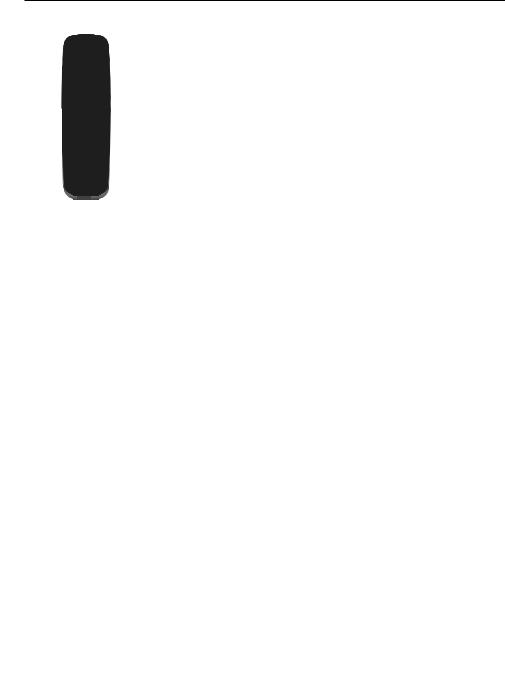
Battery installation
Install the battery as shown below.
. Plug the battery connector securely into the socket inside the handset battery compartment, matching the color-coded label.
CHARGE light
2.Insert the supplied battery with the label THIS SIDE UP facing up as indicated.
3.Align the cover flat against the battery compartment, then slide it upwards until it clicks into place.
4.Charge the handset by placing it face up in the telephone base or charger. The CHARGE light is on when charging.
To replace the battery, press the tab and slide the battery compartment cover downwards. Lift out the old battery and disconnect it from the handset. Follow the instructions above to install and charge the new battery.
IMPORTANT INFORMATION:
Use only the supplied rechargeable battery or replacement battery (model BT166342). To order,
visit our website at www.telephones.att.com, or call 1 (800) 222-3111. In Canada, dial 1 (866) 288-4268.
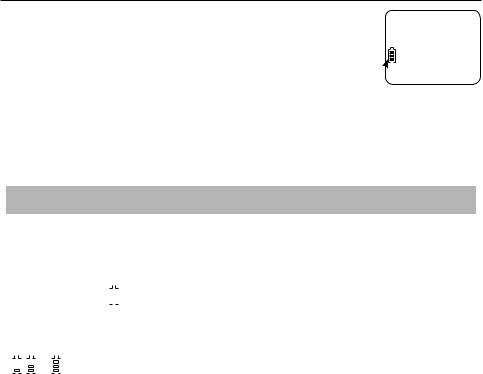
Battery charging
Once you have installed the battery, the screen indicates the battery status (see the table below). If necessary, place the handset in the telephone base or charger to charge the battery. For best performance, keep the handset in the telephone base or charger when not in use. The battery is fully charged after 10 hours of continuous charging. See page 29 for battery operating times.
HANDSET 1
16 MISSED CALLS
 10:30PM 11/20
10:30PM 11/20
Battery status icon
If the screen is blank, you need to charge the handset without
interruption for at least 30 minutes to give the handset enough charge to use the telephone for a short time. The screen shows LOW BATTERY until you have charged the battery without interruption for at least 30 minutes. The following table summarizes the battery charge indicators and actions to take.
|
|
|
|
|
|
|
|
Battery indicators |
Battery status |
Action |
|||||||
|
|
|
|
|
|
|
|
|
|
|
|
|
|
|
|
|
|
|
The screen is blank or shows |
The battery has no or very |
Charge without interruption |
||||||||||||||
|
PLACE IN CHARGER. |
little charge. The handset |
until the screen shows |
||||||||||||||
|
|
|
|
|
|
|
|
|
|
|
|
|
|
|
|
cannot be used. |
LOW BATTERY or HANDSET X |
|
|
|
|
|
|
|
|
|
|
|
|
|
|
|
|
|
(at least 30 minutes). |
|
|
|
|
|
|
|
|
|
|
|
|
|
|
|
|
|
|
|
The screen shows |
|
|
Battery has enough charge to |
Charge without interruption |
||||||||||||
|
LOW BATTERY and |
|
flashes. |
be used for a short time. |
until the screen shows |
||||||||||||
|
|
HANDSET X (at least |
|||||||||||||||
|
|
|
|
|
|
|
|
|
|
|
|
|
|
|
|
|
|
|
|
|
|
|
|
|
|
|
|
|
|
|
|
|
|
|
30 minutes). |
|
|
|
|
|
|
|
|
|
|
|
|
|
|
|
|
|
|
|
The screen shows HANDSET X |
Battery is charged. |
To keep the battery charged, |
||||||||||||||
|
and the battery icon shows |
|
place it in the telephone base |
||||||||||||||
|
|
|
|
, |
|
|
|
or |
|
|
|
. |
|
or charger when not in use. |
|||
|
|
|
|
|
|
|
|
|
|
|
|
|
|
|
|
|
|
 NOTES:
NOTES:
•If you are on a call in low battery mode, you hear four short beeps every 50 seconds.
•If no battery is installed in the handset when you place it in the telephone base or charger, the CHARGE light is off and the screen shows NO BATTERY. Follow the instructions in Battery installation on page 4 to install the battery.

Handset overview
REDIAL/PAUSE
Press repeatedly to view the last 20 numbers dialed.
While entering numbers, press and hold to insert a dialing pause.
 PHONE/FLASH
PHONE/FLASH
Press to make or answer a call.
During a call, press to answer an incoming call when you receive a call waiting alert.
1
While reviewing a caller ID history entry, press repeatedly to add or remove 1 in front of the telephone number before dialing or saving it in the directory.
0
While entering names in the directory, press to add a space.
MUTE/DELETE
During a call, press to mute the microphone.
While predialing, press to delete digits.
While reviewing the redial list, directory, speed dial list or caller ID history, press to delete an individual entry.
TONE
During a call, press to send touch-tone signals.
 SPEAKER
SPEAKER
Press to turn on the handset speakerphone, press again to resume normal handset use.
INT
Press to initiate an intercom conversation or transfer a call.
 DIR/VOLUME
DIR/VOLUME
Press to scroll up while in menus.
Press to increase the listening volume.
Press to show directory entries when the handset is not in use.
While entering names or numbers in the directory, press to move the cursor to the right.
 CID/VOLUME
CID/VOLUME
Press to scroll down while in menus.
Press to decrease the listening volume.
Press to show the caller ID history when the handset is not in use.
While entering names or numbers in the directory, press to move the cursor to the left.
MENU/SELECT
Press to display the menu.
Once in the menu, press to select an item or save an entry or setting.
 OFF/CLEAR
OFF/CLEAR
During a call, press to hang up.
While using menus, press to cancel an operation, back up to the previous menu, or exit the menu display.
Press and hold while the handset is not in use to erase the missed calls indicator.
#
When reviewing a caller ID history entry, press repeatedly to view the dialing options.
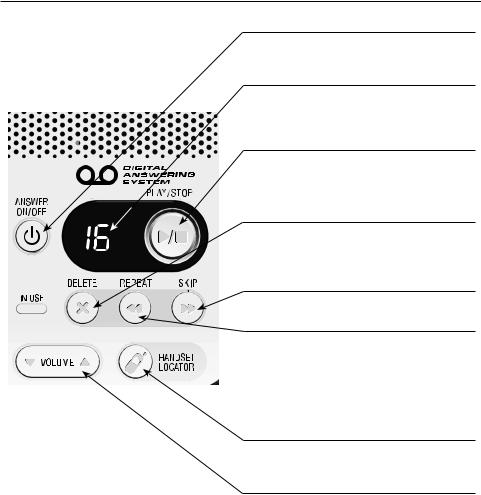
Telephone base overview
 ANSWER ON/OFF
ANSWER ON/OFF
Press to turn the built-in answering system on or off.
Message window
Displays the number of messages. During playback, displays the message number currently playing.
 PLAY/STOP
PLAY/STOP
Press to start or stop message playback.
While call screening, press to temporarily turn the call screening on or off.
 DELETE
DELETE
Press to delete the message currently playing.
Press twice to delete all old messages when the telephone is not in use.
 SKIP
SKIP
Press to skip a message.
 REPEAT
REPEAT
After the answering system plays the day and time the current message was received, press to repeat the message currently playing.
While the answering system is playing the day and time the current message was received, press to listen to the previous message.
 HANDSET LOCATOR
HANDSET LOCATOR
Press to make handsets beep so you can locate them.
 VOLUME
VOLUME
While the telephone is not in use, press to adjust the telephone base ringer volume.
During call screening or message playback, press to adjust the listening volume.

Menu overview
Use the menu to change the telephone settings.
. Press MENU/SELECT in idle mode (when the handset is not in use) to enter the main menu.
2.Press  DIR or
DIR or  CID to scroll until the > is next to the feature you want to select.
CID to scroll until the > is next to the feature you want to select.
3.Press MENU/SELECT to select or save the indicated item.
Press  OFF/CLEAR to cancel an operation, back up to the previous menu or exit the menu display. Press and hold
OFF/CLEAR to cancel an operation, back up to the previous menu or exit the menu display. Press and hold  OFF/CLEAR to cancel an operation and return to idle mode.
OFF/CLEAR to cancel an operation and return to idle mode.
HANDSET 1
16 MISSED CALLS
10:30PM 11/20
The handset is in idle mode.
>PLAY MESSAGES ANSWERING SYS
Menu structure |
|
|
|
|
|
|
|
|
|
|||||||
|
|
|
|
|
|
|
|
|
|
|
|
|
|
|
|
|
Many of the telephone settings are common to all handsets and |
|
|
|
|
||||||||||||
the base, such as the date and time. Some settings are specific to |
The > symbol indicates |
|||||||||||||||
each handset, such as the ring tone and volume settings. Refer to |
||||||||||||||||
the feature to select. |
||||||||||||||||
Menu overview in the online user’s manual for details. |
|
|||||||||||||||
|
|
|
|
|||||||||||||
PLAY MESSAGES |
|
|
|
|
|
|
|
|
|
|||||||
ANSWERING SYS |
|
|
|
|
|
|
|
|
|
|
|
|
|
|||
DIRECTORY |
|
|
ANNOUNCEMENT |
|
|
|
|
|||||||||
CALL LOG |
|
|
|
|
|
|
||||||||||
|
|
|
|
|
|
|||||||||||
|
|
DELETE ALL OLD |
|
|
|
|
||||||||||
RINGERS |
|
|
|
|
|
|
|
|
|
|
|
|||||
SETTINGS |
|
|
|
|
|
|
RECORD MEMO |
|
|
|
|
|||||
|
|
|
|
|
|
|
|
|
|
|||||||
|
|
|
|
ANSWER ON/OFF |
|
|
|
|
||||||||
|
|
|
|
|
|
|
|
|
|
|
|
|||||
|
|
|
|
|
|
|
|
ANS SYS SETUP |
|
|
CALL SCREENING |
|||||
|
|
|
|
|
|
|
|
|
|
|
|
|||||
|
|
|
|
|
|
|
|
|
|
|
|
|||||
|
|
|
|
|
|
|
|
|
|
|
|
# OF RINGS |
||||
|
|
|
|
|
|
|
|
RINGER VOLUME |
|
|
REMOTE CODE |
|||||
|
|
|
|
|
|
|
|
|
|
|||||||
|
|
|
|
|
|
|
|
|
|
|
|
|||||
|
|
|
|
|
|
|
|
RINGER TONE |
|
MSG ALERT TONE |
||||||
|
|
|
|
|
|
|
|
LCD LANGUAGE |
||||||||
|
|
|
|
|
|
|
|
|
|
|
|
|||||
|
|
|
|
|
|
|
|
|
|
|
|
|||||
|
|
|
|
|
|
|
|
CLR VOICEMAIL |
|
|
|
|
||||
|
|
|
|
|
|
|
|
KEY TONE |
|
|
|
|
||||
|
|
|
|
|
|
|
|
SET DATE/TIME |
|
|
|
|
||||
|
|
|
|
|
|
|
|
|
|
|
|
|||||
|
|
|
|
|
|
|
|
HOME AREA CODE |
|
|
|
|
||||
|
|
|
|
|
|
|
|
DIAL MODE |
|
|
|
|
||||
|
|
|
|
|
|
|
|
|
|
|
|
|||||
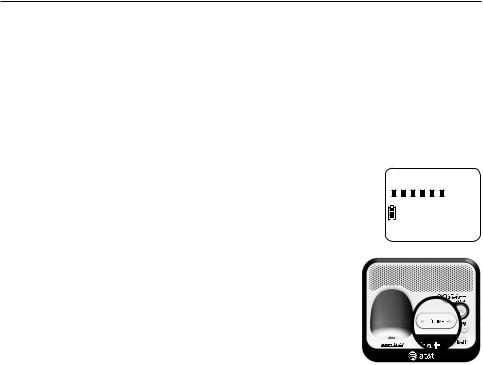
Telephone settings
Use Menu structure on page 8 to find and set features. Many are simple yes/no questions. The following are a few examples of common features to set. Refer to
Handset settings and Answering system settings in the online user’s manual for detailed instructions on setting all telephone features.
Ringer volume
Set the ringer volumes individually on each handset and the telephone base.
Handset:
You can set the handset ringer volume level, or turn the ringer off. When the ringer is
off,  appears on the handset screen.
appears on the handset screen.
. On a handset, press MENU/SELECT in idle mode. Select
>RINGERS and then select >RINGER VOLUME.
2.Press  DIR or
DIR or  CID to sample each volume level.
CID to sample each volume level.
3.Press MENU/SELECT to save your preference.
RINGER VOLUME
 NOTE: If the handset ringer volume is set to off, that handset ringer is silenced for all incoming calls; however, that handset still plays the paging tone when you use the handset locator feature.
NOTE: If the handset ringer volume is set to off, that handset ringer is silenced for all incoming calls; however, that handset still plays the paging tone when you use the handset locator feature.
Telephone base:
When the telephone is not in use, press  VOLUME on the telephone base to adjust the ringer volume.
VOLUME on the telephone base to adjust the ringer volume.
Date and time
The answering system announces the day of the week and time of each message received prior to playing it. If you subscribe to caller ID service, the day, month and time are set automatically with each incoming call. However, the year must be set so that the day of the week can be calculated from the caller ID information.
. On a handset, use MENU/SELECT in idle mode. Select >SETTINGS and then select
>SET DATE/TIME.
2.Use the dial pad keys (0-9) to enter two-digit numbers for the month, day and year. Press MENU/SELECT.
3.Use the dial pad keys (0-9) to enter two-digit numbers for the hour and minute.
4.Press  DIR or
DIR or  CID to choose AM or PM. Press MENU/SELECT to confirm.
CID to choose AM or PM. Press MENU/SELECT to confirm.
