AT&T DL72210, DL72310, DL72340, DL72350 User Manual

Complete user’s manual
DL72210/DL72310/DL72340/
DL72350
DECT 6.0 cordless telephone/ answering system with BLUETOOTH® wireless technology
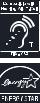
Congratulations
on purchasing your new AT&T product. Before using this AT&T product, please read the Important safety information section on pages 139-141 of this manual. Please thoroughly read this Complete user’s manual for all the feature operations and troubleshooting information necessary to install and operate your new AT&T
product. You can also visit our website at https://telephones.att.com or call
1 (800) 222-3111. In Canada, dial 1 (866) 288-4268.
This telephone meets the California Energy Commission regulations for energy consumption. Your telephone is set up to comply with the energy–conserving standards right out of the box. No further action is necessary.
This telephone system is compatible with certain AT&T DECT 6.0 cordless headsets and speakerphones. Visit https://telephones.att.com/accessories for a list of compatible cordless headsets and speakerphones.
Model number: DL72210 (two handsets) DL72310/DL72340/DL72350 (three handsets)
Type: |
DECT 6.0 cordless telephone/answering system with |
|
BLUETOOTH® wireless technology |
Serial number: __________________________________________________________
Purchase date: __________________________________________________________
Place of purchase: _______________________________________________________
Both the model and serial numbers of your AT&T product can be found on the bottom of the telephone base.
Save your sales receipt and original packaging in case it is necessary to return your telephone for warranty service.
Telephones identified with this logo have reduced noise and interference when used with most T-coil equipped hearing aids and cochlear implants. The TIA-1083 Compliant Logo is a trademark of the Telecommunications Industry Association.
Used under license.
The ENERGY STAR® program (www.energystar.gov) recognizes and encourages the use of products that save energy and help protect our environment. We are proud to mark this product with the ENERGY STAR® label indicating it meets the latest energy efficiency guidelines.
The Bluetooth® word mark and logos are owned by Bluetooth SIG, Inc. and any use of such marks by Advanced American Telephones and its parent, VTech Holdings Limited, is under license. VTech Holdings Limited is a member of Bluetooth SIG, Inc. Other trademarks and trade names are those of their respective owners.
© 2020 Advanced American Telephones. All Rights Reserved. AT&T and the AT&T logo are trademarks of AT&T Intellectual Property licensed to Advanced American Telephones, San Antonio, TX 78219. Printed in China.
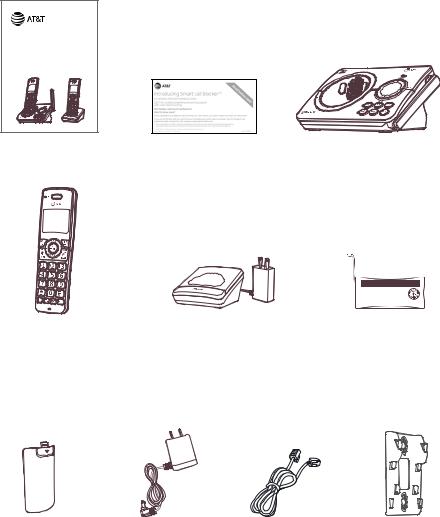
Parts checklist
Your telephone package contains the following items. Save your sales receipt and original packaging in the event warranty service is necessary.
Quick start guide
DL72210/DL72310/DL72340/
DL72350
DECT 6.0 cordless telephone/ answering system with BLUETOOTH® wireless technology
Quick start guide |
Smart call blocker leaflet |
Telephone base |
|
|
THIS SIDE UP / CE CÔTÉ VERS LE HAUT |
|
|
Battery Pack / Bloc-piles : |
|
|
BT162342/BT262342 (2.4V 300mAh Ni-MH) |
|
|
WARNING / AVERTISSEMENT : |
|
|
DO NOT BURN OR PUNCTURE BATTERIES. |
|
|
NE PAS INCINÉRER OU PERCER LES PILES. |
|
|
Made in China / Fabriqué en chine GP1621 |
Cordless handset |
Charger for cordless |
Battery for cordless |
(2 for DL72210) |
handset with power adapter |
handset |
(3 for DL72310/ |
installed |
(2 for DL72210) |
DL72340/DL72350) |
(1 for DL72210) |
(3 for DL72310/DL72340/ |
|
(2 for DL72310/DL72340/ |
DL72350) |
|
DL72350) |
|
|
|
|
|
|
|
Battery compartment |
Power adapter for |
Telephone line cord |
Wall-mount bracket |
||
cover |
telephone base |
|
|
|
|
(2 for DL72210) |
|
|
|
|
|
(3 for DL72310/DL72340/ |
|
|
|
|
|
DL72350) |
|
|
|
|
|

Complete user’s manual
DL72210/DL72310/DL72340/
DL72350
DECT 6.0 cordless telephone/ answering system with BLUETOOTH® wireless technology
Table of contents |
|
Getting started |
|
Installation........................................................... |
1 |
Quick reference guide - telephone |
|
base.......................................................................... |
2 |
Quick reference guide - handset......... |
4 |
Telephone base and charger |
|
installation........................................................... |
8 |
Telephone base installation.............. |
8 |
Charger installation................................ |
9 |
Battery installation and charging..... |
10 |
Installation options...................................... |
13 |
Tabletop to wall-mount |
|
installation................................................... |
13 |
Wall-mount to tabletop |
|
installation.................................................. |
14 |
Bluetooth |
|
Introducing Bluetooth............................... |
15 |
Connect to CellTM application......... |
17 |
Glossary of terms........................................ |
18 |
Bluetooth setup............................................. |
19 |
Add a cell phone...................................... |
19 |
Add a headset........................................... |
21 |
Auto connection.................................... |
22 |
Device list and connection.............. |
22 |
Connect a paired device................... |
23 |
Disconnect a paired device............. |
23 |
Review the device list......................... |
23 |
Download directory............................. |
24 |
Remote voice control............................... |
26 |
Activate remote voice control...... |
27 |
Telephone settings |
|
Handset settings.......................................... |
29 |
Ringer volume.......................................... |
30 |
Ringer tone................................................. |
31 |
LCD language........................................... |
32 |
Set date and time.................................. |
33 |
Set speed dial voicemail |
|
number......................................................... |
34 |
Voicemail (visual message |
|
waiting) indicator.................................. |
35 |
Clear voicemail indicator/ |
|
indication..................................................... |
35 |
Key tone....................................................... |
36 |
Home area code..................................... |
37 |
Dial mode.................................................... |
38 |
QUIET mode.............................................. |
39 |
Telephone base ringer volume........... |
40 |
Telephone operation |
|
Telephone operation.................................. |
41 |
Make, answer or end a |
|
home call...................................................... |
41 |
Make, answer or end a cell call..... |
42 |
Silence the ringer.................................. |
43 |
Call waiting on the home line........ |
43 |
Answer an incoming cell call |
|
while on a home call............................ |
44 |
Call waiting on the cell line.............. |
44 |
Answer an incoming home call |
|
while on a cell call.................................. |
45 |
Options while on calls............................... |
46 |
Handset speakerphone..................... |
46 |
Volume control........................................ |
46 |
Mute................................................................ |
46 |
Temporary tone dialing..................... |
47 |
Chain dialing.............................................. |
47 |
Redial.................................................................... |
49 |
Last number redial................................ |
49 |
Save a redial entry to the |
|
directory...................................................... |
50 |
Delete a redial entry............................ |
50 |
Handset locator............................................. |
51 |
Multiple handset use |
|
Join a call in progress................................ |
52 |
Intercom............................................................. |
53 |
Initiate an intercom call..................... |
53 |
Answer an incoming call during |
|
an intercom call...................................... |
54 |
Call transfer using intercom................. |
55 |
Directory |
|
About the directory................................... |
56 |
Create and review entries...................... |
57 |
Create a new directory entry........ |
57 |
Add a predialed telephone |
|
number to the directory................... |
59 |
Review the directory........................... |
60 |
Search by name....................................... |
61 |
Dial a directory entry.......................... |
62 |
Dial, delete and edit a directory |
|
entry..................................................................... |
63 |
Edit a directory entry.......................... |
63 |
Delete a directory entry.................... |
64 |
Delete all directory entries............. |
64 |
Caller ID |
|
About caller ID............................................... |
65 |
Information about caller ID |
|
with call waiting...................................... |
65 |
Caller ID operation...................................... |
66 |
How the caller ID log works............ |
66 |
Missed (new) call indicator.............. |
66 |
Memory match........................................ |
66 |
Review the caller ID log..................... |
67 |
View dialing options............................. |
68 |
Dial a caller ID log entry.................... |
68 |
Save a caller ID log entry to the |
|
directory...................................................... |
69 |
Delete caller ID log entries.............. |
72 |
Reasons for missing caller ID |
|
information...................................................... |
73 |
Smart call blocker |
|
About Smart call blocker*..................... |
74 |
Call categories......................................... |
75 |
Call handling.............................................. |
76 |
Call block settings....................................... |
78 |
Set Smart call blocker on/off........ |
78 |
Set profile................................................... |
78 |
Block list....................................................... |
80 |
Allow list....................................................... |
84 |
Star name list........................................... |
88 |
Screening announcements............. |
91 |
Voice guide to set Smart call |
|
blocker.......................................................... |
94 |
Allowed calls.................................................... |
95 |
Blocked calls.................................................... |
96 |
Screen unknown home calls................ |
97 |
Screened call options......................... |
98 |
Screen robocalls........................................ |
100 |
Option while on a call.............................. |
101 |
Answering system |
|
Answering system settings................ |
102 |
Announcement..................................... |
102 |
Answer on/off....................................... |
104 |
Voice guide to set up answering |
|
system......................................................... |
105 |
Call screening......................................... |
106 |
Number of rings................................... |
107 |
Remote access code........................ |
108 |
Message alert tone............................ |
109 |
About the answering system............ |
110 |
Answering system and |
|
voicemail................................................... |
110 |
Use the answering system and |
|
voicemail together............................. |
110 |
Message capacity................................. |
111 |
Voice prompts........................................ |
111 |
Call screening.......................................... |
112 |
Call intercept........................................... |
113 |
Temporarily turn off the |
|
message alert tone............................. |
113 |
Message playback..................................... |
114 |
Options during playback................. |
115 |
Delete all old messages.................. |
116 |
Record and play memos........................ |
117 |
Record a memo..................................... |
117 |
Playback a memo................................. |
117 |
Message window displays.................... |
118 |
Remote access............................................ |
119 |
To remotely access the |
|
answering system............................... |
119 |
Appendix |
|
Add and register handsets/ |
|
headsets/speakerphones..................... |
121 |
Register a handset to your |
|
telephone base...................................... |
121 |
Deregister handsets................................ |
123 |
Deregister all handsets from |
|
the telephone base............................ |
123 |
Screen icons, indicator lights and |
|
alert tones...................................................... |
124 |
Screen icons............................................ |
124 |
Handset indicator lights................. |
124 |
Telephone base indicator |
|
lights............................................................. |
125 |
Handset alert tones........................... |
125 |
Telephone base alert tones.......... |
125 |
Screen messages....................................... |
126 |
Troubleshooting......................................... |
128 |
Maintenance.................................................. |
138 |
Important safety information........... |
139 |
Safety information............................. |
139 |
Especially about cordless |
|
telephones.............................................. |
140 |
Precautions for users of |
|
implanted cardiac |
|
pacemakers............................................. |
141 |
ECO mode................................................. |
141 |
Especially about telephone |
|
answering systems............................. |
141 |
FCC Part 68 and ACTA............................. |
142 |
FCC Part 15..................................................... |
144 |
California Energy Commission |
|
battery charging testing |
|
instructions.................................................... |
145 |
Limited warranty....................................... |
146 |
Technical specifications....................... |
148 |
DECT 6.0 digital technology........ |
148 |
Telephone operating range......... |
148 |
Redefining long range |
|
coverage and clarity......................... |
148 |
Simulated full-duplex handset |
|
and base speakerphones.............. |
148 |
Index |
|
Index.................................................................. |
149 |

Getting started
Installation
You must install and charge the battery before using the cordless handset.
See pages 10-12 for easy instructions.
Install the telephone base close to a telephone jack and a power outlet not controlled by a wall switch. The telephone base can be placed on a flat surface or vertically mounted on the wall (page 13). For optimum range and better reception, place the telephone base in a central and open location.
You may hear interference if your cellular phone is too close to the telephone base during a CELLULAR call. Make sure that your Bluetooth enabled cellular phone is within 15 feet of the telephone base in order to maintain a clear and consistent connection between your Bluetooth cell phone, telephone base and cell tower.
If you subscribe to high-speed Internet service (DSL - digital subscriber line) through your telephone line, you must install a DSL filter between the telephone line cord and the telephone wall jack (page 8). The filter prevents noise and caller ID problems caused by DSL interference. Please contact your
DSL service provider for more information about DSL filters.
Your product may be shipped with a protective sticker covering the handset or telephone base display - remove it before use.
For customer service or product information, visit our website at https://telephones.att.com or call 1 (800) 222-3111. In Canada, dial 1 (866) 288-4268.
Avoid placing the telephone base and charger too close to:
fCommunication devices such as television sets, VCRs, or other cordless telephones.
fExcessive heat sources.
fNoise sources such as a window with traffic outside, motors, microwave ovens, refrigerators, or fluorescent lighting.
fExcessive dust sources such as a workshop or garage.
fExcessive moisture.
fExtremely low temperature.
fMechanical vibration or shock, such as on top of washing machine or workbench.
1

Getting started
Quick reference guide - telephone base
|
8 |
1 |
7 |
|
6
2
3 |
4 |
5 |
 CELL 1
CELL 1
fLight on when the telephone base is paired and connected with a Bluetooth device.
fLight flashes when the telephone base is in discoverable mode.
fPress to connect the paired cell Bluetooth device (page 19).
fPress and hold to add or replace a Bluetooth device.
 CELL 2
CELL 2
fLight on when the telephone base is paired and connected with a Bluetooth device.
fLight flashes when the telephone base is in discoverable mode.
fPress to connect the paired cell Bluetooth device (page 21).
fPress and hold to add or replace a Bluetooth device.
 VOL
VOL 
fWhen the telephone is idle, press to decrease the telephone base ringer volume.
fDuring call screening or message playback, press to decrease the listening volume (page 114).
 VOL
VOL 
fWhen the telephone is idle, press to increase the telephone base ringer volume.
fDuring call screening or message playback, press to increase the listening volume (page 114).
 FIND HS
FIND HS
f Press to page all handsets (page 51).
6 ANS ON
fPress to turn the built-in answering system on or off (page 104).
2
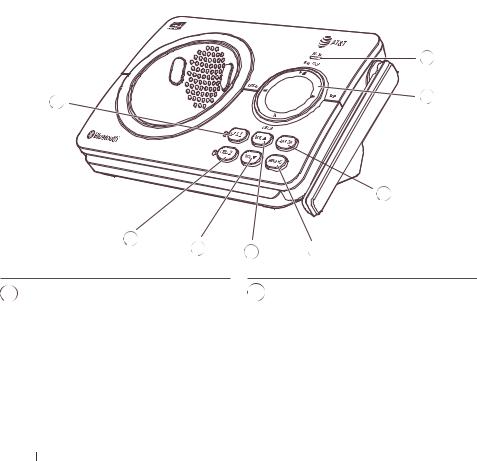
Getting started
Quick reference guide - telephone base
|
8 |
1 |
7 |
|
6
2 |
|
|
3 |
4 |
5 |
7  REPEAT 8 IN USE light
REPEAT 8 IN USE light
fPress to repeat a message (page 114).
fPress twice to play the previous message.
X/DELETE
fPress to delete the message currently playing (page 114).
fPress twice to delete all old messages when the telephone is not in use.
fOn when the handset is in use, or when the answering system is answering an incoming call.
fFlashes when there is an incoming call, or another telephone sharing the same line is in use.
 SKIP
SKIP
f Press to skip a message (page 114).

 PLAY/STOP
PLAY/STOP
fPress to start or stop message playback (page 114).
fDuring call screening, press to temporarily turn the call screening on or off (page 112).
3

Getting started
Quick reference guide - handset
1
2 |
|
|
|
3 |
|
9 |
|
4 |
|
10 |
|
|
11 |
||
|
|
||
5 |
|
|
|
6 |
|
12 |
|
7 |
|
||
|
13 |
||
8 |
|
||
|
14 |
||
|
|
||
CHARGE light |
f |
Press to decrease the listening |
|
f On when the handset is charging in |
|
volume when on a call, or decrease |
|
|
the message playback volume. |
||
the telephone base or charger. |
|
||
|
While entering names or numbers, |
||
|
f |
||
VOL DIR |
|
press to move the cursor to the left. |
|
|
CELL |
||
f Press to show directory entries when |
|
||
the telephone is not in use (page |
f |
Press to make or answer a cell call |
|
60). |
|||
|
(page 42). |
||
f Press to scroll up while in a menu. |
|
||
f |
During a call, press to answer an |
||
f Press to increase the listening |
|||
|
incoming cell call when you hear a |
||
volume when on a call, or increase |
|
call waiting alert (page 44). |
|
the message playback volume. |
|
|
fWhile entering names or numbers, press to move the cursor to the right.
VOL CID
CID
fPress to review the caller ID log when the telephone is not in use (page 67).
fPress to scroll down while in a menu.
4  HOME/FLASH
HOME/FLASH
fPress to make or answer a home call (page 41).
fDuring a call, press to answer an incoming home call when you receive a call waiting alert (page 43).
4

Getting started
Quick reference guide - handset
1
|
2 |
|
|
3 |
9 |
|
4 |
10 |
|
11 |
|
|
|
|
|
5 |
|
|
6 |
12 |
|
7 |
|
|
13 |
|
|
8 |
|
|
14 |
|
|
|
|
5 |
1 |
8 MUTE/DELETE |
fWhile reviewing a caller ID log entry, press repeatedly to add or remove 1 in front of the telephone number before dialing or saving it in the directory (page 68).
fPress and hold to set or dial your voicemail number (page 34).
6 TONE
fPress to switch to tone dialing temporarily during a call if you have pulse service (page 47).
7  /SPEAKER
/SPEAKER
fPress to make or answer a call using the speakerphone (page 41).
fPress to turn on the handset speakerphone, press again to resume normal handset use (page 46).
fDuring a call, press to mute the microphone (page 46).
fWhen the handset is ringing, press to mute the ringer temporarily (page 43).
fWhile reviewing the redial list, directory, caller ID log, allow list, block list, or
the star name list, press to delete an individual entry.
fWhile predialing, press to delete digits.
fWhen entering names or numbers, press to delete a digit or character.
fWhen entering names or numbers, press and hold to erase all digits or characters.
fDuring message or announcement playback, press to delete the playing message or the recorded announcement (page 114).
5
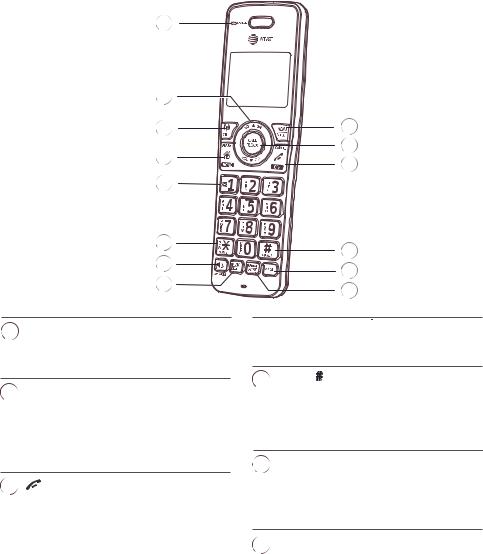
Getting started
Quick reference guide - handset
1
|
2 |
|
|
|
|
3 |
|
9 |
|
|
4 |
|
10 |
|
|
|
11 |
||
|
|
|
||
|
5 |
|
|
|
|
6 |
|
12 |
|
|
7 |
|
||
|
|
13 |
||
|
8 |
|
||
|
|
14 |
||
|
|
|
||
9 |
MENU/SELECT |
|
f Press and hold while the handset is not |
|
|
f Press to display the menu. |
|
in use to erase the missed call indicator |
|
|
f Once in the menu, press to select an |
|
(page 66). |
|
|
item or save an entry or setting. |
12 |
QUIET |
|
10 |
CALL BLOCK |
|||
|
f Press and hold to set and turn on the |
|||
|
f When the telephone is ringing, press to |
|
QUIET mode, or turn it off (page 39). |
|
|
block the incoming home call or cell call |
|
f When reviewing a caller ID log entry, |
|
|
(page 74). |
|
press repeatedly to view other dialing |
|
|
f When on a home call or cell call, press |
|
options (page 68). |
|
|
|
|
||
|
to block the call (page 101). |
13 |
VOICE |
|
11 |
OFF/CANCEL |
|
f While connected to one or two cell |
|
|
phones, press to activate the voice- |
|||
|
f During a call, press to hang up (page |
|
||
|
|
controlled application of one of the |
||
|
41). |
|
||
|
|
connected cell phones (page 46). |
||
|
f While in a menu, press to cancel an |
|
|
|
|
operation, back up to the previous |
14 |
REDIAL/PAUSE |
|
|
menu, or exit the menu display; or |
|
|
press and hold this button to exit to |
f Press repeatedly to view the last 10 |
|
|
numbers dialed (page 49). |
|
idle mode. |
|
|
|
While entering numbers, press and hold |
|
f When the handset is ringing, press to |
f |
|
mute the ringer temporarily (page 43). |
to insert a dialing pause (page 57). |
|
6
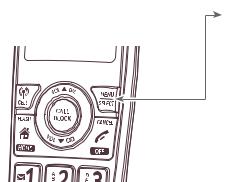
Getting started
Quick reference guide - handset
Main menu
The selected menu item is highlighted.
Using menus:
|
Feature menu |
|
|
f Play messages (page 114) |
|
|
f Answering sys (page 102) |
|
|
f Smart call blk (page 74) |
|
|
f Directory (page 56) |
|
Menu |
||
f Caller ID log (page 65) |
||
|
||
|
f Intercom (page 53) |
|
|
f Bluetooth (page 15) |
|
|
f Ringers (page 30) |
|
|
f Set date/time (page 33) |
|
|
f Settings (page 32) |
1.Press MENU/SELECT in idle mode (when the telephone is not in use) to enter the main menu.
2.Press  CID or
CID or  DIR to scroll through menu items.
DIR to scroll through menu items.
3.Press MENU/SELECT to select or save the highlighted item.
-OR-
Press  OFF/CANCEL to cancel an operation, back up to the previous menu, or exit the menu display.
OFF/CANCEL to cancel an operation, back up to the previous menu, or exit the menu display.
7
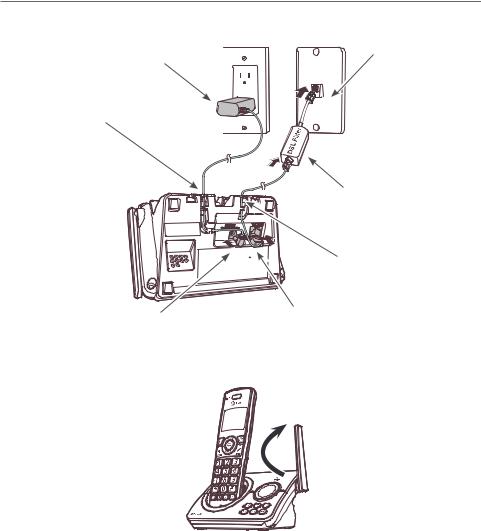
Getting started
Telephone base and charger installation
Install the telephone base and charger, as shown below.
The telephone base is ready for tabletop use. If you want to change to wall-mounting, see Installation options on page 13 for details.
Telephone base installation
Plug the large end of the telephone base power adapter into a power outlet not controlled by a wall switch.
Route the power adapter cord through this slot.
Plug one end of the telephone line cord into a telephone jack or a DSL filter.
If you have DSL high-speed Internet service, a DSL filter (not included) is required.
Route the telephone line cord through this slot.
Plug the small end of the telephone base power adapter into the power adapter jack on the back of the telephone base.
Plug the other end of the telephone line cord into the telephone jack on the back of the telephone base.
Raise the antenna.
8
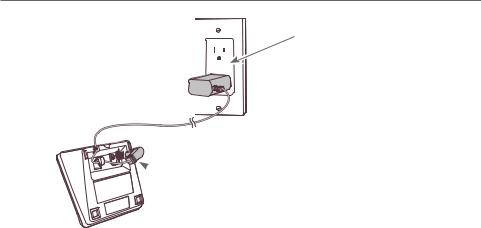
Getting started
Telephone base and charger installation
Charger installation
Plug the large end of the charger’s power adapter into an electrical outlet not controlled by a wall switch.
 Ensure the small end of the charger’s power adapter is plugged into the power jack on the bottom of the charger.
Ensure the small end of the charger’s power adapter is plugged into the power jack on the bottom of the charger.
IMPORTANT INFORMATION
fUse only the power adapter(s) provided with this product. To obtain a replacement, visit our website at https://telephones.att.com or call
1 (800) 222-3111. In Canada, dial 1 (866) 288-4268.
fThe power adapters are intended to be correctly oriented in a vertical or floor mount position. The prongs are not designed to hold the plug in place if it is plugged into a ceiling, under-the-table or cabinet outlet.
9
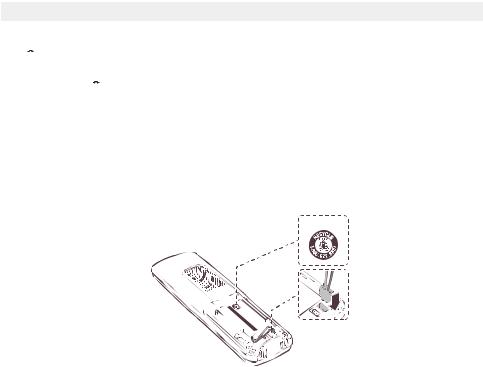
Getting started
Battery installation and charging
Install the battery, as shown below. Once you have installed the battery, the screen indicates the battery status (see the following table). If necessary, place the handset in the telephone base or charger to charge the battery. For best performance, keep the handset in the telephone base or charger when not in use. The battery is fully charged after 16 hours of continuous charging. See the table on page 148 for battery operating times.
If the screen is blank or shows Put in charger and a flashing  , you need to charge the handset without interruption for at least 30 minutes to give the handset enough charge to use the telephone for a short time. When the battery is low, the handset shows Low battery and a flashing
, you need to charge the handset without interruption for at least 30 minutes to give the handset enough charge to use the telephone for a short time. When the battery is low, the handset shows Low battery and a flashing  . If you are on a call in low battery mode, the handset beeps every minute.
. If you are on a call in low battery mode, the handset beeps every minute.
The following table summarizes the battery charge indicators and actions to take.
Battery indicators |
Battery status |
Action |
||||
|
|
|
|
|
|
|
The screen is blank or |
The battery has no or very |
Charge without interruption (at least |
||||
shows Put in charger |
little charge. The handset |
30 minutes). |
||||
and |
|
flashes. |
cannot be used. |
|
||
|
|
|
|
|
|
|
The screen shows |
Battery has enough |
Charge without interruption (at least |
||||
Low battery and |
|
|
charge to be used for a |
30 minutes). |
||
flashes. |
short time. |
|
||||
|
|
|
|
|
|
|
The screen shows |
Battery is charged. |
To keep the battery charged, place it in the |
||||
HANDSET X. |
|
telephone base or charger when not in use. |
||||
1.Plug the battery connector securely into the socket inside the handset battery compartment. Insert the supplied battery with the label
THIS SIDE UP facing up, as indicated.
AUTH LE S ERV É CÔT CE / PU SIDE S
10

Getting started
Battery installation and charging
2.Align the cover flat against the battery compartment, then slide it upwards until it clicks into place.
3.Charge the handset by placing it face forward in the telephone base or charger. The CHARGE light on the top of the handset is on during charging.
11

Getting started
Battery installation and charging
After you install your telephone or power returns following a power outage, the handset will prompt you to set the date and time. For instructions, see Set date/time on page 33. To skip setting the date and time, press
 OFF/CANCEL on the handset.
OFF/CANCEL on the handset.
After the date and time setting is done or skipped, the handset will prompt if you want to set Smart call blocker. Press MENU/SELECT to start the Smart call blocker setup via voice guide. For more details, see Voice guide to set Smart call blocker on page 94. To skip the setup, press
 OFF/CANCEL twice.
OFF/CANCEL twice.
After the Smart call blocker setting is done or skipped, the handset will then prompt if you want to set up the answering system. Press MENU/SELECT to start the answering system setup via voice guide. For more details, see Voice guide to set Answering system on page 105. To skip the setup, press  OFF/CANCEL.
OFF/CANCEL.
Date: MM/DD/YY

 ECO
ECO
Time: HH:MM - -

 ECO
ECO
Voice guide set

 ECO
ECO
Smart call blk?

 ECO
ECO
Voice guide to...

 ECO
ECO
set up Ans sys?

 ECO
ECO
IMPORTANT INFORMATION
fUse only the supplied rechargeable battery or replacement battery (model BT162342/BT262342). To order, visit our website at
https://telephones.att.com or call 1 (800) 222-3111. In Canada, dial 1 (866) 288-4268.
fIf you do not use the handset for a long time, disconnect and remove the battery to prevent possible leakage.
12
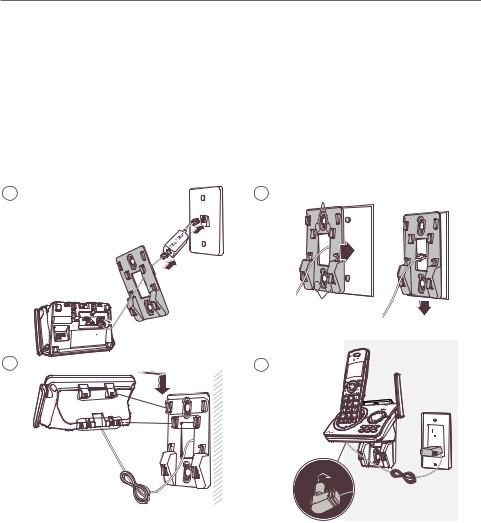
Getting started
Installation options
Your telephone base is ready for tabletop use. If you want to mount your telephone on a wall, use the provided wall-mount bracket to attach to a standard dual-stud telephone wall-mounting plate. If you do not have this wall-mounting plate, you can purchase one from many hardware or consumer electronics retailers. You may need a professional to install the wall-mounting plate.
Tabletop to wall-mount installation
1.Plug the telephone line into the telephone base. If you are using a DSL filter, plug the other end of the telephone line into the filter. Route the telephone line cord (or DSL filter) through the wall-mount bracket hole.
2.Align the holes on the wall-mount bracket with the standard wall plate and slide the wall-mount bracket down until it locks securely.
3.Position the telephone base, as shown below. Insert the extended tabs (marked B) of the wall-mount bracket into the slots on the back of the telephone base. Push the telephone base down until it is securely in place.
4.Plug the power adapter into a power outlet not controlled by a wall switch. Plug the other end of the power adapter into the telephone base. Bundle the telephone line cord and power adapter cord neatly with twist ties.
1 |
2 |
B |
|
|
A
3 |
4 |
13
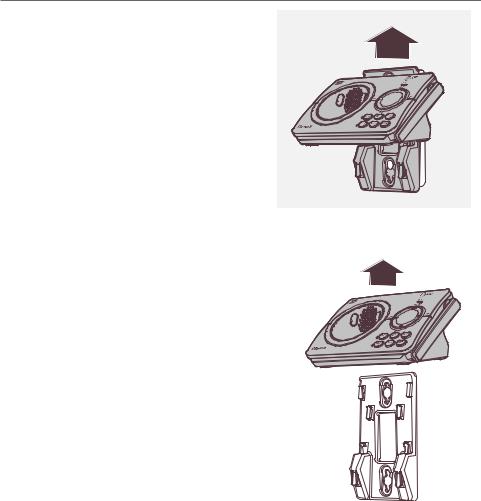
Getting started
Installation options
Wall-mount to tabletop installation
To change the telephone base from the wall-mount position to tabletop position, follow the steps, as mentioned below.
1.Unplug the large end of the power adapter from the electrical outlet.
2.If the telephone line cord and power adapter cord are bundled, untie them first. Slide the wall-mount bracket up and remove it from the wall-mounting plate.
3.Unplug the telephone line cord or the
DSL filter from the telephone wall jack.
Push the telephone base up and away from the wall-mount bracket to detach it from the wall-mount bracket.
4. See Telephone base installation on page 8.
14
Bluetooth
Introducing Bluetooth
Your new AT&T DL72210/DL72310/DL72340/DL72350 telephone system with Bluetooth wireless technology has the following features:
fPair up to two Bluetooth enabled devices (two cell phones, or one cell phone and one headset) with the telephone base.
fConnect a maximum of two Bluetooth enabled devices to make and receive cell calls. Only one cell phone can be active on a call at a time.
fConnect a Bluetooth enabled headset for making and receiving home calls.
fMake and receive calls using your cell phone service with your telephone base or system handsets.
fDownload phonebook entries from your cell phone.
IMPORTANT INFORMATION
fYour DL72210/DL72310/DL72340/DL72350 is compatible with Bluetooth version 2.0 or above devices.
fAfter plugging in the telephone base, wait at least 20 seconds before connecting a Bluetooth device. The screen shows Bluetooth system busy if you try to connect too soon.
fRefer to the user’s manual of your Bluetooth enabled cell phone or headset for more information about how that device uses Bluetooth connectivity.
fBluetooth wireless technology operates within a short range (a maximum of approximately 15 feet) from the telephone base. Keep connected cell phones and headsets within this range.
fIf your cell phone has poor reception in your home, the DL72210/DL72310/ DL72340/DL72350 cannot improve the reception. However, if there is a location in your house with better reception, you can leave your cell phone at that location while you use the DL72210/DL72310/DL72340/DL72350 cell line. For optimal performance, place your cell phone next to the telephone base while using the cell line.
15
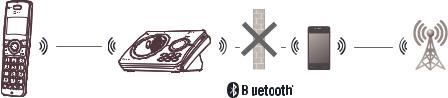
Bluetooth
Introducing Bluetooth
fIf you experience poor sound quality, it may be caused by the distance between your cell phone and the telephone base. To improve the performance, place your cell phone closer to the telephone base (within 15 feet) and make sure that there are no physical obstacles such as large furniture or thick wall in between.
 15 feet
15 feet 
DECT 6.0 |
|
Cellular |
|
||
|
|
signal |
fCharge your cell phone while it is connected to the telephone base. Your cell phone's battery discharges faster while it is connected to the telephone base via Bluetooth wireless technology.
fMonitor your cell phone's usage, because minutes may be deducted from your cellular plan for the duration of all cell calls, depending on the terms of your plan.
Refer to the Bluetooth setup section (pages 19-25) to learn how to set
up your Bluetooth device. Refer to the Telephone operation section (pages 41-51) on how to operate your Bluetooth devices with your new DL72210/ DL72310/DL72340/DL72350 AT&T telephone system with Bluetooth wireless technology. Refer to the Troubleshooting section (pages 128-137) if you experience difficulty when using the telephone system.
The Bluetooth® word mark and logos are owned by Bluetooth SIG, Inc. and any use of such marks by Advanced American Telephones and its parent, VTech Holdings Limited, is under license. VTech Holdings Limited is a member of Bluetooth SIG, Inc. Other trademarks and trade names are those of their respective owners.
16

Bluetooth
Introducing Bluetooth
Connect to CellTM application
If you are using Bluetooth-enabled cell phones with Android® OS 2.3 or above, you can further extend the flexibility of your telephone system with use of the free Connect to Cell application.
Connect to Cell comprises Caller ID manager and Alerts manager that help integrate your cell phone with the AT&T telephone system.
Caller ID manager (Caller ID share) allows you:
fTo view your AT&T phone’s caller ID log on your Android cell phone;
fTo use your Android cell phone to call back or send messages to individuals who have called your home line on the AT&T telephone;
fTo store callers’ names and numbers to your Android phone’s directory for future use.
Alerts manager (Mobile notification) allows you to extend your Android phone’s alerts to your AT&T telephone system. Your AT&T telephone will notify you whenever you receive certain text messages, e-mails or social media updates on your Android phone, so you will always be kept up to date.
To use Caller ID manager and Alerts manager, you must first download Connect to Cell to your Android cell phone using the Google Play® Store app. Scan the QR code on the right to download the application.
Connect to CellTM is a trademark of Advanced American Telephones.
Android® and Google Play® are registered trademarks of Google Inc.
17

Bluetooth
Glossary of terms
Below are some terms used in this user’s manual to help you become familiar with using your Bluetooth devices and your new AT&T telephone system.
Active device slots - the Device list has two active slots for two cell phones, or one cell phone and one headset. When a device in the list is active, it will have a 1: or 2: in front of the device name. In order to use a Bluetooth device on a call, it must be in an active slot and be connected.
Bluetooth cell phone - refers to a mobile Bluetooth enabled cellular telephone.
CELL line - the telephone line associated with your cell phone service. On your
DL72210/DL72310/DL72340/DL72350 handset, press 

 CELL to use the cell line.
CELL to use the cell line.
Connected - when you pair a Bluetooth device to the DL72210/DL72310/
DL72340/DL72350, it is placed in an active slot and automatically connected. When a device is connected, a 1 and/or 2 will display after on the handset screen. Also, the CELL 1 and/or CELL 2 light on the telephone base will be on. If a device loses its connection to the telephone base, it must be reconnected before you can use the device with the telephone system.
Disconnected - when device(s) is/are disconnected, 1 and/or 2 is/are not displayed on the handset screen. The CELL 1 and/or CELL 2 light on the telephone base is/are off.
Device list - The list of devices that have been paired to the telephone. You can pair up to 2 Bluetooth enabled devices (cell phones or headset).
Discoverable mode - before a Bluetooth enabled device can be paired, it must be set to this mode. When pairing your cell phone, the telephone base is in this mode. When pairing a headset, the headset must be set to this mode.
Depending on the manufacturer, this mode is sometimes referred to as Find Me or Visibility.
HOME line - your conventional telephone land line. On your DL72210/DL72310/ DL72340/DL72350, press HOME/FLASH on the handset to use the home line.
HOME/FLASH on the handset to use the home line.
Paired devices - Bluetooth enabled devices (cell phone or headset) that have shared registration information with the telephone base. A total of two
Bluetooth enabled devices can be paired to the telephone base. However, only one paired device can communicate with the base at a time.
Pairing - sometimes refers to as bonding. The process of sharing registration information between two Bluetooth enabled devices. Your Bluetooth enabled cell phone or headset must first be paired to the telephone base in order to use it with this cordless phone system.
18
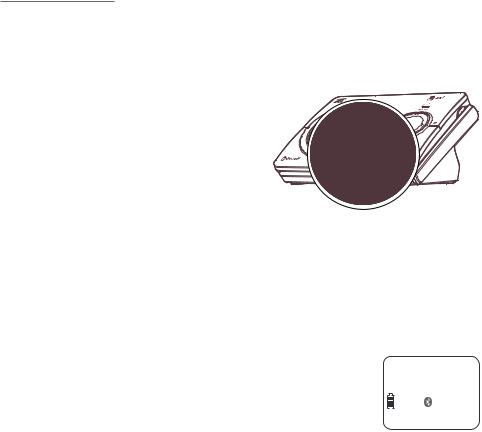
Bluetooth
Bluetooth setup
To use a Bluetooth enabled cellular phone or headset with your telephone, you must first pair and connect your Bluetooth cellular phone or headset with the telephone base. Then, the DL72210/DL72310/DL72340/DL72350 can be used to make or answer calls on the cell phone line.
Bluetooth wireless technology operates within a short range (up to 15 feet). When you pair a Bluetooth cell phone or Bluetooth headset to the telephone base, keep the device within 15 feet of the telephone base for optimal performance.
Add a cell phone
Before you begin, make sure that you have cellular coverage and your Bluetooth enabled cell phone is not connected to any other Bluetooth device. Refer to your cell phone user’s manual to learn how to search for or add new Bluetooth devices.
To pair and connect a cell phone:
1. Choose a slot to pair the cell phone. Press and hold CELL 1 or CELL 2 on the telephone base for about four seconds until the CELL 1 or CELL 2 light flashes.
fIf there is already a cell phone in the slot, the existing cell phone will be erased from cell devices list.
2.Turn on the Bluetooth feature of your cell phone and search for or add new devices. Once your cell phone finds your AT&T phone (AT&T DECT 6.0), press the appropriate key on your cell phone to continue the pairing process.
fAll cell phones that are connected to the telephone base are disconnected temporarily until the pairing process is complete.
When a device is successfully paired and connected, the corresponding status icon ( 1 or
1 or  2) displays. The corresponding device light on the telephone base (CELL 1 or CELL 2) turns on.
2) displays. The corresponding device light on the telephone base (CELL 1 or CELL 2) turns on.
HANDSET 1
ECO |
1 |
|
|
|
2 |
10:30PM 11/20
19
Bluetooth
Bluetooth setup
If you have trouble pairing your cell phone, it may not be compatible with your DL72210/DL72310/DL72340/DL72350. Check the Bluetooth compatibility list at https:/telephones.att.com/bluetooth.
 Notes:
Notes:
fThe pairing process may take up to one minute. If the pairing process fails, try again.
fThe steps for the pairing process may vary for different cell phones. If this happens, follow the prompts on your cell phone and your DL72210/DL72310/DL72340/DL72350 to complete the pairing process.
fRefer to the user’s manual of your cell phone on how to search for or add a new Bluetooth device.
20
Bluetooth
Bluetooth setup
Add a headset
Before you begin, make sure that your Bluetooth enabled headset is not connected to any other Bluetooth device. Refer to your headset user’s manual to learn how to search for or add new Bluetooth devices.
To pair and connect a headset:
1.Press MENU/SELECT on the handset in idle mode.
2.Press  CID or
CID or  DIR to highlight Bluetooth, then press MENU/SELECT.
DIR to highlight Bluetooth, then press MENU/SELECT.
3.Press  CID or
CID or  DIR to highlight Add BT headset, then press MENU/SELECT. The handset displays Search headset....
DIR to highlight Add BT headset, then press MENU/SELECT. The handset displays Search headset....
4.Set your headset to discoverable mode (refer to the user’s manual of your
headset). When the screen displays the found devices, press  CID or
CID or  DIR to highlight your headset, if necessary, then press MENU/SELECT.
DIR to highlight your headset, if necessary, then press MENU/SELECT.
If you have trouble pairing your headset, it may not be compatible with your DL72210/DL72310/DL72340/DL72350. Check the Bluetooth compatibility list at https:/telephones.att.com/bluetooth.
Notes:
fThe pairing process may take up to one minute. If the pairing process fails, try again.
fWhen a connected headset is charging, it may disconnect from the telephone base and the CELL 2 light on the telephone base turns off. For some headset models, you may need to turn on the headset and reconnect it to the telephone base again.
21
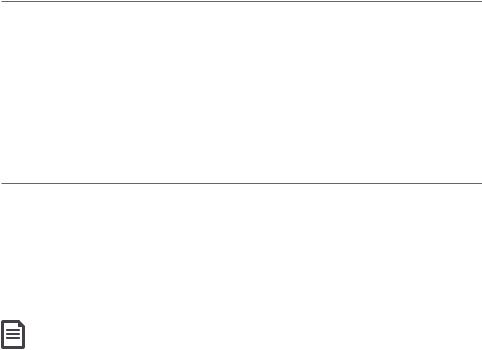
Bluetooth
Bluetooth setup
Auto connection
When an active device moves within Bluetooth range of the telephone base, or is turned on within range, the telephone base tries to connect to the device. When the device moves out of range, it is disconnected. Your device might make a connect or disconnect sound.
A connected device could also be disconnected by:
fTurning off the Bluetooth device.
fTurning off the Bluetooth feature of the device.
fThe Bluetooth device is not within range of the telephone base.
Device list and connection
Up to two devices can be paired to the telephone base. All paired devices are shown on the device list. To use a paired device, it must be connected and in an active slot (1: or 2:) on the device list. Only one active device can be on a call at a time.
Once you have paired a device with the telephone base, you do not need to repeat the pairing procedure again unless you delete the device from the device list.
Note: When connecting a Bluetooth device to the device list, all connected devices will be temporarily disconnected until the procedure is complete. It may take up to two minutes to reconnect.
22
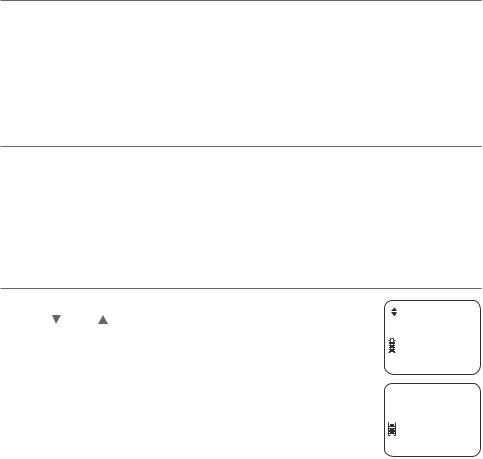
Bluetooth
Bluetooth setup
Connect a paired device
If you need to connect your paired cell phone to the telephone base manually:
1.Press CELL 1 and/or CELL 2 on the telephone base when it is not in use. The
CELL 1 and/or CELL 2 light flashes.
2.When the cell phone is connected to the telephone base, you hear two
beeps. The corresponding status icon ( 1 or
1 or  2) displays. The corresponding device light (CELL 1 and/or CELL 2) turns on.
2) displays. The corresponding device light (CELL 1 and/or CELL 2) turns on.
Disconnect a paired device
If you need to disconnect a paired cell phone from the telephone base, refer to the user’s manuals of your cell phone for instructions to disconnect a Bluetooth device.
If you press and hold CELL 1 and/or CELL 2 on the telephone base, the existing paired cell phone in that slot will be erased. See Add a cell phone (page 19) on how to pair and connect a new cell phone.
Review the device list
1. |
Press MENU/SELECT on the handset in idle mode. |
|
|
||
2. |
Press CID or DIR to highlight Bluetooth, then |
|
Bluetooth |
||
|
|
||||
|
press MENU/SELECT. |
|
|
|
ECO |
|
|
|
|||
3. |
Press MENU/SELECT again to select Device list. |
|
|
|
|
|
|
|
|||
 Device list
Device list

 ECO
ECO
23
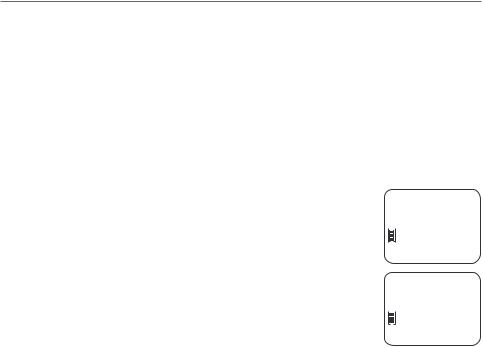
Bluetooth
Bluetooth setup
Download directory
You can download cell phone directory (phonebook) entries to your DL72210/ DL72310/DL72340/DL72350 telephone system via Bluetooth wireless technology. Each downloaded cell phone directory entry are stored in the handset directory with up to 30 digits for each phone number and 15 characters for each name.
Before downloading the cell phone directory, make sure the cell phone is paired, active, and connected to your DL72210/DL72310/DL72340/DL72350. Make sure the handset battery is charged for at least 10 minutes.
Place your cell phone next to the telephone base when you download a cell phone directory to your DL72210/DL72310/DL72340/DL72350.
To download a cell phone directory:
1.Press MENU/SELECT on the handset in idle mode.
2.Press  CID or
CID or  DIR to highlight Bluetooth, then press
DIR to highlight Bluetooth, then press
MENU/SELECT.
3.Press  CID or
CID or  DIR to highlight Download DIR, then press MENU/SELECT. The handset displays Select a device briefly.
DIR to highlight Download DIR, then press MENU/SELECT. The handset displays Select a device briefly.
fIf there is no cell phone paired to the system, the handset displays Pair cell first and then returns to the previous menu.
 Bluetooth
Bluetooth

 ECO
ECO
 Download DIR
Download DIR

 ECO
ECO
4.Press  CID or
CID or  DIR to choose a desired device when necessary, and then press MENU/SELECT.
DIR to choose a desired device when necessary, and then press MENU/SELECT.
fIf the selected device is not available, the handset returns to the previous menu.
During the download, the handset flashes Downloading.... All other idle system handsets display Downloading....
5.When the downloading process completes or when the memory is full, the handset displays Entries added: XXX. Then the handset returns to the
Bluetooth menu.
24
