AT&T EL52106, EL52206, EL52256, EL52306, EL52346 User Manual
...
User’s manual
EL52106/EL52206/EL52256/
EL52306/EL52346/EL52356/
EL52406
DECT 6.0 cordless telephone/
answering system with
caller ID/call waiting
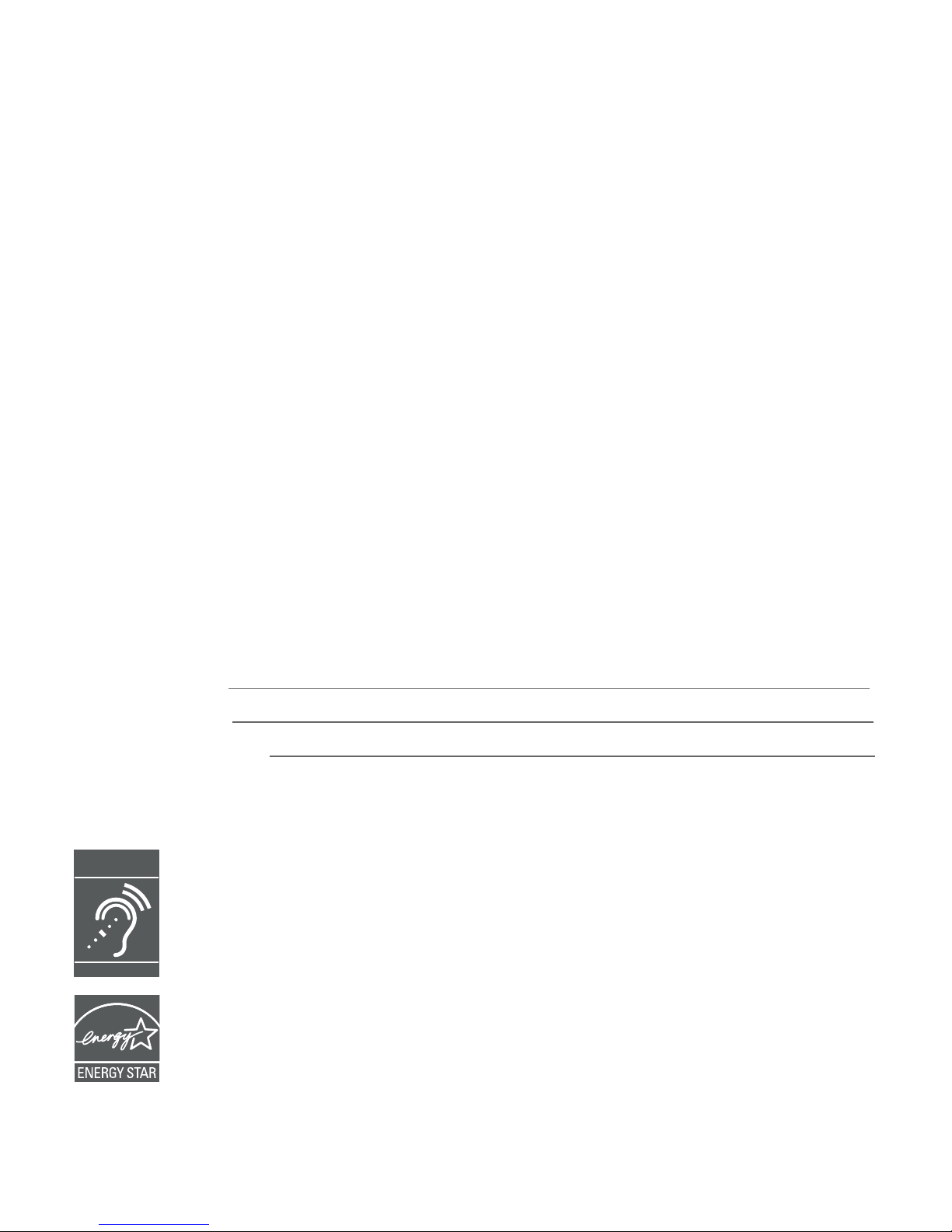
Congratulations
on purchasing your new AT&T product. Before using this AT&T product, please
read Important safety information on pages 88-90 of this user’s manual.
Please thoroughly read the user’s manual for all the feature operations and
troubleshooting information you need to install and operate your new AT&T
product. You can also visit our website at www.telephones.att.com or
call 1 (800) 222-3111. In Canada, dial 1 (866) 288-4268.
This telephone meets the California Energy Commission regulations for
energy consumption. Your telephone is set up to comply with the energyconserving standards right out of the box. No further action is necessary.
This telephone system is compatible with certain AT&T DECT 6.0 cordless
headsets and speakerphones. Visit www.telephones.att.com/accessories
for a list of compatible cordless headsets and speakerphones.
Model number: EL52106 (one-handset system)
EL52206/EL52256 (two-handset system)
EL52306/EL52346/EL52356 (three-handset system)
EL52406 (four-handset system)
Type: DECT 6.0 cordless telephone/answering system with
caller ID/call waiting
Serial number: __________________________________________________________
Purchase date: __________________________________________________________
Place of purchase: _______________________________________________________
Both the model and serial number of your AT&T product can be found on the
bottom of the telephone base.
T
Compatible with
Hearing Aid T-Coil
TIA-1083
Telephones identified with this logo have reduced noise and interference when
used with most T-coil equipped hearing aids and cochlear implants. The TIA-1083
Compliant Logo is a trademark of the Telecommunications Industry Association.
Used under license.
The ENERGY STAR® program (www.energystar.gov) recognizes and encourages the
use of products that save energy and help protect our environment. We are proud
to mark this product with the ENERGY STAR® label indicating it meets the latest
energy efficiency guidelines.
© 2016 Advanced American Telephones. All Rights Reserved. AT&T and
the AT&T logo are trademarks of AT&T Intellectual Property licensed to
Advanced American Telephones, San Antonio, TX 78219. Printed in China.
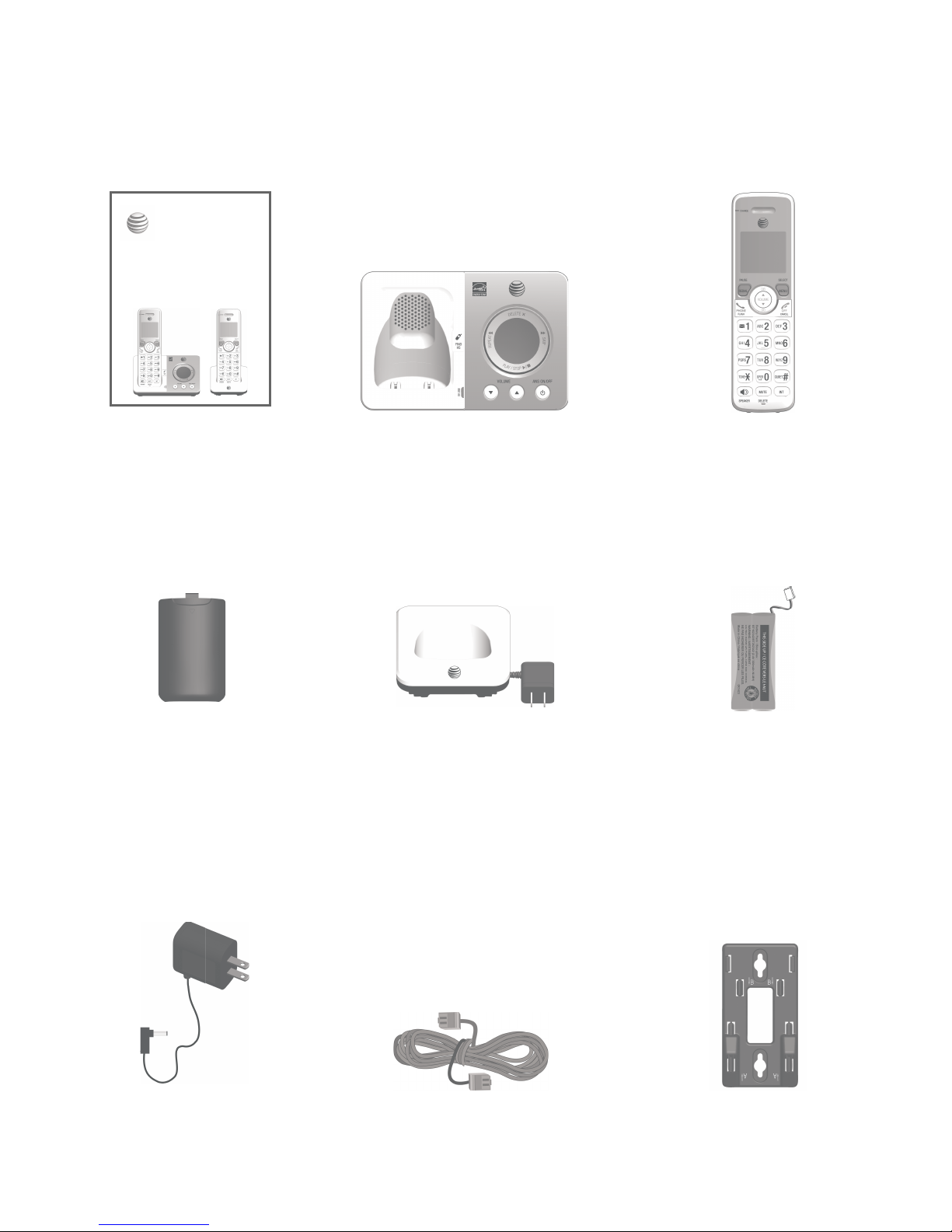
Parts checklist
Your telephone package contains the following items. Save your sales receipt
and original packaging in the event warranty service is necessary.
Quick start guide Telephone base
Power adapter for
telephone base
Charger for cordless handset
with power adapter installed
(1 for EL52206/EL52256)
(2 for EL52306/EL52346/
EL52356)
(3 for EL52406)
Battery for cordless
handset
(1 for EL52106)
(2 for EL52206/EL52256)
(3 for EL52306/EL52346/
EL52356)
(4 for EL52406)
Battery compartment cover
(1 for EL52106)
(2 for EL52206/EL52256)
(3 for EL52306/EL52346/
EL52356)
(4 for EL52406)
Telephone line cord Wall-mount bracket
Cordless handset
(1 for EL52106)
(2 for EL52206/EL52256)
(3 for EL52306/EL52346/
EL52356)
(4 for EL52406)
Quick start guide
EL52106/EL52206/EL52256/
EL52306/EL52346/EL52356/
EL52406
DECT 6.0 cordless telephone/
answering system with
caller ID/call waiting
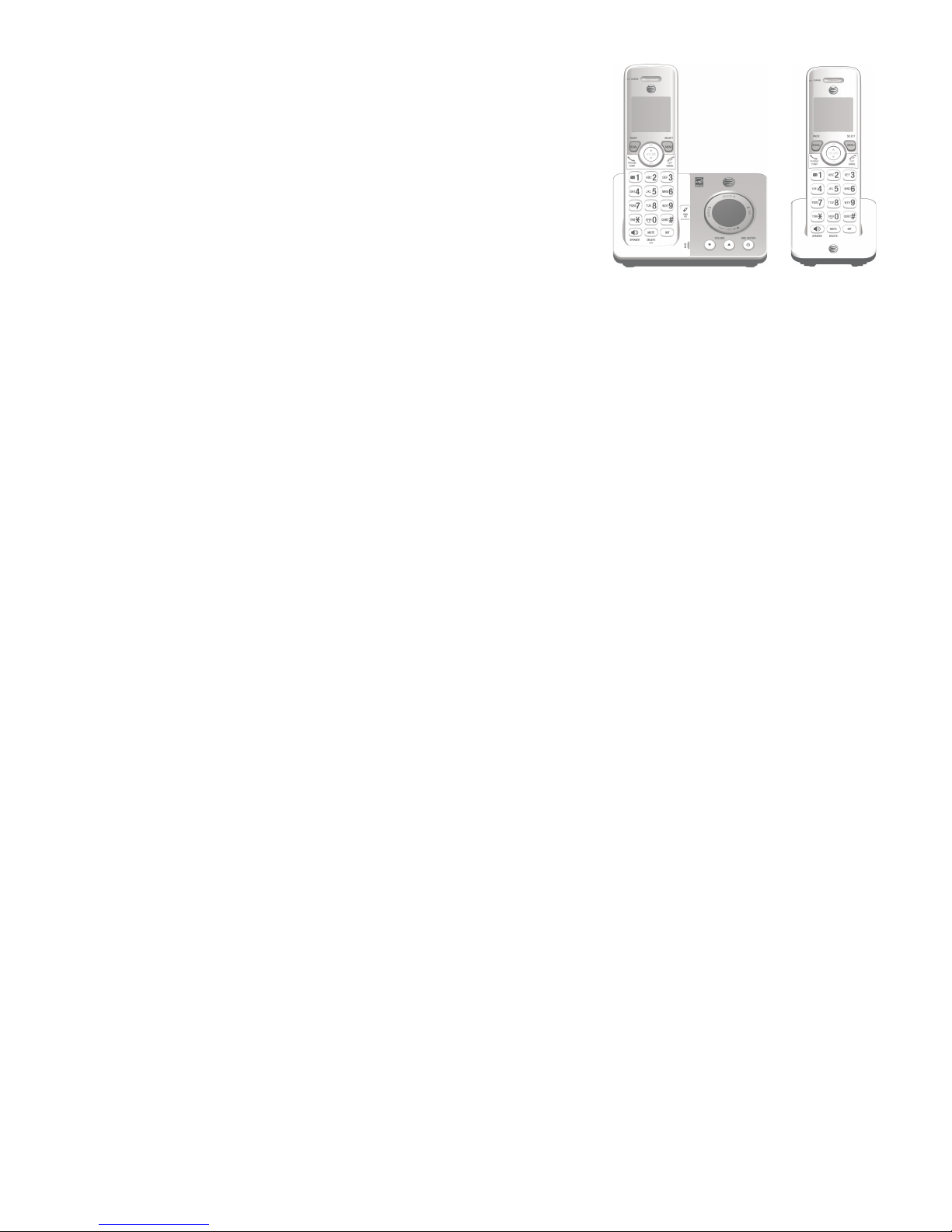
User’s manual
EL52106/EL52206/EL52256/
EL52306/EL52346/EL52356/
EL52406
DECT 6.0 cordless telephone/
answering system with
caller ID/call waiting
Getting started
Installation .......................................................................1
Quick reference guide - handset ..........................2
Quick reference guide - telephone base ..........5
Telephone base and charger installation .........6
Battery installation and charging .........................7
Battery installation ...............................................7
Battery charging ....................................................9
Wall-mount installation ..........................................10
Tabletop to wall-mount installation .........10
Wall-mount to tabletop installation .........12
Telephone settings
Menu overview............................................................13
Handset settings ........................................................14
Ringer volume ...................................................... 14
Ringer tone............................................................14
LCD language .......................................................15
Set speed dial voicemail number ............... 15
Clear voicemail indication .............................16
Key tone ..................................................................16
Set date/time .......................................................17
Home area code .................................................18
Dial mode ...............................................................18
QUIET mode .......................................................... 19
Telephone base ringer volume ........................... 20
Telephone operation
Making, answering and ending calls................21
Making a call ........................................................ 21
Temporary ringer silencing ............................21
Answering a call .................................................22
Handset speakerphone ...................................22
Ending a call .........................................................22
Redial...............................................................................23
View numbers in the redial list ...................23
Call a number from the redial list ............. 23
Copy a number from the redial list to
the directory .........................................................24
Delete a number in the redial list .............24
Options while on calls ............................................25
Volume control ....................................................25
Mute ..........................................................................25
Flash/call waiting ..............................................25
Temporary tone dialing ...................................26
Chain dialing .........................................................26
Join a call in progress .....................................27
Find handset ................................................................28
Intercom ......................................................................... 29
Make and answer an intercom call ...........29
Answer an incoming call during an
intercom call .........................................................30
Call transfer using intercom ................................31
Table of contents
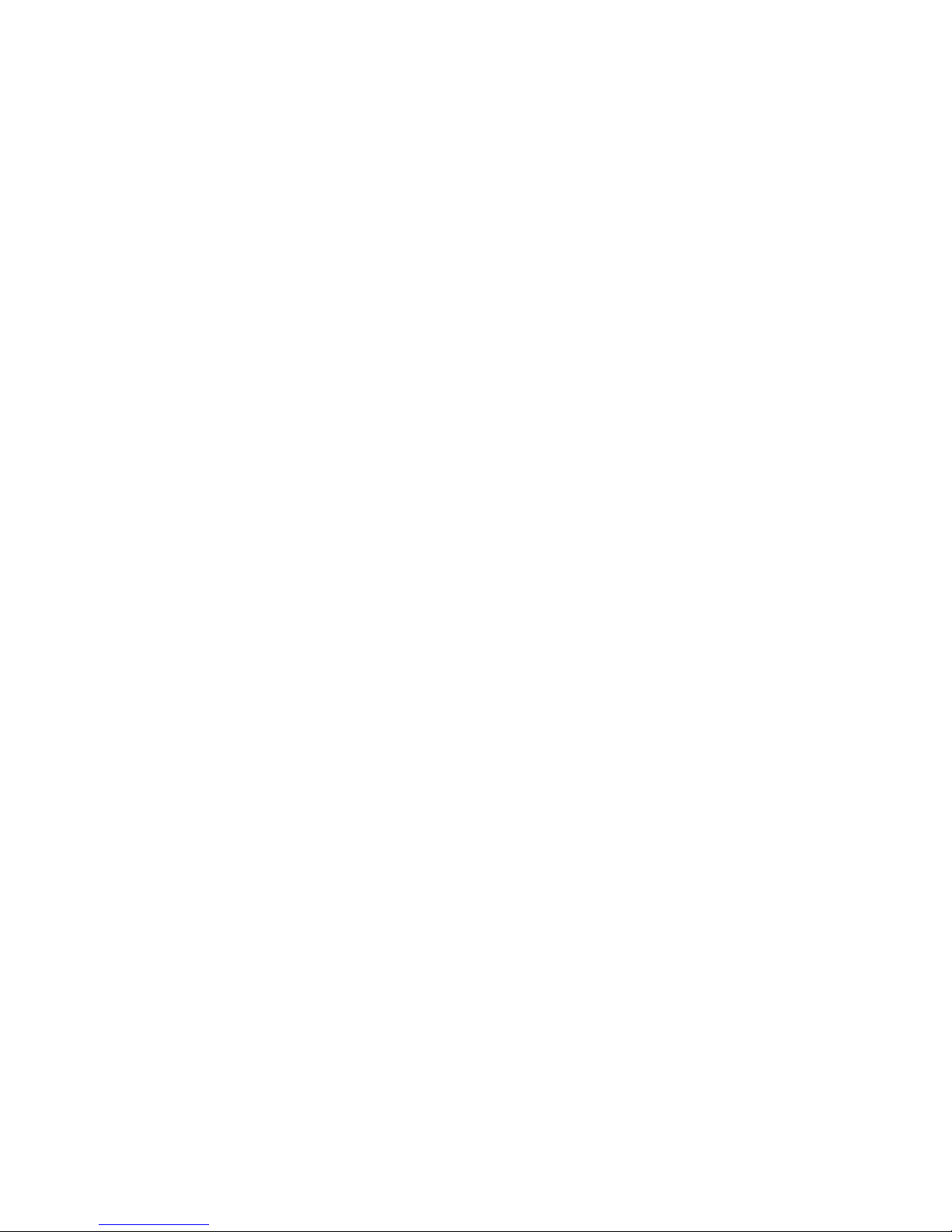
Directory
Directory overview .................................................... 32
Shared directory .................................................32
Directory memory capacity ...........................32
Exiting the directory .........................................32
Create directory entries .........................................33
Create a new directory entry .......................33
Add a predialed telephone number to
the directory .........................................................35
Review the directory ................................................36
Review directory entries .................................36
Search by name ..................................................37
Dial, delete and edit a directory entry ...........38
Dial a directory number ..................................38
Delete a directory entry .................................38
Delete all directory entries ........................... 38
Edit a directory entry ....................................... 39
Caller ID
About caller ID ...........................................................40
Information about caller ID
with call waiting .................................................40
About home area code ................................... 40
Caller ID log .................................................................41
How caller ID log works .................................41
Memory match ..................................................... 41
Caller ID operation ...................................................42
Missed (new) calls indicator .........................42
Review the caller ID log .................................42
View dialing options .........................................43
Dial a caller ID log entry ................................44
Delete caller ID log entries ...........................44
Save a caller ID log entry to
the directory .........................................................45
Reasons for missing caller ID information....46
Call block
About call block .........................................................47
Call block ......................................................................48
Add a call block entry .....................................48
Review call block list........................................49
Save a caller ID log entry to
call block list ........................................................49
Edit a call block entry ......................................50
Delete a call block entry ................................51
Block calls without number ..........................51
Mute rings of blocked calls ........................... 51
Answering system
Answering system settings ...................................52
Announcement ....................................................52
Answer on/off ..................................................... 54
Voice guide ............................................................55
Call screening ...................................................... 56
Number of rings ..................................................57
Remote access code.........................................58
Message alert tone............................................59
Answering system overview ................................60
Answering system and
voicemail indicators ..........................................60
Using the answering system
and voicemail together ...................................60
Message capacity ............................................... 61
Voice prompts ......................................................61
Call screening ...................................................... 62
Call intercept ........................................................63
Temporarily turn off
the message alert tone ...................................63
Message playback .....................................................64
Options during playback ................................65
Delete all old messages ................................. 66
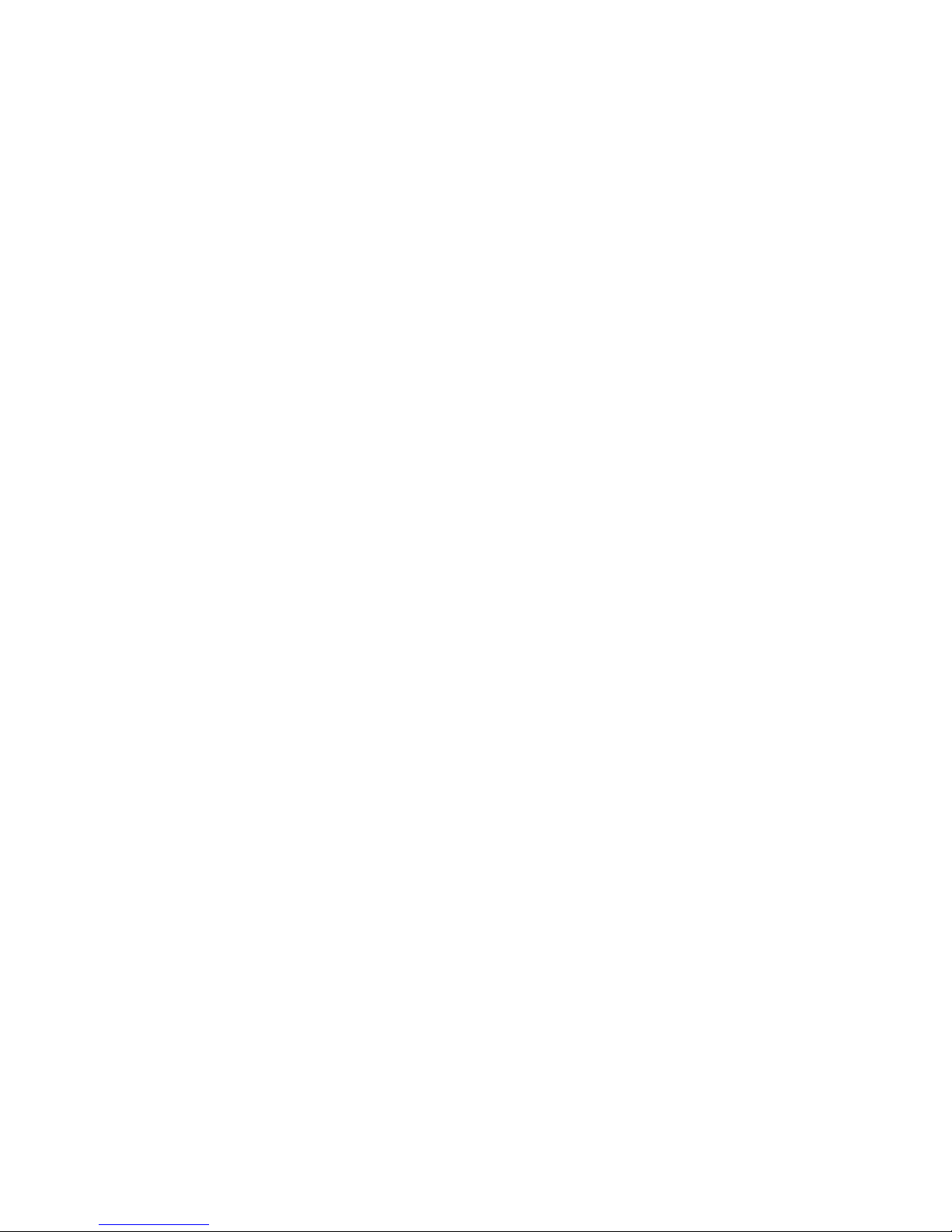
Recording and playing memos ...........................67
Record a memo ...................................................67
Play back memos ...............................................67
Message window displays .....................................68
Remote access ............................................................69
Remotely access
the answering system ......................................69
Appendix
Adding and registering handsets/
headsets/speakerphones ......................................71
Deregistering handsets ..........................................72
Screen icons, indicator lights
and alert tones ........................................................... 73
Screen icons .........................................................73
Handset indicator lights .................................. 73
Telephone base indicator lights..................74
Handset alert tones ..........................................74
Telephone base alert tones ..........................74
Handset display screen messages ....................75
Troubleshooting .........................................................77
Maintenance.................................................................87
Important safety information ..............................88
Safety information .............................................88
Especially about cordless telephones ..... 89
Precautions for users of
implanted cardiac pacemakers ................... 90
ECO mode ..............................................................90
Especially about telephone
answering systems ............................................90
FCC Part 68 and ACTA............................................91
FCC Part 15 ..................................................................92
California Energy Commission
battery charging testing instructions ..............93
Limited warranty ........................................................94
Technical specifications .........................................97
DECT 6.0 digital technology ......................... 97
Telephone operating range ...........................97
Simulated full-duplex handset
speakerphone ......................................................97
Index
Index ................................................................................98
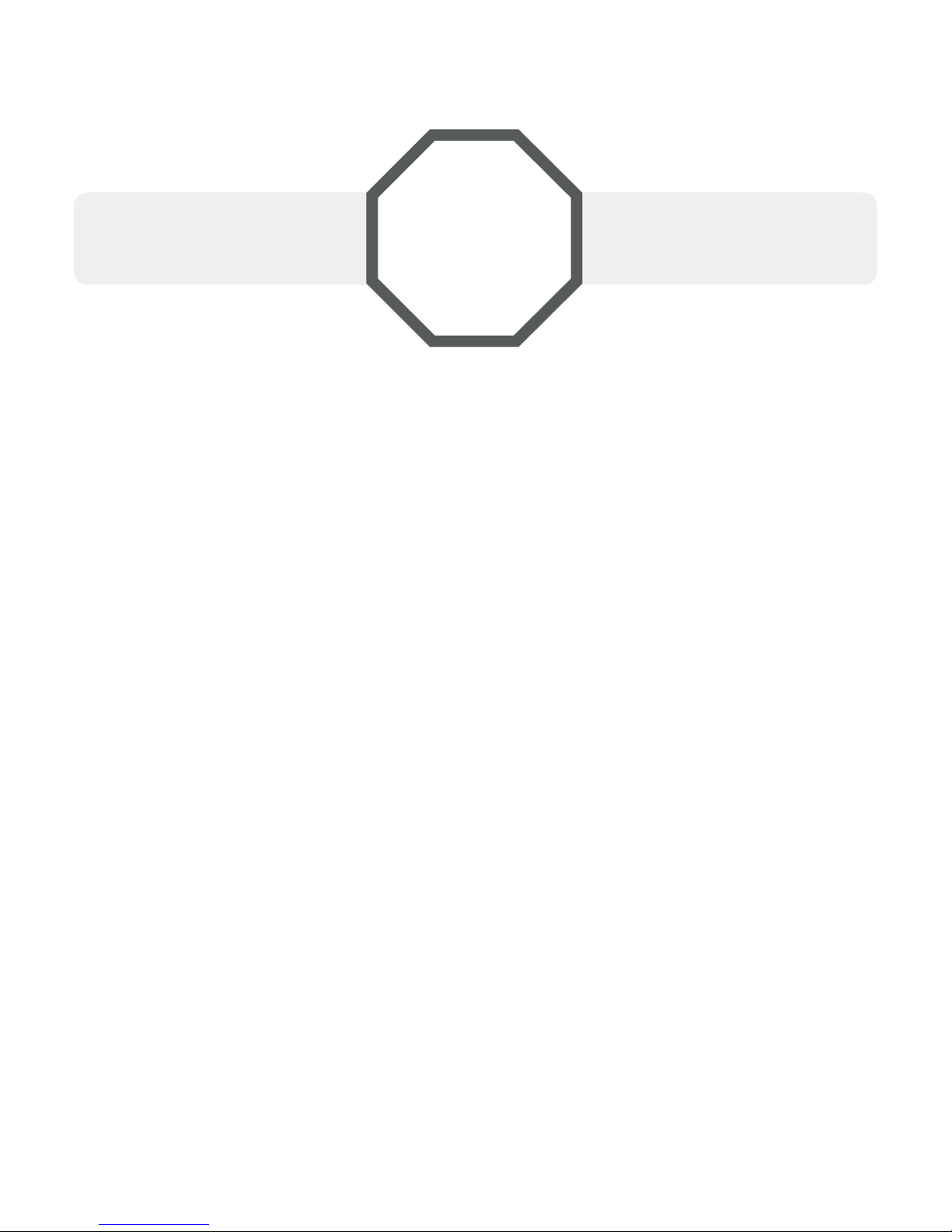
1
STOP!
You must install and charge
the battery before using the
cordless handset.
See pages 7-9
for easy instructions.
Install the telephone base close to a telephone wall jack and an electrical
outlet not controlled by a wall switch. The telephone base can be placed on
a flat surface or vertically mounted on the wall (pages 10-12). For optimum
range and better reception, place the telephone base in a central and
open location.
If you subscribe to high-speed Internet service (DSL- digital subscriber
line) through your telephone line, you must install a DSL filter between the
telephone line cord and the telephone wall jack (page 6). The filter prevents
noise and caller ID problems caused by DSL interference. Please contact your
DSL service provider for more information about DSL filters.
Your product may be shipped with a protective sticker covering the handset
or telephone base display - remove it before use.
For customer service or product information, visit our website at
www.telephones.att.com or call 1 (800) 222-3111. In Canada, dial
1 (866) 288-4268.
Avoid placing the telephone base too close to:
Communication devices such as television sets, VCRs, or other
cordless telephones.
Excessive heat sources.
Noise sources such as a window with traffic outside, motors, microwave
ovens, refrigerators, or fluorescent lighting.
Excessive dust sources such as a workshop or garage.
Excessive moisture.
Extremely low temperature.
Mechanical vibration or shock such as on top of the washing machine or
work bench.
•
•
•
•
•
•
•
Getting started
Installation
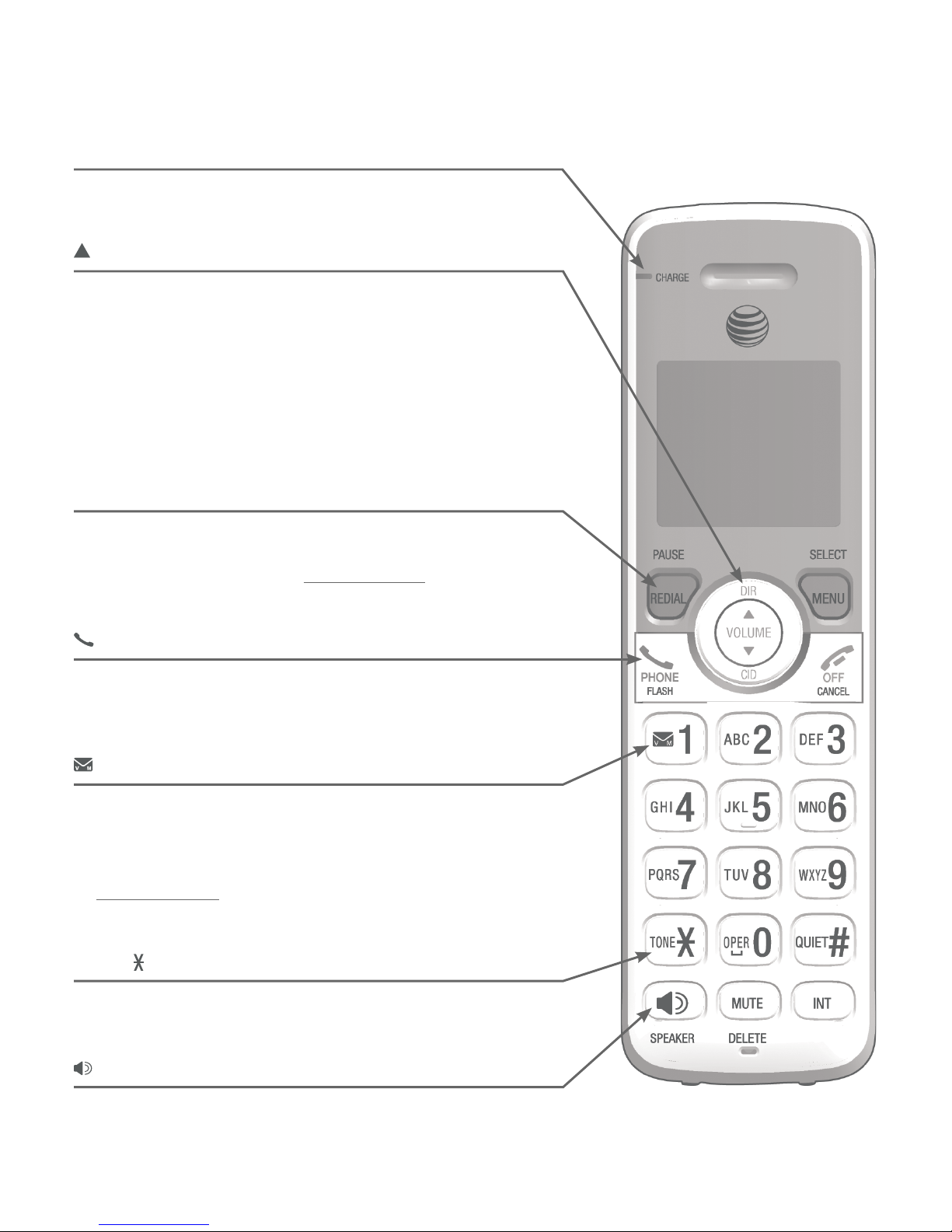
2
Getting started
Quick reference guide - handset
REDIAL/PAUSE
Press repeatedly to view the last 10 numbers dialed
(page 23).
While entering numbers, press and hold to insert a
dialing pause (pages 21 and 33).
•
•
PHONE/FLASH
Press to make or answer a call (pages 21 and 22).
During a call, press to answer an incoming call when
you receive a call waiting alert (page 25).
•
•
1
While reviewing a caller ID log entry, press
repeatedly to add or remove 1 in front of the
telephone number before dialing or saving it in the
directory (page 43).
Press and hold to set or dial your voicemail number
(page 15).
•
•
TONE
Press to switch to tone dialing temporarily during a call
if you have pulse service (page 26).
SPEAKER
Press to turn on the handset speakerphone, press again
to resume normal handset use (page 22).
DIR/VOLUME
Press to scroll up while in menus (page 13).
Press to increase the listening volume when on a call
(page 25), or increase the message playback volume
(page 65).
Press to show directory entries when the handset is
not in use (page 36).
While entering names or numbers in the directory,
press to move the cursor to the right (page 33).
•
•
•
•
CHARGE light
On when the handset is charging in the telephone base
or charger.
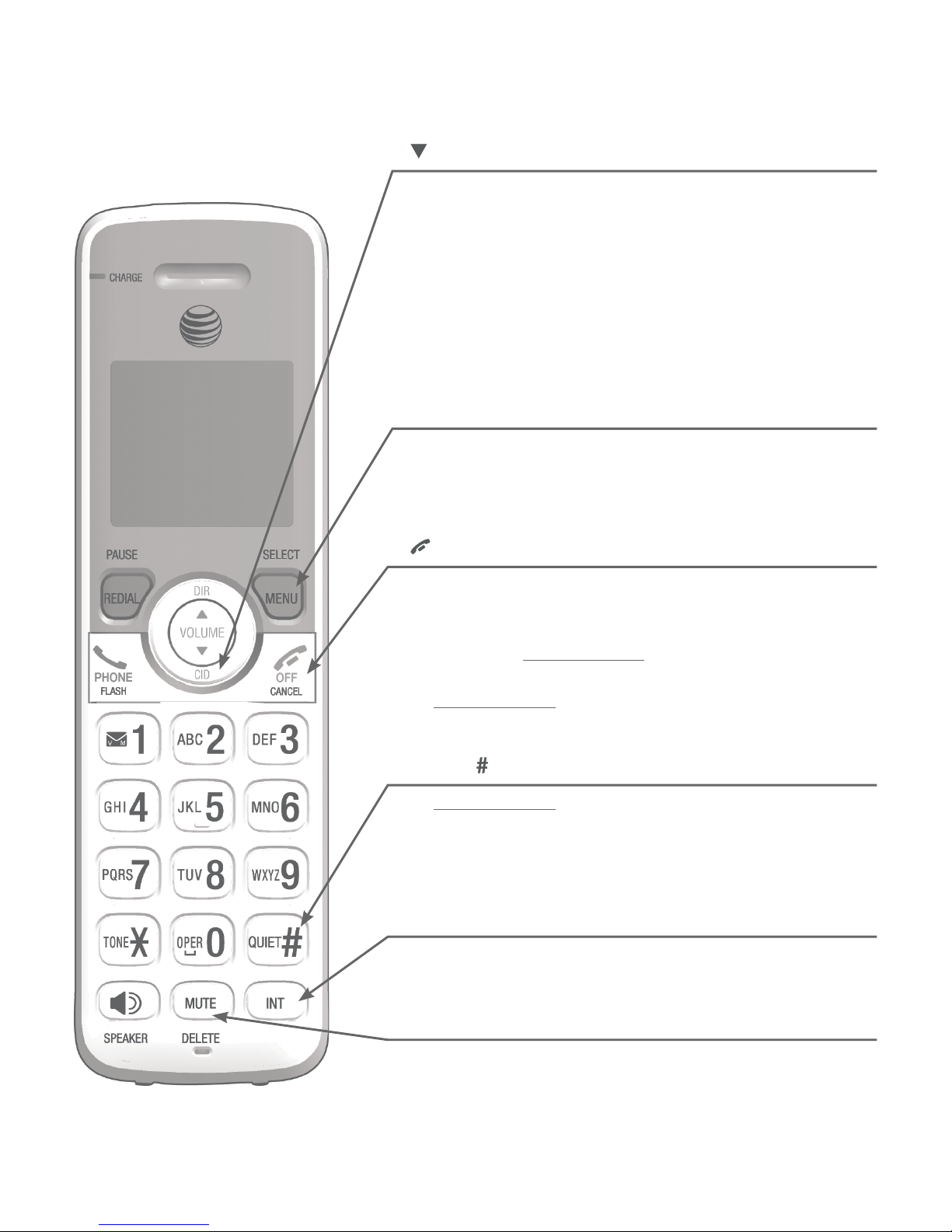
3
Getting started
Quick reference guide - handset
MUTE/DELETE
During a call, press to mute the microphone (page 25).
While predialing, press to delete digits (page 21).
While reviewing the redial list, directory or caller ID
log, press to delete an individual entry
(pages 24, 38, and 44).
•
•
•
INT
Press to initiate an intercom conversation or transfer a
call (pages 29 and 31).
CID/VOLUME
Press to scroll down while in menus (page 13).
Press to decrease the listening volume when on a
call (page 25), or decrease the message playback
volume (page 65).
Press to show the caller ID log when the handset is
not in use (page 42).
While entering names or numbers in the directory,
press to move the cursor to the left (page 33).
•
•
•
•
MENU/SELECT
Press to display the menu (page 13).
Once in the menu, press to select an item or save an
entry or setting (page 13).
•
•
OFF/CANCEL
During a call, press to hang up (page 22).
While using menus, press to cancel an operation,
back up to the previous menu, or exit the menu
display; or press and hold to exit to idle mode
(page 13).
Press and hold while the handset is idle to erase the
missed call indicator (page 42).
•
•
•
QUIET
Press and hold to set and turn on the QUIET mode,
or turn it off (page 19).
When reviewing a caller ID log entry, press
repeatedly to view other dialing options (page 43).
•
•
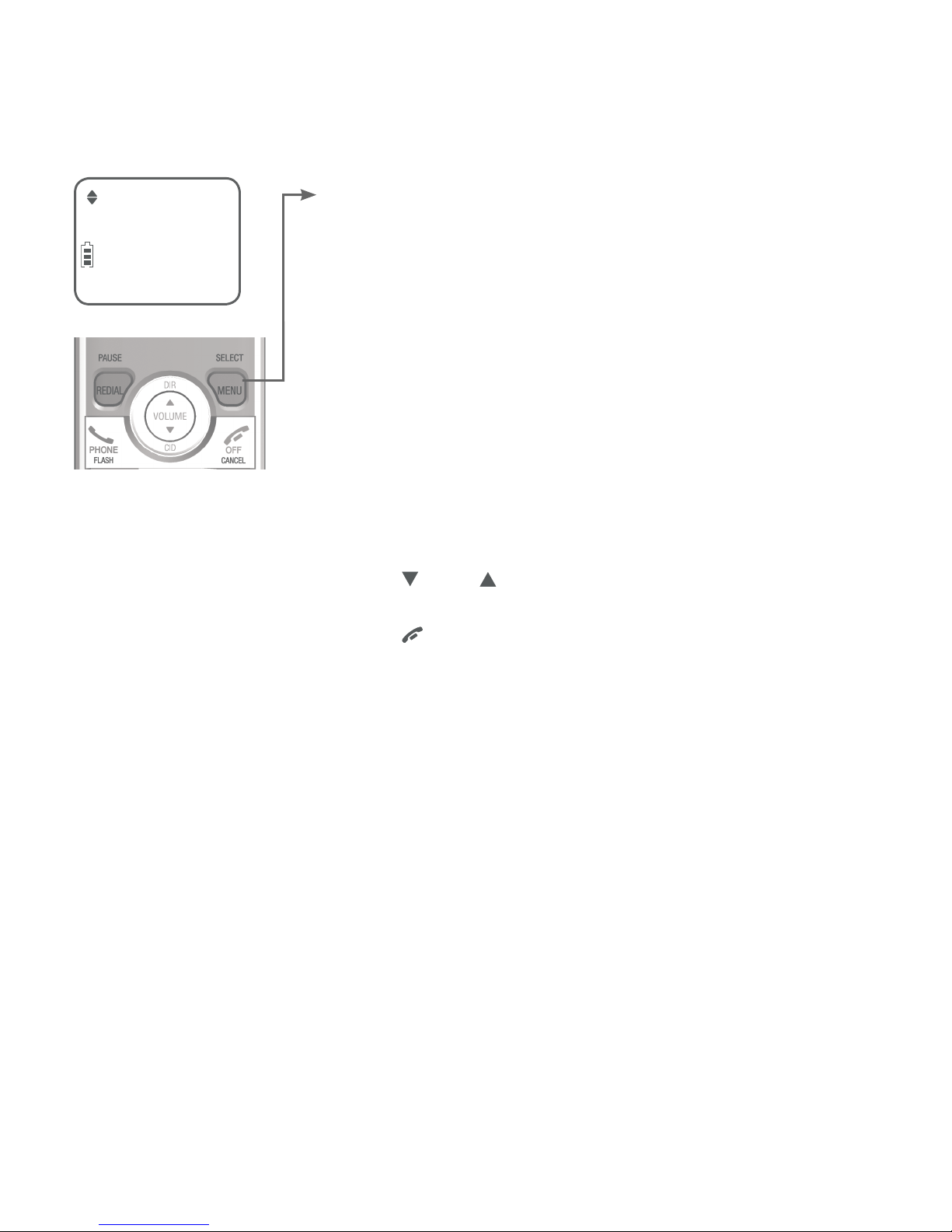
4
Getting started
Quick reference guide - handset
Play messages
ECO
MAIN MENU
Play messages (page 64)
Answering sys (page 52)
Directory (page 32)
Caller ID log (page 40)
Call block (page 47)
Ringers (page 14)
Set date/time (page 17)
Settings (page 15)
Using menus
Press MENU/SELECT to enter the main menu.
Press CID or DIR to scroll through menu items.
Press MENU/SELECT to select or save the indicated item.
Press OFF/CANCEL to cancel an operation, back up to the
previous menu or exit the menu display.
•
•
•
•

5
Getting started
Quick reference guide - telephone base
REPEAT
Press to repeat a message (page 65).
Press twice to play the previous message
(page 65).
•
•
Message window
Displays the number of messages or other
answering system information.
DELETE
Press to delete the message currently
playing (page 65).
Press twice to delete all old messages when
the telephone is idle (page 66).
•
•
/VOLUME / /VOLUME
When the telephone is idle, press to adjust
the telephone base ringer volume (page 20).
During call screening or message playback,
press to adjust the listening volume
(page 65).
•
•
FIND HS
Press to page all handsets (page 28).
SKIP
Press to skip a message (page 65).
PLAY/STOP
Press to start or stop message playback
(page 65).
During call screening, press to temporarily
turn the call screening on or off (page 62).
•
•
/ ANS ON/OFF
Press to turn the built-in answering system on
or off (page 54).
IN USE light
On when the handset is in use, or when the
answering system is answering an incoming
call (page 74).
Flashes when another telephone is in use
on the same line (page 74).
•
•
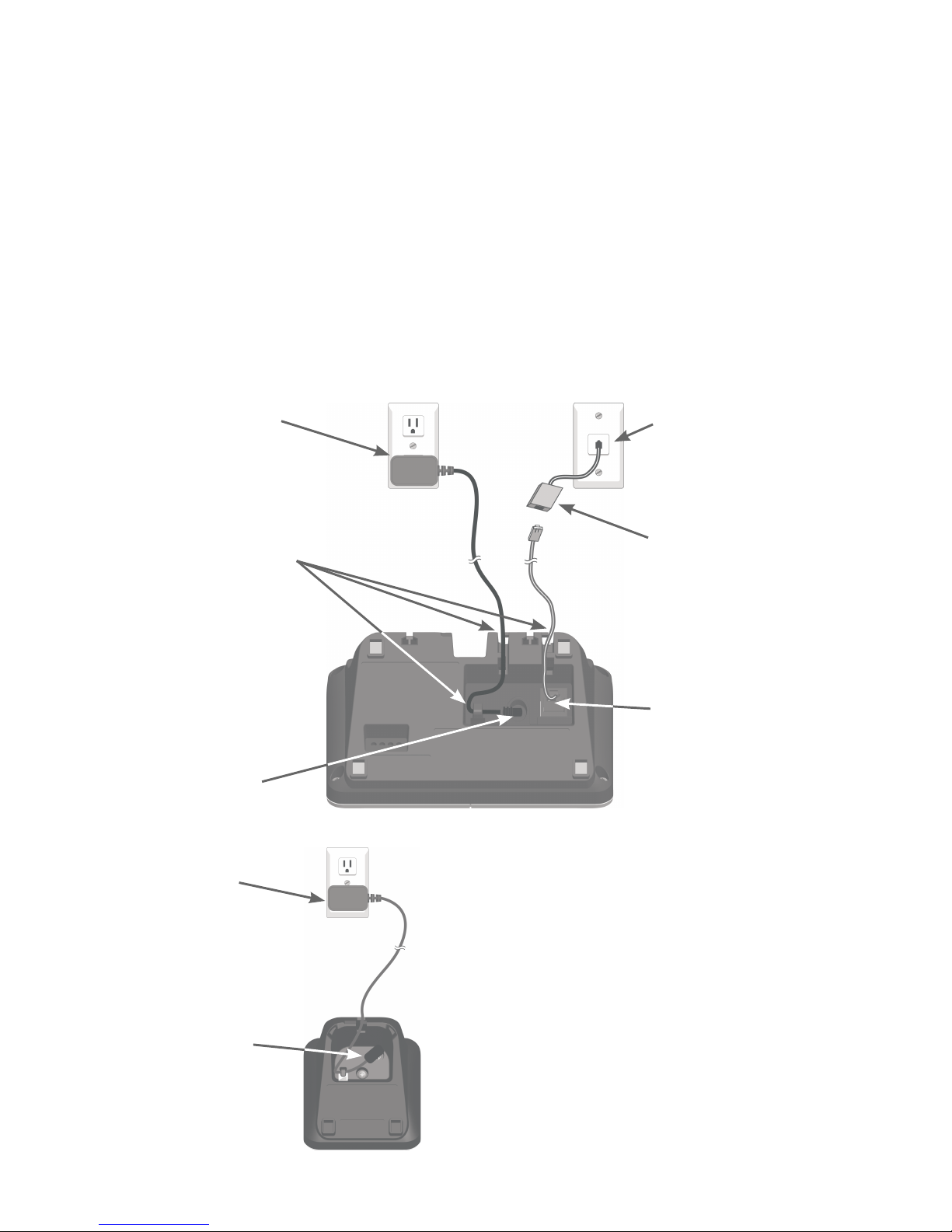
6
Getting started
Telephone base and charger installation
Install the telephone base and charger, as shown below. If you subscribe
to high-speed Internet service (DSL - digital subscriber line) through your
telephone line, you must install a DSL filter between the telephone line cord
and the telephone wall jack. The filter prevents noise and caller ID problems
caused by DSL interference. Please contact your DSL service provider for
more information about DSL filters.
The telephone base is ready for tabletop use. If you want to mount your
telephone on a wall, see Wall-mount installation on pages 10-12 for details.
IMPORTANT INFORMATION
Use only the power adapter(s) supplied
with this product. To order a replacement
power adapter, visit our website at
www.telephones.att.com or call
1 (800) 222-3111. In Canada, dial
1 (866) 288-4268.
Plug the large end
of the charger’s
power adapter into
an electrical outlet
not controlled by a
wall switch.
Ensure the small
end of the charger’s
power adapter is
plugged into the
power jack on
the bottom of the
charger.
Plug the other end of
the telephone line cord
into the telephone line
jack on the bottom of the
telephone base.
A DSL filter (not included)
is required if you have
DSL high-speed Internet
service.
Plug one end of the
telephone line cord into a
telephone wall jack.
Plug the large end of
the base power adapter
into an electrical outlet
not controlled by a wall
switch.
Route the cords
through the slots.
Plug the small end of
the base power adapter
into the power jack
on the bottom of the
telephone base.

7
Getting started
THI
S
S
I
DE UP
/
CE
CÔ
TÉ
VERS LE
HA
UT
Ba
t
t
er
y
Pack / Bloc-p
iles
:
BT16
2
342/BT262342 (2.4V 300mAh Ni-MH)
WA
RNING /
A
VE
RT
I
SSE
ME
NT
:
DO NOT BUR
N OR PU
N
CTURE BA
TTERIE
S.
NE
PA
S INCINÉRE
R
OU PE
R
CE
R LE
S
P
ILES
.
M
ade in
C
hina /
F
ab
r
iqué en chine
CR1423
THIS SIDE UP
Battery Pack
/ Bloc-pi
les
BT162342/
B
T262342 (2.4V
4
WA
RN
ING /
AV
ERTISSEMENT
DO NOT BURN OR
P
UNCTURE
B
NE PA
S INCI
N
ÉRER OU PERC
E
R
L
M
ade in China / Fabriqué
e
n chine
Battery installation and charging
Battery installation
Install the battery, as shown below.
Plug the battery connector securely into the socket inside the handset
battery compartment.
Insert the supplied battery with the label THIS SIDE UP facing up,
as indicated.
1.
2.
Charge the handset by placing it
face up in the telephone base or
charger. The CHARGE light is on
when charging.
4.
Align the cover flat against the battery compartment, then slide it upwards
until it clicks into place.
3.
CR142
3
CHARGE light

8
Getting started
Battery installation and charging
After you install your telephone or power returns following
a power outage, the handset will prompt you to set the
date and time (see page 17). To skip setting the date and
time, press OFF/CANCEL.
Date: MM/DD/YY
ECO
After the date and time setting is done or skipped, the
handset will prompt if you want to set up the answering
system. Press MENU/SELECT to start the answering system
setup via voice guide. For more details, see Voice guide
on page 55. To skip the setup, press OFF/CANCEL on
the handset.
Voice guide to...
ECO
set up Ans sys?
ECO
To replace the battery, press the tab
and slide the battery compartment
cover downwards. Lift out the old
battery and disconnect it from the
handset. Follow the instructions to
install and charge the new battery.
IMPORTANT INFORMATION
Use only the supplied rechargeable battery or replacement battery
(model BT162342/BT262342). To order, visit our website at
www.telephones.att.com or call 1 (800) 222-3111. In Canada,
dial 1 (866) 288-4268.
If you do not use the handset for a long time, disconnect and remove the
battery to prevent possible leakage.
•
•

9
Getting started
Battery charging
Once you have installed the battery, the screen indicates the battery status
(see the following table). If necessary, place the handset in the telephone
base or charger to charge the battery. For best performance, keep the
handset in the telephone base or charger when not in use. The battery
is fully charged after 16 hours of continuous charging. See Technical
specifications on page 97 for battery operating times.
If the screen is blank, you need to charge the handset without interruption
for at least 30 minutes to give the handset enough charge to use the
telephone for a short time. The screen shows Low battery until you have
charged the battery without interruption for at least 30 minutes. The
following table summarizes the battery charge indicators and actions to take.
Battery indicators Battery status Action
The screen is blank or shows
Put in charger.
Battery has no or very little
charge. The handset cannot
be used.
Charge without interruption
(at least 30 minutes).
The screen shows Low battery
and flashes.
Battery has enough charge
to be used for a short time.
Charge without interruption
(at least 30 minutes).
The screen shows HANDSET X
and the battery icon shows .
Battery is charged. To keep the battery charged,
place it in the telephone base
or charger when not in use.
NOTES:
If you are on a call in low battery mode, you hear four short beeps every 50 seconds.
If no battery is installed in the handset when you place it in the telephone base or charger,
the screen shows No battery. Follow the instructions in Battery installation on pages 7-8 to
install the battery.
•
•
Battery installation and charging
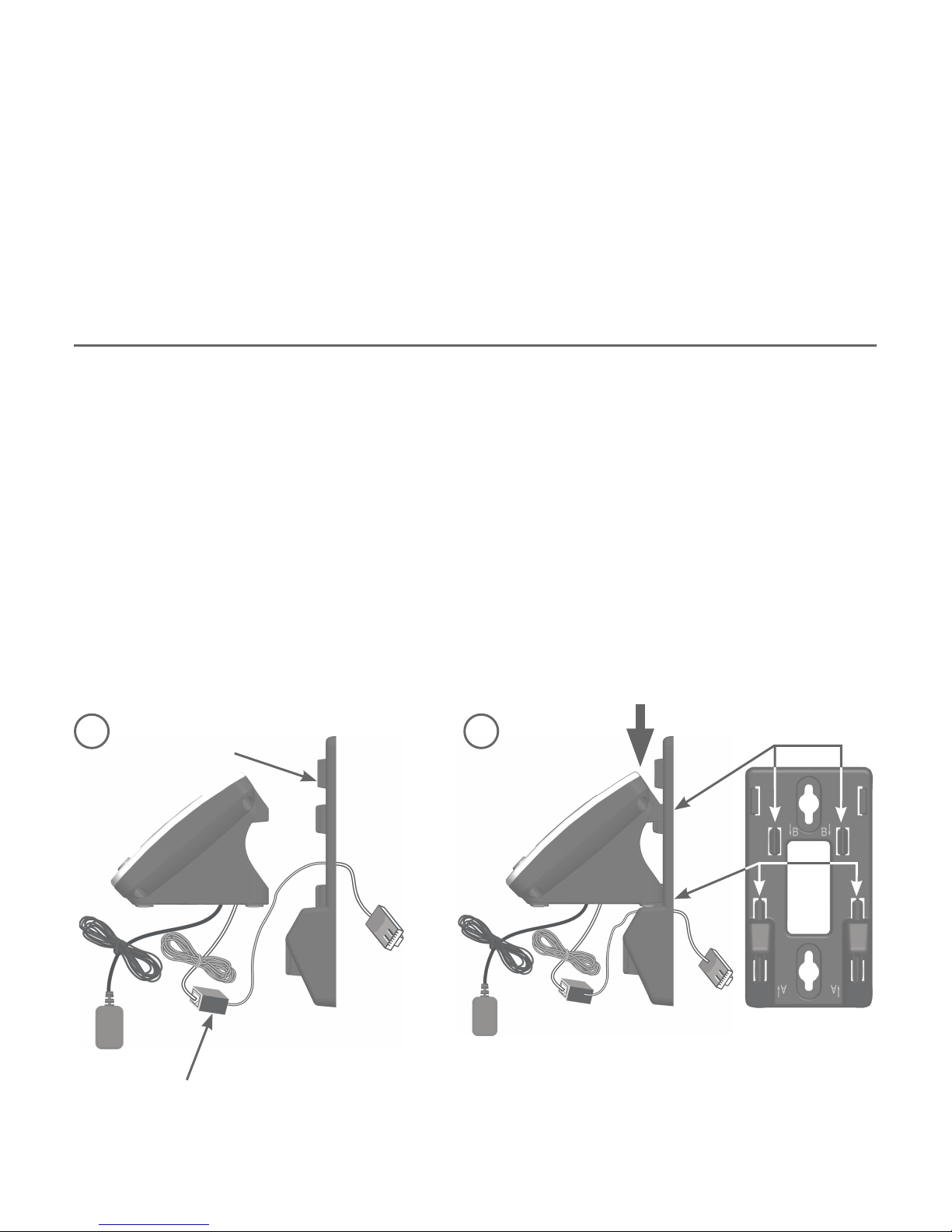
10
Getting started
Wall-mount installation
The telephone base comes ready for tabletop use. If you want to mount your
telephone on a wall, use the provided wall-mount bracket to connect with
a standard dual-stud telephone wall-mounting plate. If you do not have this
mounting plate, you can purchase one from many hardware or consumer
electronics retailers. Professional assistance may be required to install the
mounting plate.
Tabletop to wall-mount installation
To change the telephone base from the tabletop installation to wall-mount
installation, make sure you first unplug the power adapter from the electrical
outlet and the telephone line cord from the telephone wall jack.
Plug the power cord and telephone line into the telephone base. If you
are using a DSL filter, plug the other end of the telephone line into the
filter. Route the telephone line cord (or DSL filter) through the wall-mount
bracket hole.
Position the telephone base, as shown below. Insert the extended tabs of
the wall-mount bracket into the slots on the back of the telephone base
(see illustration 2). Push the telephone base down until it is securely
in place.
1.
2.
A DSL filter (not included) is
required if you have DSL
high-speed Internet service.
Wall-mount
bracket
1 2

11
Getting started
Wall-mount installation
Plug the telephone line cord (or DSL filter) into the wall jack. Plug the
power adapter into a power outlet not controlled by a wall switch.
Align the holes on the wall-mount bracket with the standard wall plate
and slide the wall-mount bracket down until it locks securely. Bundle the
telephone line cord and power adapter cord neatly with twist ties.
3.
4.
4
DSL filter
A DSL filter (not included) is
required if you have DSL
high-speed Internet service.
3
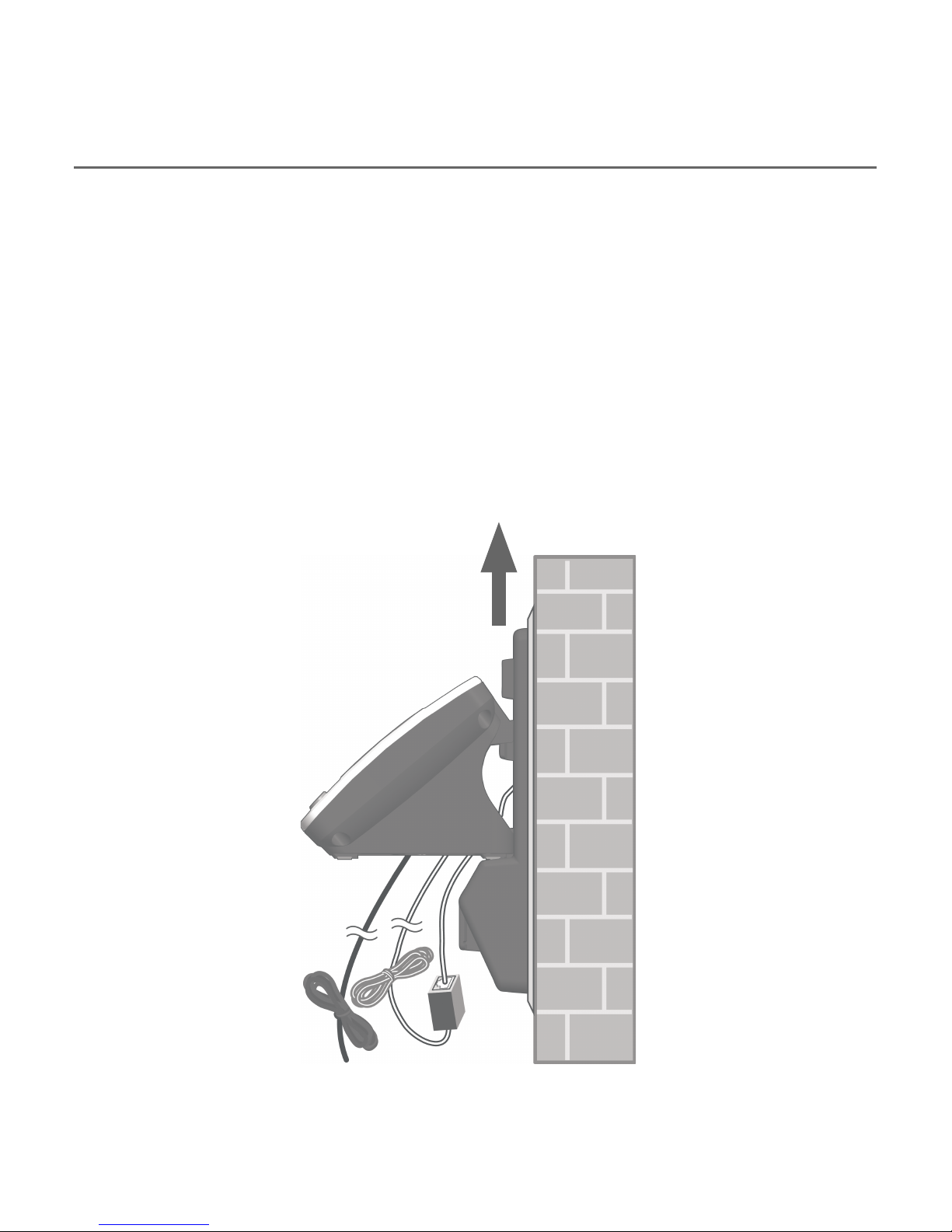
12
Getting started
Wall-mount to tabletop installation
To change the telephone base from wall-mount installation to tabletop
installation, follow the steps mentioned below.
If the telephone line cord and power adapter cord are bundled, untie
them first.
Push the telephone base up to detach it from the wall-mount bracket.
Unplug the telephone line cord (or DSL filter) from the wall. Unplug the
power adapter from the power outlet.
Push the wall-mount bracket up to remove it from the wall.
Refer to Telephone base and charger installation on page 6 to install the
telephone base.
1.
2.
3.
4.
Wall-mount installation
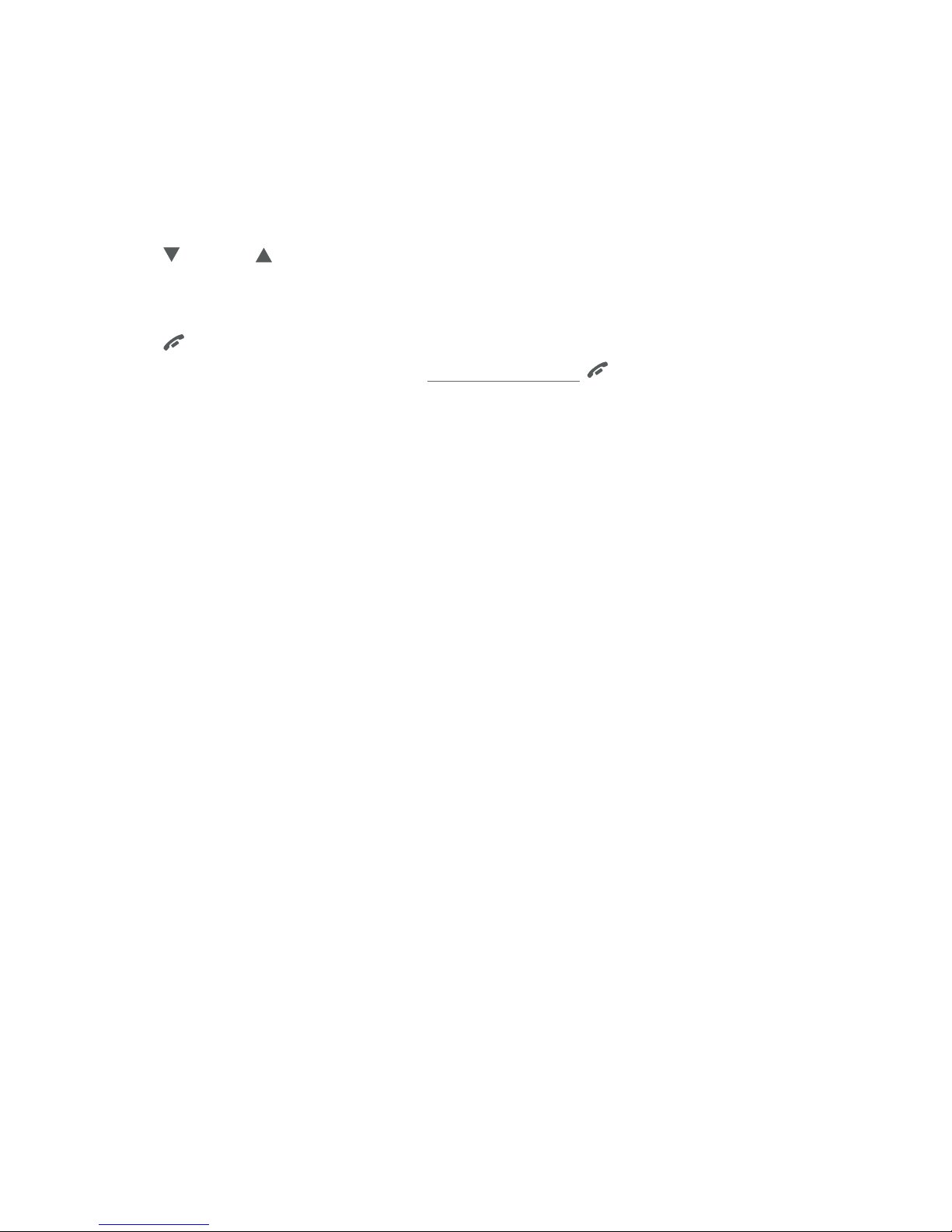
Menu overview
13
Telephone settings
Use the menu to change the telephone settings.
Press MENU/SELECT in idle mode (when handset is not in use) to enter the
main menu.
Press CID or DIR to scroll through menu items.
Press MENU/SELECT to select or save the indicated item.
-OR-
Press
OFF/CANCEL to cancel an operation, back up to the previous
menu or exit the menu display. Press and hold
OFF/CANCEL to cancel
an operation and return to idle mode.
1.
2.
3.
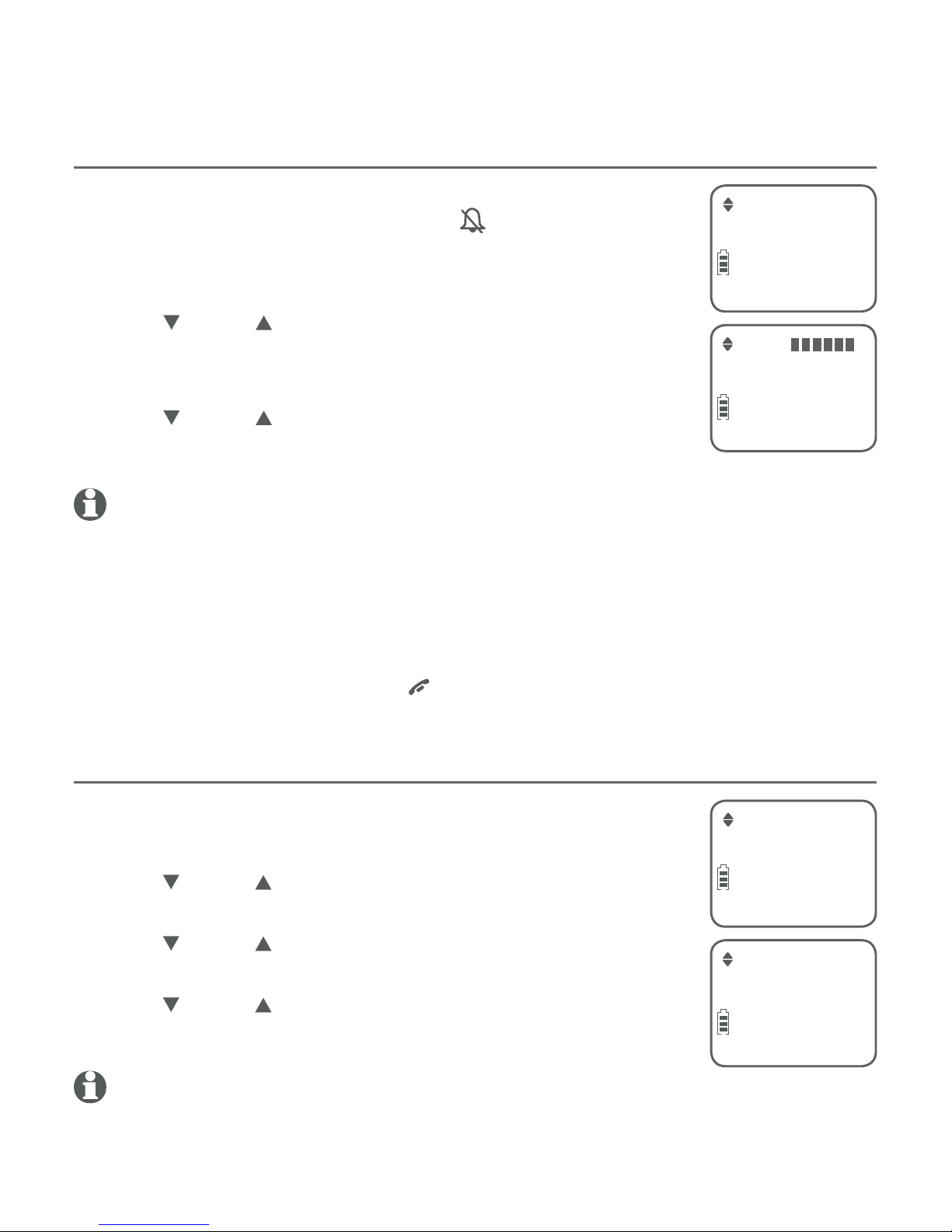
14
Telephone settings
Handset settings
Ringer volume
You can set the handset ringer volume level (1-6), or turn
the ringer off. When the ringer is off, appears on the
handset screen.
Press MENU/SELECT when the handset is idle.
Press CID or DIR to scroll to Ringers, then press
MENU/SELECT.
Press MENU/SELECT again to select Ringer volume.
Press CID or DIR to sample each volume level.
Press MENU/SELECT to save your preference.
NOTES:
Changing the handset ringer volume does not affect the base ringer volume. For more
information on the base ringer volume, see Telephone base ringer volume on page 20.
The handset ringer volume also determines the ringer volume of intercom calls.
If the handset ringer volume is off, that handset ringer is silenced for all incoming calls.
However, that handset still plays the paging tone when responding to the find handset
feature (see Find handset on page 28).
While the telephone is ringing, press OFF/CANCEL or MUTE/DELETE to silence the ringer
temporarily on that handset only (see Temporary ringer silencing on page 21).
Ringer tone
You can choose one of 10 ringer tones for the handset.
Press MENU/SELECT when the handset is idle.
Press CID or DIR to scroll to Ringers, then press
MENU/SELECT.
Press CID or DIR to scroll to Ringer tone, then press
MENU/SELECT.
Press CID or DIR to sample each tone.
Press MENU/SELECT to save your preference.
NOTE: if you turn off the handset ringer volume, you will not hear ringer tone samples.
1.
2.
3.
4.
5.
•
•
•
•
1.
2.
3.
4.
5.
Ringer volume
ECO
Volume:
ECO
Ringer tone
ECO
Tone: 1
ECO

15
Telephone settings
Handset settings
LCD language
You can select the language used for all screen displays.
Press MENU/SELECT when the handset is idle.
Press CID or DIR to scroll to Settings, then press
MENU/SELECT.
Press MENU/SELECT again to select LCD language.
Press CID or DIR to select English, Français or
Español.
Press MENU/SELECT to save your preference.
NOTE: If you accidentally change the LCD language to French or Spanish, you can reset it
back to English without going through the French or Spanish menus. Press MENU/SELECT in
idle mode, then enter 364 using the dialing keys. You hear a confirmation tone.
Set speed dial voicemail number
If you subscribe to a voicemail service offered by your
telephone service provider, you can save the voicemail
number to 1 on each handset for easy access. When
you want to retrieve voicemail messages, press and hold
1. Contact your telephone service provider for more
information and assistance about your voicemail service.
To set your voicemail number:
Press MENU/SELECT when the handset is idle.
Press CID or DIR to scroll to Settings, then press
MENU/SELECT.
Press CID or DIR to scroll to Voicemail #, then press MENU/SELECT.
Use the dialing keys to enter the voicemail number (up to 30 digits).
Press MENU/SELECT to save. You hear a confirmation tone.
-OR-
If it is your first time to set the voicemail number:
Press and hold 1 in idle mode.
Use the dialing keys to enter the voicemail number (up to 30 digits).
Press MENU/SELECT to save. The handset dials the saved voicemail number.
1.
2.
3.
4.
5.
1.
2.
3.
4.
5.
1.
2.
3.
LCD language
ECO
English
ECO
Voicemail #
ECO
Voicemail #
_
ECO
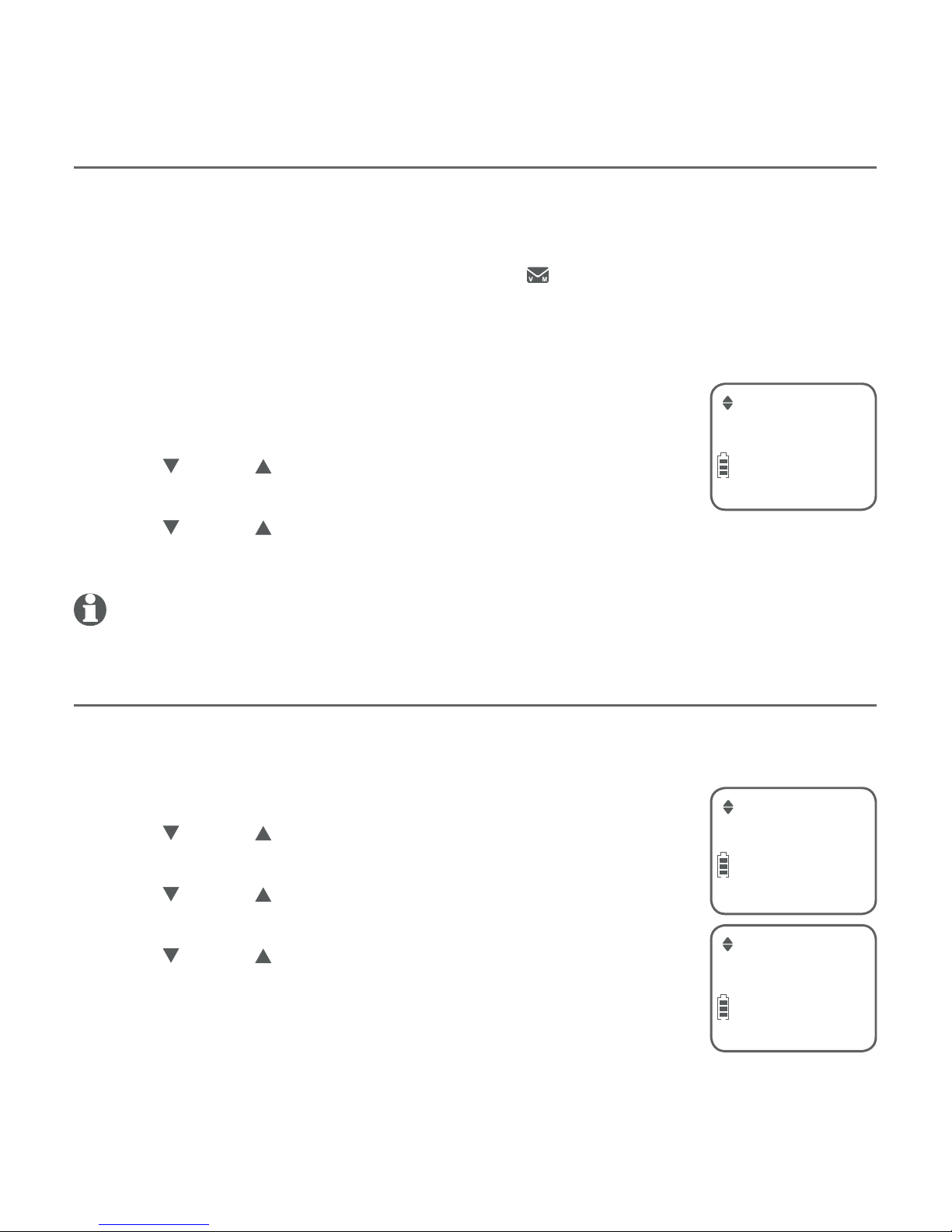
16
Telephone settings
Clear voicemail indication
Use this feature when the telephone indicates there is a new voicemail
message but there is none. This may occur, for example, when you have
accessed your voicemail while away from home. This feature only turns off
the displayed New voicemail message and icon; it does not delete your
voicemail messages. As long as you have new voicemail messages, your
telephone service provider continues to send the signal to turn on
the indicators.
To manually turn off the new voicemail indicators:
Press MENU/SELECT when the handset is idle.
Press CID or DIR to scroll to Settings, then press
MENU/SELECT.
Press CID or DIR to scroll to Clr voicemail.
Press MENU/SELECT to turn the voicemail indication off.
NOTE: For more information about using your voicemail service, contact your telephone
service provider for assistance.
Key tone
The handset is programmed to beep with each key press. You can turn the
key tone off, so there are no beeps when you press keys.
Press MENU/SELECT when the handset is idle.
Press CID or DIR to scroll to Settings, then press
MENU/SELECT.
Press CID or DIR to scroll to Key tone, then press
MENU/SELECT.
Press CID or DIR to select On or Off.
Press MENU/SELECT to save your preference.
1.
2.
3.
4.
1.
2.
3.
4.
5.
Handset settings
Clr voicemail
ECO
Key tone
ECO
Off
ECO
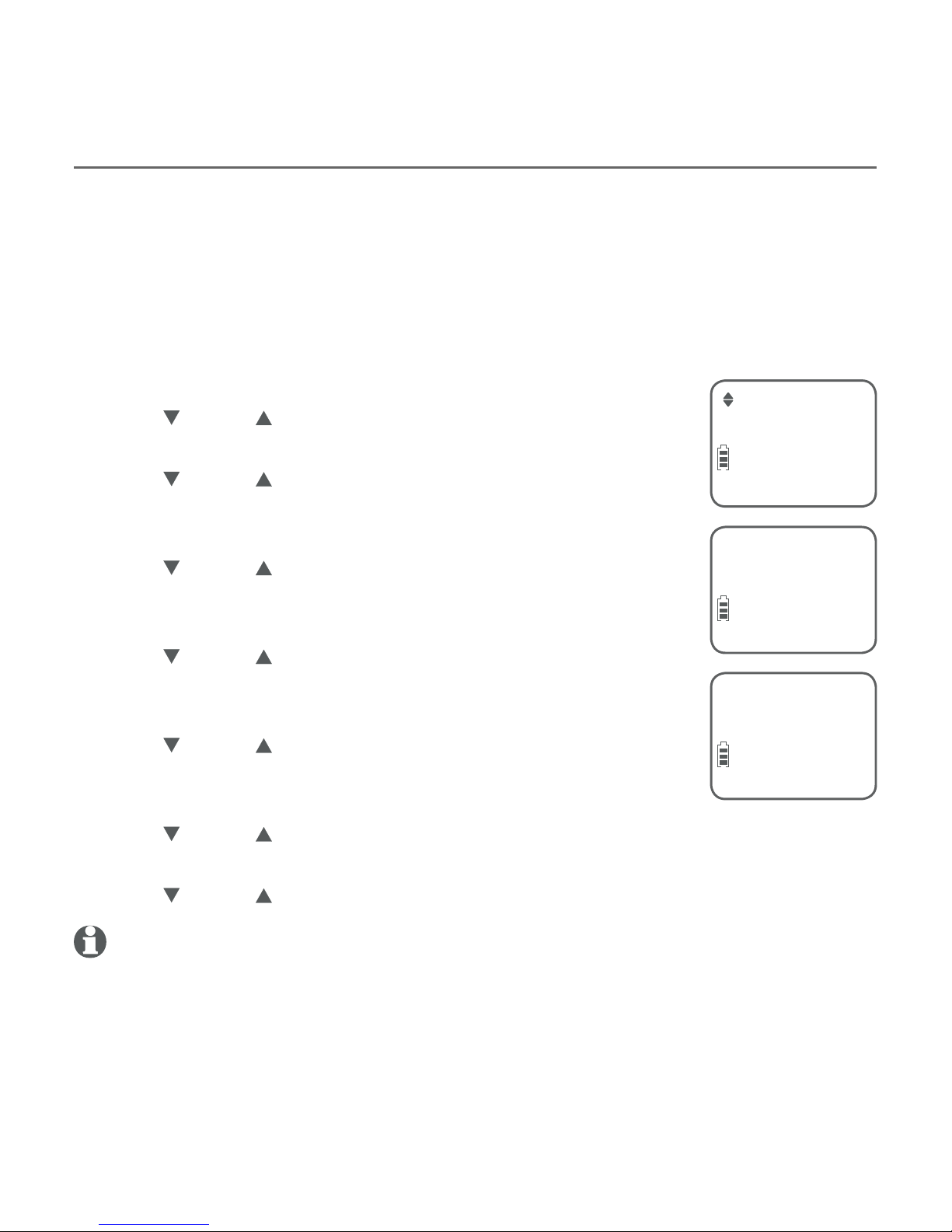
17
Telephone settings
Handset settings
Set date/time
The answering system announces the day of the week and time of each
message received prior to playing it. If you subscribe to caller ID service,
the day, month and time are set automatically with each incoming call (see
About caller ID on page 40). However, the year must be set so that the day
of the week can be calculated from the caller ID information.
Follow the steps, as mentioned below, to set the month, date, year and time.
Press MENU/SELECT when the handset is idle.
Press CID or DIR to scroll to Set date/time, and
then press MENU/SELECT.
Press CID or DIR to select the month, then press
MENU/SELECT, or enter the 2-digit number (01-12)
using the dialing keys (0-9).
Press CID or DIR to select the day, then press
MENU/SELECT, or enter the 2-digit number (01-31)
using the dialing keys (0-9).
Press CID or DIR to select the year, or enter the
2-digit number (00-99) using the dialing keys (0-9),
then press MENU/SELECT.
Press CID or DIR to select the hour, then press
MENU/SELECT, or enter the 2-digit number (00-23)
using the dialing keys (0-9).
Press CID or DIR to select the minute, then press MENU/SELECT, or
enter the 2-digit number (00-59) using the dialing keys (0-9).
Press CID or DIR to choose AM or PM. Press MENU/SELECT to save.
NOTE: If the date and time is not set when the message is recorded, the system announces
“Time and date not set” before it plays the message.
1.
2.
3.
4.
5.
6.
7.
8.
Set date/time
ECO
Date: MM/DD/YY
ECO
Time: HH:MM - -
ECO

18
Telephone settings
Home area code
If you dial 7 digits to make a local call (no area code required), enter your
area code into the telephone as home area code. When you receive a call
from within your home area code, the caller ID log only displays the 7 digits
of the telephone number.
This feature makes it easy for you to make a call from the caller ID log. If you
dial 10 digits to make a local call, do not use this home area code feature.
If you do, you will not be able to place calls from your caller ID log because
they have only 7 digits.
Press MENU/SELECT when the handset is idle.
Press CID or DIR to scroll to Settings, then press
MENU/SELECT.
Press CID or DIR to scroll to Home area code, then
press MENU/SELECT.
Use the dialing keys to enter your 3-digit area code.
Press MUTE/DELETE to erase digits while editing.
Press MENU/SELECT to save the setting.
NOTE: If, in the future, your telephone service provider requires you to dial 10 digits to
make a local call (area code + telephone number), you need to delete your home area code.
While the home area code is displaying in Step 4, press and hold MUTE/DELETE. The home
area code is now restored to its default setting of _ _ _(empty). Press MENU/SELECT to save.
Dial mode
The dial mode is preset to tone dialing. If you have pulse (rotary) service, you
must change the dial mode to pulse dialing before using the telephone.
Press MENU/SELECT when the handset is idle.
Press CID or DIR to scroll to Settings, then press
MENU/SELECT.
Press CID or DIR to scroll to Dial mode, then press
MENU/SELECT.
Press CID or DIR to choose between Touch-tone
and Pulse.
Press MENU/SELECT to save the setting.
NOTE: If you have dial pulse (rotary) dialing service only, refer to
Temporary tone dialing on page 26 to temporarily switch from pulse
to touch-tone dialing during a call.
1.
2.
3.
4.
5.
1.
2.
3.
4.
5.
Handset settings
Home area code
ECO
Home area code
_ _ _
ECO
Dial mode
ECO
Touch-tone
ECO
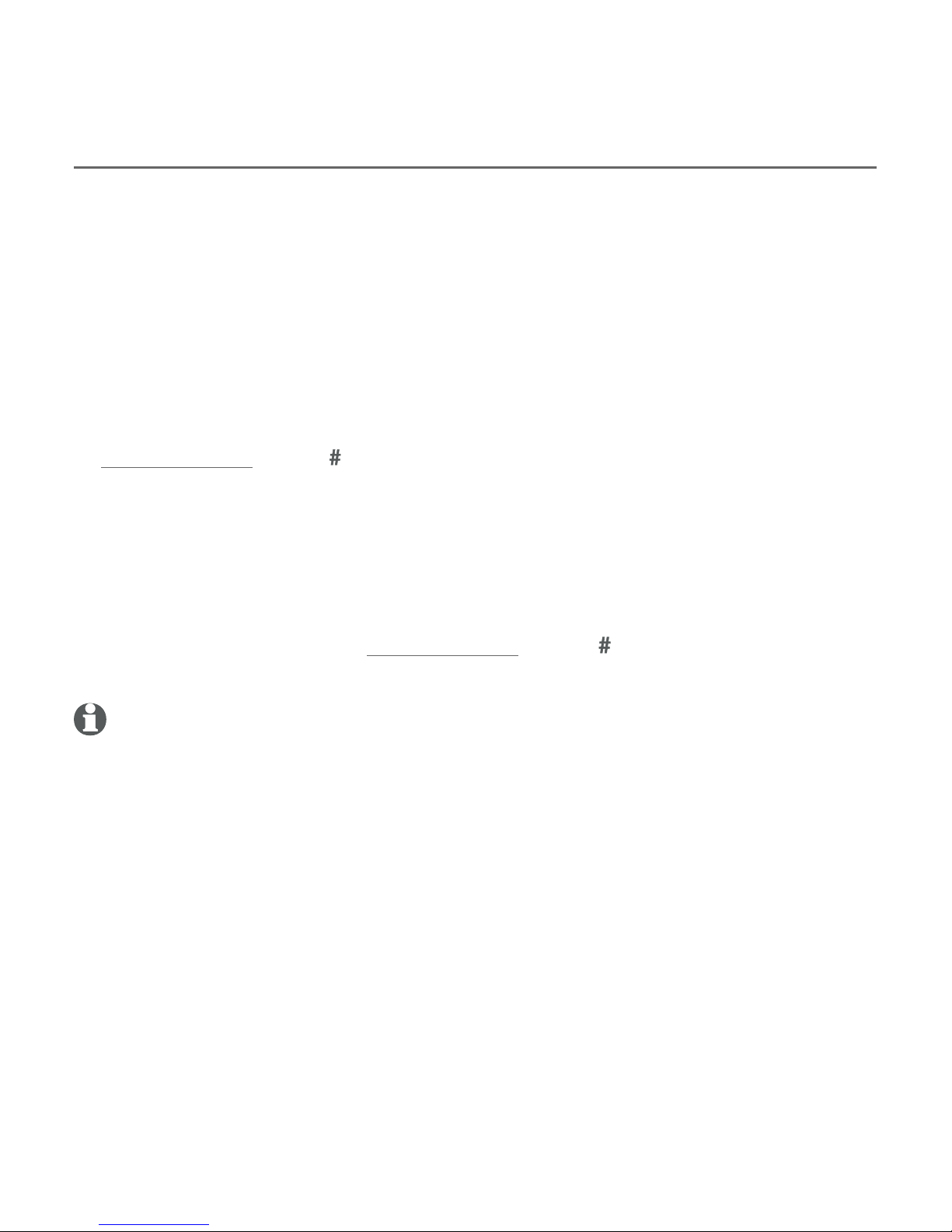
19
Telephone settings
Handset settings
QUIET mode
When QUIET mode is turned on, the telephone silences all sounds during
the set period of time (1-12 hours). However, the find handset paging tone
and any sound-generating operations initiated by users, such as making
calls using the speakerphone or setting ringer volume, will sound as normal.
After you turn on QUIET mode, this feature activates immediately and the
answering system turns on automatically. When QUIET mode is on,
the answering system takes calls and records messages without
broadcasting them.
To turn QUIET mode on:
Press and hold QUIET in idle mode to enter the QUIET mode setting
screen. The screen shows Quiet: _ _ hours [1-12].
Use the dialing keys to enter the desired number of hours (1-12) you would
like to turn on QUIET mode, then press MENU/SELECT. Your screen shows
Quiet mode on.
To turn QUIET mode off:
While QUIET mode is on, press and hold QUIET . The screen shows
Quiet mode off briefly and then returns to idle.
NOTES:
If you change the base ringer, handset ringer, ringer volume, or key tone when QUIET mode
is on, the sample plays but the feature is still muted after saving the setting.
After QUIET mode is turned off or the set period of time has expired, all muted features will
be activated again.
When QUIET mode is on, the handset does not ring when there is an incoming intercom call,
but the handset which initiates the intercom call does have the calling tone as normal.
1.
2.
•
•
•
•
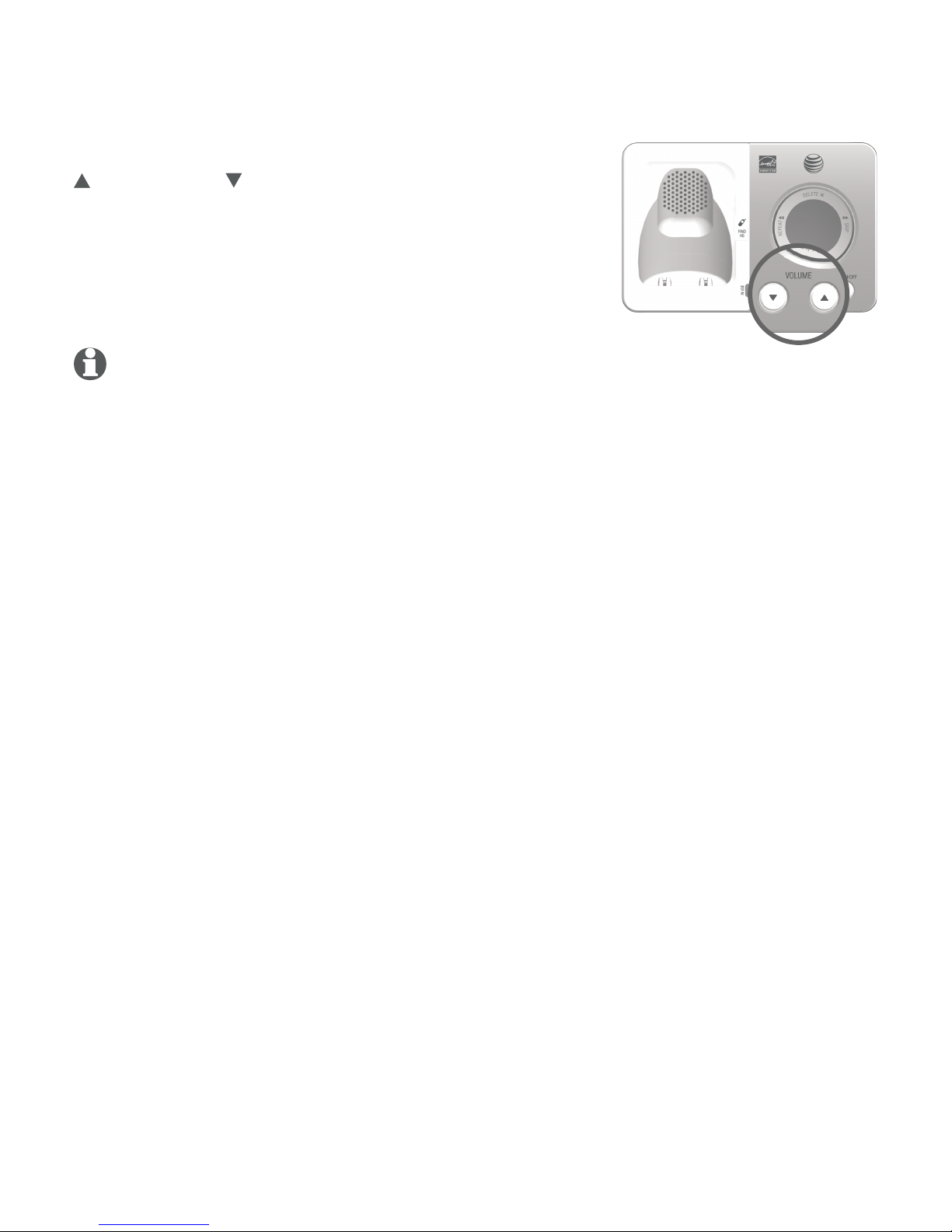
20
Telephone settings
Telephone base ringer volume
When the telephone base is idle, press
/VOLUME or /VOLUME on the telephone
base to set the ringer volume level (1-6), or turn
the ringer off. A sample of the ringer sounds
as you adjust the volume. The telephone base
announces, “Base ringer is off” when you set
the volume to 0.
NOTE: If a handset is on an outside call, the telephone base volume cannot be changed.

Making, answering and ending calls
Making a call
To make a call:
Press PHONE/FLASH or /SPEAKER, then enter
the telephone number.
On-hook dialing (predialing):
Use the dialing keys to enter the telephone number
(up to 30 digits).
Press and hold REDIAL/PAUSE to insert a 3-second
dialing pause (a P appears).
Press MUTE/DELETE or
OFF/CANCEL to erase digits.
Press and hold MUTE/DELETE or
OFF/CANCEL to
return to idle mode.
Press PHONE/FLASH or /SPEAKER to call.
NOTES:
Pressing
PHONE/FLASH to access services from your telephone service provider does not
affect the elapsed time.
When a handset is on a call and there is another handset attempts to access the directory or
caller ID log, the screen of the other handset shows not available.
Temporary ringer silencing
To silence the ringer temporarily on that handset only:
While the telephone is ringing, press OFF/CANCEL or
MUTE/DELETE.
To silence the ringer temporarily on the telephone base:
While the telephone is ringing, press /VOLUME on the
telephone base.
This turns off the ringer without disconnecting the call. The next incoming
call rings normally at the preset volume.
NOTE: Unless the ringer volume is turned off on that handset, each handset rings when
there is an incoming call.
•
1.
•
•
•
2.
•
•
•
•
ECO
Phone 0:01:30
888-722-7702
ECO
10:30PM 11/20
10:30PM 11/20
888-722-7702
The screen displays the
elapsed time as you talk
(in hours, minutes and
seconds).
ECO
Ringer muted
21
Telephone operation
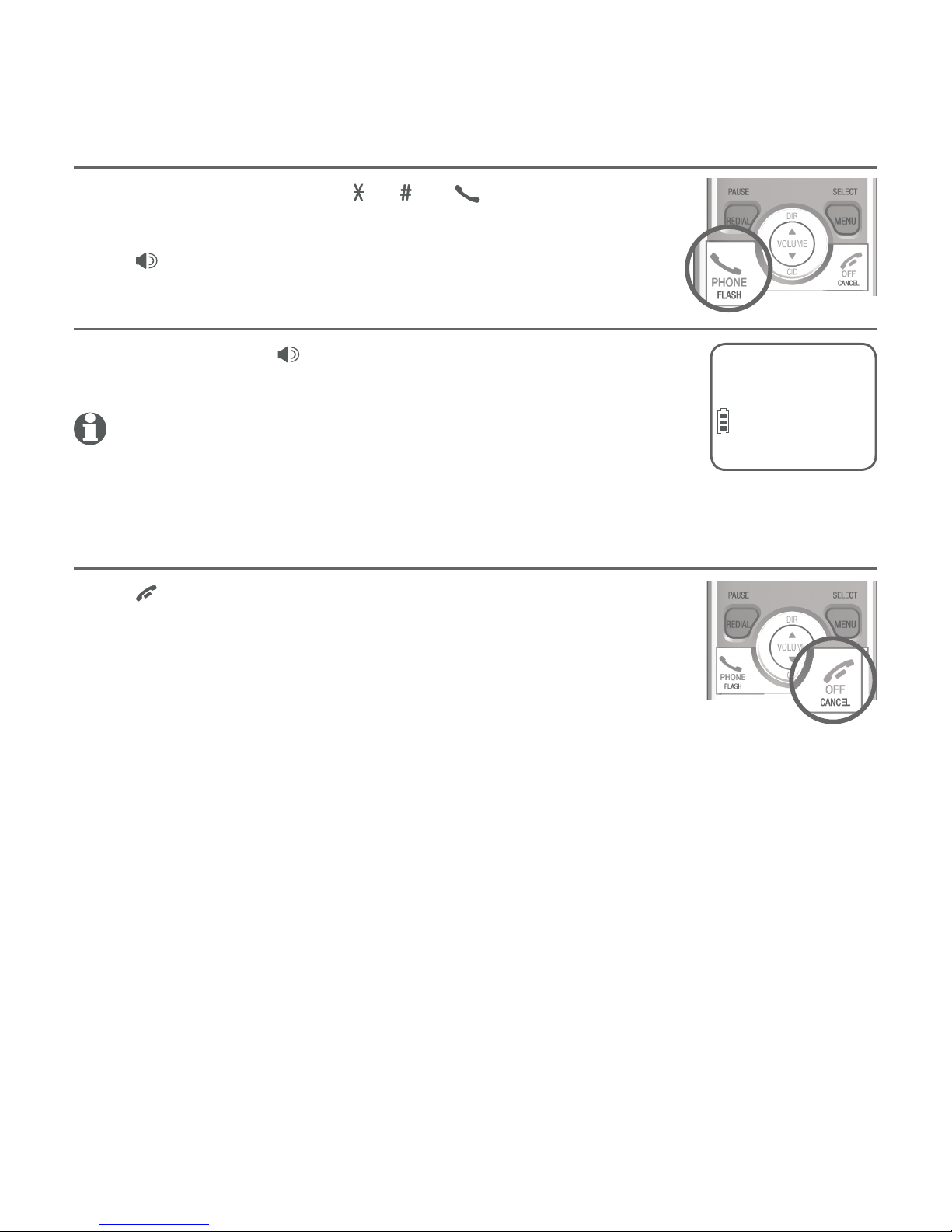
22
Telephone operation
Answering a call
Press any dialing key (0-9, or ) or PHONE/FLASH.
-ORPress /SPEAKER to answer using the speakerphone.
Handset speakerphone
During a call, press /SPEAKER to switch between
speakerphone and normal handset use.
NOTE: After installing the battery in the handset, the screen may
show Low battery. If you use the speakerphone at this time,
the battery may become depleted. Charge the handset without
interruption for at least 30 minutes (page 9).
Ending a call
Press OFF/CANCEL.
-OR-
Put the handset in the telephone base or charger to end
the call.
Making, answering and ending calls
Speaker 0:01:30
ECO
10:30PM 11/20
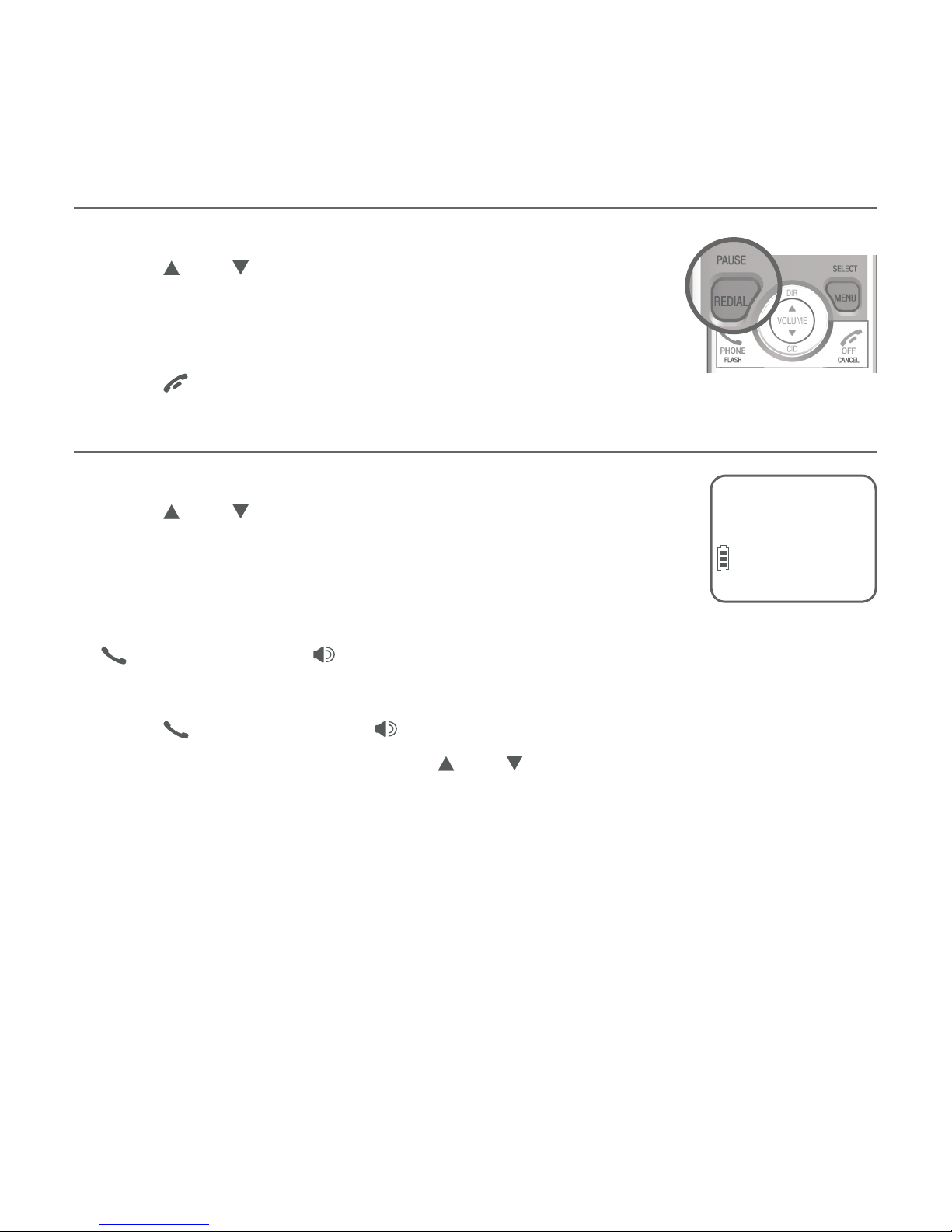
23
Telephone operation
Redial
Each handset stores the 10 most recently called numbers in the redial list.
View numbers in the redial list
Press REDIAL/PAUSE when the handset is idle.
Press DIR, CID or REDIAL/PAUSE repeatedly to
scroll through the 10 most recently called numbers
(up to 30 digits each). The handset beeps twice at the
beginning or end of the list.
Press
OFF/CANCEL to exit the redial list.
Call a number from the redial list
Press REDIAL/PAUSE when the handset is idle.
Press DIR, CID or REDIAL/PAUSE repeatedly to
scroll through the 10 most recently called numbers
(up to 30 digits each). The handset beeps twice at the
beginning or end of the list.
When the number you want to call is displayed, press
PHONE/FLASH or SPEAKER to dial.
-OR-
Press PHONE/FLASH or SPEAKER.
Press REDIAL/PAUSE, then press DIR, CID or REDIAL/PAUSE repeatedly
until the number you want to call is displayed.
Press MENU/SELECT. The handset dials the desired number.
1.
2.
3.
1.
2.
3.
1.
2.
3.
Redial 1/7
888-722-7702
ECO
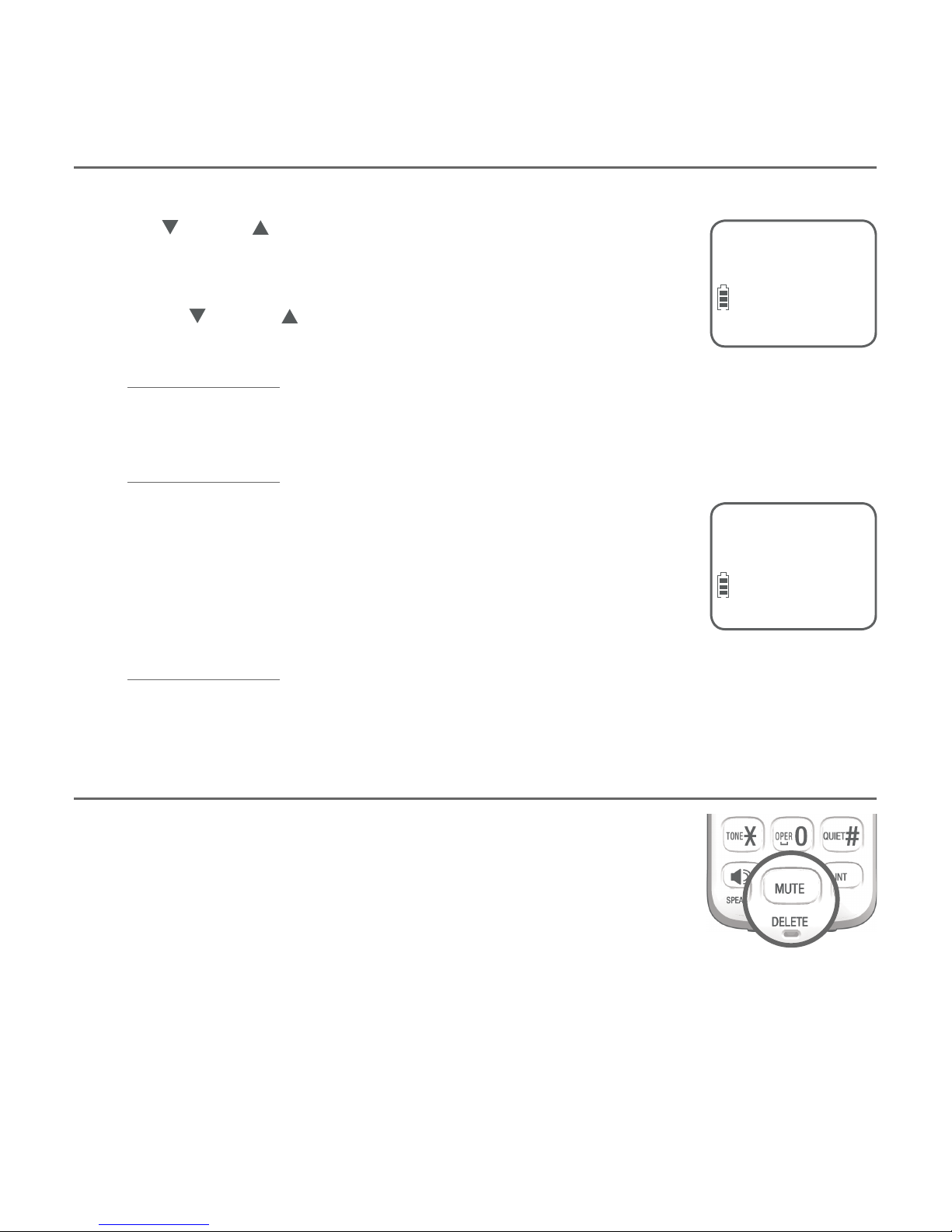
24
Telephone operation
Copy a number from the redial list to the directory
Press REDIAL/PAUSE when the handset is idle.
Press CID or DIR to scroll to the number you want to
save into the directory. Press MENU/SELECT twice. The
screen shows Enter number. Edit the number, if necessary.
Press CID or DIR to move the cursor to the left
or right.
Press and hold REDIAL/PAUSE to enter a 3-second
dialing pause (a P appears).
Press MUTE/DELETE to erase a digit.
Press and hold MUTE/DELETE to erase all digits.
Press MENU/SELECT again to save the number and move
to enter a name. The screen shows Enter name.
Use the dialing keys (0-9) to edit the name.
Press 0 to add a space.
Press MUTE/DELETE to erase a character.
Press and hold MUTE/DELETE to erase all characters.
Press MENU/SELECT to store your new directory entry. You hear a
confirmation tone.
Delete a number in the redial list
While reviewing a number in the redial list, press
MUTE/DELETE to delete the displayed number from the
redial list.
1.
2.
•
•
•
•
3.
•
•
•
•
4.
Redial
Enter number
888-722-7702_
ECO
ECO
Enter name
