ASUS P3-P5G33 User Manual

P3-P5G33
ASUS PC (Desktop Barebone)
Download the latest manual from the ASUS website: www.asus.com

E3280
First Edition
July 2007
Copyright © 2007 ASUSTeK COMPUTER INC. All Rights Reserved.
No part of this manual, including the products and software described in it, may be reproduced, transmitted, transcribed, stored in a retrieval system, or translated into any language in any form or by any means, except documentation kept by the purchaser for backup purposes, without the express written permission of ASUSTeK COMPUTER INC. (“ASUS”).
Product warranty or service will not be extended if: (1) the product is repaired, modified or altered, unless such repair, modification of alteration is authorized in writing byASUS; or (2) the serial number of the product is defaced or missing.
ASUS PROVIDES THIS MANUAL “AS IS” WITHOUT WARRANTY OF ANY KIND, EITHER EXPRESS OR IMPLIED, INCLUDING BUT NOT LIMITED TO THE IMPLIED WARRANTIES OR CONDITIONS OF MERCHANTABILITY OR FITNESS FOR A PARTICULAR PURPOSE. IN NO EVENT SHALL ASUS, ITS DIRECTORS, OFFICERS, EMPLOYEES OR AGENTS BE LIABLE FOR ANY INDIRECT, SPECIAL, INCIDENTAL, OR CONSEQUENTIAL DAMAGES (INCLUDING DAMAGES FOR LOSS OF PROFITS, LOSS OF BUSINESS, LOSS OF USE OR DATA, INTERRUPTION OF BUSINESS AND THE LIKE), EVEN IF ASUS HAS BEEN ADVISED OF THE POSSIBILITY OF SUCH DAMAGES ARISING FROM ANY DEFECT OR ERROR IN THIS MANUAL OR PRODUCT.
SPECIFICATIONS AND INFORMATION CONTAINED IN THIS MANUAL ARE FURNISHED FOR INFORMATIONAL USE ONLY, AND ARE SUBJECT TO CHANGE AT ANY TIME WITHOUT NOTICE, AND SHOULD NOT BE CONSTRUED AS A COMMITMENT BY ASUS. ASUS ASSUMES NO RESPONSIBILITY OR LIABILITY FOR ANY ERRORS OR INACCURACIES THAT MAY APPEAR IN THIS MANUAL, INCLUDING THE PRODUCTS AND SOFTWARE DESCRIBED IN IT.
Products and corporate names appearing in this manual may or may not be registered trademarks or copyrights of their respective companies, and are used only for identification or explanation and to the owners’ benefit, without intent to infringe.
ii

Contents
Notices.......................................................................................................... |
vi |
Safety information...................................................................................... |
vii |
About this guide........................................................................................ |
viii |
System package contents............................................................................ |
x |
Chapter 1: |
System Introduction |
|
|
1.1 |
Welcome! |
....................................................................................... |
1-2 |
1.2 |
Front panel..................................................................................... |
1-2 |
|
1.3 |
Rear panel...................................................................................... |
1-4 |
|
1.4 |
Internal components..................................................................... |
1-6 |
|
Chapter 2: |
Basic Installation |
|
|
2.1 |
Preparation.................................................................................... |
2-2 |
|
2.2 |
Before you proceed...................................................................... |
2-2 |
|
2.3 |
Removing the covers.................................................................... |
2-3 |
|
|
2.3.1 |
Removing the system cover............................................ |
2-3 |
|
2.3.2 |
Removing the front panel assembly................................ |
2-4 |
2.4 |
Installing a CPU............................................................................. |
2-5 |
|
|
2.4.1 |
CPU installation............................................................... |
2-5 |
|
2.4.2 |
Installing the CPU fan and heatsink assembly................ |
2-8 |
2.5 |
Installing a DIMM......................................................................... |
2-10 |
|
|
2.5.1 |
Memory configurations.................................................. |
2-10 |
|
2.5.2 |
Installing a DIMM........................................................... |
2-13 |
|
2.5.3 |
Removing a DIMM......................................................... |
2-13 |
2.6 |
Installing an expansion card...................................................... |
2-14 |
|
|
2.6.1 |
Expansion slots............................................................. |
2-14 |
|
2.6.2 |
Expansion card installation............................................ |
2-14 |
2.7 |
Installing an optical drive........................................................... |
2-17 |
|
|
Uninstalling the optical drive......................................................... |
2-18 |
|
2.8 |
Removing the card reader.......................................................... |
2-19 |
|
2.9 |
Installing hard disk drives (HDDs)............................................. |
2-20 |
|
|
2.9.1 |
Hard disk drive bays...................................................... |
2-20 |
|
2.9.2 |
SATA hard disk drive installation.................................... |
2-20 |
|
2.9.3 |
IDE hard disk drive installation...................................... |
2-22 |
iii

Contents
2.10 |
Replacing the covers.................................................................. |
2-23 |
|
|
2.10.1 |
Replacing the front panel assembly.............................. |
2-23 |
|
2.10.2 |
Replacing the system cover.......................................... |
2-24 |
2.11 |
Installing the foot stands........................................................... |
2-25 |
|
2.12 |
Selecting the voltage.................................................................. |
2-26 |
|
Chapter 3: |
Getting started |
|
|
3.1 |
Installing an operating system.................................................... |
3-2 |
|
3.2 |
Support CD information............................................................... |
3-2 |
|
|
3.2.1 |
Running the support CD.................................................. |
3-2 |
|
3.2.2 |
Drivers menu................................................................... |
3-3 |
|
3.2.3 |
Utilities menu................................................................... |
3-4 |
|
3.2.4 |
Manual menu................................................................... |
3-6 |
|
3.2.5 |
ASUS Contact information............................................... |
3-6 |
|
3.2.6 |
Other information............................................................. |
3-7 |
Chapter 4: |
Motherboard info |
|
|
4.1 |
Motherboard overview................................................................. |
4-2 |
|
4.2 |
Jumper |
........................................................................................... |
4-3 |
4.3 |
Connectors.................................................................................... |
4-5 |
|
|
4.3.1 .................................................... |
Rear panel connectors |
4-5 |
|
4.3.2 .......................................................... |
Internal connectors |
4-5 |
Chapter 5: |
BIOS setup |
|
|
5.1 |
Managing and updating your BIOS............................................. |
5-2 |
|
|
5.1.1 |
ASUS Update utility......................................................... |
5-2 |
|
5.1.2 |
Creating a bootable floppy disk....................................... |
5-5 |
|
5.1.3 |
ASUS EZ Flash 2 utility................................................... |
5-6 |
|
5.1.4 |
AFUDOS utility................................................................ |
5-7 |
|
5.1.5 |
ASUS CrashFree BIOS 3 utility....................................... |
5-9 |
5.2 |
BIOS setup program................................................................... |
5-10 |
|
|
5.2.1 |
BIOS menu screen......................................................... |
5-11 |
|
5.2.2 |
Menu bar........................................................................ |
5-11 |
|
5.2.3 |
Navigation keys.............................................................. |
5-11 |
|
5.2.4 |
Menu items.................................................................... |
5-12 |
|
5.2.5 |
Sub-menu items............................................................ |
5-12 |
iv

Contents
|
5.2.6 |
Configuration fields........................................................ |
5-12 |
|
5.2.7 |
Pop-up window.............................................................. |
5-12 |
|
5.2.8 |
Scroll bar....................................................................... |
5-12 |
|
5.2.9 |
General help.................................................................. |
5-12 |
5.3 |
Main menu................................................................................... |
5-13 |
|
|
5.3.1 |
System Time.................................................................. |
5-13 |
|
5.3.2 |
System Date ................................................................. |
5-13 |
|
5.3.3 |
Legacy Diskette A.......................................................... |
5-13 |
|
5.3.4 |
SATA, PATA Primary Master/Slave................................ |
5-14 |
|
5.3.5 |
IDE Configuration.......................................................... |
5-15 |
|
5.3.6 |
System Information........................................................ |
5-16 |
5.4 |
Advanced menu.......................................................................... |
5-17 |
|
|
5.4.1 |
CPU Configuration......................................................... |
5-17 |
|
5.4.2 |
Chipset.......................................................................... |
5-18 |
|
5.4.3 |
OnBoard Devices Configuration.................................... |
5-20 |
|
5.4.4 |
PCIPnP.......................................................................... |
5-21 |
|
5.4.5 |
USB Configuration......................................................... |
5-22 |
5.5 |
Power menu................................................................................ |
5-23 |
|
|
5.5.1 |
Suspend Mode ............................................................. |
5-23 |
|
5.5.2 |
Repost Video on S3 Resume........................................ |
5-23 |
|
5.5.3 |
ACPI Version ................................................................ |
5-23 |
|
5.5.4 |
ACPI APIC Support ...................................................... |
5-23 |
|
5.5.5 |
APM Configuration........................................................ |
5-24 |
|
5.5.6 |
Hardware Monitor.......................................................... |
5-25 |
5.6 |
Boot menu................................................................................... |
5-27 |
|
|
5.6.1 |
Boot Device Priority....................................................... |
5-27 |
|
5.6.2 |
Boot Settings Configuration........................................... |
5-28 |
|
5.6.3 |
Security.......................................................................... |
5-29 |
5.7 |
Tools menu.................................................................................. |
5-31 |
|
|
5.7.1 |
ASUS EZ Flash 2.......................................................... |
5-31 |
|
5.7.2 |
AI Net 2.......................................................................... |
5-32 |
5.8 |
Exit menu..................................................................................... |
5-33 |
|
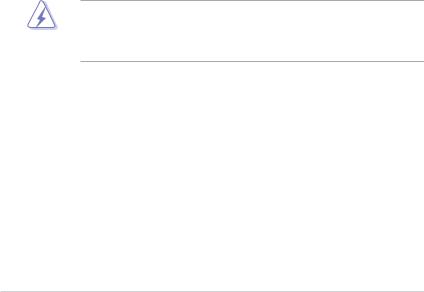
Notices
Federal Communications Commission Statement
This device complies with Part 15 of the FCC Rules. Operation is subject to the following two conditions:
•This device may not cause harmful interference, and
•This device must accept any interference received including interference that may cause undesired operation.
This equipment has been tested and found to comply with the limits for a Class B digital device, pursuant to Part 15 of the FCC Rules. These limits are designed to provide reasonable protection against harmful interference in a residential installation. This equipment generates, uses and can radiate radio
frequency energy and, if not installed and used in accordance with manufacturer’s instructions, may cause harmful interference to radio communications. However, there is no guarantee that interference will not occur in a particular installation. If this equipment does cause harmful interference to radio or television reception, which can be determined by turning the equipment off and on, the user is encouraged to try to correct the interference by one or more of the following measures:
•Reorient or relocate the receiving antenna.
•Increase the separation between the equipment and receiver.
•Connect the equipment to an outlet on a circuit different from that to which the receiver is connected.
•Consult the dealer or an experienced radio/TV technician for help.
WARNING! The use of shielded cables for connection of the monitor to the graphics card is required to assure compliance with FCC regulations. Changes or modifications to this unit not expressly approved by the party responsible for compliance could void the user’s authority to operate this equipment.
Canadian Department of Communications Statement
This digital apparatus does not exceed the Class B limits for radio noise emissions from digital apparatus set out in the Radio Interference Regulations of the Canadian Department of Communications.
This class B digital apparatus complies with Canadian ICES-003.
vi

Safety information
Electrical safety
•To prevent electrical shock hazard, disconnect the power cable from the electrical outlet before relocating the system.
•When adding or removing devices to or from the system, ensure that the power cables for the devices are unplugged before the signal cables are connected.
•If the power supply is broken, do not try to fix it by yourself. Contact a qualified service technician or your retailer.
Operation safety
•Before installing devices into the system, carefully read all the documentation that came with the package.
•Before using the product, make sure all cables are correctly connected and the power cables are not damaged. If you detect any damage, contact your dealer immediately.
•To avoid short circuits, keep paper clips, screws, and staples away from connectors, slots, sockets and circuitry.
•Avoid dust, humidity, and temperature extremes. Do not place the product in any area where it may become wet. Place the product on a stable surface.
•If you encounter technical problems with the product, contact a qualified service technician or your retailer.
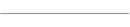 Lithium-Ion Battery Warning
Lithium-Ion Battery Warning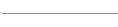
CAUTION: Danger of explosion if battery is incorrectly replaced. Replace only with the same or equivalent type recommended by the manufacturer. Dispose of used batteries according to the manufacturerís instructions.
VORSICHT: Explosionsgetahr bei unsachgemäßen Austausch der Batterie.
Ersatz nur durch denselben oder einem vom Hersteller empfohlenem
ähnljchen Typ. Entsorgung gebrauchter Batterien nach Angaben des Herstellers.
LASER PRODUCT WARNING
CLASS 1 LASER PRODUCT
vii

About this guide
Audience
This guide provides general information and installation instructions about the ASUS P3-P5G33 barebone system. This guide is intended for experienced users and integrators with hardware knowledge of personal computers.
How this guide is organized
This guide contains the following parts:
1.Chapter 1: System introduction
This chapter gives a general description of the barebone system. The chapter lists the system features including introduction on the front and rear panel, and internal components.
2.Chapter 2: Basic installation
This chapter provides step-by-step instructions on how to install components in the system.
3.Chapter 3: Getting started
This chapter helps you power up the system and install drivers and utilities from the support CD.
4.Chapter 4: Motherboard info
This chapter gives information about the motherboard that comes with the system. This chapter includes the motherboard layout, jumper settings, and connector locations.
5.Chapter 5: BIOS setup
This chapter tells how to change system settings through the BIOS Setup menus and describes the BIOS parameters.
viii

Conventions used in this guide
WARNING: Information to prevent injury to yourself when trying to complete a task.
CAUTION: Information to prevent damage to the components when trying to complete a task.
IMPORTANT: Instructions that you MUST follow to complete a task.
NOTE: Tips and additional information to aid in completing a task.
Where to find more information
Refer to the following sources for additional information and for product and software updates.
1.ASUS Websites
The ASUS websites worldwide provide updated information on ASUS hardware and software products. Refer to the ASUS contact information.
2.Optional Documentation
Your product package may include optional documentation, such as warranty flyers, that may have been added by your dealer. These documents are not part of the standard package.
ix
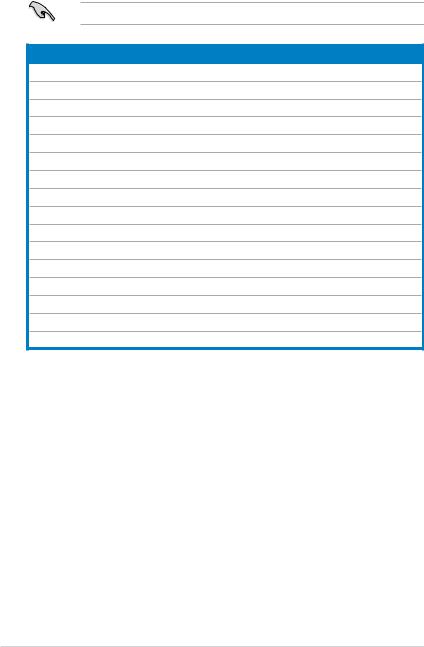
System package contents
Check your P3-P5G33 system package for the following items.
If any of the items is damaged or missing, contact your retailer immediately.
Item description
1.ASUS P3-P5G33 barebone system with
•ASUS motherboard
•220 W PFC power supply unit
•6-in-1 storage card reader
2.Accessories
•Foot stand and screw (1 pair) for vertical placement
•Rubber stand (x 4) for horizontal placement
•Hard disk drive screw (x 8)
•Optical drive screw (x 2)
•Rubber washer (x 8)
3.Cables
•AC power cable
•Serial ATA signal cable (x 2)
•IDE cable (x 1)
4.Support CD and Recover Pro CD
5.Installation manual

Chapter 1
This chapter gives a general description of the barebone system. The chapter lists the system features including introduction on the front and rear panel, and internal components.
System introduction
ASUS P3-P5G33

1.1Welcome!
Thank you for choosing the ASUS P3-P5G33!
TheASUS P3-P5G33 is an all-in-one barebone system with powerful and flexible features.
The system comes in a stylish mini-tower casing, and powered by the ASUS motherboard that supports the Intel® Pentium® 4 processor in the 775-land package with 800 MHz, 1066 MHz, and 1333 MHz FSB and up to 8 GB system memory.
With audio capabilities, extensive connectivity, and Fast Ethernet LAN, P3-P5G33 is designed for the sophisticated. The system’s ergonomic design allows vertical or horizontal placement so you can maximize your desktop space.
With these and many more, the P3-P5G33 definitely delivers the cutting edge technology for your computing and multimedia needs.
1.2Front panel
The front panel includes the front panel cover, system and audio control buttons, and LEDs.
Close |
|
|
|
Open |
||||||||||
|
|
|
1 |
|
|
|
|
|
|
|
|
|
|
8 |
|
|
|
|
|
|
|
|
|
|
|
|
|
||
|
|
|
2 |
|
|
|
|
|
|
|
|
|
|
|
|
|
|
|
|||||||||||
|
|
|
|
|
|
|
9 |
|||||||
|
|
|
|
|||||||||||
|
|
|
|
|
|
|||||||||
|
|
|
3 |
|
|
|
10 |
|||||||
|
|
|
|
|
|
|||||||||
|
|
|
|
|||||||||||
|
|
Press here to open |
4 |
|
|
|
|
|
11 |
|||||
|
|
|
|
|
|
|||||||||
|
|
|
|
|
||||||||||
|
|
5 |
|
|
|
|
|
|
|
|
|
|
|
|
|
|
|
|
|
|
|
|
|
|
|
|
|
||
|
|
the front panel |
|
|
|
|
|
|
|
|
|
|
12 |
|
|
|
|
|
|
|
|
|
|
|
|
|
|||
|
|
6 |
|
|
|
|
|
|
|
|
|
|
||
|
|
cover |
|
|
|
|
||||||||
|
|
|
||||||||||||
|
|
|
7 |
|
|
|
|
|
|
|
|
|
|
13 |
|
|
|
|
|
|
|
|
|
||||||
|
|
|
|
14 |
||||||||||
|
|
|
|
|
|
|
|
|
|
15 |
||||
|
|
|
|
|
|
|
|
|||||||
1- |
Chapter 1: System introduction |
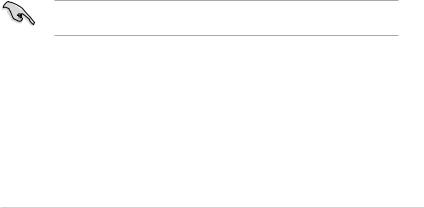
1.Optical drive eject button. Press this button to eject the optical drive tray.
2.Memory Stick®/Memory Stick Pro™ card slot*. This slot is for a Memory Stick®/Memory Stick Pro™ storage card.
3.Optical drive/bay cover. Covers the optical drive or optical drive bay.
4.CompactFlash® card slot*  . This slot is for a CompactFlash® storage card.
. This slot is for a CompactFlash® storage card.
5.HDD LED. This LED lights up when data is being read from or written to the hard disk drive.
6.Power LED. This LED lights up to indicate that the system is ON.
7.Power button  . Press this button to turn the system on or off.
. Press this button to turn the system on or off.
8.Front panel cover. Covers the 6-in-1 card reader and front panel I/O ports. Press the indicated area to open the front panel cover. Refer to the illustration in the previous page.
9.SmartMedia® card slot*  . This slot is for a SmartMedia® storage card.
. This slot is for a SmartMedia® storage card.
10.Card reader LED. This LED lights up when data is being read from or written to a storage card inserted in any of the card reader slots.
11.Secure Digital™/MultimediaCard slot*  . This slot is for a Secure Digital™/MultimediaCard storage card.
. This slot is for a Secure Digital™/MultimediaCard storage card.
12.Headphone port  . This port connects a headphone with a stereo miniplug.
. This port connects a headphone with a stereo miniplug.
13.Microphone port  . This Mic (pink) port connects a microphone.
. This Mic (pink) port connects a microphone.
14.4-pin IEEE 1394a port 
 . This port provides high-speed connectivity for IEEE 1394a-compliant audio/video devices, storage peripherals, and other PC devices.
. This port provides high-speed connectivity for IEEE 1394a-compliant audio/video devices, storage peripherals, and other PC devices.
15.USB 2.0 ports  . These Universal Serial Bus 2.0 (USB 2.0) ports are available for connecting USB 2.0 devices such as a mouse, printer, scanner, camera, PDA, and others.
. These Universal Serial Bus 2.0 (USB 2.0) ports are available for connecting USB 2.0 devices such as a mouse, printer, scanner, camera, PDA, and others.
*Use and format a storage card according to the documentation that comes with it.
ASUS P3-P5G33 |
1- |
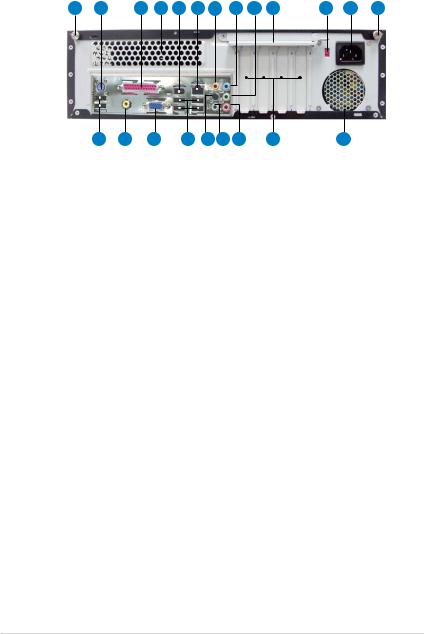
1.3Rear panel
The system rear panel includes the power connector and several I/O ports that allow convenient connection of devices.
1 |
2 |
3 |
4 |
5 |
6 |
7 |
8 |
9 |
10 |
11 |
12 |
1 |
13 |
14 |
15 |
16 |
17 |
18 |
19 |
20 |
21 |
1.Cover screw. Secures the system cover.
2.PS/2 keyboard port  . This purple 6-pin connector is for a PS/2 keyboard.
. This purple 6-pin connector is for a PS/2 keyboard.
3.Parallel port  . This 25-pin port connects a printer, scanner, or other devices.
. This 25-pin port connects a printer, scanner, or other devices.
4.Air vent. Provides ventilation for the system.
5.6-pin IEEE 1394a port 
 . Provides high-speed connectivity for IEEE 1394a-compliant audio/video devices, storage peripherals, and other consumer electronic devices.
. Provides high-speed connectivity for IEEE 1394a-compliant audio/video devices, storage peripherals, and other consumer electronic devices.
6.LAN (RJ-45) port  . This port allows Fast Ethernet connection to a Local Area Network (LAN) through a network hub.
. This port allows Fast Ethernet connection to a Local Area Network (LAN) through a network hub.
7.Center/Subwoofer port (yellow orange). This port connects the center/ subwoofer speakers.
8.Line In port (light blue). This port connects a tape player or other audio sources.
9.Line Out port (lime). This port connects a headphone or a speaker. In 4/6/8- channel configuration, the function of this port becomes Front Speaker Out.
10.Metal bracket lock. Secures the expansion slot/card metal brackets.
11.Voltage selector. Allows you to adjust the system input voltage according to the voltage supply in your area. See the section 2.12 Selecting the voltage before adjusting this switch.
12.Power connector. Connects the power cable and plug.
13.USB 2.0 ports  . These Universal Serial Bus 2.0 (USB 2.0) ports are available for connecting USB 2.0 devices such as a mouse, printer, scanner, camera, PDA, and others.
. These Universal Serial Bus 2.0 (USB 2.0) ports are available for connecting USB 2.0 devices such as a mouse, printer, scanner, camera, PDA, and others.
1- |
Chapter 1: System introduction |
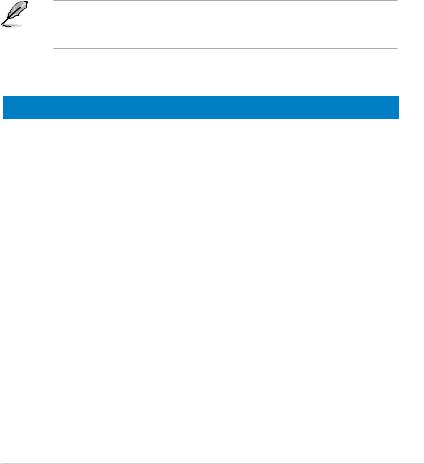
14.Coaxial S/PDIF Out port. This port connects an external audio output device via a coaxial S/PDIF cable.
15.VGA port  . Connects a VGA monitor.
. Connects a VGA monitor.
16.USB 2.0 ports  . These Universal Serial Bus 2.0 (USB 2.0) ports are available for connecting USB 2.0 devices such as a mouse, printer, scanner, camera, PDA, and others.
. These Universal Serial Bus 2.0 (USB 2.0) ports are available for connecting USB 2.0 devices such as a mouse, printer, scanner, camera, PDA, and others.
17.Side Speaker Out port (black). This port connects the side speakers in an
8-channel audio configuration.
18.Rear Speaker Out port (gray). This port connects the rear speakers in a
4/6/8-channel audio configuration.
19.Microphone port (pink). This port connects a microphone. In 2/4/6/8- channel mode, the function of this port becomes Surround Speaker.
The functions of the Line Out, Line In, and Microphone ports change when you select the 6/8-channel configuration. Refer to the table below for audio ports function variation.
Audio ports function variation
|
|
|
|
|
Port |
Headset |
4-channel |
6-channel |
8-channel |
|
2-channel |
|
|
|
Light Blue |
Line In |
Line In |
Line In |
Line In |
Lime |
Line Out |
Front Speaker Out |
Front Speaker Out |
Front Speaker Out |
Pink |
Mic In |
Mic In |
Mic In |
Mic In |
Gray |
- |
Rear Speaker Out |
Rear Speaker Out |
Rear Speaker Out |
Black |
- |
- |
- |
Side Speaker Out |
Yellow Orange |
- |
- |
Center/Subwoofer |
Center/Subwoofer |
20.Expansion slots. You can insert expansion boards into these slots to add memory and graphics capabilities to the system.
21.Power fan vent. The fan vent allows air to be circulated by the power supply fan.
ASUS P3-P5G33 |
1- |

1.4Internal components
The illustration below is the internal view of the system when you remove the top cover and the chassis support bracket. The installed components are labeled for your reference. Proceed to Chapter 2 for instructions on installing additional system components.
|
14 |
|
|
|
|
|
|
12 |
1 |
|
|
|
|
|
10 |
13 |
|
|
|
|
|
|
|
|
|
||
|
|
|
|
|
3 |
2 |
|
9 |
|
|
|
||
|
|
|
|
|
||
11 |
8 |
|
|
|
|
|
|
7 |
|
|
|
|
|
|
|
4 |
|
|
|
|
|
|
|
|
|
|
|
|
6 |
5 |
|
|
|
|
|
|
|
|
|
||
1. |
5.25-inch empty optical drive bay |
8. |
PCI slots |
2. |
Front panel cover |
9. |
PCI Express x16 slot |
3. |
Optical drive lock |
10. |
ASUS motherboard |
4. |
Hard disk drive bays |
11. |
Metal bracket lock |
5. |
Hard disk drive lock |
12. |
LGA775 socket |
6. |
Power supply unit |
13. |
DIMM sockets |
7. |
PCI Express x4 slot |
14. |
Chassis fan |
1- |
Chapter 1: System introduction |

Chapter 2
This chapter provides step-by- step instructions on how to install components in the system.
Basic installation
ASUS P3-P5G33
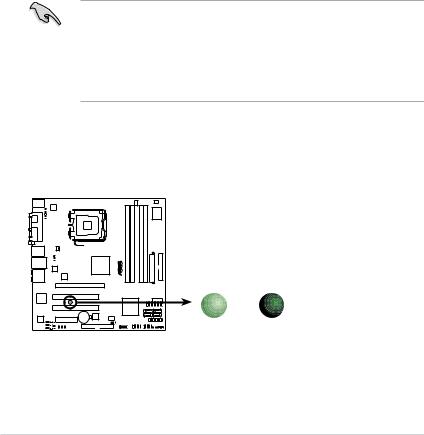
2.1Preparation
Before you proceed, make sure that you have all the components you plan to install in the system.
Basic components to install
1.Central processing unit (CPU)
2.DDR2 Dual Inline Memory Module (DIMM)
3.Expansion card(s)
4.Hard disk drive
5.Optical drive
2.2Before you proceed
Take note of the following precautions before you install components into the system.
•Use a grounded wrist strap or touch a safely grounded object or a metal object, such as the power supply case, before handling components to avoid damaging them due to static electricity.
•Hold components by the edges to avoid touching the ICs on them.
•Whenever you uninstall any component, place it on a grounded antistatic pad or in the bag that came with the component.
The system motherboard comes with an onboard standby power LED. This LED lights up to indicate that the system is ON, in sleep mode or in soft-off mode, and not powered OFF. Unplug the power cable from the power outlet and make sure that the standby power LED is OFF before installing any system component.
P5K-VM |
|
|
|
SB_PWR |
|
|
ON |
OFF |
P5K-VM Onboard LED |
Standby |
Powered |
Power |
Off |
|
2- |
Chapter 2: Basic installation |
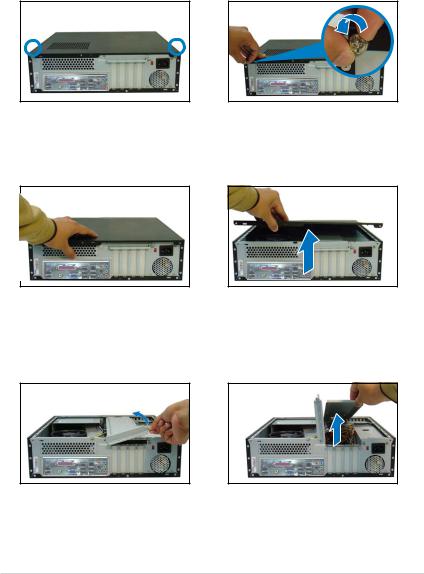
2.3Removing the covers
2.3.1Removing the system cover
To remove the cover and metal chassis support:
1.On the rear panel, locate the two thumb screws that secure the cover to the chassis.
3.Slightly pull the cover toward the rear panel until the cover hooks disengages from the chassis holes.
5.Lift the expansion card lock to a 90º-100º angle.
ASUS P3-P5G33 |
2- |

2.3.2Removing the front panel assembly
To remove the front panel assembly:
1.Place the system vertically.
2.Locate the front panel assembly hooks.
3.Pull the hooks outward to release the front panel assembly.
4.Swing the left edge of the front panel assembly outward.
5.Unhook the hinge-like tabs from the holes on the right side of the chassis to detach.
Hinge-like tab
Do not use too much force when removing the front panel assembly.
2- |
Chapter 2: Basic installation |
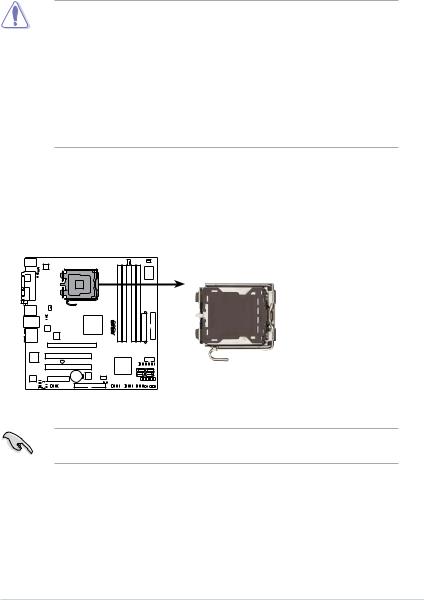
2.4Installing a CPU
The motherboard comes with a surface mount LGA775 socket designed for the Intel® Core™2 Quad / Core™2 Extreme / Core™2 Duo / Pentium® Extreme / Pentium® D/ Pentium® 4 processors.
2.4.1CPU installation
•Your boxed Intel® Pentium® 4 LGA775 processor package should come with installation instructions for the CPU, heatsink, and the retention mechanism. If the instructions in this section do not match the CPU documentation, follow the latter.
•Check your motherboard to make sure that the socket contacts are not bent. Contact your retailer immediately if you see any damage to the socket contacts/motherboard components. ASUS will shoulder the cost of repair only if the damage is shipment/transit related.
•The product warranty does not cover damage to the socket contacts resulting from incorrect CPU installation or removal.
Installing the CPU
To install a CPU:
1.Locate the CPU socket on the motherboard.
P5K-VM
P5K-VM CPU Socket 775
Before installing the CPU, make sure that the socket box is facing towards you and the load lever is on your left.
ASUS P3-P5G33 |
2- |
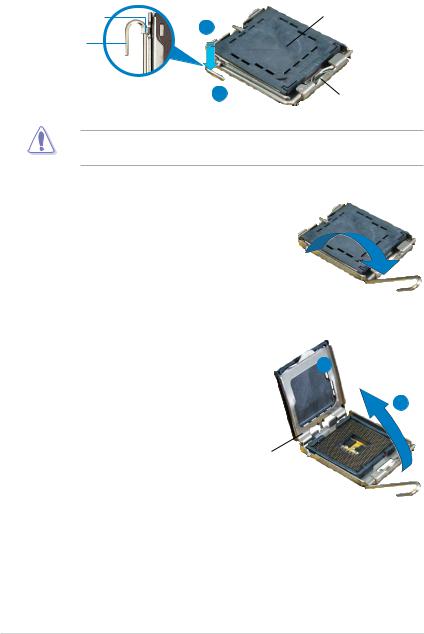
2.Press the load lever with your thumb (A) and move it to the left (B) until it is released from the retention tab.
Retention tab |
A |
PnP Cap |
Load lever |
|
|
|
|
B
This side of the cam box should face you.
To prevent damage to the socket pins, do not remove the PnP cap unless you are installing a CPU.
3.Lift the load lever in the direction of the arrow to a 135º angle.
4.Lift the load plate with your thumb and forefinger to a 100º angle (A), then push the PnP cap from the load plate window to remove (B).
B
A
Load plate
2- |
Chapter 2: Basic installation |
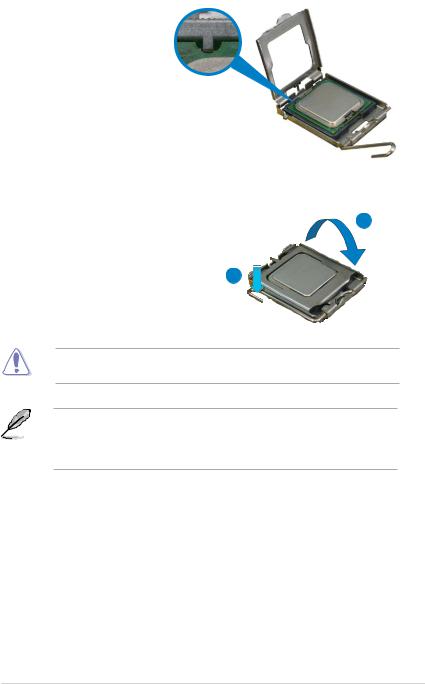
5. |
Position the CPU over |
|
|
|
|
the socket, making sure |
|
|
|
|
that the gold triangle is |
|
|
|
|
on the bottom left corner |
|
|
|
|
of the socket. The socket |
|
|
|
|
|
|
|
|
|
alignment key should fit into |
Alignment |
|
key |
|
|
|||
|
the CPU notch. |
|
|
|
Gold triangle mark 
6. Close the load plate (A), then push
the load lever (B) until it snaps into |
A |
|
|
the retention tab. |
|
|
B |
The CPU fits in only one correct orientation. DO NOT force the CPU into the socket to prevent bending the connectors on the socket and damaging the CPU!
The motherboard supports Intel® Pentium® 4 LGA775 processors with the Intel® Enhanced Memory 64 Technology (EM64T), Enhanced Intel SpeedStep® Technology (EIST), and Hyper-Threading Technology. Refer to the Appendix for more information on these CPU features.
ASUS P3-P5G33 |
2- |
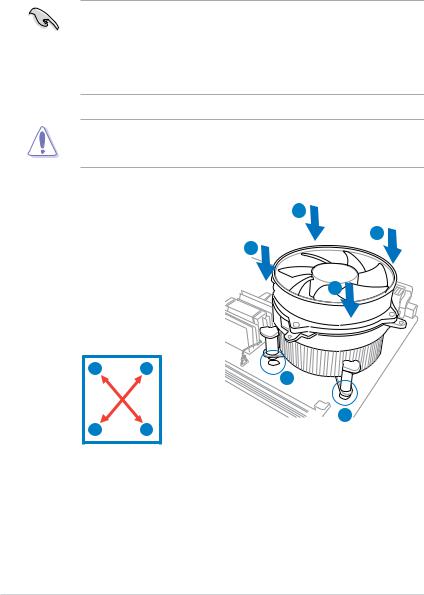
2.4.2Installing the CPU fan and heatsink assembly
The Intel® Pentium® 4 LGA775 processor requires a specially designed heatsink and fan assembly to ensure optimum thermal condition and performance.
•When you buy a boxed Intel® Pentium® 4 processor, the package
includes the CPU fan and heatsink assembly. If you buy a CPU separately, make sure that you use only Intel® certified multi directional heatsink and fan.
•Your Intel® Pentium® 4 LGA775 heatsink and fan assembly comes in a push-pin design and requires no tool to install.
If you purchased a separate CPU heatsink and fan assembly, make sure that the Thermal Interface Material is properly applied to the CPU heatsink or CPU before you install the heatsink and fan assembly.
To install the CPU heatsink and fan: |
A |
|||
1. |
Place the heatsink on top of the |
|||
B |
||||
|
installed CPU, making sure that the |
|||
|
B |
|||
|
four fasteners match the holes on |
|||
|
the motherboard. |
|
|
|
2. |
Push down two fasteners at a time |
A |
||
|
||||
|
in a diagonal sequence to secure |
|
||
|
the heatsink and fan assembly in |
|
||
|
place. |
|
|
|
|
A |
B |
1 |
|
|
|
|
||
|
B |
A |
1 |
|
|
|
|||
2- |
Chapter 2: Basic installation |
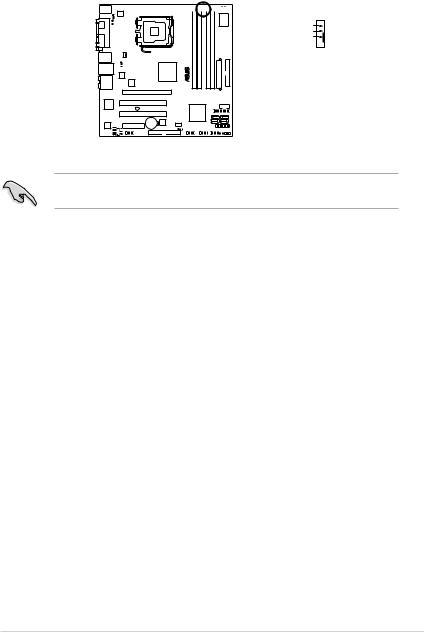
3.When the fan and heatsink assembly is in place, connect the CPU fan cable to the connector on the motherboard.
P5K-VM








 CPU_FAN
CPU_FAN
CPU FAN PWM
CPU FAN IN
CPU FAN PWR
GND 
P5K-VM CPU fan connector
Do not forget to connect the CPU fan connector! Hardware monitoring errors can occur if you fail to plug this connector.
ASUS P3-P5G33 |
2- |
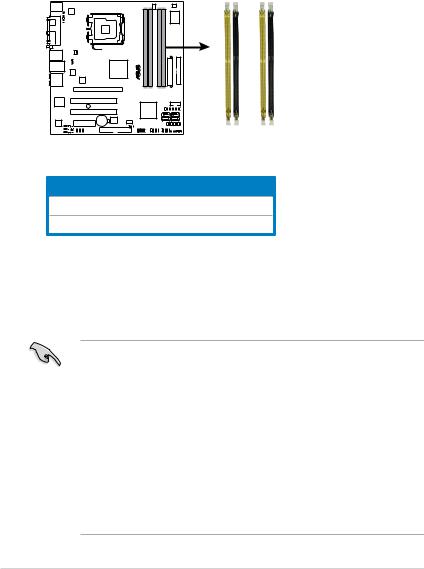
2.5Installing a DIMM
The system motherboard comes with four Double Data Rate 2 (DDR2) Dual Inline Memory Module (DIMM) sockets.
A DDR2 module has the same physical dimensions as a DDR DIMM but has a 240-pin footprint compared to the 184-pin DDR DIMM. DDR2 DIMMs are notched differently to prevent installation on a DDR DIMM socket.
The figure illustrates the location of the DDR2 DIMM sockets.
P5K-VM
|
DIMM A1 DIMM A2 |
DIMM B1 DIMM B2 |
P5K-VM 240-pin DDR2 DIMM sockets |
|
|
Channel |
Sockets |
|
Channel A |
DIMM_A1 and DIMM_A2 |
|
Channel B DIMM_B1 and DIMM_B2
2.5.1Memory configurations
You may install up to 8 GB system memory using 256 MB, 512 MB, 1 GB, and 2 GB DDR2 DIMMs.
•Installing DDR2 DIMMS other than the recommended configurations may cause memory sizing error or system boot failure. Use any of the recommended configurations in the table on the next page.
•Install only identical (the same type and size) DDR2 DIMM in DIMM_Aand
DIMM_B.
•Always install DIMMs with the same CAS latency. For optimum compatibility, we recommend that you obtain memory modules from the same vendor.
•Due to chipset resource allocation, the system may detect less than 4 GB system memory when you installed four 1 GB DDR2 memory.
•This motherboard does not support memory modules made up of 128 MB chips or double-sided x16 memory modules.
2-10 |
Chapter 2: Basic installation |
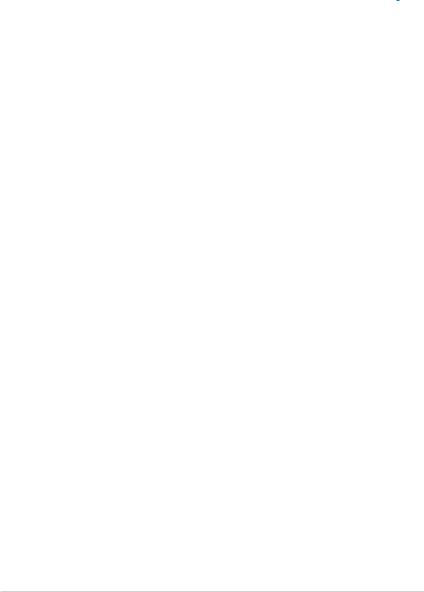
DDR2 Qualified Vendors List
The following tables list the memory modules that have been tested and qualified for use with this motherboard. Visit the ASUS website (www.asus.com) for the latest DDR2 DIMM modules for this motherboard.
DDR2 667 Qualified Vendors List
|
Size |
Vendor |
Mode |
CL |
Side(s) Component |
A* |
DIMM |
|
|
|
B* C* |
||||||||
|
256MB |
Kingston |
KVR533D2N4/256 |
N/A |
SS |
E5116AB-5C-E |
• |
• |
• |
|
512MB |
KINGSTON |
D6408TEBGGL3U |
5 |
SS |
KVR667D2N5/512 |
• |
• |
• |
|
1024MB |
KINGSTON |
D6408TEBGGL3U |
5 |
DS |
KVR667D2N5/1G |
• |
• |
• |
|
256MB |
KINGSTON |
HYB18T256800AF3S |
5 |
SS |
KVR667D2N5/256 |
• |
• |
• |
|
256MB |
KINGSTON |
6SBI2D9DCG |
5 |
SS |
KVR667D2N5/256 |
• |
|
• |
|
2048MB |
KINGSTON |
E1108AB-6E-E |
N/A |
DS |
KVR667D2N5/2G |
• |
• |
• |
|
256MB |
Qimonda |
HYB18T512160BF-3S |
5 |
SS HYS64T32000HU-3S-B |
• |
• |
|
|
|
512MB |
Qimonda |
HYB18T512800BF3S |
5 |
SS HYS64T64000HU-3S-B |
• |
• |
• |
|
|
1024MB |
Qimonda |
HYB18T512800BF3S |
5 |
DS |
HYS64T128020HU-3S-B |
• |
• |
• |
|
512MB |
SAMSUNG |
ZCE6K4T51083QC |
5 |
SS |
M378T6553CZ0-CE6 |
• |
• |
|
|
1024MB |
SAMSUNG |
ZCE6K4T51083QC |
5 |
DS |
M378T2953CZ0-CE6 |
• |
• |
|
|
256MB |
SAMSUNG |
K4T51163QC-ZCE6 |
5 |
SS |
M378T3354CZ3-CE6 |
• |
• |
• |
|
512MB |
SAMSUNG |
K4T51083QC |
5 |
SS |
M378T6553CZ3-CE6 |
|
|
• |
|
1024MB |
SAMSUNG |
ZCE6K4T51083QC |
5 |
DS |
M378T2953CZ3-CE6 |
• |
• |
• |
|
256MB |
SAMSUNG |
K4T51163QE-ZCE6 |
5 |
SS |
M378T3354EZ3-CE6 |
• |
• |
• |
|
512MB |
SAMSUNG |
K4T51083QE |
5 |
DS |
M378T6553EZS-CE6 |
• |
• |
• |
|
1024MB |
SAMSUNG |
K4T51083QE |
5 |
DS |
M378T2953EZ3-CE6 |
• |
• |
• |
|
256MB |
Hynix |
HY5PS121621CFP-Y5 |
5 |
SS |
HYMP532U64CP6-Y5 |
• |
|
• |
|
1024MB |
Hynix |
HY5PS12821CFP-Y5 |
5 |
DS |
HYMP512U64CP8-Y5 |
• |
• |
• |
|
256MB |
CORSAIR |
MIII00605 |
N/A |
SS |
VS256MB667D2 |
|
• |
• |
|
512MB |
CORSAIR |
64M8CFEG |
N/A |
SS |
VS512MB667D2 |
• |
• |
• |
|
1024MB |
CORSAIR |
64M8CFEG |
N/A |
DS |
VS1GB667D2 |
• |
• |
• |
|
256MB |
ELPIDA |
E2508AB-6E-E |
5 |
SS EBE25UC8ABFA-6E-E |
|
• |
• |
|
|
512MB |
ELPIDA |
E5108AE-6E-E |
5 |
SS EBE51UD8AEFA-6E-E |
• |
• |
• |
|
|
512MB |
A-DATA |
AD29608A8A-3EG |
5 |
SS |
M2OAD5G3H3166I1C52 |
• |
• |
• |
|
1024MB |
A-DATA |
AD29608A8A-3EG |
5 |
DS |
M2OAD5G3I4176I1C52 |
• |
• |
• |
|
2048MB |
A-DATA |
NT5TU128M8BJ-3C |
N/A |
DS |
M2ONY5H3J4170I1C5Z |
• |
• |
• |
|
512MB |
crucial |
Heat-Sink Package |
3 |
SS |
BL6464AA663.8FD |
• |
• |
• |
|
1024MB |
crucial |
Heat-Sink Package |
3 |
DS |
BL12864AA663.16FD |
|
|
• |
|
512MB |
Apacer |
AM4B5708GQJS7E0628F 5 |
SS |
AU512E667C5KBGC |
|
|
• |
|
|
1024MB |
Apacer |
AM4B5708GQJS7E |
5 |
DS |
AU01GE667C5KBGC |
|
|
• |
|
512MB |
Transcend |
K4T51083QE |
N/A |
SS |
TS64MLQ64V6J |
• |
• |
• |
|
1024MB |
Transcend |
K4T51083QE |
N/A |
DS |
TS128MLQ64V6J |
|
|
• |
|
256MB |
Kingmax |
N2TU51216AG-3C |
5 |
SS |
KLCB68F-36KH5 |
• |
• |
• |
|
512MB |
Kingmax |
KKEA88B4LAUG-29DX |
5 |
SS |
KLCC28F-A8KB5 |
|
|
• |
|
1024MB |
Kingmax |
KKEA88B4LAUG-29DX |
5 |
DS |
KLCD48F-A8KB5 |
• |
• |
• |
|
512MB |
Super Talent |
Heat-Sink Package |
5 |
SS |
T6UA512C5 |
|
• |
• |
|
1024MB |
Super Talent |
Heat-Sink Package |
5 |
DS |
T6UB1GC5 |
• |
• |
• |
|
512MB |
SMART |
G64M8XB3ITIX4TUE |
5 |
SS |
TB3D2667C58S |
|
|
• |
|
1024MB |
SMART |
G64M8XB3ITIX4TUE |
5 |
DS |
TB4D2667C58D |
|
|
• |
|
2048MB |
NANYA |
NT5TU128M8BJ-3C |
5 |
DS |
NT2GT64U8HB0JY-3C |
• |
• |
• |
|
512MB |
NANYA |
NT5TU64M8BE-3C |
5 |
SS |
NT512T64U88B0BY-3C |
• |
• |
• |
|
512MB |
PSC |
A3R12E3GEF637BLC5N |
5 |
SS |
AL6E8E63B-6E1K |
• |
• |
• |
|
1024MB |
PSC |
A3R12E3GEF637BLC5N |
5 |
DS |
AL7E8E63B-6E1K |
• |
• |
• |
|
|
|
|
|
|
|
|
|
|
ASUS P3-P5G33 |
2-11 |
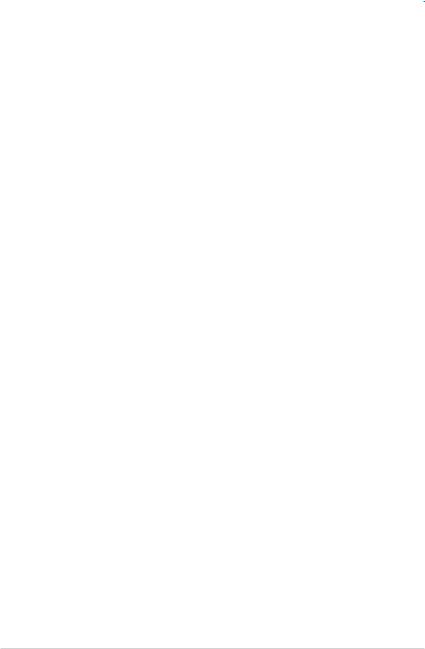
DDR2 800 Qualified Vendors List
|
Size |
Vendor |
Mode |
|
CL |
Side(s) Component |
A* |
DIMM |
|
|
|
|
B* C* |
||||||||
|
512MB |
KINGSTON |
K4T51083QC |
|
5 |
SS |
KVR800D2N5/512 |
• |
• |
• |
|
1024MB |
KINGSTON |
Heat-Sink Package |
4-4-4-12 |
SS |
KHX6400D2LLK2/1GN |
|
|
• |
|
|
1024MB |
KINGSTON |
V59C1512804QBF25 |
|
N/A |
DS |
KVR800D2N5/1G |
• |
• |
• |
|
256MB |
Qimonda |
HYB18T512160BF-25F |
|
5-5-5 |
SS HYS64T32000HU-25F-B |
|
• |
• |
|
|
512MB |
Qimonda |
HYB18T512800BF25F |
|
5-5-5 |
SS HYS64T64000HU-25F-B |
|
|
• |
|
|
1024MB |
Qimonda |
HYB18T512800BF25F |
|
5-5-5 |
DS HYS64T128020HU-25F-B |
|
|
• |
|
|
512MB |
SAMSUNG |
EDD339XX |
|
5-5-5 |
SS |
M378T6553CZ3-CE7 |
• |
• |
|
|
256MB |
SAMSUNG |
K4T51163QC-ZCE7 |
|
5-5-5 |
SS |
M378T3354CZ3-CE7 |
• |
• |
• |
|
512MB |
SAMSUNG |
ZCE7K4T51083QC |
|
5-5-5 |
SS |
M378T6553CZ3-CE7 |
• |
• |
• |
|
512MB |
Hynix |
HY5PS12821CFP-S5 |
|
5-5-5 |
SS |
HYMP564U64CP8-S5 |
• |
|
• |
|
1024MB |
Hynix |
HY5PS12821CFP-S5 |
|
5-5-5 |
DS |
HYMP512U64CP8-S5 |
• |
• |
|
|
512MB |
MICRON |
D9GKX |
|
N/A |
SS |
MT8HTF6464AY-80ED4 |
• |
• |
• |
|
1024MB |
MICRON |
D9GKX |
|
N/A |
DS |
MT16HTF12864AY-80ED4 |
• |
• |
• |
|
1024MB |
CORSAIR |
Heat-Sink Package |
|
4 |
DS |
CM2X1024-6400C4 |
• |
• |
• |
|
512MB |
Crucial |
Heat-Sink Package |
|
4 |
SS |
BL6464AA804.8FD |
• |
• |
• |
|
1024MB |
Crucial |
Heat-Sink Package |
|
4 |
DS |
BL12864AA804.16FD |
• |
• |
• |
|
1024MB |
Crucial |
Heat-Sink Package |
|
4 |
DS |
BL12864AL804.16FD3 |
• |
• |
• |
|
1024MB |
Crucial |
Heat-Sink Package |
|
4 |
DS |
BL12864AA804.16FD3 |
|
• |
• |
|
512MB |
Apacer |
Heat-Sink Package |
|
5 |
DS |
AHU512E800C5K1C |
• |
• |
• |
|
1024MB |
Apacer |
Heat-Sink Package |
|
5 |
DS |
AHU01GE800C5K1C |
|
|
• |
|
512MB |
A-DATA |
AD29608A8A-25EG |
|
N/A |
SS |
M2OAD6G3H3160G1E53 |
• |
• |
|
|
1024MB |
A-DATA |
AD26908A8A-25EG |
|
N/A |
DS |
M2OAD6G3I4170I1E58 |
• |
• |
• |
|
512MB |
KINGMAX |
KKA8FEIBF-HJK-25A |
|
N/A |
SS |
KLDC28F-A8KI5 |
• |
• |
• |
|
1024MB |
KINGMAX |
KKA8FEIBF-HJK-25A |
|
N/A |
DSKLDD48F-ABKI5 |
• |
• |
• |
|
|
512MB |
Transcend |
HY5PS12821CFP-S5 |
|
N/A |
SS |
TS64MLQ64V8J |
|
• |
• |
|
1024MB |
Transcend |
HY5PS12821CFP-S5 |
|
N/A |
DS |
TS128MLQ64V8J |
• |
• |
• |
|
512MB |
Super Talent |
Heat-Sink Package |
|
N/A |
SS |
T800UA12C4 |
• |
• |
• |
|
1024MB |
Super Talent |
Heat-Sink Package |
|
N/A |
DS |
T800UB1GC4 |
• |
|
• |
|
1024MB |
NANYA |
NT5TU64M8BE-25C |
|
5 |
DS |
NT1GT64U8HB0BY-25C |
• |
|
• |
|
512MB |
PSC |
A3R12E3HEF641B9A05 |
5 |
SS |
AL6E8E63B8E1K |
|
|
• |
|
|
1024MB |
PSC |
A3R12E3HEF641B9A05 |
5 |
DS |
AL7E8E63B-8E1K |
|
|
• |
|
Side(s): SS - Single Sided |
|
DS - Double Sided |
|
|
|
|||||
DIMM Support: |
|
|
|
|
|
|
|
|
||
A - supports one module inserted into either slot, in a Single-channel memory configuration.
B - supports on pair of modules inserted into either the yellow slots or the black slots as one pair of Dual channel memory configuration.
C - support for 4 modules inserted into the yellow and black slots as two pairs of
Dual-channel memory configuration.
2-12 |
Chapter 2: Basic installation |
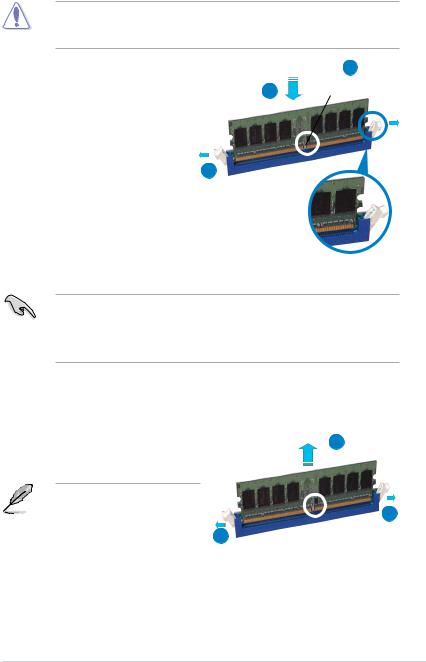
2.5.2Installing a DIMM
Unplug the power supply before adding or removing DIMMs or other system components. Failure to do so can cause severe damage to both the motherboard and the components.
To install a DIMM: |
|
2 |
1. Unlock a DIMM socket by pressing |
3 |
DDR2 DIMM notch |
|
||
the retaining clips outward. |
|
|
2. Align a DIMM on the socket such that the notch on the DIMM matches the break on the socket.
3. Firmly insert the DIMM into the 1 socket until the retaining clips snap back in place and the DIMM is properly seated.
Unlocked retaining clip
•ADDR2 DIMM is keyed with a notch so that it fits in only one direction. Do not force a DIMM into a socket to avoid damaging the DIMM.
•The DDR2 DIMM sockets do not support DDR DIMMs. DO not install DDR DIMMs to the DDR2 DIMM sockets.
2.5.3Removing a DIMM
To remove a DIMM:
1. Simultaneously press the retaining 2 clips outward to unlock the DIMM.
Support the DIMM lightly with |
|
|
|
your fingers when pressing the |
|
|
1 |
retaining clips. The DIMM might |
|
|
|
|
|
|
|
get damaged when it flips out |
1 |
|
|
with extra force. |
|
DDR2 DIMM notch |
|
|
|
|
|
2.Remove the DIMM from the socket.
ASUS P3-P5G33 |
2-13 |
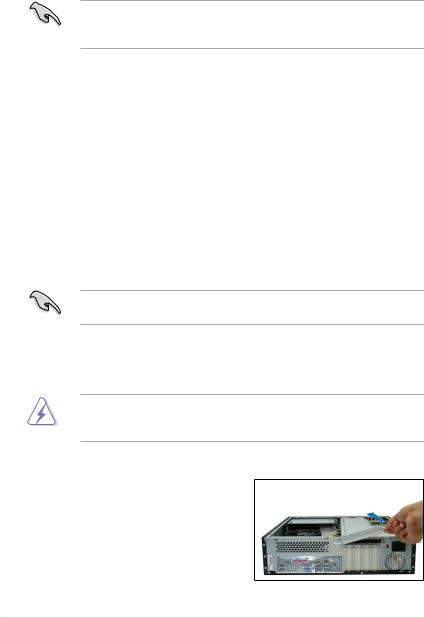
2.6Installing an expansion card
In the future, you may need to install expansion cards. The motherboard has two PCI, one PCI Express™ x4, and one PCI Express™ x16 slot. The following subsections describe the slots and the expansion cards that they support.
The system supports low profile PCI, PCI Express x16, and PCI Express x4 cards. You can only install low profile expansion cards on this system.Ask your retailer for details.
2.6.1Expansion slots
PCI slots
The PCI slots support cards such as a LAN card, SCSI card, USB card, and other cards that comply with PCI specifications.
PCI Express x16 slot
This motherboard supports PCI Express x16 graphic cards that comply with the
PCI Express specifications. The following figure shows a graphics card installed on the PCI Express x16 slot.
PCI Express x4 slot
This motherboard supports PCI Express x4 network cards, SCSI cards and other cards that comply with the PCI Express specifications.
Before installing an expansion card, read the documentation that came with it and make the necessary hardware settings for the card.
2.6.2Expansion card installation
Make sure to unplug the power cord before adding or removing expansion cards. Failure to do so may cause you physical injury and damage the motherboard.
To install an expansion card:
1.Lay the system on its side on a flat and stable surface.
2.Lift the expansion card lock to a 90º100º angle.
2-14 |
Chapter 2: Basic installation |
