ASUS P2V User Manual
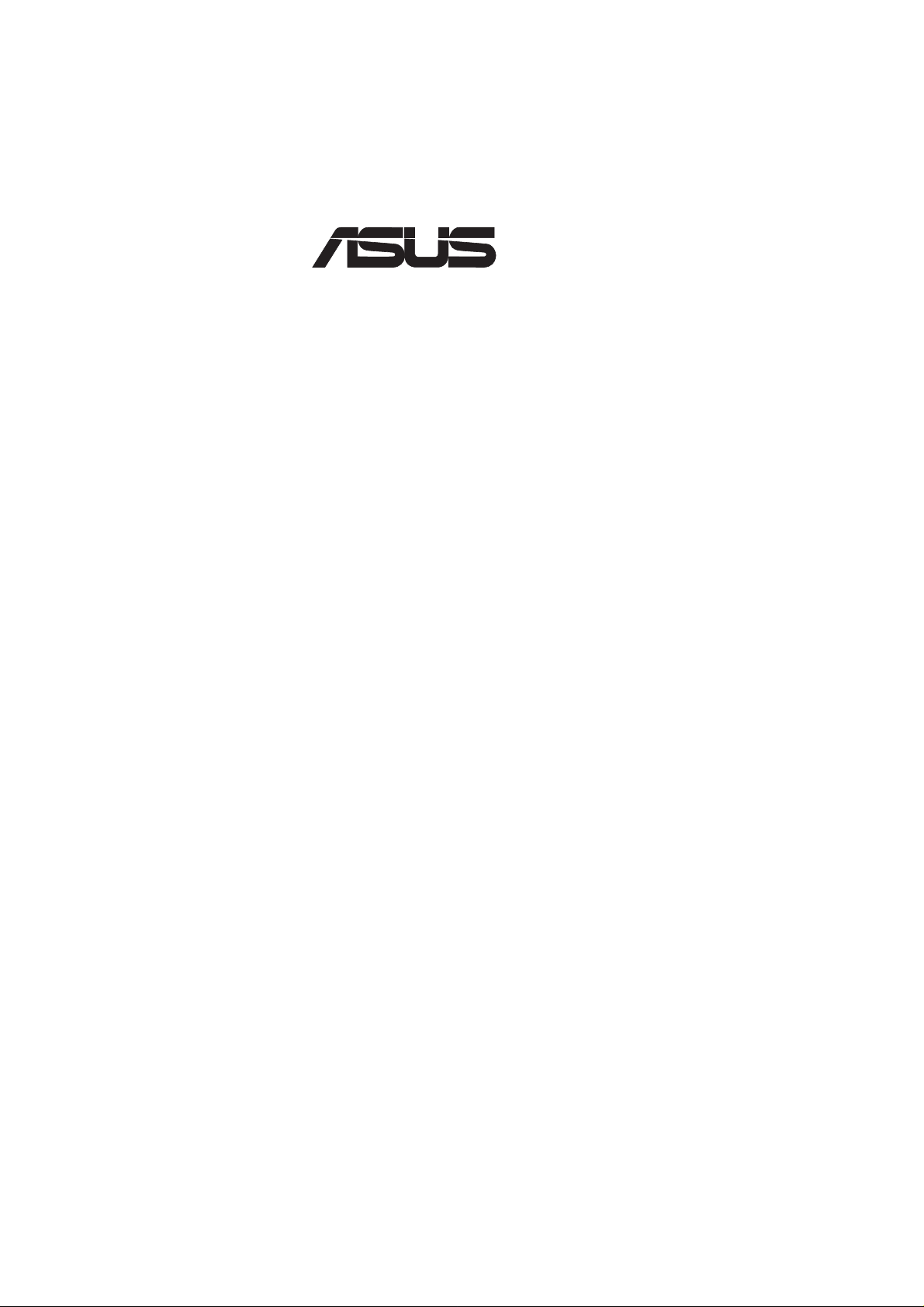
®
P2V
Pentium® II/Celeron™ Motherboard
USER’S MANUAL
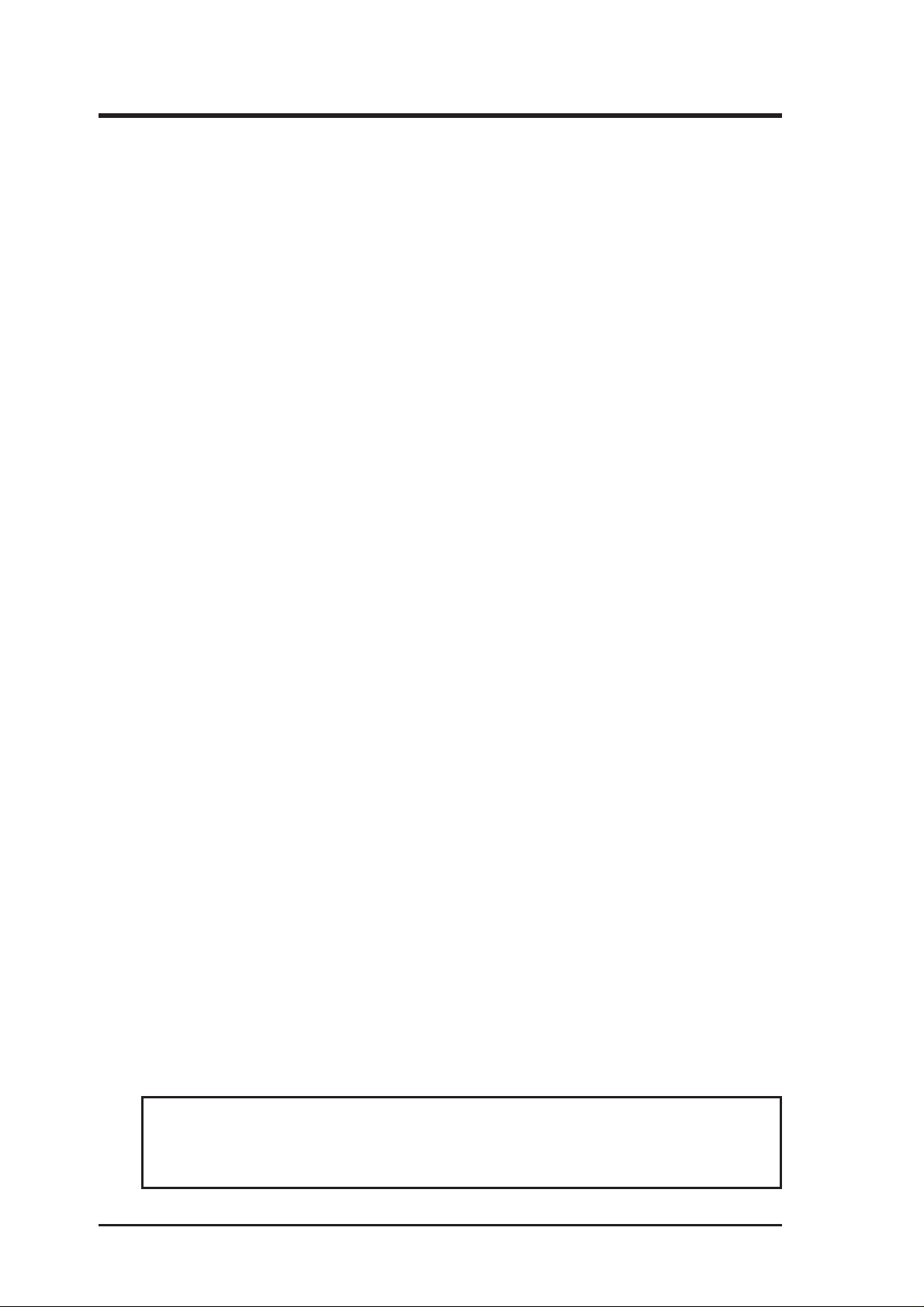
USER'S NOTICE
No part of this manual, including the products and software described in it, may be reproduced, transmitted, transcribed, stored in a retrieval system, or translated into any language
in any form or by any means, except documentation kept by the purchaser for backup purposes, without the express written permission of ASUSTeK COMPUTER INC. (“ASUS”).
ASUS PROVIDES THIS MANUAL “AS IS” WITHOUT WARRANTY OF ANY KIND,
EITHER EXPRESS OR IMPLIED, INCLUDING BUT NOT LIMITED TO THE IMPLIED
W ARRANTIES OR CONDITIONS OF MERCHANTABILITY OR FITNESS FOR A PARTICULAR PURPOSE. IN NO EVENT SHALL ASUS, ITS DIRECTORS, OFFICERS,
EMPLOYEES OR AGENTS BE LIABLE FOR ANY INDIRECT, SPECIAL, INCIDENTAL, OR CONSEQUENTIAL DAMAGES (INCLUDING DAMAGES FOR LOSS OF
PROFITS, LOSS OF BUSINESS, LOSS OF USE OR DATA, INTERRUPTION OF BUSINESS AND THE LIKE), EVEN IF ASUS HAS BEEN ADVISED OF THE POSSIBILITY
OF SUCH DAMAGES ARISING FROM ANY DEFECT OR ERROR IN THIS MANUAL
OR PRODUCT.
Product warranty or service will not be extended if: (1) the product is repaired, modified or
altered, unless such repair, modification of alteration is authorized in writing by ASUS; or
(2) the serial number of the product is defaced or missing.
Products and corporate names appearing in this manual may or may not be registered trademarks or copyrights of their respective companies, and are used only for identification or
explanation and to the owners’ benefit, without intent to infringe.
• Intel, LANDesk, Pentium, and Celeron are trademarks of Intel Corporation.
• IBM and OS/2 are registered trademarks of International Business Machines.
• Symbios is a registered trademark of Symbios Logic Corporation.
• Windows and MS-DOS are registered trademarks of Microsoft Corporation.
• Sound Blaster AWE32 and SB16 are trademarks of Creative Technology Ltd.
• Adobe and Acrobat are registered trademarks of Adobe Systems Incorporated.
The product name and revision number are both printed on the product itself. Manual revi-
sions are released for each product design represented by the digit before and after the period
of the manual revision number. Manual updates are represented by the third digit in the
manual revision number.
For previous or updated manuals, BIOS, drivers, or product release information, contact ASUS
at http://www.asus.com.tw or through any of the means indicated on the following page.
SPECIFICATIONS AND INFORMATION CONTAINED IN THIS MANUAL ARE FURNISHED FOR INFORMATIONAL USE ONLY, AND ARE SUBJECT TO CHANGE AT
ANY TIME WITHOUT NOTICE, AND SHOULD NOT BE CONSTRUED AS A COMMITMENT BY ASUS. ASUS ASSUMES NO RESPONSIBILITY OR LIABILITY FOR
ANY ERRORS OR INACCURACIES THAT MA Y APPEAR IN THIS MANUAL, INCLUDING THE PRODUCTS AND SOFTWARE DESCRIBED IN IT.
Copyright © 1999 ASUSTeK COMPUTER INC. All Rights Reserved.
Product Name: ASUS P2V
Manual Revision: 1.01 E384
Release Date: May 1999
2
ASUS P2V User’s Manual
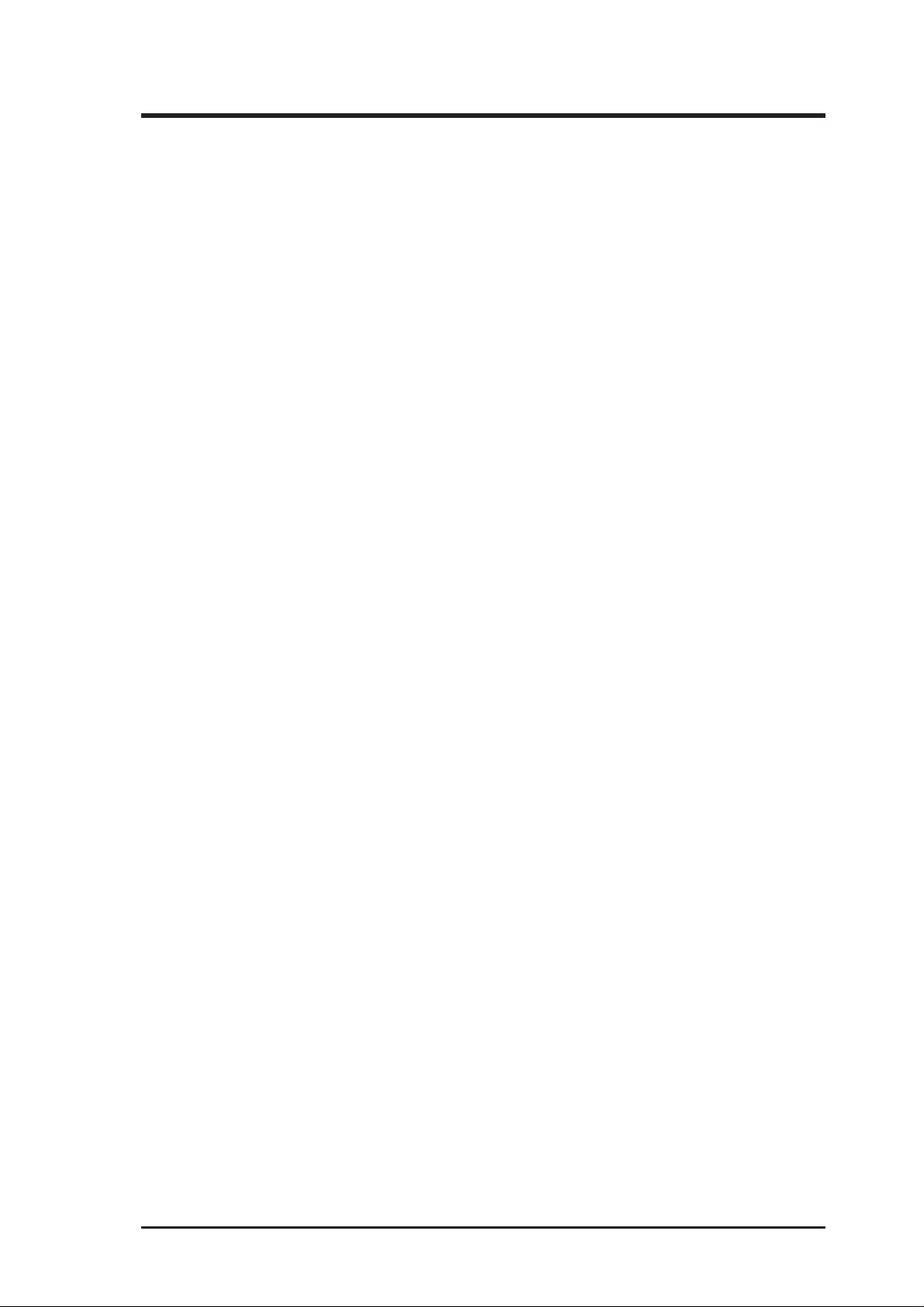
ASUS CONTACT INFORMATION
ASUSTeK COMPUTER INC. (Asia-Pacific)
Marketing
Address: 150 Li-Te Road, Peitou, Taipei, Taiwan 112
Telephone: +886-2-2894-3447
Fax: +886-2-2894-3449
Email: info@asus.com.tw
Technical Support
Tel (English): +886-2-2894-3447 ext. 706
Tel (Chinese): +886-2-2894-3447 ext. 111
Fax: +886-2-2895-9254
Email: tsd@asus.com.tw
Newsgroup: news2.asus.com.tw
WWW: www.asus.com.tw
FTP: ftp.asus.com.tw/pub/ASUS
ASUS COMPUTER INTERNATIONAL (America)
Marketing
Address: 6737 Mowry Avenue, Mowry Business Center, Building 2
Newark, CA 94560, USA
Fax: +1-510-608-4555
Email: info-usa@asus.com.tw
Technical Support
Fax: +1-510-608-4555
BBS: +1-510-739-3774
Email: tsd-usa@asus.com.tw
WWW: www.asus.com
FTP: ftp.asus.com.tw/pub/ASUS
ASUS COMPUTER GmbH (Europe)
Marketing
Address: Harkort Str. 25, 40880 Ratingen, BRD, Germany
Telephone: 49-2102-445011
Fax: 49-2102-442066
Email: sales@asuscom.de
Technical Support
Hotline: 49-2102-499712
BBS: 49-2102-448690
Email: tsd@asuscom.de
WWW: www.asuscom.de
FTP: ftp.asuscom.de/pub/ASUSCOM
ASUS P2V User’s Manual 3
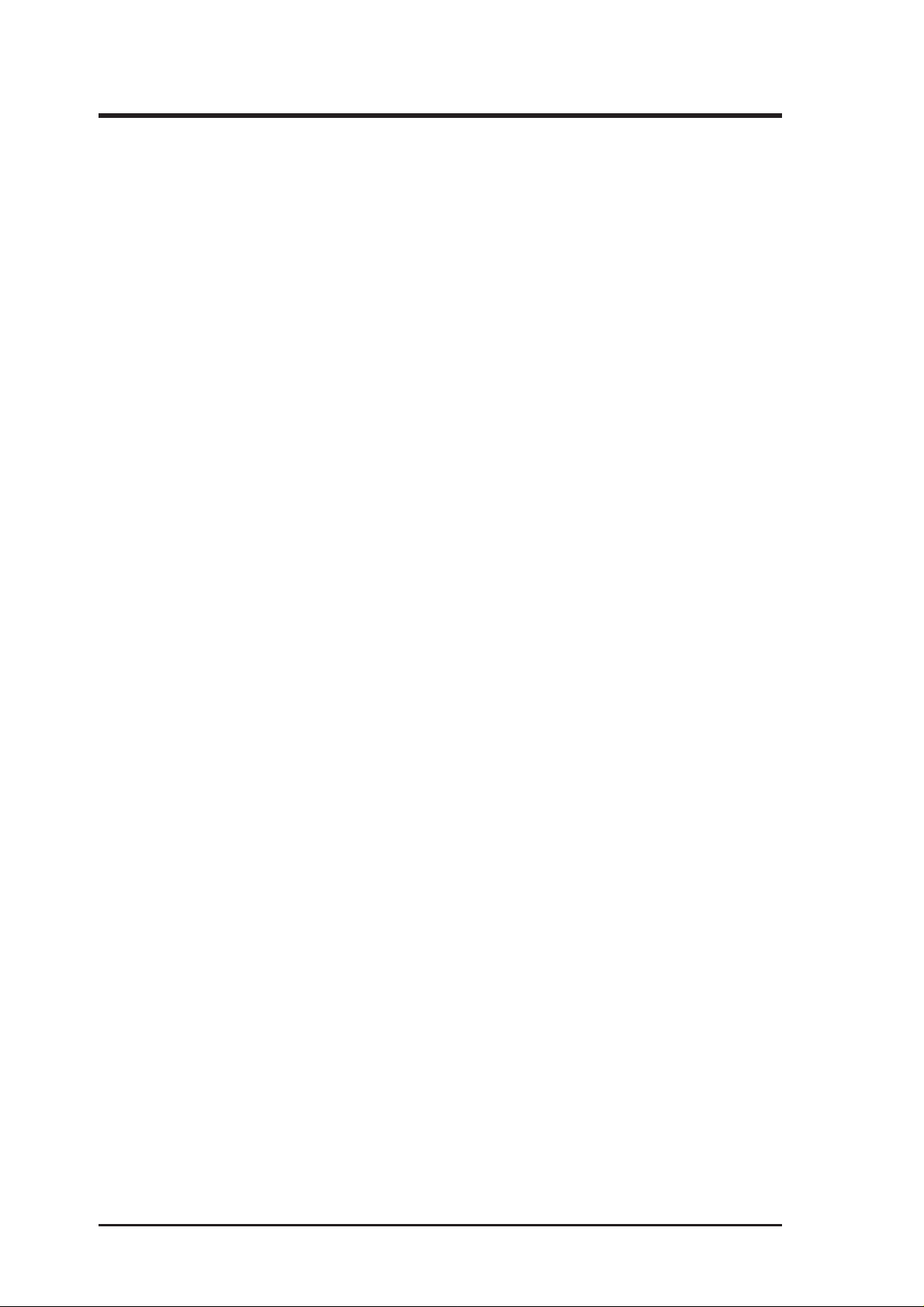
CONTENTS
I. INTRODUCTION 7
How this Manual is Organized ........................................................... 7
Item Checklist ..................................................................................... 7
II. FEATURES 8
Features of the ASUS P2V Motherboard............................................ 8
The ASUS P2V Motherboard........................................................ 9
III. INSTALLATION 10
Layout of the ASUS P2V Motherboard ............................................ 10
Installation Steps............................................................................... 12
1. Jumpers ......................................................................................... 12
Jumper Settings ........................................................................... 13
2. System Memory (DIMM) ............................................................. 17
DIMM Memory Installation Procedures: .............................. 18
3. Central Processing Unit (CPU).................................................... 19
Universal Retention Mechanism ........................................... 19
Heatsinks ............................................................................... 19
Installing the Processor ............................................................... 20
ASUS Smart Thermal Solutions............................................ 22
Recommended Heatsinks for Slot 1 Processors .................... 23
4. Expansion Cards ........................................................................... 24
Expansion Card Installation Procedure ................................. 24
Assigning IRQs for Expansion Cards.................................... 24
Assigning DMA Channels for ISA Cards.............................. 25
ISA Cards and Hardware Monitor ......................................... 25
5. External Connectors..................................................................... 26
Power Connection Procedures .......................................................... 33
IV. BIOS SOFTWARE 34
Flash Memory Writer Utility ............................................................ 34
Main Menu .................................................................................. 34
Managing and Updating Your Motherboard’s BIOS................... 36
6. BIOS Setup .................................................................................. 37
Load Defaults ........................................................................ 38
Standard CMOS Setup ................................................................ 38
Details of Standard CMOS Setup:......................................... 38
BIOS Features Setup ................................................................... 41
Details of BIOS Features Setup............................................. 41
4
ASUS P2V User’s Manual
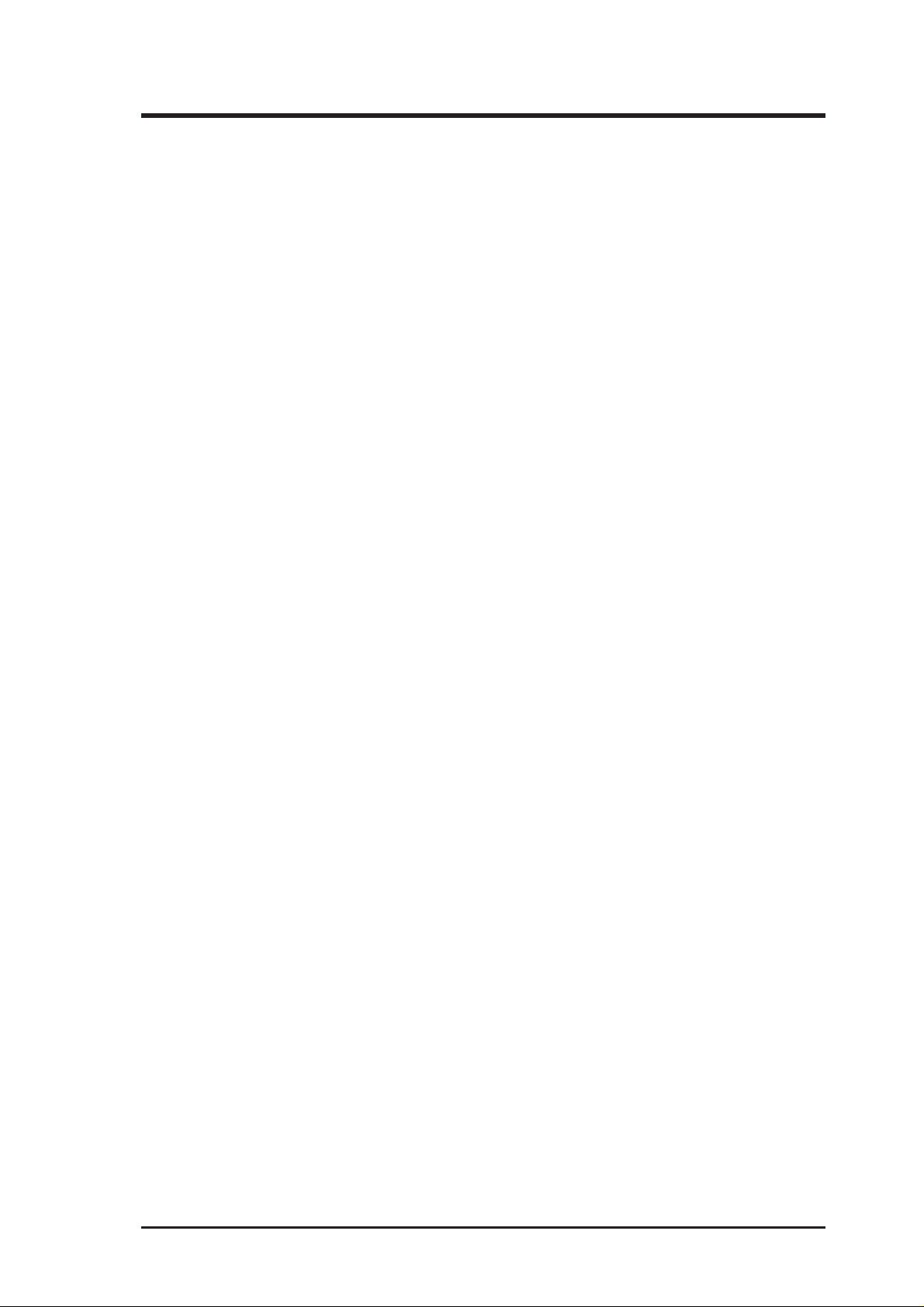
CONTENTS
Chipset Features Setup ................................................................ 44
Details of Chipset Features Setup.......................................... 44
Power Management Setup........................................................... 47
Details of Power Management Setup .................................... 47
PNP and PCI Setup ..................................................................... 50
Details of PNP and PCI Setup ............................................... 50
Load BIOS Defaults .................................................................... 52
Load Setup Defaults .................................................................... 52
Supervisor Password and User Password ................................... 53
IDE HDD Auto Detection ........................................................... 54
Save & Exit Setup ....................................................................... 55
Exit Without Saving .................................................................... 55
V. DESKTOP MANAGEMENT 56
Desktop Management Interface (DMI)............................................. 56
Introducing the ASUS DMI Configuration Utility ................ 56
System Requirements ............................................................ 56
Using the ASUS DMI Configuration Utility ......................... 57
Using the ASUS DMI Configuration Utility ......................... 57
VI. ASUS LAN Card 59
ASUS PCI-L101 Fast Ethernet Card ................................................ 59
Features ............................................................................................. 60
Software Driver Support ............................................................. 60
Question and Answer .................................................................. 60
ASUS P2V User’s Manual 5
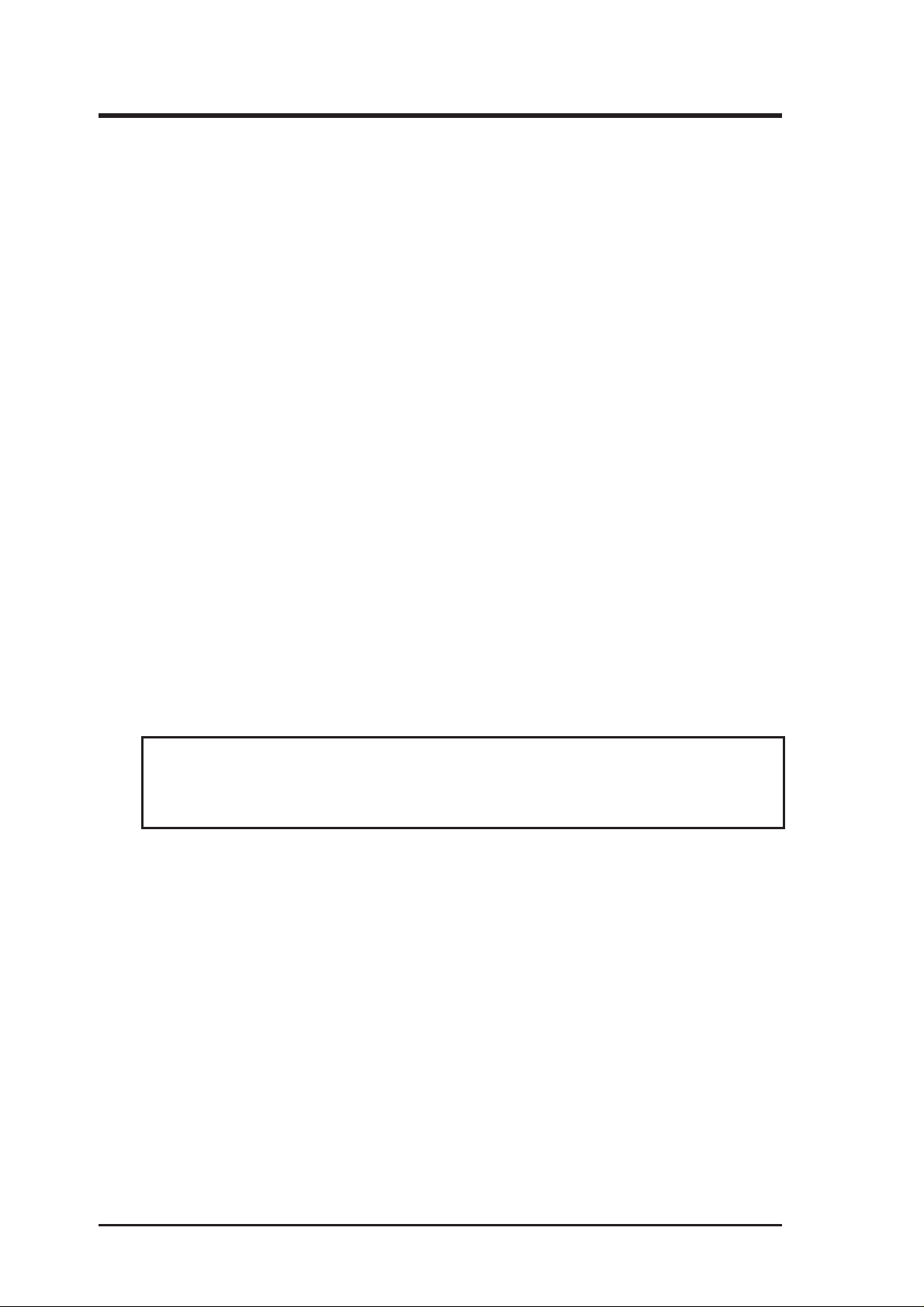
FCC & DOC COMPLIANCE
Federal Communications Commission Statement
This device complies with FCC Rules Part 15. Operation is subject to the following
two conditions:
• This device may not cause harmful interference, and
• This device must accept any interference received, including interference that
may cause undesired operation.
This equipment has been tested and found to comply with the limits for a Class B
digital device, pursuant to Part 15 of the FCC Rules. These limits are designed to
provide reasonable protection against harmful interference in a residential installation. This equipment generates, uses and can radiate radio frequency energy and, if
not installed and used in accordance with manufacturer's instructions, may cause
harmful interference to radio communications. However, there is no guarantee that
interference will not occur in a particular installation. If this equipment does cause
harmful interference to radio or television reception, which can be determined by
turning the equipment off and on, the user is encouraged to try to correct the interference by one or more of the following measures:
• Re-orient or relocate the receiving antenna.
• Increase the separation between the equipment and receiver.
• Connect the equipment to an outlet on a circuit different from that to which
the receiver is connected.
• Consult the dealer or an experienced radio/TV technician for help.
WARNING! Any changes or modifications to this product not expressly ap-
proved by the manufacturer could void any assurances of safety or performance
and could result in violation of Part 15 of the FCC Rules.
Canadian Department of Communications Statement
This digital apparatus does not exceed the Class B limits for radio noise emissions
from digital apparatus set out in the Radio Interference Regulations of the Canadian Department of Communications.
This Class B digital apparatus complies with Canadian ICES-003.
Cet appareil numérique de la classe B est conforme à la norme NMB-003 du Canada.
6
ASUS P2V User’s Manual
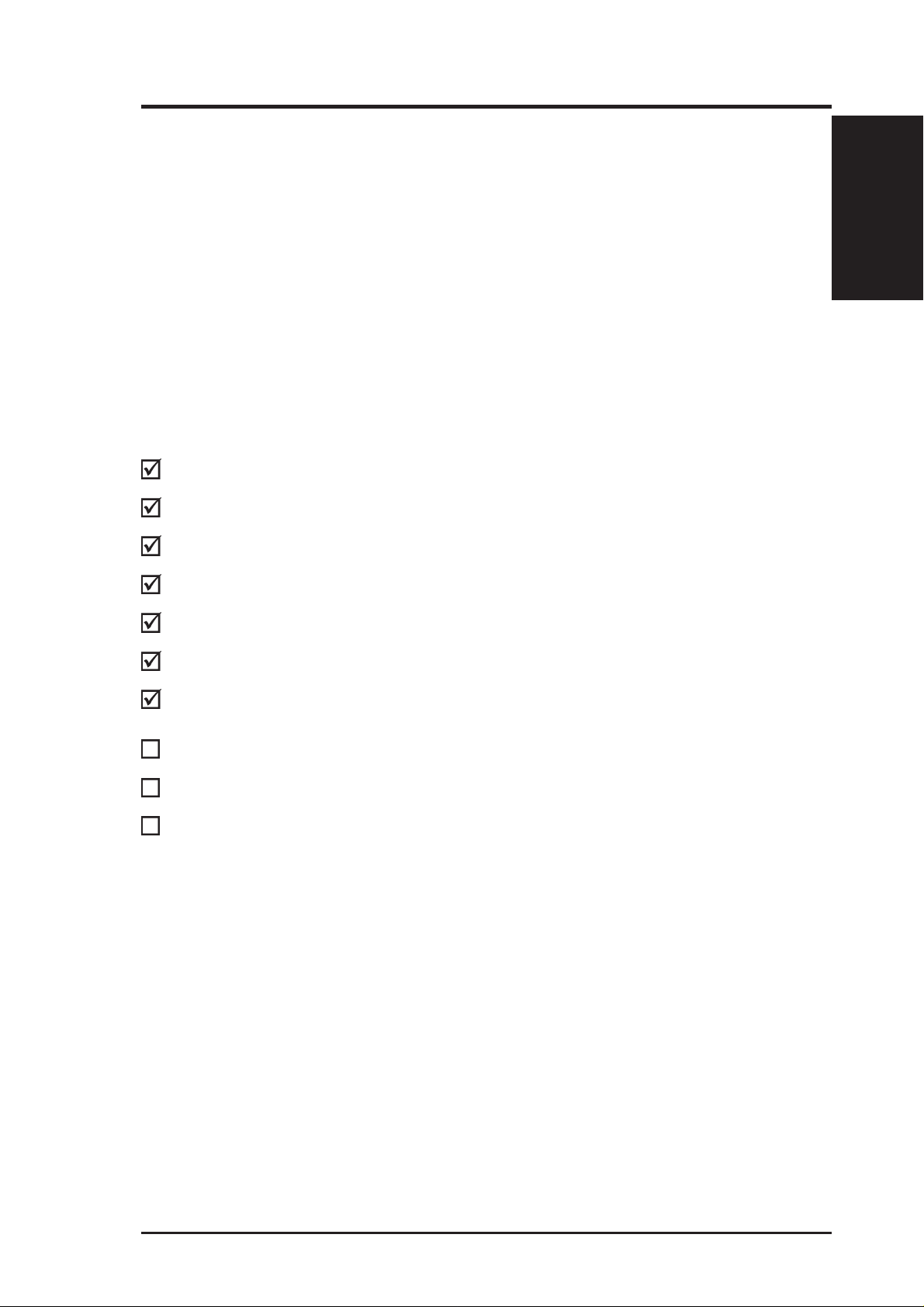
I. INTRODUCTION
How this Manual is Organized
This manual is divided into the following sections:
I. Introduction: Manual information and checklist
II. Features: Information and specifications concerning this product
III. Installation: Instructions on setting up the motherboard
IV. BIOS Software: Instructions on setting up the BIOS software
V. Support Software: Information on the included support software
Item Checklist
Please check that your package is complete. If you discover damaged or missing
items, please contact your retailer.
(1) ASUS Motherboard
(1) Universal Retention Mechanism for SECC/SECC2/SEPP
Manual / Checklist
I. INTRODUCTION
(1) IDE ribbon cable for master and slave drives
(1) Floppy ribbon cable for (1) 5.25inch floppy and (2) 3.5inch floppies
(1) Bag of spare jumper caps
(1) Support CD with drivers and utilities
(1) User’s manual
S-P2FAN or P2T-Cable for Slot 1 processors (optional)
IrDA-compliant infrared module (optional)
ASUS PCI-L101 Wake-on-LAN 10/100 Ethernet Card (optional)
ASUS P2V User’s Manual 7
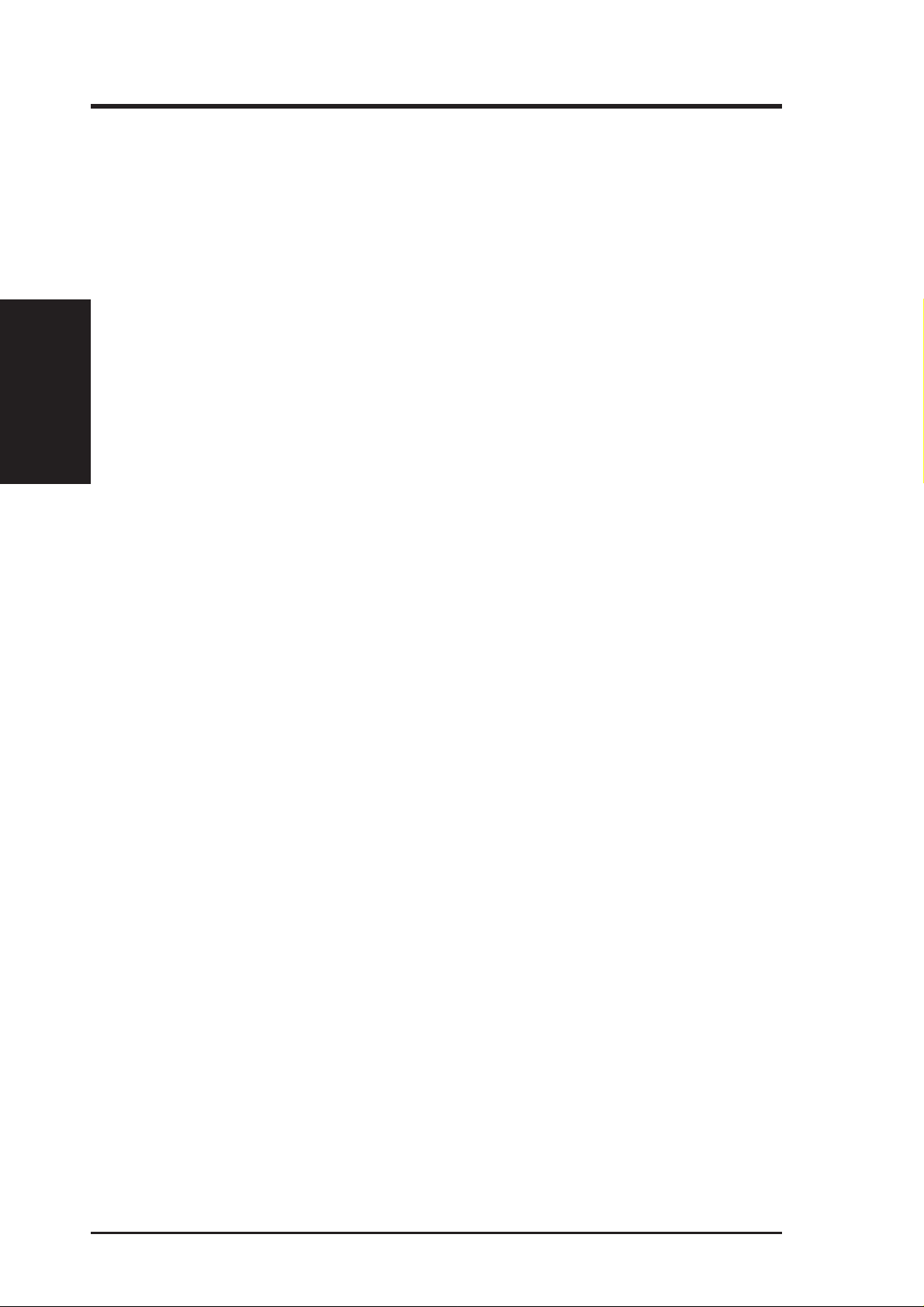
Features of the ASUS P2V Motherboard
The ASUS P2V is carefully designed for the demanding PC user who wants advanced features processed by the fastest CPU.
• Multi-Speed: Supports Intel Pentium® II (233 to 500M H z) and CeleronTM (266MHz and
• Multi-Cache: Supports processors with or without Pipelined Burst Level 2 cache.
• VIA Chipset: Features VIA’s VT82C693 chipset with I/O subsystems and front-side bus
II. FEATURES
Specifications
• Enhanced ACPI and Anti-Boot Virus BIOS: Features a programmable BIOS, offering en-
• PC100 Memory Support: Equipped with three DIMM sockets to support Intel PC100-
• Thermal Sensor Connector with Optional Sensor: Accurately detects the CPU tem-
• Hardware Monitoring: Provides a convenient utility to monitor your system’s vital
• Wake-On-LAN: Supports Wake-On–LAN activity with special network cards, such as
• AGP Slot: Supports Accelerated Graphics Port cards for high performance, component
• SMBus: Features the System Management Bus interface, which is used to physically
• PCI & ISA Expansion Slots: Provides four 32-bit PCI and three 16-bit ISA slots.
• Intelligence: Supports Keyboard Power Up, Fan Status Monitoring and Alarm, Tem-
• Super Multi-I/O: Provides two high-speed UART compatible serial ports and one parallel
• Desktop Management Interface (DMI): Supports DMI through BIOS, which allows
• Ultra DMA/33 Bus Master IDE: Comes with an onboard PCI Bus Master IDE controller with
• Universal Retention Mechanism: Supports a Pentium
• SCSI BIOS: Supports optional ASUS SCSI controller cards through onboard SYMBIOS firmware.
• IrDA: Supports an optional infrared port module for wireless interface.
• Concurrent PCI: Allows multiple PCI transfers from PCI master buses to memory to CPU.
II. FEATURES
faster) processors.
(FSB) platform, which boosts the traditional 66-MHz internal bus speed to 100MHz.
hanced ACPI for Windows 98 compatibility, built-in hardware-based virus protection through
Trend ChipAway Virus, and autodetection of most devices for virtually automatic setup.
compliant SDRAMs (8, 16, 32, 64, 128 or 256MB) up to 768MB. These new SDRAMs are
necessary to meet the enhanced 100MHz bus speed requirement.
perature of processors with the ASUS Smart Fan or the Intel boxed processor heatsink
with fan when connected to an ASUS P2T-Cable.
components/activities, such as fan rotations, voltages, and temperatures.
the ASUS PCI-L101 10/100 Fast Ethernet PCI card.
level interconnect targeted at 3D graphical display applications.
transport commands and information between SMBus devices.
perature Monitoring and Alert, Voltage Monitoring and Alert, System Resources Alert,
Intel LANDesk Client Manager (LDCM), and ASUS PC Probe software.
port with EPP and ECP capabilities. UART2 can also be directed from COM2 to the Infrared Module for wireless connections.
hardware to communicate within a standard protocol creating a higher level of compatibility. (Requires DMI-enabled components.) (See section V)
two connectors that support four IDE devices in two channels, supports UltraDMA/33, PIO
Modes 3 and 4 and Bus Master IDE DMA Mode 2, and supports Enhanced IDE devices, such as
T ape Backup, CD-ROM, and LS-120 drives.
®
II processor packaged in a Single
Edge Contact Cartridge (SECC/SECC2) or a Celeron
Edge Processor Package (SEPP).
TM
processor packaged in a Single
8 ASUS P2V User’s Manual

II. FEATURES
The ASUS P2V Motherboard
T: PS/2 Mouse
B: PS/2 Keyboard
T: USB Port 1
B: USB Port 2
B: COM 1
T: Parallel
B: Serial
B: COM 2
Universal Folding
Retention Mechanism
ATX Power
Connector
CPU
Slot 1
3 DIMM SocketsChipset
II. FEATURES
Motherboard Parts
CPU Thermal
Sensor Connector
Accelerated
Graphics Port
Wake-On-LAN
Connector
4 PCI Slots
Programmable
2Mbit Flash
EEPROM
Hardware
Monitoring ASIC
3 ISA Slots
ASUS P2V User’s Manual 9
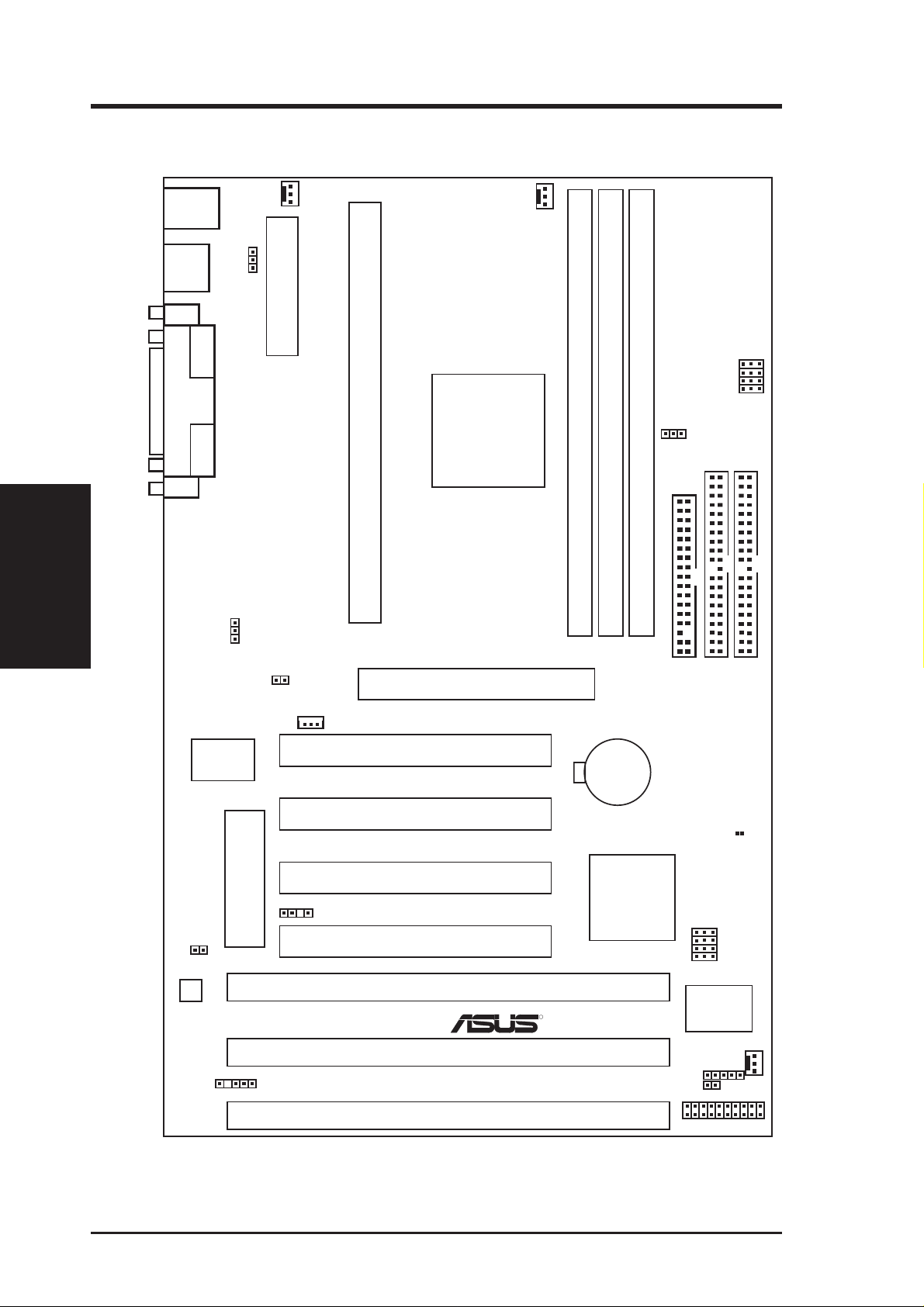
III. INSTALLATION
Layout of the ASUS P2V Motherboard
III. INST ALLATION
Board Layout
TOP:
PS/2
USB
Mouse
BOTTOM:
Keyboard
TOP:
USB 1
BOTTOM:
USB 2
COM 1
Parallel Port
COM 2
VIO
PWR_FAN
ATX Power Conenctor
Keyboard Power
CPU Slot 1
CPU_FAN
VIA
VT82C693
Chipset
BUS FREQ
FS3
FS2
FS1
FS0
AGPFS
DIMM Socket 1 (64/72 bit, 168 pin module)
DIMM Socket 2 (64/72 bit, 168 pin module)
DIMM Socket 3 (64/72 bit, 168 pin module)
Multi-I/O
JTPWR
Hardware
Monitor
Flash EEPROM
(Programable BIOS)
SMB Connector
JTCPU
Wake-On-LAN
CHASIS
Connector
Accelerated Graphics Port
PCI Slot 1
PCI Slot 2
PCI Slot 3
PCI Slot 4
ISA Slot 1
R
ISA Slot 2
ISA Slot 3
CR2032 3V
Lithium Cell
(CMOS
Power)
VIA
VT82C596A
PCIset
Infrared Connector
FLOPPY
SECONDARY IDE
BF3
BF2
BF1
BF0
BUS FREQ
ASUS
ASIC
IDE LED
Panel Connectors
PRIMARY IDE
CLRTC
CHA_FAN
10 ASUS P2V User’s Manual
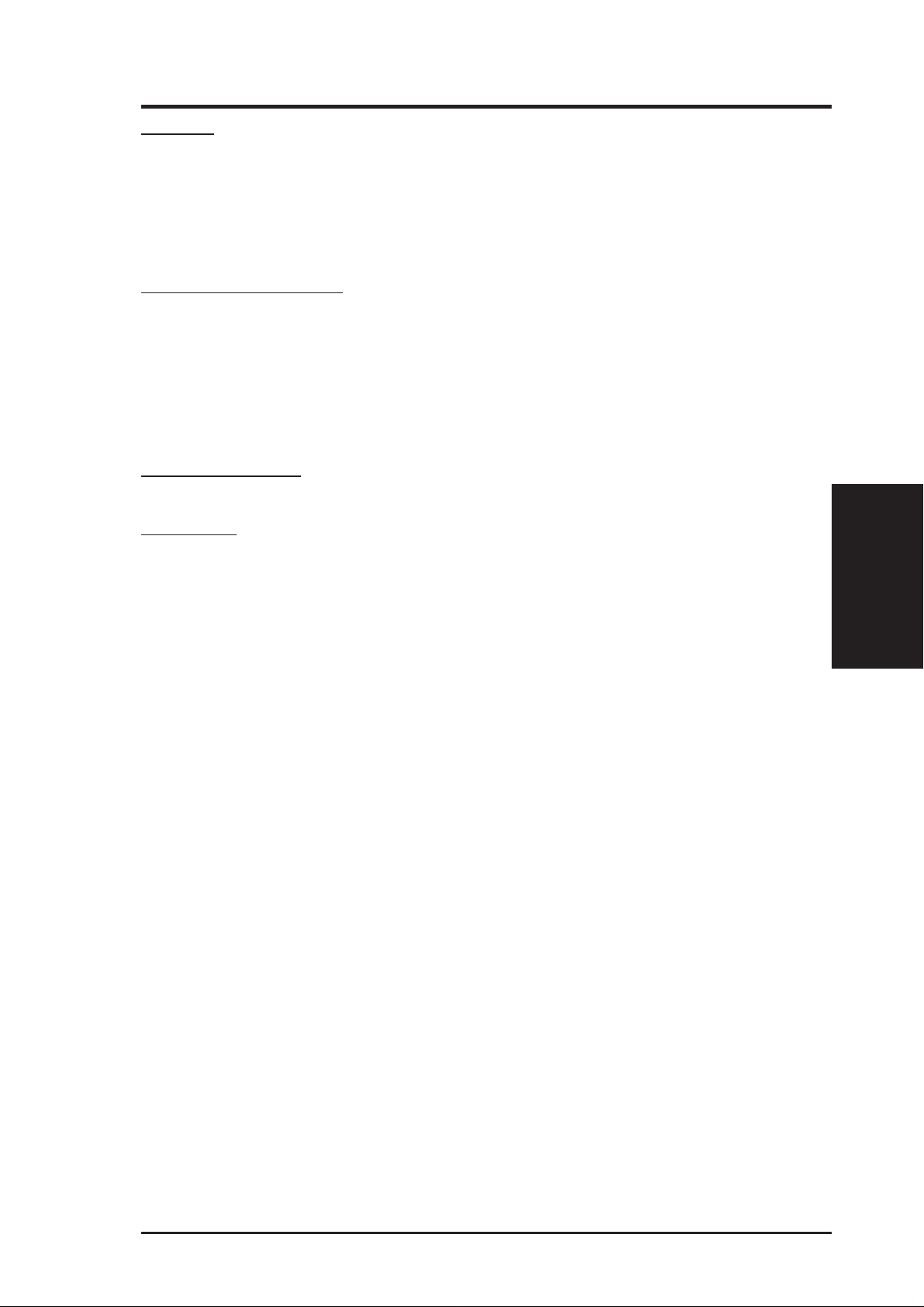
III. INSTALLATION
Jumpers
1) KBPWR p. 12 Keyboard Power
2) AGPFS p. 13 AGP Frequency Selection
3) VIO p. 13 Voltage Input/Output Selection
4) FS0, FS1, FS2, FS3 p. 14 CPU External Clock (BUS) Frequency Selection
5) BF0, BF1, BF2, BF3 p. 14 CPU Core:BUS Frequency Multiple
Expansion Slots/Sockets
1) System Memory p. 17 System Memory Support
2) DIMM Sockets p. 18 DIMM Memory Module Support
3) CPU Slot 1 p. 19 Pentium II/Celeron CPU Support
4) SLOT1, SLOT2, SLOT3 p. 24 16-bit ISA Bus Expansion Slots
5) PCI1, PCI2,PCI3, PCI4 p. 24 32-bit PCI Bus Expansion Slots
6) AGP p. 25 Accelerated Graphics Port
Hardware Monitor
1) JTPWR, JTCPU p. 23 Thermal Sensor Connector
Connectors
*
1) PS2KBMS p. 26 PS/2 Keyboard Connector (6-pin female)
2) PS2KBMS p. 26 PS/2 Mouse Connector (6-pin female)
3) PARALLEL p. 27 Parallel (Printer) Port Connector (25-pin female)
4) COM1, COM2 p. 27 Serial Port COM1 & COM2 (two 9-pin male)
5) FLOPPY p. 2 7 Floppy Drive Connector (34-pin block)
6) USB p. 28 Universal Serial BUS Ports 1 & 2 (two 4-pin female)
7) Primary/Secondary IDE p. 28 Primary/Secondary IDE Connector (40-pin blocks)
8) IDELED p. 28 IDE LED Activity Light (2 pins)
9) CHA_, PWR_, CPU_FAN p. 29 Chassis, Power Supply, CPU Fan Power Lead (3-pin block)
10) CHASIS p. 29 Chassis Intrusion Alarm Lead (4-1 pins)
11) IR p. 30 Infrared Port Module Connector (5 pins)
12) ATXPWR p. 30 ATX Motherboard Power Connector (20-pin block)
13) WOL_CON p. 31 Wake on LAN Connector (3 pins)
14) SMB p. 31 SMBus Connector (5-1 pins)
15) MSG.LED (PANEL) p. 32 System Message LED (2 pins)
16) SMI (PANEL) p. 32 SMI Switch Lead (2 pins)
17) PWR.SW (PANEL) p. 32 ATX Power & Soft-Off Switch Lead (2 pins)
18) RESET (PANEL) p. 32 Reset Switch Lead (2 pins)
PWR.LED (
19)
KEYLOCK (
20)
21) SPEAKER (PANEL) p. 32 Speaker Output Connector (4 pins)
PANEL
PANEL
)
p. 32 System Power LED Lead (3 pins)
)
p. 32 Keyboard Lock Switch Lead (2 pins)
Board Layout
III. INSTALLATION
*
The onboard hardware monitor uses the address 290H-297H so legacy ISA cards must not
use this address otherwise conflicts will occur.
ASUS P2V User’s Manual 11
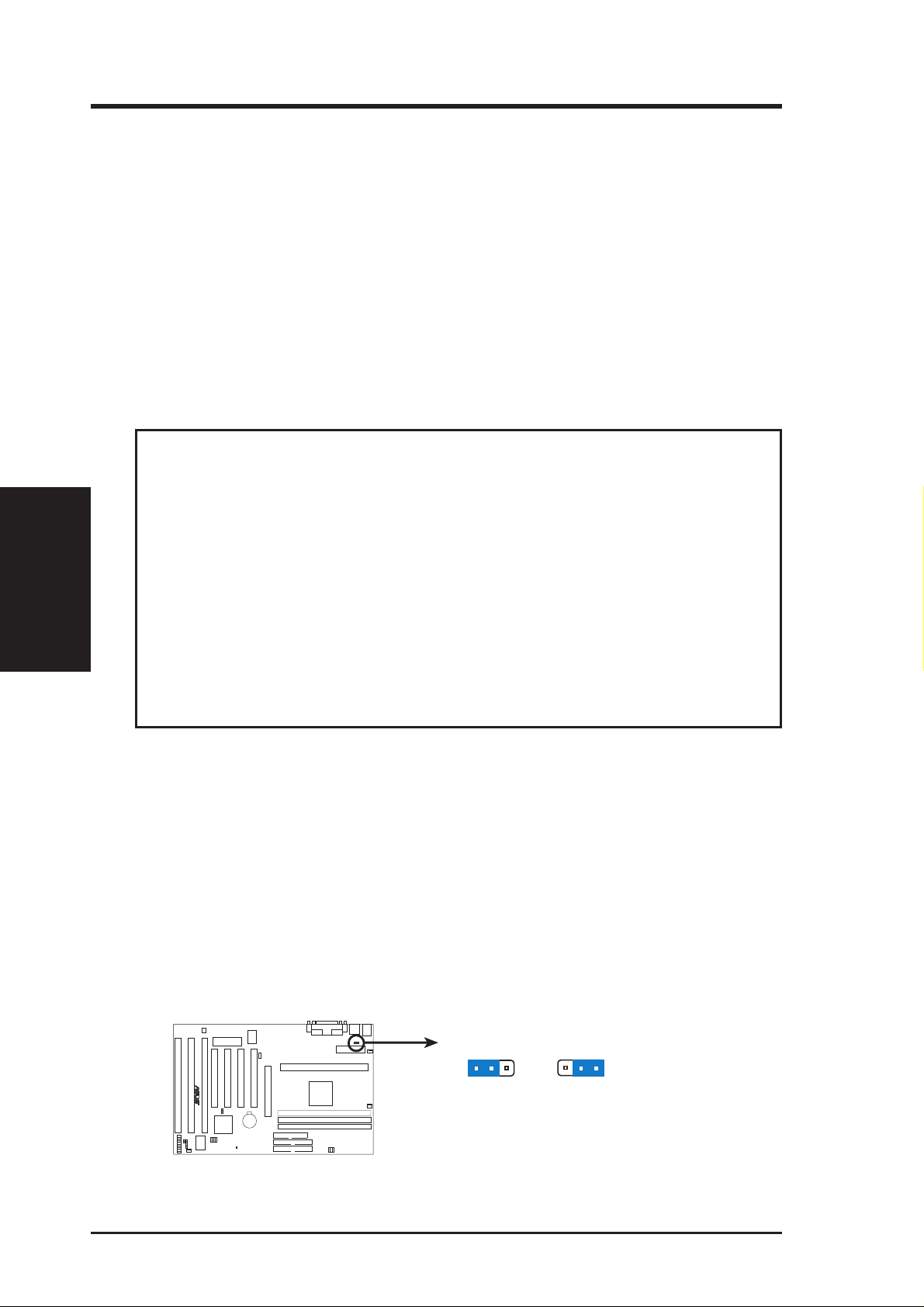
III. INST ALLATION
III. INSTALLATION
Installation Steps
Before using your computer, you must complete the following steps:
1. Set Jumpers
2. Install Memory Modules
3. Install the Central Processing Unit (CPU)
4. Install Expansion Cards
5. Connect Ribbon Cables, Cabinet Wires, and Power Supply
6. Setup the BIOS Software
1. Jumpers
WARNING! Computer motherboards and expansion cards contain very delicate
Integrated Circuit (IC) chips. To protect them against damage from static electricity, you should follow some precautions whenever you work on your computer.
Jumpers
1. Unplug your computer when working on the inside.
2. Use a grounded wrist strap before handling computer components. If you do
not have one, touch both of your hands to a safely grounded object or to a
metal object, such as the power supply case.
3. Hold components by the edges and try not to touch the IC chips, leads or
connectors, or other components.
4. Place components on a grounded antistatic pad or on the bag that came with
the component whenever the components are separated from the system.
Jumper Settings
1. Keyboard Power Up (KBPWR)
This allows you to disable or enable the keyboard power up function. Set to
Enable if you want to use your keyboard (by pressing <Spacebar>) to power up
your computer. This feature requires an ATX power supply that can supply at
least 300mA on the +5VSB lead and the new ACPI BIOS support. The default is
set to Disable because not all computers have the appropriate ATX power supply. Your computer will not function if you set this to Enable and if you do not
have the right ATX power supply.
R
P2V Keyboard Power Up
2
1
Disable
KBPWR
3
1
Enable
12 ASUS P2V User’s Manual
3
2
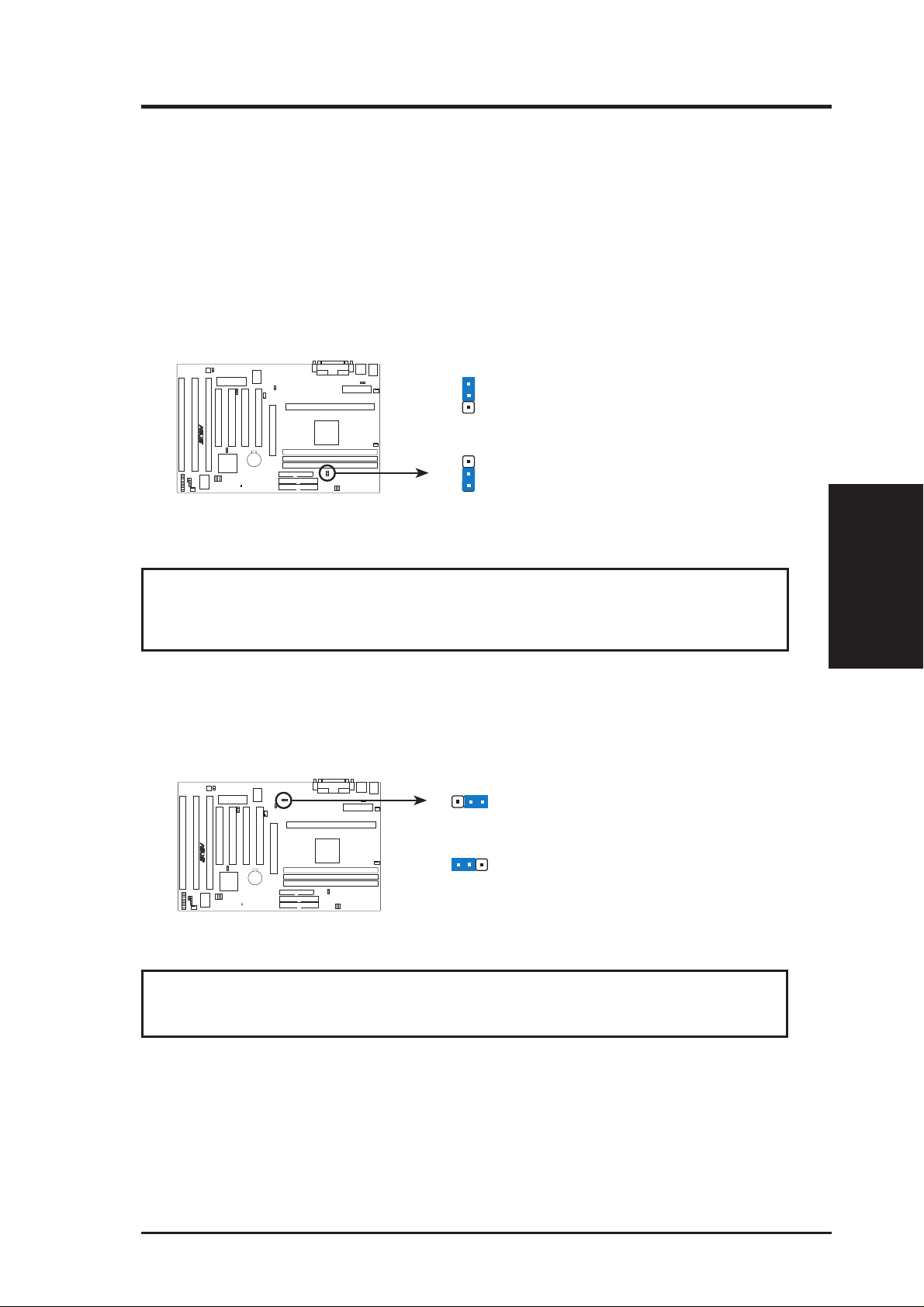
III. INSTALLATION
2. AGP Frequency Selection (AGPFS)
This option sets the frequency ratio between the AGP bus frequency and the
CPU bus frequency. The default sets the AGP frequency to 2/3 of the CPU bus
or host frequency.
IMPORTANT: Due to limitations in the VIA Apollo Pro Plus chipset, the AGP
frequency should only be set to twice that of the PCI frequency (AGP Frequency=2
x PCI Frequency). Thus AGP frequency must be set in conjunction with the CPU
bus frequency to avoid this limitation. (See next page for frequency settings.)
AGPFS
1
AGP Frequency = 2/3 CPU Bus or Host Frequency
R
P2V AGP Frequency Selection
2
3
(Default)
AGPFS
1
2
AGP Frequency = CPU Bus or Host Frequency
3
(2:3)
(1:1)
WARNING! AGP bus frequencies above 66MHz exceed the specifications for
the AGP interface and are not guaranteed to be stable.
3. Voltage Input/Output Selection (VIO)
This jumper allows you to select the voltage supplied to the DRAM, chipset,
and AGP.
VIO
123
(Default)
R
VIO
123
(Test)
P2V Voltage Input/Output Selection
WARNING! Using a higher voltage (T est setting) may help when overclocking but
may result in the shortening of your computer component’ s life. Use default setting.
Jumpers
III. INSTALLATION
ASUS P2V User’s Manual 13
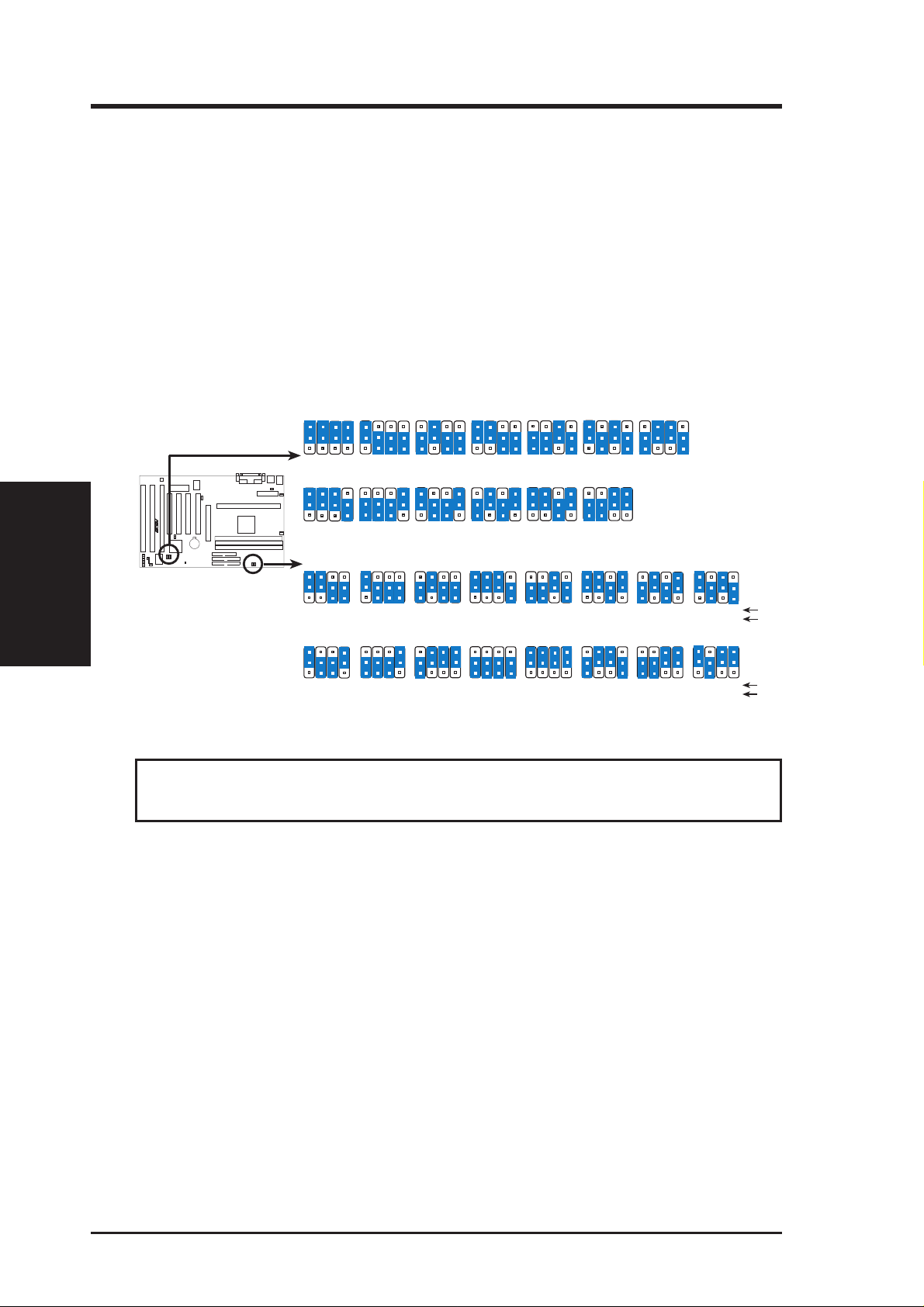
III. INSTALLATION
4. CPU Bus Frequency (FS0, FS1, FS2, FS3)
This option tells the clock generator what frequency to send to the CPU, DRAM, and
chipset. This allows the selection of the CPU’ s External frequency (or BUS Clock). The
BUS Clock multiplied by the BUS Ratio equals the CPU’s Internal frequency (the advertised CPU speed).
5. CPU Core:BUS Frequency Multiple (BF0, BF1, BF2, BF3)
This option sets the frequency ratio between the Internal frequency of the CPU
and the CPU’ s External frequency . These must be set in conjunction with the CPU
Bus Frequency.
III. INST ALLATION
Jumpers
FS1
FS1
BF1
BF1
BF2
BF2
FS2
FS2
BF3
1
2
3
BF3
1
2
3
FS3
1
2
3
FS3
1
2
3
44.33MHz
BF0
BF1
BF0
BF1
FS1
FS0
105MHz
35MHz
FS1
FS0
133MHz
BF2
BF2
FS2
FS2
BF3
1
2
3
BF3
FS3
1
2
3
36.67MHz
FS3
1
2
3
BF0
BF1
FS1
FS0
110MHz
FS1
FS0
140MHz
35MHz
FS2
FS2
BF2
BF3
FS3
1
2
3
37.33MHz
FS3
1
2
3
FS1
FS0
112MHz
FS1
FS0
150MHz
37.5MHz
FS2
FS2
FS3
FS3
CPU
PCI
CPU
PCI
R
P2V CPU Settings
BF1
BF1
FS1
FS1
BF2
BF2
FS2
FS2
BF3
1
2
3
BF3
1
2
3
FS3
1
2
3
41.65MHz
FS3
1
2
3
BF0
BF1
BF0
BF1
FS1
FS0
83.3MHz
FS1
FS0
124MHz
31MHz
BF2
BF2
FS2
FS2
BF3
1
2
3
BF3
1
2
3
FS3
1
2
3
100.3MHz
33.43MHz
FS3
1
2
3
41.33MHz
BF0
BF1
BF0
BF1
FS1
FS0
FS1
FS0
124MHz
BF0
2.0x (2/1)
BF0
5.5x (11/2)
CPU Core:BUS Frequency Multiple
FS0
66.8MHz
33.4MHz
FS0
115MHz
38.33MHz
CPU External Clock (BUS) Frequency Selection
BF0
BF1
BF3
BF2
1
2
3
2.5x (5/2) 3.0X (3/1) 3.5X (7/2) 4.0X (4/1) 4.5X (9/2) 5.0X (5/1)
BF0
BF1
BF3
BF2
1
2
3
6.0x (6/1) 6.5X (13/2) 7.0X (7/1) 7.5X (15/2) 8.0X (8/1)
FS0
FS1
FS2
FS3
1
2
3
75MHz
37.5MHz
FS0
FS1
FS2
FS3
1
2
3
120MHz
40MHz
BF2
BF2
FS2
FS2
BF3
BF3
FS3
1
2
3
FS3
1
2
3
1
2
3
1
2
3
BF0
BF0
FS0
103MHz
34.3MHz
FS0
133MHz
33.3MHz
WARNING! Frequencies above 100MHz exceed the specifications for the onboard
chipset and are not guaranteed to be stable.
14 ASUS P2V User’s Manual
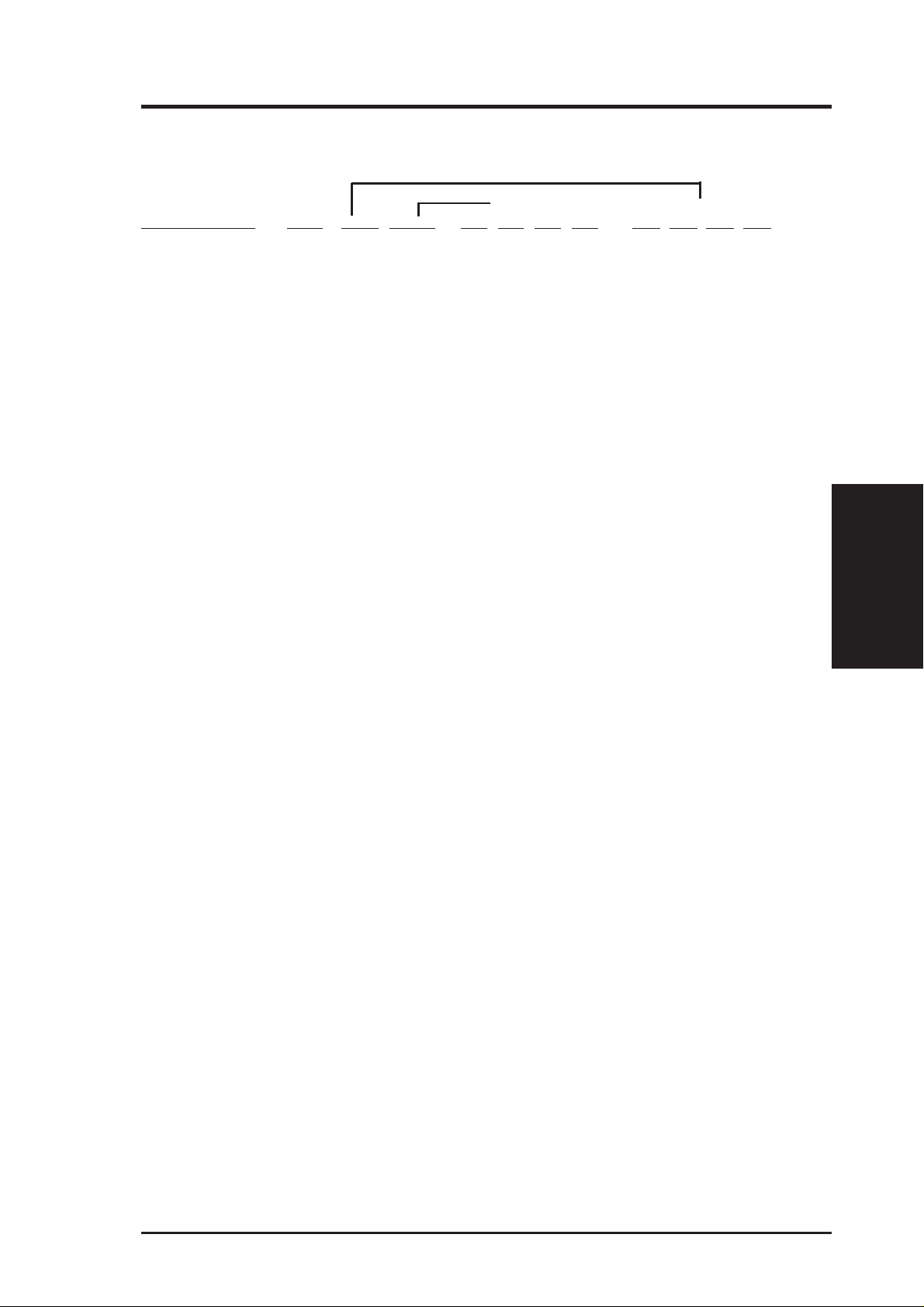
III. INSTALLATION
Set the jumpers by the Internal speed of your processor as follows:
(BUS Freq.) (Freq. Mult.)
Intel CPU Model Freq. Mult. BUS F. FS0 FS1 FS2 FS3 BF0 BF1 BF2 BF3
Pentium III 550MHz 5.5x 100MHz [1-2] [1-2] [1-2] [2-3] [1-2] [1-2] [1-2] [2-3]
Pentium III 500MHz 5.0x 100MHz [1-2] [1-2] [1-2] [2-3] [2-3] [1-2] [1-2] [2-3]
Pentium III / II 450MHz 4.5x 100MHz [1-2] [1-2] [1-2] [2-3] [1-2] [2-3] [1-2] [2-3]
Pentium II 400MHz 4.0x 100MHz [1-2] [1-2] [1-2] [2-3] [2-3] [2-3] [1-2] [2-3]
Pentium II 350MHz 3.5x 100MHz [1-2] [1-2] [1-2] [2-3] [1-2] [1-2] [2-3] [2-3]
Celeron 466MHz 7.0x 66MHz [1-2] [1-2] [2-3] [2-3] [2-3] [1-2] [2-3] [1-2]
Celeron 433MHz 6.5x 66MHz [1-2] [1-2] [2-3] [2-3] [1-2] [2-3] [2-3] [1-2]
Celeron 400MHz 6.0x 66MHz [1-2] [1-2] [2-3] [2-3] [2-3] [2-3] [2-3] [1-2]
Celeron 366MHz 5.5x 66MHz [1-2] [1-2] [2-3] [2-3] [1-2] [1-2] [1-2] [2-3]
Pentium II/Celeron 333MHz 5.0x 66MHz [1-2] [1-2] [2-3] [2-3] [2-3] [1-2] [1-2] [2-3]
Pentium II/Celeron 300MHz 4.5x 66MHz [1-2] [1-2] [2-3] [2-3] [1-2] [2-3] [1-2] [2-3]
Pentium II/Celeron 266MHz 4.0x 66MHz [1-2] [1-2] [2-3] [2-3] [2-3] [2-3] [1-2] [2-3]
Pentium II 233MHz 3.5x 66MHz [1-2] [1-2] [2-3] [2-3] [1-2] [1-2] [2-3] [2-3]
NOTES
• Overclocking your processor is not recommended. It may result in a slower
speed. Voltage Regulator Output Selection (VID) is not needed for the Pentium
III / II / Celeron processors because they send VID signals directly to the onboard
power controller.
• For updated processor settings, visit the ASUS web site (see ASUS CONT ACT
INFORMA TION for URLs).
Jumpers
III. INSTALLATION
ASUS P2V User’s Manual 15

(This page was intentionally left blank.)
16 ASUS P2V User’s Manual
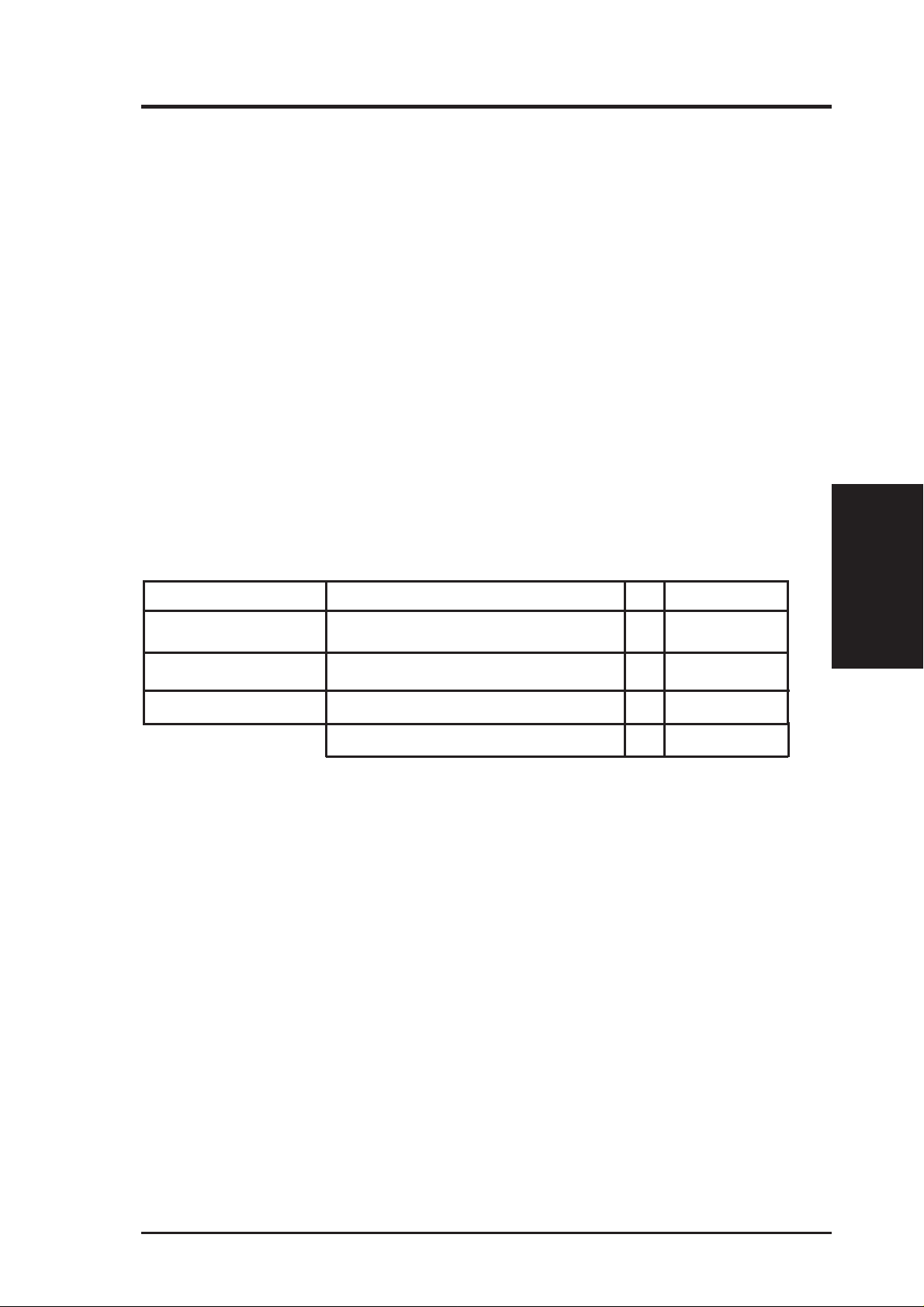
III. INSTALLATION
2. System Memory (DIMM)
This motherboard uses only Dual Inline Memory Modules (DIMMs). Three sockets
are available for 3.3Volt (power level) unbuffered Synchronous Dynamic Random
Access Memory (SDRAM) of either 8, 16, 32, 64, 128 or 256MB to form a memory
size between 8MB to 768MB. One side (with memory chips) of the DIMM takes up
one row on the motherboard.
To utilize the chipset’s Error Checking and Correction (ECC) feature, you must use a
DIMM module with 9 chips per side (standard 8 chips/side + 1 ECC chip) and make
the proper settings through “Chipset Features Setup” in IV. BIOS SOFTWARE.
Memory speed setup is recommended through SDRAM Configuration under “Chipset
Features Setup”.
IMPORTANT (see General DIMM Notes below)
• SDRAMs used must be compatible with the current Intel PC100 SDRAM
specification.
Install memory in any combination as follows:
DIMM Location 168-pin DIMM Total Memory
Socket 1 (Rows 0&1) SDRAM 8, 16, 32, 64, 128, 256MB x1
Socket 2 (Rows 2&3) SDRAM 8, 16, 32, 64, 128, 256MB x1
Socket 3 (Rows 4&5) SDRAM 8, 16, 32, 64, 128, 256MB x1
Total System Memory (Max 768MB) =
NOTES
• At the time this User ’s Manual was written, 256MB DIMMs are only available as
registered memory.
• DIMMs that have more than 18 chips are not supported on this motherboard.
• For the system CPU bus to operate 100MHz, use only PC100-compliant DIMMs.
When this motherboard operates at 100MHz, most system will not even boot if noncompliant modules are used because of the strict timing issues involved under these
speeds. If your DIMMs are not PC100-compliant, set the CPU bus frequency to
66MHz for system stability.
• ASUS motherboards support SPD (Serial Presence Detect) DIMMs. This is the
memory of choice for best performance vs. stability.
• SDRAM chips are generally thinner with higher pin density than EDO (Extended
Data Output) chips.
• BIOS shows SDRAM memory on bootup screen.
• Single-sided DIMMs come in 16, 32, 64,128MB; double-sided come in 32, 64, 128,
256MB.
System Memory
III. INSTALLATION
ASUS P2V User’s Manual 17
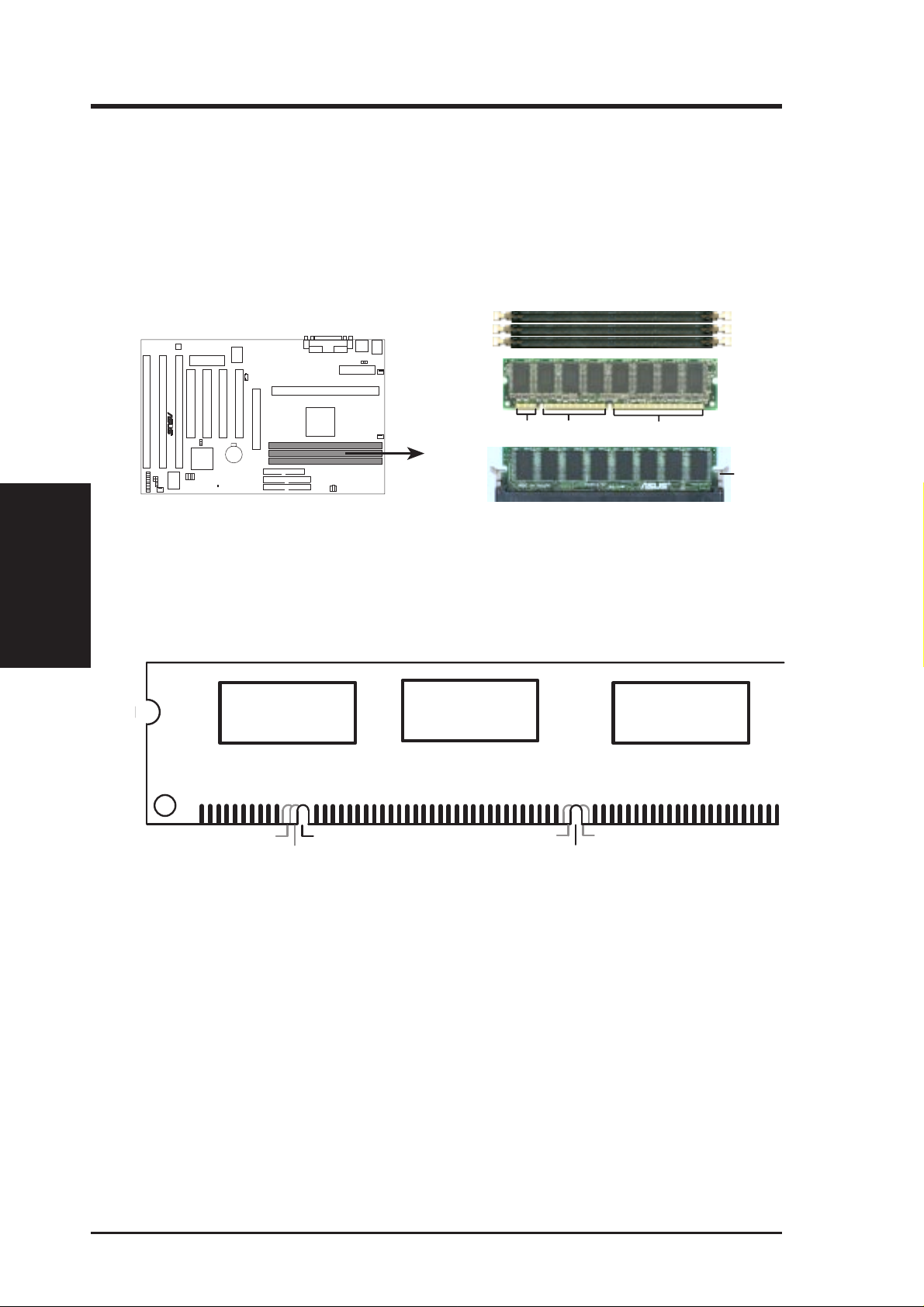
III. INSTALLATION
DIMM Memory Installation Procedures:
Insert the module(s) as shown. Because the number of pins are different on either
side of the breaks, the module will only fit in the orientation as shown. DRAM
SIMM modules have the same pin contacts on both sides. SDRAM DIMMs have
different pin contacts on each side and therefore have a higher pin density.
III. INST ALLATION
System Memory
P2V 168-Pin DIMM Memory Sockets
The DIMMs must be 3.3Volt unbuffered SDRAMs. To determine the DIMM type,
check the notches on the DIMMs (see figure below).
168-Pin DIMM Notch Key Definitions (3.3V)
R
DRAM Key Position
RFU
Buffered
Unbuffered
20 Pins 60 Pins 88 Pins
Voltage Key Position
5.0V
Reserved
3.3V
Lock
The notches on the DIMM will shift between left, center, or right to identify the type
and also to prevent the wrong type from being inserted into the DIMM slot on the
motherboard. You must tell your retailer the correct DIMM type before purchasing.
This motherboard supports four clock signals.
18 ASUS P2V User’s Manual
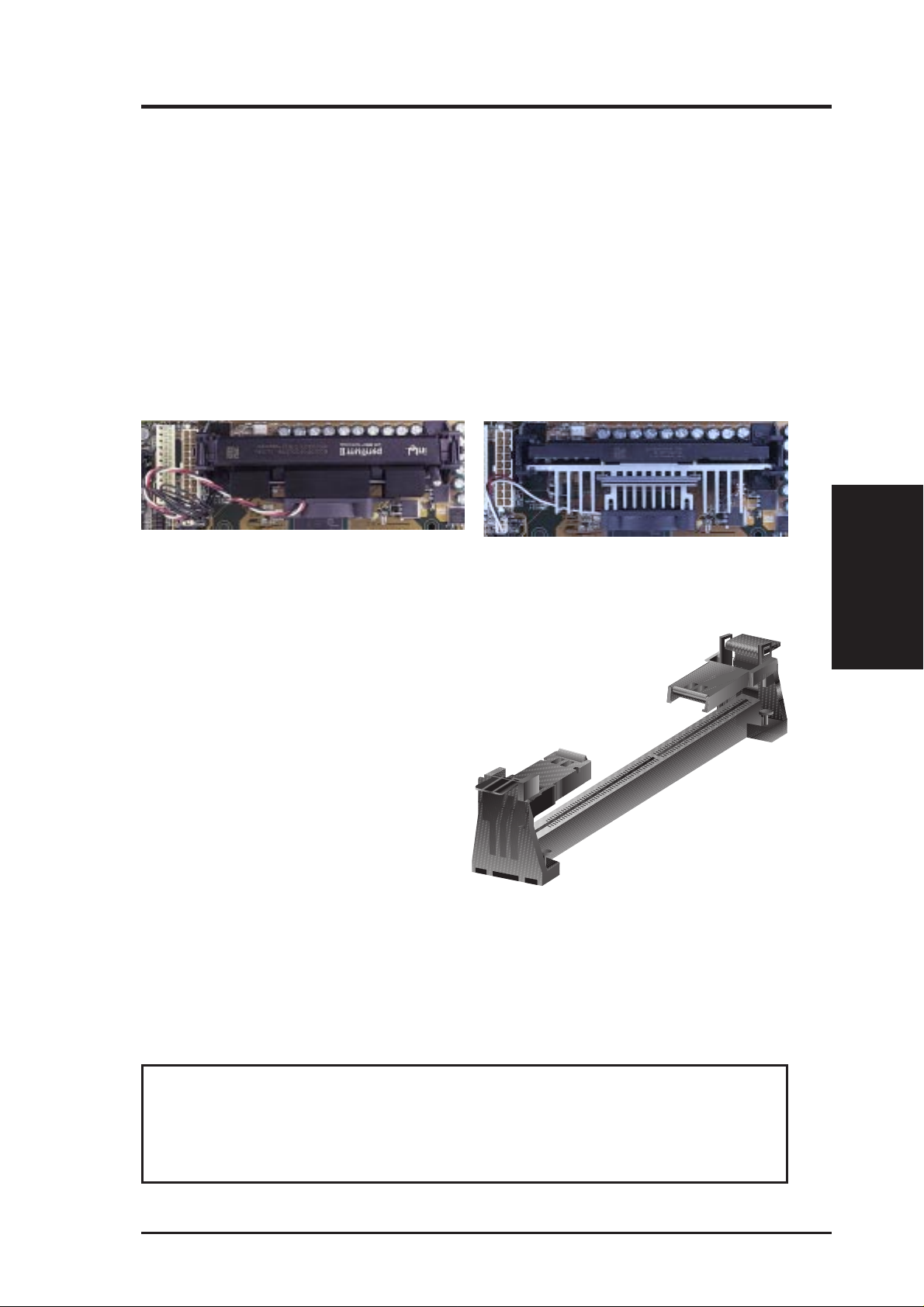
III. HARDWARE SETUP
3. Central Processing Unit (CPU)
NOTE: The following pictures are provided for reference purposes only. The appearance of your retention mechanism and fan may be different from the following
examples.
Your motherboard provides a Slot 1 connector for a Pentium
aged in a Single Edge Contact Cartridge (SECC2), a Pentium
®
III processor pack-
®
II processor packaged in SECC/SECC2, or a Celeron™ processor packaged in a Single Edge Processor Package (SEPP). An ASUS S370 CPU card can allow Socket 370 processors to
be used on any ASUS motherboard with the Slot 1 connector.
Pentium II processor packaged in an SECC with
heatsink and fan (top view)
Pentium III (in an SECC2) with heatsink and fan
NOTE: The SEPP fan (for Celeron processors) is
similar to SECC2 fan except that the clamping
design is different.
Universal Retention Mechanism
Your motherboard comes preinstalled
with a Universal Retention Mechanism
(URM). The URM supports Pentium III /
II and Celeron processors.
CPU
III. H/W SETUP
Universal Retention Mechanism (URM)
Heatsinks
The recommended heatsinks (see section on recommended heatsinks for Pentium
III / II processors for more information) for the boxed Pentium III / II and Celeron
processors are those with three-pin fans that can be connected to the fan connectors
on the motherboard.
WARNING! Be sure that there is sufficient air circulation across the processor’s
heatsink by regularly checking that your CPU fan is working. W ithout sufficient
circulation, the processor could overheat and damage both the processor and the
motherboard. You may install an auxiliary chassis fan, if necessary.
ASUS P2V User’s Manual 19
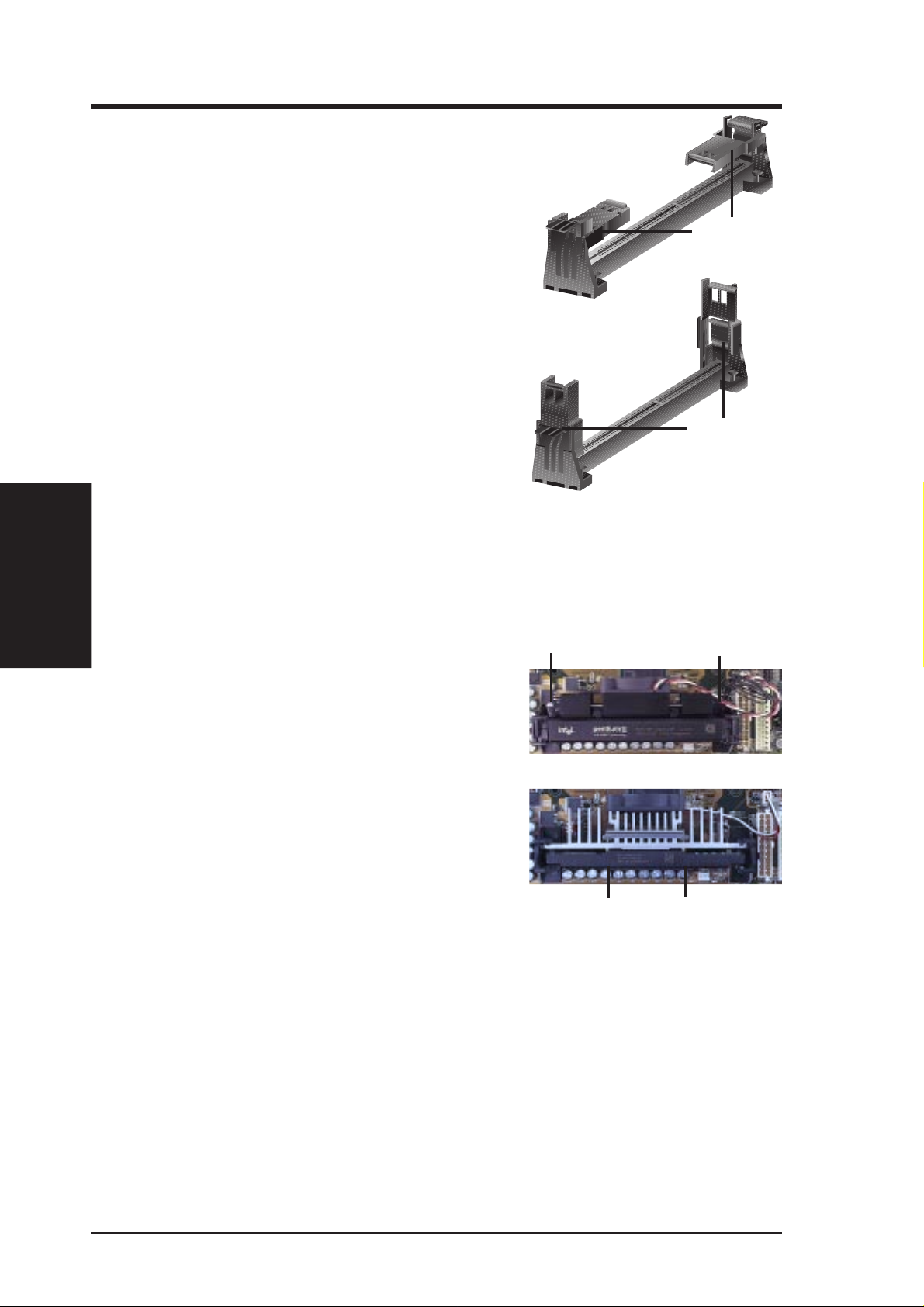
III. HARDWARE SETUP
Installing the Processor
1. Unlock the URM’s Folding Support Arms:
The folding support arms of the URM are
locked when shipped.
T o unlock the support arms, simply flip them
up to an upright position.
Locked Folding
Support Arms
III. H/W SETUP
CPU
The URM is now ready for the installation
Unlocked Folding
Support Arms
of your processor.
2. Attach the Heatsink
NOTE: If provided, you should follow the heatsink attachment instructions
that came with your heatsink or processor. The following steps are provided
only as a general guide and may not reflect those for your heatsink.
Using the SECC fan with the Pentium
®
II
Lock Arm
Lock Arm
Push the two lock arms one direction to clamp
the heatsink onto the processor and the other
direction to release.
Using the SECC2 fan with the Pentium
®
III
Insert the four heatsink’s pins through the
holes of the SECC2. Place the metal clip on
the ends of the pins and slide until it locks
into place.
Four Pins and metal clip
NOTE: The SEPP heatsink and fan (for Intel Celeron processors) is similar to
the SECC2 heatsink and fan except that the clamping design is different.
20 ASUS P2V User’s Manual
