Apple Macintosh 575 Service Manual
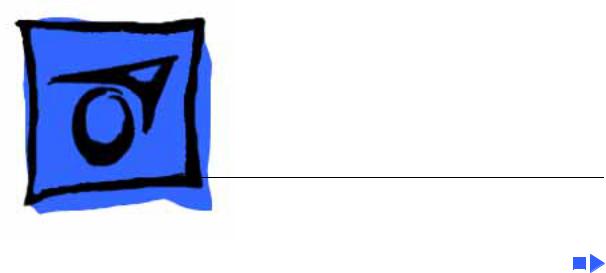
K Service Source
Macintosh LC 520/550/575
Macintosh LC 520, Macintosh LC 550,
Macintosh LC 575
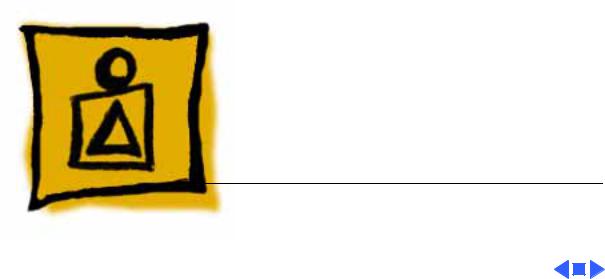
Service Source
Basics
Macintosh LC 520, 550, 575
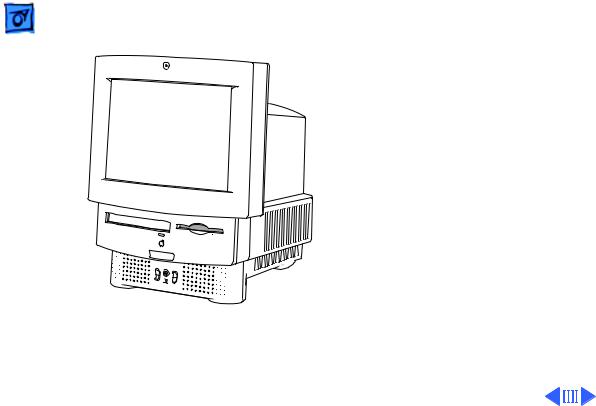
Basics |
Overview - 1 |
|
|
|
|
Overview
This manual includes complete repair procedures for the LC 520, LC 550, and LC 575, shown at left.
Figure: Macintosh LC 520, LC 550, LC 575
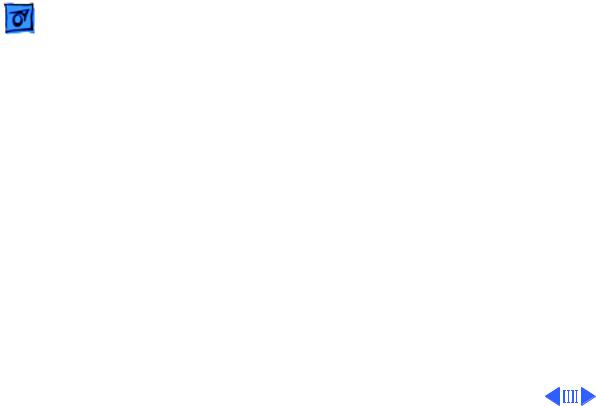
Basics |
Product Information - 2 |
|
|
|
|
Product Information
Identifying Features
The LC 575 logic board includes a 68LC040 processor, an additional communications slot, and a new hook-and-loop- attached battery. The LC 520 and LC 550 do not include these features.
The LC 550 and LC 575 ship with
• the newer manual-inject 1.4 MB Apple SuperDrive and require the keyhole-shaped bezel.
• a revised chassis harness assembly that does not use a floppy drive adapter
• the newer, caddyless CD 300+ CD ROM drive
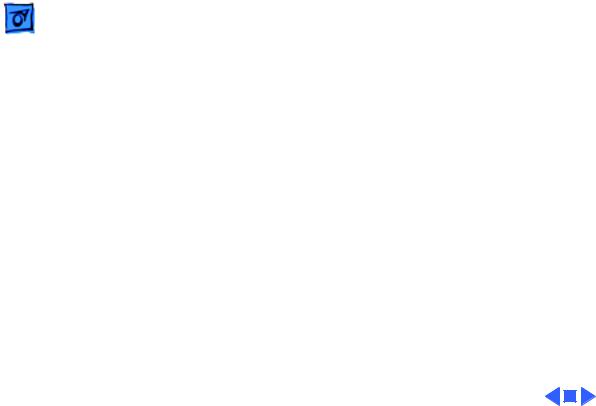
Basics |
Product Information - 3 |
|
|
|
|
Compatibility Notes
You can exchange the chassis harness assembly of the LC 520 or LC 550 with the newer chassis harness assembly of the LC 575. The newer chassis harness assembly requires the manual-inject floppy drive and caddyless CD ROM drive.
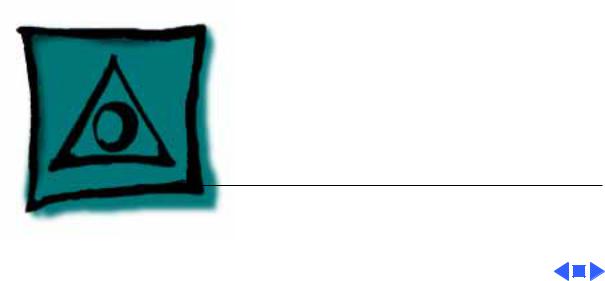
K Service Source
Specifications
Macintosh LC 520, 550, 575
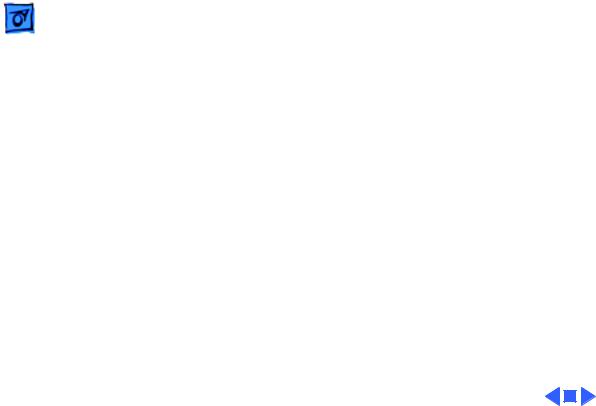
|
Specifications |
Processor - 1 |
|
|
|
|
|
|
|
Processor |
|
LC 520 |
Motorola 68030 microprocessor |
||
|
|
25 MHz |
|
|
|
Built-in memory management unit (MMU) |
|
LC 550 |
Motorola 68030 microprocessor |
||
|
|
33 MHz |
|
|
|
Built-in MMU |
|
LC 575
Coprocessor
Motorola 68LC040 microprocessor 33 MHz
Built-in MMU
Socket for optional math coprocessor

Specifications |
Memory - 2 |
|
|
|
|
RAM
ROM
PRAM
Memory
4 MB of dynamic RAM on board
Expandable to 36 MB (100 ns or faster SIMMs) 72-pin DRAM SIMM connector
1 MB of ROM
256 bytes of clock/calendar/parameter memory Long-life lithium battery
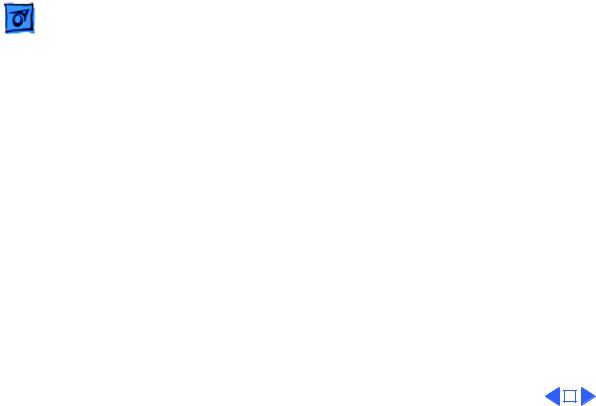
|
Specifications |
Memory - 3 |
|||
|
|
|
|
||
VRAM |
512K of VRAM on board (displays up to 256 colors or 8-bit |
||||
|
|
color) |
|||
|
|
Expandable to I MB (displays up to 32,000 colors or 16-bit |
|||
|
|
color) |
|||
|
|
68-pin VRAM SIMM connector (LC 520) |
|||
|
|
Two VRAM SIMM slots (LC 575) |
|||
|
|
|
|
|
|
|
|
|
|
|
|
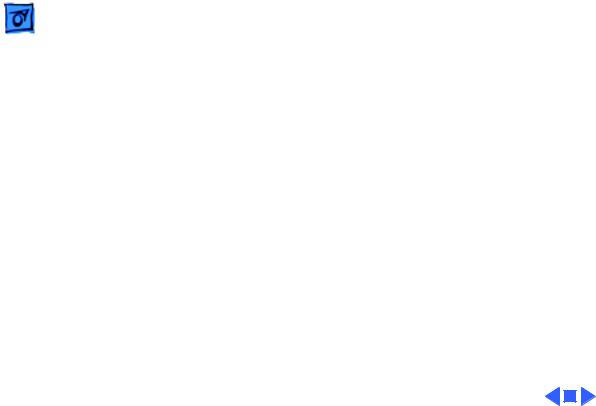
Specifications |
Disk Storage - 4 |
|
|
|
|
Floppy Drive
Hard Drive
CD-ROM Drive
Disk Storage
Internal 1.4 MB Apple SuperDrive, auto-inject (LC 520) Internal 1.4 MB Apple SuperDrive, manual-inject (LC 550 and
LC 575)
3.5-inch, internal 80, 160, 250, or 320 MB SCSI hard drive
Internal Apple CD 300i CD-ROM drive (LC 520)
Internal Apple CD 300+ CD-ROM drive (LC 550 and LC 575)
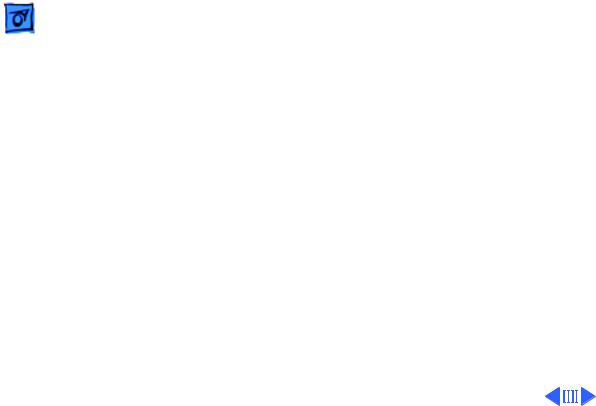
Specifications |
I/O Interfaces - 5 |
|
|
|
|
Serial
SCSI
Apple Desktop Bus
Processor-Direct Slot
I/O Interfaces
Two RS-232/RS-422 serial ports; mini DIN-8 connectors
One SCSI parallel port; DB-25 connector
Connects up to six external SCSI devices
Two Apple Desktop Bus (ADB) ports; mini DIN-4 connectors Maximum of three ADB devices recommended
Maximum current draw: 500 mA (Mouse draws 10 mA; keyboard draws 25 mA.)
Internal expansion slot for 96 or 114-pin processor-direct expansion cards
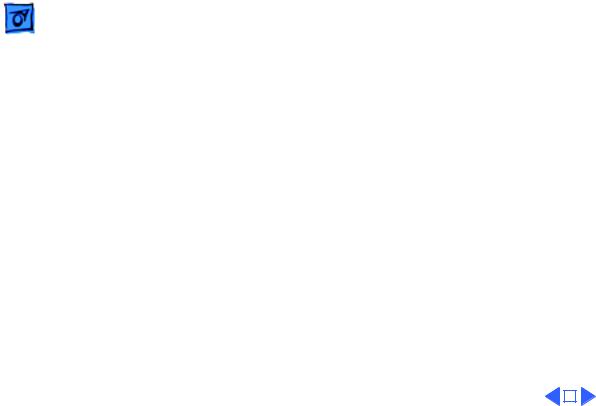
|
Specifications |
I/O Interfaces - 6 |
|||
|
|
|
|
||
Communications |
Internal expansion for 50-pin modem and Ethernet cards |
||||
Slot (LC 575) |
|
|
|
|
|
Sound |
Sound-output port capable of delivering stereo sound |
||||
|
|
Sound-input port for monaural sound input |
|||
|
|
Front headphone jack capable of delivering stereo sound |
|||
|
|
|
|
|
|
|
|
|
|
|
|
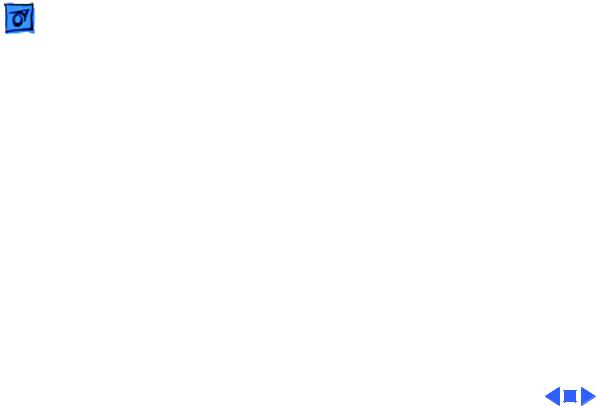
|
Specifications |
I/O Devices - 7 |
|
|
|
|
|
|
|
I/O Devices |
|
Keyboard |
Standard 80-key Apple keyboard with numeric keypad; ADB |
||
|
|
connector |
|
|
|
Soft power-on switch |
|
|
|
2.5 mm travel, 18 mm vertical and horizontal pitch |
|
|
|
Two-level tilt adjustment |
|
Mouse
Microphone
Speaker
Apple Desktop Bus Mouse II
New, ergonomic design
Built-in electret, omnidirectional microphone Adjustable sound control on front of bezel
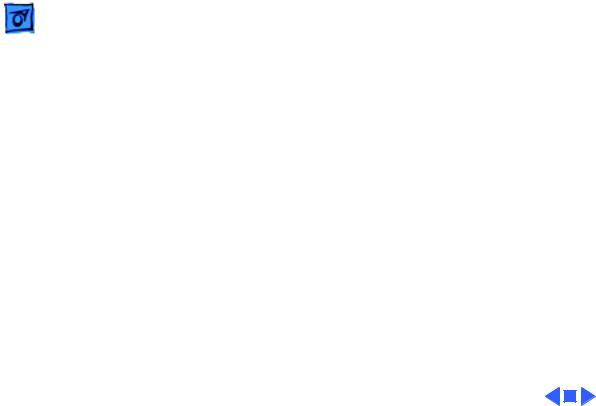
Specifications |
Sound and Video - 8 |
|
|
|
|
Sound Generator
Video Display
Sound and Video
Records at 11 kHz or 22 kHz sample rate
Plays back at 22 kHz sample rate
Two speakers with enhanced stereo sound
Allows playback and recording of ordinary audio compact discs
14-in. diagonal, 13-in. viewable screen Trinitron CRT with high-contrast glass
.26-mm aperture grille pitch
640 pixels by 480 lines; 70 dpi
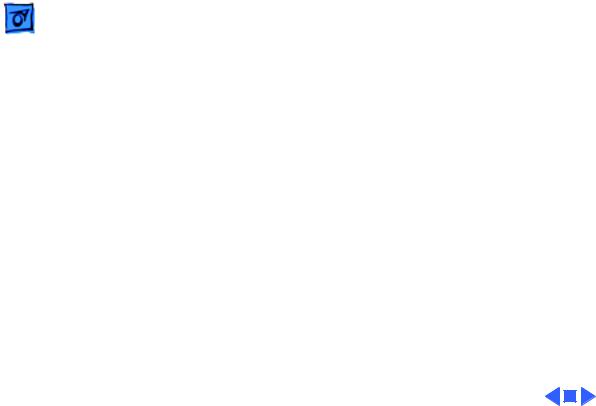
Specifications |
Electrical - 9 |
|
|
|
|
Electrical
Line Voltage
Frequency
Maximum Power
100–240 VAC; Universal power supply
47–63 Hz, single phase
120 W
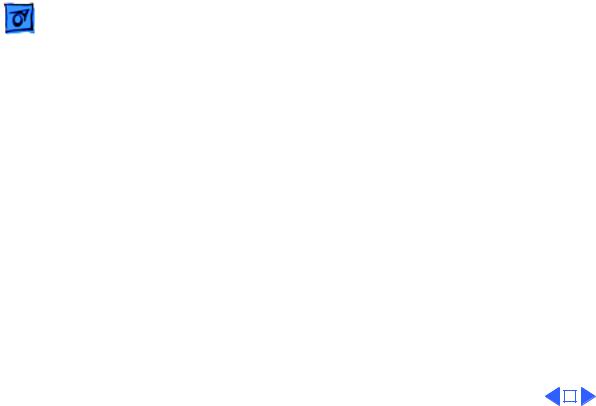
|
Specifications |
Physical - 10 |
|||
|
|
|
|
||
|
|
Physical |
|||
Dimensions |
Height: 17.9 in. (45.5 cm) |
||||
|
|
Width: 13.5 in. (34.4 cm) |
|||
|
|
Depth: 16.5 in. (42.0 cm) |
|||
Weight |
40.5 lb. (18.4 kg) |
||||
|
|
|
|
|
|
|
|
|
|
|
|
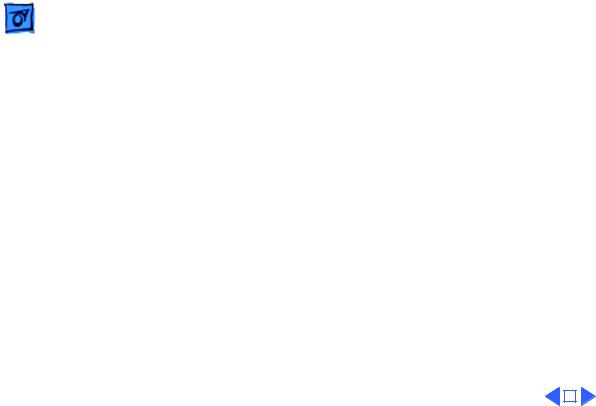
|
Specifications |
Environmental - 11 |
|||
|
|
|
|
||
|
|
Environmental |
|||
Operating |
50–104° F (10–40° C) |
||||
Temperature |
|
|
|
|
|
Storage |
-40 to 149° F (-40 to 65° C) |
||||
Temperature |
|
|
|
|
|
Relative Humidity |
20–95% noncondensing |
||||
Altitude |
0–10,000 ft. (operating) |
||||
|
|
|
|
|
|
|
|
|
|
|
|
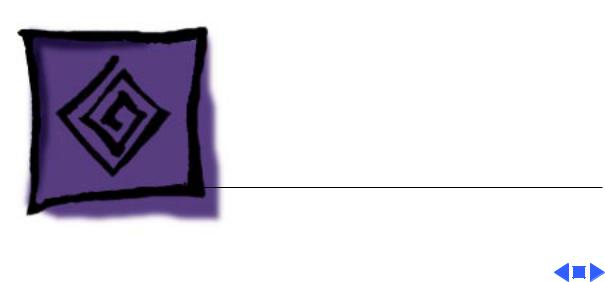
K Service Source
Troubleshooting
Macintosh LC 520, 550, 575
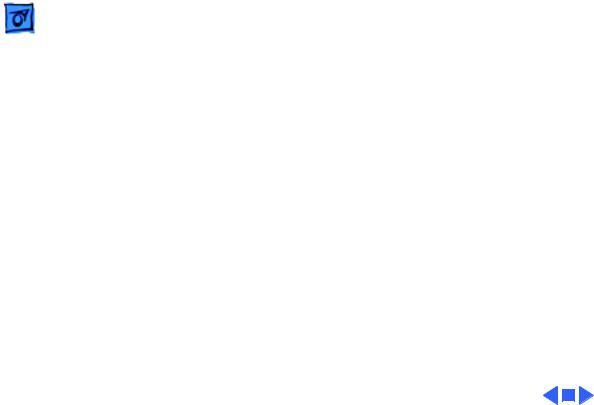
Troubleshooting |
General/ - 1 |
|
|
General
The Symptom Charts included in this chapter will help you diagnose specific symptoms related to your product. Because cures are listed on the charts in the order of most likely solution, try the first cure first. Verify whether or not the product continues to exhibit the symptom. If the symptom persists, try the next cure. (Note: If you have replaced a module, reinstall the original module before you proceed to the next cure.)
If you are not sure what the problem is, or if the Symptom Charts do not resolve the problem, refer to the Flowchart for the product family.
For additional assistance, contact Apple Technical Support.
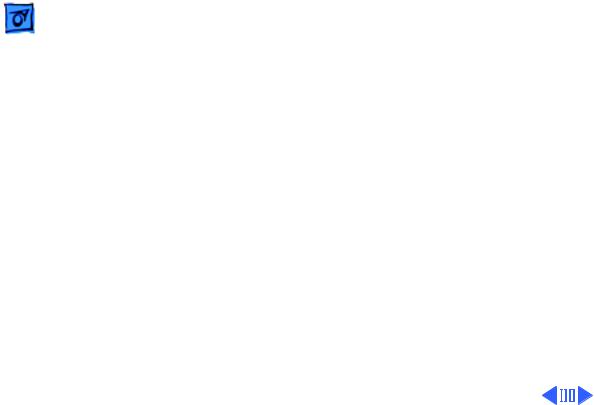
|
|
Troubleshooting |
|
Symptom Charts/Video - 2 |
|
|
|
|
|
|
|
|
|
|
Symptom Charts |
||
|
|
|
|||
|
|
|
Video |
||
Screen is black, too |
1 |
Adjust contrast button on front bezel. |
|||
dark, or too bright; |
2 |
Adjust brightness. Use Screen Control Panel. |
|||
audio and drive |
3 |
Check yoke cable connection. |
|||
operate |
4 |
Perform video adjustments. Refer to “Video” in Adjustments |
|||
|
|
|
|
chapter. |
|
|
|
|
5 |
Perform battery verification. |
|
|
|
|
6 |
Replace analog board. |
|
|
|
|
7 |
Replace CRT. |
|
Screen is bright and |
1 |
Perform video adjustments. Refer to “Video” in Adjustments |
|||
audio is present, but |
|
chapter. |
|||
no video information |
2 |
Replace analog board. |
|||
is visible |
3 |
Replace CRT. |
|||
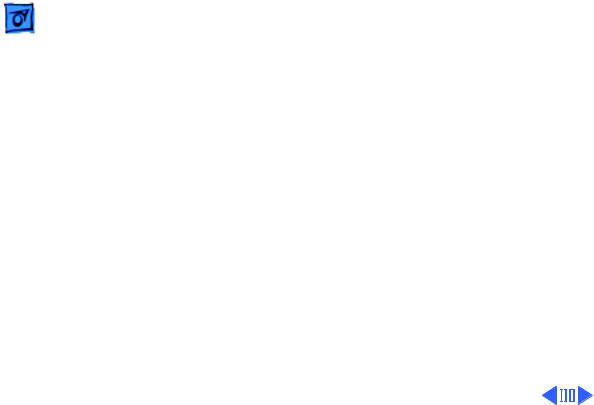
|
|
Troubleshooting |
|
Symptom Charts/Video (Continued) - 3 |
|
|
|
|
|
|
|
|
|
|
Video (Continued) |
||
|
|
|
|||
Single vertical or |
Note: A thin, gray, horizontal line may be visible across the |
||||
horizontal line is |
bottom third of a lit screen. This line is inherent in the design of |
||||
displayed |
Trinitron monitors. Do not replace modules. |
||||
|
|
|
Otherwise, |
||
|
|
|
1 |
Replace analog board. |
|
|
|
|
2 |
Replace CRT. |
|
Predominant color |
1 |
Perform video adjustments. Refer to “Video” in Adjustments |
|||
tint or color cannot be |
|
chapter. |
|||
adjusted |
2 |
Replace analog board. |
|||
|
|
|
3 |
Replace CRT if red, green, or blue cannot be turned off using |
|
|
|
|
|
appropriate controls. |
|
Black screen spots |
Replace CRT. |
||||
(burnt phosphors) |
|
|
|
||
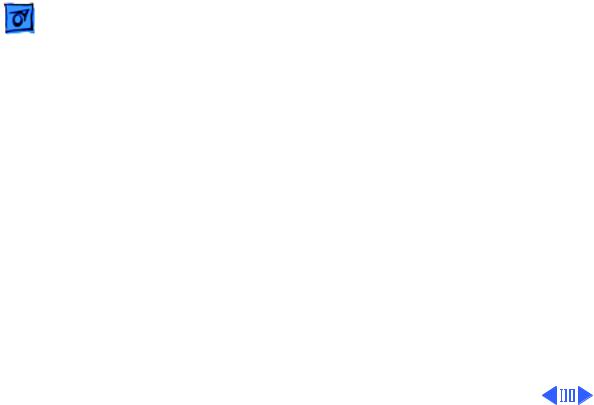
|
|
Troubleshooting |
|
Symptom Charts/Video (Continued) - 4 |
|
|
|
|
|
|
|
|
|
|
Video (Continued) |
||
|
|
|
|||
Picture breaks into |
1 |
Perform video adjustments. Refer to “Video” in Adjustments |
|||
diagonal lines, or |
|
chapter. |
|||
picture rolls |
2 |
Replace analog board. |
|||
vertically or |
|
|
|
||
horizontally |
|
|
|
||
Out of convergence |
1 |
Perform convergence adjustment. Refer to “Convergence” in |
|||
(color bleeds from |
|
Adjustments chapter. |
|||
text or lines) |
2 |
Replace analog board. |
|||
|
|
|
3 |
Replace CRT. |
|
Flashing or wavy |
Replace analog board. |
||||
screen or monitor |
|
|
|
||
emits high-pitched |
|
|
|
||
noise |
|
|
|
||
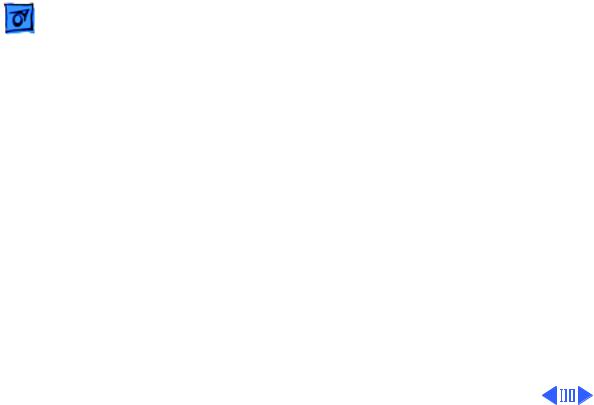
|
|
Troubleshooting |
|
Symptom Charts/Video (Continued) - 5 |
|
|
|
|
|
|
|
|
|
|
Video (Continued) |
||
|
|
|
|||
Screen jitters or |
1 |
Verify that adjacent computer equipment is properly |
|||
flashes |
|
grounded. Move electrical devices away from monitor. |
|||
|
|
|
|
Temporarily shut off all fluorescent lights in area. |
|
|
|
|
2 |
Check that all ground cables are secure. |
|
|
|
|
3 |
Disconnect internal floppy drive, CD-ROM drive, and hard |
|
|
|
|
|
drive. |
|
|
|
|
4 |
Replace analog board. |
|
Out of focus |
1 |
Perform focus adjustment. Refer to “Focus” in Adjustments. |
|||
|
|
|
2 |
Replace analog board. |
|
|
|
|
3 |
Replace CRT only if one part of display remains out of focus |
|
|
|
|
|
despite adjustment of focus controls to their limits. |
|
Raster size too short/ |
1 |
Adjust horizontal or vertical size control. Refer to |
|||
tall or narrow/wide |
|
Adjustments chapter. |
|||
|
|
|
2 |
Replace analog board. |
|
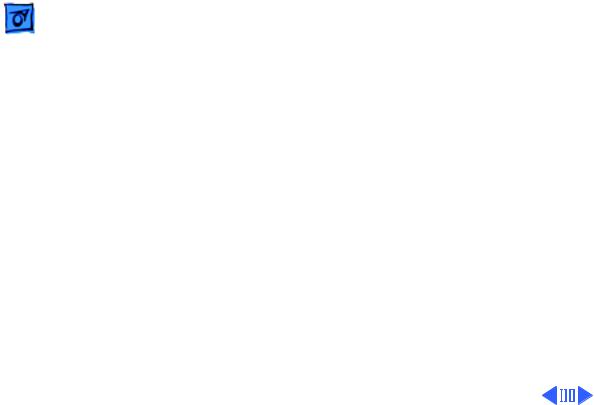
|
|
Troubleshooting |
|
Symptom Charts/Video (Continued) - 6 |
|
|
|
|
|
|
|
|
|
|
Video (Continued) |
||
|
|
|
|||
Linearity bad (size of |
1 |
Perform video adjustments. Refer to “Video” in Adjustments |
|||
text/graphics differs |
|
chapter. |
|||
at top, bottom, or |
2 |
Replace analog board. |
|||
sides of screen) |
|
|
|
||
Raster tilted or |
1 |
Verify that adjacent computer equipment is properly |
|||
shifted |
|
grounded. Move electrical devices away from monitor. |
|||
|
|
|
|
Temporarily shut off all fluorescent lights in area. |
|
|
|
|
2 |
Perform appropriate geometric adjustments. Refer to |
|
|
|
|
|
Adjustments chapter. |
|
|
|
|
3 |
Perform yoke adjustment. Refer to “Yoke” in Adjustments |
|
|
|
|
|
chapter. |
|
|
|
|
4 |
Replace analog board. |
|
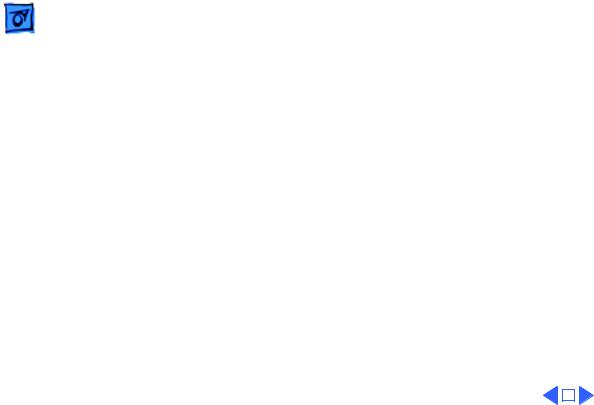
|
Troubleshooting |
|
Symptom Charts/Video (Continued) - 7 |
||
|
|
|
|||
|
|
Video (Continued) |
|||
Raster not centered |
1 |
Verify that adjacent computer equipment is properly |
|||
|
|
|
grounded. Move electrical devices away from monitor. |
||
|
|
|
Temporarily shut off all fluorescent lights in area. |
||
|
|
2 |
Adjust horizontal or vertical center control. Refer to |
||
|
|
|
Adjustments chapter. |
||
|
|
3 |
Replace analog board. |
||
Raster distorted |
1 |
Verify that adjacent computer equipment is properly |
|||
(barrel-shaped, |
|
grounded. Move electrical devices away from monitor. |
|||
corners not square, |
|
Temporarily shut off all fluorescent lights in area. |
|||
stretched or |
2 |
Perform appropriate geometric adjustments. Refer to |
|||
compressed at top of |
|
Adjustments chapter. |
|||
display, or sides not |
3 |
Replace analog board. |
|||
perpendicular) |
4 |
Replace CRT (only in rare instances). |
|||
|
|
|
|
|
|
|
|
|
|
|
|
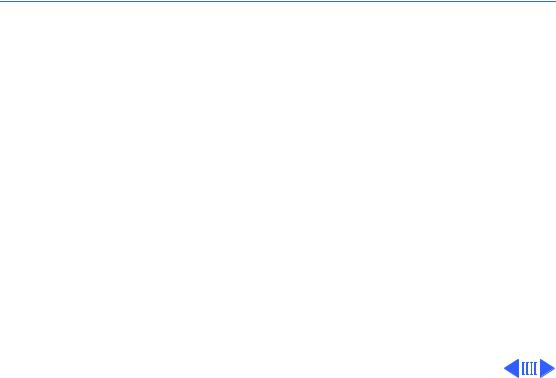
 Troubleshooting Symptom Charts/Floppy Drive - 8
Troubleshooting Symptom Charts/Floppy Drive - 8
Floppy Drive
Audio and video are |
1 |
Replace bad disk with known-good disk. |
present, but internal |
2 |
Replace floppy drive. |
floppy drive does not |
3 |
Replace logic board. Retain customer’s SIMMs. |
operate |
4 |
Replace floppy drive. |
|
5 |
Replace chassis harness cable. |
Disk ejects; display |
1 |
Replace bad system disk with known-good system disk. |
shows icon with |
2 |
Replace floppy drive. |
blinking “X” |
3 |
Replace logic board. Retain customer’s SIMMs. |
|
4 |
Replace chassis harness cable. |
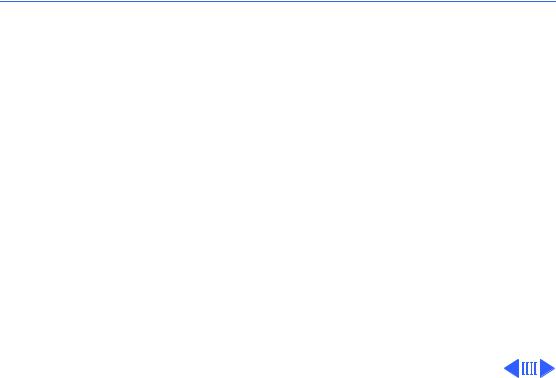
 Troubleshooting Symptom Charts/Floppy Drive (Continued) - 9
Troubleshooting Symptom Charts/Floppy Drive (Continued) - 9
Floppy Drive (Continued)
Does not eject disk |
1 |
Insert opened paper clip into hole beside floppy drive. |
|
2 |
Switch off system and hold mouse button down while |
|
|
switching system on (to complete eject cycle). |
|
3 |
Remove front drive bezel. |
|
4 |
Replace floppy drive. |
Internal floppy drive |
1 |
Replace bad disk with known-good disk. |
runs continuously |
2 |
Replace floppy drive. |
|
3 |
Replace logic board. Retain customer’s SIMMs. |
|
4 |
Replace floppy drive. |
|
5 |
Replace chassis harness cable. |
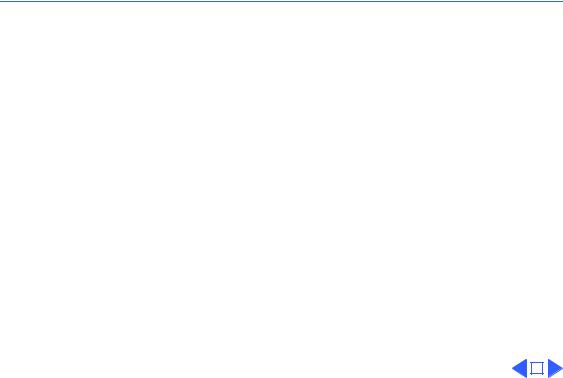
 Troubleshooting Symptom Charts/Floppy Drive (Continued) - 10
Troubleshooting Symptom Charts/Floppy Drive (Continued) - 10
Floppy Drive (Continued)
Unable to insert disk |
1 |
To eject previously inserted disk, insert opened paper clip |
|
all the way |
|
into hole beside floppy drive. |
|
|
2 |
Switch off system and hold mouse button down while |
|
|
|
switching system on (to complete eject cycle). |
|
|
3 |
Remove front drive bezel. |
|
|
4 |
Replace floppy drive. |
|
|
|
|
|
|
|
|
|
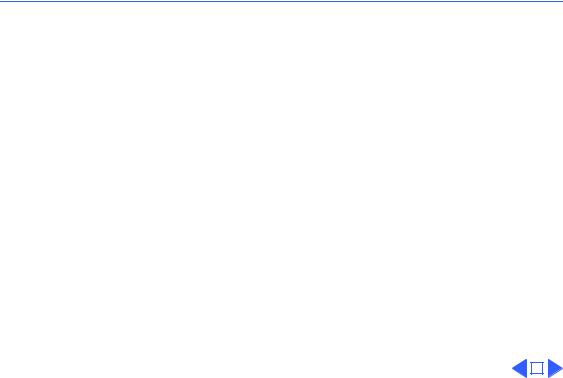
 Troubleshooting Symptom Charts/Hard Drive - 11
Troubleshooting Symptom Charts/Hard Drive - 11
Hard Drive
Internal or external |
1 |
Verify that SCSI loopback card is not attached. |
||
hard drive does not |
2 |
Verify that external drive is properly terminated. |
||
operate |
3 |
Replace hard drive. |
||
|
4 |
Replace logic board. Retain customer’s SIMMs. |
||
|
5 |
Replace hard drive. |
||
|
6 |
Replace chassis harness cable. |
||
Works with internal |
1 |
Verify that SCSI device ID switch setting on external device |
||
or external SCSI |
|
is higher than 0. Also verify that ID switch setting on |
||
device but does not |
|
external SCSI device does not duplicate ID switch settings on |
||
work with both |
|
any other attached external SCSI devices. |
||
|
2 |
Replace terminator on external SCSI device. |
||
|
3 |
Replace SCSI select cable. |
||
|
|
|
|
|
|
|
|
|
|
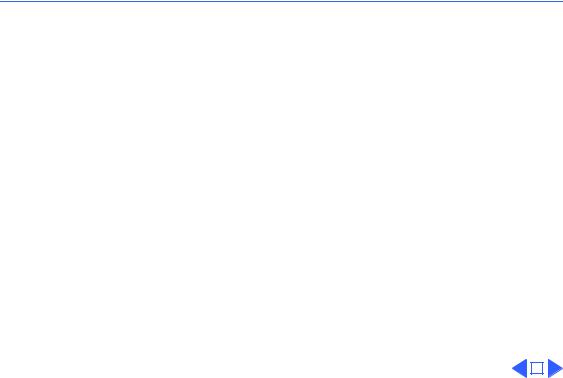
 Troubleshooting Symptom Charts/CD-ROM Drive - 12
Troubleshooting Symptom Charts/CD-ROM Drive - 12
CD-ROM Drive
CD-ROM drive does |
1 |
Replace disc (if dirty or damaged). |
|
not accept disc |
2 |
Remove front drive bezel. |
|
|
3 |
Replace CD-ROM drive mechanism. |
|
Volume control does |
1 |
Reset PRAM. |
|
not operate correctly |
2 |
Replace chassis harness assembly. |
|
Macintosh cannot |
1 |
Verify proper CD-ROM software is installed. |
|
mount CD-ROM drive |
2 |
Start up from known-good system, Disk Tools, or external |
|
|
|
SCSI device. |
|
|
3 |
Replace CD-ROM drive mechanism. |
|
|
|
|
|
|
|
|
|
