Apple Macintosh Powermac Performa 600 Service Manual

K Service Source
Macintosh IIvx, IIvi,
Performa 600
Macintosh IIvx, Macintosh IIvi, Performa 600

K Service Source
Basics
Macintosh IIvx, Macintosh IIvi,
Performa 600

Basics |
Overview - 1 |
|
|
|
|
Overview
This manual includes complete repair procedures for the Macintosh IIvx, Macintosh IIvi, and Performa 600.
Figure: Macintosh IIvx, IIvi, and Performa 600

K Service Source
Specifications
Macintosh IIvx, Macintosh IIvi,
Performa 600

|
Specifications |
Processors - 1 |
|||
|
|
|
|
||
|
|
Processors |
|||
CPU |
Motorola 68030 microprocessor |
||||
|
|
Built-in memory management unit (MMU) |
|||
|
|
Macintosh IIvi: 16 MHz |
|||
|
|
Macintosh IIvx, Performa 600: 32 MHz |
|||
Coprocessor |
Macintosh IIvx: Motorola 68882 floating-point unit (FPU) |
||||
Cache |
Macintosh IIvx: 32K |
||||
Addressing |
32-bit internal registers |
||||
|
|
32-bit address bus |
|||
|
|
32-bit data bus |
|||
|
|
|
|
|
|
|
|
|
|
|
|

Specifications |
Memory - 2 |
|
|
|
|
RAM
ROM
PRAM
VRAM
With 512K VRAM, these video modes are supported:
Memory
4, 5, or 8 MB, expandable to 68 MB
1 MB
256 bytes of parameter memory
512K or 1 MB, upgradable to 1 MB
• 512 by 384 pixel screens with 2, 4, 8, and 16 bits per pixel
• 640 by 480 pixel screens with 2, 4, and 8 bits per pixel
With 1 MB VRAM, • 512 by 384 pixel screens with 2, 4, 8, and 16 bits per pixel these video modes • 640 by 480 pixel screens with 2, 4, 8, and 16 bits per pixel
are supported:

Specifications |
Disk Storage - 3 |
|
|
|
|
Disk Storage
Floppy Drive
Hard Drive
CD-ROM Drive
1.4 MB floppy drive
80–400 MB hard drive
Optional CD-ROM drive

Specifications |
1/O Interfaces - 4 |
|
|
|
|
Expansion
SCSI
Apple Desktop Bus
Serial
1/O Interfaces
Three NuBus slots
One accelerator slot
One SCSI port; DB-25 connector
Supports a maximum of six external devices
Two Apple Desktop Bus (ADB) ports
Low-speed synchronous serial interface
Two RS-232/RS-422 serial ports; mini DIN-8 connectors 230.4 Kbaud maximum
0.92 Mbit/sec., if external clock source is provided
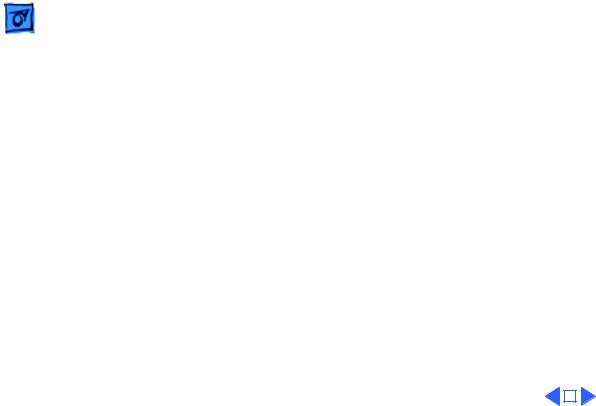
|
Specifications |
1/O Interfaces - 5 |
|||
|
|
|
|
||
Sound |
One sound output port for stereo playback from CDs |
||||
|
|
Monaural input port |
|||
Video |
One video port DB-15 connector |
||||
|
|
Supports Apple monitors (8-bit) |
|||
|
|
|
|
|
|
|
|
|
|
|
|

|
Specifications |
I/O Devices - 6 |
|
|
|
|
|
|
|
I/O Devices |
|
Keyboard |
Standard or Extended Keyboard connected through Apple Desktop |
||
|
|
Bus (ADB) ports (mini DIN-4) |
|
|
|
Maximum power draw for all ADB devices: 500 mA |
|
|
|
Keyboard draws 25–80 mA |
|
Mouse
Microphone
ADB mouse
Draws up to 80 mA
Electret, omnidirectional microphone
Microphone output voltage is 4 mV peak to peak at normal speaking volume

Specifications |
Sound and Video - 7 |
|
|
|
|
Apple Monitor
Third-Party
Monitors
Sound
Sound and Video
Macintosh IIvi/vx and Performa 600 video support includes these Apple monitors:
• Apple Color Display
• Macintosh 12-in. Monochrome Display
• Macintosh 12-in. RGB Display
• AppleColor High-Resolution RGB Monitor
• Apple Performa Display/Plus
Nubus video cards allow the computer to support other non-Apple VGA, NCST, and PAL monitors
Custom Sound Chip drives stereo miniature headphone jack

Specifications |
Electrical - 8 |
|
|
|
|
Electrical
A/C Line Input
A/C Line Output
DC Power
Line voltage: 100–120 VAC Power: 200 W
Output receptacle: 100–240 VAC 3 A maximum
112 W maximum

Specifications |
Physical - 9 |
|
|
|
|
Temperature
Relative Humidity
Altitude
Physical
Operating: 10–40° C (50–104 ° F) Storage -40 to 47° C (-40 F to 116.6° F)
5–95% noncondensing
Zero to 10,000 ft. (3,048 m)
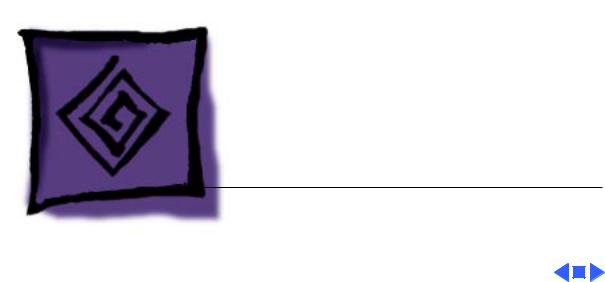
K Service Source
Troubleshooting
Macintosh IIvx, Macintosh IIvi,
Performa 600

Troubleshooting |
General/ - 1 |
|
|
General
The Symptom Charts included in this chapter will help you diagnose specific symptoms related to your product. Because cures are listed on the charts in the order of most likely solution, try the first cure first. Verify whether or not the product continues to exhibit the symptom. If the symptom persists, try the next cure. (Note: If you have replaced a module, reinstall the original module before you proceed to the next cure.)
If you are not sure what the problem is, or if the Symptom Charts do not resolve the problem, refer to the Flowchart for the product family.
For additional assistance, contact Apple Technical Support.
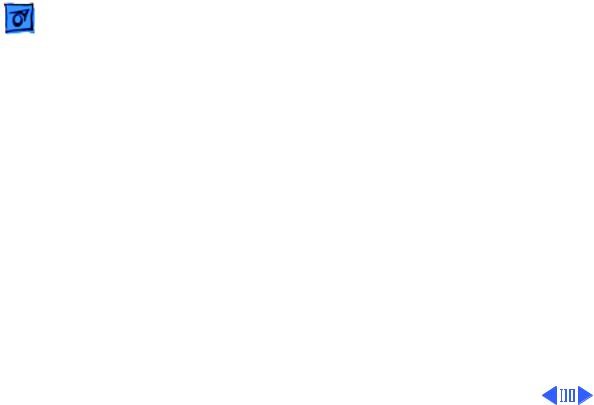
|
|
Troubleshooting |
|
Symptom Charts/Video - 2 |
|
|
|
|
|
|
|
|
|
|
Symptom Charts |
||
|
|
|
|||
|
|
|
Video |
||
Screen is dark, audio |
1 |
Adjust brightness on monitor. |
|||
and at least one drive |
2 |
Replace monitor. Refer to appropriate monitor manual to |
|||
operate, fan is |
|
troubleshoot defective monitor. |
|||
running, and LED is |
3 |
Replace video cable. |
|||
lit |
4 |
Replace VRAM SIMMs. |
|||
|
|
|
5 |
Replace logic board. Retain customer’s SIMMs. |
|
Screen is dark, audio |
1 |
Remove peripherals. |
|||
and drive do not |
2 |
Remove NuBus cards. |
|||
operate, fan is |
3 |
Replace DRAM SIMMs. |
|||
running, and LED is |
4 |
Replace VRAM SIMMs. |
|||
lit |
5 |
Replace power supply. |
|||
|
|
|
6 |
Replace logic board. |
|

|
Troubleshooting |
|
Symptom Charts/Video (Continued) - 3 |
||
|
|
|
|||
|
|
Video (Continued) |
|||
Partial or whole |
1 |
Replace monitor. Refer to appropriate monitor manual to |
|||
screen is bright and |
|
troubleshoot defective monitor. |
|||
audio is present, but |
2 |
Replace video cable. |
|||
no video information |
3 |
Replace VRAM SIMMs. |
|||
is visible |
4 |
Replace logic board. Retain customer’s SIMMs. |
|||
Screen is completely |
1 |
Verify that external power cables are properly connected. |
|||
dark, fan is not |
2 |
Remove peripherals. |
|||
running, and LED is |
3 |
Remove NuBus cards and switch on power again. (Combined |
|||
not lit |
|
NuBus cards should not draw more than 45 watts.) |
|||
|
|
4 |
Remove accelerator card. |
||
|
|
5 |
Replace power supply. |
||
|
|
6 |
Replace logic board. Retain customer’s SIMMs. |
||
|
|
|
|
|
|
|
|
|
|
|
|

 Troubleshooting Symptom Charts/Floppy Drive - 4
Troubleshooting Symptom Charts/Floppy Drive - 4
Floppy Drive
Audio and video are |
1 |
Replace internal floppy drive cable. |
present, but internal |
2 |
Replace internal floppy drive. |
floppy drive does not |
3 |
Replace logic board. Retain customer’s SIMMs. |
operate |
|
|
Floppy disk ejects, |
1 |
Replace floppy disk. |
and display shows Mac |
2 |
Replace floppy drive cable. |
icon with blinking |
3 |
Replace internal floppy drive. |
“X” |
4 |
Replace logic board. Retain customer’s SIMMs. |
Floppy disk does not |
1 |
Switch off system and hold mouse button down while |
eject |
|
switching system on. |
|
2 |
Eject disk manually. |
|
3 |
Replace floppy drive cable. |
|
4 |
Replace floppy drive. |
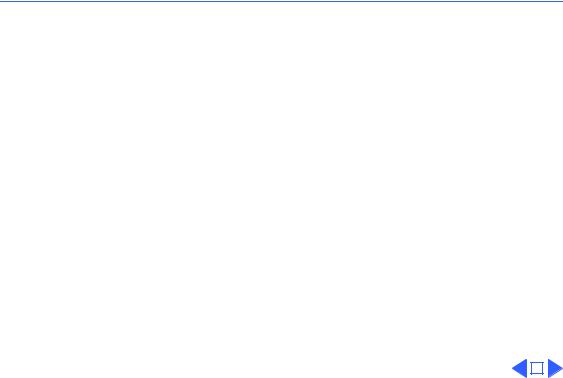
 Troubleshooting Symptom Charts/Floppy Drive (Continued) - 5
Troubleshooting Symptom Charts/Floppy Drive (Continued) - 5
Floppy Drive (Continued)
Floppy drive |
1 |
Push floppy disk completely in. |
||
attempts to eject disk |
2 |
Eject floppy disk manually by pushing opened paper clip into |
||
but doesn’t |
|
hole beside drive slot. |
||
|
3 |
Replace floppy drive. |
||
|
|
|
|
|
|
|
|
|
|

 Troubleshooting Symptom Charts/Hard Drive - 6
Troubleshooting Symptom Charts/Hard Drive - 6
Hard Drive
Internal hard drive |
1 |
Turn off virtual memory if it’s on and check to see if hard |
|
runs continuously |
|
drive stops running. Hard drive runs more with virtual |
|
|
|
memory on. |
|
|
2 |
Replace SCSI data cable. |
|
|
3 |
Replace internal hard drive. |
|
|
4 |
Replace logic board. Retain customer’s SIMMs. |
|
Internal hard drive |
1 |
Replace SCSI data cable. |
|
does not operate |
2 |
Replace SCSI power cable. |
|
|
3 |
Replace hard drive. |
|
|
4 |
Replace logic board. Retain customer’s SIMMs. |
|
|
|
|
|
|
|
|
|
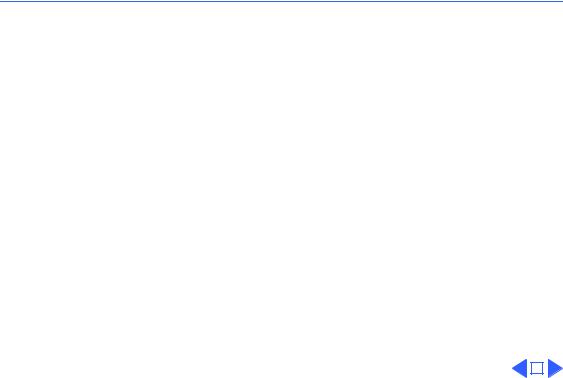
 Troubleshooting Symptom Charts/CD-ROM Drive - 7
Troubleshooting Symptom Charts/CD-ROM Drive - 7
CD-ROM Drive
CD-ROM drive does |
1 |
Exchange disc (if disc is dirty or damaged). |
|
not accept a compact |
2 |
Replace CD-ROM drive mechanism. |
|
disc |
|
|
|
Macintosh does not |
1 |
Reinstall CD software, and verify that CD-ROM extensions |
|
display CD-ROM |
|
are in System Folder. |
|
drive icon |
2 |
Reinstall system software. |
|
|
3 |
Replace CD-ROM drive mechanism. |
|
|
4 |
Replace power supply. |
|
|
5 |
Replace SCSI data cable. |
|
|
|
|
|
|
|
|
|

 Troubleshooting Symptom Charts/Peripherals - 8
Troubleshooting Symptom Charts/Peripherals - 8
Peripherals
Works with internal |
1 |
Verify that SCSI select switch on any external device is set |
or external SCSI |
|
differently from any internal SCSI device. |
device, but does not |
2 |
Verify that hard drive is terminated but optional CD-ROM is |
work with both |
|
not terminated. |
|
3 |
Replace terminator on external SCSI device. |
|
4 |
Replace SCSI select cable on external SCSI device. |
Cursor does not move |
1 |
Reboot computer. |
|
2 |
Verify that mouse is connected properly. |
|
3 |
If mouse was connected to keyboard, connect mouse to |
|
|
computer ADB port instead. If mouse works, replace |
|
|
keyboard. |
|
4 |
If mouse does not work in any ADB port on computer, replace |
|
|
mouse. |
|
5 |
Replace logic board. Retain customer’s SIMMs. |
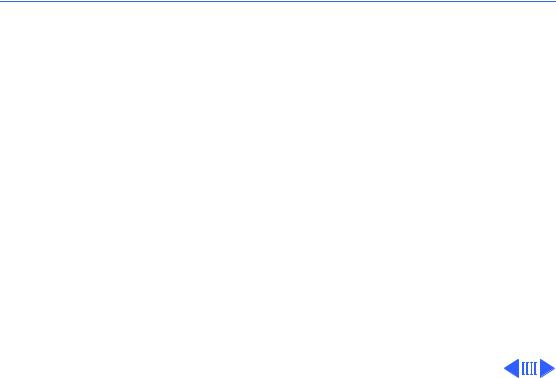
 Troubleshooting Symptom Charts/Peripherals (Continued) - 9
Troubleshooting Symptom Charts/Peripherals (Continued) - 9
Peripherals (Continued)
Cursor moves, but |
1 |
Replace mouse. |
clicking the mouse |
2 |
Replace logic board. Retain customer’s SIMMs. |
button has no effect |
|
|
Double-click does not open application, disk, or server
1Remove duplicate system files from hard drive.
2Clear parameter RAM. Hold down <Command> <Option> <P> <R> during startup but before “Welcome to Macintosh” appears.
3If mouse was connected to keyboard, connect mouse to computer ADB port instead. If mouse works, replace keyboard.
4If mouse does not work in any ADB port on computer, replace mouse.
5Replace logic board. Retain customer’s SIMMs.
