Apple MacBook Pro 17 2.4GHz 2007 and 2008 Service Manual
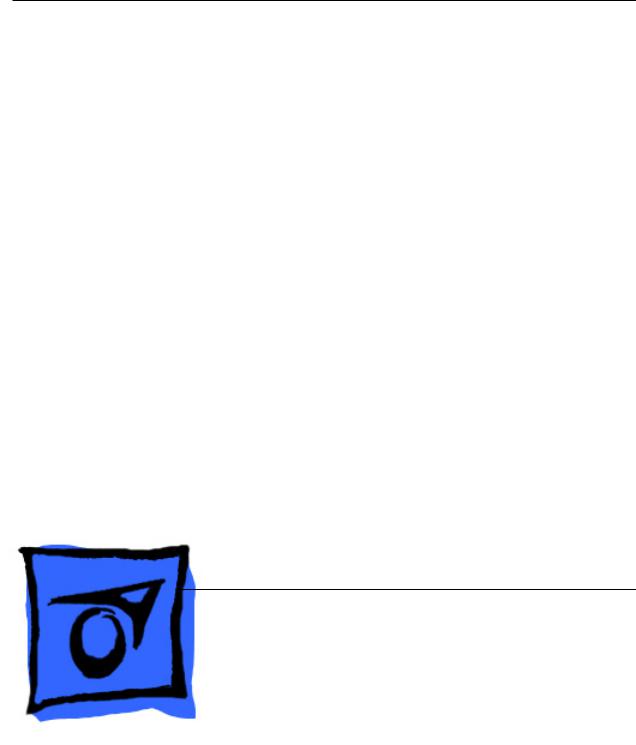
Service Source
MacBook Pro 17-inch
(original, Core 2 Duo, 2.4GHz, Late 2007 CTO, Early 2008, and Late 2008)
Updated 14 October 2008
© 2008 Apple Inc. All rights reserved.

Apple Inc.
© 2008 Apple Inc. All rights reserved.
Under the copyright laws, this document may not be copied, in whole or in part, without the written consent of Apple.
Every effort has been made to ensure that the information in this document is accurate. Apple is not responsible for printing or clerical errors.
Apple
1 Infinite Loop
Cupertino, CA 95014-2084 USA
+ 1 408 996 1010 www.apple.com
Apple, the Apple logo, Mac, and Macintosh are trademarks of Apple Inc., registered in the U.S. and other countries.
ii

MacBook Pro 17-inch
Contents
Basics
General Information 7
Product View 7
Overview 7
Take Apart
Foot 15
Battery 18
Memory 20
Replacement Procedure 23
Top Case 25
Replacement Procedure 30
Keyboard 35
Replacement Procedure 50
AirPort Extreme Card 59 Hard Drive/SSD 64 Bluetooth Card and Antenna 69
Infrared Board 75
Replacement Procedure 77
Optical Drive 79
Handling Slot-Load Optical Drives 84 Replacement Procedure 87
Removing a Stuck Disc from an Optical Drive 88
Backup Battery 90 Ambient Light Sensors 95 Speakers and Microphone 97 Left I/O Board 103
iii

ExpressCard Cage |
110 |
|
Fans 111 |
|
|
Logic Board 118 |
|
|
Replacement Procedure |
128 |
|
Battery Cable Assembly |
135 |
|
Thermal Sensors |
137 |
|
Heatsink 141 |
|
|
Bottom Case 143 |
|
|
Display Assembly |
145 |
|
Replacement Procedure |
148 |
|
Adjustments
Latch Adjustment 152
Troubleshooting
General Information 156
Wire and Flex Cables 156 |
|
Microphone and Camera wires |
157 |
Hardware Diagnostics 157 |
|
Troubleshooting Aids and Tips |
159 |
MacBook Pro Firmware Updates |
161 |
Software Troubleshooting Tips and Tools 162 |
|
Troubleshooting Steps 164
Hardware Symptoms 167
How to Use the Symptom Charts 167
Startup 167
AirPort Extreme 173
Battery 174
Bluetooth 176
Display 177
ExpressCard/34 178
Hard Drive 179
Apple Remote 180
Infrared Board 181
Built-in iSight Camera 182
Keyboard 183
iv

Microphone 184
Modem (External) 184
Optical Drive 186
Ports 187
MagSafe Power Adapter 188
Sound 189
Trackpad 190
Video 191
Miscellaneous Symptoms 192
Architecture 195
Views
MacBook Pro (17-inch original) Exploded View 198
MacBook Pro (17-inch Core 2 Duo) Exploded View |
199 |
MacBook Pro (17-inch 2.4GHz) Exploded View 200 |
|
MacBook Pro (17-inch Early 2008) Exploded View |
201 |
MacBook Pro (17-inch Late 2008) Exploded View |
202 |
Screw Chart 203
v
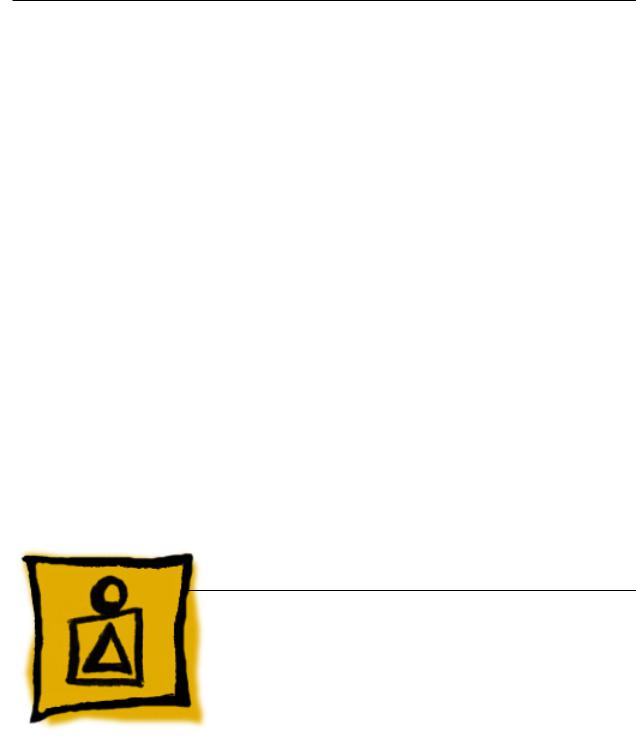
Service Source
Basics
MacBook Pro 17-inch (original, Core 2 Duo, 2.4GHz, Late 2007 CTO, Early 2008, and Late 2008)
© 2008 Apple Inc. All rights reserved.

 General Information
General Information
Product View
Overview
The MacBook Pro 17-inch family (original,Core 2 Duo,2.4/2.6GHz,and 2008 models) represents four generations of Apple’s Intel-based professional 17-inch portables. The original MacBook Pro 17-inch had an Intel Core Duo chip,the 17-inch (Core 2 Duo and 2.4GHz) had successive Intel Core 2 Duo chips,and the MacBook Pro (Early and Late 2008) models contains the new Intel Penryn chip.
The Intel Penryn architecture supports faster clock speeds of 2.5GHz with a 6MB Shared L2 cache, plus a configured-to-order 2.6GHz with a 6MB Shared L2 cache, with VRAM increased to 512MB.
Hard drive sizes up to 300GB on the Early 2008, and up to a 320GB hard drive or a 128GB solidstate drive (SSD) on the Late 2008 model.
Other new features include: a user-friendy multi-touch trackpad, an updated keyboard layout, and a hi-res LED-driven display backlight (configured-to-order option).With an LED backlight and
Halogen-free components, this line continues Apple’s commitment to a “Greener Apple.”
The only visual differences among models are a small LED opening in the display bezel of the original MacBook Pro, and new keyboard icons on the recent MackBook Pro 17-inch 2008 models.
MacBook Pro 17-inch (original, Core 2 Duo, 2.4/2.6GHz, 2008) Basics— General Information 7
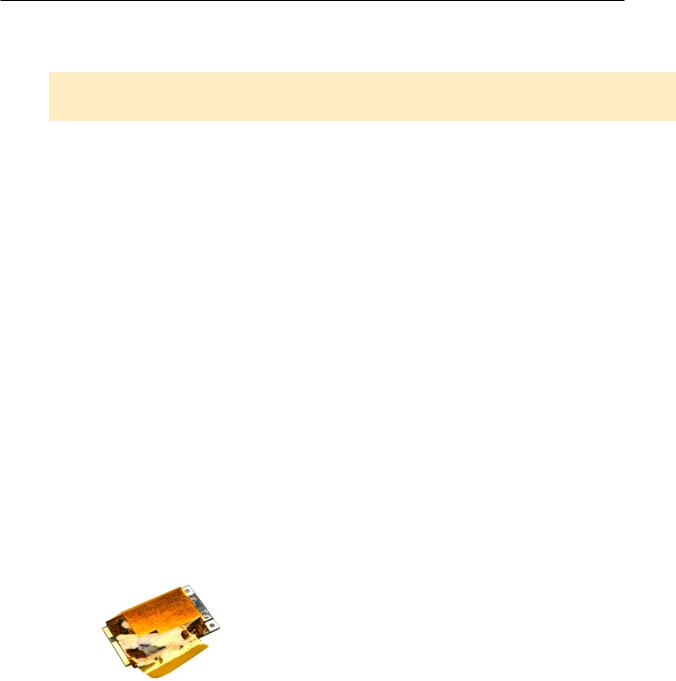
Main service and feature differences among 17-inch MacBook Pro models:
|
MacBook Pro |
MacBook Pro |
MacBook Pro |
MacBook Pro |
MacBook Pro |
|
(17-inch Late 2008) |
(17-inch Early 2008) |
(17-inch 2.4GHz + |
(17-inch Core 2 Duo) |
(original 17-inch) |
|
|
|
Late 2007 2.6GHz CTO*) |
|
|
Intro Date |
October 14, 2008 |
February 26, 2008 |
June 5, 2007 / |
October 24, 2006 |
April 24, 2006 |
|
|
|
Nov 1, 2007 |
|
|
|
|
|
|
|
|
Micro- |
2.5GHz Penryn and |
2.5GHz Penryn and |
2.4GHz Core 2 Duo |
2.33GHz Core 2 Duo |
2.16GHz Core Duo |
processor |
2.6GHz (CTO) |
2.6GHz (CTO) |
+ *2.6GHz CTO (Late |
|
|
|
|
|
2007) |
|
|
|
|
|
|
|
|
L2 Cache |
6MB shared (1:1) |
6MB shared (1:1) |
4MB shared (1:1) |
4MB shared (1:1) |
2MB shared (1:1) |
|
|
|
|
|
|
Bus Speed |
800 MHz |
800 MHz |
800 MHz |
667 MHz |
667 MHz |
|
|
|
|
|
|
Max RAM |
4 GB |
4 GB |
4 GB |
3 GB |
2 GB |
|
|
|
|
|
|
Hard |
320GB, 5400 rpm |
250GB, 5400 rpm |
160GB, 5400 rpm |
160GB, 5400 rpm |
120GB, 5400 rpm |
Drive(s) |
320GB, 7200 rpm (cto) |
300GB, 4200 rpm (cto) |
200GB, 4200 rpm (cto) |
100GB, 7200 rpm (cto) |
100GB, 7200 rpm (cto) |
|
128GB, SSD (cto) |
200GB, 7200 rpm (cto) |
160GB, 7200 rpm (cto) |
200GB, 4200 rpm (cto) |
|
|
|
|
|
|
|
|
|
|
*250GB, 5400 rpm (cto) |
|
|
|
|
|
*200GB, 7200 rpm (cto) |
|
|
|
|
|
|
|
|
Graphics |
NVIDIA GeForce 8600M |
NVIDIA GeForce 8600M |
NVIDIA GeForce 8600M |
ATI x1600 |
ATI x1600 |
Chip |
GT w/ 512MB VRAM |
GT w/ 512MB VRAM |
GT w/ 256MB VRAM |
|
|
|
|
|
|
|
|
Display |
Hi-resolution, glossy, |
CCFL backlight, plus |
CCFL backlight |
CCFL backlight |
CCFL backlight |
|
LED backlit |
CTO |
|
|
|
|
Hi-resolution, anti-glare, |
LED backlit hi-res |
|
|
|
|
LED backlit (CTO) |
model |
|
|
|
|
|
|
|
|
|
Optical |
8x DVD Dual Layer |
8x DVD Dual Layer |
8x DVD Dual Layer |
8x DVD Dual Layer |
8x DVD Dual Layer |
Drive |
Superdrive |
Superdrive |
Superdrive |
Superdrive |
Superdrive |
|
|
|
|
|
|
New Parts and Procedures
AirPort Card
A new 802.11n Broadcomm AirPort card uses two antenna wires instead of three. Note that the card may have a Kapton shield covering as shown below.
Bluetooth 2.1
A new Broadcomm-based Bluetooth module upgrades the to Bluetooth 2.1.
USB Ports
USB ports are now high-current (1.1 amp) ports.
Halogen-free Components
New, environmentally friendly Halogen-free materials tend to be stiffer and less pliable, and thus require careful handling to avoid damage.
MacBook Pro 17-inch (original, Core 2 Duo, 2.4/2.6GHz, 2008) Basics— General Information 8
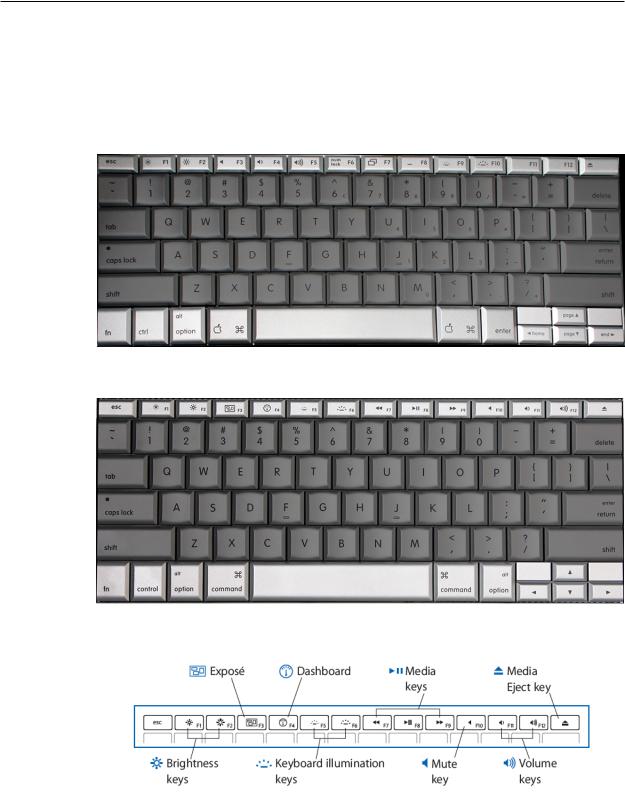
Keyboard Changes
The new keyboard layout on the MacBook Pro (17-inch Early 2008) differentiates it from all previous 17-inch MacBook Pro models.
MacBook Pro (17-inch original, Core 2 Duo and 2.4GHz) keyboard
MacBook Pro (17-inch Early 2008) keyboard
New keyboard features
MacBook Pro 17-inch (original, Core 2 Duo, 2.4/2.6GHz, 2008) Basics— General Information 9

Using the Multi-Touch Trackpad
Use the trackpad to move the pointer and to scroll, tap, double-tap, and drag. How far the pointer moves on screen is affected by how quickly you move your finger across the trackpad.To move the pointer a short distance, move your finger slowly across the trackpad; the faster you move your finger, the farther the pointer moves.To fine-tune the tracking speed and set other trackpad options, choose Apple > System Preferences, click Keyboard & Mouse, and then click Trackpad.
Existing trackpad tips and shortcuts
•Forward deleting deletes characters to the right of the insertion point. Pressing the Delete key deletes characters to the left of the insertion point.
To forward delete, hold down the Function (fn) key while you press the Delete key.
•Secondary clicking or “right-clicking” lets you access shortcut menu commands.
To secondary click, place two fingers on the trackpad while clicking the trackpad button. If Tap to Click is enabled, just tap two fingers on the trackpad.
You can also secondary click by holding down the Control key while you click.
•Two-finger scrolling lets you drag to scroll quickly up, down, or sideways in the active window. This option is on by default.
MacBook Pro 17-inch (original, Core 2 Duo, 2.4/2.6GHz, 2008) Basics— General Information 10
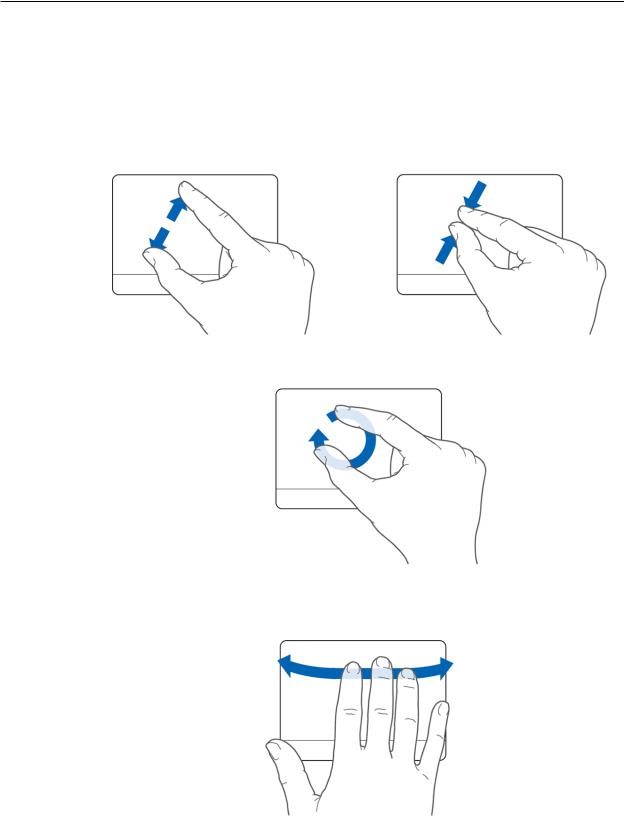
New trackpad gestures: pinching, rotating and swiping
The following trackpad gestures work in certain applications, such as Preview or iPhoto. For more information, choose Help > Mac Help and search for “trackpad.”
•Two-finger pinching lets you zoom in or out on PDFs, images, photos, and more.
•Two-finger rotating lets you rotate photos, pages, and more.
•Three-finger swiping lets you rapidly page through documents, move to the previous or next photo, and more.
Note: Using a multi-page document in Preview will allow you to practice all three features.
MacBook Pro 17-inch (original, Core 2 Duo, 2.4/2.6GHz, 2008) Basics— General Information 11
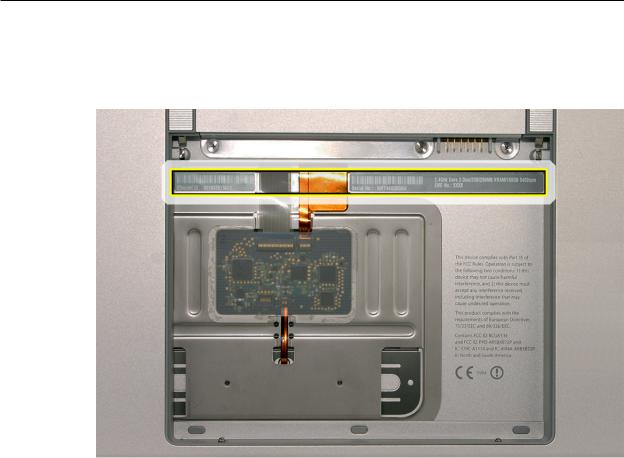
Serial Number and Ethernet ID
The Serial Number and Ethernet ID are located in the battery bay.
Tools
The takeapart procedure for the MacBook Pro (17-inch Early 2008) requires the following tools:
•Clean non-marring work surface
•ESD wrist strap and mat
•Multi-compartment screw tray (such as a plastic ice cube tray)
•#0 Phillips screwdriver (magnetized)
•#1 Phillips screwdriver (magnetized)
•Torx T6 screwdriver (magnetized)
•4 mm socket wrench
•Black stick (nylon probe 922-5065) or other non-conductive nylon or plastic flat-blade tool
•Razor knife
•Needle-point metal probe
•Needlenose pliers
•Tweezers
•Kapton tape (922-1731) (0.5-inch x 12-yard roll)
•Thermal grease (922-7144)
•Gasket kit (076-1281)
•Alcohol pads
•Fine-point felt-tip permanent marker
•Apple Pro keyboard and mouse (for troubleshooting)
MacBook Pro 17-inch (original, Core 2 Duo, 2.4/2.6GHz, 2008) Basics— General Information 12

Display Takeapart
The MacBook Pro (17-inch Early 2008) continues the whole display clamshell solution as the replacement part for any display failures or components contained within the clamshell.
Electrostatic Discharge (ESD)
Use a properly grounded ESD wrist strap and mat when working on the inside of the computer.
Service Manual Note
In this manual, graphics or photos are intended to help illustrate procedures or information only, and may show different levels of disassembly, board colors, configurations, or computer models, than your computer.
Kapton® Tape Note
Kapton tape is used to secure cables and connectors where necessary.
During disassembly, note any Kapton tape use and locations—reapply in the same manner. Do not over apply or build up tape on top of old tape; space tolerances are tight and build up or extraneous use of tape may cause pressure on other components.
Cable Routing Note
With the MacBook Pro’s one-inch enclosure height, the placement of parts and wiring is critical.
During disassembly, note cable routing. Reassemble in the same manner.Verify that cables do not route over components when they should route into lower positions or channels. Verify that the cables are not strained or applying pressure onto other components.
Screw Measurement Note
All screw measurements given are the specified full length. Actual measured lengths may vary.
Temperature Concerns
The customer may perceive this system to run hotter than previous models. However, the normal operating temperature is well within national and international safety standards. Still, customers may be concerned about the heat generated by their machine. To prevent an unnecessary repair, you can compare a customer’s computer to a running model, if available, at your repair site.
For more information on temperature concerns and customer perception, refer to Knowledge Base article 30612: Apple Portables: Operating Temperature.
MacBook Pro 17-inch (original, Core 2 Duo, 2.4/2.6GHz, 2008) Basics— General Information 13
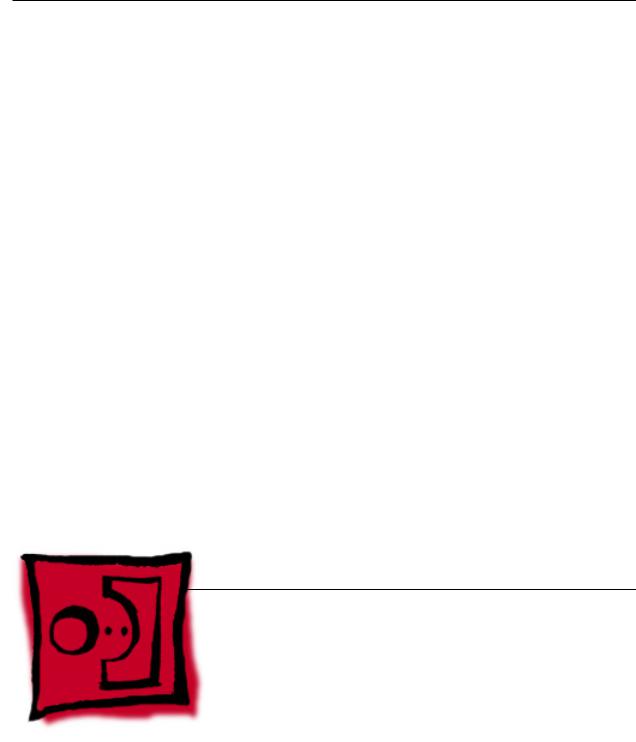
Service Source
Take Apart
MacBook Pro 17-inch (original, Core 2 Duo, 2.4GHz, Late 2007 CTO, Early 2008, and Late 2008)
© 2008 Apple Inc. All rights reserved.
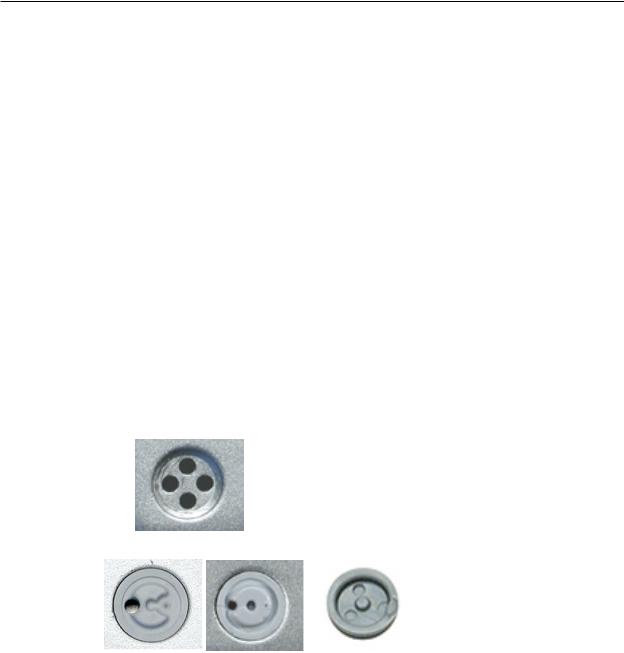
 Foot
Foot
Tools
This procedure requires the following tools:
•Foot kit
•Tweezers or needlenose pliers
•Soft cloth
Preliminary Step
Before you begin, check the foot location that needs replacement and verify that the case plug is attached. Also verify that the case plug, and the case foot in the kit, match the pictures below.
Plug Area on Bottom Case |
Matching Foot |
Action |
Missing case plug |
Not available for |
Replace the bottom case, or |
|
replacement |
send to Apple Repair Center. |
|
|
|
Case plug (either one) |
Case foot |
Continue with the procedure, |
|
|
matching the foot to either |
|
|
plug on the bottom case. |
|
|
|
MacBook Pro 17-inch (original, Core 2 Duo, 2.4/2.6GHz, 2008) Take Apart — Foot 15
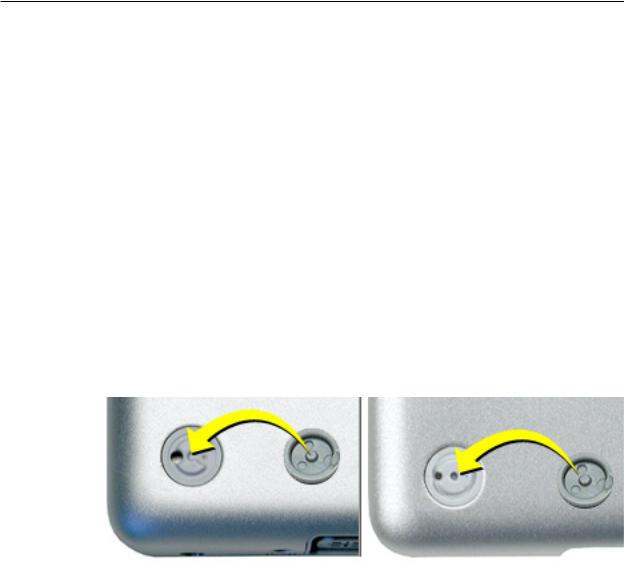
Procedure
Warning: The glue used in this procedure can bond instantly to skin. Do not touch the glue. In the event of contact, review the safety instructions at the end of this document. For additional information, refer to the glue manufacturer:
Elmer’s Products, Inc. Columbus, OH. 43215-3799 www.krazyglue.com
1.Place the computer upside down on a clean, lint-free cloth or other nonabrasive surface.
2.Select a foot from the kit. Verify that the case plug and case foot match (refer to the images shown in the table). Do not use a foot that does not match.
3.Make sure the plug area on the bottom case is clean. If any portion of the soft rubber foot remains, remove it so that only the hard plastic plug is visible.
Important: When positioning the foot, make sure the indents and bumps of the rubber foot match up and fit into the corresponding indents and bumps in the plug.This ensures a balanced and level fitting.
MacBook Pro 17-inch (original, Core 2 Duo, 2.4/2.6GHz, 2008) Take Apart — Foot 16

4.Warning: GLUE IS AN EYE AND SKIN IRRITANT. BONDS SKIN INSTANTLY. Do not touch the glue at any time. Before opening the glue, review the safety instructions below.
Important: The glue tube included in the kit is sealed until first use. Do not break the seal until you are ready to use the glue. To break the seal, hold the tube upright and away from you. Place the hollow nozzle cap on the tube and tighten it all the way down. The tube is then ready to dispense the glue through the nozzle cap.
5.Apply one drop of glue to the plug on the bottom case. Do not spread the glue.
6.Using tweezers or needlenose pliers, carefully position the new foot so its textured surface fits into the inner ring of the plug.
7.Using the end of the tweezers or pliers—not your finger—lightly press and hold the foot in place for 30 seconds.
8.Before turning over the computer, allow the glue to set for at least 15 minutes.
9.Discard the tube of glue.
SAFETY INSTRUCTIONS:GLUE IS AN EYE AND SKIN IRRITANT. BONDS SKIN INSTANTLY.
Contains ethyl cyanoacrylate. Avoid contact with skin and eyes. If eye or mouth contact occurs, hold eyelid or mouth open and rinse thoroughly but gently with water only for 15 minutes and
GET MEDICAL ATTENTION. Liquid glue will sting eye temporarily. Solidified glue may irritate eye like a grain of sand and should be treated by an eye doctor.
If skin bonding occurs, soak in acetone-based nail polish remover or warm soapy water and carefully peel or roll skin apart (do not pull). Contact through clothing may cause skin burn.
If spilled on clothing, flush with cold water. Avoid prolonged breathing of vapors. Use with adequate ventilation. KEEP OUT OF REACH OF CHILDREN.
MacBook Pro 17-inch (original, Core 2 Duo, 2.4/2.6GHz, 2008) Take Apart — Foot 17

 Battery
Battery
Tools
This procedure requires the following tools:
•Clean non-marring work surface
Preliminary Steps
Warning: Always shut down the computer before opening it to avoid damaging its internal components or causing injury. After you shut down the computer, the internal components can be very hot. Let the computer cool down before continuing.
Part Location
MacBook Pro 17-inch (original, Core 2 Duo, 2.4/2.6GHz, 2008) Take Apart — Battery 18
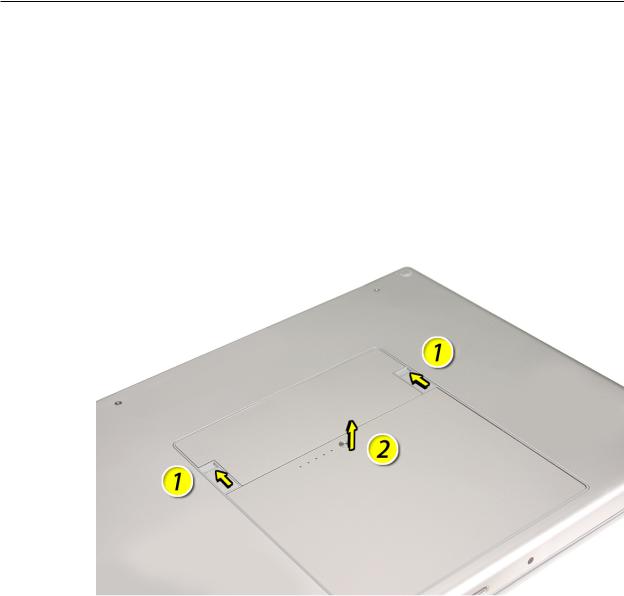
Procedure
Warning: If the computer has been recently operating, allow it to cool down before performing this procedure.
1.Shut down the computer.
2.Disconnect the power cord and any other cables connected to the computer.
3.Place the computer upside down.
4.Slide both battery latches away from the battery and lift the battery out of the battery bay.
MacBook Pro 17-inch (original, Core 2 Duo, 2.4/2.6GHz, 2008) Take Apart — Battery 19

 Memory
Memory
Tools
This procedure requires the following tools:
•#0 Phillips screwdriver (magnetized)
•Clean non-marring work surface
•ESD wrist strap and mat
Preliminary Steps
Before you begin, remove the following:
•Battery
Part Location
MacBook Pro 17-inch (original, Core 2 Duo, 2.4/2.6GHz, 2008) Take Apart — Memory 20
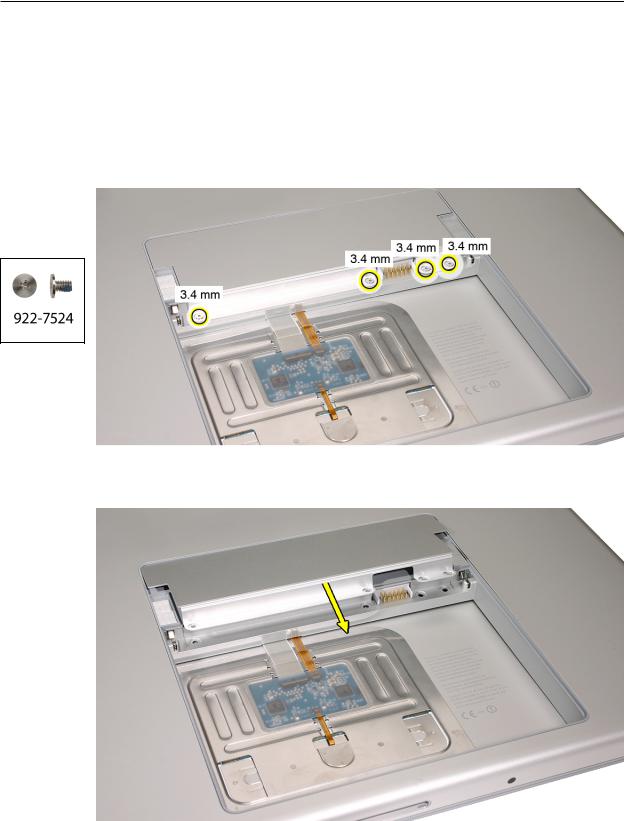
Procedure
Warning: If the computer has been recently operating, allow it to cool down before performing this procedure.
1.Place the computer upside down.
2.Remove four screws from the memory door.
3.Remove the door, as shown.
Notes:
•If only one memory card is installed, the factory installs it in the bottom memory slot.
•Memory must be removed from the top slot before removing from the bottom slot.
MacBook Pro 17-inch (original, Core 2 Duo, 2.4/2.6GHz, 2008) Take Apart — Memory 21

4.To remove memory cards, carefully spread the two locking tabs for the slot (top or bottom) away from the card on both sides and allow the card to pop up slightly.
5.Pull the card straight back and out of the memory slot. Handle the memory card by the edges only, taking care not to touch the gold contacts.
MacBook Pro 17-inch (original, Core 2 Duo, 2.4/2.6GHz, 2008) Take Apart — Memory 22

Replacement Procedure
Notes:
•DDR memory cards do not fit in this slot, only DDR2 (different notch location).
•If installing two cards, install into the bottom slot first.
•Align the notch in the memory card with the tooth in the slot before inserting.
1.To install memory cards, insert them at a 30-degree angle. Note: Insert the bottom card behind the locking tabs of the top slot.
2.Firmly push the card straight into the slot until it is fully and securely seated along its length. Note: If the back of the card drops down before it is fully seated, raise it up enough to push it fully into the slot.
3.When the card is fully seated, push the card straight down until the tabs click onto both sides of the card, locking it into place.
MacBook Pro 17-inch (original, Core 2 Duo, 2.4/2.6GHz, 2008) Take Apart — Memory 23

4.Verify that the card is fully seated by pushing firmly with your thumbs.
5.Check that the cards are secured by the brackets on both sides.
6.Install the memory door.
7.Replace the battery.
8.Use Apple System Profiler to verify that the memory is recognized. (Choose the menu bar Apple logo ( ) > AboutThis Mac, click More Info..., select the System Profile tab, open the Memory Overview.)
NOTE: The maximum supported amount of memory in the MacBook Pro (17-inch original) is 2GB, in the MacBook Pro (17-inch Core 2 Duo) is 3GB, and in the MacBook Pro (17-inch 2.4GHz and
Early 2008) is 4GB.
Important: While the MacBook Pro (17-inch Core 2 Duo) will have a perfectly bootable system with two (2) 2GB RAM modules installed—and even About This Mac will report 4GB of installed memory—the system will only be able to address 3GB of that installed RAM.
See MacBook Pro (Core 2 Duo):Memory Specifications for more information.
MacBook Pro 17-inch (original, Core 2 Duo, 2.4/2.6GHz, 2008) Take Apart — Memory 24

 Top Case
Top Case
Tools
This procedure requires the following tools:
•#0 Phillips screwdriver (magnetized)
•Torx T6 screwdriver (magnetized)
•Black stick (nylon probe 922-5065) or other non-conductive nylon or plastic flat-blade tool
•Multi-compartment screw tray (such as a plastic ice cube tray)
Preliminary Steps
Before you begin, remove the following:
•Battery
•Memory
Part Location
MacBook Pro 17-inch (original, Core 2 Duo, 2.4/2.6GHz, 2008) Take Apart — Top Case 25
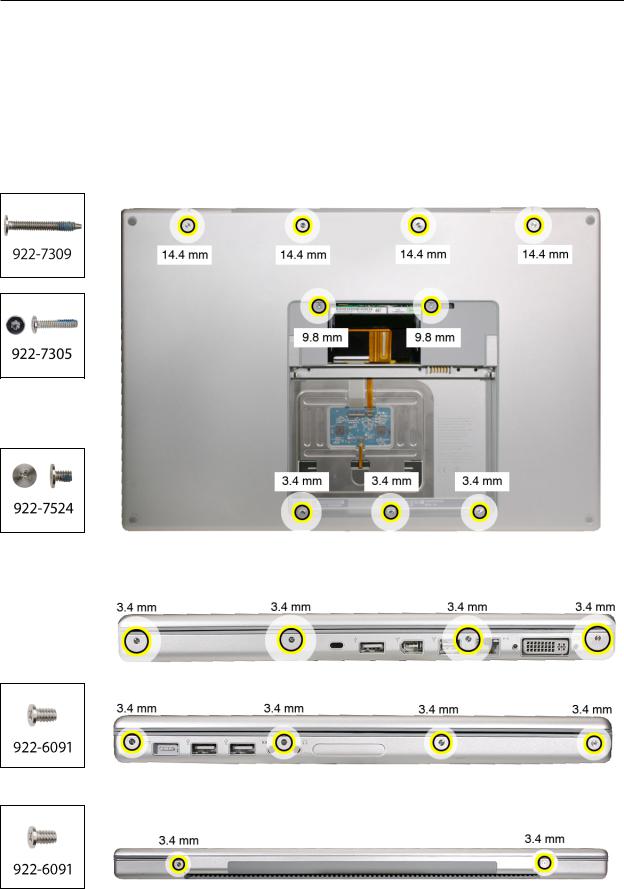
Procedure
Notes:
•This procedure removes the top case and keyboard assembly. The keyboard is removable only after removing the top case.
1.Place the computer upside down.
2.Remove the nine screws shown.
3.Remove the four screws from each side.
4.Remove the two screws from the back edge.
.
MacBook Pro 17-inch (original, Core 2 Duo, 2.4/2.6GHz, 2008) Take Apart — Top Case 26

5.Face the computer toward you with the display open slightly past 90-degrees. Using your fingernails or the tips of your fingers, grasp just beneath the back edge of the top case behind the keyboard or in the upper right and left corners. Lift upward a few inches, then work your hands around the top case toward the front, slowly lifting and encouraging the clips and screw tabs to release. A snapping noise when the clips release is normal.
MacBook Pro 17-inch (original, Core 2 Duo, 2.4/2.6GHz, 2008) Take Apart — Top Case 27
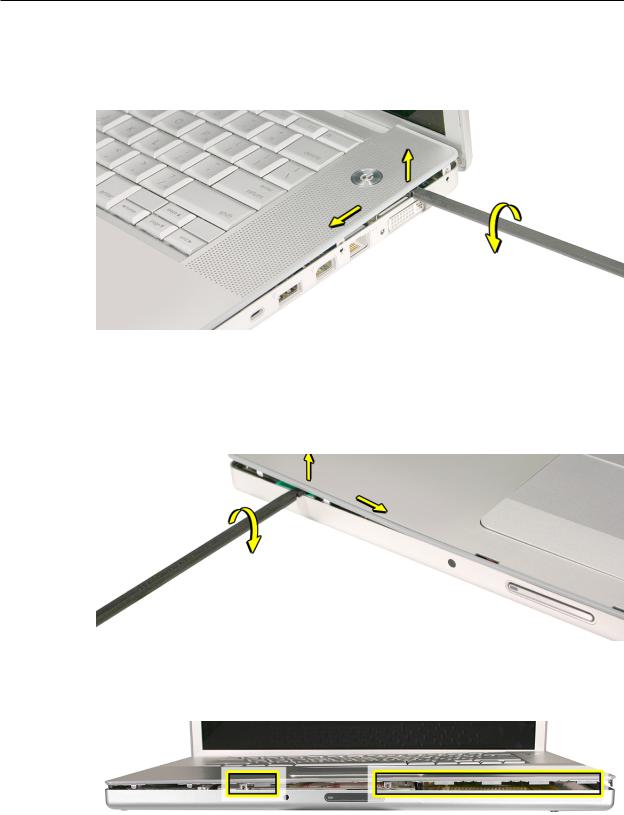
Note: Take care to preserve the cosmetic integrity of the plastic beading around the edges of the top case. If using a black stick for leverage to get the clips to release, don’t rotate the stick too vigorously along the edges to avoid denting the soft plastic.
6.Along the front, start at the left and slowly encourage the snaps and screw tabs (shown in graphic below) to release as you move right. A snapping noise as the snaps release is normal. Again, take care to preserve the cosmetic integrity of the plastic beading around the edges by pulling up with your fingernails first. If a black stick is necessary to release the snaps, avoid too much rotation along the edges to keep from denting the soft plastic.
Important: Do not lift the case once it is free—it is still connected to the bottom case by the keyboard flex cable.
MacBook Pro 17-inch (original, Core 2 Duo, 2.4/2.6GHz, 2008) Take Apart — Top Case 28

Important: To avoid bending screw tabs along the back edge of the top case, lift the top case slightly so that it does NOT touch the bottom case, then rotate the front of the case up and back until you can disconnect the keyboard flex cable from the logic board.
MacBook Pro 17-inch (original, Core 2 Duo, 2.4/2.6GHz, 2008) Take Apart — Top Case 29

Replacement Procedure
Note: If replacing the top case, remove the Keyboard and transfer to the replacement top case.
1.Visually check to verify that all cables are connected and routed correctly with nothing raised up or incorrectly over a component.
2.Check perimeter wiring and cables around clutches to verify that they will not be caught or pinched by the top case during replacement.
3.On the computer, verify that all cables are secure and lay flat.
4.On the top case, check cable connections and routing.
MacBook Pro 17-inch (original, Core 2 Duo, 2.4/2.6GHz, 2008) Take Apart — Top Case 30
