Apple macintosh tv Service Manual
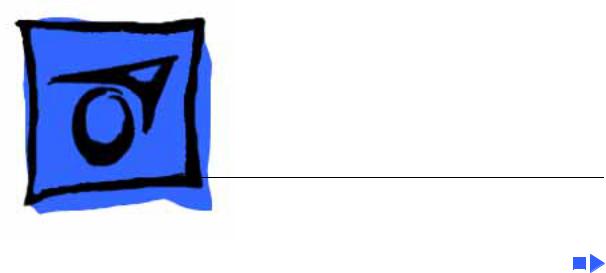
K Service Source
Macintosh TV
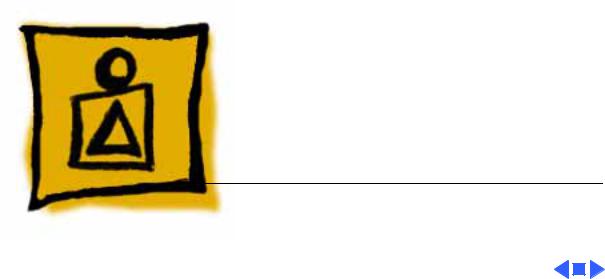
K Service Source
Basics
Macintosh TV
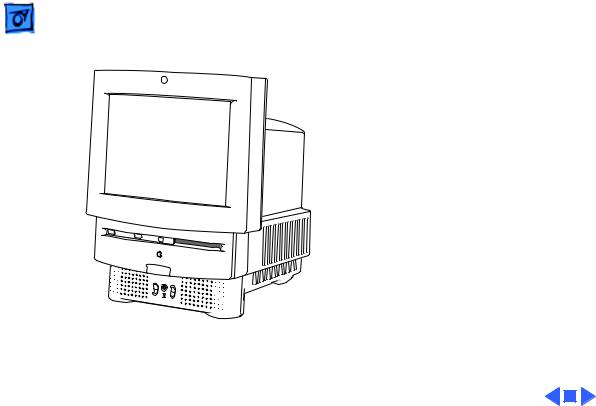
Basics |
Overview - 1 |
|
|
|
|
Overview
This manual contains complete repair procedures for the Macintosh TV shown at left.
Figure: Macintosh TV
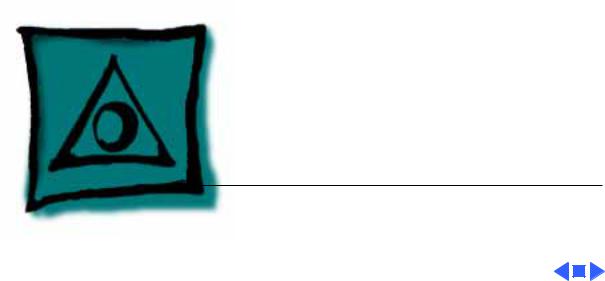
K Service Source
Specifications
Macintosh TV
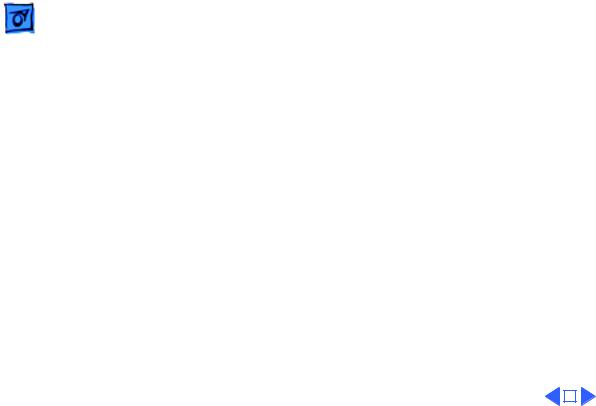
|
Specifications |
Processor - 1 |
|||
|
|
|
|
||
|
|
Processor |
|||
CPU |
Motorola 68030 microprocessor |
||||
|
|
32 MHz |
|||
|
|
Built-in memory management unit (MMU) |
|||
|
|
Coprocessor |
|||
|
|
Socket for optional math coprocessor |
|||
|
|
|
|
|
|
|
|
|
|
|
|
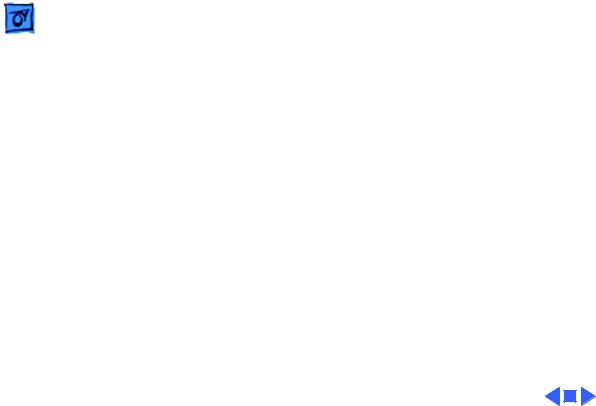
Specifications |
Memory - 2 |
|
|
|
|
RAM
ROM
PRAM
VRAM
Memory
4 MB of dynamic RAM on board
Expandable to 8 MB (100 ns or faster SIMMs) 72-pin DRAM SIMM connector
1 MB of ROM, expandable to 2 MB
256 bytes of clock/calendar/parameter memory Long-life lithium battery
512K of VRAM on board (displays up to 256 colors or 8-bit color)
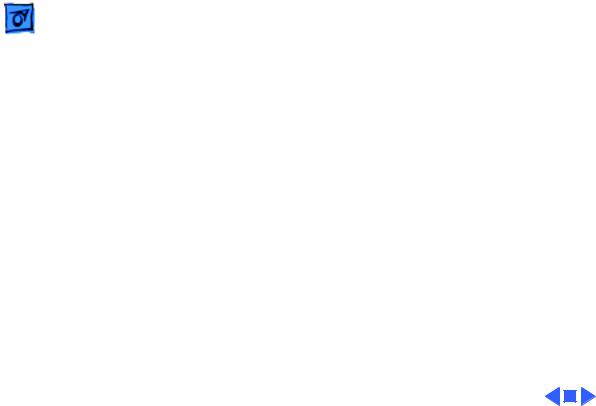
Specifications |
Disk Storage - 3 |
|
|
|
|
Disk Storage
Floppy Drive
Hard Drive
CD-ROM Drive
Internal 1.4 MB Apple SuperDrive
3.5-inch, internal 160 MB SCSI hard drive
Internal AppleCD 300i, double-speed CD-ROM drive
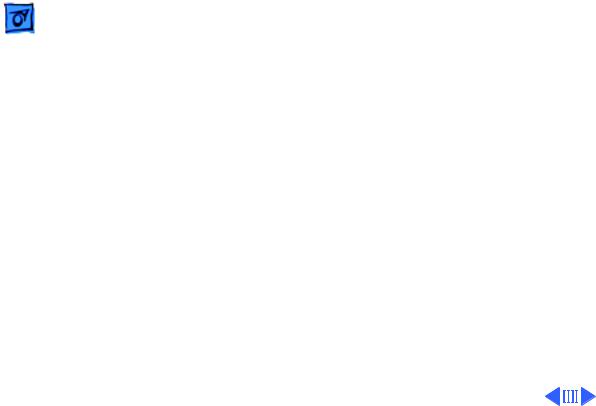
Specifications |
I/O Interfaces - 4 |
|
|
|
|
Serial
SCSI
Apple Desktop Bus
I/O Interfaces
Two RS-232/RS-422 serial ports; mini DIN-8 connectors
One SCSI parallel port; DB-25 connector
Connects up to six external SCSI devices
Two Apple Desktop Bus (ADB) ports; mini DIN-4 connectors Maximum of three ADB devices recommended
Maximum current draw: 500 mA
(Mouse draws 10 mA, keyboard draws 25 mA)
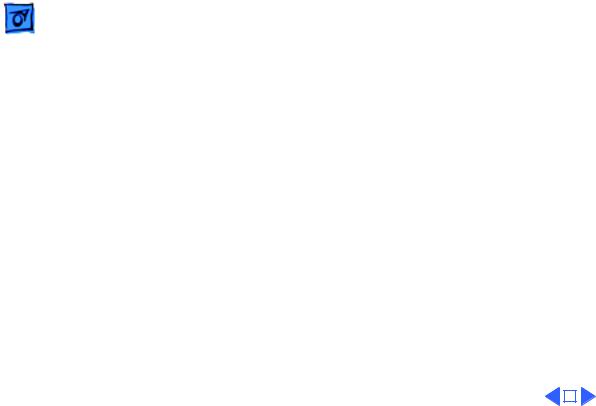
|
Specifications |
I/O Interfaces - 5 |
|||
|
|
|
|
||
Infrared Receiver |
For remote control |
||||
Sound |
Sound-output port capable of delivering stereo sound |
||||
|
|
Sound-input port for monaural sound input |
|||
|
|
Front headphone jack capable of delivering stereo sound |
|||
|
|
|
|
|
|
|
|
|
|
|
|
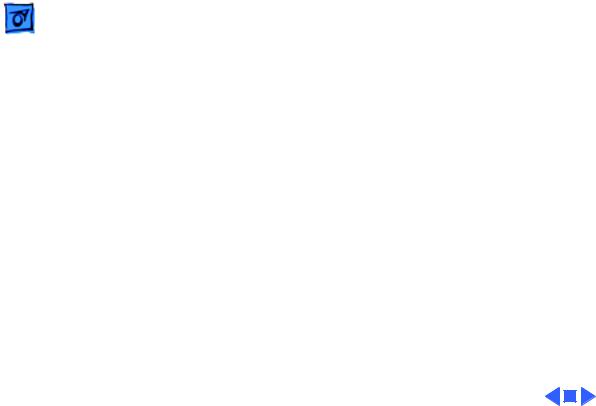
Specifications |
I/O Devices - 6 |
|
|
|
|
Keyboard
Mouse
Speaker
I/O Devices
Supports all Apple Desktop Bus keyboards
Apple Desktop Bus Mouse II
New, ergonomic design
Adjustable sound control on front of bezel
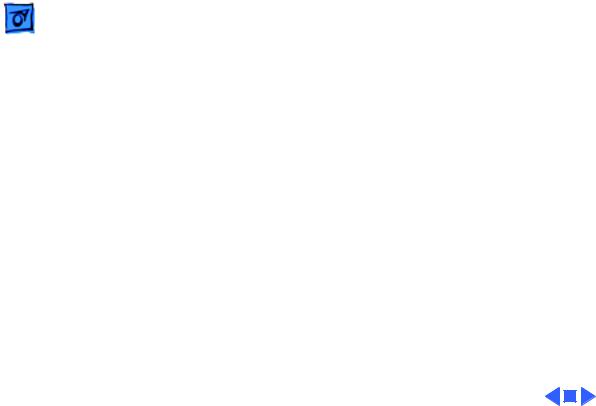
Specifications |
Sound and Video - 7 |
|
|
|
|
Sound Generator
Video Display
Sound and Video
Records at 11 kHz or 22 kHz sample rate Plays back at 11 kHz or 22 kHz sample rate Two speakers with enhanced stereo sound
Allows playback and recording of ordinary audio compact discs
14-in. diagonal, 13-in. viewable screen Trinitron CRT with high-contrast glass
.26-mm aperture grille pitch
640 pixels by 480 lines; 70 dpi
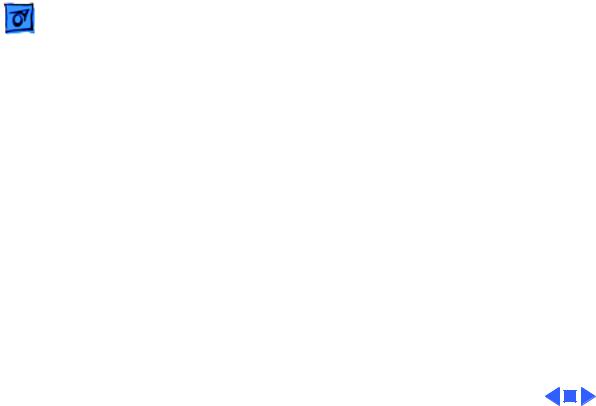
Specifications |
Electrical - 8 |
|
|
|
|
Electrical
Line Voltage
Frequency
Maximum Power
100–240 VAC; Universal power supply
47–63 Hz, single phase
120 W
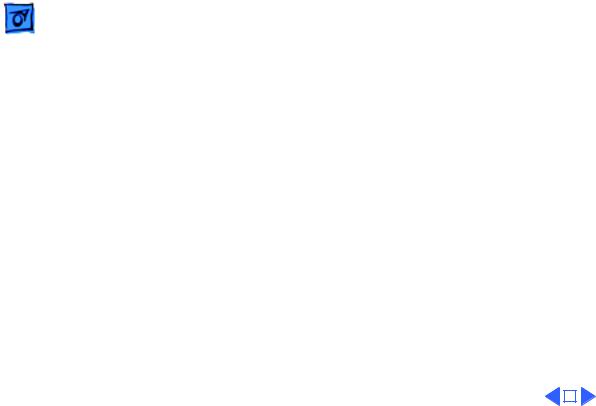
|
Specifications |
Physical - 9 |
|||
|
|
|
|
||
|
|
Physical |
|||
Dimensions |
Height: 17.9 in. (45.5 cm) |
||||
|
|
Width: 13.5 in. (34.4 cm) |
|||
|
|
Depth: 16.5 in. (42.0 cm) |
|||
Weight |
41.5 lb. (18.9 kg) |
||||
|
|
|
|
|
|
|
|
|
|
|
|
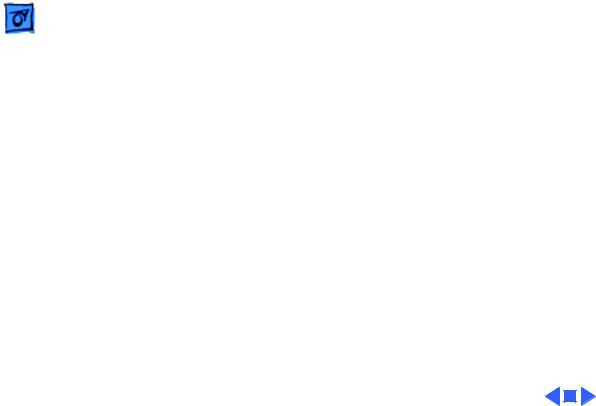
Specifications |
Environmental - 10 |
|
|
|
|
Operating
Temperature
Storage
Temperature
Relative Humidity
Altitude
Environmental
50–104°F (10–40°C)
–30 to 116°F (–30 to 47°C)
20–95% noncondensing
10,000 ft. (3048 m) maximum (operating)
15,000 ft. (4572 m) maximum (non-operating)
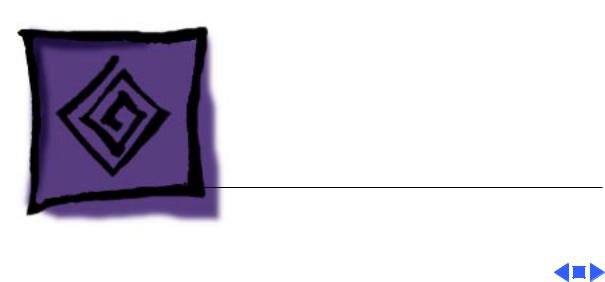
K Service Source
Troubleshooting
Macintosh TV
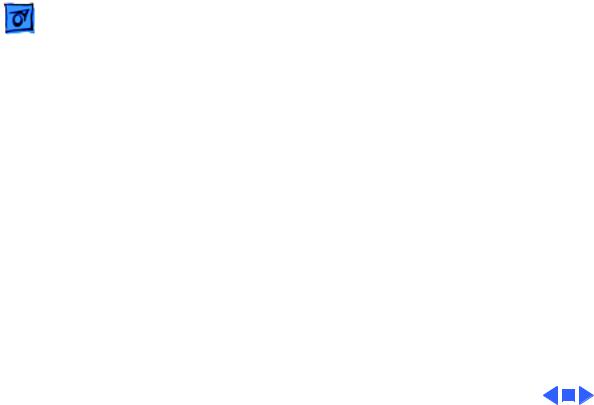
Troubleshooting |
General/ - 1 |
|
|
General
The Symptom Charts included in this chapter will help you diagnose specific symptoms related to your product. Because cures are listed on the charts in the order of most likely solution, try the first cure first. Verify whether or not the product continues to exhibit the symptom. If the symptom persists, try the next cure. (Note: If you have replaced a module, reinstall the original module before you proceed to the next cure.)
If you are not sure what the problem is, or if the Symptom Charts do not resolve the problem, refer to the Flowchart for the product family.
For additional assistance, contact Apple Technical Support.
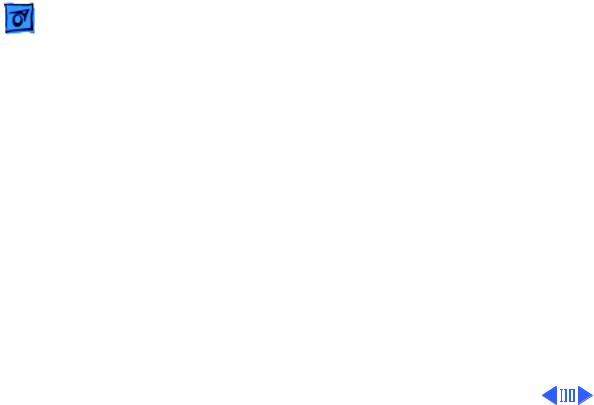
|
|
Troubleshooting |
|
Symptom Charts/Video - 2 |
|
|
|
|
|
|
|
|
|
|
Symptom Charts |
||
|
|
|
|||
|
|
|
Video |
||
Screen is black, too |
1 |
Adjust contrast button on front bezel. |
|||
dark, or too bright; |
2 |
Adjust brightness. Use Brightness Control Panel. |
|||
audio and drive |
3 |
Reset PRAM. |
|||
operate |
4 |
Check yoke cable connection. |
|||
|
|
|
5 |
Perform video adjustments. Refer to “Video” in Adjustments |
|
|
|
|
|
chapter. |
|
|
|
|
6 |
Replace analog board. |
|
|
|
|
7 |
Replace CRT. |
|
Out of convergence |
1 |
Perform convergence adjustment. Refer to “Convergence” in |
|||
(color bleeds from |
|
Adjustments chapter. |
|||
text or lines) |
2 |
Replace analog board. |
|||
|
|
|
3 |
Replace CRT. |
|
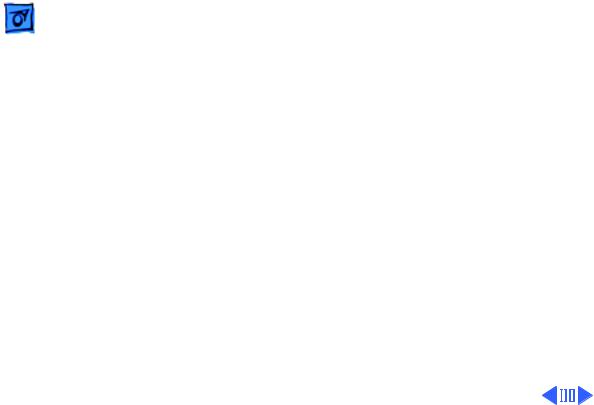
|
|
Troubleshooting |
|
Symptom Charts/Video (Continued) - 3 |
|
|
|
|
|
|
|
|
|
|
Video (Continued) |
||
|
|
|
|||
Single vertical or |
Note: A thin, gray, horizontal line may be visible across the |
||||
horizontal line is |
bottom third of a lit screen. This line is inherent in the design of |
||||
displayed |
Trinitron monitors. Do not replace modules. |
||||
|
|
|
Otherwise, |
||
|
|
|
1 |
Replace analog board. |
|
|
|
|
2 |
Replace CRT. |
|
Predominant color |
1 |
Perform video adjustments. Refer to “Video” in Adjustments |
|||
tint or color cannot be |
|
chapter. |
|||
adjusted |
2 |
Replace analog board. |
|||
|
|
|
3 |
Replace CRT if red, green, or blue cannot be turned off using |
|
|
|
|
|
appropriate controls. |
|
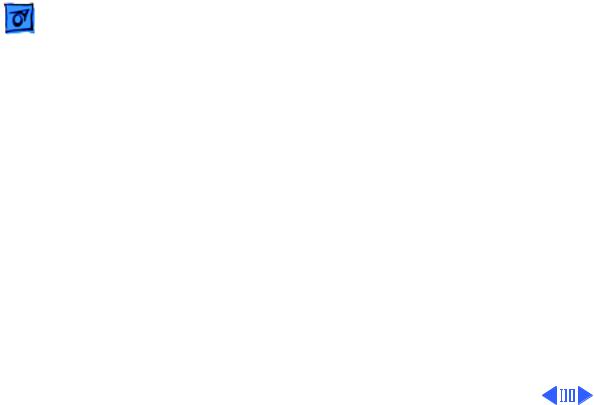
|
|
Troubleshooting |
|
Symptom Charts/Video (Continued) - 4 |
|
|
|
|
|
|
|
|
|
|
Video (Continued) |
||
|
|
|
|||
Screen is bright and |
1 |
Perform video adjustments. Refer to “Video” in Adjustments |
|||
audio is present, but |
|
chapter. |
|||
no video information |
2 |
Replace analog board. |
|||
is visible |
3 |
Replace chassis harness cable. |
|||
|
|
|
4 |
Replace CRT. |
|
Picture breaks into |
1 |
Perform video adjustments. Refer to “Video” in Adjustments |
|||
diagonal lines, or |
|
chapter. |
|||
picture rolls |
2 |
Replace analog board. |
|||
vertically or |
|
|
|
||
horizontally |
|
|
|
||
Black screen spots |
Replace CRT. |
||||
(burnt phosphors) |
|
|
|
||
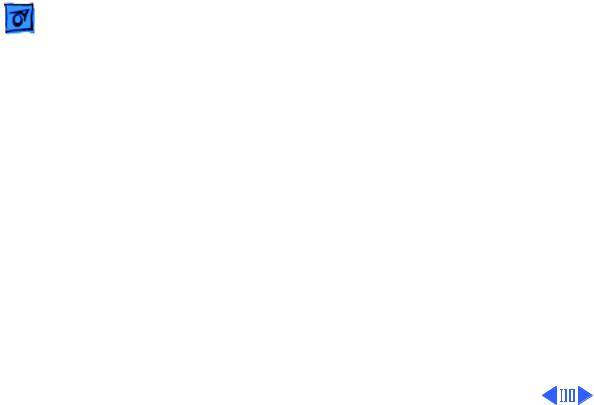
|
|
Troubleshooting |
|
Symptom Charts/Video (Continued) - 5 |
|
|
|
|
|
|
|
|
|
|
Video (Continued) |
||
|
|
|
|||
Screen jitters or |
1 |
Verify that adjacent computer equipment is properly |
|||
flashes |
|
grounded. Move electrical devices away from monitor. |
|||
|
|
|
|
Temporarily shut off all fluorescent lights in area. |
|
|
|
|
2 |
Check that all ground cables are secure. |
|
|
|
|
3 |
Disconnect floppy drive, CD-ROM drive and hard drive. |
|
|
|
|
4 |
Replace analog board. |
|
Out of focus |
1 |
Perform focus adjustment. Refer to “Focus” in Adjustments |
|||
|
|
|
|
chapter. |
|
|
|
|
2 |
Replace analog board. |
|
|
|
|
3 |
Replace CRT only if one part of display remains out of focus |
|
|
|
|
|
despite adjustment of focus controls to their limits. |
|
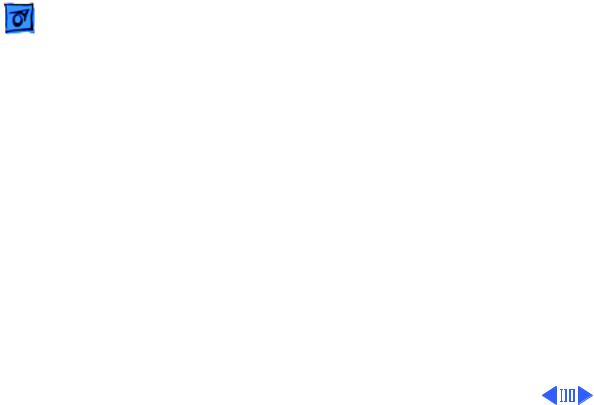
|
|
Troubleshooting |
|
Symptom Charts/Video (Continued) - 6 |
|
|
|
|
|
|
|
|
|
|
Video (Continued) |
||
|
|
|
|||
Flashing or wavy |
Replace analog board. |
||||
screen, or monitor |
|
|
|
||
emits high-pitched |
|
|
|
||
noise |
|
|
|
||
Raster size too short/ |
1 |
Adjust horizontal or vertical size control. Refer to |
|||
tall or narrow/wide |
|
Adjustments chapter. |
|||
|
|
|
2 |
Replace analog board. |
|
Linearity bad (size of |
1 |
Perform video adjustments. Refer to “Video” in the |
|||
text/graphics differs |
|
Adjustments chapter. |
|||
at top, bottom, or |
2 |
Replace analog board. |
|||
sides of screen) |
|
|
|
||
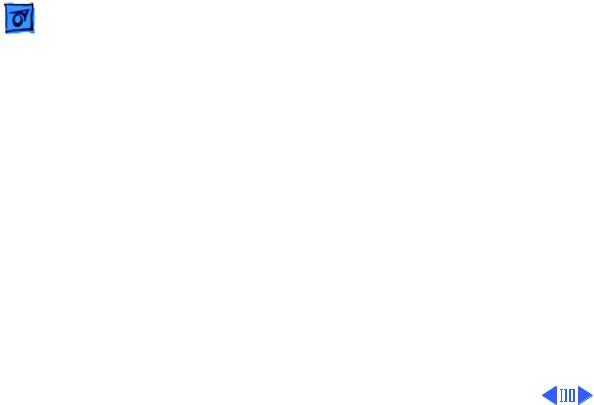
|
|
Troubleshooting |
|
Symptom Charts/Video (Continued) - 7 |
|
|
|
|
|
|
|
|
|
|
Video (Continued) |
||
|
|
|
|||
Raster tilted or |
1 |
Verify that adjacent computer equipment is properly |
|||
shifted |
|
grounded. Move electrical devices away from monitor. |
|||
|
|
|
|
Temporarily shut off all fluorescent lights in area. |
|
|
|
|
2 |
Perform appropriate geometric adjustments (see |
|
|
|
|
|
Adjustments chapter). |
|
|
|
|
3 |
Perform yoke adjustment. Refer to “Yoke” in Adjustments |
|
|
|
|
|
chapter. |
|
|
|
|
4 |
Replace analog board. |
|
Raster distorted |
1 |
Verify that adjacent computer equipment is properly |
|||
(barrel-shaped, |
|
grounded. Move electrical devices away from monitor. |
|||
corners not square, |
|
Temporarily shut off all fluorescent lights in area. |
|||
stretched or |
2 |
Perform appropriate geometric adjustments (see |
|||
compressed at top of |
|
Adjustments chapter). |
|||
display, or sides not |
3 |
Replace analog board. |
|||
perpendicular) |
4 |
Replace CRT (only in rare instances). |
|||
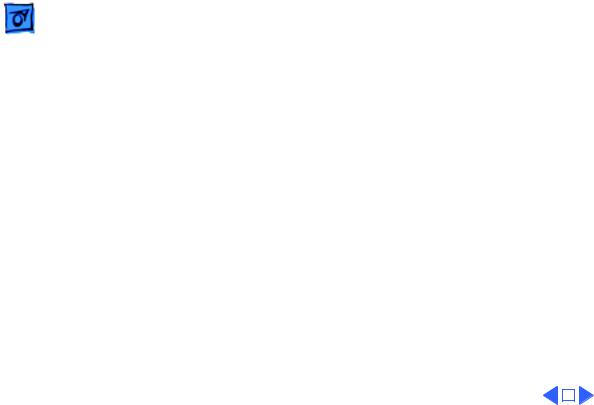
|
Troubleshooting |
|
Symptom Charts/Video (Continued) - 8 |
||
|
|
|
|||
|
|
Video (Continued) |
|||
Raster not centered |
1 |
Verify that adjacent computer equipment is properly |
|||
|
|
|
grounded. Move electrical devices away from monitor. |
||
|
|
|
Temporarily shut off all fluorescent lights in area. |
||
|
|
2 |
Adjust horizontal or vertical center control. Refer to |
||
|
|
|
Adjustments chapter. |
||
|
|
3 |
Replace analog board. |
||
|
|
|
|
|
|
|
|
|
|
|
|
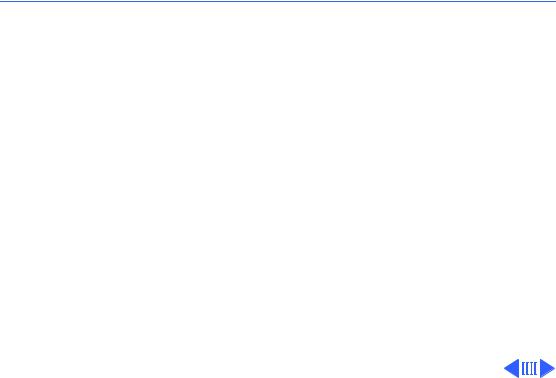
 Troubleshooting Symptom Charts/Floppy Drive - 9
Troubleshooting Symptom Charts/Floppy Drive - 9
Floppy Drive
Audio and video are |
1 |
Replace bad disk with known-good disk. |
present, but internal |
2 |
Replace floppy drive. |
floppy drive does not |
3 |
Replace logic board. Retain customer’s SIMMs. |
operate |
4 |
Replace chassis harness cable. |
Disk ejects; display |
1 |
Replace bad system disk with known-good system disk. |
shows icon with |
2 |
Replace floppy drive. |
blinking “X” |
3 |
Replace logic board. Retain customer’s SIMMs. |
|
4 |
Replace chassis harness cable. |
Unable to insert disk |
1 |
To eject previously inserted disk, insert opened paper clip |
all the way |
|
into hole beside floppy drive. |
|
2 |
Switch off system and hold mouse button down while |
|
|
switching system on (to complete eject cycle). |
|
3 |
Remove front drive bezel. |
|
4 |
Replace floppy drive. |
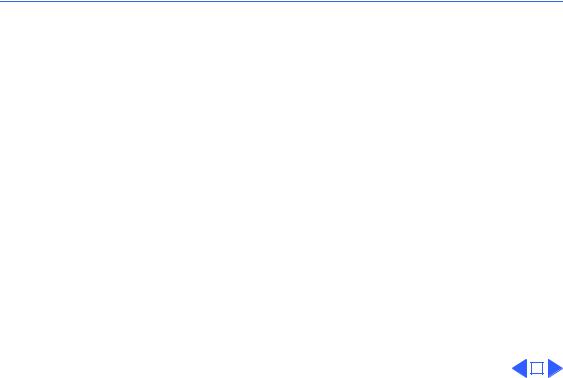
 Troubleshooting Symptom Charts/Floppy Drive (Continued) - 10
Troubleshooting Symptom Charts/Floppy Drive (Continued) - 10
Floppy Drive (Continued)
Does not eject disk |
1 |
Insert opened paper clip into hole beside floppy drive. |
|
|
2 |
Switch off system and hold mouse button down while |
|
|
|
switching system on (to complete eject cycle). |
|
|
3 |
Remove front drive bezel. |
|
|
4 |
Replace floppy drive. |
|
Internal floppy drive |
1 |
Replace bad disk with known-good disk. |
|
runs continuously |
2 |
Replace floppy drive. |
|
|
3 |
Replace logic board. Retain customer’s SIMMs. |
|
|
|
|
|
|
|
|
|
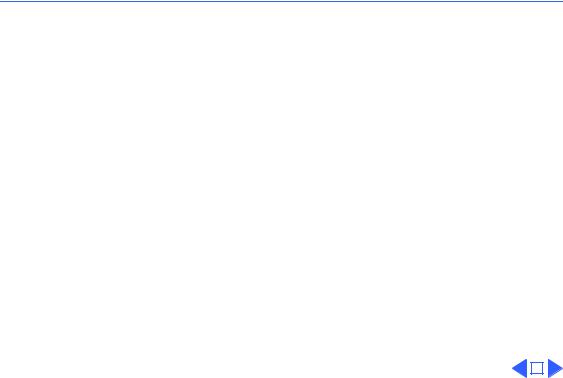
 Troubleshooting Symptom Charts/Hard Drive - 11
Troubleshooting Symptom Charts/Hard Drive - 11
Hard Drive
Internal or external |
1 |
Verify that SCSI loopback card is not attached. |
||
hard drive does not |
2 |
Verify that external drive is properly terminated. |
||
operate |
3 |
Replace hard drive. |
||
|
4 |
Replace logic board. Retain customer’s SIMMs. |
||
Works with internal |
1 |
Verify that SCSI device ID switch setting on external device |
||
or external SCSI |
|
is higher than 0. Also verify that ID switch setting on |
||
device but does not |
|
external SCSI device does not duplicate ID switch settings on |
||
work with both |
|
any other attached external SCSI devices. |
||
|
2 |
Replace terminator on external SCSI device. |
||
|
3 |
Replace SCSI select cable. |
||
|
|
|
|
|
|
|
|
|
|
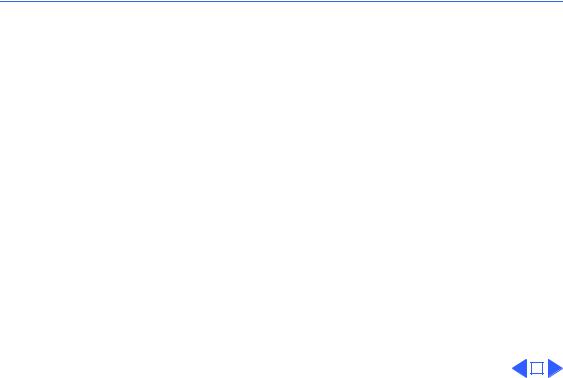
 Troubleshooting Symptom Charts/CD-ROM Drive - 12
Troubleshooting Symptom Charts/CD-ROM Drive - 12
CD-ROM Drive
CD-ROM drive does |
1 |
Replace disc (if dirty or damaged). |
||
not accept disc |
2 |
Remove front drive bezel. |
||
|
3 |
Replace CD-ROM drive mechanism. |
||
|
4 |
Replace chassis harness cable. |
||
Volume control does |
1 |
Reset PRAM. |
||
not operate correctly |
2 |
Replace chassis harness assembly. |
||
Macintosh cannot |
1 |
Verify proper software installed. |
||
mount CD-ROM drive |
2 |
Start up from known-good Disk Tools or external SCSI device. |
||
|
3 |
Replace CD-ROM drive mechanism. |
||
|
|
|
|
|
|
|
|
|
|
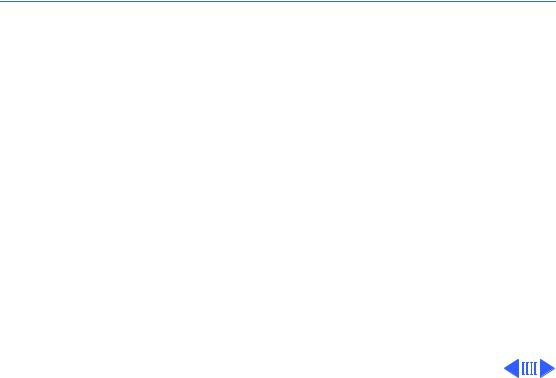
 Troubleshooting Symptom Charts/Peripheral - 13
Troubleshooting Symptom Charts/Peripheral - 13
Peripheral
Cursor does not move |
1 |
Check mouse connection. |
|
2 |
If mouse was connected to keyboard, connect it to rear ADB |
|
|
port instead. If mouse works, replace keyboard. |
|
3 |
If mouse does not work in any ADB port, replace mouse. |
|
4 |
Reset PRAM. |
|
5 |
Replace logic board. Retain customer’s SIMMs. |
Cursor moves, but |
1 |
Replace mouse. |
clicking the mouse |
2 |
Replace logic board. Retain customer’s SIMMs. |
button has no effect |
|
|
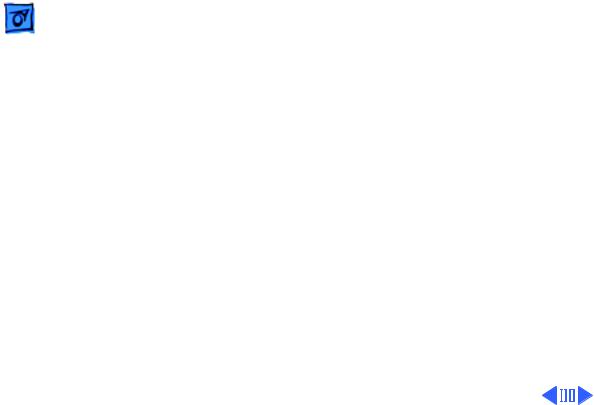
|
|
Troubleshooting |
|
Symptom Charts/Peripheral (Continued) - 14 |
|
|
|
|
|
|
|
|
|
|
Peripheral (Continued) |
||
|
|
|
|||
Cannot double-click |
1 |
Remove extra system files on hard drive. |
|||
to open application, |
2 |
Clear parameter RAM. Hold down <Command> <Option> <P> |
|||
disk, or server |
|
<R> keys during system startup but before “Welcome to |
|||
|
|
|
|
Macintosh” appears. |
|
|
|
|
3 |
If mouse was connected to keyboard, connect it to rear ADB |
|
|
|
|
|
port instead. If mouse works, replace keyboard. |
|
|
|
|
4 |
If mouse does not work in any ADB port, replace mouse. |
|
|
|
|
5 |
Replace logic board. Retain customer’s SIMMs. |
|
No response to any |
1 |
Check keyboard connection to ADB port. |
|||
key on keyboard |
2 |
Replace keyboard cable. |
|||
|
|
|
3 |
Replace keyboard. |
|
|
|
|
4 |
Replace logic board. Retain customer’s SIMMs. |
|
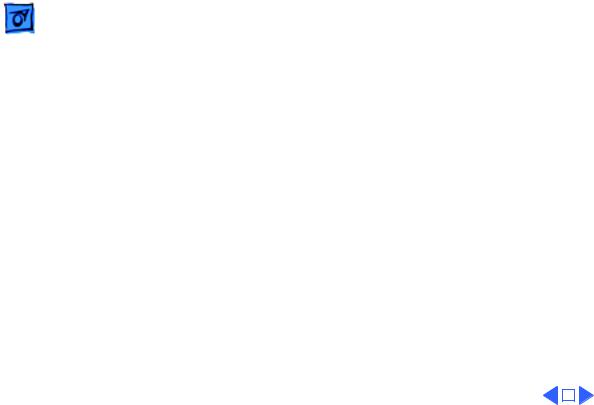
|
Troubleshooting |
|
Symptom Charts/Peripheral (Continued) - 15 |
||
|
|
|
|||
|
|
Peripheral (Continued) |
|||
Known-good |
1 |
Make sure that Chooser and Control Panel are set correctly. |
|||
ImageWriter or |
2 |
Replace printer driver and system software with known- |
|||
ImageWriter II does |
|
good. |
|||
not print |
3 |
Reset PRAM. |
|||
|
|
4 |
Replace printer interface cable. |
||
|
|
5 |
Replace logic board. Retain customer’s SIMMs. |
||
Known-good |
1 |
Make sure that Chooser and Control Panel are set correctly. |
|||
LaserWriter does not |
2 |
Replace printer driver and system software with known- |
|||
|
good. |
||||
|
|
3 |
Reset PRAM. |
||
|
|
4 |
Refer to Network and Communications manual. |
||
|
|
|
|
|
|
|
|
|
|
|
|
