Apple Macintosh 512k Service Manual

K Service Source
Macintosh
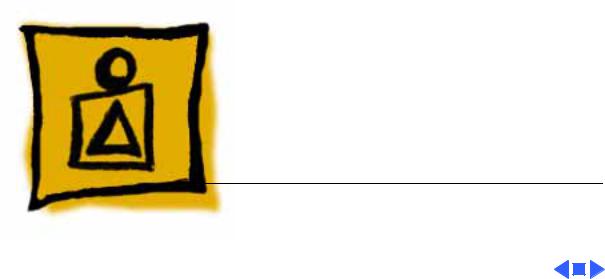
K Service Source
Basics
Macintosh
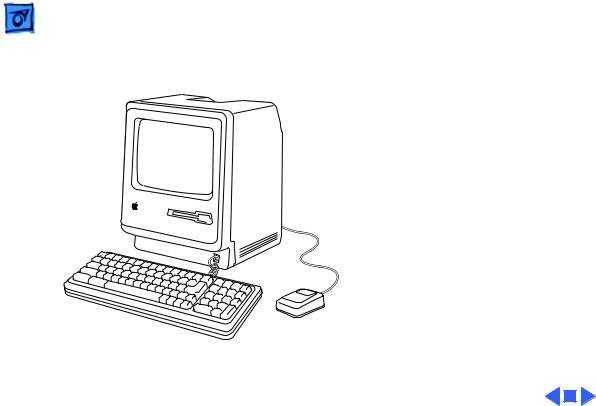
Basics |
Overview - 1 |
|
|
|
|
Overview
This manual includes repair procedures for the earliest Apple Macintosh computers—the Macintosh 128K and Macintosh 512K.
Figure: Macintosh 128k/512K
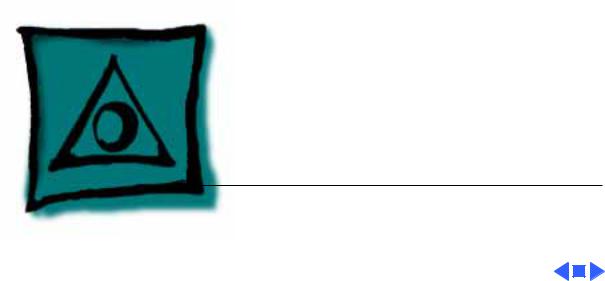
K Service Source
Specifications
Macintosh
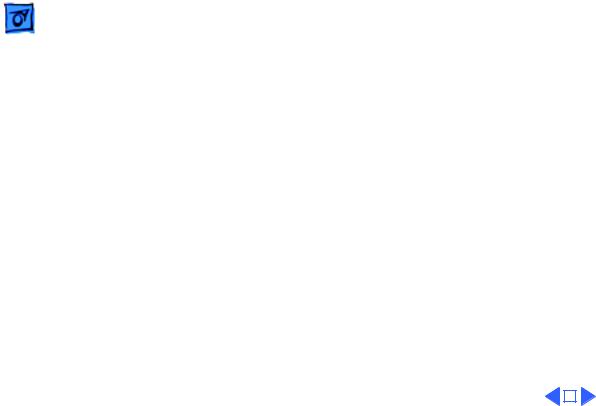
|
Specifications |
Processor - 1 |
|||
|
|
|
|
||
|
|
Processor |
|||
CPU |
Motorola 68000 microprocessor |
||||
|
|
7.83 MHz |
|||
|
|
32-bit internal data bus |
|||
|
|
|
|
|
|
|
|
|
|
|
|
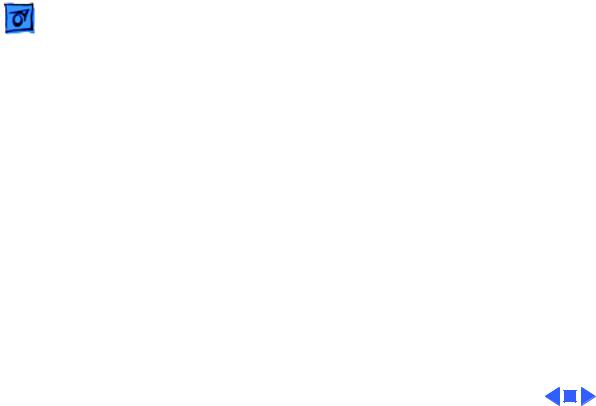
Specifications |
Memory - 2 |
|
|
|
|
Memory
RAM
ROM
PRAM
128K or 512K
64K
CMOS custom chip with 4.5 V, user-replaceable battery backup (includes 256 bytes of memory; remembers system parameters even with the machine switched off)
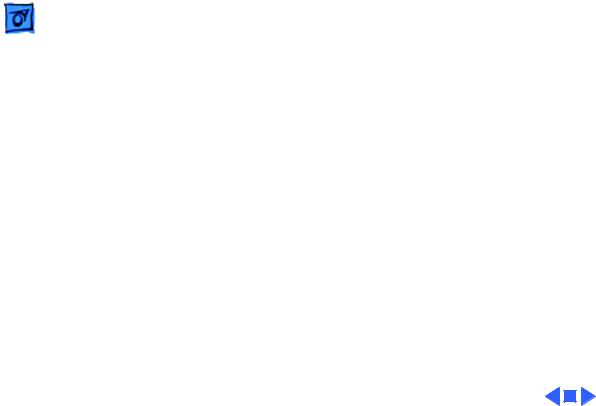
Specifications |
Disk Storage - 3 |
|
|
|
|
Disk Storage
Floppy Drive
Internal, single-sided drive; uses 3.5-in., hard-case, 400K floppy disks
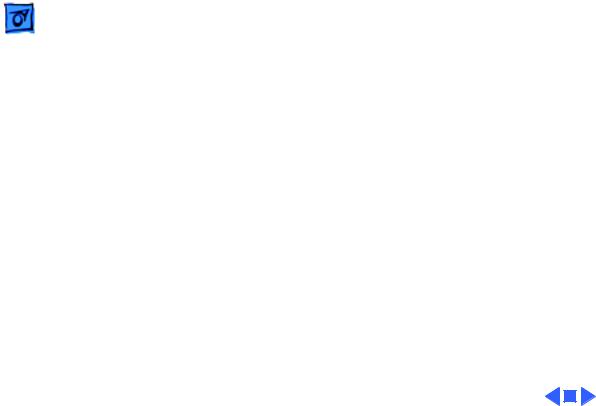
Specifications |
I/O Interfaces - 4 |
|
|
|
|
I/O Interfaces
Floppy Drive
Mouse
Keyboard
Serial
External drive port; DB-19 connector
Mouse port; DE-9 connector
Synchronous serial keyboard bus; RJ-11 connector
Two RS-232/RS-422 serial ports; DE-9 connectors
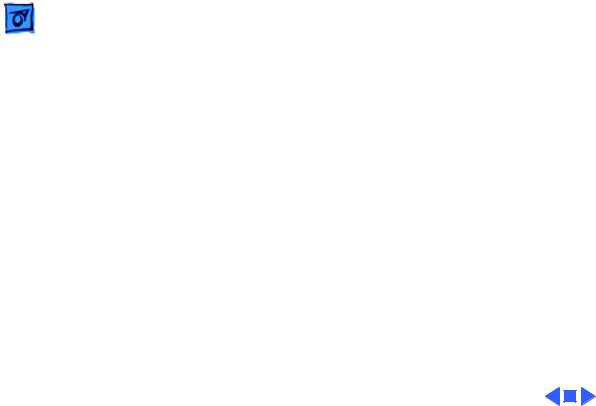
Specifications |
I/O Devices - 5 |
|
|
|
|
Keyboard
Mouse
I/O Devices
58 keys; software mapped; RJ-11 connector
Mechanical tracking; optical shaft encoding at 3.54 pulses per mm (90 pulses per in.) of travel; DE-9 connector
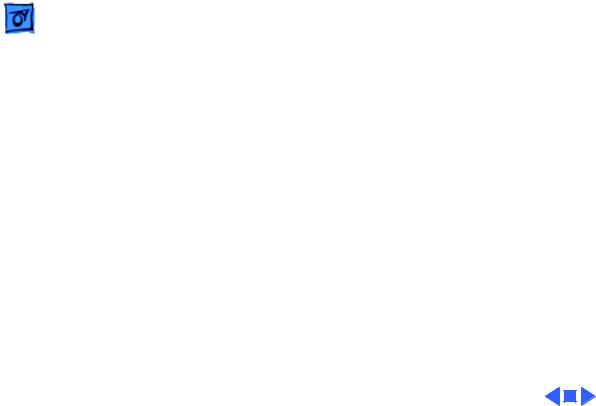
Specifications |
Sound and Video - 6 |
|
|
|
|
Sound Generator
Video Display
Sound and Video
Four-voice sound with 8-bit digital/analog conversion, using 22-kHz sampling rate
9-in. (diagonal) screen; 512 x 342 pixel, bit-mapped display
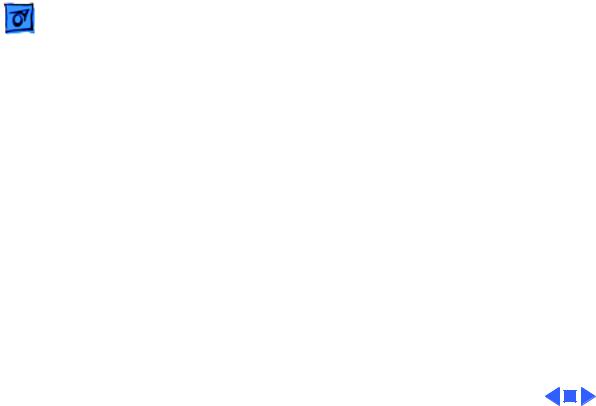
Specifications |
Electrical - 7 |
|
|
|
|
Electrical
Line Voltage
Frequency
Maximum Power
105–125 VAC
50–60 Hz
60 W
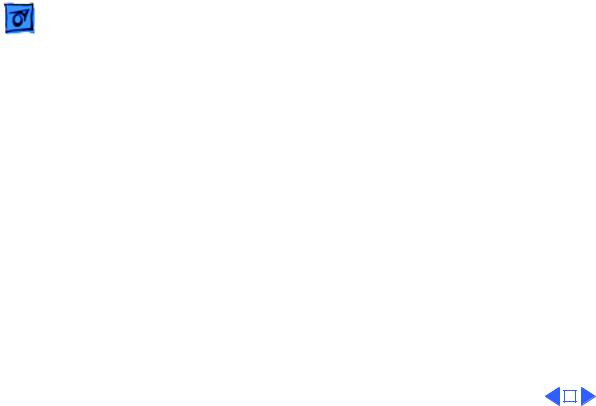
|
Specifications |
Physical - 8 |
|||
|
|
|
|
||
|
|
Physical |
|||
Dimensions |
Height: 13.6-in. (34.5 cm) |
||||
|
|
Width: 9.6-in. (24.4 cm) |
|||
|
|
Depth: 10.9-in. (27.6 cm) |
|||
Weight |
16 lb. 8 oz. (7.5 kg) |
||||
|
|
|
|
|
|
|
|
|
|
|
|
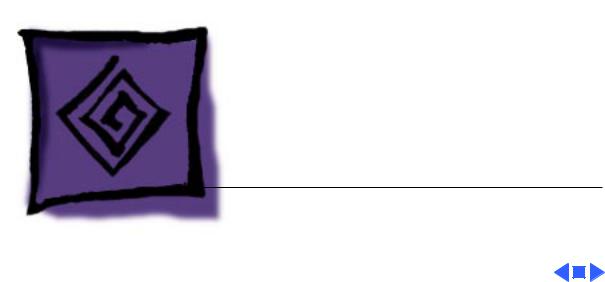
K Service Source
Troubleshooting
Macintosh
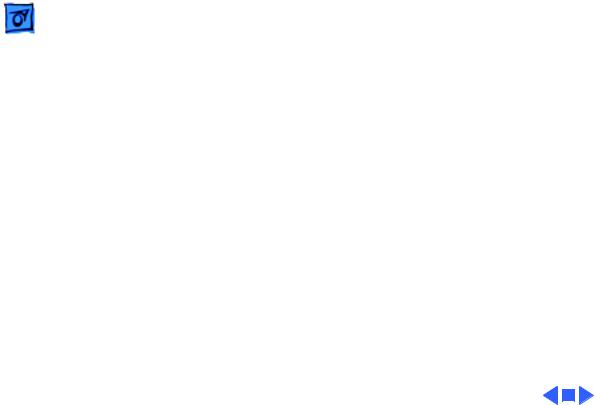
Troubleshooting |
General/ - 1 |
|
|
General
The Symptom Charts included in this chapter will help you diagnose specific symptoms related to your product. Because cures are listed on the charts in the order of most likely solution, try the first cure first. Verify whether or not the product continues to exhibit the symptom. If the symptom persists, try the next cure. (Note: If you have replaced a module, reinstall the original module before you proceed to the next cure.)
If you are not sure what the problem is, or if the Symptom Charts do not resolve the problem, refer to the Flowchart for the product family.
For additional assistance, contact Apple Technical Support.
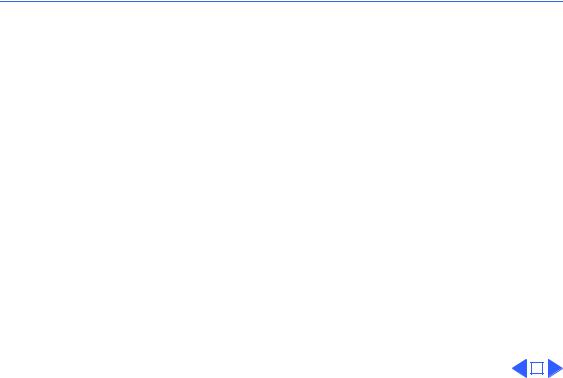
 Troubleshooting Symptom Charts/Video - 2
Troubleshooting Symptom Charts/Video - 2
Symptom Charts
Video
No video, but audio |
1 |
Turn contrast control fully clockwise. |
|
tone is present and |
2 |
Check video cable connections. |
|
drive operates |
3 |
Replace power supply board. |
|
|
4 |
Replace neck cable. |
|
|
5 |
Replace logic board. Retain customer’s SIMMs. |
|
Screen is bright and |
1 |
Replace power supply board. |
|
audio is present, but |
2 |
Replace logic board. Retain customer’s SIMMs. |
|
no video information |
|
|
|
is present |
|
|
|
|
|
|
|
|
|
|
|
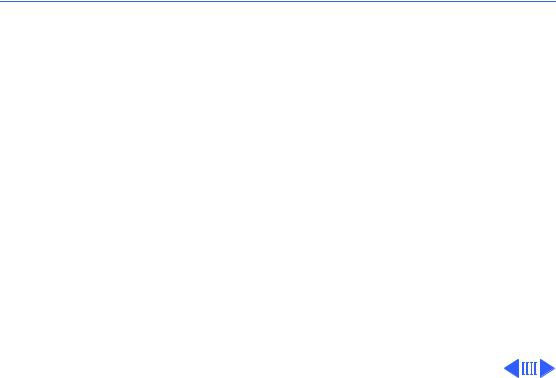
 Troubleshooting Symptom Charts/Drives - 3
Troubleshooting Symptom Charts/Drives - 3
Drives
Disk ejects; display |
1 |
Replace bad disk. |
shows disk icon with |
2 |
Replace floppy drive cable. |
blinking “X” |
3 |
Replace drive. |
|
4 |
Replace logic board. Retain customer’s SIMMs. |
Unable to insert disk |
1 |
Insert opened paper clip into small hole beside drive slot, or |
all the way |
|
switch off system power and hold mouse ∑∑button down |
|
|
while switching system power back on to complete eject |
|
|
cycle. Then insert disk with metal slot forward and write- |
|
|
protect tab on bottom. |
|
2 |
Replace floppy drive. |
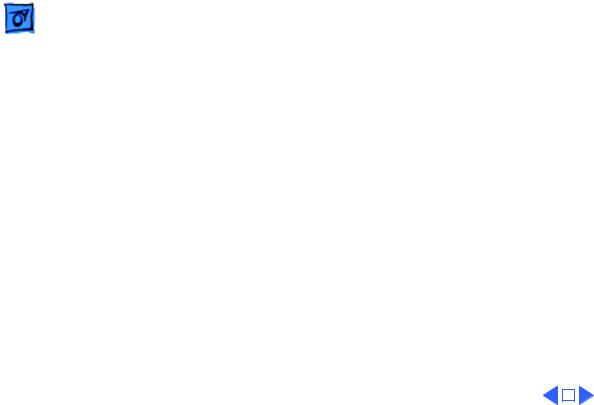
|
Troubleshooting |
|
Symptom Charts/Drives (Continued) - 4 |
||
|
|
|
|||
|
|
Drives (Continued) |
|||
Drive does not eject |
Insert opened paper clip into small hole beside drive slot, or switch |
||||
disk |
off system power and hold mouse button down while switching |
||||
|
|
system power back on to complete eject cycle. |
|||
Does not read disks |
1 |
Replace bad disk. |
|||
on internal drive |
2 |
Replace floppy drive cable. |
|||
|
|
3 |
Replace Mylar RFI shield. |
||
|
|
4 |
Replace floppy drive. |
||
|
|
5 |
Verify ROMs on the logic board (refer to Additional |
||
|
|
|
Procedures). |
||
|
|
6 |
Replace logic board. Retain customer’s SIMMs. |
||
|
|
|
|
|
|
|
|
|
|
|
|
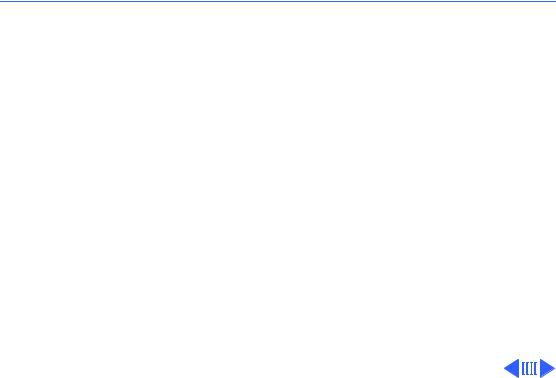
 Troubleshooting Symptom Charts/Peripherals - 5
Troubleshooting Symptom Charts/Peripherals - 5
Peripherals
Cursor does not move |
1 |
Connect mouse. |
|
2 |
Replace mouse. |
|
3 |
Replace logic board. Retain customer’s SIMMs. |
Cursor moves, but |
1 |
Replace mouse. |
clicking mouse |
2 |
Replace logic board. Retain customer’s SIMMs. |
produces no response |
|
|
No response to any |
1 |
Replace keyboard cable. |
key on keyboard |
2 |
Replace keyboard. |
|
3 |
Replace logic board. Retain customer’s SIMMs. |
No response from a |
1 |
Replace keyswitch. |
particular key |
2 |
Replace keyboard. |
|
3 |
Replace logic board. Retain customer’s SIMMs. |
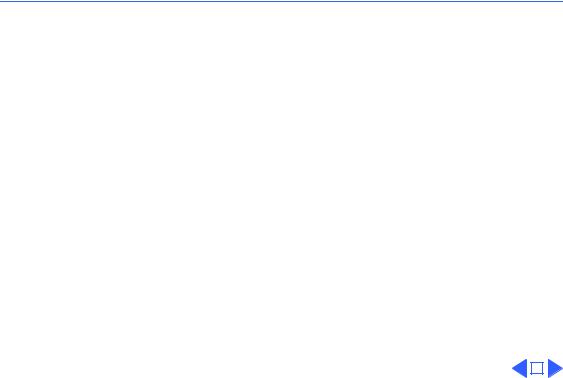
 Troubleshooting Symptom Charts/Peripherals (Continued) - 6
Troubleshooting Symptom Charts/Peripherals (Continued) - 6
Peripherals (Continued)
Known-good |
1 |
Make sure that Chooser and Control Panel are set correctly |
||
ImageWriter or |
2 |
Check that system software version is compatible. Replace |
||
ImageWriter II does |
|
software with known-good version. |
||
not print |
3 |
Reset PRAM. |
||
|
4 |
Replace interface cable. |
||
|
5 |
Replace logic board. Retain customer’s SIMMs. |
||
Known-good |
1 |
Make sure that Chooser and Control Panel are set correctly. |
||
LaserWriter does not |
2 |
Check that system software version is compatible. Replace |
||
|
software with known-good version. |
|||
|
3 |
Reset PRAM. |
||
|
|
|
|
|
|
|
|
|
|
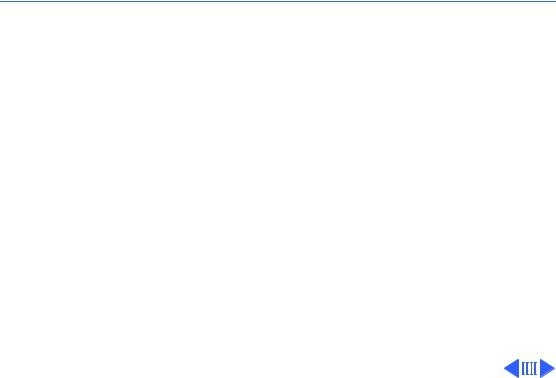
 Troubleshooting Symptom Charts/Miscellaneous - 7
Troubleshooting Symptom Charts/Miscellaneous - 7
Miscellaneous
When turned on, the |
1 |
Perform voltage adjustment. Refer to Adjustments chapter. |
Macintosh |
2 |
Disconnect internal disk drive. If this eliminate problem, |
continuously beeps |
|
replace drive. |
and tries to power up |
3 |
Replace logic board. Retain customer’s SIMMs. |
|
4 |
Caution: Replacing only power supply board may damage |
|
|
new power supply board. Replace power supply board, logic |
|
|
board, and internal drive, then turn on Macintosh. |
Clicking or chirping |
1 |
Connect logic board cable. |
sound |
2 |
Perform voltage adjustment. Refer to Adjustments chapter. |
|
3 |
Replace power supply board. |
|
4 |
Replace logic board. Retain customer’s SIMMs. |
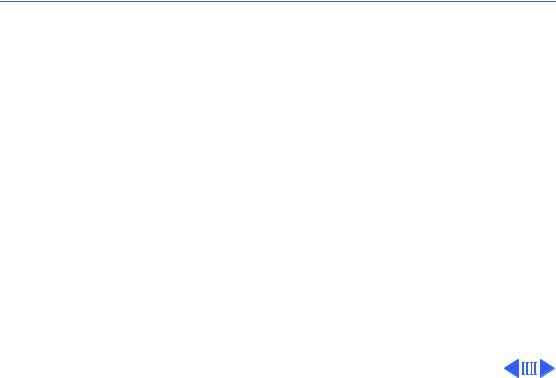
 Troubleshooting Symptom Charts/Miscellaneous (Continued) - 8
Troubleshooting Symptom Charts/Miscellaneous (Continued) - 8
Miscellaneous (Continued)
Smoke/odor issues |
Caution: Replacing only power supply board may damage new |
|
from the Macintosh |
power supply board. Replace power supply board, logic board, and |
|
|
internal drive, then turn on Macintosh. |
|
No video, no audio |
1 |
Connect power cord. |
tone, and no drive |
2 |
Turn on power. |
operation |
3 |
Replace power cord. |
|
4 |
Check fuse. |
|
5 |
Caution: Replacing only power supply board may damage |
|
|
new power supply board. Replace power supply board, logic |
|
|
board, and internal drive, then turn on Macintosh. |
|
6 |
Replace logic board. Retain customer’s SIMMs. |
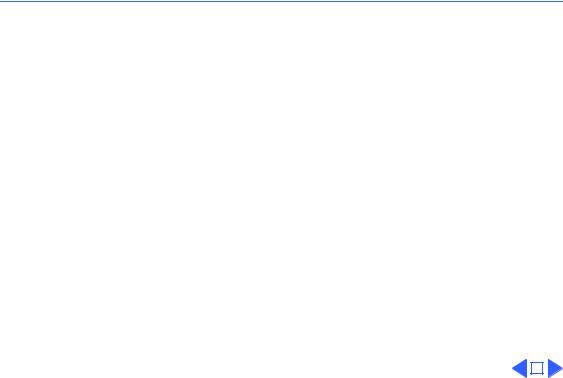
 Troubleshooting Symptom Charts/Miscellaneous (Continued) - 9
Troubleshooting Symptom Charts/Miscellaneous (Continued) - 9
|
Miscellaneous (Continued) |
|
When developer’s |
Remove switch and file it down about 1/16 inch. |
|
switch is installed, |
|
|
Macintosh sometimes |
|
|
resets intermittently |
|
|
Macintosh 512K |
Some machines have two RFI shrouds installed. Two RFI shields |
|
enhanced has two RFI |
can be replaced by one RFI shield, which can be ordered as a |
|
shields |
service part. |
|
|
|
|
|
|
|
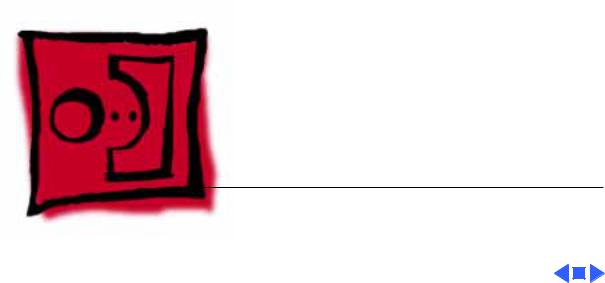
K Service Source
Take Apart
Macintosh
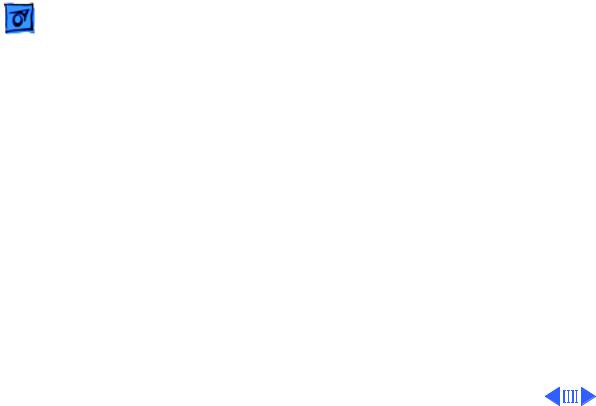
Take Apart |
Cover - 1 |
|
|
|
|
Cover
No preliminary steps are required before you begin this procedure.
±Warning: This product contains high voltage and a high-vacuum picture tube. To prevent serious injury or equipment damage, review CRT safety and discharge instructions in Bulletins/Safety.
