Apple Macintosh Quadra Centris AWS95 Service Manual

K Service Source
Macintosh Quadra 900/950/
AWS 95
Macintosh Quadra 900, Macintosh Quadra 950, Apple
Workgroup Server 95

K Service Source
Basics
Macintosh Quadra 900/950/AWS 95

Basics |
Overview - 2 |
|
|
|
|
Overview
This manual includes complete repair procedures for the Quadra 900/950 and the Apple Workgroup Server 95, pictured at left.
Figure: Macintosh Quadra 900/950 and AWS 95

K Service Source
Specifications
Macintosh Quadra 900/950/AWS 95

|
Specifications |
Processor - 1 |
|||
|
|
|
|
||
|
|
Processor |
|||
CPU |
Motorola 68040 microprocessor |
||||
|
|
Built-in paged memory management unit (PMMU), floating-point |
|||
|
|
unit (FPU), and 8K memory cache |
|||
Quadra 900: |
25 MHz |
||||
Quadra 950 and AWS |
33 MHz |
||||
95: |
|
|
|
|
|
Addressing |
32-bit registers |
||||
|
|
32-bit address bus |
|||
|
|
32-bit data bus |
|||
|
|
|
|
|
|
|
|
|
|
|
|

Specifications |
Memory - 2 |
|
|
|
|
Memory
RAM
Quadra 900
Quadra 950
AWS 95
ROM
PRAM
4 MB standard, expandable to 256 MB (80 ns or faster SIMMs)
8 MB standard, expandable to 256 MB (80 ns or faster SIMMs)
16 MB, 32 MB, or 48 MB parity RAM standard, expandable to 256 MB (80 ns or faster 9-bit SIMMs)
1 MB, using two 150 ns, 256K by 16-bit chips
256 bytes of parameter memory

|
Specifications |
Memory - 3 |
|||
|
|
|
|
||
VRAM |
1 MB, expandable to 2 MB (100 ns or faster VRAM SIMMs) by |
||||
|
|
installing four 256K or two 512K SIMMs |
|||
Clock/Calendar |
ASIC clock chip with PRAM and DFAC support and seven-year |
||||
|
|
lithium battery |
|||
|
|
|
|
|
|
|
|
|
|
|
|

Specifications |
Disk Storage - 4 |
|
|
|
|
Floppy Drive
Hard Drive
Quadra 900 and 950
AWS 95
Disk Storage
Internal, 1.4 MB Apple SuperDrive
230, 500, or 1000 MB hard drive (optional)
230, 500, 1000, or 2000 MB hard drive; comes in either a twodrive or five-drive configuration
Note: Refer to Take Apart for more information on the twodrive configuration and to Additional Procedures for more information on the five-drive configuration.

|
Specifications |
Disk Storage - 5 |
|||
|
|
|
|
||
DDS-DC Drive |
2 GB digital data storage-data compression drive for 4 mm tape |
||||
|
|
backup; available as an upgrade on the Quadra 900 and 950; |
|||
|
|
optional on the AWS 95 |
|||
|
|
|
|
|
|
|
|
|
|
|
|

Specifications |
I/O Interfaces - 6 |
|
|
|
|
SCSI
Quadra 900
AWS 95 and Quadra 900/950 (with PDS card upgrade)
Apple Desktop Bus
I/O Interfaces
One external SCSI port; DB-25 connector
One internal SCSI port with 50-pin IDC connector; Supports a maximum of eight devices (including the computer, which is always device 7)
Two internal SCSI ports with 50-pin IDC connectors; Two external SCSI ports with DB-25 connectors; Supports a theoretical limit of 20 devices (including the computer, which is always device 7) on four separate SCSI buses (two internal and two external); Macintosh Operating System supports only 7 devices
One Apple Desktop Bus (ADB) port; low-speed, synchronous serial interface

|
Specifications |
I/O Interfaces - 7 |
|
|
|
|
|
NuBus |
Five slots support standard and oversize cards, burst-mode |
||
|
|
transfers, a processor write buffer, and NuBus '90; 96-pin |
|
|
|
Euro-DIN connectors |
|
Expansion |
One 68040 processor-direct slot (PDS) with 140-pin connector |
||
Serial |
Two RS-232/RS-422 ports with mini DIN-8 connectors; |
||
|
|
230.4 Kbits/sec. maximum; 0.920 Mbits/sec. if external clock |
|
|
|
source is provided (modem interface only) |
|
|
|
Asynchronous, synchronous (modem only), and AppleTalk |
|
|
|
(printer only) protocols supported |
|
Sound |
8-bit stereo output; 8-bit monoaural input |
||
|
|
Supports electret-type microphone |
|

|
Specifications |
I/O Interfaces - 8 |
||
|
|
|
||
Video |
Supports Apple monitors (8-bit), VGA monitors, and NTSC and |
|||
|
|
PAL video standards |
||
Ethernet |
One Ethernet port, AUI-15 connector |
|||
|
|
|
|
|
|
|
|
|
|

Specifications |
Sound and Video - 9 |
|
|
|
|
Sound and Video
Video Display
Built-in 8-bit video circuitry (upgradeable to 24-bit) Supports Apple 8-bit monitors and many non-Apple monitor
types (NTSC, PAL, VGA)
Sound Generator
Microphone
Four-voice, wavetable synthesis
Stereo sampling generator
Electret, omnidirectional; output voltage is 4 mV, peak to peak, at normal value

Specifications |
Electrical - 10 |
|
|
|
|
Electrical
Line Voltage
Line Frequency
Maximum Power
100–240 VAC (RMS), self-configuring power supply
50–60 Hz, single phase
303 W (not including monitor)

|
Specifications |
Physical - 11 |
|||
|
|
|
|
||
|
|
Physical |
|||
Dimensions |
Height: 16.8 in. (473 mm) |
||||
|
|
Width: 8.9 in. (224 mm) |
|||
|
|
Depth: 20.6 in. (523 mm) |
|||
Weight |
36 lb., 12 oz. (16.7 kg) without hard drive |
||||
|
|
|
|
|
|
|
|
|
|
|
|

Specifications |
Environmental - 12 |
|
|
|
|
Environmental
Operating Temp
Storage Temp
Relative Humidity
Altitude
50–104° F (10–40° C)
–40 to 116.6° F (–40 to 47° C)
20–80% noncondensing
0–10,000 ft. (0–3048 m)
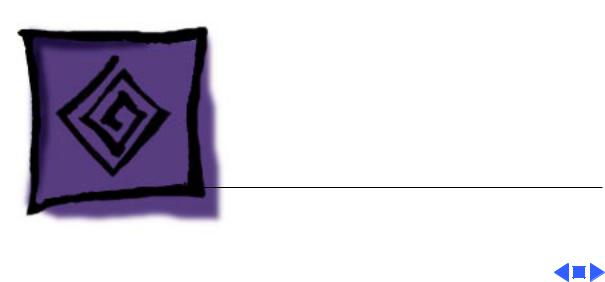
K Service Source
Troubleshooting
Macintosh Quadra 900/950/AWS
95

Troubleshooting |
General - 1 |
|
|
General
The Symptom Charts included in this chapter will help you diagnose specific symptoms related to your product. Because cures are listed on the charts in the order of most likely solution, try the first cure first. Verify whether or not the product continues to exhibit the symptom. If the symptom persists, try the next cure. (Note: If you have replaced a module, reinstall the original module before you proceed to the next cure.)
If you are not sure what the problem is, or if the Symptom Charts do not resolve the problem, refer to the Flowchart for the product family.
For additional assistance, contact Apple Technical Support.

Troubleshooting |
General - 2 |
|
|
Error Chords
One-part error chord sounds during startup sequence
Two-part error chord sounds during startup sequence
1Disconnect SCSI data cable from logic board and reboot system. If startup sequence is normal, initialize hard drive. If error chord still sounds, replace hard drive.
2Disconnect floppy drive cable connector and reboot system. If startup sequence is normal, replace floppy drive.
3Replace logic board. Retain customer's SIMMs.
Perform SIMM verification. Refer to Memory manual.

 Troubleshooting General - 3
Troubleshooting General - 3
System Problems
Does not power on; |
1 |
Check power cables. |
screen is black, fan is |
2 |
Plug monitor directly into wall socket and verify that |
not running, and LED |
|
monitor has power. |
is not lit |
3 |
Replace power cord. |
|
4 |
Replace power supply. |
|
5 |
Replace logic board. Retain customer's SIMMs. |
Clicking, chirping, |
1 |
Replace power supply. |
or thumping |
2 |
Replace logic board. Retain customer's SIMMs. |
|
3 |
Replace floppy drive cable. |
|
4 |
Replace floppy drive. |

 Troubleshooting General - 4
Troubleshooting General - 4
System Problems (Continued)
System shuts down |
1 |
Make sure air vents on side and rear of computer are clear. |
intermittently |
|
Thermal protection circuitry may shut down system. After |
|
|
30 to 40 minutes, system should be OK. |
|
2 |
Replace power cord. |
|
3 |
Check battery. Refer to "Battery Verification" in Additional |
|
|
Procedures. |
|
4 |
Replace power supply. |
|
5 |
Replace logic board. Retain customer's SIMMs. |

 Troubleshooting General - 5
Troubleshooting General - 5
System Problems (Continued)
System |
1 |
Verify that system software is correct version. |
intermittently |
2 |
Verify that software is known-good. |
crashes or hangs |
3 |
Verify that software is System 7 compatible. |
|
4 |
Clear parameter RAM. Hold down <Command> <Option> <P> |
|
|
<R> during startup but before "Welcome To Macintosh" |
|
|
appears. |
|
5 |
Replace SIMMs. Refer to Memory manual. |
|
6 |
Replace logic board. Retain customer's SIMMs. |
|
7 |
Replace power supply. |

 Troubleshooting General - 6
Troubleshooting General - 6
Video
Screen is black, audio |
1 |
Adjust brightness on monitor. |
and drive operate, fan |
2 |
Replace monitor. Refer to appropriate monitor manual to |
is running, and LED is |
|
troubleshoot defective monitor. |
lit |
3 |
Replace video cable. |
|
4 |
If a video interface card is installed, move it to a different |
|
|
slot. |
|
5 |
Replace video interface card, if installed. |
|
6 |
Clear parameter RAM. Hold down <Command> <Option> <P> |
|
|
<R> during startup but before "Welcome To Macintosh" |
|
|
appears. |
|
7 |
Replace SIMMs. Refer to Memory manual. |
|
8 |
Replace logic board. Retain customer's SIMMs. |
|
9 |
Replace power supply. |
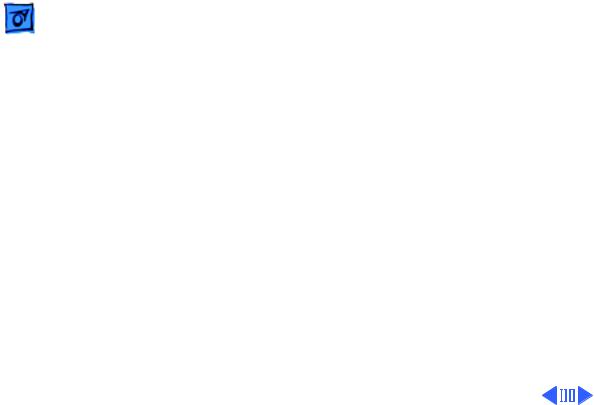
|
Troubleshooting |
|
General - 7 |
|
|
|
|
|
|
Video (Continued) |
|
Screen is black, audio |
1 |
Replace video cable. |
|
and drive do not |
2 |
If a video interface card is installed move it to a different |
|
operate, but fan is |
|
slot. |
|
running and LED is lit |
3 |
Replace video interface card, if installed. |
|
|
|
4 |
Replace SIMMs. Refer to Memory manual. |
|
|
5 |
Replace logic board. Retain customer's SIMMs. |
|
|
6 |
Replace power supply. |

|
Troubleshooting |
|
General - 8 |
|
|
|
|
|
|
Video (Continued) |
|
Partial or whole |
1 |
Replace monitor. Refer to appropriate monitor manual to |
|
screen is bright and |
|
troubleshoot defective monitor. |
|
audio is present, but |
2 |
Replace video cable. |
|
no video information |
3 |
If a video interface card is installed, move it to a different |
|
is visible |
|
slot. |
|
|
|
4 |
Replace video interface card, if installed. |
|
|
5 |
Clear parameter RAM. Hold down <Command> <Option> <P> |
|
|
|
<R> during startup but before "Welcome To Macintosh" |
|
|
|
appears. |
|
|
6 |
Replace logic board. Retain customer's SIMMs. |

 Troubleshooting General - 9
Troubleshooting General - 9
Floppy Drive
Internal floppy drive |
1 |
Verify that keyswitch is not set to secure. |
does not operate |
2 |
Replace disk with known-good disk. |
|
3 |
Replace floppy drive cable. |
|
4 |
Replace internal floppy drive. |
|
5 |
Replace logic board. Retain customer's SIMMs. |
|
6 |
Replace power supply. |
During system |
1 |
Replace disk with known-good system disk. |
startup, disk ejects; |
2 |
Clear parameter RAM. Hold down <Command> <Option> <P> |
display shows icon |
|
<R> during startup but before "Welcome To Macintosh" |
with blinking "X" |
|
appears. |
|
3 |
Replace floppy drive cable. |
|
4 |
Replace internal floppy drive. |
|
5 |
Replace logic board. Retain customer's SIMMs. |

 Troubleshooting General - 10
Troubleshooting General - 10
Floppy Drive (Continued)
Does not eject disk |
1 |
Verify that keyswitch is not set to secure. |
|
2 |
Switch off computer. Hold mouse button down while you |
|
|
switch computer on. |
|
3 |
Replace internal floppy drive. |
|
4 |
Replace floppy drive cable. |
|
5 |
Replace logic board. Retain customer's SIMMs. |
Attempts to eject |
1 |
Push disk completely in. |
disk, but doesn't |
2 |
Reseat floppy drive bezel and drive so bezel slot aligns |
|
|
correctly with drive. |
|
3 |
Eject disk manually. |
|
4 |
Replace floppy drive. |

Troubleshooting |
General - 11 |
|
|
Floppy Drive (Continued)
Internal floppy drive runs continuously
MS-DOS drive does not recognize a disk formatted on a 1.4 MB drive
1Replace disk with known-good system disk.
2Replace floppy drive cable.
3Replace internal floppy drive.
4Replace logic board. Retain customer's SIMMs.
To read and write files with either MS-DOS or 1.4 MB drive, format all disks with MS-DOS drive first.
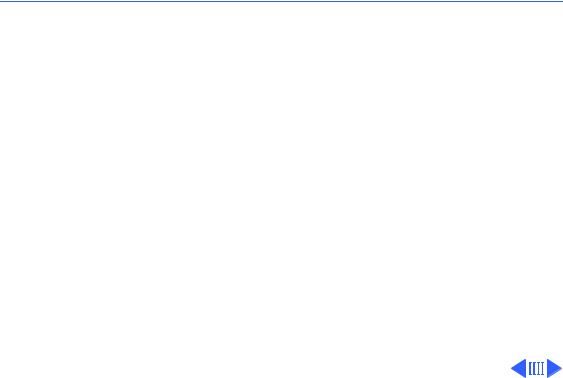
 Troubleshooting General - 12
Troubleshooting General - 12
Hard Drive
Single internal hard |
1 |
Replace hard drive data cable. |
drive will not |
2 |
Replace hard drive power cable. |
operate; drive doesn't |
3 |
Replace hard drive. |
spin |
|
|
No internal hard |
1 |
Verify there are no duplicate SCSI device addresses. |
drives operate |
2 |
Replace hard drive data cable. |
|
3 |
Replace power supply. |
|
4 |
Replace logic board. Retain customer's SIMMs. |

|
Troubleshooting |
|
General - 13 |
|
|
|
|
|
|
Hard Drive (Continued) |
|
Drive does not appear |
1 |
Verify there are no duplicate SCSI device addresses. |
|
on the desktop |
2 |
Update the SCSI device driver using Apple HD SC Setup. Run |
|
|
|
|
Disk First Aid to verify the condition of the drive's directory |
|
|
|
structure. |
|
|
3 |
Replace the SCSI hard drive cable. |
|
|
4 |
If drive is not initialized, use HD SC Setup to initialize. |
|
|
5 |
Replace with known good hard drive. If the hard drive still |
|
|
|
doesn't work, switch back to the original hard drive and |
|
|
|
replace the logic board. |
Works with internal |
1 |
Verify there are no duplicate SCSI device addresses. |
|
or external SCSI |
2 |
Replace terminator on external device. |
|
devices but not with |
3 |
Make sure internal hard drives are not terminated. |
|
both |
4 |
Refer to appropriate manual to troubleshoot defective |
|
|
|
|
external device. |
