Apple MacBook Pro 17 early 2009 Service Manual

Apple Technician Guide
MacBook Pro (17-inch, Early 2009)
MacBook Pro (17-inch, Early 2009)
MacBook Pro (17-inch, Mid 2009)
Updated 2010-06-11

Apple Inc.
© 2009 Apple Inc. All rights reserved.
Under the copyright laws, this document may not be copied, in whole or in part, without the written consent of Apple.
Every effort has been made to ensure that the information in this document is accurate. Apple is not responsible for printing or clerical errors.
Apple
1 Infinite Loop Cupertino, CA 95014-2084 USA
+ 1 408 996 1010 www.apple.com
Apple, the Apple logo, Mac, MacBook, and Macintosh are trademarks of Apple Inc., registered in the U.S. and other countries.
Please send feedback to smfeedback4@apple.com.

MacBook Pro (17-inch, Early 2009)
Contents
Manual Updates 8
Updated 11 June 2010 8
Updated 14 May 2010 8
Updated 15 January 2010 8
Updated 2 December 2009 8
Basic
Overview 12
Identifying Features 12
Product Configurations 13
Note About Images in This Manual 13
Battery Precautions 14
Battery Removal:Tri-Lobe Microstix #2 Screws 14
Serial Number Location 15
Serial Number On Bottom Case 15
Transferring the Serial Number 16
General Information 17
Required Tools 17
The Glass Panel 18
Keycap Replacement 18
Troubleshooting
General Troubleshooting |
20 |
|
|
Update System Software |
20 |
|
|
Apple Service Diagnostics 20 |
|
|
|
Test Points 20 |
|
|
|
Troubleshooting Theory |
21 |
|
|
Clamshell Service Diagnostic Read Me 21 |
|
||
Functional Overview 22 |
|
|
|
Block Diagram:MacBook Pro (17-inch, Early 2009) |
23 |
||
Block Diagram:MacBook Pro (17-inch, Mid 2009) |
24 |
||
Liquid Submersion Indicators |
25 |
|
|
Common Reset Procedures 25 |
|
||
Display Issue:Pixel Anomalies |
28 |
|
|
Display Hinge Behavior |
29 |
|
|

Symptom Charts |
30 |
|
|
|
|
|
|
|
|
Startup and Power Issues |
30 |
|
|
|
|
|
|||
No Power |
30 |
|
|
|
|
|
|
|
|
Won’t Start Up |
33 |
|
|
|
|
|
|
|
|
Intermittent Shutdown 36 |
|
|
|
|
|
|
|||
No Video/Bad Video 40 |
|
|
|
|
|
|
|
||
Battery Isn’t Recognized or Won’t Charge |
44 |
|
|||||||
Kernel Panic/System Crashes |
47 |
|
|
|
|
||||
Battery Run Time Too Short |
49 |
|
|
|
|
||||
Won’t Run on Power Adapter Alone |
50 |
|
|
||||||
Power Adapter Issue 51 |
|
|
|
|
|
|
|
||
Noise / Hum / Vibration |
52 |
|
|
|
|
|
|
||
Burnt Smell / Odor 54 |
|
|
|
|
|
|
|
||
Battery Leaking or Swollen |
55 |
|
|
|
|
|
|||
Uncategorized Symptom |
55 |
|
|
|
|
|
|||
Communications |
56 |
|
|
|
|
|
|
|
|
Ethernet Port/Device Issue 56 |
|
|
|
|
|
||||
AirPort/Bluetooth:Defective Wireless Devices |
58 |
||||||||
No/Poor Wireless Signal |
60 |
|
|
|
|
|
|
||
Bluetooth Wireless Input Device Loses Connection 61 |
|||||||||
AirPort Card:Kernel Panic |
63 |
|
|
|
|
|
|||
Wireless Performance Issue / Slow Connection |
64 |
||||||||
Wireless Input Device Doesn’t Pair |
67 |
|
|
|
|||||
Uncategorized Symptom |
68 |
|
|
|
|
|
|||
Display 69 |
|
|
|
|
|
|
|
|
|
Display Anomalies 69 |
|
|
|
|
|
|
|
||
Defective Camera / Built-in iSight Not Operating Correctly 74 |
|||||||||
Backlight Issue / No Backlight |
76 |
|
|
|
|
||||
Noise / Unstable Flickering |
77 |
|
|
|
|
|
|||
Mechanical/Physical Damage |
78 |
|
|
|
|
||||
Cosmetic Defects 79 |
|
|
|
|
|
|
|
||
Uncategorized Symptom |
79 |
|
|
|
|
|
|||
Mass Storage |
80 |
|
|
|
|
|
|
|
|
Hard Drive Read/Write Issue |
80 |
|
|
|
|
||||
Hard Drive Not Recognized/Not Mounting |
81 |
|
|||||||
Hard Drive Noisy 83 |
|
|
|
|
|
|
|
||
Optical Drive Won’t Accept/Reject Media |
84 |
|
|||||||
Optical Drive Read/Write Data Error |
86 |
|
|
||||||
Optical Drive Not Recognized/Mount |
88 |
|
|
||||||
Optical Drive Noisy 89 |
|
|
|
|
|
|
|
||
Optical Drive Not Performing to Specs |
91 |
|
|
||||||
Uncategorized Symptom |
92 |
|
|
|
|
|
|||
Input/Output Devices 93
USB Port Does Not Recognize Known Devices 93 Built-in Keyboard Does Not Work Properly 94

Specific Keys Don’t Work |
95 |
|
Built-in Trackpad Does Not Work 96 |
|
|
Built-in Keyboard Has Dim or No Keyboard Backlight 97 |
||
Built-in Keyboard Is Not Recognized 98 |
|
|
Built-in Trackpad Does Not Track Properly |
100 |
|
Apple Remote Inoperable |
101 |
|
Built-in Speaker Has No Audio 102 |
|
|
Distorted Sound from Internal Speaker 103 |
||
Express Card Will Not Insert Into Slot 105 |
|
|
Express Card Not Recognized By System |
106 |
|
FireWire Port Not Recognizing Known Devices 107 |
||
Uncategorized Symptom |
107 |
|
Mechanical Issues:Thermals and Enclosure 108 |
||
Reset/Power Button Stuck |
108 |
|
System Runs Hot 109 |
|
|
Uncategorized Symptom |
111 |
|
Take Apart
General Information 113
Connector Types on Logic Board 113
Icon Legend 116
Temperature Concerns 116
Screw Sizes 116
Bottom Case 117
Battery 122
Removal 123
Replacement 125
Hard Drive Bracket 127
Hard Drive 129
Removal 130
Replacement 132
Installing Mac OS X 133
Installing Applications 133
Memory 134
Removal 135
Replacement 136
Bluetooth Card and Holder 138
Removal 139
Replacement 141

Camera Cable Guide 142
LVDS Cable Guide 144
Fans 147
Optical Drive 149
Optical Drive Flex Cable 153
Hard Drive Connector Cable 155
Battery Indicator Light (BIL) Cable and Board 157
Hard Drive Bracket, Front |
160 |
||
Display Assembly 162 |
|
||
Removal |
163 |
|
|
Replacement |
166 |
|
|
Display Hinge Behavior 168 |
|||
Display Clutch Cover 169 |
|
||
Removal |
170 |
|
|
Replacement |
171 |
|
|
Cable Clip for AirPort Card |
173 |
||
AirPort Card |
174 |
|
|
Removal |
175 |
|
|
Replacement |
176 |
|
|
Antenna Board |
179 |
|
|
Removal |
180 |
|
|
Replacement |
180 |
|
|
Right Speaker/Subwoofer |
181 |
||
Logic Board |
183 |
|
|
Removal |
184 |
|
|
Replacement |
187 |
|
|
Trackpad 188 |
|
|
|
Removal |
189 |
|
|
Replacement |
192 |
|
|
MagSafe Board 197
Removal 198
Replacement 199
Heatsink 200
Removal 201

Replacement 203
Left Speaker 205
Microphone Cable 208
Express Card Cage 210
Top Case 213
Views
Exploded View 216 |
|
Main Assembly, 1 of 2:MacBook Pro (17-inch, Early 2009) |
216 |
Main Assembly, 2 of 2:MacBook Pro (17-inch, Early 2009) |
217 |
Display Assembly (both models) 218 |
|
Main Assembly, 1 of 2:MacBook Pro (17-inch, Mid 2009) |
219 |
Main Assembly, 2 of 2:MacBook Pro (17-inch, Mid 2009) |
220 |
External Views 221
Front View 221
Port View 222
Screw Location Diagrams 223
Bottom Case 223
Main Modules 224
Display Assembly 225
Feedback 226

Manual Updates
Updated 11 June 2010
Troubleshooting:
•General Troubleshooting:Resetting the System Management Controller (SMC):Updated steps 3 and 4
Updated 14 May 2010
Basics:
• General Information:Keycap Replacement:Added section about keycap replacement kit
Troubleshooting:
•Symptom Charts:Input/Output Devices:Built-In Keyboard Does Not Work Properly:Revised step 1 of Deep Dive table for keycap kit reference
•Symptom Charts:Input/Output Devices:Specific Keys Don’t Work Properly:Revised step 5 of Quick Check table for keycap kit reference
Updated 15 January 2010
Take Apart:
•Battery:Added battery label reminder
Updated 2 December 2009
Troubleshooting:
•General Troubleshooting:Added new section“Clamshell Service Diagnostic Read Me”
•Symptom Charts:Startup and Power Issues:Revised for Clamshell Service Diagnostic (CSD)
•Symptom Charts:Communications:Revised for CSD considerations
•Symptom Charts:Display:Revised for CSD considerations
Updated 16 November 2009
Troubleshooting:
•General Troubleshooting:Added note to heatsink row in Apple Service Diagnostics table
•Symptom Charts:Startup and Power Issues:Updated suggested fix for shutdown code“-95”
Updated 17 August 2009
Troubleshooting:
• General Troubleshooting:Added section“Display Hinge Behavior”
2010-06-11 |
MacBook Pro (17-inch, Early 2009) Basics — Manual Updates 8 |

Take Apart:
•Connector Types on Logic Board:Modified camera cable shim Cautions. If the camera cable shim is not replaced during reassembly, the camera cable could work loose, resulting in a short or no video. A replacement shim is now included with replacement logic boards.
•Tools:Removed flat-blade screwdriver; added tri-lobe screwdriver part number
•Display Assembly:Added camera cable shim Cautions
•Heatsink:Some heatsink models do not include a thermal sensor cable. Added note to step 1 of Removal, and revised step 3 of Replacement accordingly.
Updated 17 June 2009
Views:
•Exploded View:Corrected“Main Assembly, 1 of 2: MacBook Pro (17-inch Early 2009)”
Updated 09 June 2009
Basics:
•Product Configurations:Added link to product specifications for Mid 2009 model
•General Information:Required Tools:Updated versions of AHT and ASD diagnostic tools
Troubleshooting:
•Block Diagram:Added block diagram for MacBook Pro (17-inch Mid 2009)
•Burn Smell/Odor:Revised step 2 of Deep Dive table
•Built-In Keyboard Has Dim or No Backlight:Revised step 1 of Deep Dive table
Views:
•Exploded View:Added 2 exploded views for MacBook Pro (17-inch Mid 2009)
Updated 03 June 2009
Basics:
•Battery Removal:Added mention of trackpad to note
Troubleshooting:
•Resetting the System Management Controller (SMC):Revised steps to reset SMC.
•Display/Display Anomalies:Added“Deep Dive:Vertical/Horizontal Lines”table
•Built-in Trackpad Does Not Work:Modified Deep Dive table for trackpad replacement
•Built-in Trackpad Does Not Track Properly:Modified Deep Dive table for trackpad replacement
Take Apart:
•Battery:Removal:Added“trackpad”to first note
•Trackpad:Added new section following Logic Board for trackpad replacement instructions
Updated 10 April 2009
Troubleshooting:
• Added new section“Liquid Submersion Indicators”
2010-06-11 |
MacBook Pro (17-inch, Early 2009) Basics — Manual Updates 9 |

Take Apart:
•Bluetooth Card and Holder:Added screw part number
•Hard Drive Connector Cable:Added screw part numbers
•Battery Indicator Light (BIL) Cable and Board:Added screw part number
•Right Speaker/Subwoofer Added screw part number; corrected screw length
•Logic Board:Added screw part numbers
Views:
•Screw Location Diagrams:Main Modules:Updated screw part numbers
Updated 27 March 2009
Troubleshooting:
•Kernel Panic/System Crashes:Corrected Deep Dive table for missing steps 4 and 5
Updated 06 March 2009
Basics:
•Overview:Added important note on battery removal tool
Troubleshooting:
•Block Diagram:Updated terms
•Revised SMC Reset instructions
•Updated“Display Issue:Pixel Anomalies”topic
•Intermittent Shutdown:Added new table“Troubleshooting Shutdown Causes”
Take Apart:
•Connector Types:Added keyboard cable image and caution; added shim to camera cable image
•Bottom Case:Reordered sequence for replacing screws 1 and 10
•Battery:Updated battery screw quantity from 5 to 3; revised step 5 warning
•AirPort Card:Reworded step 2 under“Replacement”
•Optical Drive:Added shim replacement reminder to camera cable
•Logic Board:Updated procedure to remove logic board without removing MagSafe board.
•MagSafe Board:Added port test using unplugged power adapter cable
•Display Assembly:Added shim replacement reminder to camera cable; added Replacement section“Aligning Display to Top Case”
Views:
•Main Exploded View:Changed Bluetooth card to 922-8965
•Display Exploded View:Added“without glass”modifier to Anti-Glare Display, 661-5095
•Screw Location Diagrams:Updated battery screw quantity to 3
Apple Technician Guide introduced 13 February 2009
2010-06-11 |
MacBook Pro (17-inch, Early 2009) Basics — Manual Updates 10 |

Apple Technician Guide
Basic
MacBook Pro (17-inch, Early 2009)
© 2009 Apple Inc. All rights reserved.

Overview
The MacBook Pro (17-inch, Early 2009) computer features both the NVIDIA GeForce 9400M integrated graphics processor and a high-performance NVIDIA 9600M GT graphics processor, Multi-Touch trackpad, and aluminum body. Refer to more features below.
Identifying Features
The main features and service differences include:
•Aluminum unibody enclosure, machined from a single piece of aluminum
•Ultrathin 17-inch LED-backlit glossy display, 1920 by 1200 pixels
•Mini DisplayPort connector and three high-powered USB 2.0 ports
•Express Card slot, 34mm
•Battery indicator button on left side
2010-06-11 |
MacBook Pro (17-inch, Early 2009) Basics — Overview 12 |

•Product identification label is etched on bottom case near hinge
•Logic board, MagSafe board, and some other components have a uniform black color with no component silkscreening.
Product Configurations
This table shows the MacBook Pro (17-inch, Early 2009) model configurations at introduction:
Feature |
Standard (MB604) |
Optional (Z0G5) |
||
Intel Core 2 Duo processor |
2.66 GHz |
2.93 GHz |
||
|
|
|
|
|
Memory, DDR3 1066, SO-DIMMs |
4 GB (2 x 2 GB); |
4 GB (2 x 2 GB); |
||
|
up to 8 GB (2 x 4 GB) |
up to 8 GB (2 x 4 GB) |
||
|
|
|
|
|
Hard Drive, Serial ATA |
320 GB, 5400 rpm |
320 GB, 7200 rpm; or 128 |
||
|
|
|
|
GB or 256 GB solid state |
Optical Drive (SATA) |
8x DL Super, 9.5 mm |
8x DL Super, 9.5 mm |
||
Housing |
Aluminum unibody |
|
||
Display, 17-inch glass LCD, |
wide-screen glossy |
|
wide-screen glossy display; |
|
1920x1200, 114 dpi, LED backlight |
|
|
|
or anti-glare display |
|
|
|
|
without glass |
I/O |
• |
USB:3- USB 2.0 (high powered) |
||
|
• |
FireWire:1-FW800 |
|
|
|
• Video I/O:Mini Display Port |
|||
|
• Audio I/O: Combo digital.analog in, Combo digital/ |
|||
|
|
analog/iPhone headset out, Microphone, Stereo |
||
|
|
speakers with subwoofer |
|
|
|
• Camera:Wave 4 (f2.4, 3 micron pixel (640x480)) |
|||
|
• Other:IR, Battery Indicator Light, 34mm Express card |
|||
Battery |
95 WHr lithium polymer |
|
||
Power Adapter |
85 W MagSafe |
|
||
For MacBook Pro (17-inch, Mid 2009) configurations, refer to:
http://support.apple.com/specs/
Note About Images in This Manual
Because a pre-production model was used for most of the images shown in this manual, you may notice small differences in appearance between the image pictured and the computer you are servicing. However, although the appearance may differ, the steps and sequence are the same unless noted.
Screw sizes shown are approximate and indicate the total length including the screw head.
2010-06-11 |
MacBook Pro (17-inch, Early 2009) Basics — Overview 13 |

Battery Precautions
This computer contains an internal-only battery that is serviceable by Apple-authorized service providers only.Tamper-proof screws are employed to prevent customers from attempting to remove it.
WARNING: Every time you remove the bottom case, disconnect the battery cable from the logic board.
WARNING:Because the battery is internal and connected to the logic board by a cable, it MUST BE DISCONNECTED before performing service procedures. If you fail to do so, live current from the battery will short circuit the components and render the logic board and/or LVDS cable unusable.
Battery Removal:Tri-Lobe Microstix #2 Screws
Important: Tri-lobe Microstix #2 screws secure the battery in place. Use a tri-lobe large #0 screwdriver (Apple part number 922-8991) for the battery screws.
Important: The only time the battery should be removed is when replacing these:
•battery
•trackpad
•top case
2010-06-11 |
MacBook Pro (17-inch, Early 2009) Basics — Overview 14 |

Serial Number Location
Serial Number On Bottom Case
Turn over the computer to see the serial number etched on the bottom case near the hinge.
2010-06-11 |
MacBook Pro (17-inch, Early 2009) Basics — Serial Number Location 15 |
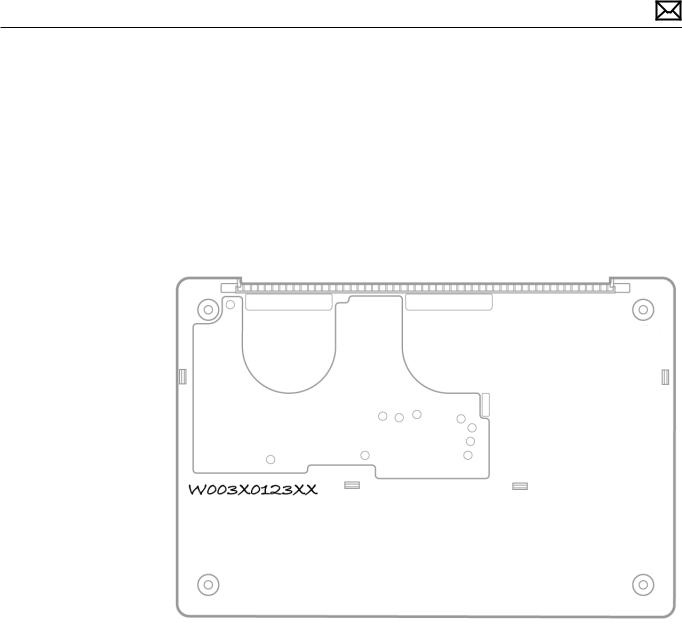
Transferring the Serial Number
When replacing a bottom case, retain the customer’s bottom case until the repair is complete. Before installing the replacement bottom case, use a fine tip permanent marker to write the original serial number clearly and legibly in uppercase box letters directly onto the inside of the new bottom case.
CAUTION:Take great care in deciphering the small typeface of the etched serial number on the bottom case.You might need a magnifying glass to see it clearly. It is imperative that you transfer the correct alphanumeric characters. Keep in mind that Apple serial numbers always use the numbers 1 and 0 instead of the Roman letters“I”and“O.”
2010-06-11 |
MacBook Pro (17-inch, Early 2009) Basics — Serial Number Location 16 |

General Information
Required Tools
Caution: To prevent scratches or other cosmetic damage to the computer housing, use a soft cloth as a protective layer when removing and installing the external screws.
The following tools are required to service the computer:
•Clean, soft, lint-free cloth
•ESD wrist strap and mat
•Magnetic Phillips #0 screwdriver
•Magnetic Phillips #00 screwdriver (preferably with a long handle)
•Torx T6 screwdriver
•Large tri-lobe #0 screwdriver (Apple part number 922-8991)
•Black stick (Apple probe tool, part number 922-5065) or other nonconductive nylon or plastic flatblade tool
•EMI-safe plastic or nylon tweezers for installing flex cables (optional)
•Thermal grease (Apple thermal compound syringe, part number 922-7144)
•Alcohol wipes
•Permanent marking, felt-tip pen
•Pencil with eraser
•Foam wedge fixture for display assembly removal (Apple part number 922-8779)
•Kapton tape
•Tweezers, ESD safe, extra fine points, for flat cable replacement
•Magnifying glass, for reading serial number etched on bottom case
•Digital volt meter (troubleshooting)
Refer to Knowledge Base article“Hand Tools for Desktop and Portable Repairs--AP/CA/EU/JP/ LA/US”to purchase tools:
http://support.apple.com/kb/HT3452
In addition, the following software programs are required for troubleshooting:
•Apple Service Diagnostic (ASD), version 3S132 or later
•Apple Hardware Test, version 3A175 or later
2010-06-11 |
MacBook Pro (17-inch, Early 2009) Basics — General Information 17 |
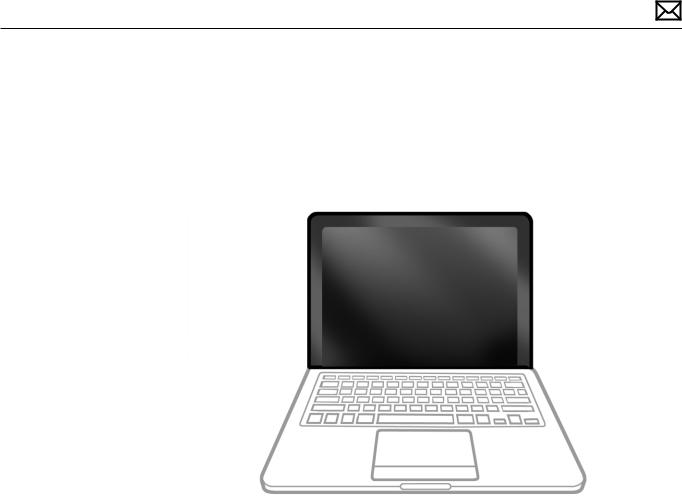
The Glass Panel
Warning: The glass panel for this model is not a serviceable part. If the glass is broken or scratched, replace the display assembly. Attempting to remove the glass can permanently shatter the display face and damage other parts.
To clean the glass panel, use the Apple polishing cloth (922-8245) and iKlear Apple Polish or Brillianize anti-static spray cleaning solution. Alternatively, IPA (isopropyl alcohol) can be used.
Keycap Replacement
Service packages of 78 replacement keycaps are now available in the U.S. and Canada (U.S. version keyboard only) for designated MacBook and MacBook Pro computers.The packages allow you to replace individual keycaps rather than the entire top case.
There are four different keycap packages, based on the color of the key and the type of keyboard (version D and S).
Part number |
Key color |
Keyboard |
922-9277 |
Black |
Version D |
922-9279 |
Black |
Version S |
922-9278 |
White |
Version D |
922-9280 |
White |
Version S |
For step-by-step instructions, refer to the relevant support article:“MacBook/MacBook Pro: Black Keycap Replacement”(HT4002) or “MacBook:White Keycap Replacement”(HT4003).
For an overview of the differences among keycap procedures, refer to “MacBook/MacBook Pro: Keycap Replacement Matrix”(HT4001).
2010-06-11 |
MacBook Pro (17-inch, Early 2009) Basics — General Information 18 |
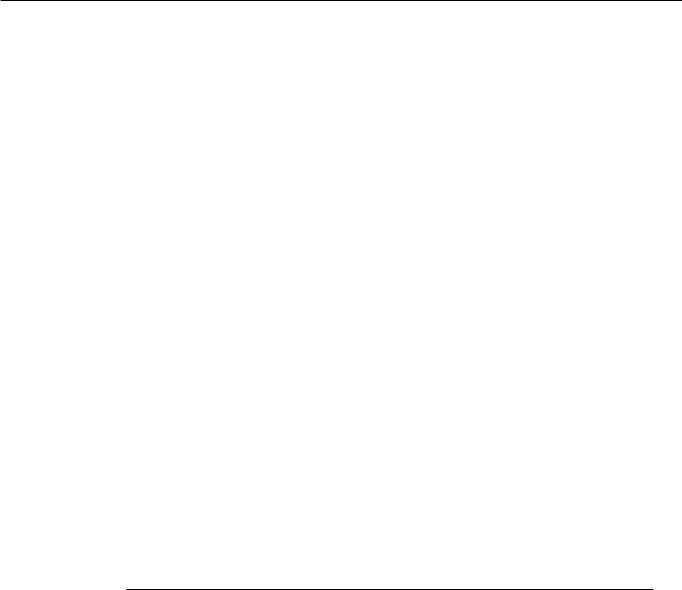
Apple Technician Guide
Troubleshooting
MacBook Pro (17-inch, Early 2009)
© 2009 Apple Inc. All rights reserved.
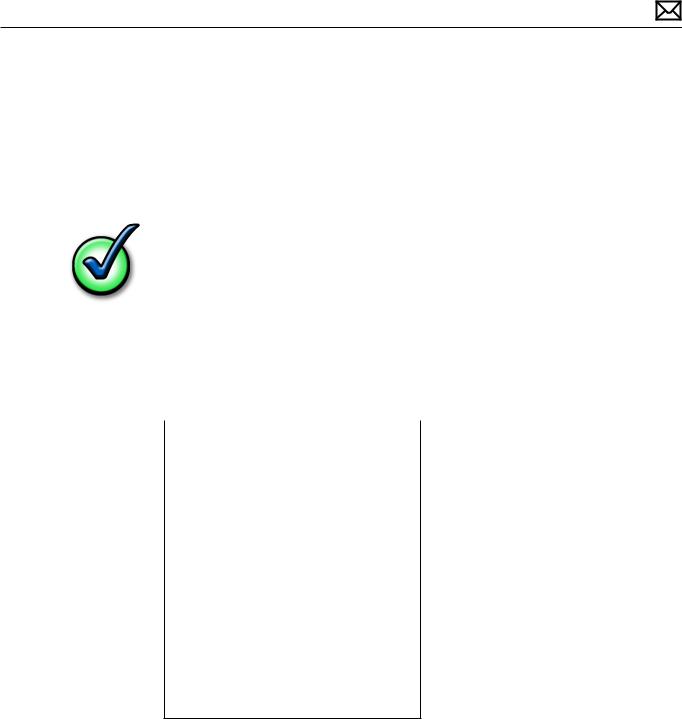
General Troubleshooting
Update System Software
Important:Whenever possible before beginning troubleshooting, ensure the latest software and firmware updates have been applied.
Apple Service Diagnostics
Run Apple Service Diagnostic to determine if any of the thermal sensors are malfunctioning. Replace any failing sensors. See chart below for correlation between error code and part.
Name |
Location |
TC0D |
Logic Board |
TC0P |
Logic Board |
TG0D |
Logic Board |
TG0H |
Logic Board |
TG0P |
Logic Board |
TG0T |
Logic Board |
TG1H |
Heatsink* |
Th2H |
Logic Board |
TN0D |
Logic Board |
TN0P |
Logic Board |
Tm0P |
Logic Board |
Ts0P |
Trackpad flex |
* If the installed heatsink has no thermal cable, ignore this code.
Test Points
There is no silkscreen text on final production logic boards.Test points mentioned in troubleshooting charts are solely for reference.
2010-06-11 |
MacBook Pro (17-inch, Early 2009) General Troubleshooting — Update System Software 20 |

Troubleshooting Theory
For general information on troubleshooting theory, go to GSX and find the Service Training course menu link. From there you can access the Troubleshooting Theory self-paced course.
Hardware vs. Software
For information on how to isolate a hardware issue from a software issue, refer to: http://support.apple.com/kb/TS1388?viewlocale=en_US
TS1394—Mac OS X:Troubleshooting installation and software updates <http://support.apple. com/kb/TS1394>
HT2956—Troubleshooting Mac OS X installation from CD or DVD <http://support.apple.com/ kb/HT2956>
For information on how to troubleshoot a software issue, refer to:
HT1199—Mac OS X:How to troubleshoot a software issue <http://support.apple.com/kb/ HT1199>
Clamshell Service Diagnostic Read Me
Isolating video and wireless issues in portable computers can be time consuming and confusing.The Clamshell Service Diagnostic (CSD) is a new diagnostic tool that checks Apple’s latest portable computers for the presence of AirPort, Bluetooth, LCD and Ambient Light Sensor (ALS) to assist you in quickly making a failure determination.
Troubleshooting benefits of using CSD include:
•Quick way (less than 1 minute) to determine whether clamshell-related modules (AirPort, Bluetooth, LCD and ALS) are electrically connected without taking apart the system.
•Results of CSD can help pinpoint if any clamshell cables may need to be reseated to logic board.
•Diagnostic results can help isolate a video or wireless issue to either the clamshell or the logic board, to avoid unnecessary replacements of these components.
CSD checks for the presence of the computer’s:
•AirPort
•Bluetooth
•LCD
•ALS
CSD does not check for the presence of the computer’s:
•iSight camera
•externally connected hardware components (such as USB or FireWire devices)
CSD does not check for issues with the OS X or other software-related problems such as application or extension conflicts.
2010-06-11 |
MacBook Pro (17-inch, Early 2009) General Troubleshooting — Troubleshooting Theory 21 |
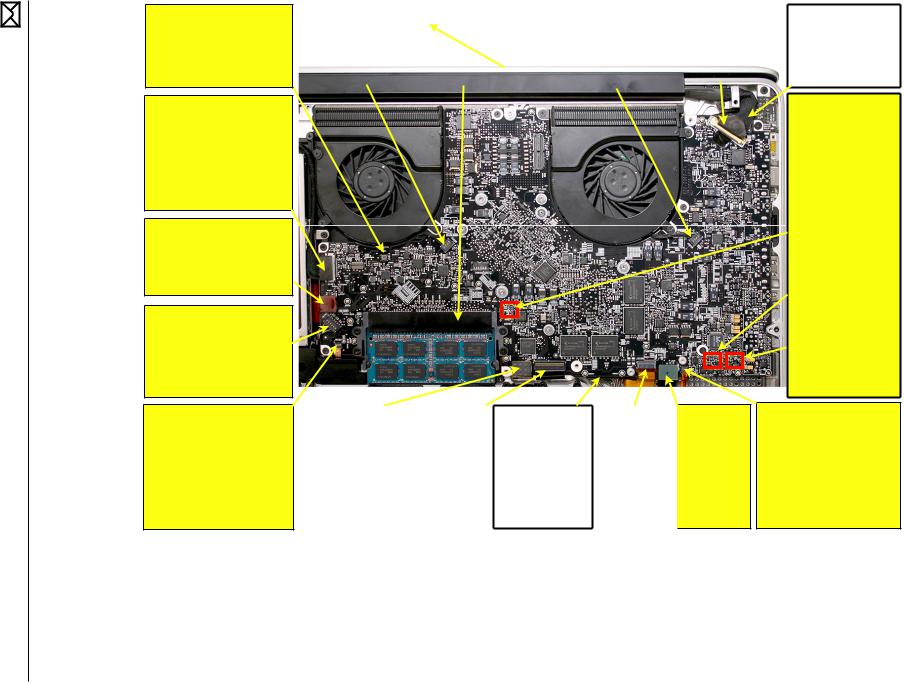
Functional Overview |
Refer to this diagram for symptoms related to MacBook Pro (17-inch, Early 2009) logic board connectors. |
Keyboard backlight:
• no keyboard backlight
Camera (includes AirPort, Bluetooth,webcam and ambient light sensor):
Any of these communications failing—
•no keyboard backlight
•no startup (if Airport cable is shorted)
Optical drive:
•no optical drive visible
•no startup from optical drive
Right speaker/subwoofer:
•no sound from right speaker or subwoofer
•distorted sound from right or center
Sleep LED,Infrared (IR)sensor, magnetic sleep sensor:
•no sleep LED status,
•no infrared reception,
•no sleep when display closed
•no video on internal display (sensor stuck)
•no power on (shorting SMC)
Fan: |
|
Memory: |
|
Fan: |
|
LCD,backlight: |
|
MagSafe connector |
• intermittent |
|
• no startup,pointer |
|
• intermittent |
|
• no video on internal |
|
(under logic board): |
shutdown |
|
unresponsive,kernel panic |
|
shutdown |
|
LCD |
|
• no power on |
• freezes |
|
• video artifacts when 9400 |
|
• freezes |
|
• no backlight |
|
• no battery charge |
• noisy fan |
|
GPU is used (shared RAM) |
|
• noisy fan |
|
|
|
|
|
|
|
|
|
|
|
|
|
Trackpad,trackpad |
|
|
|
Battery (under |
|
Express |
|
Hard drive: |
button thermal |
|
Keyboard, |
|
logic board): |
|
|
• no hard |
|
|
|
|
card: |
|
||||
sensor: |
|
power on |
|
• not running when |
|
|
drive visible |
|
|
|
|
• no card |
|
||||
• no cursor |
|
button: |
|
battery only |
|
|
• no startup |
|
|
|
|
seen (USB or |
|
||||
movement |
|
• no power |
|
• no power on |
|
|
from hard |
|
|
|
|
PCI express |
|
||||
• no click action |
|
• non- |
|
|
|
|
drive |
|
|
|
|
|
buses) |
|
|||
• runs slow (no sensor |
|
responsive |
|
|
|
|
|
|
|
|
|
|
|
|
|
||
input) |
|
keys |
|
|
|
|
|
|
|
|
|
|
|
|
|
|
|
Connectors located on the opposite side of the logic board:
Heatsink thermal sensor:
•no startup
•system shutdown
•system freezes
Left speaker
•no sound from left
•distorted sound on left
Microphone
•no integrated sound input
Battery indicator LEDs, battery button:
•no battery error
•no battery level while charging
•no battery level shown when button pressed
MacBook Pro (17-inch, Early 2009) General Troubleshooting — Functional Overview 22
2010-06-11
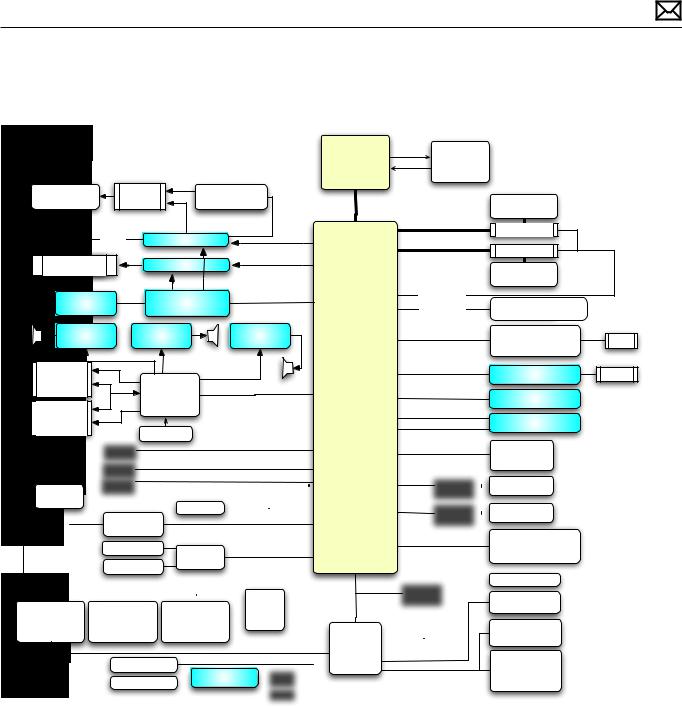
Block Diagram: MacBook Pro (17-inch, Early 2009)
Refer to this diagram to see how modules are interrelated.
|
|
|
|
|
CPU |
IMVP 6+ |
|
|
|
|
|
|
|
|
Penryn |
Voltage Reg. |
|
|
|
|
|
|
|
|
2.66/2.93 |
Intersil |
|
|
|
|
|
|
|
|
GHz |
ISL9504B |
|
|
|
1920x1200 |
Internal |
Backlight LED |
FSB |
|
DDR3 SDRAM |
|
|
||
LCD Display |
Display |
Driver, APP001A |
|
|
|
||||
|
LVDS |
|
PWM |
1066 MHz |
DDR3-1066 |
up to 4GB |
|
(Both sockets will be |
|
LPC |
Graphics Mux |
|
LVDS |
|
|
SO-DIMM00 |
|
filled, base config is |
|
|
|
|
|
|
|
|
SO-DIMM11 |
|
two 2GB SO-DIMMs) |
Display Port |
Display Port Mux |
Display Port |
|
DDR3-1066 |
SM Bus 0 |
||||
|
|
||||||||
µDVI-I/SL |
|
|
|
DDR3 SDRAM |
|
|
|||
(mini DP) |
|
|
|
|
|
|
|
|
|
Display Port |
|
LVDS |
|
|
up to 4GB |
|
|
||
|
|
SM Bus 0 |
|
|
|
||||
GDDR3 VRAM |
GPU |
|
|
PCIE x16 |
|
Apple Stereo Headset |
|||
512 MB |
nVidia G96M |
|
|
|
SM Bus 1 |
||||
Mono Amp |
Mono Amp |
|
|
Mono Amp |
|
RGMII |
Ethernet Phy |
|
RJ45 |
LM48310 |
LM48310 |
|
|
LM48310 |
|
|
10M/100M/1000M |
||
|
|
|
|
|
|
|
Realtek RTL8211CL |
|
|
Headphone |
|
|
|
|
Integrated |
PCIE x1 |
Firewire 400/800 |
Firewire |
|
& S/PDIF |
Azalia Audio |
|
|
|
|
LSI FW643 |
|
||
OUT |
|
|
High-Definition Audio |
North& South |
PCIE x1 |
Flash Cache 2/4GB |
(Flash cache/Venice |
||
|
RealTek |
|
|
|
Bridge |
|
card is not used) |
||
Headphone |
ALC885Q |
|
|
|
MCP79 |
PCIE x1 |
|
|
|
|
|
|
|
nVidia |
Express Card Slot |
|
|||
& S/PDIF IN |
Internal mic |
|
|
|
|
USB 2.0 |
|
||
|
|
|
|
|
|
|
|
|
|
|
|
|
|
|
|
|
|
|
|
|
|
|
|
|
|
|
|
|
|
|
|
|
|
USB 2.0 |
|
|
|
|
|
|
|
PCIE x1 |
|
|
Airport |
|
|
|
Two |
||||||||||
|
|
|
|
|
|
|
USB |
|
|
|
|
|
|
|
|
|
|
|
|
|
|
|
|
|
|
|
|||||||||||||||||||||||
|
|
|
|
|
|
|
|
|
|
|
|
|
|
|
|
|
|
|
|
|
|
|
|
USB 2.0 |
|
|
|
|
|
|
|
|
|
|
|
|
|
|
|
802.11a,b,g,n |
|
|
Antennas |
||||||
|
|
|
|
|
|
|
USB |
|
|
|
|
|
|
|
|
|
|
|
|
|
|
|
|
|
|
|
|
|
|
|
|
|
|
|
|
|
X9 module |
|
|
|
|
||||||||
|
|
|
|
|
|
|
|
|
|
|
|
|
|
|
|
|
|
|
|
|
USB 2.0 |
|
|
|
|
|
|
|
|
|
|
|
|
|
|
|
|
|
|
|
|
||||||||
|
|
Camera |
|
|
|
USB |
|
|
|
|
|
|
|
|
|
|
|
USB 2.0 |
|
|
|
|
|
|
|
|
|
|
|
SATA |
|
|
|
Hard Drive |
2.5" SATA |
||||||||||||||
|
|
|
|
|
|
|
|
|
|
|
|
|
|
|
|
|
|
|
|
|
|
|
|
|
|
|
|
|
|
|
|
|
|
|
|
||||||||||||||
|
|
|
|
|
|
|
|
|
|
|
|
|
|
|
|
|
|
|
|
|
|
|
|
|
|
|
|
|
|
|
|
|
|
|
|
|
|
|
|
|
|
|
|
|
|||||
|
|
|
VGA |
|
|
|
|
|
|
|
|
|
|
|
|
IR |
|
USB 2.0(low speed) |
|
|
|
|
|
|
|
|
|
|
|
|
|
|
|
Optical Drive |
|
|
|
||||||||||||
|
|
|
One |
|
|
|
|
|
|
|
|
|
|
|
|
|
|
|
|
|
|
|
|
|
|
|
|
|
|
|
|
|
|
|
|
|
|
SATA |
|
|
|
|
|
|
|||||
|
|
|
|
|
|
Bluetooth 2.0 |
|
|
|
USB 2.0(full speed) |
|
|
|
|
|
|
|
|
|
|
|
|
|
|
|
|
|||||||||||||||||||||||
|
|
|
|
|
|
|
|
|
|
|
|
|
|
|
|
|
|
|
|
|
|
|
|
|
|
|
|
|
|
||||||||||||||||||||
|
Antenna |
|
|
|
|
|
|
|
|
|
|
|
|
|
|
|
|
|
|
|
|
|
|
|
|
|
|
|
|
|
|
|
|
|
|
|
|
|
Boot ROM, 32Mb |
||||||||||
|
|
|
|
|
|
|
|
|
|
|
|
|
|
|
|
|
|
|
|
|
|
|
|
|
|
|
|
|
SPI |
|
|
||||||||||||||||||
|
|
|
|
|
|
|
|
|
|
|
|
|
|
|
|
|
|
|
|
|
|
|
|
|
|
|
|
|
|
|
|
|
|
|
|
|
|
|
|||||||||||
|
|
|
|
|
|
|
Keyboard |
|
|
USB PSOC |
USB 2.0(full speed) |
|
|
|
|
|
|
|
|
|
|
|
|
|
|
|
Macronix |
|
|
|
|||||||||||||||||||
|
|
|
|
|
|
|
|
|
|
|
|
|
|
|
|
|
|
|
|
|
|
|
|
||||||||||||||||||||||||||
|
|
|
|
|
|
|
|
|
|
|
|
|
|
|
|
|
|
|
|
|
|
|
|
|
|
|
|
MX25L3205DM2I-12G |
|||||||||||||||||||||
|
|
|
|
|
|
|
Trackpad |
|
|
CY8C24794 |
|
|
|
|
|
|
|
|
|
|
|
|
|
|
|
|
|
|
|
|
|
|
|
|
|
|
|
|
|
|
|
||||||||
|
|
|
|
|
|
|
|
|
|
|
|
|
|
|
|
|
|
|
|
|
|
|
|
|
|
|
|
|
|
|
LPC |
|
|
|
|
|
|
|
|
|
|
|
|
|
SMS |
|
|
|
|
|
|
|
|
|
|
|
|
|
|
|
|
|
|
|
|
|
|
|
|
|
|
|
|
|
|
|
|
|
|
|
|
|
|
|
|
Debug |
|
|
|
|
|
|
|
|
|
|
|||
|
|
|
|
|
|
|
|
|
|
|
|
|
|
|
|
|
|
|
|
|
Pwr (V,I) |
|
|
|
|
|
|
|
|
|
|
|
|
Port |
|
|
|
|
|
Vref DACs & |
|
|
|
||||||
|
|
|
|
|
|
|
|
|
|
|
|
|
|
|
|
|
|
|
|
|
|
|
|
|
|
|
|
|
|
|
|
|
|
|
|
|
|
|
|
|
|||||||||
GPU, |
Proximity, |
Batt |
Charger |
|
CPU, |
Proximity, |
|
|
|
|
|
|
|
|
|
|
|
|
|
|
|
|
|
|
|
|
|
|
Margin Control |
|
|
|
|||||||||||||||||
|
Left Heat pipe |
|
|
Proximity |
|
Right Fin-stack |
|
|
Sensors |
|
ADC |
|
|
|
|
|
|
|
|
|
|
|
|
|
|
|
|
|
|
|
|
||||||||||||||||||
Thermal Sensor |
Thermal Sensor |
Thermal Sensor |
|
|
|
|
|
|
|
|
|
|
|
|
|
|
|
|
Fan |
|
|
|
|
|
|
|
Trackpad, |
|
|
|
|||||||||||||||||||
|
|
|
|
|
|
|
SM Bus |
|
|
|
|
|
|
|
|
|
|
|
|
|
|||||||||||||||||||||||||||||
|
|
|
|
|
|
|
|
|
|
|
|
|
|
|
|
|
|
|
|
|
|||||||||||||||||||||||||||||
|
EMC1403 |
|
HPA00330AI |
|
|
EMC1403 |
|
|
|
|
|
|
|
SMC |
|
|
|
Lid |
|
|
|
|
|
ALS |
|
|
|
||||||||||||||||||||||
|
|
|
|
|
|
|
|
|
|
|
|
|
|
|
|
|
|||||||||||||||||||||||||||||||||
|
|
|
|
|
|
|
|
|
|
|
|
|
|
|
|
|
|
|
|
|
|
|
|
|
|
|
|
|
|
|
|
|
|
|
|
|
|
|
|
|
|
|
|
|
|
||||
|
|
|
|
|
|
|
|
|
|
|
|
|
|
|
|
|
|
|
|
|
|
|
|
|
|
|
|
|
|
|
|
|
|
|
|
|
|
|
|
|
|
|
|
|
|
||||
|
|
|
|
|
|
|
|
|
|
|
|
|
|
|
|
|
|
|
|
|
|
|
|
|
|
SM Bus |
Renesas |
|
|
|
System/sleep LED |
|
|
|
|
|
|
|
|||||||||||
|
|
|
|
|
|
|
|
|
|
|
|
|
|
|
|
|
|
|
|
|
|
|
|
|
|
|
|
|
|
|
|
|
|
|
|
||||||||||||||
|
|
|
|
|
|
|
|
|
|
|
|
|
|
|
|
|
|
|
|
|
|
|
|
|
|
|
|
|
SM Bus |
|
|
MCP, Proximity, |
|
|
|
||||||||||||||
|
|
|
|
|
|
|
Battery Charger |
|
|
|
|
|
|
|
|
|
|
|
|
|
SM Bus |
H8S/2117 |
|
|
|
|
|
|
|
|
|||||||||||||||||||
|
|
|
|
|
|
|
|
|
|
|
Battery |
|
|
|
|
|
|
|
|
|
|
|
|
|
|
SM Bus |
|
|
Right Heat pipe |
|
|
|
|||||||||||||||||
|
|
|
= Connector |
|
|
|
|
|
|
|
|
|
|
|
|
|
|
Batt. |
|
|
|
|
|
|
|
|
|
|
|
|
|
|
|
|
|
|
|
Thermal Sensor |
|||||||||||
|
|
|
|
|
|
|
|
|
|
|
|
|
|
|
|
|
|
|
|
|
|
|
|
|
|
|
|
|
|
||||||||||||||||||||
|
|
|
|
|
BIL (LED) |
|
|
|
|
|
95WHr Li-Poly |
|
|
|
|
|
|
|
|
|
|
|
|
|
|
|
|
|
|
|
|
|
|
|
EMC1403 |
|
|
|
|||||||||||
|
|
|
|
|
|
|
|
|
|
|
|
|
|
|
|
|
|
|
|
|
|
|
|
BIL |
|
|
|
|
|
|
|
|
|
|
|
|
|
|
|
|
|
|
|
|
|
|
|
|
|
|
|
|
|
|
|
|
|
|
|
|
|
|
|
|
|
|
|
|
|
|
|
|
|
|
|
|
|
|
|
|
|
|
|
|
|
|
|
|
|
|
|
|
|
|
|
|
|
|
|
2010-06-11 |
MacBookPro(17-inch,Early2009)GeneralTroubleshooting—BlockDiagram:MacBookPro(17-inch,Early2009) 23 |
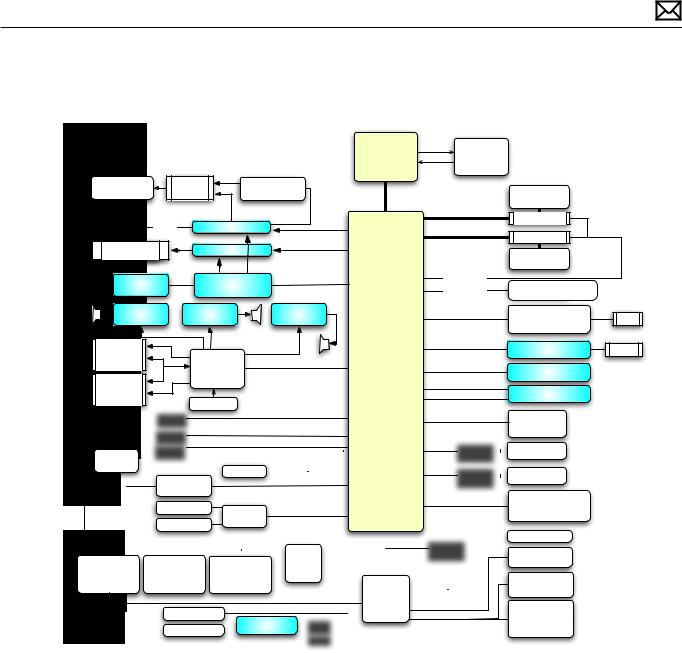
Block Diagram: MacBook Pro (17-inch, Mid 2009)
Refer to this diagram to see how modules are interrelated.
|
|
|
|
|
CPU |
IMVP 6+ |
|
|
|
|
|
|
|
|
Penryn |
Voltage Reg. |
|
|
|
|
|
|
|
|
2.8/3.06 |
Intersil |
|
|
|
|
|
|
|
|
GHz |
ISL9504B |
|
|
|
1920x1200 |
Internal |
Backlight LED |
FSB |
|
DDR3 SDRAM |
|
|
||
LCD Display |
Display |
Driver, APP001A |
|
|
|
||||
|
LVDS |
|
PWM |
1066 MHz |
DDR3-1066 |
up to 4GB |
|
(Both sockets will be |
|
LPC |
Graphics Mux |
|
LVDS |
|
|
SO-DIMM00 |
|
filled, base config is |
|
|
|
|
|
|
|
|
SO-DIMM11 |
|
two 2GB SO-DIMMs) |
Display Port |
Display Port Mux |
Display Port |
|
DDR3-1066 |
SM Bus 0 |
||||
|
|
||||||||
µDVI-I/SL |
|
|
|
DDR3 SDRAM |
|
|
|||
(mini DP) |
|
|
|
|
|
|
|
|
|
Display Port |
|
LVDS |
|
|
up to 4GB |
|
|
||
|
|
SM Bus 0 |
|
|
|
||||
GDDR3 VRAM |
GPU |
|
|
PCIE x16 |
|
Apple Stereo Headset |
|||
512 MB |
nVidia G96M |
|
|
|
SM Bus 1 |
||||
Mono Amp |
Mono Amp |
|
|
Mono Amp |
|
RGMII |
Ethernet Phy |
|
RJ45 |
LM48310 |
LM48310 |
|
|
LM48310 |
|
|
10M/100M/1000M |
||
|
|
|
|
|
|
|
Realtek RTL8211CL |
|
|
Headphone |
|
|
|
|
Integrated |
PCIE x1 |
Firewire 400/800 |
Firewire |
|
& S/PDIF |
Azalia Audio |
|
|
|
|
LSI FW643 |
|
||
OUT |
|
|
High-Definition Audio |
North& South |
PCIE x1 |
Flash Cache 2/4GB |
(Flash cache/Venice |
||
|
RealTek |
|
|
|
Bridge |
|
card is not used) |
||
Headphone |
ALC885Q |
|
|
|
MCP79 |
PCIE x1 |
|
|
|
|
|
|
|
nVidia |
Express Card Slot |
|
|||
& S/PDIF IN |
Internal mic |
|
|
|
|
USB 2.0 |
|
||
|
|
|
|
|
|
|
|
|
|
|
|
|
|
|
|
|
|
|
|
|
|
|
|
|
|
|
|
|
|
|
|
|
|
USB 2.0 |
|
|
|
|
|
|
|
PCIE x1 |
|
|
Airport |
|
|
Two |
||||||||||||
|
|
|
|
|
|
|
USB |
|
|
|
|
|
|
|
|
|
|
|
|
|
|
|
|
|
|
|||||||||||||||||||||||||
|
|
|
|
|
|
|
|
|
|
|
|
|
|
|
|
|
|
|
|
|
|
|
|
USB 2.0 |
|
|
|
|
|
|
|
|
|
|
|
|
|
|
|
|
802.11a,b,g,n |
|
|
Antennas |
||||||
|
|
|
|
|
|
|
|
|
|
|
|
|
|
|
|
|
|
|
|
|
|
|
|
|
|
|
|
|
|
|
|
|
|
|
|
|
|
|
|
|
||||||||||
|
|
|
|
|
|
|
|
|
|
|
|
|
|
|
|
|
|
|
|
|
|
|
|
|
|
|
|
|
|
|
|
|
|
|
|
|
|
|
|
X9 module |
|
|
|
|
||||||
|
|
|
|
|
|
|
USB |
|
|
|
|
|
|
|
|
|
|
|
|
|
|
USB 2.0 |
|
|
|
|
|
|
|
|
|
|
|
|
|
|
|
|
|
|
|
|
|
|||||||
|
|
Camera |
|
|
|
USB |
|
|
|
|
|
|
|
|
|
|
|
USB 2.0 |
|
|
|
|
|
|
|
|
|
|
|
|
SATA |
|
|
|
Hard Drive |
2.5" SATA |
||||||||||||||
|
|
|
|
|
|
|
|
|
|
|
|
|
|
|
|
|
|
|
|
|
|
|
|
|
|
|
|
|
|
|
|
|
|
|
|
|
||||||||||||||
|
|
|
|
|
|
|
|
|
|
|
|
|
|
|
|
|
|
|
|
|
|
|
|
|
|
|
|
|
|
|
|
|
|
|
|
|
|
|
|
|
|
|
|
|
|
|||||
|
|
|
VGA |
|
|
|
|
|
|
|
|
|
|
|
|
IR |
|
USB 2.0(low speed) |
|
|
|
|
|
|
|
|
|
|
|
|
|
|
|
|
Optical Drive |
|
|
|
||||||||||||
|
|
|
One |
|
|
|
|
|
|
|
|
|
|
|
|
|
|
|
|
|
|
|
|
|
|
|
|
|
|
|
|
|
|
|
|
|
|
|
SATA |
|
|
|
|
|
|
|||||
|
|
|
|
|
|
Bluetooth 2.0 |
|
|
|
USB 2.0(full speed) |
|
|
|
|
|
|
|
|
|
|
|
|
|
|
|
|
|
|||||||||||||||||||||||
|
|
|
|
|
|
|
|
|
|
|
|
|
|
|
|
|
|
|
|
|
|
|
|
|
|
|
|
|
|
|
||||||||||||||||||||
|
Antenna |
|
|
|
|
|
|
|
|
|
|
|
|
|
|
|
|
|
|
|
|
|
|
|
|
|
|
|
|
|
|
|
|
|
|
|
|
|
|
Boot ROM, 32Mb |
||||||||||
|
|
|
|
|
|
|
|
|
|
|
|
|
|
|
|
|
|
|
|
|
|
|
|
|
|
|
|
|
SPI |
|
|
|||||||||||||||||||
|
|
|
|
|
|
|
|
|
|
|
|
|
|
|
|
|
|
|
|
|
|
|
|
|
|
|
|
|
|
|
|
|
|
|
|
|
|
|
||||||||||||
|
|
|
|
|
|
|
Keyboard |
|
|
USB PSOC |
USB 2.0(full speed) |
|
|
|
|
|
|
|
|
|
|
|
|
|
|
|
|
Macronix |
|
|
|
|||||||||||||||||||
|
|
|
|
|
|
|
|
|
|
|
|
|
|
|
|
|
|
|
|
|
|
|
|
|
||||||||||||||||||||||||||
|
|
|
|
|
|
|
|
|
|
|
|
|
|
|
|
|
|
|
|
|
|
|
|
|
|
|
|
|
MX25L3205DM2I-12G |
|||||||||||||||||||||
|
|
|
|
|
|
|
Trackpad |
|
|
CY8C24794 |
|
|
|
|
|
|
|
|
|
|
|
|
|
|
|
|
|
|
|
|
|
|
|
|
|
|
|
|
|
|
|
|
||||||||
|
|
|
|
|
|
|
|
|
|
|
|
|
|
|
|
|
|
|
|
|
|
|
|
|
|
|
|
|
|
|
LPC |
|
|
|
|
|
|
|
|
|
|
|
|
|
|
SMS |
|
|
|
|
|
|
|
|
|
|
|
|
|
|
|
|
|
|
|
|
|
|
|
|
|
|
|
|
|
|
|
|
|
|
|
|
|
|
|
|
Debug |
|
|
|
|
|
|
|
|
|
|
||||
|
|
|
|
|
|
|
|
|
|
|
|
|
|
|
|
|
|
|
|
|
Pwr (V,I) |
|
|
|
|
|
|
|
|
|
|
|
|
Port |
|
|
|
|
|
Vref DACs & |
|
|
|
|||||||
|
|
|
|
|
|
|
|
|
|
|
|
|
|
|
|
|
|
|
|
|
|
|
|
|
|
|
|
|
|
|
|
|
|
|
|
|
|
|
|
|
||||||||||
GPU, |
Proximity, |
Batt |
Charger |
|
CPU, |
Proximity, |
|
|
|
|
|
|
|
|
|
|
|
|
|
|
|
|
|
|
|
|
|
|
|
Margin Control |
|
|
|
|||||||||||||||||
|
Left Heat pipe |
|
|
Proximity |
|
Right Fin-stack |
|
|
Sensors |
|
ADC |
|
|
|
|
|
|
|
|
|
|
|
|
|
|
|
|
|
|
|
|
|
||||||||||||||||||
Thermal Sensor |
Thermal Sensor |
Thermal Sensor |
|
|
|
|
|
|
|
|
|
|
|
|
|
|
|
|
|
|
|
|
|
|
|
Trackpad, |
|
|
|
|||||||||||||||||||||
|
|
|
|
|
|
|
|
|
|
|
|
|
|
|
|
Fan |
|
|
|
|
|
|
|
|
||||||||||||||||||||||||||
|
|
|
|
|
|
|
SM Bus |
|
|
|
|
|
|
|
|
|
|
|
|
|
||||||||||||||||||||||||||||||
|
|
|
|
|
|
|
|
|
|
|
|
|
|
|
|
|
|
|
|
|
||||||||||||||||||||||||||||||
|
EMC1403 |
|
HPA00330AI |
|
|
EMC1403 |
|
|
|
|
|
|
|
SMC |
|
|
|
Lid |
|
|
|
|
|
ALS |
|
|
|
|||||||||||||||||||||||
|
|
|
|
|
|
|
|
|
|
|
|
|
|
|
|
|
||||||||||||||||||||||||||||||||||
|
|
|
|
|
|
|
|
|
|
|
|
|
|
|
|
|
|
|
|
|
|
|
|
|
|
|
|
|
|
|
|
|
|
|
|
|
|
|
|
|
|
|
|
|
|
|||||
|
|
|
|
|
|
|
|
|
|
|
|
|
|
|
|
|
|
|
|
|
|
|
|
|
|
|
|
|
|
|
|
|
|
|
|
|
|
|
|
|
|
|
|
|
|
|||||
|
|
|
|
|
|
|
|
|
|
|
|
|
|
|
|
|
|
|
|
|
|
|
|
|
|
SM Bus |
Renesas |
|
|
|
System/sleep LED |
|
|
|
|
|
|
|
||||||||||||
|
|
|
|
|
|
|
|
|
|
|
|
|
|
|
|
|
|
|
|
|
|
|
|
|
|
|
|
|
|
|
|
|
|
|
|
|||||||||||||||
|
|
|
|
|
|
|
|
|
|
|
|
|
|
|
|
|
|
|
|
|
|
|
|
|
|
|
|
|
SM Bus |
|
|
MCP, Proximity, |
|
|
|
|||||||||||||||
|
|
|
|
|
|
|
Battery Charger |
|
|
|
|
|
|
|
|
|
|
|
|
|
SM Bus |
H8S/2117 |
|
|
|
|
|
|
|
|
||||||||||||||||||||
|
|
|
|
|
|
|
|
|
|
|
Battery |
|
|
|
|
|
|
|
|
|
|
|
|
|
|
SM Bus |
|
|
Right Heat pipe |
|
|
|
||||||||||||||||||
|
|
|
= Connector |
|
|
|
|
|
|
|
|
|
|
|
|
|
|
Batt. |
|
|
|
|
|
|
|
|
|
|
|
|
|
|
|
|
|
|
|
|
Thermal Sensor |
|||||||||||
|
|
|
|
|
|
|
|
|
|
|
|
|
|
|
|
|
|
|
|
|
|
|
|
|
|
|
|
|
|
|
||||||||||||||||||||
|
|
|
|
|
BIL (LED) |
|
|
|
|
|
95WHr Li-Poly |
|
|
|
|
|
|
|
|
|
|
|
|
|
|
|
|
|
|
|
|
|
|
|
|
EMC1403 |
|
|
|
|||||||||||
|
|
|
|
|
|
|
|
|
|
|
|
|
|
|
|
|
|
|
|
|
|
|
|
BIL |
|
|
|
|
|
|
|
|
|
|
|
|
|
|
|
|
|
|
|
|
|
|
|
|
|
|
|
|
|
|
|
|
|
|
|
|
|
|
|
|
|
|
|
|
|
|
|
|
|
|
|
|
|
|
|
|
|
|
|
|
|
|
|
|
|
|
|
|
|
|
|
|
|
|
|
|
|
2010-06-11 |
MacBookPro(17-inch,Early2009)GeneralTroubleshooting—BlockDiagram:MacBookPro(17-inch,Mid2009) 24 |

Liquid Submersion Indicators
To help discover accidental damage to the computer, the top case includes spill sensors called liquid submersion indicators (LSI).The sensors are visible when the bottom case and most of the modules have been removed. Normally represented by small white dots, the LSIs turn red (indicated by the small, areas circled below) when they have come in contact with liquid, such as an accidental spill.
For more information, refer to the Knowledge Base article HT3425: http://support.apple.com/ kb/HT3425?viewlocale=en_US.”
Common Reset Procedures
When a reset procedure is required for troubleshooting, follow the applicable steps:
Resetting the System Management Controller (SMC)
The System Management Controller is an integrated circuit (computer chip) that is on the logic board. As the name implies, it is responsible for power management of the computer. It controls backlighting, hard drive spin down, sleep and wake, some charging aspects, trackpad control, and some input/output as it relates to the computer sleeping.
Over time, the settings in the System Management Controller may become unusable, which
2010-06-11 |
MacBook Pro (17-inch, Early 2009) General Troubleshooting — Liquid Submersion Indicators 25 |

can result in operational anomalies with the computer. Examples include not turning on, not waking from sleep, not charging the battery, or not recognizing the AC Adapter, among others.
Don’t reset the SMC if the computer is unresponsive. An SMC reset should only be a last resort in cases where a hardware failure of the power management system is suspected. Performing an SMC reset returns the hardware, including NVRAM (Non-Volatile Random Access Memory), to default settings and forces the computer to shut down.
For most situations, a restart is sufficient. If the computer has stopped responding, try each one of these steps, one by one.Test in between steps to see if it has worked. If one step works, don’t worry about the next, as you’re up and running! Only go on to reset the SMC if you’ve tried all of the steps listed here and the computer still isn’t working.
1.Force Quit (Option-Command-Escape).
2.Restart (Control-Command-Power).
3.Force Shut Down (press the power button for 10 seconds).
Reset the SMC as follows only if the above steps did not resolve the situation.
To reset power management via the SMC chip:
1.If the computer is on, turn it off by choosing Shutdown from the Apple ( ) menu.
2.Connect the power adapter to the computer and to a working power source.
3.Important:Use the keys on the left side of the keyboard. On the built-in keyboard, press Shift-Control-Option along with the power button once.
Note: When the LED on the MagSafe connector is orange, resetting the SMC will change it to green for a few seconds, indicating that SMC was correctly reset.
4.Wait 5 seconds and press the power button to restart the computer. Note:If bottom case is removed, you may alternately reset the SMC by disconnecting the power adapter and the main battery, and holding the power button down for five seconds.
For more information:
http://www.apple.com/support
HT1411—Apple Portables:Resetting the System Management Controller (SMC) <http:// support.apple.com/kb/HT1411>
2010-06-11 |
MacBook Pro (17-inch, Early 2009) General Troubleshooting — Common Reset Procedures 26 |

Resetting the Parameter RAM (PRAM)
To reset PRAM,
1.If the computer is on, turn it off.
2.Locate the following keys on the keyboard:Command, Option, P, and R.You will need to hold these keys down simultaneously in Step 4.
Note: If the keyboard does not have an Option key, use the Alt key instead.
3.Turn on the computer.
4.Press and hold the Command-Option-P-R keys.
Important: You must press this key combination before the gray screen appears.
5.Hold the keys down until the computer restarts and you hear the startup sound for the second time.
6.Release the keys.
For more information:
http://www.apple.com/support
HT1379—Apple Portables:Resetting the PRAM <http://support.apple.com/kb/HT1379>
Starting Up in Safe Mode
A Safe Boot is a special way to start Mac OS X when troubleshooting.To start up into Safe Mode (Safe Boot),
1.Make sure the computer is shut down.
2.Press the power button.
3.Immediately after you hear the startup tone, press and hold the Shift key.
Note: The Shift key should be held as soon as possible after the startup tone but not before.
4.Release the Shift key when you see the screen with the gray Apple and progress indicator (looks like a spinning gear). During startup, ”Safe Boot”appears on the Mac OS X startup screen.To leave Safe Mode, restart the computer normally, without holding down any keys during startup.
For more information:
http://www.apple.com/support
HT1564—What is Safe Boot, Safe Mode? <http://support.apple.com/kb/HT1564>
TS1884—Safe Boot take longer than normal startup <http://support.apple.com/kb/ TS1884>
2010-06-11 |
MacBook Pro (17-inch, Early 2009) General Troubleshooting — Common Reset Procedures 27 |

Display Issue: Pixel Anomalies
When displaying a single color over the screen area, the LCD panel might show one or more pixels that are not properly lit.To determine if the display has an acceptable number of pixel anomalies, follow the steps below:
1.Set the display image to one of the following colors:all-white, all-red, all-green, all-blue, or all-black display. Knowledge Base article 112125: Service Diagnostics Matrix has the LCD Tester Diagnostic Utility that will generate these patterns on the screen.
2.Using a jeweler’s loupe, pocket microscope, or other magnifying device, identify and count each pixel anomaly:
|
|
Bright subpixel anomaly = subpixel that is always on |
||
|
|
Dark subpixel anomaly = subpixel that is always off |
||
3. |
The number of acceptable pixel anomalies for this computer is: |
|||
|
|
|
|
|
|
|
Bright |
Up to 4 |
|
|
|
Dark |
Up to 6 |
|
|
|
Combination |
Up to 8 |
|
4. |
If the number of subpixel anomalies exceeds the acceptable number shown above, replace |
|||
|
the LCD panel display assembly. Numbers outside the acceptable range would be |
|||
|
|
|
|
|
|
|
Bright |
5 or more |
|
|
|
Dark |
7 or more |
|
|
|
Combination |
9 or more |
|
5. |
If the number of subpixel anomalies is acceptable, explain to the customer that the |
|||
|
pixel anomalies are within specifications, and no repair is necessary. |
|||
Important: Do not release the specifications to customers. Instead, inform them that a certain number of subpixel anomalies are considered acceptable, and these factors apply to all manufacturers using LCD technology—not just Apple products.
When speaking with customers, please use the following explanation:
Active-matrix LCD technology uses rows and columns of addressable locations (pixels) that render text and images on screen. Each pixel location has three separate subpixels (red, green, and blue) that allow the image to be rendered in full color. Each subpixel has a corresponding transistor responsible for turning the subpixel on or off.
There are typically millions of these subpixels on an LCD display. For example, the LCD panel used in the Apple Cinema HD display is made up of 2.3 million pixels and 6.9 million red, green, and blue subpixels. Occasionally, a transistor does not work perfectly, which may result in the affected subpixel being turned on (bright) or turned off (dark).With
the millions of subpixels on a display, it is quite possible to have a low number of faulty transistors on an LCD.Therefore, a certain number of subpixel anomalies are considered acceptable. Rejecting all but perfect LCD panels would significantly increase the retail price for products using LCD displays.These factors apply to all manufacturers using LCD technology—not just Apple products.
2010-06-11 |
MacBook Pro (17-inch, Early 2009) General Troubleshooting — Display Issue:Pixel Anomalies 28 |

Display Hinge Behavior
The MacBook Pro models have a unique counterbalanced clutch system.The design provides a smooth, fluid feel when opening, closing, or positioning the display.The counterbalanced clutch system was designed so that when the display is vertical with respect to the ground, it will remain in place regardless of the angle of the base.
Moving the display past vertical allows the hinges to release and the display to close. This is normal behavior and no repair is necessary. Refer to http://support.apple.com/kb/HT3304 for more information and to watch a video of this hinge behavior.
2010-06-11 |
MacBook Pro (17-inch, Early 2009) General Troubleshooting — Display Hinge Behavior 29 |
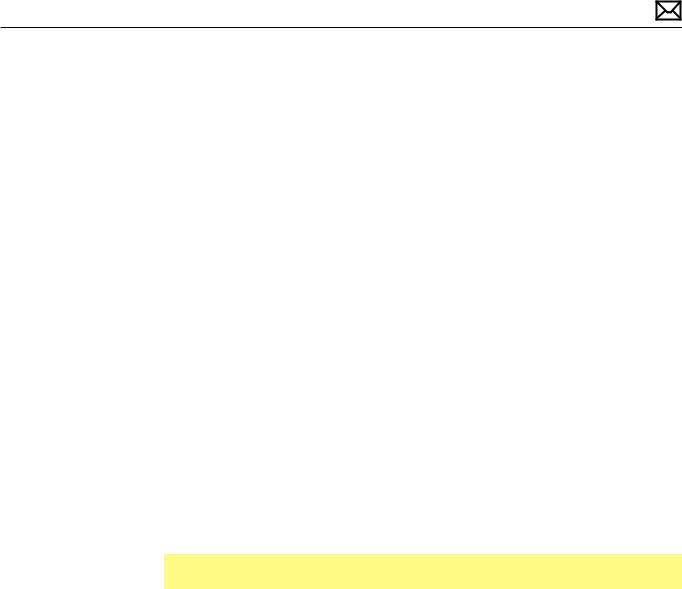
Symptom Charts
Follow the steps in the order indicated below. If an action resolves the issue, retest the system to verify. Note:A compilation of Quick Check tables is available at http://service.info.apple. com/QRS/en/quickreference.pdf.
Note: There is no silkscreen text on final production logic boards.The photos shown with test points are from pre-production units and are solely for reference.
Startup and Power Issues
No Power
Unlikely cause:display assembly, speakers, optical drive, hard drive
Quick Check
Symptom |
Quick Check |
|||
|
|
|
||
No Power / Dead Unit |
1. |
Verify AC power presence with MagSafe LED |
||
• |
No power |
|
indicating on or charge state. |
|
• |
No image |
2. |
Verify battery status as being partly charged, |
|
• |
No startup chime |
|
charging with AC power. |
|
• No fan or hard drive spin |
3. |
Reset SMC. |
||
• No reset sound from optical |
||||
4. |
Refer to Deep Dive table for battery diagnostic |
|||
|
drive |
|||
|
|
testing. |
||
• No sleep LED activity |
|
|||
|
|
|||
• No light if Caps Lock pressed |
|
|
||
• |
Non-operational |
|
|
|
|
|
|
|
|
2010-06-11 |
MacBook Pro (17-inch, Early 2009) Symptom Charts 30 |
