ANALOG DEVICES W5.0 Licensing Guide
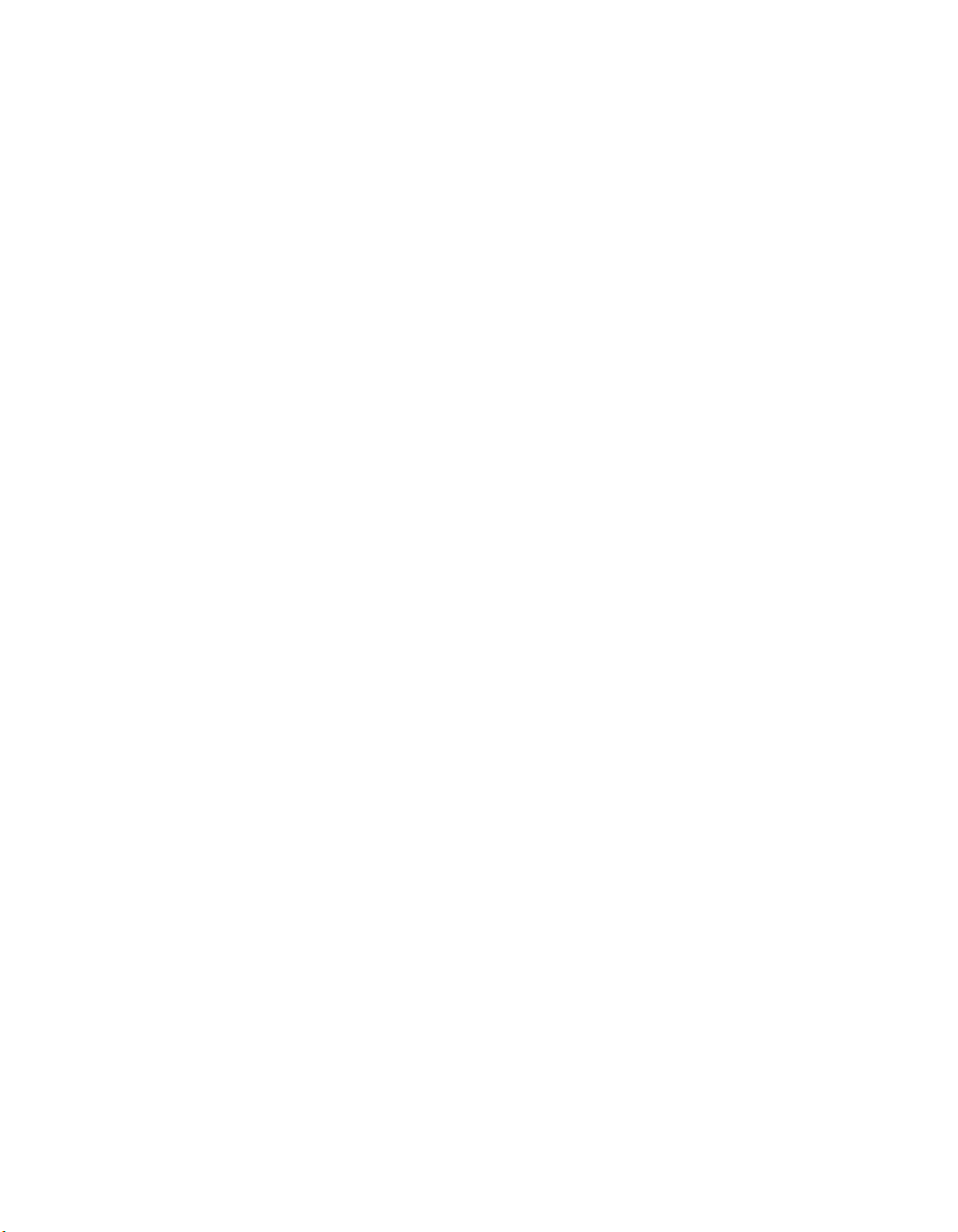
a
W 5.0
Licensing Guide
(including the ADSP-BFxxx, ADSP-21xxx, ADSP-TSxxx)
Revision 1.3, January 2011
Part Number
82-002035-01
Analog Devices, Inc.
One Technology Way
Norwood, Mass. 02062-9106

Copyright Information
© 2011 Analog Devices, Inc., ALL RIGHTS RESERVED. This document may not be reproduced in any form without prior, express written
consent from Analog Devices, Inc.
Printed in the USA.
Disclaimer
Analog Devices, Inc. reserves the right to change this product without
prior notice. Information furnished by Analog Devices is believed to be
accurate and reliable. However, no responsibility is assumed by Analog
Devices for its use; nor for any infringement of patents or other rights of
third parties which may result from its use. No license is granted by implication or otherwise under the patent rights of Analog Devices, Inc.
Trademark and Service Mark Notice
The Analog Devices logo, Blackfin, EZ-KIT Lite, SHARC, TigerSHARC,
and VisualDSP++ are registered trademarks of Analog Devices, Inc.
All other brand and product names are trademarks or service marks of
their respective owners.
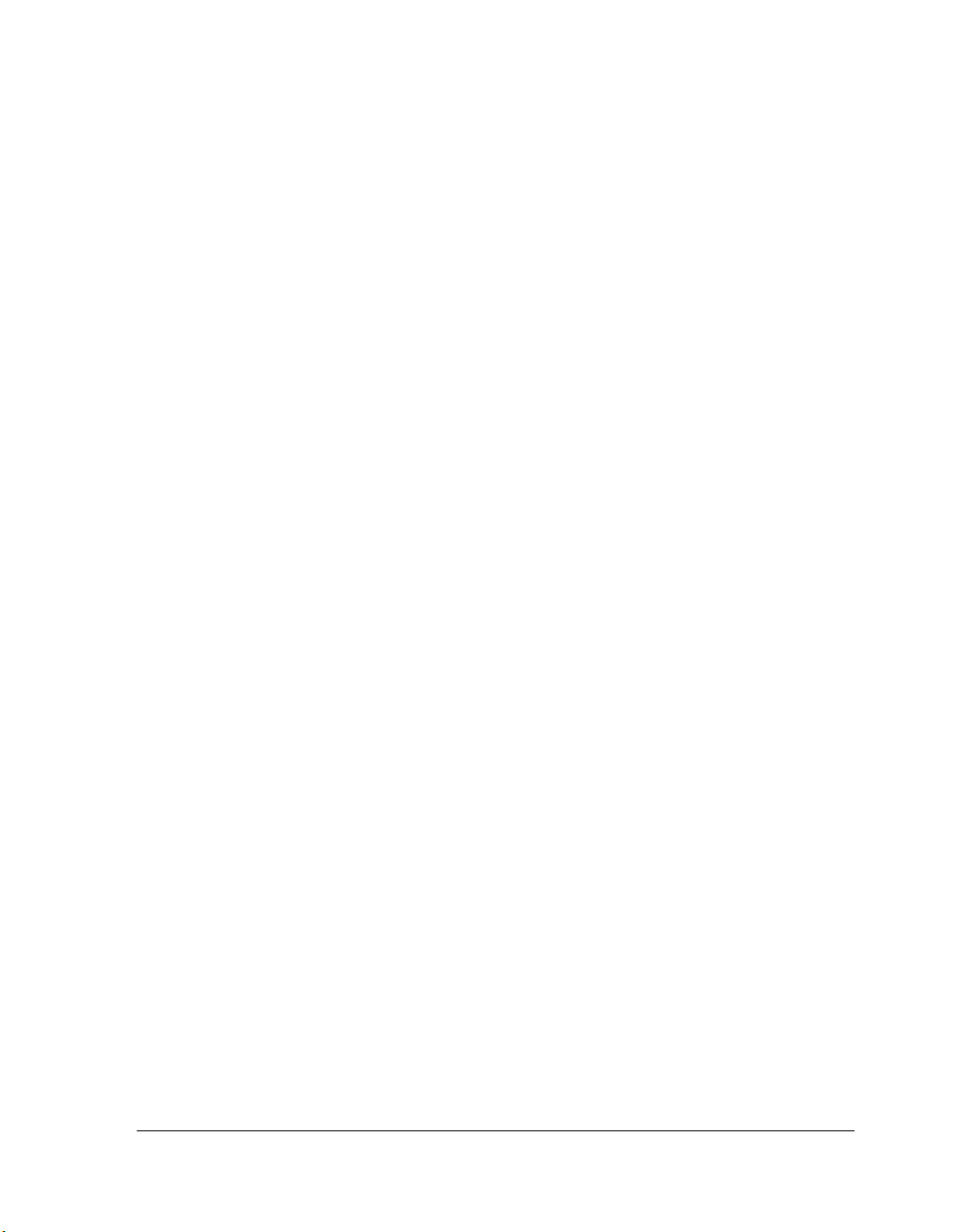
CONTENTS
PREFACE
Purpose of This Manual ................................................................. ix
Intended Audience ......................................................................... ix
Manual Contents ............................................................................ x
What’s New in This Manual ........................................................... xi
Technical or Customer Support ...................................................... xi
Supported Processors ..................................................................... xii
Product Information .................................................................... xiii
Analog Devices Web Site ........................................................ xiii
VisualDSP++ Online Documentation ..................................... xiii
Technical Library CD ............................................................. xiv
EngineerZone .......................................................................... xv
Social Networking Web Sites ................................................... xv
Notation Conventions ................................................................... xv
LICENSING OVERVIEW
Supported Platforms ..................................................................... 1-2
System Requirements .................................................................... 1-3
Using this Book ............................................................................ 1-3
VisualDSP++ 5.0 Licensing Guide iii
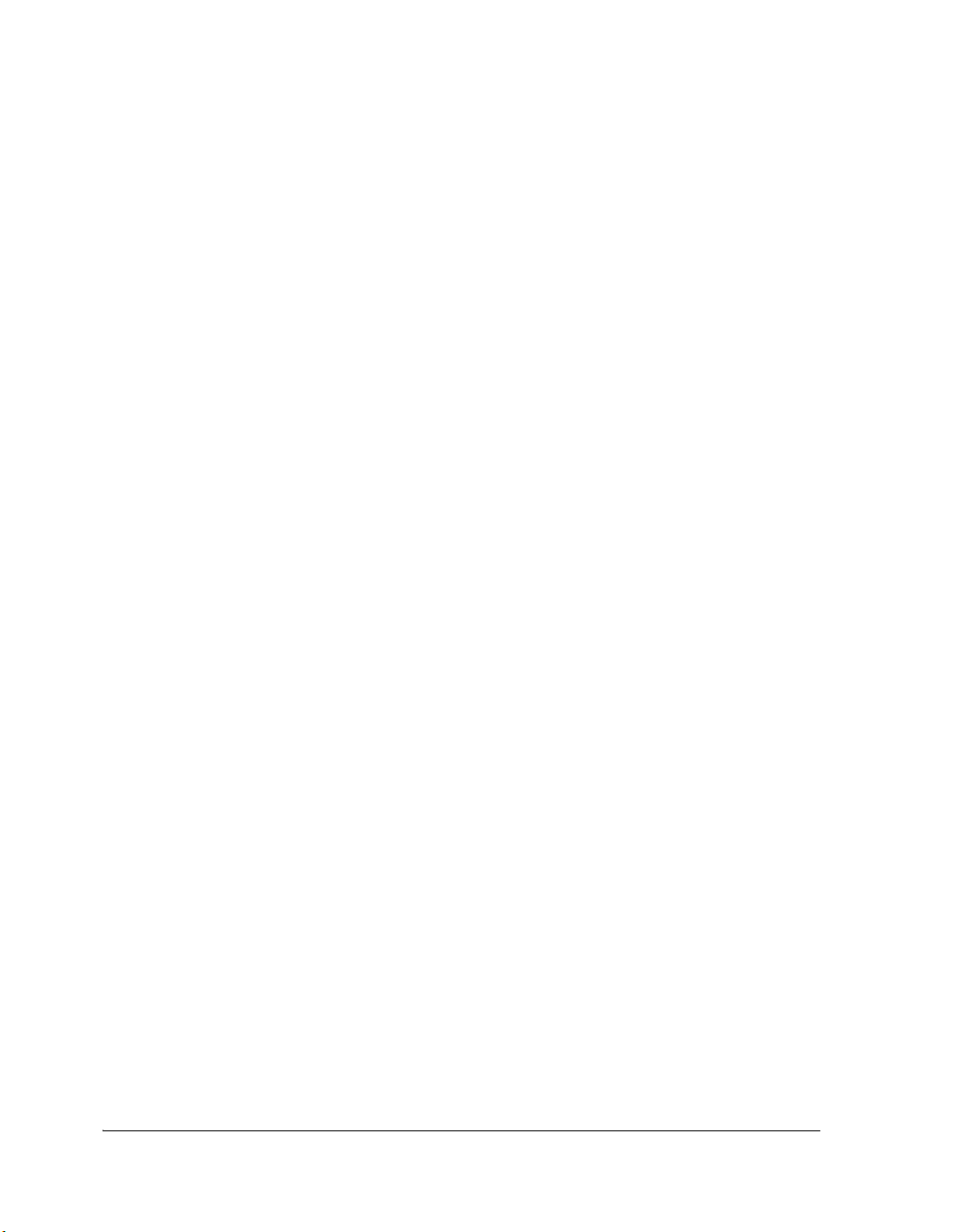
Contents
Further Reading ...................................................................... 1-4
What’s New in VisualDSP++ 5.0 ................................................... 1-5
Support of MAC Address for Use as a Host ID ........................ 1-5
License Borrowing from the License Server .............................. 1-5
Support for Remote Desktop ................................................... 1-5
Upgrading to VisualDSP++ 5.0 from Earlier Versions .................... 1-6
Licensing Options ........................................................................ 1-7
Node-Locked Licenses ............................................................. 1-8
Full Licenses ....................................................................... 1-9
Evaluation Licenses ............................................................. 1-9
Test Drive Licenses ........................................................... 1-10
Floating (Client-Server) Licenses ........................................... 1-10
Single-Seat vs. 5-Seat Floating Licenses ............................. 1-11
Obtaining a License Serial Number ............................................. 1-11
Full Licenses and Evaluation Licenses .................................... 1-11
Test Drive Licenses ................................................................ 1-12
Locating License Serial Numbers
Already Installed in VisualDSP++ ....................................... 1-12
INSTALLING A NODE-LOCKED LICENSE
Opening the About Dialog Box ..................................................... 2-2
Entering Your Serial Number ........................................................ 2-3
INSTALLING A FLOATING LICENSE SERVER
Server Machine ............................................................................. 3-2
iv VisualDSP++ 5.0 Licensing Guide

Contents
Task 1A: Disabling and Uninstalling an Existing
VisualDSP++ Floating License Server .................................... 3-3
Task 1B: Installing the VisualDSP++ Floating License Server .... 3-4
Task 2: Installing a Server License ............................................ 3-6
Task 3: Configuring and Starting FLEXnet LMTOOLS ............ 3-9
Client Machine ........................................................................... 3-13
Task 4: Installing a Client License .......................................... 3-13
License Borrowing ...................................................................... 3-16
Further Reading .......................................................................... 3-16
REGISTERING AND VALIDATING YOUR LICENSE
Required Information ................................................................... 4-2
License Serial Number ............................................................. 4-2
Host ID .................................................................................. 4-2
Finding the Host ID for a Node-Locked License .................. 4-3
Finding the Host ID for a Floating License .......................... 4-3
Registering Your License ................................................................ 4-4
Registering a Node-Locked License .......................................... 4-5
Registering a Floating License .................................................. 4-5
Validating Your License ................................................................. 4-7
Validating a Node-Locked License ........................................... 4-8
Validating a Floating License ................................................... 4-9
CHECKING THE STATUS OF YOUR LICENSE
Viewing a License’s Status .............................................................. 5-1
Node-Locked Licenses ................................................................... 5-2
VisualDSP++ 5.0 Licensing Guide v
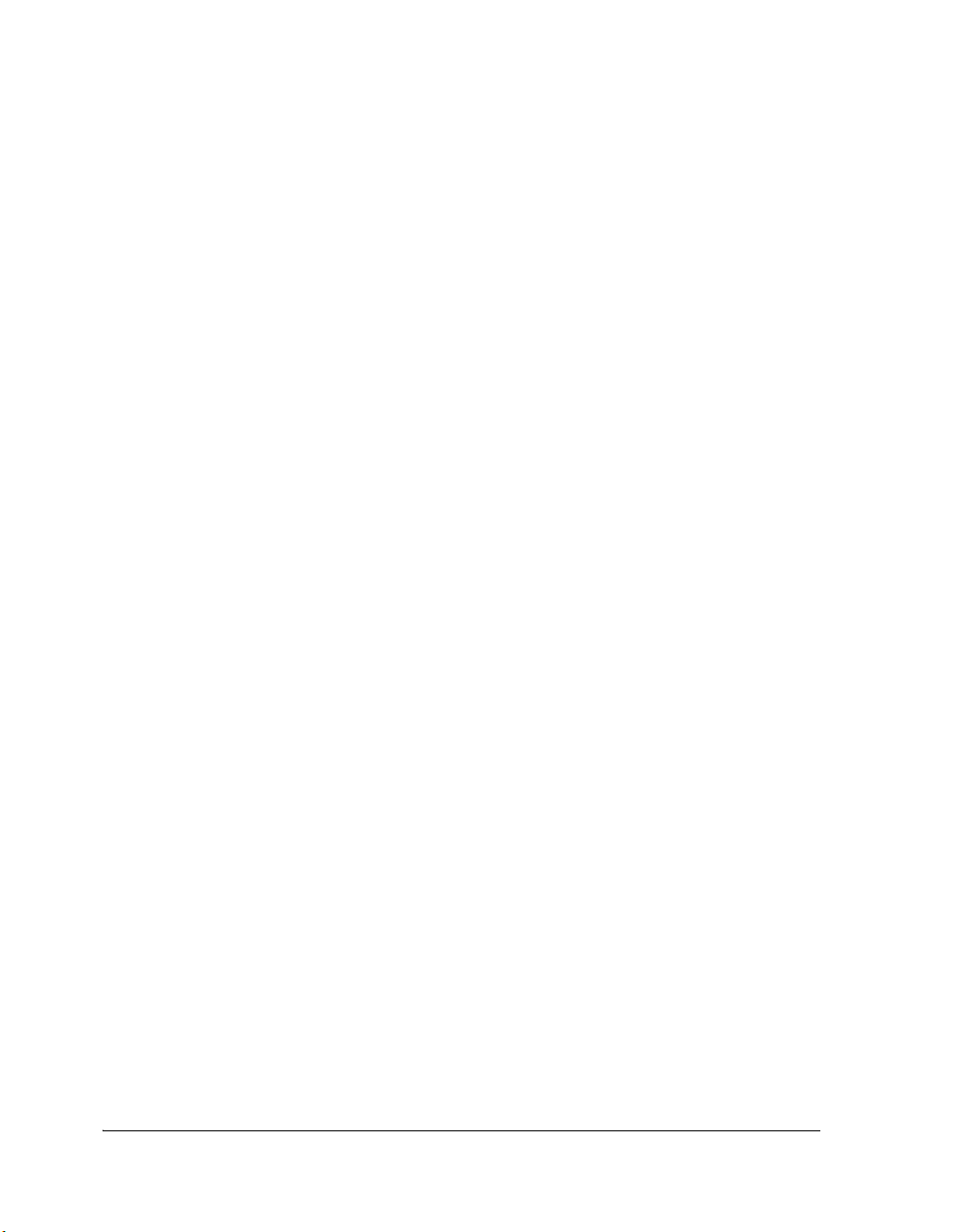
Contents
Full Licenses ........................................................................... 5-3
Evaluation Licenses ................................................................. 5-3
Test Drive Licenses .................................................................. 5-4
Client Licenses ............................................................................. 5-5
TROUBLESHOOTING
Frequently Asked Questions (FAQs) .............................................. 6-2
General FAQs ......................................................................... 6-2
VisualDSP++ Floating License Server-Specific FAQs .............. 6-10
Error Messages ........................................................................... 6-16
General Error Messages ......................................................... 6-16
Errors Issued in Message Boxes .......................................... 6-16
Errors Issued in the Output Window
or on the Command Line ............................................... 6-21
VisualDSP++ Floating License Server-Specific Errors ............. 6-23
Errors Issued in Message Boxes .......................................... 6-23
Errors Issued by FLEXnet Tools ........................................ 6-28
Warning Messages ................................................................. 6-30
Warnings that Display in Message Boxes ........................... 6-30
Warnings that Display in the Output Window
or on a Command Line .................................................. 6-31
LICENSING SUPPORT
Information Required by Support ................................................. A-1
E-Mail Support ............................................................................ A-2
Telephone Support ....................................................................... A-2
vi VisualDSP++ 5.0 Licensing Guide
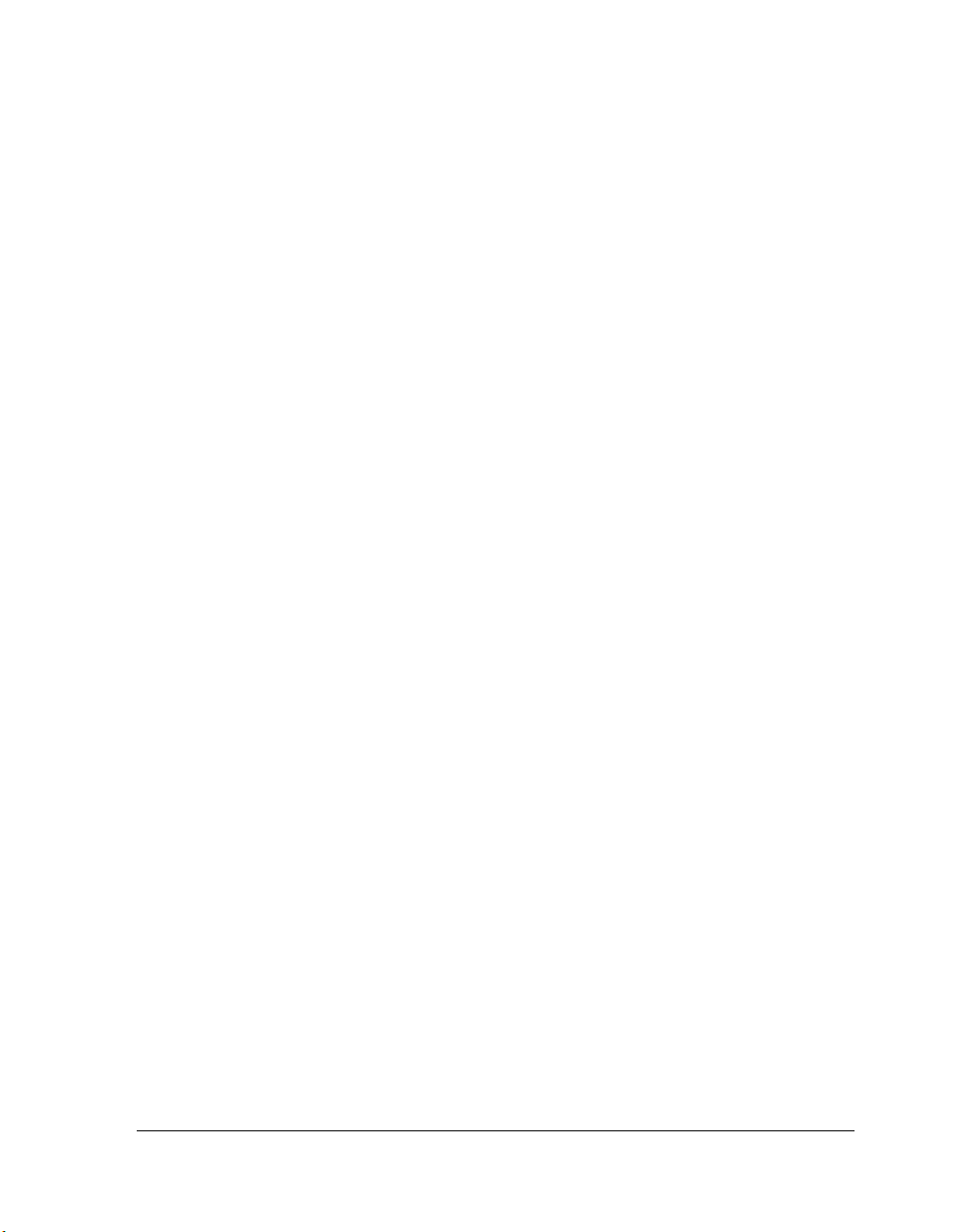
INDEX
Contents
VisualDSP++ 5.0 Licensing Guide vii

Contents
viii VisualDSP++ 5.0 Licensing Guide
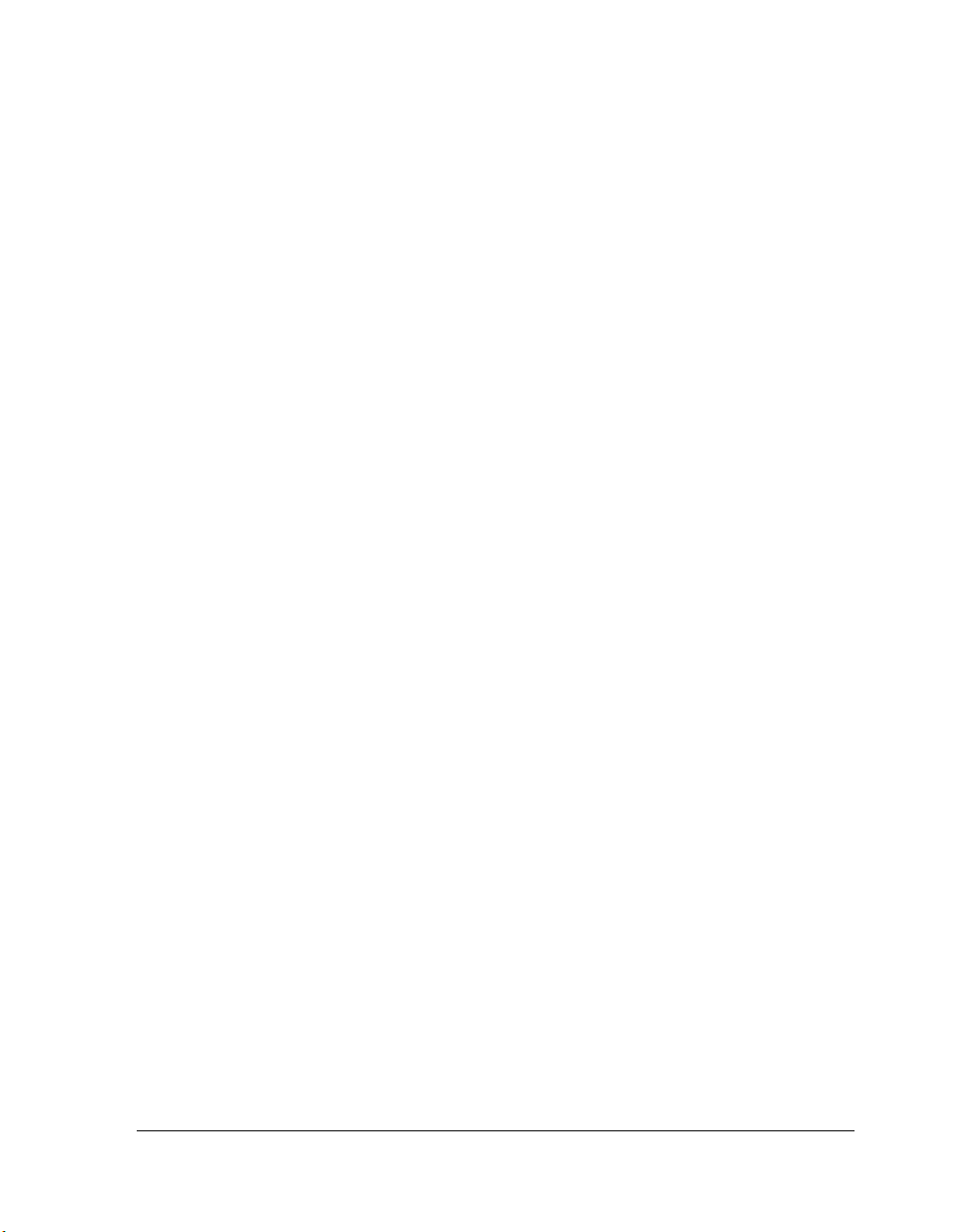
PREFACE
Thank you for purchasing Analog Devices, Inc. development software for
digital signal processing (DSP) applications.
Purpose of This Manual
The VisualDSP++ 5.0 Licensing Guide describes how to manage your
license for VisualDSP++ software. For users who purchase floating
licenses, this guide describes the VisualDSP++ Floating License Server.
This manual does not describe licensing versions of VisualDSP++ prior
to release 5.0. For information about older versions, refer to Help ->
Contents -> Assistance -> Software License Management. The
“VisualDSP++ License Installation Procedure” is also available on the
Analog Devices Web site on the “Upgrades Archives” page, available at:
http://www.analog.com/processors/tools/updates.
Intended Audience
The primary audience of this book is anyone who works with
VisualDSP++, a licensed product from Analog Devices. It describes the
licensing options available and how to install, register, and validate your
license. This manual also includes troubleshooting information and FAQs
for licensing issues.
VisualDSP++ 5.0 Licensing Guide ix
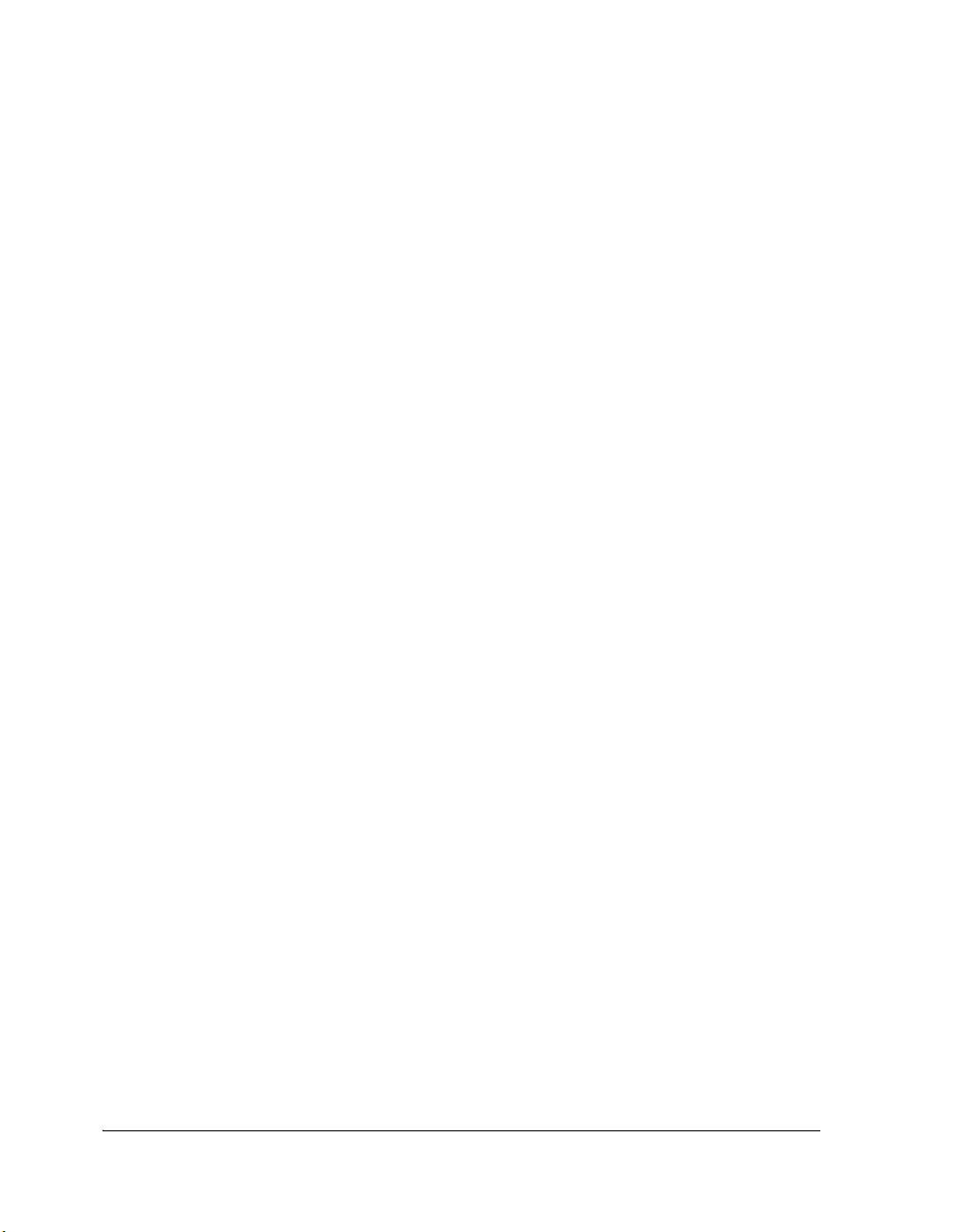
Manual Contents
Manual Contents
The manual contains:
• Chapter 1, “Licensing Overview”
Describes the Licensing Agreement, explains what's new in
VisualDSP++ 5.0, and introduces the various available licensing
options
• Chapter 2, “Installing a Node-Locked License”
Details how to install a node-locked license
• Chapter 3, “Installing a Floating License Server”
Details how to install floating licenses and set up the license server
• Chapter 4, “Registering and Validating Your License”
Details the process of registering and validating your license in
order to make it permanent
• Chapter 5, “Checking the Status of Your License”
Describes the status (as shown in the About dialog box) of each
type of VisualDSP++ license
• Chapter 6, “Troubleshooting”
Gives advice on troubleshooting license error messages and answers
frequently asked questions
• Chapter 7, “Licensing Support”
Gives details of how to contact Analog Devices regarding licensing
issues
x VisualDSP++ 5.0 Licensing Guide

What’s New in This Manual
This revision of the VisualDSP++ Licensing Guide includes modifications
and corrections based on errata reports against the previous revision of the
manual.
Information that was previously contained in multiple documents has
been collected and organized in this manual. In addition, this document
contains frequently asked questions and answers to help you solve your
problems quickly.
Refer to VisualDSP++ 5.0 Product Release Bulletin for information on all
new and updated VisualDSP++® 5.0 features and other release
information.
Technical or Customer Support
You can reach Analog Devices, Inc. Customer Support in the following
ways:
• Visit the Embedded Processing and DSP products Web site at
http://www.analog.com/processors/technicalSupport
• E-mail tools questions to
processor.tools.support@analog.com
• E-mail registration, validation, and serial number questions to
processor.tools.registration@analog.com
• E-mail processor questions to
processor.support@analog.com (World wide support)
processor.europe@analog.com (Europe support)
processor.china@analog.com (China support)
•In the USA only, licensing enquiries can be made to the following
toll-free number 1-800-ANALOGD (800-262-5643)
VisualDSP++ 5.0 Licensing Guide xi

Supported Processors
• Contact your Analog Devices, Inc. local sales office or authorized
distributor
• Send questions by mail to:
Analog Devices, Inc.
One Technology Way
P.O. Box 9106
Norwood, MA 02062-9106
USA
L
For licensing support information, refer to “Licensing Support” on
page A-1.
Supported Processors
This manual documents support for the following Analog Devices, Inc.
processors.
• Blackfin® (ADSP-BFxxx)
•SHARC® (ADSP-21xxx)
• TigerSHARC® (ADSP-TSxxx)
The majority of the information in this manual applies to all processors.
For a complete list of processors supported by VisualDSP++ 5.0, refer to
the online Help.
xii VisualDSP++ 5.0 Licensing Guide
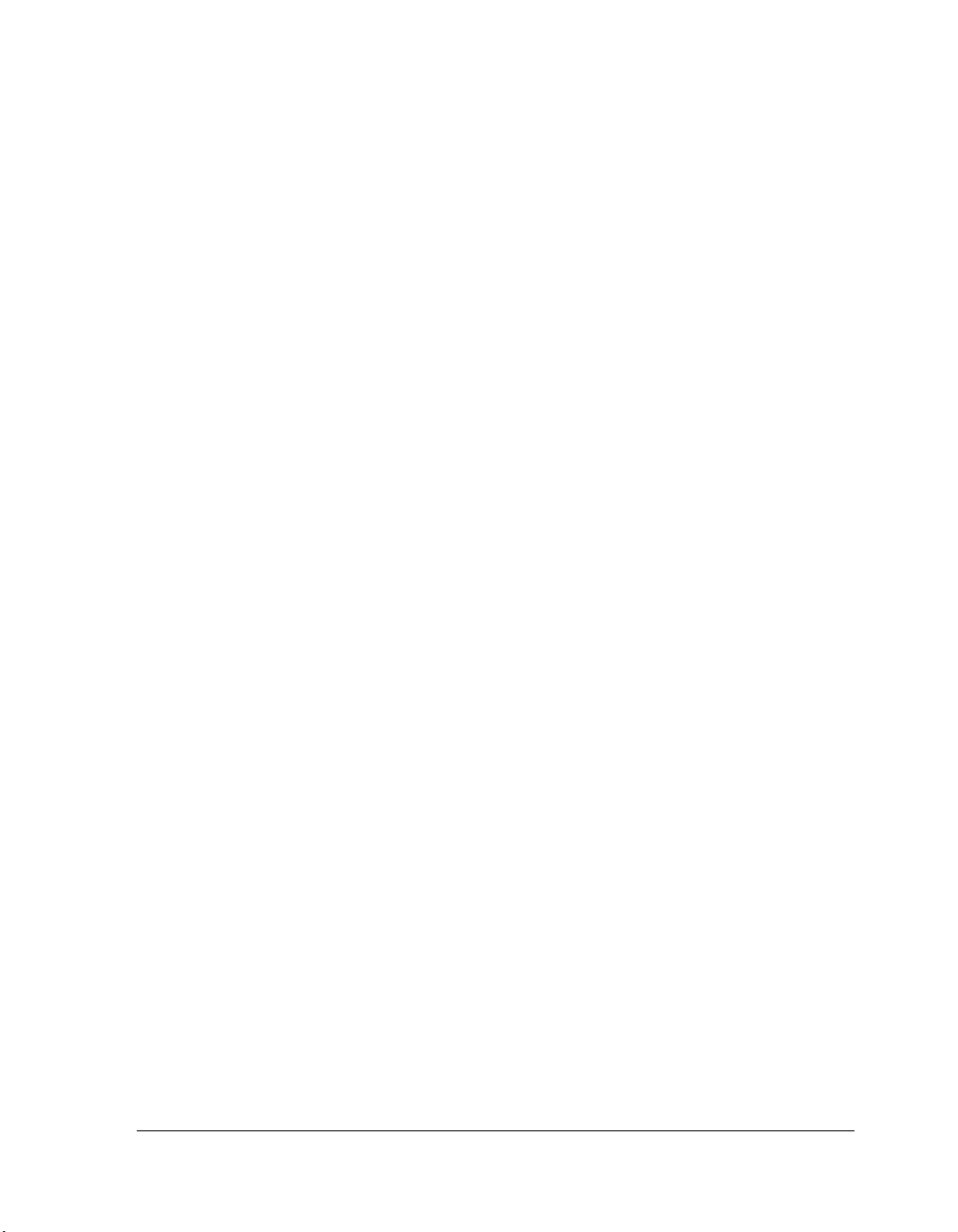
Product Information
Product information can be obtained from the Analog Devices Web site,
VisualDSP++ online Help system, and a technical library CD.
Analog Devices Web Site
The Analog Devices Web site, www.analog.com, provides information
about a broad range of products—analog integrated circuits, amplifiers,
converters, and digital signal processors.
To access a complete technical library for each processor family, go to
http://www.analog.com/processors/technical_library. The manuals
selection opens a list of current manuals related to the product as well as a
link to the previous revisions of the manuals. When locating your manual
title, note a possible errata check mark next to the title that leads to the
current correction report against the manual.
Also note, MyAnalog.com is a free feature of the Analog Devices Web site
that allows customization of a Web page to display only the latest information about products you are interested in. You can choose to receive
weekly e-mail notifications containing updates to the Web pages that meet
your interests, including documentation errata against all manuals. MyAna-
log.com
examples, and more.
provides access to books, application notes, data sheets, code
MyAnalog.com to sign up. If you are a registered user, just log on.
Visit
Your user name is your e-mail address.
VisualDSP++ Online Documentation
Online documentation comprises the VisualDSP++ Help system, software
tools manuals, hardware tools manuals, processor manuals, Dinkum
Abridged C++ library, and FLEXnet License Tools documentation. You
VisualDSP++ 5.0 Licensing Guide xiii

Product Information
can search easily across the entire VisualDSP++ documentation set for any
topic of interest.
For easy printing, supplementary Portable Documentation Format (
files for all manuals are provided on the VisualDSP++ installation CD.
Each documentation file type is described as follows.
File Description
.chm Help system files and manuals in Microsoft help format
.htm or
.html
.pdf VisualDSP++ and processor manuals in PDF format. Viewing and printing the
Dinkum Abridged C++ library and FLEXnet license tools software
documentation. Viewing and printing the .html files requires a browser, such as
Internet Explorer 6.0 (or higher).
.pdf files requires a PDF reader, such as Adobe Acrobat Reader (4.0 or higher).
Technical Library CD
The technical library CD contains seminar materials, product highlights,
a selection guide, and documentation files of processor manuals, VisualDSP++ software manuals, and hardware tools manuals for the following
processor families: Blackfin, SHARC, TigerSHARC, ADSP-218x, and
ADSP-219x.
.pdf)
To order the technical library CD, go to
sors/technical_library
, navigate to the manuals page for your
http://www.analog.com/proces-
processor, click the request CD check mark, and fill out the order form.
Data sheets, which can be downloaded from the Analog Devices Web site,
change rapidly, and therefore are not included on the technical library
CD. Technical manuals change periodically. Check the Web site for the
latest manual revisions and associated documentation errata.
xiv VisualDSP++ 5.0 Licensing Guide

EngineerZone
EngineerZone is a technical support forum from Analog Devices. It allows
you direct access to ADI technical support engineers. You can search
FAQs and technical information to get quick answers to your embedded
processing and DSP design questions.
Use EngineerZone to connect with other DSP developers who face similar
design challenges. You can also use this open forum to share knowledge
and collaborate with the ADI support team and your peers. Visit
http://ez.analog.com to sign up.
Social Networking Web Sites
You can now follow Analog Devices processor development on Twitter
and LinkedIn. To access:
• Twitter: http://twitter.com/ADIsharc and
http://twitter.com/blackfin
• LinkedIn: Network with the LinkedIn group, Analog Devices
SHARC or Analog Devices Blackfin: http://www.linkedin.com
Notation Conventions
Text conventions in this manual are identified and described as follows.
Example Description
Close command
(File menu)
{this | that} Alternative required items in syntax descriptions appear within curly
VisualDSP++ 5.0 Licensing Guide xv
Titles in reference sections indicate the location of an item within the
VisualDSP++ environment’s menu system (for example, the Close command appears on the File menu).
brackets and separated by vertical bars; read the example as
that. One or the other is required.
this or
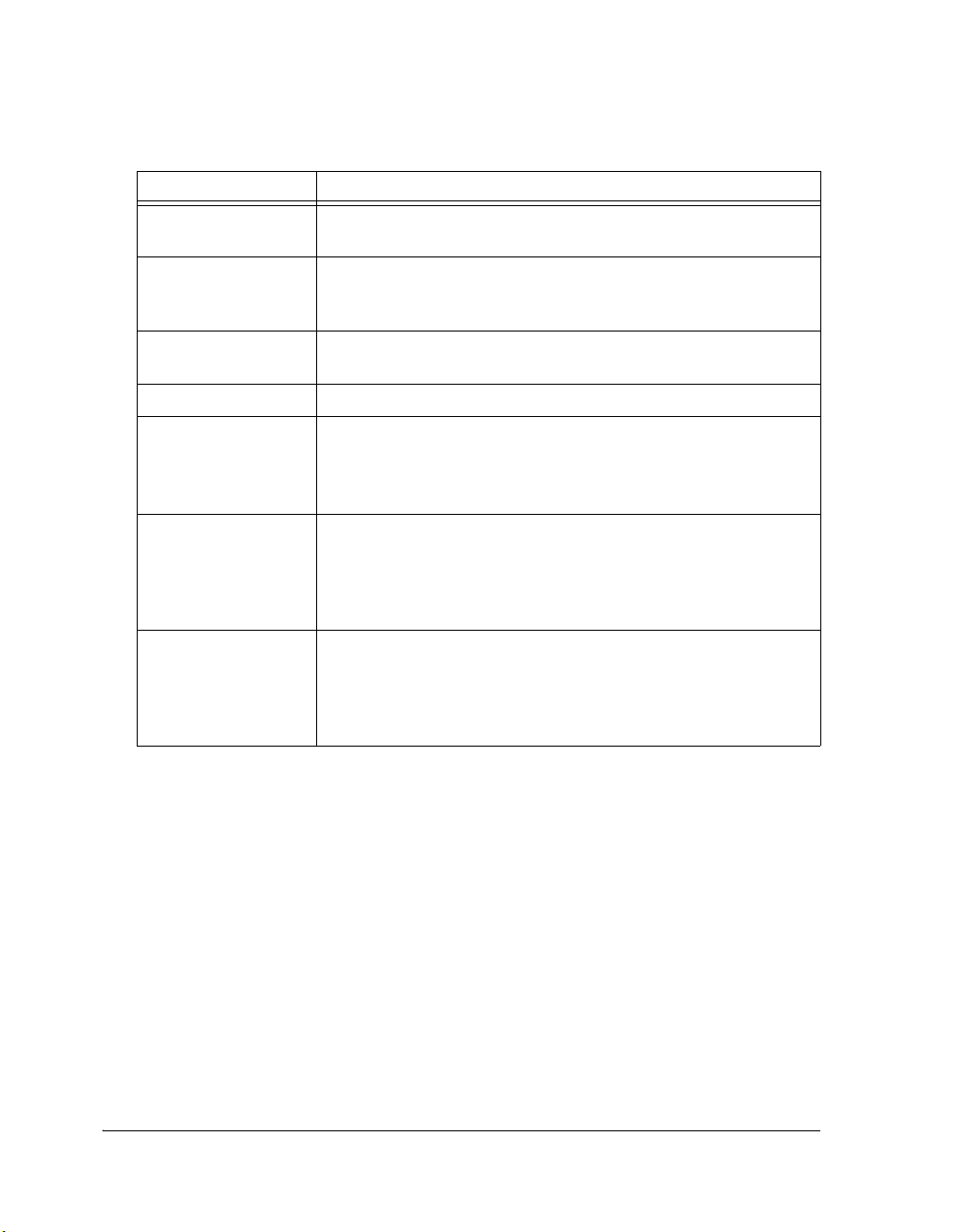
Notation Conventions
L
a
[
Example Description
[this | that] Optional items in syntax descriptions appear within brackets and sepa-
rated by vertical bars; read the example as an optional this or that.
[this,…] Optional item lists in syntax descriptions appear within brackets delim-
ited by commas and terminated with an ellipse; read the example as an
optional comma-separated list of this.
.
SECTION Commands, directives, keywords, and feature names are in text with
letter gothic font.
filename Non-keyword placeholders appear in text with italic style format.
Note: For correct operation, ... A note provides supplementary information on a related topic. In the online version of this book, the word
Note appears instead of this symbol.
Caution: Incorrect device operation may result if ...
Caution: Device damage may result if ...
A Caution identifies conditions or inappropriate usage of the product
that could lead to undesirable results or product damage. In the online
version of this book, the word Caution appears instead of this symbol.
War ni ng : Injury to device users may result if ...
A Warning identifies conditions or inappropriate usage of the product
that could lead to conditions that are potentially hazardous for devices
users. In the online version of this book, the word War ni ng appears
instead of this symbol.
xvi VisualDSP++ 5.0 Licensing Guide
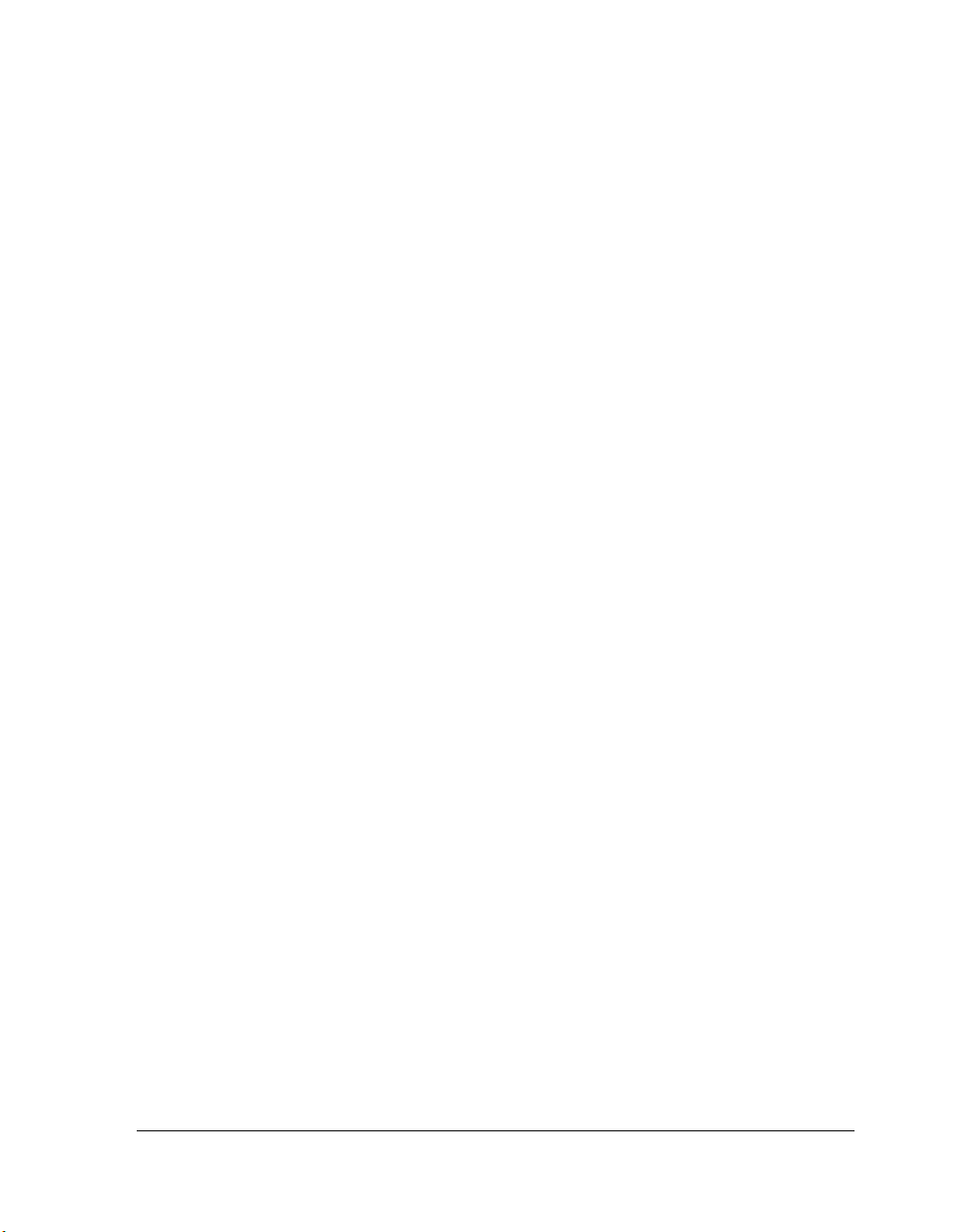
1 LICENSING OVERVIEW
This chapter describes the Licensing Agreement, explains what’s new in
VisualDSP++ 5.0, and introduces the various available licensing options.
The following topics are covered:
• “Supported Platforms” on page 1-2
• “System Requirements” on page 1-3
• “Using this Book” on page 1-3
• “What’s New in VisualDSP++ 5.0” on page 1-5
• “Upgrading to VisualDSP++ 5.0 from Earlier Versions” on
page 1-6
• “Licensing Options” on page 1-7
• “Obtaining a License Serial Number” on page 1-11
VisualDSP++ 5.0 Licensing Guide 1-1
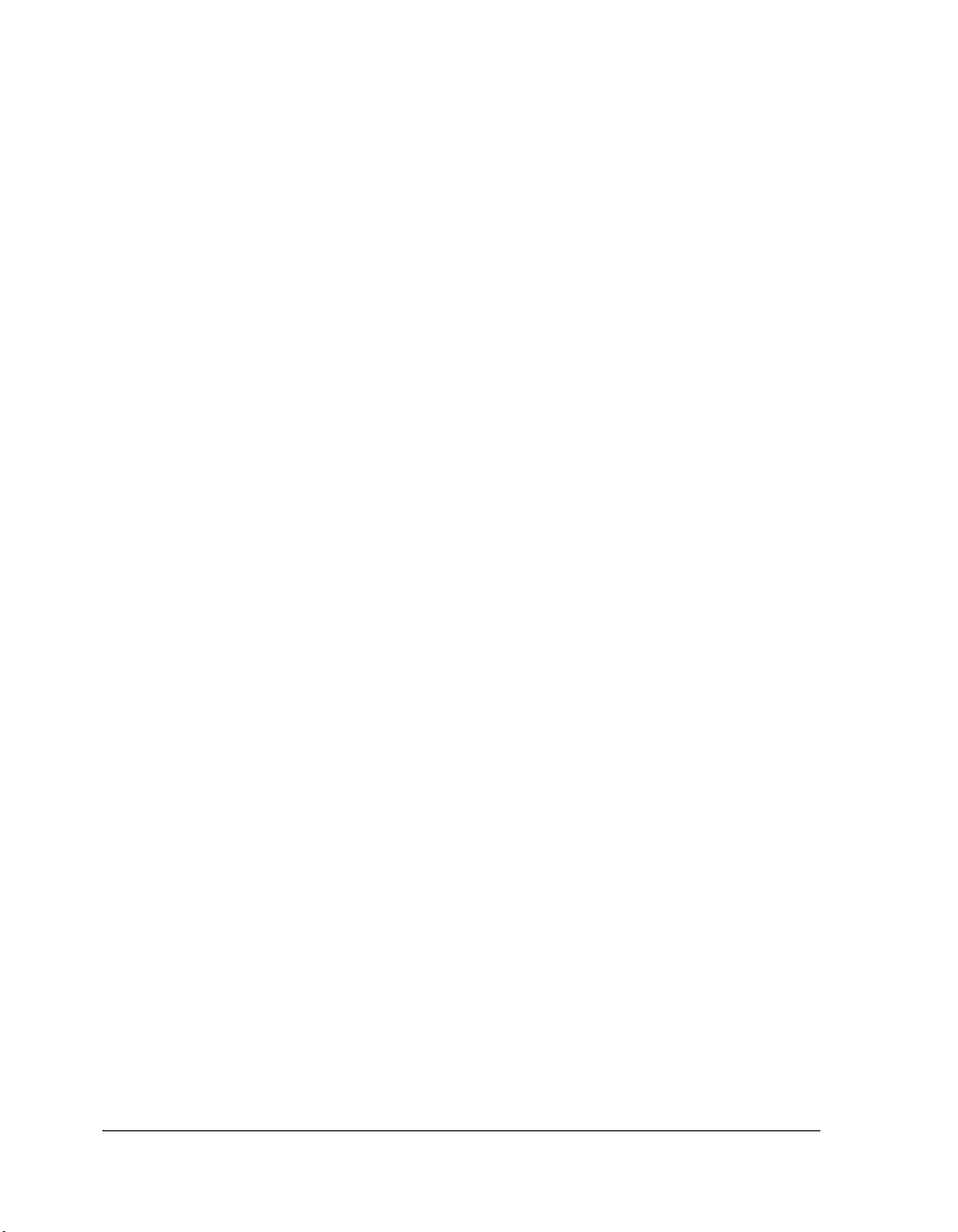
Supported Platforms
Supported Platforms
VisualDSP++ is supported on the following platforms:
• Windows 2000® SP4
• Windows XP® Professional SP2 (or greater)
• Windows Vista™ Business edition
• Windows Vista™ Enterprise edition
• Windows Vista™ Ultimate edition
• Windows 7 Enterprise edition
• Windows 7 Ultimate edition
If using Windows Vista with User Account Control enabled, refer to
Windows Vista Compatibility in VisualDSP++ 5.0 Development Tools
(EE-330), which is available from:
http://www.analog.com/ee-notes.
If using Windows 7, refer to the forum FAQ at:
http://ez.analog.com/docs/DOC-1190.
L
VisualDSP++ License Manager
As well as the platforms listed above, the VisualDSP++ License Manager is
also supported on Windows Server 2003.
1-2 VisualDSP++ 5.0 Licensing Guide
Windows 7 (32-bit and 64-bit) is supported from VisualDSP++
update 7 onwards and from version 5.0.1.x of the VisualDSP++
Floating License Server onwards.
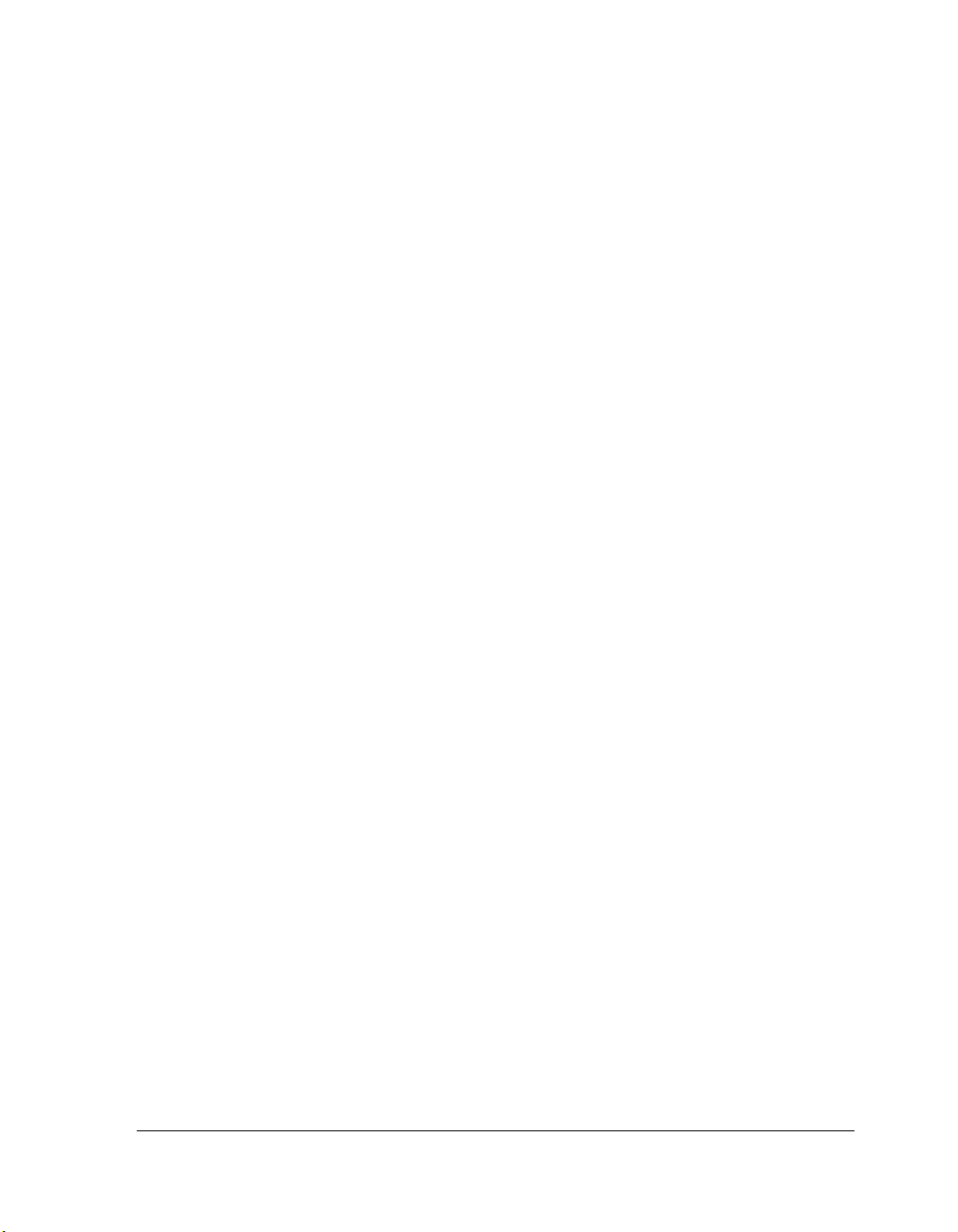
Licensing Overview
System Requirements
VisualDSP++ 5.0 requires an Intel Pentium 32-bit processor (or x86
compatible processor) that is 1 GHz or faster, 512 Mbytes of RAM,
2 Gbytes of available hard disk space, and one open USB port.
Using this Book
If you are upgrading to VisualDSP++ 5.0 from an earlier release, read
“What’s New in VisualDSP++ 5.0” on page 1-5 and “Upgrading to
VisualDSP++ 5.0 from Earlier Versions” on page 1-6.
If you want to use a node-locked license, read:
• “Obtaining a License Serial Number” on page 1-11 for information on obtaining a license if you do not have one yet
• “Installing a Node-Locked License” on page 2-1 for instructions on
how to install your node-locked license
• “Registering and Validating Your License” on page 4-1 for instructions on how to register and validate your license
• “Checking the Status of Your License” on page 5-1 for instructions
on determining the current status of an installed license
If you want to use a floating license, read:
• “Obtaining a License Serial Number” on page 1-11 for information on obtaining a license if you do not have one yet
• “Installing a Floating License Server” on page 3-1 for instructions
on setting up a floating license server
VisualDSP++ 5.0 Licensing Guide 1-3
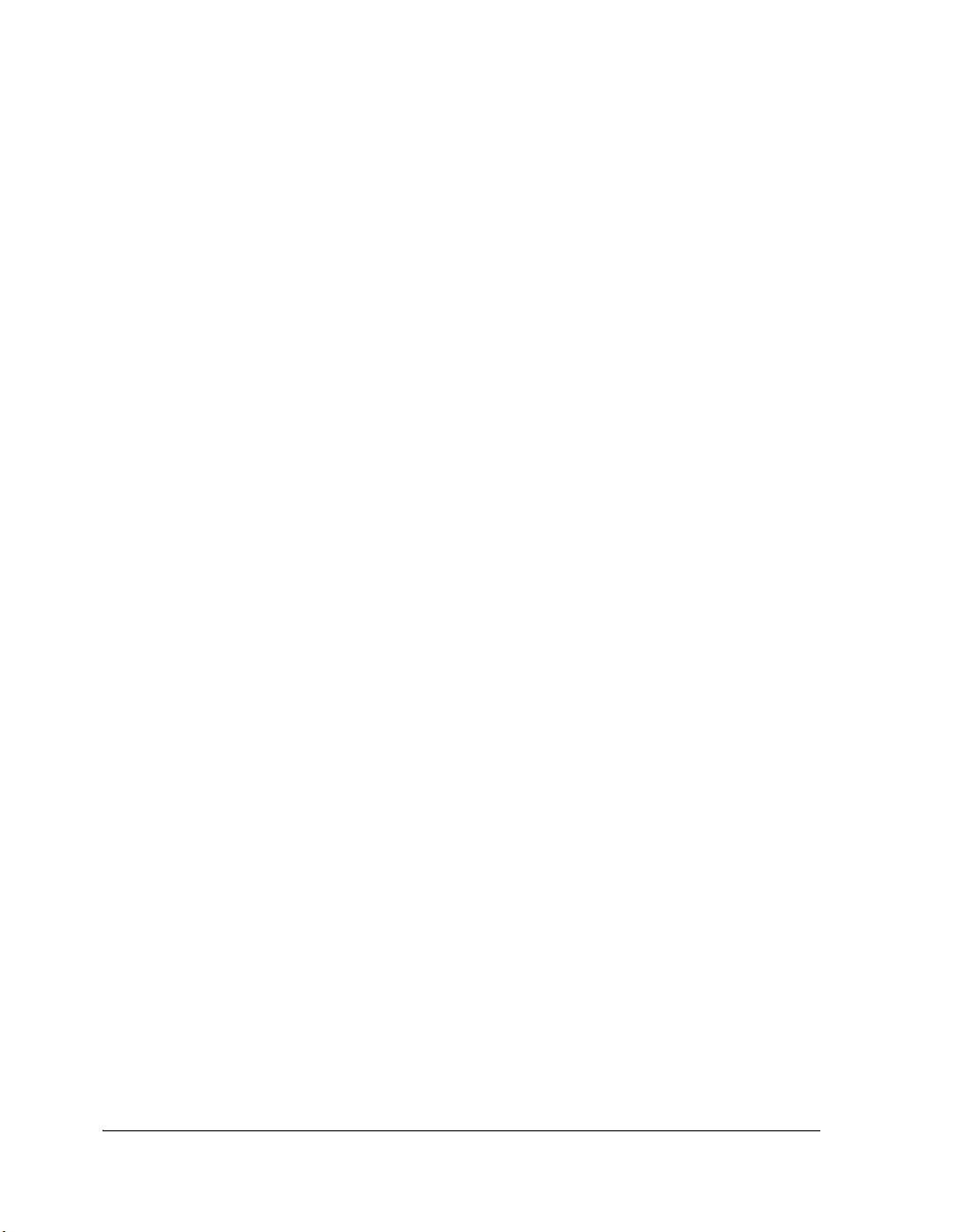
Using this Book
• “Registering and Validating Your License” on page 4-1 for instructions on how to register and validate your license
• “Checking the Status of Your License” on page 5-1 for instructions
on determining the current status of an installed license
If you have a question about, or are having problems with, your license,
read “Troubleshooting” on page 6-1, which explains commonly encountered error messages and provides answers to frequently asked questions.
If you require assistance with any licensing issues, read “Licensing Sup-
port” on page A-1, which lists Analog Devices contact details.
Further Reading
For information on FLEXnet licensing, see the FLEXnet Licensing End
User Guide, which is installed with both VisualDSP++ 5.0 and the
VisualDSP++ Floating License Server software.
In the VisualDSP++ 5.0 installation, the document is located in the
<install_path>\Docs\Flex folder.
In the VisualDSP++ Floating License Server installation, the document is
located in the <install_path>\LMSERVER folder.
Additional frequently asked questions and information on recently discovered licensing anomalies can be found in the FAQs section of the
VisualDSP++ Development Tools community of the ADI EngineerZone
http://ez.analog.com.
1-4 VisualDSP++ 5.0 Licensing Guide
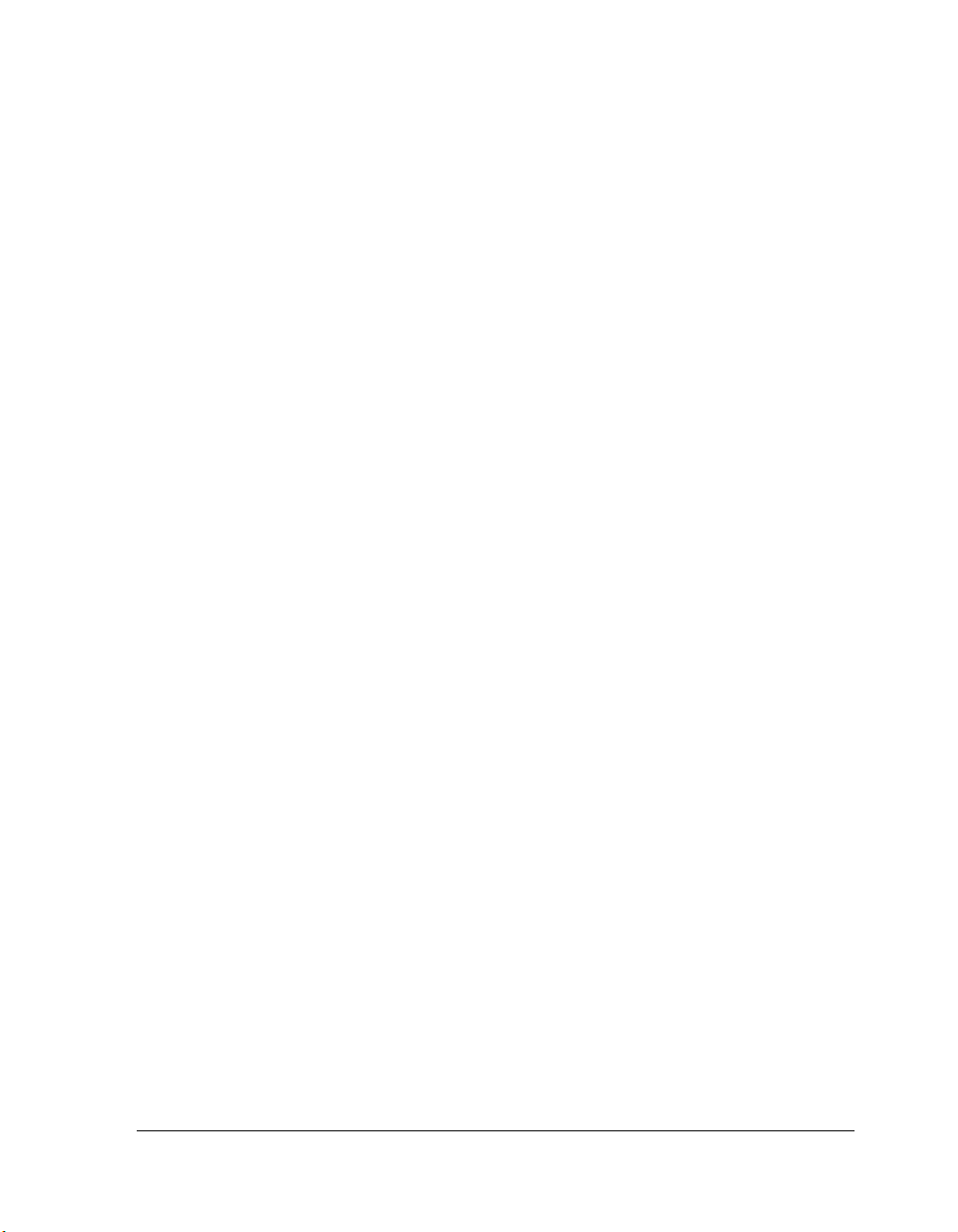
Licensing Overview
What’s New in VisualDSP++ 5.0
VisualDSP++ 5.0 provides the following licensing enhancements.
• Support of MAC Address for Use as a Host ID
• License Borrowing from the License Server
• Support for Remote Desktop
Support of MAC Address for Use as a Host ID
The MAC address is a unique number associated with the computer's network card.
From VisualDSP++ 5.0 onwards, if you do not have a hard drive on your
machine (or when installing to a system that does not have a C:\ drive),
the MAC address is used by default as the host ID.
License Borrowing from the License Server
VisualDSP++ 5.0 now provides the ability to “borrow” floating licenses
from the server machine for a predetermined length of time. This is particularly useful if you are a laptop user and want to develop your application
when traveling, or when you are at home. Note that this feature requires
that the license server be running the latest release of the VisualDSP++
Floating License Server software. The VisualDSP++ Floating License
Server installer can be downloaded from the VisualDSP++ 5.0 Upgrades
Web page at:
http://www.analog.com/dsp/tools/updates.
Support for Remote Desktop
You can now access VisualDSP++ through Remote Desktop (a Microsoft
application that allows you to access one computer remotely from another
VisualDSP++ 5.0 Licensing Guide 1-5
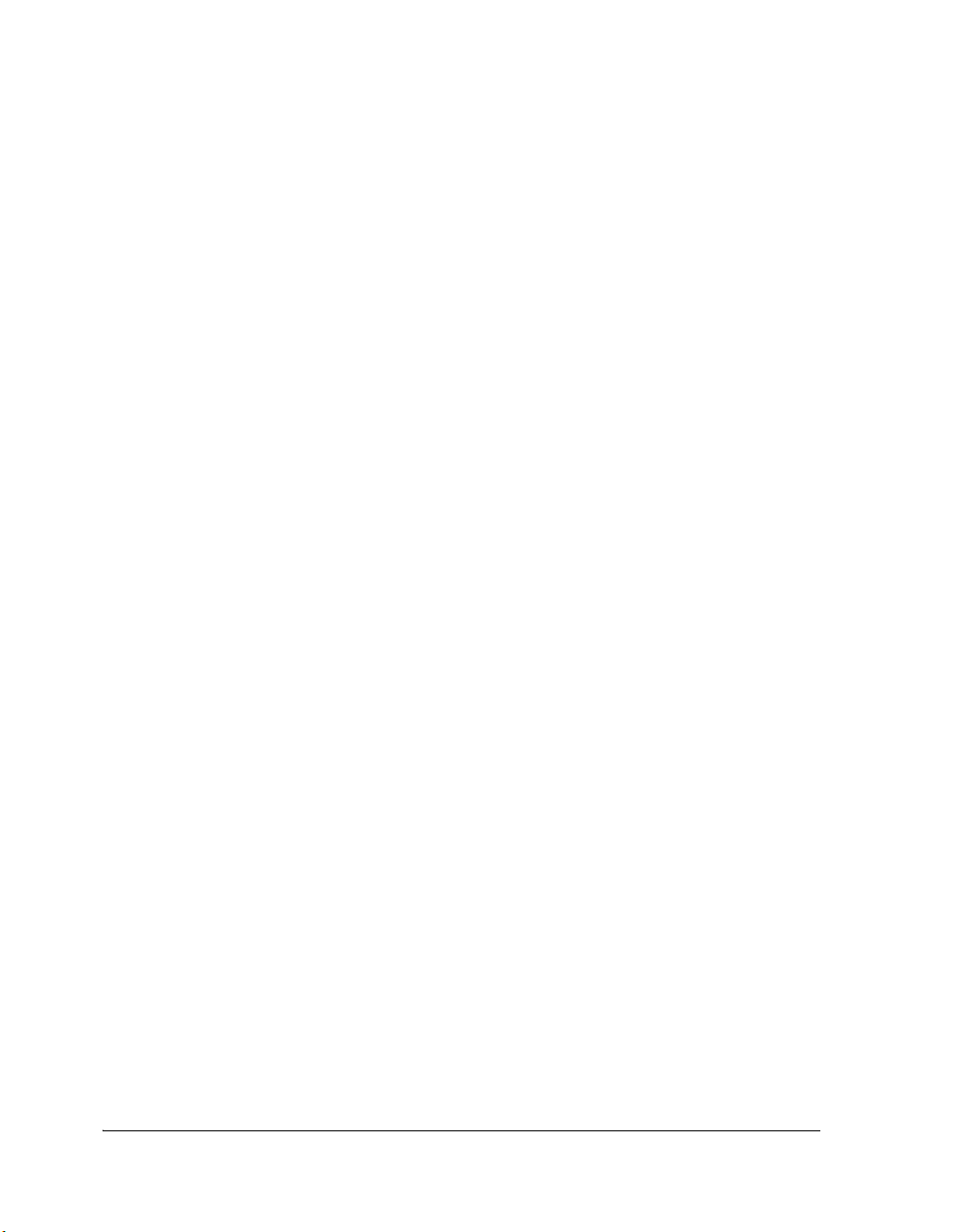
Upgrading to VisualDSP++ 5.0 from Earlier Versions
computer) using both node-locked and floating licenses. Provided that
you can connect to your office’s network remotely (using VPN, or a
similar application), Remote Desktop allows you to use VisualDSP++
on your computer at work when logging in remotely from another
computer.
L
For information on upgrading an older license.dat file to version 5.0
format, refer to “Upgrading to VisualDSP++ 5.0 from Earlier Versions”
on page 1-6. If you encounter any problems, send you license.dat file
to Analog Devices Registration Support at:
processor.tools.registration@analog.com.
Remote Desktop is not supported when using VisualDSP++ 5.0
with a node-locked license string created by an earlier release.
Upgrading to VisualDSP++ 5.0 from
Earlier Versions
In VisualDSP++ 5.0, support has been added to use FLEXnet license
borrowing, to allow use of a MAC address as host ID, and to permit
node-locked licenses to work with Remote Desktop (see “What’s New in
VisualDSP++ 5.0” on page 1-5 for further information).
These changes have lead to a modification to the format of VisualDSP++
license strings, and therefore validation codes. This means that when you
register your serial number and host ID, two validation codes will be
e-mailed to you. One is valid for VisualDSP++ 4.5 and earlier versions;
the other is valid for VisualDSP++ 5.0 and later versions. Ensure that you
install the appropriate validation code for the version of VisualDSP++ that
you are using.
1-6 VisualDSP++ 5.0 Licensing Guide

Licensing Overview
When upgrading to VisualDSP++ 5.0 from an earlier release of the tools,
you can do either of the following:
• During installation of VisualDSP++ 5.0, choose to copy an existing
license.dat file into your VisualDSP++ 5.0 <install_path>\Sys-
tem folder, or do so manually once VisualDSP++ 5.0 has been
installed. This option will allow you to get up and running immediately, but will mean that the new features mentioned above will
not be enabled.
• During installation of VisualDSP++ 5.0 choose not to copy an
existing license.dat file into your VisualDSP++ 5.0
<install_path>\System folder. Instead, install your serial num-
bers, then re-register them, and re-validate them. See “Registering
and Validating Your License” on page 4-1 for further details.
This option will enable the new features mentioned above.
If you do copy an existing license.dat file from an earlier version of
VisualDSP++ during installation of VisualDSP++ 5.0 and later wish to use
any of the new features, you must move your license.dat file out of the
way (renaming it to something like license_45.dat so you can identify it
later if necessary), and then re-install your serial numbers, re-register
them, and re-validate them.
L
license.dat files created by VisualDSP++ 5.0 work with
VisualDSP++ 4.5 and VisualDSP++ 4.0. This may be useful if,
for any reason, you need to revert to an earlier version of the tools.
Licensing Options
VisualDSP++ licenses are architecture specific; a separate license is
required for each of the processor architectures (Blackfin, SHARC, and
TigerSHARC) supported by VisualDSP++.
VisualDSP++ 5.0 Licensing Guide 1-7

Licensing Options
VisualDSP++ licenses are version independent. Most serial numbers that
worked with previous versions of VisualDSP++ also work with
VisualDSP++ 5.0.
Licenses are issued in the form of a unique serial number and typically
take the following form:
Full License ADI-xxx-xxx-xxxxxxx-xxx
Evaluation License KIT-xxx-xxx-xxxxxxx-xxx
Test Drive License TST-xxx-xxx-xxxxxxx-xxx
In the list above, “x”' represents a digit (0–9).
This section contains the following topics.
• “Node-Locked Licenses” on page 1-8
• “Floating (Client-Server) Licenses” on page 1-10
Node-Locked Licenses
Occasionally referred to as a “single user license” or a “per user license”,
a node-locked license is locked to the host ID of the host computer and
provides a single license “seat”. Once installed, VisualDSP++ will run
on that one machine only.
You may install and register the software on additional machines for your
exclusive use, but each request for registration will be handled by Analog
Devices on a case-by-case basis.
The three distinct types of available node-locked licenses (“Full Licenses”,
“Evaluation Licenses”, and “Test Drive Licenses”) are described next.
1-8 VisualDSP++ 5.0 Licensing Guide
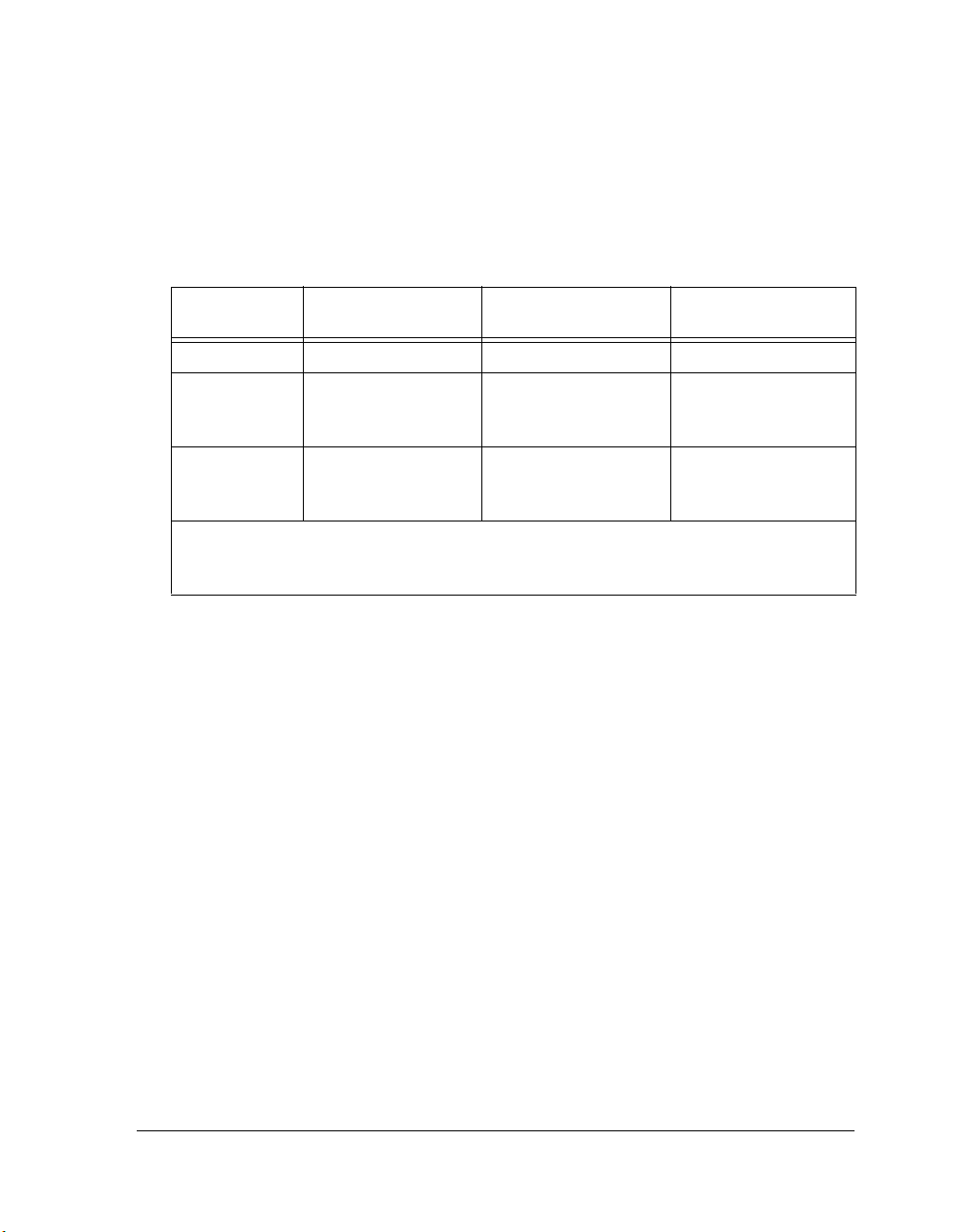
Licensing Overview
The debug sessions enabled by each type of license are summarized in
Table 1-1.
Table 1-1. Debug Sessions vs. Licenses
Full License
Debug Session
EZ-KIT Lite Yes Yes No
Emulator Yes Yes
Simulator Yes Yes
Note: The initial 90-day period incorporates all the capabilities of a “full license”. After 90 days
(unless you have upgraded the license to a full license), simulator and emulator connections
become prohibited and user program size becomes limited.
(ADI serial number)
Evaluation License
(KIT serial number)
90 days only
Refer to the note below
90 days only
Refer to the note below
Test Drive License
(TST serial number)
Yes
90 days only
Yes
90 days only
Full Licenses
Occasionally referred to as an “unrestricted license” or a “permanent
license”, a full license (whether node-locked or floating) enables simulator,
emulator, and EZ-KIT Lite debug sessions.
Once installed, a full license must be registered and validated within
30 days; otherwise, VisualDSP++ will become inoperable until it is
validated.
Evaluation Licenses
Occasionally referred to as an “EZ-KIT license” or a “demo license”,
an evaluation license is a permanent, but restricted license. An EZ-KIT
license incorporates an initial 90-day full license. Once the 90 days have
passed, the evaluation license becomes restricted, prohibiting simulator
debug sessions and emulator debug sessions and restricting the amount of
internal memory that is available for code (program memory).
VisualDSP++ 5.0 Licensing Guide 1-9
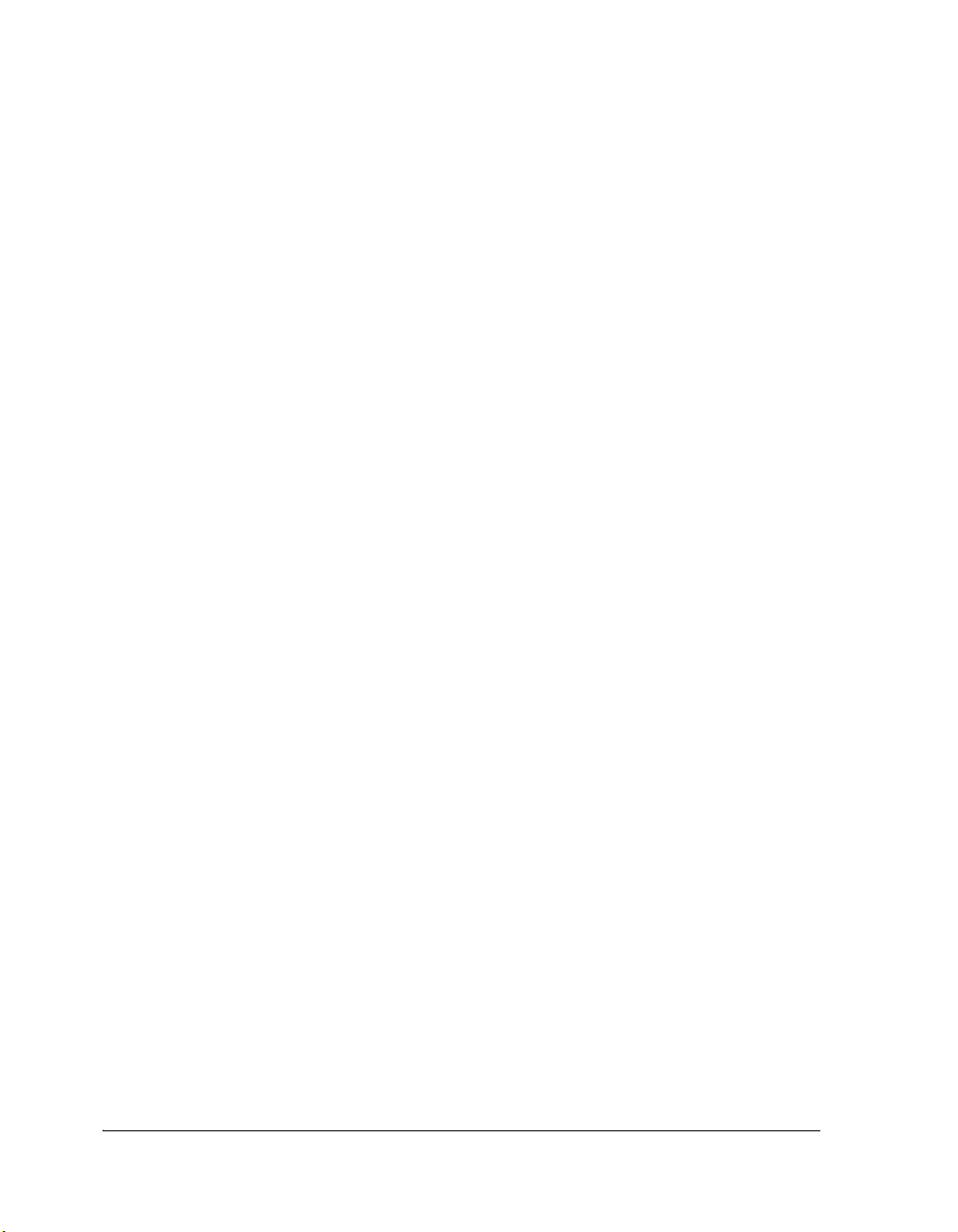
Licensing Options
Once installed, an evaluation license must be registered and validated
within 10 days; otherwise, VisualDSP++ will become inoperable until it is
validated.
L
Test Drive Licenses
A test drive license is a temporary license, currently issued for 90 days,
after which it expires and renders VisualDSP++ inoperable. This type of
license enables emulator debug sessions and simulator debug sessions only.
Test drive licenses do not require validation.
L
Evaluation licenses may be installed only once per machine.
Therefore, back up your <install_path>\System\license.dat file.
Test drive licenses can be installed only once per machine.
Therefore, back up your <install_path>\System\license.dat file.
Also, a test drive license cannot be installed if an evaluation license
for the same architecture is already installed (or has ever been
installed) on the same machine.
Floating (Client-Server) Licenses
Floating licenses have two parts: a server, and a client. The VisualDSP++
Floating License Server manages the license pool stored on the server. One
serial number is installed on the server for each single seat or 5-seat package. In this model, there can be as many client installations as desired.
Each time a user starts VisualDSP++ on a client machine, one license is
“checked out” from the server. When the user exits VisualDSP++, the
license is returned (checked back in) to the server. As long as there are
available licenses on the server, clients can use VisualDSP++.
For example, assume that your license server is configured with
10 licenses, and you have set up 20 client machines in three labs. Any
10 developers may use VisualDSP++ concurrently. When the 11th developer tries to connect, an error is emitted. This type of configuration
1-10 VisualDSP++ 5.0 Licensing Guide

Licensing Overview
permits the sharing of software resources in an environment that requires
more locations than developers.
As of VisualDSP++ 5.0, the FLEXnet license borrowing feature is
supported. Refer to “License Borrowing” on page 3-16 for details.
L
Single-Seat vs. 5-Seat Floating Licenses
Floating licenses are available in both the “single-seat” or “5-seat” bundle
options, where “seat” refers to the number of concurrent licenses that may
be checked out while using VisualDSP++.
Only full licenses are available as floating licenses. Evaluation
licenses and test drive licenses are not available as floating licenses.
Obtaining a License Serial Number
This section contains the following topics:
• “Full Licenses and Evaluation Licenses” on page 1-11
• “Test Drive Licenses” on page 1-12
• “Locating License Serial Numbers Already Installed in
VisualDSP++” on page 1-12
Full Licenses and Evaluation Licenses
Full licenses and evaluation licenses may be purchased in the following
ways.
You can buy licenses directly from Analog Devices or from a local
distributor. Obtain information about Analog Devices sales offices and
local distributors in your area from the Analog Devices Web site at:
http://www.analog.com/salesdir/continent.asp.
VisualDSP++ 5.0 Licensing Guide 1-11

Obtaining a License Serial Number
Depending on your location, you may also be able buy direct via the
Analog Devices Web site’s Buy Online facility at:
http://www.analog.com/commerce/index.html.
When you receive your copy of VisualDSP++, you will find the “ADI” or
“KIT” serial number on a sticker affixed to the back of the CD sleeve
(package).
Test Drive Licenses
In order to receive a test drive license, you must register online at:
http://www.analog.com/testdrive.
If you have registered for a Blackfin or SHARC test drive license, a “TST”
serial number will be e-mailed to you when you click the Register button.
Otherwise, the “TST” serial number will be displayed on the next page,
when you click on Register.
Locating License Serial Numbers Already Installed in VisualDSP++
To find the serial numbers of licenses already installed in VisualDSP++,
choose: Start -> All Programs -> Analog Devices -> VisualDSP++ 5.0 ->
Manage Licenses (or Start -> All Programs -> Analog Devices ->
VisualDSP++ Floating License Server -> VisualDSP++ License Manager
if using a floating license.
1-12 VisualDSP++ 5.0 Licensing Guide
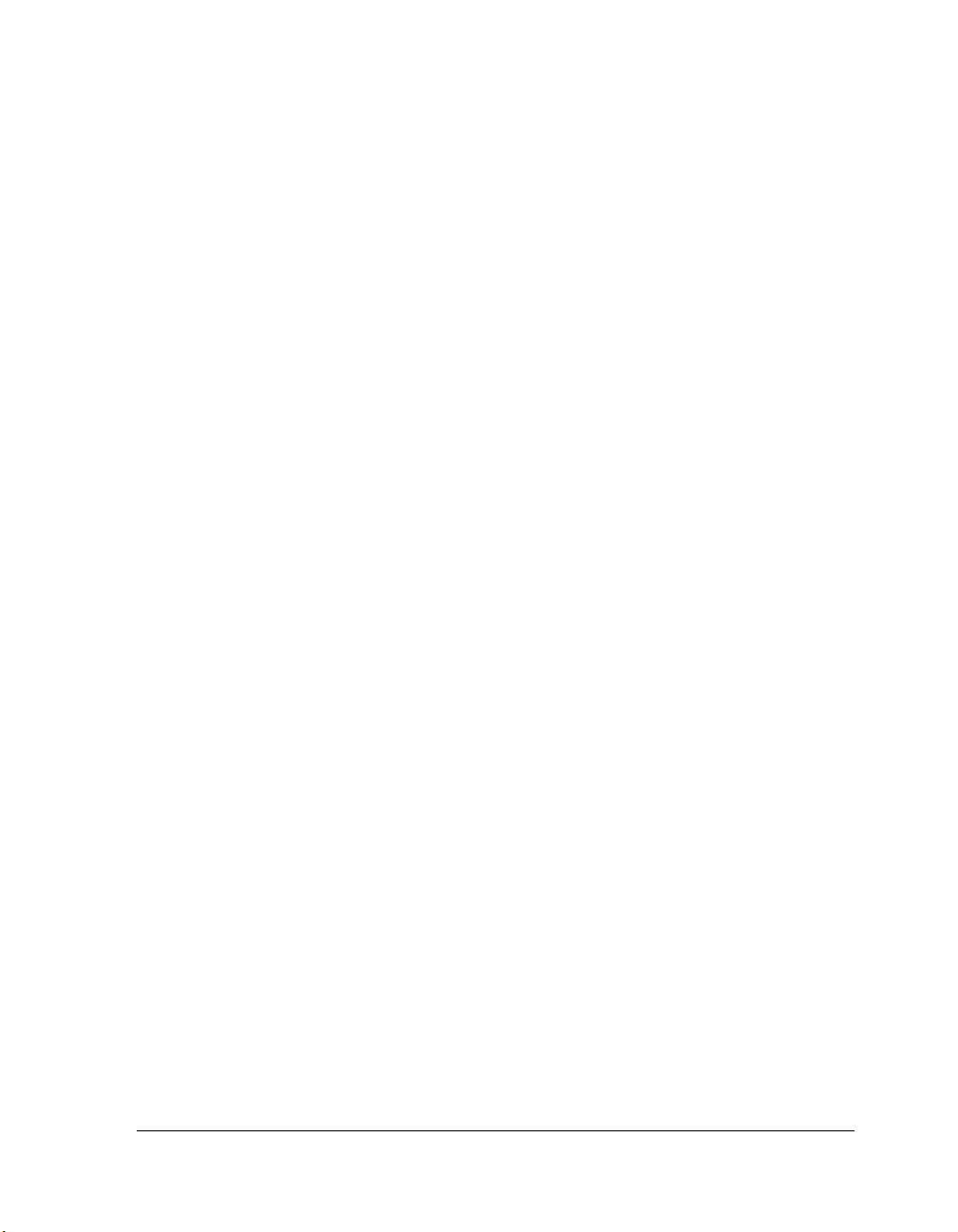
2 INSTALLING A
NODE-LOCKED LICENSE
This chapter assumes that you have already installed VisualDSP++ 5.0
and have obtained a license serial number.
L
The chapter describes:
L
If you are upgrading to VisualDSP++ 5.0 from an earlier version,
read “Upgrading to VisualDSP++ 5.0 from Earlier Versions” on
page 1-6.
• “Opening the About Dialog Box” on page 2-2
• “Entering Your Serial Number” on page 2-3
This chapter does not cover the installation of the client license
part of a floating license. For information about installing client
licenses, refer to “Installing a Floating License Server” on page 3-1.
VisualDSP++ 5.0 Licensing Guide 2-1
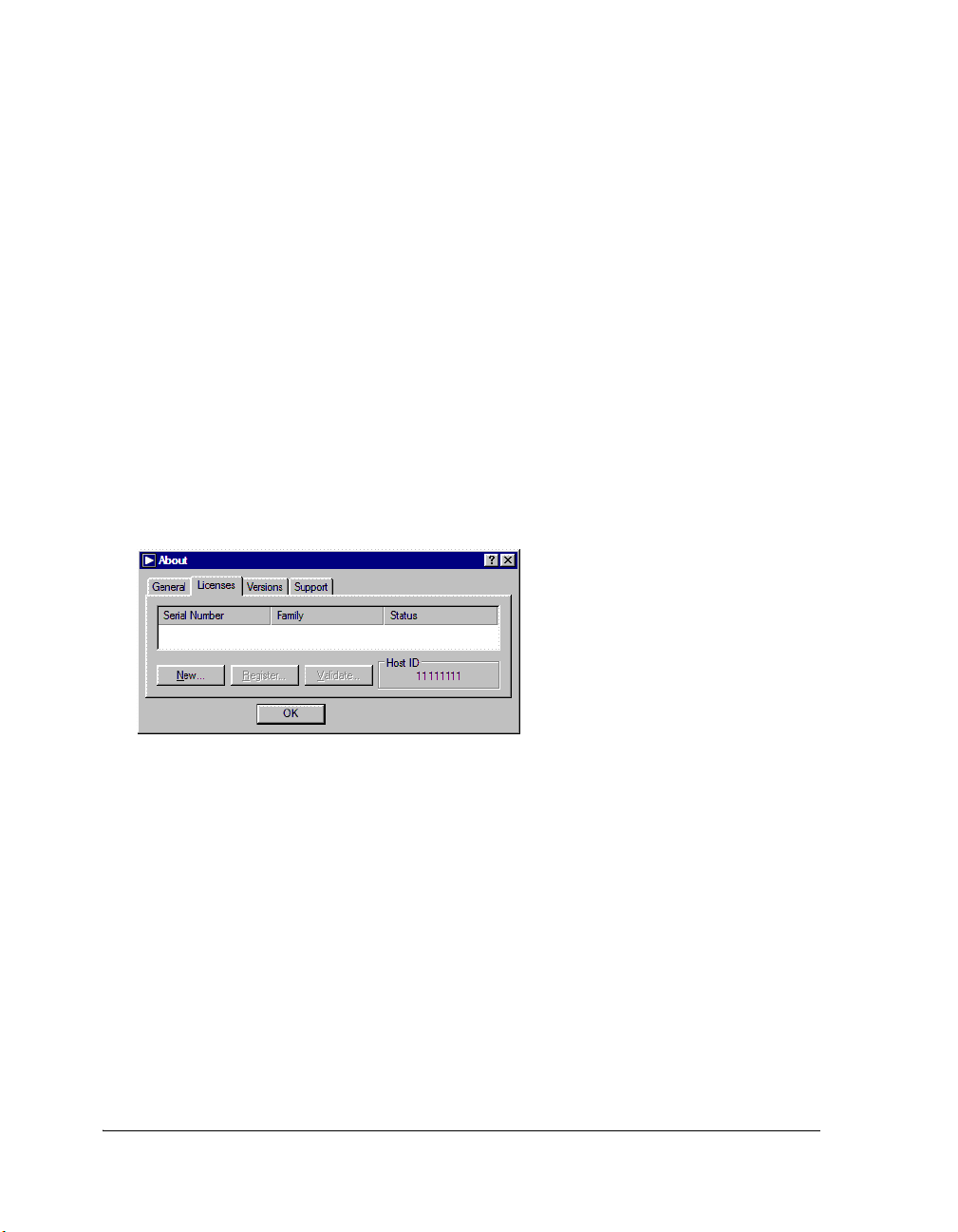
Opening the About Dialog Box
Opening the About Dialog Box
To install a node-locked license, the serial number must be entered via the
Licenses page of the About dialog box (Figure 2-1), which can be accessed
in any of the following ways:
• From the Windows Start menu, go to All Programs ->
Analog Devices -> VisualDSP 5.0 -> Manage Licenses
• Start VisualDSP++ while pressing and holding down the Ctrl key
until the Session Wizard appears. Then click Licenses.
• From within the VisualDSP++ IDDE, choose Help ->
About VisualDSP++, and then click the Licenses tab.
Figure 2-1. Licenses Page of the About Dialog Box
Also, when starting VisualDSP++ for the first time, if a “
license.dat” file
has not been copied from an existing installation of VisualDSP++ during
the installation process, you will encounter the following message and be
prompted to install a license.
A valid license could not be found. Click Yes to install a
license at this time. Click No to close VisualDSP++.
2-2 VisualDSP++ 5.0 Licensing Guide
