ANALOG DEVICES W4.5 Started Guide
W4.5
Getting Started Guide
Revision 2.0, April 2006
Part Number 82-000420-01
Analog Devices, Inc.
One Technology Way
Norwood, Mass. 02062-9106
a
Copyright Information
© 2006 Analog Devices, Inc., ALL RIGHTS RESERVED. This document may not be reproduced in any form without prior, express written consent from Analog Devices, Inc.
Printed in the USA.
Disclaimer
Analog Devices, Inc. reserves the right to change this product without prior notice. Information furnished by Analog Devices is believed to be accurate and reliable. However, no responsibility is assumed by Analog Devices for its use; nor for any infringement of patents or other rights of third parties which may result from its use. No license is granted by implication or otherwise under the patent rights of Analog Devices, Inc.
Trademark and Service Mark Notice
The Analog Devices logo, the CROSSCORE logo, VisualDSP++, Blackfin, SHARC, TigerSHARC, and EZ-KIT Lite are registered trademarks of Analog Devices, Inc.
All other brand and product names are trademarks or service marks of their respective owners.

CONTENTS
PREFACE
Purpose of This Manual ................................................................. |
vii |
Intended Audience ......................................................................... |
vii |
Manual Contents .......................................................................... |
viii |
What’s New in This Manual .......................................................... |
viii |
Technical or Customer Support ....................................................... |
ix |
Supported Processors ....................................................................... |
ix |
Product Information ....................................................................... |
xi |
MyAnalog.com .......................................................................... |
xi |
Processor Product Information ................................................... |
xi |
Related Documents .................................................................. |
xii |
Online Technical Documentation ............................................ |
xiii |
Accessing Documentation From VisualDSP++ ...................... |
xiv |
Accessing Documentation From Windows ............................ |
xiv |
Accessing Documentation From the Web ............................... |
xv |
Printed Manuals ........................................................................ |
xv |
VisualAudio or VisualDSP++ Documentation Set .................. |
xv |
Hardware Tools Manuals ....................................................... |
xv |
Processor Manuals ................................................................. |
xv |
VisualDSP++ 4.5 Getting Started Guide |
iii |

CONTENTS
Data Sheets ......................................................................... |
xvi |
Contacting DSP Publications ................................................... |
xvi |
Notation Conventions ................................................................... |
xvi |
FEATURES AND TOOLS |
|
VisualDSP++ Features .................................................................. |
1-1 |
Code Development Tools .............................................................. |
1-5 |
Connecting to a Debug Session ..................................................... |
1-6 |
BASIC TUTORIAL |
|
Overview ...................................................................................... |
2-1 |
Exercise One: Building and Running a C Program ......................... |
2-3 |
Step 1: Start VisualDSP++ and Open a Project ......................... |
2-3 |
Step 2: Build the dotprodc Project ........................................... |
2-7 |
Step 3: Run the Program ....................................................... |
2-10 |
Step 4: Run dotprodc ............................................................ |
2-15 |
Exercise Two: Modifying a C Program to Call an Assembly Routine |
2-16 |
Step 1: Create a New Project ................................................. |
2-17 |
Step 2: Add Source Files to dot_product_asm ........................ |
2-24 |
Step 3: Modify the Project Source Files .................................. |
2-25 |
Step 4: Use the Expert Linker to Modify dot_prod_asm.ldf .... |
2-28 |
Step 5: Rebuild and Run dot_product_asm ............................ |
2-31 |
Exercise Three: Plotting Data ...................................................... |
2-33 |
Step 1: Load the FIR Program ............................................... |
2-33 |
Step 2: Open a Plot Window ................................................. |
2-35 |
iv |
VisualDSP++ 4.5 Getting Started Guide |

CONTENTS
Step 3: Run the FIR Program and View the Data ................... |
2-38 |
Exercise Four: Linear Profiling ..................................................... |
2-47 |
Step 1: Load the FIR Program ................................................ |
2-47 |
Step 2: Open the Profiling Window ....................................... |
2-48 |
Step 3: Collect and Examine the Linear Profile Data ............... |
2-50 |
ADVANCED TUTORIAL |
|
Overview ...................................................................................... |
3-1 |
Exercise One: Using Profile-Guided Optimization ......................... |
3-2 |
Step 1: Load the Project ........................................................... |
3-4 |
Step 2: Configure a Data Set .................................................... |
3-5 |
Step 3: Attach an Input Stream .............................................. |
3-10 |
Step 4: Configure Additional Data Sets .................................. |
3-15 |
Step 5: Create PGO Files and Optimize the Program .............. |
3-17 |
Step 6: Compare Execution Times ......................................... |
3-18 |
Exercise Two: Using Background Telemetry Channel ................... |
3-22 |
Adding BTC to Your DSP Application ................................... |
3-22 |
Running the BTC Assembly Demo ........................................ |
3-24 |
Step 1: Load the BTC_AsmDemo Project .......................... |
3-25 |
Step 2: Examine the BTC Commands ................................ |
3-26 |
Step 3: Set Up the BTC Memory Window and View Data . 3-29 |
|
Running the BTC FFT Demo ................................................ |
3-37 |
Step 1: Build the FFT Demo ............................................. |
3-38 |
Step 2: Plot BTC Data ...................................................... |
3-39 |
Step 3: Record and Analyze BTC Data ............................... |
3-44 |
VisualDSP++ 4.5 Getting Started Guide |
v |

CONTENTS
INDEX
vi |
VisualDSP++ 4.5 Getting Started Guide |

PREFACE
Thank you for purchasing Analog Devices, Inc. development software for signal processing applications.
Purpose of This Manual
The VisualDSP++ 4.5 Getting Started Guide provides basic and advanced tutorials that highlight many VisualDSP++ features. By completing the step-by-step procedures, you will become familiar with the VisualDSP++ environment and learn how to use these features in your own digital signal processing (DSP) development projects.
Intended Audience
This manual is intended for DSP programmers who are familiar with Analog Devices processors. The manual assumes that the audience has a working knowledge of Analog Devices processor architecture and instruction set.
DSP programmers who are unfamiliar with Analog Devices processors should refer to their processor’s Hardware Reference and Instruction Set Reference, which describe the processor architecture and instruction set. Note that the ADSP-BF533 Blackfin Processor Hardware Reference includes information about the ADSP-BF531 and ADSP-BF532 processors.
VisualDSP++ 4.5 Getting Started Guide |
vii |

Manual Contents
Manual Contents
This manual consists of:
•Chapter 1, “Features and Tools”
Provides an overview of VisualDSP++ features and code development tools
•Chapter 2, “Basic Tutorial”
Provides step-by-step instructions for creating sessions, and for building and debugging projects by using examples of C/C++ and assembly sources
The tutorial is organized to follow the steps that you take in developing a typical programming project. Before you begin actual programming, you should be familiar with the architecture of your particular processor and the other software development tools.
•Chapter 3, “Advanced Tutorial”
Provides step-by-step instructions for using profile-guided optimization (PGO) and background telemetry channel (BTC)
What’s New in This Manual
This manual contains updated example screens and procedures for the 4.5 Integrated Development and Debugging Environment (IDDE).
viii |
VisualDSP++ 4.5 Getting Started Guide |

Preface
Technical or Customer Support
You can reach Analog Devices, Inc. Customer Support in the following ways:
• Visit the Embedded Processing and DSP products Web site at
http://www.analog.com/processors/technicalSupport
•E-mail tools questions to processor.tools.support@analog.com
•E-mail processor questions to
embedded.support@analog.com
dsp.support@analog.com
•Phone questions to 1-800-ANALOGD
•Contact your Analog Devices, Inc. local sales office or authorized distributor
•Send questions by mail to:
Analog Devices, Inc.
One Technology Way
P.O. Box 9106
Norwood, MA 02062-9106
USA
Supported Processors
The name “Blackfin®” refers to a family of Analog Devices 16-bit, embedded processors. VisualDSP++ currently supports the following Blackfin processors:
VisualDSP++ 4.5 Getting Started Guide |
ix |

Supported Processors
ADSP-BF531 |
ADSP-BF532 (formerly ADSP-21532) |
ADSP-BF533 |
ADSP-BF535 (formerly ADSP-21535) |
ADSP-BF534 |
ADSP-BF536 |
ADSP-BF537 |
ADSP-BF538 |
ADSP-BF539 |
ADSP-BF561 |
AD6903 |
AD6531 |
AD6901 |
AD6902 |
The names “SHARC®” and “TigerSHARC®” refer to the family of Analog Devices 32-bit, digital signal processors. VisualDSP++ currently supports the following SHARC processors.
ADSP-21020 |
ADSP-21261 |
ADSP-21060 |
ADSP-21262 |
ADSP-21061 |
ADSP-21266 |
ADSP-21062 |
ADSP-21267 |
ADSP-21065L |
ADSP-21363 |
ADSP-21160 |
ADSP-21364 |
ADSP-21161 |
ADSP-21365 |
VisualDSP++ currently supports the following TigerSHARC processors.
ADSP-TS101 |
ADSP-TS202 |
ADSP-TS201 |
ADSP-TS203 |
x |
VisualDSP++ 4.5 Getting Started Guide |

Preface
Product Information
You can obtain product information from the Analog Devices website, from the product CD-ROM, or from the printed publications (manuals).
Analog Devices is online at www.analog.com. Our website provides information about a broad range of products—analog integrated circuits, amplifiers, converters, and digital signal processors.
MyAnalog.com
MyAnalog.com is a free feature of the Analog Devices website that allows customization of a webpage to display only the latest information on products you are interested in. You can also choose to receive weekly email notification containing updates to the webpages that meet your interests. MyAnalog.com provides access to books, application notes, data sheets, code examples, and more.
Registration:
Visit www.myanalog.com to sign up. Click Register to use MyAnalog.com.
Registration takes about five minutes and serves as means for you to select the information you want to receive.
If you are already a registered user, just log on. Your user name is your email address.
Processor Product Information
For information on embedded processors and DSPs, visit our Web site at www.analog.com/processors, which provides access to technical publications, data sheets, application notes, product overviews, and product announcements.
VisualDSP++ 4.5 Getting Started Guide |
xi |

Product Information
You may also obtain additional information about Analog Devices and its products in any of the following ways.
• E-mail questions or requests for information to
embedded.support@analog.com
dsp.support@analog.com
•Fax questions or requests for information to
1-781-461-3010 (North America)
+49-89-76903-157 (Europe)
•Access the FTP Web site at
ftp ftp.analog.com (or ftp 137.71.25.69)
ftp://ftp.analog.com
Related Documents
For information on product related development software, see these publications:
•VisualDSP++ 4.5 User’s Guide
•VisualDSP++ 4.5 Assembler and Preprocessor Manual
•VisualDSP++ 4.5 C/C++ Compiler and Library Manual for SHARC Processors
•VisualDSP++ 4.5 C/C++ Compiler and Library Manual for TigerSHARC Processors
•VisualDSP++ 4.5 C/C++ Compiler and Library Manual for Blackfin Processors
•VisualDSP++ 4.5 Linker and Utilities Manual
•VisualDSP++ 4.5 Loader Manual
•VisualDSP++ 4.5 Product Release Bulletin
xii |
VisualDSP++ 4.5 Getting Started Guide |

Preface
•VisualDSP++ 4.5 Kernel (VDK) User’s Guide
•VisualDSP++ 4.5 Quick Installation Reference Card
For hardware information, refer to your processor’s hardware reference, programming reference, or data sheet. All documentation is available online. Most documentation is available in printed form.
Visit the Technical Library Web site to access all processor and tools manuals and data sheets:
http://www.analog.com/processors/resources/technicalLibrary
Online Technical Documentation
Online documentation comprises VisualDSP++ Help system and tools manuals, Dinkum Abridged C++ library and FlexLM network license manager software documentation. You can easily search across the entire VisualDSP++ documentation set for any topic of interest. For easy printing, supplementary .PDF files for the tools manuals are also provided.
A description of each documentation file type is as follows.
File |
Description |
|
|
|
|
.CHM |
Help system files and VisualDSP++ tools manuals. |
|
|
.HTML |
Dinkum Abridged C++ library and FlexLM network license manager software doc- |
|
umentation. Viewing and printing the .HTML files require a browser, such as Inter- |
|
net Explorer 5.01 (or higher). |
|
|
VisualDSP++ tools manuals in Portable Documentation Format, one .PDF file for |
|
|
each manual. Viewing and printing the .PDF files require a PDF reader, such as |
|
Adobe Acrobat Reader (4.5 or higher). |
|
|
VisualDSP++ 4.5 Getting Started Guide |
xiii |

Product Information
If documentation is not installed on your system as part of the software installation, you can add it from the VisualDSP++ CD-ROM at any time by running the VisualDSP++ installation. Access the online documentation from the VisualDSP++ environment, Windows® Explorer, or the Analog Devices Web site.
Accessing Documentation From VisualDSP++
From the VisualDSP++ environment:
•Access VisualDSP++ online Help from the Help menu’s Contents, Search, and Index commands.
•Open online Help from context-sensitive user interface items (toolbar buttons, menu commands, and windows).
Accessing Documentation From Windows
In addition to any shortcuts you may have constructed, there are other ways to open VisualDSP++ online Help or the supplementary documentation from Windows.
Help system files (.CHM) are located in the Help folder, and .PDF files are located in the Docs folder of your VisualDSP++ installation CD-ROM.
Using Windows Explorer
•Double-click the vdsp-help.chm file, which is the master Help system, to access all the other .CHM files.
•Double-click any file that is part of the VisualDSP++ documentation set.
xiv |
VisualDSP++ 4.5 Getting Started Guide |

Preface
Accessing Documentation From the Web
Download manuals at the following Web site:
http://www.analog.com/processors/resources/technicalLibrary/manuals
Select a processor family and book title. Download archive (.ZIP) files, one for each manual. Use any archive management software, such as WinZip, to decompress downloaded files.
Printed Manuals
For general questions regarding literature ordering, call the Literature Center at 1-800-ANALOGD (1-800-262-5643) and follow the prompts.
VisualAudio or VisualDSP++ Documentation Set
To purchase VisualDSP++ manuals, call 1-603-883-2430. The manuals may be purchased only as a kit.
If you do not have an account with Analog Devices, you are referred to Analog Devices distributors. For information on our distributors, log onto
http://www.analog.com/salesdir/continent.asp.
Hardware Tools Manuals
To purchase EZ-KIT Lite® and In-Circuit Emulator (ICE) manuals, call 1-603-883-2430. The manuals may be ordered by title or by product number located on the back cover of each manual.
Processor Manuals
Hardware reference and instruction set reference manuals may be ordered through the Literature Center at 1-800-ANALOGD (1-800-262-5643), or downloaded from the Analog Devices Web site. Manuals may be ordered by title or by product number located on the back cover of each manual.
VisualDSP++ 4.5 Getting Started Guide |
xv |

Notation Conventions
Data Sheets
All data sheets (preliminary and production) may be downloaded from the Analog Devices Web site. Only production (final) data sheets (Rev. 0, A, B, C, and so on) can be obtained from the Literature Center at 1-800-ANALOGD (1-800-262-5643); they also can be downloaded from the Web site.
To have a data sheet faxed to you, call the Analog Devices Faxback System at 1-800-446-6212. Follow the prompts and a list of data sheet code numbers will be faxed to you. If the data sheet you want is not listed, check for it on the Web site.
Contacting DSP Publications
Please send your comments and recommendations for improving our manuals and online Help. You can contact us by sending an email to
dsp.techpubs@analog.com:
Notation Conventions
Text conventions used in this manual are identified and described as follows.
Example |
Description |
|
|
|
|
Close command |
Titles in reference sections indicate the location of an item within the |
(File menu) |
VisualAudio environment’s menu system (for example, the Close |
|
command appears on the File menu). |
|
|
{this | that} |
Alternative required items in syntax descriptions appear within curly |
|
brackets and separated by vertical bars; read the example as this or |
|
that. One or the other is required. |
|
|
[this | that] |
Optional items in syntax descriptions appear within brackets and |
|
separated by vertical bars; read the example as an optional this or |
|
that. |
|
|
xvi |
VisualDSP++ 4.5 Getting Started Guide |

Preface
Example |
Description |
|
|
|
|
[this,…] |
Optional item lists in syntax descriptions appear within brackets |
|
delimited by commas and terminated with an ellipse; read the example |
|
as an optional comma-separated list of this. |
|
|
.SECTION |
Commands, directives, keywords, and feature names are in text with |
|
letter gothic font. |
|
|
filename |
Non-keyword placeholders appear in text with italic style format. |
|
|
|
Note: For correct operation, ... |
|
A Note provides supplementary information on a related topic. In the |
|
online version of this book, the word Note appears instead of this |
|
symbol. |
|
|
|
Caution: Incorrect device operation may result if ... |
|
Caution: Device damage may result if ... |
|
A Caution identifies conditions or inappropriate usage of the product |
|
that could lead to undesirable results or product damage. In the online |
|
version of this book, the word Caution appears instead of this symbol. |
|
|
|
Warning: Injury to device users may result if ... |
|
A Warning identifies conditions or inappropriate usage of the product |
|
that could lead to conditions that are potentially hazardous for devices |
|
users. In the online version of this book, the word Warning appears |
|
instead of this symbol. |
|
|
Additional conventions, which apply only to specific chapters, may appear throughout this document.
VisualDSP++ 4.5 Getting Started Guide |
xvii |

Notation Conventions
xviii |
VisualDSP++ 4.5 Getting Started Guide |

1 FEATURES AND TOOLS
This chapter contains the following topics.
•“VisualDSP++ Features” on page 1-1
•“Code Development Tools” on page 1-5
•“Connecting to a Debug Session” on page 1-6
VisualDSP++ Features
VisualDSP++ provides these features:
•Extensive editing capabilities. Create and modify source files by using multiple language syntax highlighting, drag-and-drop, bookmarks, and other standard editing operations. View files generated by the code development tools.
•Flexible project management. Specify a project definition that identifies the files, dependencies, and tools that you use to build projects. Create this project definition once or modify it to meet changing development needs.
VisualDSP++ 4.5 Getting Started Guide |
1-1 |

VisualDSP++ Features
•Easy access to code development tools. Analog Devices provides these code development tools: C/C++ compiler, assembler, linker, splitter, and loader. Specify options for these tools by using dialog boxes instead of complicated command-line scripts. Options that control how the tools process inputs and generate outputs have a one-to-one correspondence to command-line switches. Define options for a single file or for an entire project. Define these options once or modify them as necessary.
•Flexible project build options. Control builds at the file or project level. VisualDSP++ enables you to build files or projects selectively, update project dependencies, or incrementally build only the files that have changed since the previous build. View the status of your project build in progress. If the build reports an error, double-click on the file name in the error message to open that source file. Then correct the error, rebuild the file or project, and start a debug session.
•VisualDSP++ Kernel (VDK) support. Add VDK support to a project to structure and scale application development. The Kernel page of the Project window enables you to manipulate events, event bits, priorities, semaphores, and thread types.
•Flexible workspace management. Create up to ten workspaces and quickly switch between them. Assigning a different project to each workspace enables you to build and debug multiple projects in a single session.
•Easy movement between debug and build activities. Start the debug session and move freely between editing, build, and debug activities.
1-2 |
VisualDSP++ 4.5 Getting Started Guide |
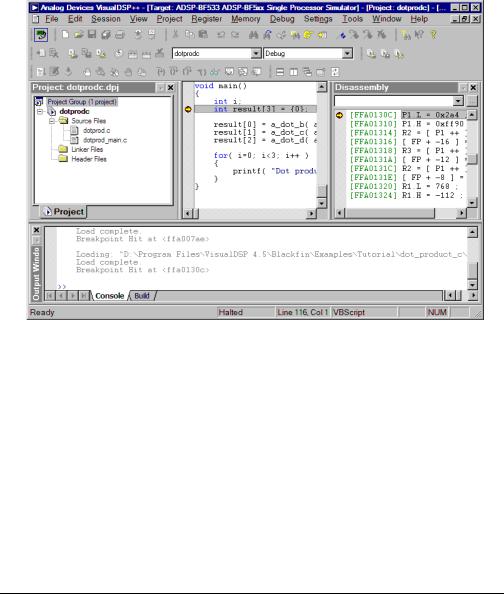
Features and Tools
Figure 1-1 shows the Integrated Development and Debugging Environment (IDDE).
Figure 1-1. The VisualDSP++ IDDE
VisualDSP++ 4.5 Getting Started Guide |
1-3 |

VisualDSP++ Features
VisualDSP++ reduces debugging time by providing these key features:
•Easy-to-use debugging activities. Debug with one common, easy-to-use interface for all processor simulators and emulators, or hardware evaluation and development boards. Switch easily between these targets.
•Multiple language support. Debug programs written in C, C++, or assembly, and view your program in machine code. For programs written in C/C++, you can view the source in C/C++ or mixed C/C++ and assembly, and display the values of local variables or evaluate expressions (global and local) based on the current context.
•Effective debug control. Set breakpoints on symbols and addresses and then step through the program’s execution to find problems in coding logic. Set watchpoints (conditional breakpoints) on registers, stacks, and memory locations to identify when they are accessed.
•Tools for improving performance. Use the trace, profile, and linear and statistical profiles to identify bottlenecks in your DSP application and to identify program optimization needs. Use plotting to view data arrays graphically. Generate interrupts, outputs, and inputs to simulate real-world application conditions.
1-4 |
VisualDSP++ 4.5 Getting Started Guide |

Features and Tools
Code Development Tools
Code development tools include:
•C/C++ compiler
•Run-time library with over 100 math, DSP, and C run-time library routines
•Assembler
•Linker
•Splitter
•Loader
•Simulator
•Emulator (must be purchased separately from VisualDSP++)
These tools enable you to develop applications that take full advantage of your processor’s architecture.
The VisualDSP++ linker supports multiprocessing, shared memory, and memory overlays.
VisualDSP++ 4.5 Getting Started Guide |
1-5 |

Connecting to a Debug Session
The code development tools provide these key features:
•Easy-to-program C, C++, and assembly languages. Program in C/C++, assembly, or a mix of C/C++ and assembly in one source. The assembly language is based on an algebraic syntax that is easy to learn, program, and debug.
•Flexible system definition. Define multiple types of executables for a single type of processor in one Linker Description File (.LDF). Specify input files, including objects, libraries, shared memory files, overlay files, and executables.
•Support for overlays, multiprocessors, and shared memory executables. The linker places code and resolves symbols in multiprocessor memory space for use by multiprocessor systems. The loader enables you to configure multiple processors with less code and faster boot time. Create host, link port, and PROM boot images.
Software and hardware tool kits include context-sensitive Help and manuals in PDF format.
For details about assembly syntax, refer to the VisualDSP++ 4.5 Assembler and Preprocessor Manual for your target processor.
Connecting to a Debug Session
From the Windows Start menu, navigate to the VisualDSP++ environment via the Programs menu. After a second or two, the main VisualDSP++ window appears on the screen. When VisualDSP++ launches for the first time, it does not connect to any session (Figure 1-2).
1-6 |
VisualDSP++ 4.5 Getting Started Guide |

Features and Tools
Figure 1-2. VisualDSP++ Main Window
VisualDSP++ is able to connect to a number of different debug sessions, where each session has its own application and benefits. The session types available with VisualDSP++ are1:
•EZ-KIT Lite. This is the dedicated USB connection between the PC and EZ-KIT Lite. An EZ-KIT connection is simple to manage and is part of the EZ-KIT Lite. However, the connection is available with the kit only. Once your custom hardware board is available for development, you use an emulator session (described below) to connect to the custom hardware.
•Simulator. This is a software model of the processor. Simulators offer unique advantages, the first is that no external hardware is required, a great benefit when using VisualDSP++ on the road.
1 Third-party software may add additional session types.
VisualDSP++ 4.5 Getting Started Guide |
1-7 |

Connecting to a Debug Session
Furthermore, simulators offer a unique insight to the internal workings of the processor (pipelines, caches, and more), which is not possible with hardware-based sessions. The downside is that a simulator is several orders of magnitude slower than actual hardware. The software model simulates only the processor, making it difficult to accurately simulate a complex system that involves more than the processor.
VisualDSP++ includes two types of Blackfin simulators:
a cycle-accurate interpreted and a functional compiled one. A cycle-accurate simulator is a completely accurate model of the Blackfin processor and allows you to fully visualize the inner-work- ings of the processor. The compiled simulator sacrifices the detailed view but allows you to simulate much more quickly, millions of cycles per second, depending on the speed of your PC.
•Emulator. This is a JTAG emulator, the ideal device for connecting to hardware, giving the best performance and maximum flexibility. A separate module from the PC and EZ-KIT Lite, an emulator provides a high-bandwidth connection between the PC and device being debugged. Currently, Analog Devices offers USBand PCIbased emulators. An emulator is required to connect to any non-EZ-KIT Lite hardware.
•Legacy target. This is a target created in VisualDSP++ 4.0 or a prior version.
1-8 |
VisualDSP++ 4.5 Getting Started Guide |

2 BASIC TUTORIAL
This chapter contains the following topics.
•“Overview” on page 2-1
•“Exercise One: Building and Running a C Program” on page 2-3
•“Exercise Two: Modifying a C Program to Call an Assembly Routine” on page 2-16
•“Exercise Three: Plotting Data” on page 2-33
•“Exercise Four: Linear Profiling” on page 2-47
Overview
The Basic Tutorial demonstrates key features and capabilities of the VisualDSP++ Integrated Development and Debugging Environment (IDDE). The exercises use sample programs written in C and assembly for Blackfin processors.
You can use different Blackfin processors with only minor changes to the Linker Description Files (.LDFs) included with each project. VisualDSP++ includes basic Linker Description Files for each processor type in the ldf folder. For Blackfin processors, the folder’s default installation path is:
Program Files\Analog Devices\VisualDSP 4.5\Blackfin\ldf
The source files for these exercises are installed during the VisualDSP++ software installation.
VisualDSP++ 4.5 Getting Started Guide |
2-1 |

Overview
The tutorial contains four exercises:
•In Exercise One, you start up VisualDSP++, build a project containing C source code, and profile the performance of a C function.
•In Exercise Two, you create a new project, create a Linker Description File to link with the assembly routine, rebuild the project, and profile the performance of the assembly language routine.
•In Exercise Three, you plot the various waveforms produced by a Finite Impulse Response (FIR) algorithm.
•In Exercise Four, you use linear profiling to examine the efficiency of the FIR algorithm used in Exercise Three. Using the collected linear profile data, you pinpoint the most time-consuming areas of the algorithm, which are likely to require hand tuning in the assembly language.
The ADSP-BF5xx Family Simulator and ADSP-BF533 processor are used for all exercises.
Tip: Become familiar with the VisualDSP++ toolbar buttons, shown in Figure 2-1. They are shortcuts for menu commands such as Open a file and Run a program. Toolbar buttons and menu commands that are not available for tasks are disabled and displayed in gray.
Figure 2-1. VisualDSP++ Toolbar Buttons
2-2 |
VisualDSP++ 4.5 Getting Started Guide |

Basic Tutorial
VisualDSP++ is a licensed software product. To run the software, you must have a valid license installed on your system. If you try to run VisualDSP++ and a license is not installed, a message window opens to let you add a license. For details about license management, see the VisualDSP++ 4.5 User’s Guide or VisualDSP++ online Help.
Exercise One: Building and Running a C
Program
In this exercise, you:
•Start up the VisualDSP++ environment
•Open and build an existing project
•Examine windows and dialog boxes
•Run the program
The sources for this exercise are in the dot_product_c folder. The default installation path is:
Program Files\Analog Devices\VisualDSP 4.5\Blackfin\Examples\ Tutorial\dot_product_c
Step 1: Start VisualDSP++ and Open a Project
To start VisualDSP++ and open a project:
1.Click the Windows Start button and select Programs, Analog Devices, VisualDSP++ 4.5, and VisualDSP++ Environment.
If you are running VisualDSP++ for the first time, you will not be connected to a debug target. In VisualDSP++ 4.5, it is possible to edit and build your code without being connection to a debug tar-
VisualDSP++ 4.5 Getting Started Guide |
2-3 |

Exercise One: Building and Running a C Program
get through a debug session. When you are ready to run and debug your program, you can quickly connect to a target and disconnect when you are finished. Doing so eliminates the overhead associated with the target connection, resulting in a smoother and more responsive experience.
•When you need to connect to a debug session, click the Connect to Target toolbar button or choose from the available sessions listed under Select Session in the Session menu. To create a debug session, select New Session from the Session menu. This will launch the Session Wizard, which is covered in more detail later. See Figure 2-7.
If you have already run VisualDSP++ and the Reload last project at startup option is selected on the Project page under Settings and Preferences, VisualDSP++ opens the last project that you worked on. To close this project, choose Close and then Project from the File menu, and then click No when prompted to save the project.
2.From the File menu, choose Open and then Project. VisualDSP++ displays the Open Project dialog box.
3.In the Look in box, open the Program Files\Analog Devices
folder and double-click the following subfolders in succession.
VisualDSP 4.5\Blackfin\Examples\Tutorial\dot_product_c
This path is based on the default installation.
2-4 |
VisualDSP++ 4.5 Getting Started Guide |
