Alesis QS8, QS7 User Manual
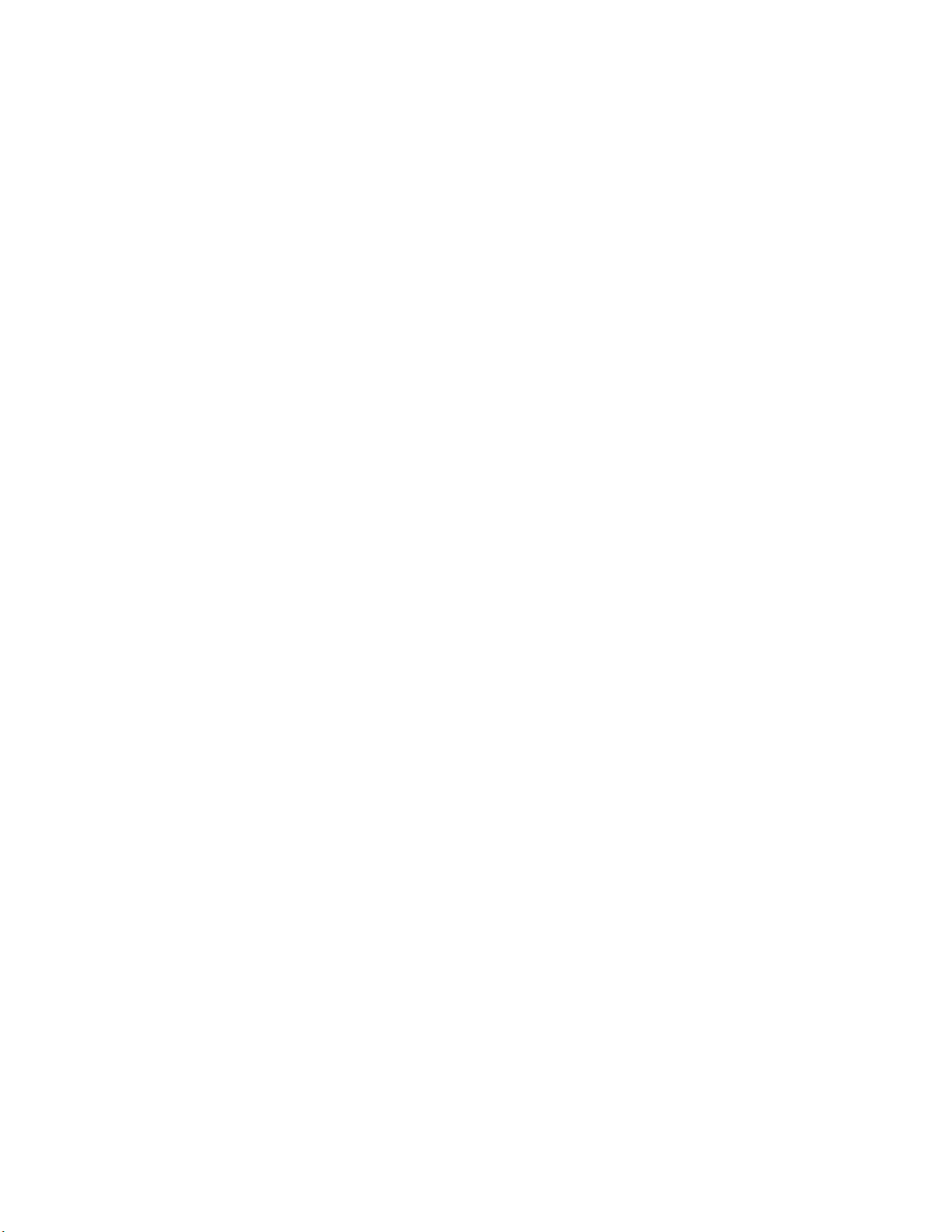
ALESIS
QS7 and QS8
Reference Manual
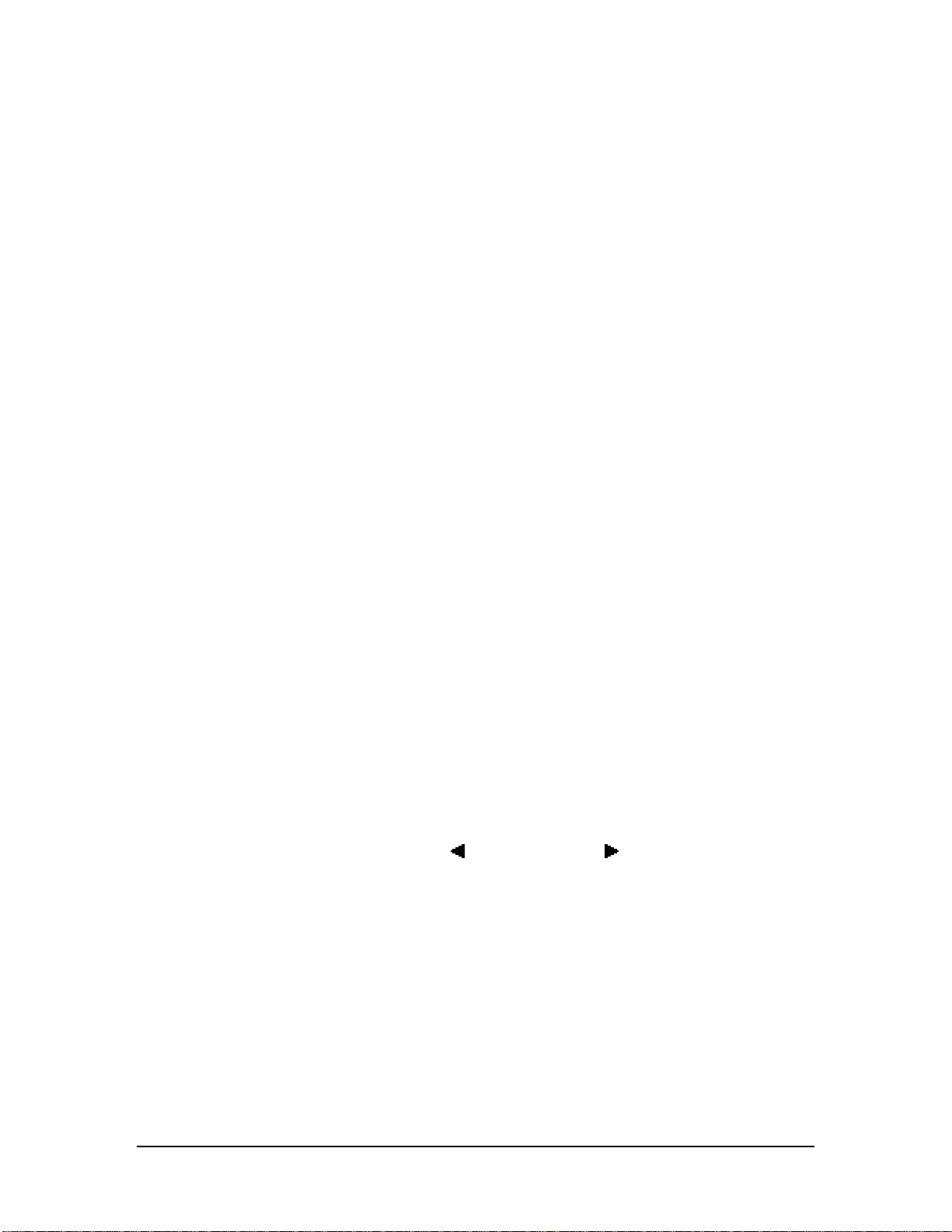
Introduction
Thank you for purchasing the Alesis QS7/QS8 64 Voice Expandable Synthesizer. To
take full advantage of the QS’s functions, and to enjoy long and trouble-free use,
please read this user’s manual carefully.
How To Use This Manual
This manual is divided into the following sections describing the various modes of the
QS. To get the most out of your QS, read the entire manual once, then use the table
of contents and index to reference specific functions while using the instrument.
Chapter 1: Setting Up. Deals with the necessary preparation before playing,
including connections to external devices.
Chapter 2: Your First Session with the QS. This section provides a brief tour of the
QS, shows you how to audition the various sounds of the QS, and points out the
various performance features.
Chapter 3: Connections. Details rear panel connections (like MIDI, footpedals and
the serial interface), proper hook-up procedures, plus application examples.
Chapter 4: Overview. Covers the structure of sound sources within the QS, how to
read and navigate through the LCD display pages, how to edit parameters, and how
to store edited Programs and Mixes.
Chapter 5: Editing Mixes. Explains how to create and edit Mixes.
Chapter 6: Editing Programs. How to create and edit Programs.
Chapter 7: Editing Effects. How to create and edit Effects Patches.
Chapter 8: Global Settings. Describes all global functions, such as Master Tuning,
Keyboard Mode, Keyboard Scaling, and Program Change Mode.
Chapter 9: MIDI Transfer and Storage Operations. Discusses MIDI functions and
how to store sounds either to a MIDI device or to a RAM card.
Appendices. MIDI basics, trouble-shooting, maintenance and service information,
MIDI Implementation Chart and an Index.
Conventions
The buttons, knobs, and rear panel connectors and switches are referred to in this
manual just as their names appear on the QS, using all capital letters and in brackets
(Example: [PROGRAM] button, [ PAGE] and [PAGE ] buttons, CONTROLLER
[D] slider, etc.).
J
When something important appears in the manual, an icon (like the one on the left)
will appear in the left margin. This symbol indicates that this information is vital when
operating the QS.
Mac™ and Macintosh™ are registered trademarks of Apple Corporation.
QS7/QS8 Reference Manual 1
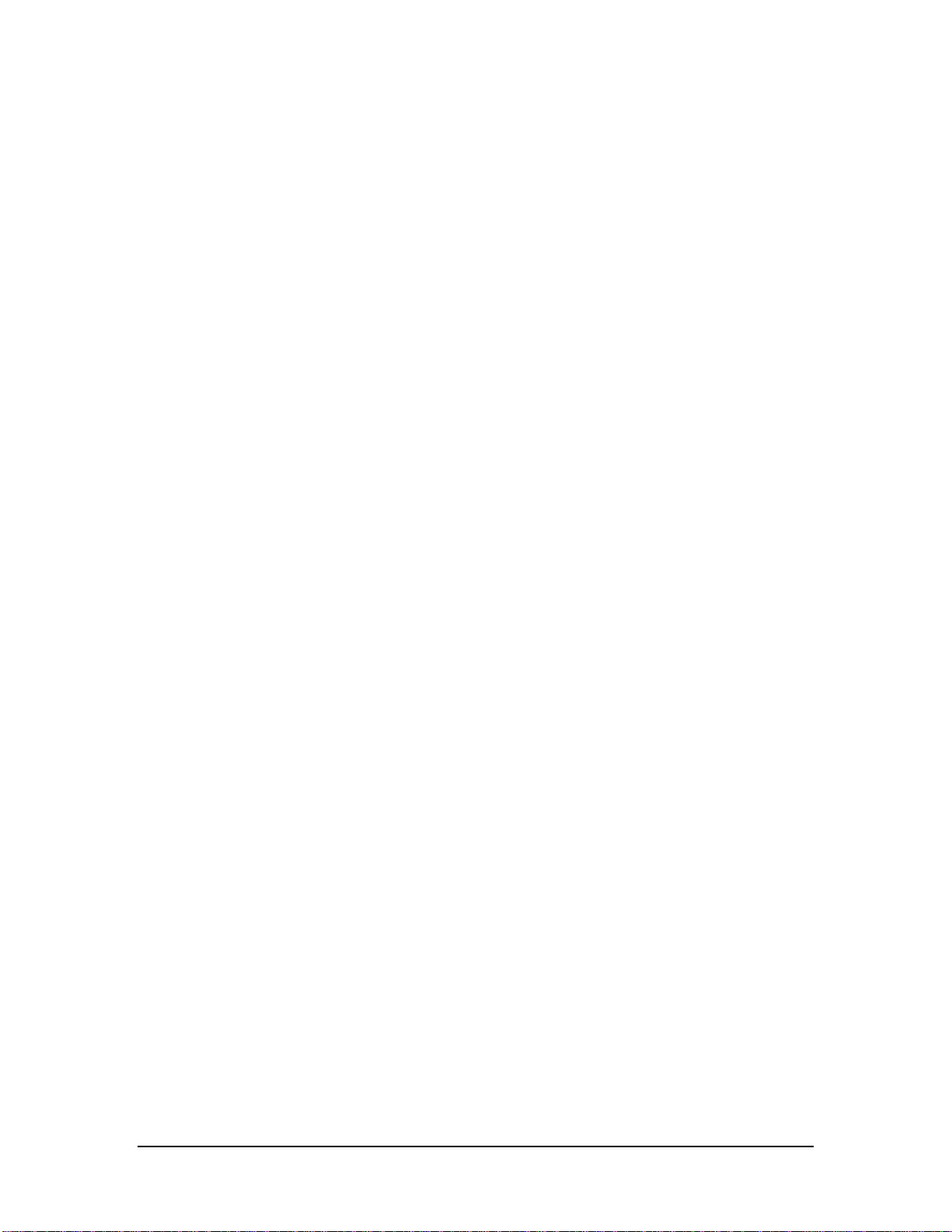
2 QS7/QS8 Reference Manual
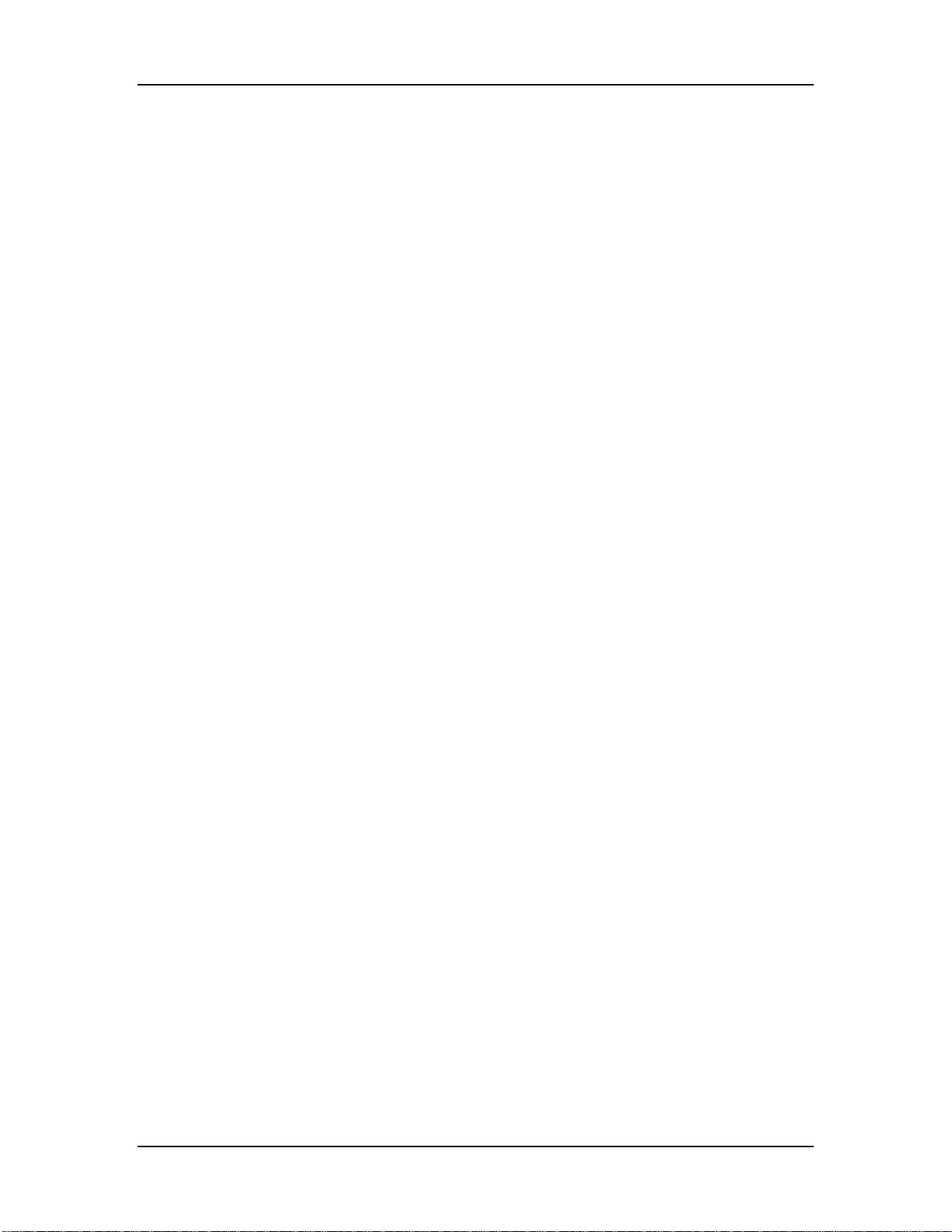
Table of Contents
CONTENTS
1: SETTING UP.................................................................................................... 7
Unpacking and Inspection..............................................................................................7
AC Power.......................................................................................................................7
Line Conditioners and Protectors......................................................................8
About Audio Cables .......................................................................................................9
Basic Audio Hookup.......................................................................................................9
2: YOUR FIRST SESSION..................................................................................... 11
Powering Up...................................................................................................................11
Playing the Demo Sequences...........................................................................11
What’s a Program? ........................................................................................................11
What’s a Mix? ................................................................................................................12
What's a Bank? ..............................................................................................................12
About Sound Groups.........................................................................................12
Playing the QS Keyboard...............................................................................................13
Program Mode and Mix Mode...........................................................................13
Selecting the MIDI Channel in Program Mode..................................................14
Auditioning Internal Programs...........................................................................14
Selecting Program Banks..................................................................................14
Realtime Performance Functions......................................................................15
The Controller A–D Sliders ...............................................................................15
Auditioning Mix Play Mode................................................................................16
Selecting Mix Banks..........................................................................................16
Choosing Programs in a Mix.............................................................................17
Storing an Edited Mix........................................................................................18
Enabling General MIDI Mode.........................................................................................18
Using the PCMCIA Expansion Card Slots .....................................................................19
A Word About the QS CD-ROM.....................................................................................20
Sound Bridge
™
.................................................................................................20
3: CONNECTIONS ................................................................................................21
Basic MIDI Hookup ........................................................................................................21
Using an External Sequencer ........................................................................................22
About the Keyboard Mode ................................................................................22
Using a Computer ..........................................................................................................23
IBM
®
PCs and compatibles...............................................................................23
Macintosh
™
.......................................................................................................24
Master Controller for Live Use .......................................................................................24
Pedal and Footswitch Hookup .......................................................................................24
Digital Audio/Optical Hookup .........................................................................................25
Recording Digital Audio.....................................................................................25
48 KHz In .......................................................................................................................26
4: OVERVIEW ......................................................................................................27
Basic Architecture ..........................................................................................................27
QS Polyphony................................................................................................................27
Modes ............................................................................................................................28
Program Play Mode...........................................................................................28
Mix Play Mode ..................................................................................................28
Program Edit Mode ...........................................................................................28
Mix Edit Mode....................................................................................................29
Effects Edit Mode..............................................................................................29
Global Edit Mode ..............................................................................................29
Store Mode .......................................................................................................29
Compare Mode .................................................................................................29
QS7/QS8 Reference Manual 3

Table of Contents
The User Interface: Display, Functions, Pages, and Parameters ..................................30
About the Display..............................................................................................30
Page Buttons.....................................................................................................32
Editing Values...................................................................................................32
Resetting a Parameter Value............................................................................32
Parameter Editing Overview..............................................................................32
Selecting Functions and Parameters ................................................................33
Comparing Edited and Stored Versions.........................................................................34
Preset Memory and User Memory.................................................................................34
Storing............................................................................................................................35
Store a Program or Mix.....................................................................................35
Copying Sounds Between Programs ................................................................36
Copying Effects Between Programs .................................................................36
To Audition Programs Before Storing................................................................37
5: EDITING MIXES ............................................................................................... 39
What is a Mix? ...............................................................................................................39
Program Assign for each MIDI Channel.........................................................................39
Mix Edit Mode ................................................................................................................39
Understanding the Edit Buffers......................................................................................40
Level Setting for Each Program.....................................................................................41
Pitch ...............................................................................................................................42
Effect..............................................................................................................................42
Keyboard/MIDI ...............................................................................................................42
Controllers......................................................................................................................43
Transmitting MIDI Volume and Panning............................................................43
Setting the Range and MIDI Switches ...........................................................................44
Naming a Mix.................................................................................................................44
Polyphony in Mix Play Mode..........................................................................................45
Using the QS as a Master Keyboard..............................................................................45
Setting the MIDI Out Channels for a Mix in Global Mode ..............................................45
Using Keyboard Mode with the Serial Jack.......................................................46
6: EDITING PROGRAMS ....................................................................................... 47
Overview ........................................................................................................................47
The “Normalized” Synth Voice .......................................................................................47
How the QS Generates Sound.......................................................................................48
Program Sound Layers ..................................................................................................48
QS Signal Flow ..............................................................................................................49
The Four Sounds of a Program.........................................................................49
Voice.................................................................................................................50
Lowpass Filter...................................................................................................50
Amp...................................................................................................................51
About Modulation ...........................................................................................................51
LFO (Low Frequency Oscillator) .......................................................................52
Envelopes .........................................................................................................52
About Signal Processing................................................................................................52
Drum Mode ....................................................................................................................53
Program Edit Functions..................................................................................................54
Voice.................................................................................................................54
Level..................................................................................................................57
Pitch ..................................................................................................................58
Filter ..................................................................................................................60
Amp/Range .......................................................................................................62
Pitch Envelope ..................................................................................................65
Filter Envelope ..................................................................................................68
Amp Envelope...................................................................................................70
Name ................................................................................................................72
Mod 1 - Mod 6...................................................................................................73
4 QS7/QS8 Reference Manual
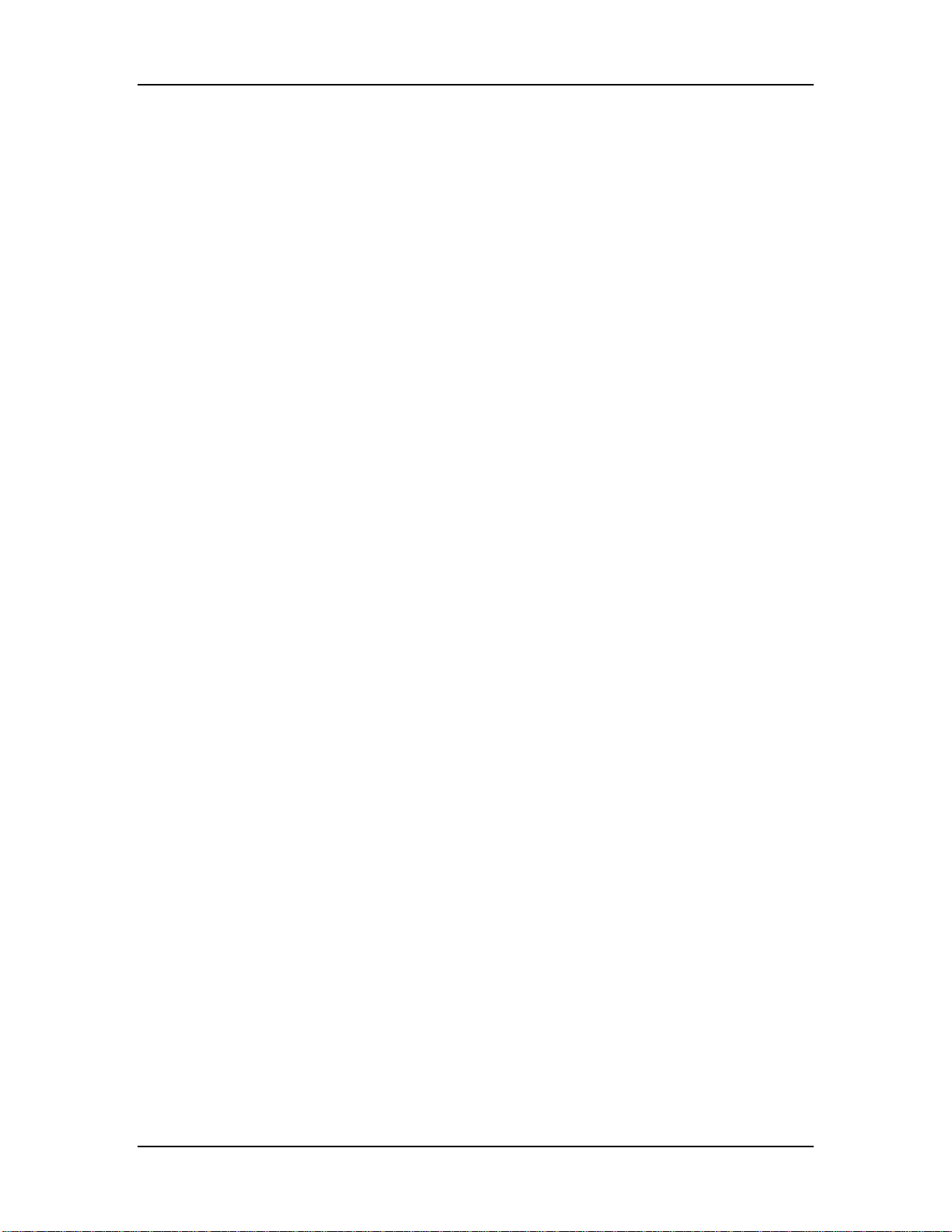
Table of Contents
Pitch LFO ..........................................................................................................76
Filter LFO ..........................................................................................................78
Amp LFO...........................................................................................................79
Tracking Generator ...........................................................................................80
Programming Drum Sounds...........................................................................................82
Voice.................................................................................................................82
Level..................................................................................................................83
Pitch ..................................................................................................................83
Filter ..................................................................................................................83
Amp/Range .......................................................................................................84
Amp Envelope...................................................................................................84
Copying Sounds.............................................................................................................85
Copying Effects..............................................................................................................85
Initializing Programs.......................................................................................................86
7: EDITING EFFECTS........................................................................................... 87
About Signal Processing................................................................................................87
Selecting an Effects Patch in Mix Mode.........................................................................88
Setting Effects Send Levels ...........................................................................................88
Clip.................................................................................................................................88
Editing Effects................................................................................................................89
Navigating .........................................................................................................89
Storing Effect Patches In Program Mode.......................................................................90
Storing Effect Patches in Mix Mode ...............................................................................90
Copying Effect Patches..................................................................................................90
Configurations................................................................................................................91
EQ..................................................................................................................................98
Mod ................................................................................................................................98
Delay..............................................................................................................................105
Reverb............................................................................................................................106
Input Levels.......................................................................................................106
Overdrive........................................................................................................................110
Mix .................................................................................................................................111
8: GLOBAL SETTINGS..........................................................................................113
Editing Global Parameters .............................................................................................113
Master Pitch ...................................................................................................................113
Master Tune...................................................................................................................113
Keyboard Curve .............................................................................................................113
Keyboard Scaling...........................................................................................................114
Keyboard Transpose......................................................................................................114
Keyboard Mode..............................................................................................................114
General MIDI..................................................................................................................115
Enabling General MIDI Mode via MIDI..............................................................115
Controllers A – D Assignment........................................................................................115
Pedals 1 and 2 Assignment ...........................................................................................115
Using a Pedal to Control Volume or Modulation ...............................................115
MIDI Program Select......................................................................................................116
Receiving/Transmitting Bank Change Messages..............................................116
Input/Output ...................................................................................................................117
MIDI Out.........................................................................................................................118
Reset Controllers ...........................................................................................................118
Controller Mode..............................................................................................................118
Clock..............................................................................................................................119
9: MIDI TRANSFER AND STORAGE OPERATIONS................................................. 121
Using PCMCIA Expansion Cards...................................................................................121
Saving the User Bank to a PCMCIA Card......................................................................121
Loading a Bank from an External Card..........................................................................122
QS7/QS8 Reference Manual 5
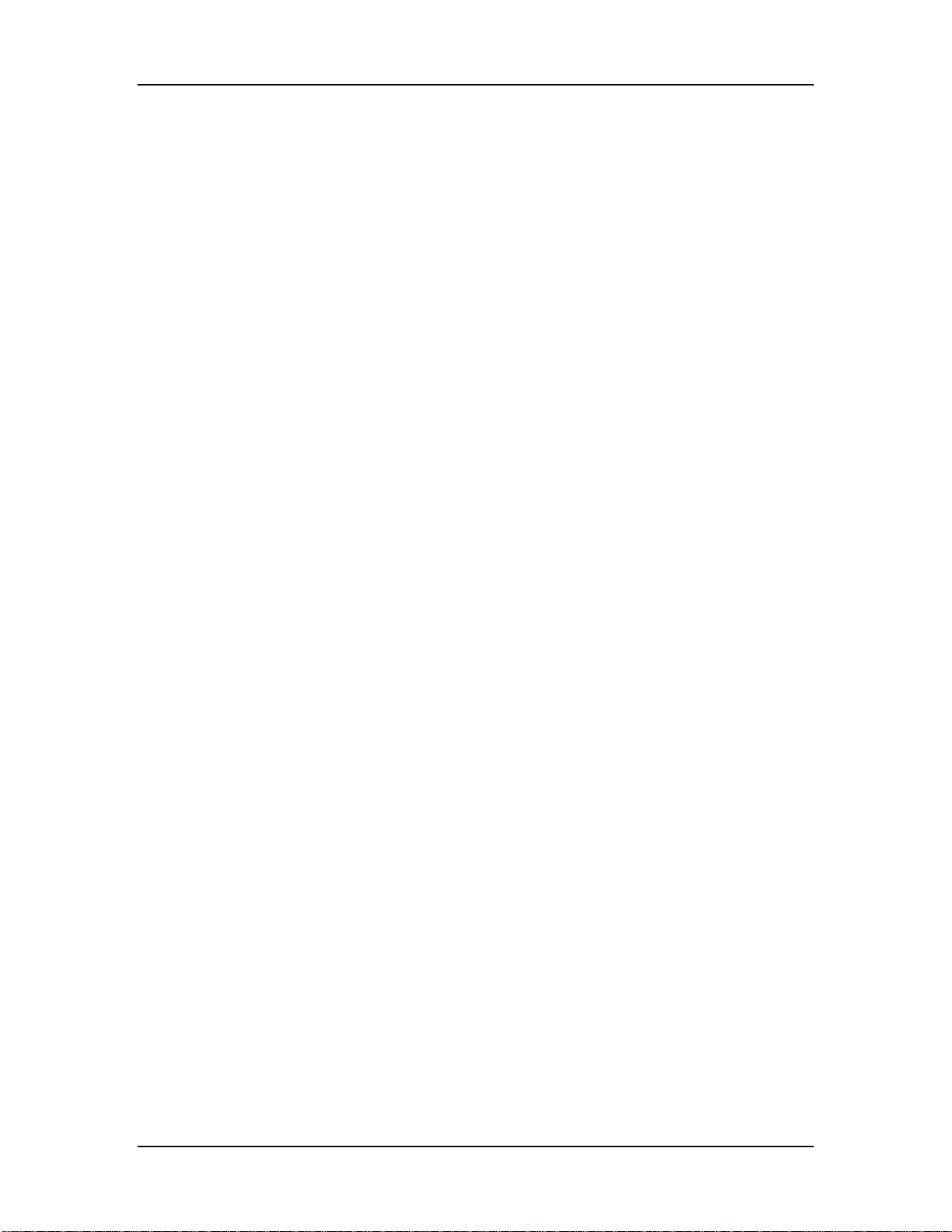
Table of Contents
Storing an Individual Program or Mix.............................................................................122
Loading an Individual Program or Mix ...........................................................................123
Card Storage RAMifications..............................................................................123
Saving Programs via MIDI Sys Ex.................................................................................124
APPENDIX A: TROUBLE-SHOOTING...................................................................... 127
Trouble-Shooting Index..................................................................................................127
Re-initializing..................................................................................................................127
Checking Software Version............................................................................................127
Maintenance/Service......................................................................................................128
Cleaning............................................................................................................128
Maintenance......................................................................................................128
Refer All Servicing to Alesis ..............................................................................128
Obtaining Repair Service ..................................................................................128
APPENDIX B: MIDI SUPPLEMENT ........................................................................ 131
MIDI Basics....................................................................................................................131
MIDI Hardware...............................................................................................................131
MIDI Message Basics ....................................................................................................132
Channel Messages: Mode Messages...............................................................132
Channel Messages: Voice Messages...............................................................132
System Common Messages.............................................................................134
General MIDI..................................................................................................................134
APPENDIX C: MIDI IMPLEMENTATION CHART................................................ 136
APPENDIX D: PARAMETERS INDEX ...................................................................... 137
Program Edit Parameters ..............................................................................................137
Mix Edit Parameters.......................................................................................................139
INDEX ............................................................................................................... 140
6 QS7/QS8 Reference Manual
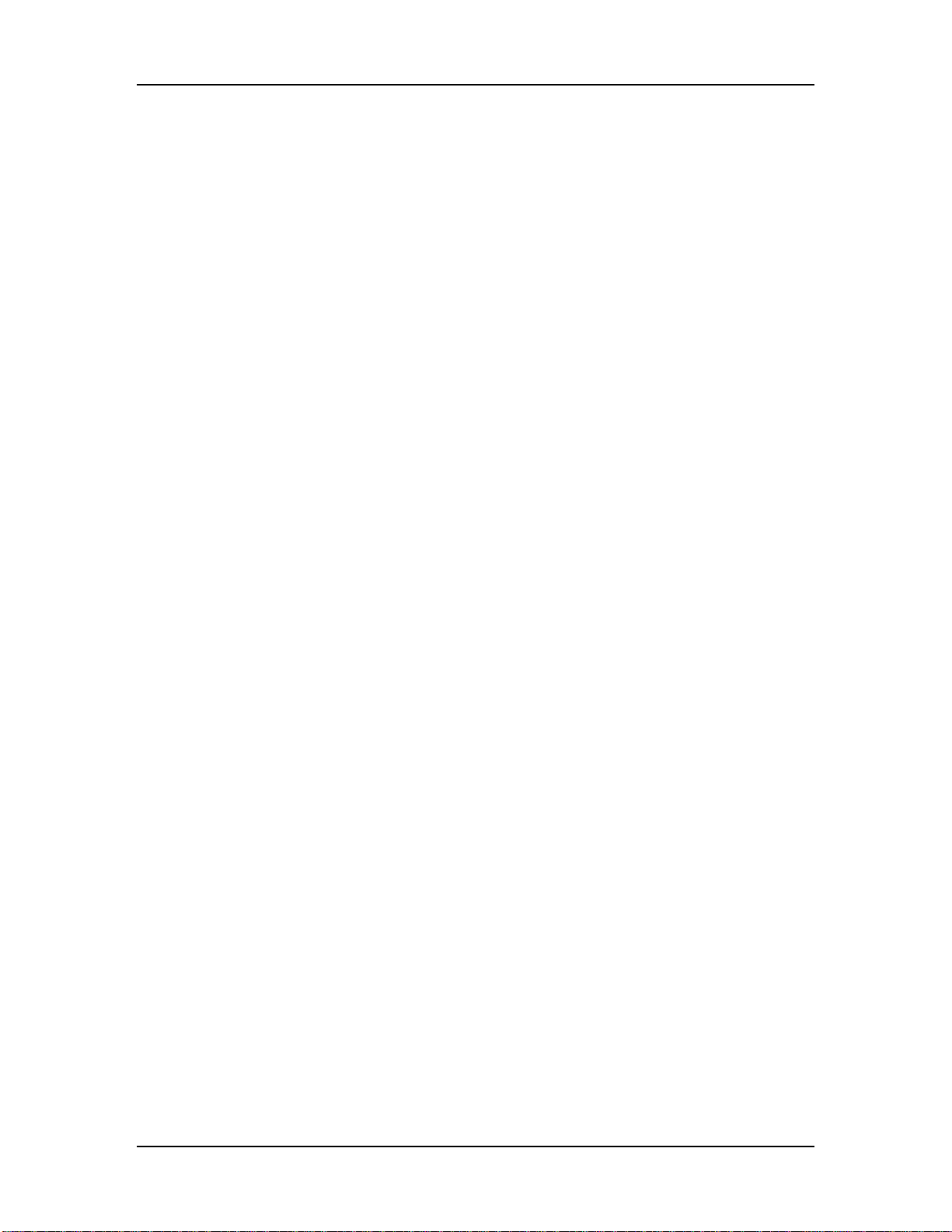
Setting Up: Chapter 1
CHAPTER 1
SETTING UP
UNPACKING AND INSPECTION
Your QS7/QS8 synthesizer was packed carefully at the factory. The shipping carton
was designed to protect the unit during shipping. Please retain this container in the
highly unlikely event that you need to return the QS for servicing.
The shipping carton should contain the following items:
• QS with the same serial number as shown on shipping carton
• Sustain pedal
• AC Power Cable
• Computer CD-ROM containing software
• This instruction manual, plus lists of Mixes and Programs, and Quick Start guide
• Alesis warranty card
J
It is important to register your purchase; if you have not already filled out your
warranty card and mailed it back to Alesis, please take the time to do so now.
AC POWER HOOKUP
The QS works with the voltage of the country it is shipped to (either 110 or 220V, 50
or 60 Hz), and comes with a line cord or power supply suitable for the destination to
which the keyboard is shipped. With the QS off, plug the female (jack) end of the
power cable into the QS’s power socket and the male (plug) end into a source of AC
power. It’s good practice to not turn the QS on until all other cables are hooked up.
The IEC-spec AC cord included with the QS (do not substitute any other AC cord) is
designed to connect to an outlet that includes three pins, with the third, round pin
connected to ground. The ground connection is an important safety feature designed
to keep the chassis of electronic devices such as the QS at ground potential.
Unfortunately, the presence of a third pin does not always indicate that it is properly
grounded. Use an AC line tester to determine this. If the outlet is not grounded,
consult with a licensed electrician.
J
Do not operate any electrical equipment with ungrounded outlets. Plugging the QS
into an ungrounded outlet, or “lifting” the unit off ground with a three-to-two wire
adapter, can create a hazardous condition.
J
Alesis cannot be responsible for problems caused by using the QS or any associated
equipment with improper AC wiring.
QS7/QS8 Reference Manual 7
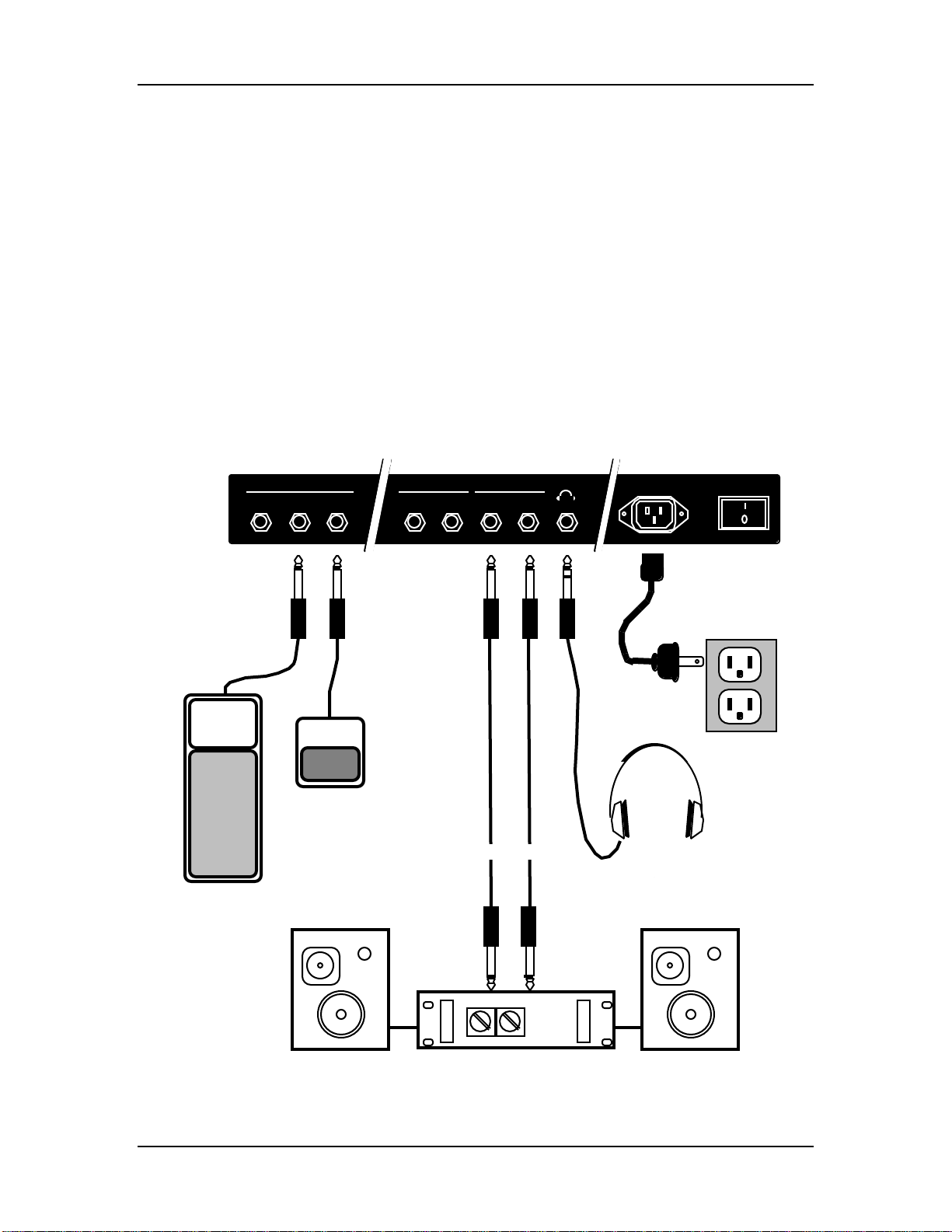
Chapter 1: Setting Up
LINE CONDITIONERS AND PROTECTORS
Although the QS is designed to tolerate typical voltage variations, in today’s world the
voltage coming from the AC line may contain spikes or transients that can possibly
stress your gear and, over time, cause a failure. There are three main ways to protect
against this, listed in ascending order of cost and complexity:
• Line spike/surge protectors. Relatively inexpensive, these are designed to protect
against strong surges and spikes, acting somewhat like fuses in that they need to
be replaced if they’ve been hit by an extremely strong spike.
• Line filters. These generally combine spike/surge protection with filters that
remove some line noise (dimmer hash, transients from other appliances, etc.).
• Uninterruptible power supply (UPS). This is the most sophisticated option. A UPS
provides power even if the AC power line fails completely. Intended for computer
applications, a UPS allows you to complete an orderly shutdown of a computer
system in the event of a power outage, and the isolation it provides from the
power line minimizes all forms of interference—spikes, noise, etc.
ABOUT AUDIO CABLES
8 QS7/QS8 Reference Manual
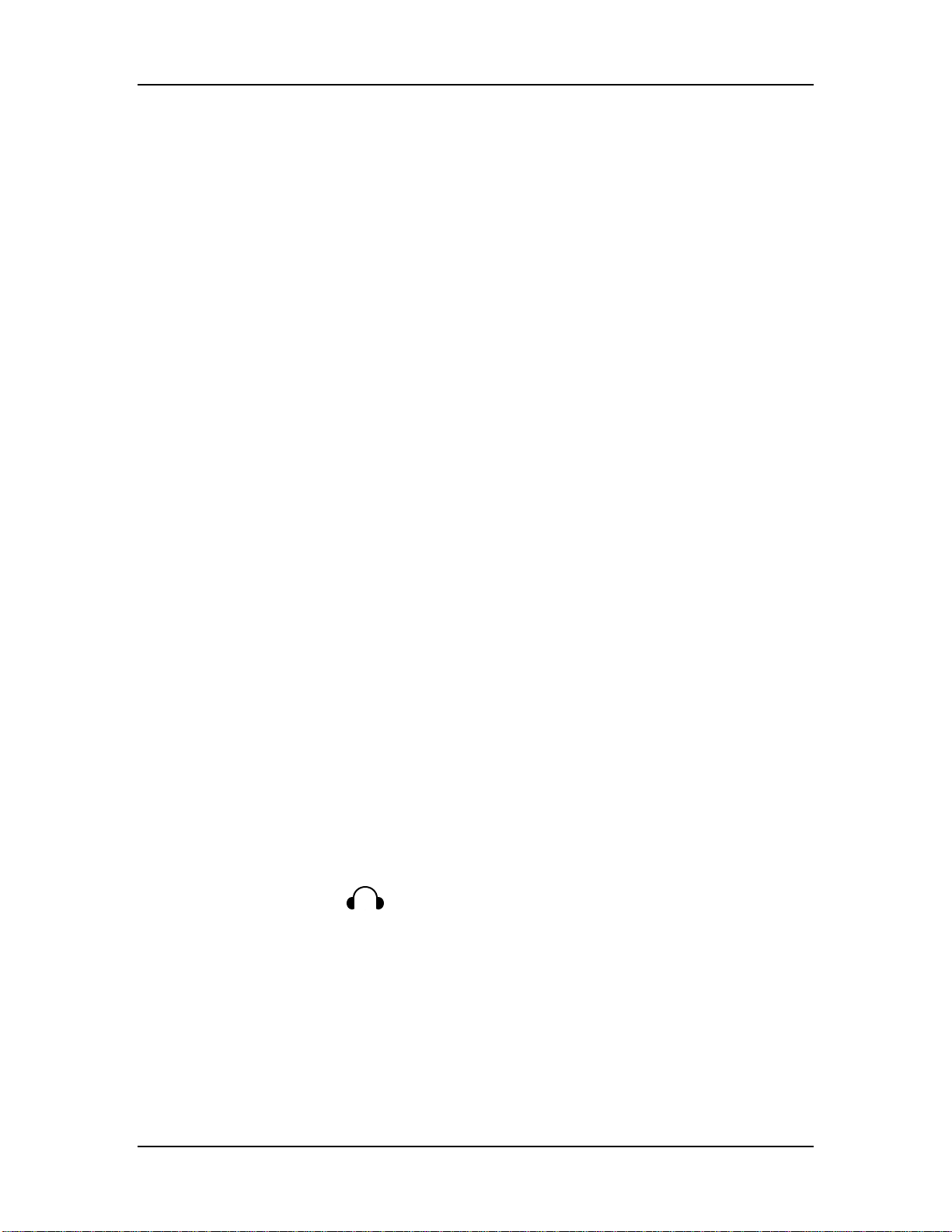
Setting Up: Chapter 1
The connections between the QS and your studio are your music’s lifeline, so use
only high quality cables. These should be low-capacitance shielded cables with a
stranded (not solid) internal conductor and a low-resistance shield. Although quality
cables cost more, they do make a difference. Route cables to the QS correctly by
observing the following precautions:
• Do not bundle audio cables with AC power cords.
• Avoid running audio cables near sources of electromagnetic interference such as
transformers (such as the QS’s Power Supply), monitors, computers, etc.
• Do not place cables where they can be stepped on. Stepping on a cable may not
cause immediate damage, but it can compress the insulation between the center
conductor and shield (degrading performance) or reduce the cable’s reliability.
• Avoid twisting the cable or having it make sharp, right angle turns.
• Never unplug a cable by pulling on the wire itself. Always unplug by firmly
grasping the body of the plug and pulling directly outward.
BASIC AUDIO HOOKUP
J
When connecting audio cables and/or turning power on and off, make sure that all
devices in your system are turned off and the volume controls are turned down.
Because the QS includes extensive signal processing as well as a full complement of
sounds, you can make great sounds with nothing more than an amplifier or a set of
headphones.
The QS has two Main outputs, two Aux outputs, plus a stereo headphones output.
These can provide an amplification system or mixer with several hookup options:
• Mono. Connect a mono cord from the [RIGHT] MAIN OUTPUT jack to a mono
amplification system or individual mixer input.
• Stereo. Connect two mono cords from the [LEFT] and [RIGHT] MAIN OUTPUT
jacks to a stereo amplification system or two mixer inputs.
• Dual Stereo/Four Individual Outs. Connect two mono cords from the [LEFT]
and [RIGHT] MAIN OUTPUT jacks and two mono cords from the [LEFT] and
[RIGHT] AUX OUTPUT jacks to a dual stereo amplification system, or four mixer
inputs.
• Stereo Headphones. Plug a set of high-quality stereo headphones into the
headphones [ ] jack on the rear panel.
QS7/QS8 Reference Manual 9
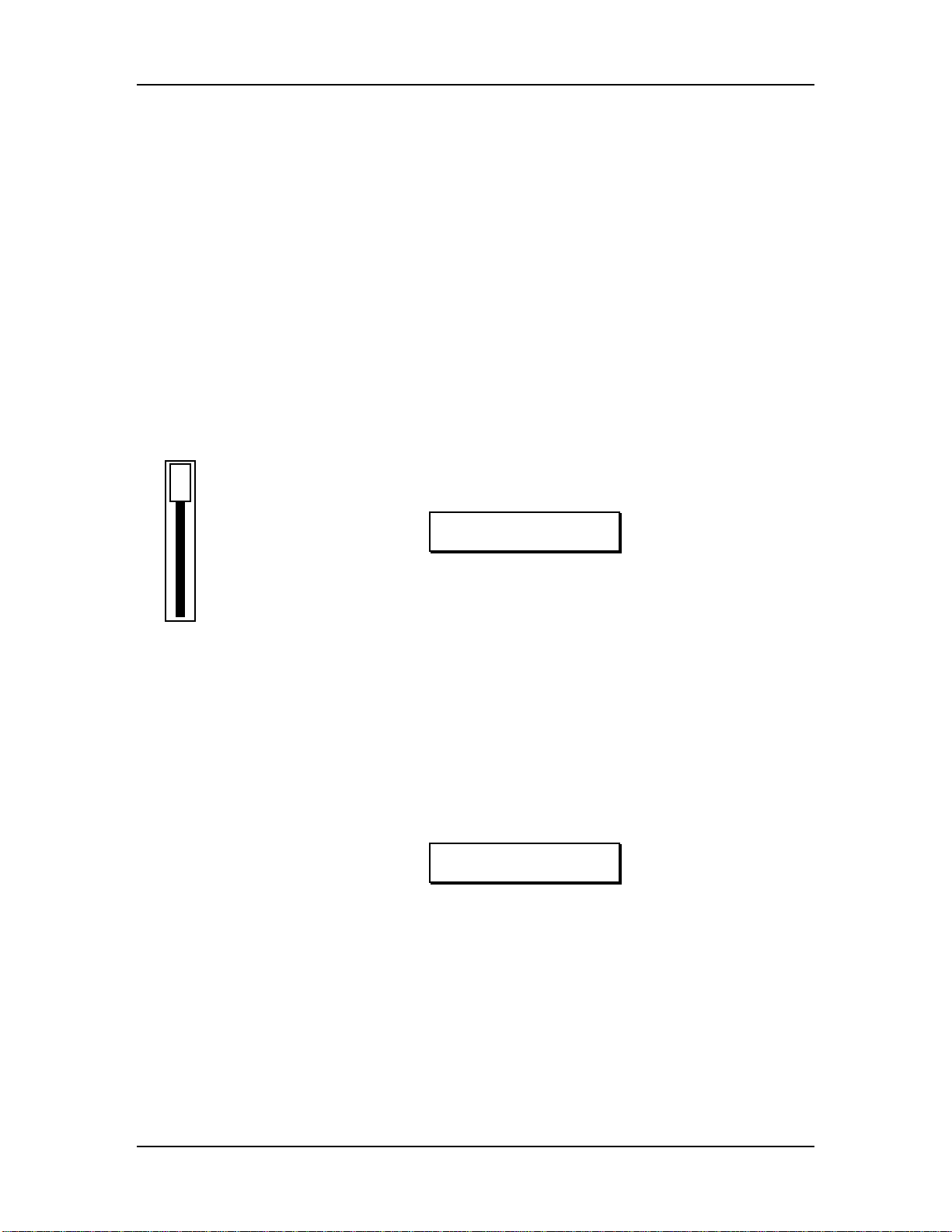
Your First Session: Chapter 2
CHAPTER 2
YOUR FIRST SESSION
POWERING UP
After making your connections, turn on the system’s power using this procedure:
¿ Before turning on the QS’s power, check the following items:
• Have all connections been made correctly?
• Are the volume controls of the amplifier or mixer turned down?
• Is the volume of the QS turned down?
¡ Turn on the [ON/OFF] switch on the QS rear panel.
Upon power-up, the QS will display the last selected Program or Mix. If this
Program/Mix has been edited, the display will indicate this by showing an “
*
” to
the left of the name of the Program or Mix.
VOLUME
¬ Press [PROGRAM] to select Program Play Mode.
The display should look something like this:
PROG PRESET1 ºº
TrueStereo Ch01
√ Raise the QS’s master [VOLUME] slider to maximum.
The best signal-to-noise ratio is achieved when [VOLUME] is set to maximum.
ƒ Turn on the power of the amplifier/mixer, and adjust the volume.
PLAYING THE DEMO SEQUENCES
The QS has built-in demo sequences which demonstrate the wide variety of sounds
this amazing instrument is capable of generating. In order to get the full effect of the
demo, we recommend that you connect both the [LEFT] and [RIGHT] outputs to your
sound system, or listen on headphones.
To play the demo sequence:
¿ Hold the [MIX] button, and press [GLOBAL].
The display will read:
PLAYING DEMO....
<MIX>=STOP
¡ Press [MIX] to stop the demo.
There will be no MIDI out messages during the demo, and the keyboard will be
disabled.
WHAT’S A PROGRAM?
A Program is a stored configuration of parameters which emulates the sound of an
instrument or sound effect, such as a piano or synthesizer or drum set. A QS
Program is made up of hundreds of parameters which, when set to specific values,
create a specific type of sound. This setup of parameters can be stored so that you
can get back to it instantly at the touch of a button. When you select a Program, all of
its parameter settings are recalled to recreate the original sound.
QS7/QS8 Reference Manual 11
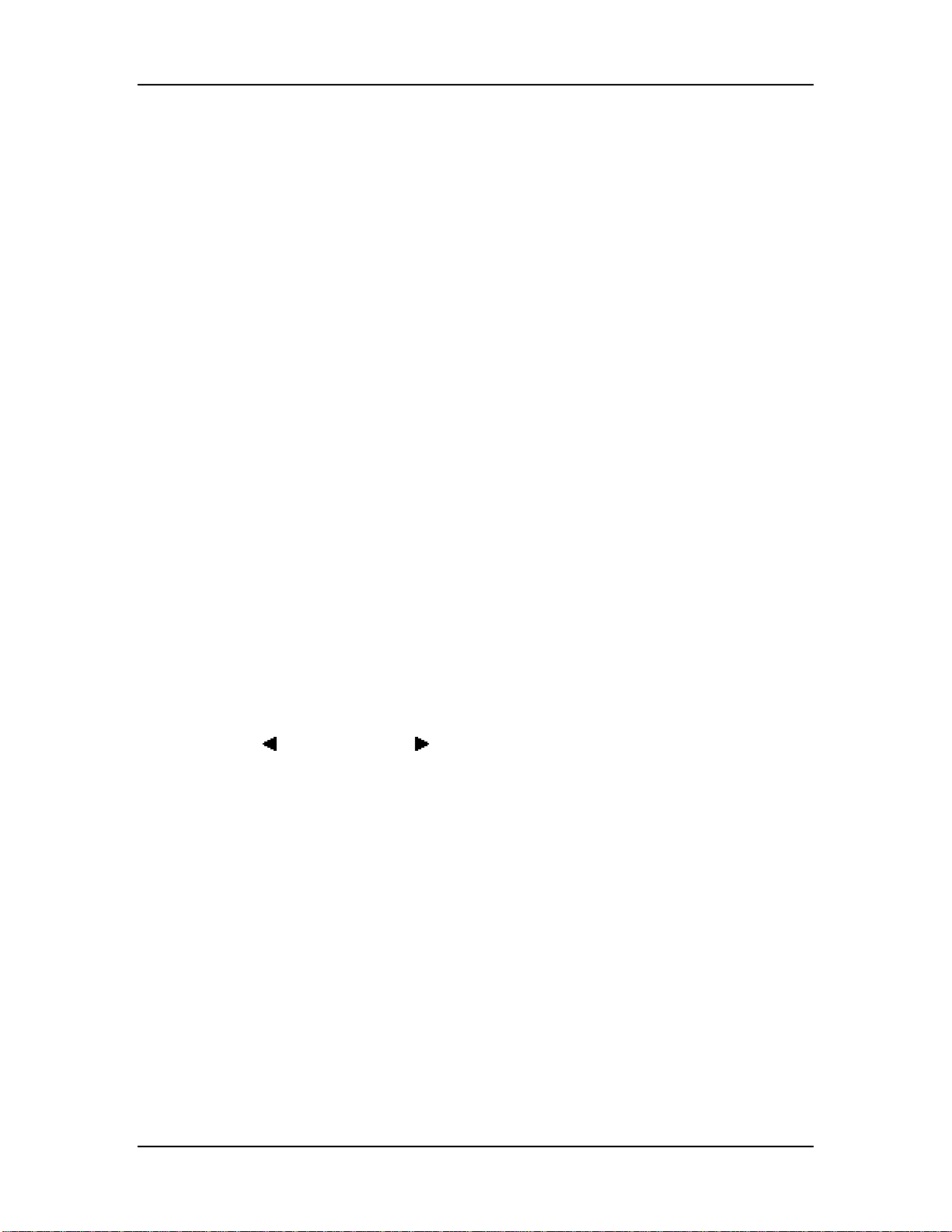
Chapter 2: Your First Session
The QS provides 640 internal Programs, divided into 5 Banks of 128 Programs each.
More Programs can be added by inserting a Sound Card into the Sound Card slot on
the rear panel of the QS. Each Bank is broken down into 12 Sound Groups of 10
Programs each, plus a 13th Sound Group with 8 Programs. These group together
similar sounding Programs, such as pianos [00], guitars [30], bass [40] and drums
[120].
A Program may have from 1 to 4 different sounds which can be combined in a variety
of ways to create the overall sound of the instrument the Program is intended to
emulate. These four sounds can be layered on top of one another, or split up into
different sections of the keyboard. You can even have different sounds played
depending on how hard you play the keyboard (this is known as velocity).
WHAT’S A MIX?
A Mix is a combination of 1 to 16 Programs. These Programs can be combined in
many ways. The most common is multi-timbral when connected to a MIDI sequencer,
which means that for each MIDI channel the QS receives (up to 16), a different
Program may be selected, thus creating anything from a small pop/rock ensemble to
a complete orchestra. Another way of using a Mix is by layering two or more
Programs together, so that they play simultaneously from the keyboard. You can also
create a split, where one Program is in the lower half of the keyboard, while another
is at the top half; you can even have these Programs overlap in the middle.
WHAT'S A BANK?
A Bank is a collection of 128 Programs and 100 Mixes. There are five internal banks
available at any time, with more if a card is in the Sound Card slot. The current bank
is shown on the top line of the display, and will cycle in the following order:
USER PRESET1 PRESET3 PRESET2 GenMIDI
and optionally CARD 1 CARD 2 CARD 3, etc.
Each bank contains its own unique Programs and Mixes. Program 10 in Preset 1 is
different from Program 10 in Preset 3, although they are usually related sounds. A
Mix may contain Programs from any bank.
The [ BANK] and [BANK ] buttons change the current bank from the top panel,
and MIDI Bank Select commands may also be used to select any of the 640
Programs on board, or additional card programs.
Preset and General MIDI banks are permanently “burned in” at the factory. User
banks, and Card banks from an SRAM card, may be changed by the user. If you edit
a Preset Program or Mix, it can be saved to a User or SRAM card bank only.
ABOUT SOUND GROUPS
Preset Banks 1-3 and the User bank are organized into 13 Groups of 10 Sounds
each, and are spread out among the top-right row of buttons on the front panel
(programs 00-09 are pianos, 50-59 are basses, and so on). The GenMIDI bank,
however, does not follow this arrangement; it follows the program list of the General
MIDI standard. Programs on some sound cards may not follow that arrangement
either, depending on the card type.
PLAYING THE QS KEYBOARD
The QS is shipped from the factory with 5 Banks of 128 Preset Programs (sounds)
each. Additionally, there are 100 Mixes in each of the 5 Banks.
PROGRAM MODE AND MIX MODE
12 QS7/QS8 Reference Manual
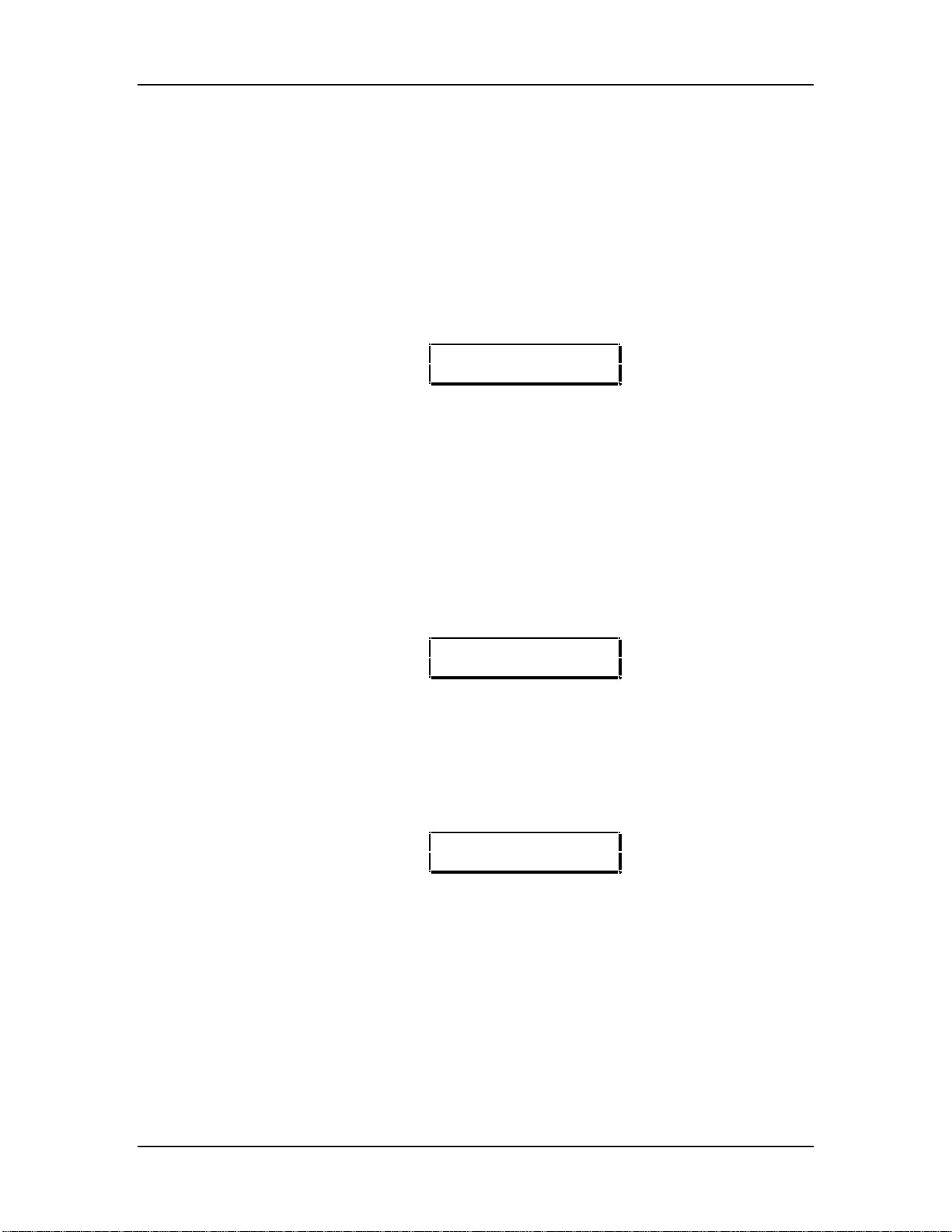
Your First Session: Chapter 2
The QS is always in one of two modes: Program Mode or Mix Mode. When you are
auditioning Programs, you will be in Program Play Mode. When editing a Program,
you will use Program Edit Mode. When you are auditioning Mixes, you will be in Mix
Play Mode. When editing a Mix, you will use Mix Edit Mode.
J
If you ever get lost while programming the QS, press either the [PROGRAM] button
or the [MIX] button to get back to their respective Play Mode.
• Press the [PROGRAM] button to select Program Play Mode.
In Program Play Mode, the QS plays a single Program. The display looks like
this:
Play Mode Bank Program Number
Ø Ø Ø
PROG PRESET1 ºº
TrueStereo Ch01
≠ ≠
Program Name MIDI Channel
The current mode (PROG) is displayed in the top-left corner, followed by the current
Bank (PRESET1) and the current Program number (ºº). The Program’s name
(GrandPiano) appears on the lower line of the display and the current MIDI channel
appears to its right.
• Press the [MIX] button to select Mix Play Mode.
In Mix Play Mode, the QS can combine up to 16 Programs for stacking sounds
together, splitting the keyboard into different regions, or working with a MIDI
sequencer. The display will look something like this:
Play Mode Bank Mix Number
Ø Ø Ø
MIX PRESET1 ºº
ShimmerGrd ‹
≠ ≠
Mix Name Active MIDI Channels
The current mode (MIX) is displayed in the top-left corner, followed by the current
Bank (PRESET1) and the current Mix number (00). The Mix’s name (Piano&Pad)
appears on the lower line of the display and the Active MIDI Channels (1 and 2) are
shown at the bottom right. In a Mix that uses all 16 MIDI channels (such as the Mixes
found in the General MIDI Bank), the display would look something like this:
MIX GenMIDI ºº
GM Multi ´´´´
≠
Active MIDI Channels
QS7/QS8 Reference Manual 13
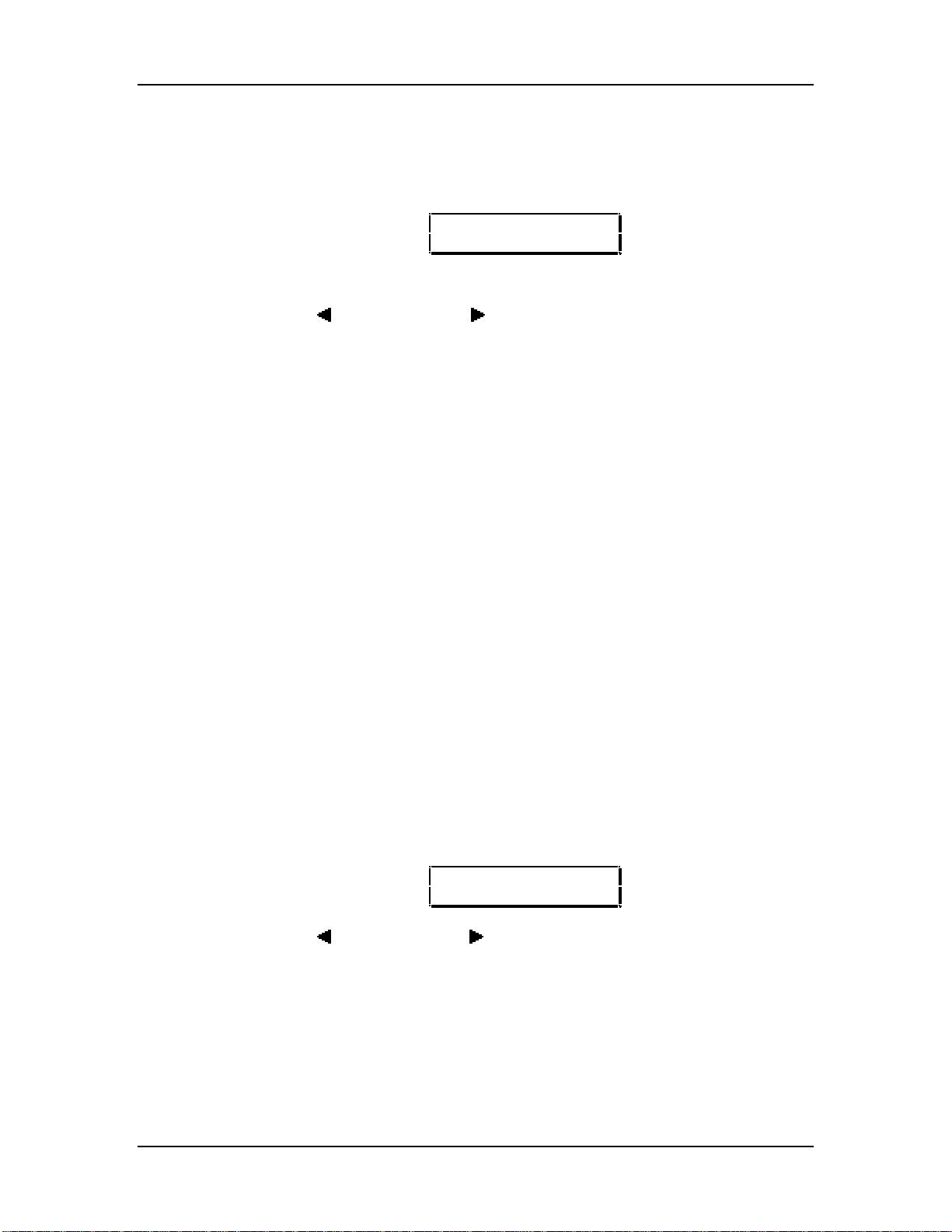
Chapter 2: Your First Session
SELECTING THE MIDI CHANNEL IN PROGRAM MODE
While in Program Play Mode (press [PROGRAM]), the QS can transmit and receive
information on any single MIDI channel of the 16 available channels. The currently
selected channel appears in the bottom-right corner of the display.
PROG PRESET1 ºº
GrandPiano Ch01
≠
Current MIDI Channel
¿ Use the [ PAGE] and [PAGE ] buttons to select a MIDI channel from 1 – 16.
The display will change to indicate the currently selected MIDI channel.
AUDITIONING INTERNAL PROGRAMS
¿ Press the [PROGRAM] button to select Program Play Mode.
You can now play the QS keyboard; the Program will be whatever was selected
when last in Program mode (Program number 00 –127).
¡ Select a Program using either of these methods:
• Use the [00] – [120] buttons to select a Sound Group, then use the [0] – [9]
buttons to select a Program within the Sound Group.
The selected Sound Group determines the tens digit of the selected
Program’s number. Example: Selecting the [60] Sound Group lets you select
Programs 60 through 69. The [100] Sound Group lets you select Programs
100 through 109.
• Use the [s VALUE] and [VALUE t] buttons to step forwards and backwards
through all the Programs one at a time.
J
When in Program Play Mode and the [120] Group is selected, the [8] and [9] buttons
will not function, since Programs only go from 00 to 127.
SELECTING PROGRAM BANKS
The QS provides five internal Banks containing 128 Programs in each (and 100
Mixes each, but we’ll get to Mixes in a moment). The currently selected Bank will be
shown in the upper line of the display, just above the currently selected Program’s
name.
Current Bank
Ø
PROG PRESET1 ºº
GrandPiano Ch01
• Use the [ BANK] and [BANK ] buttons to select a Bank (User, Preset 1 – 3,
GenMIDI).
User and Preset Banks are described in detail in Chapter 4.
14 QS7/QS8 Reference Manual
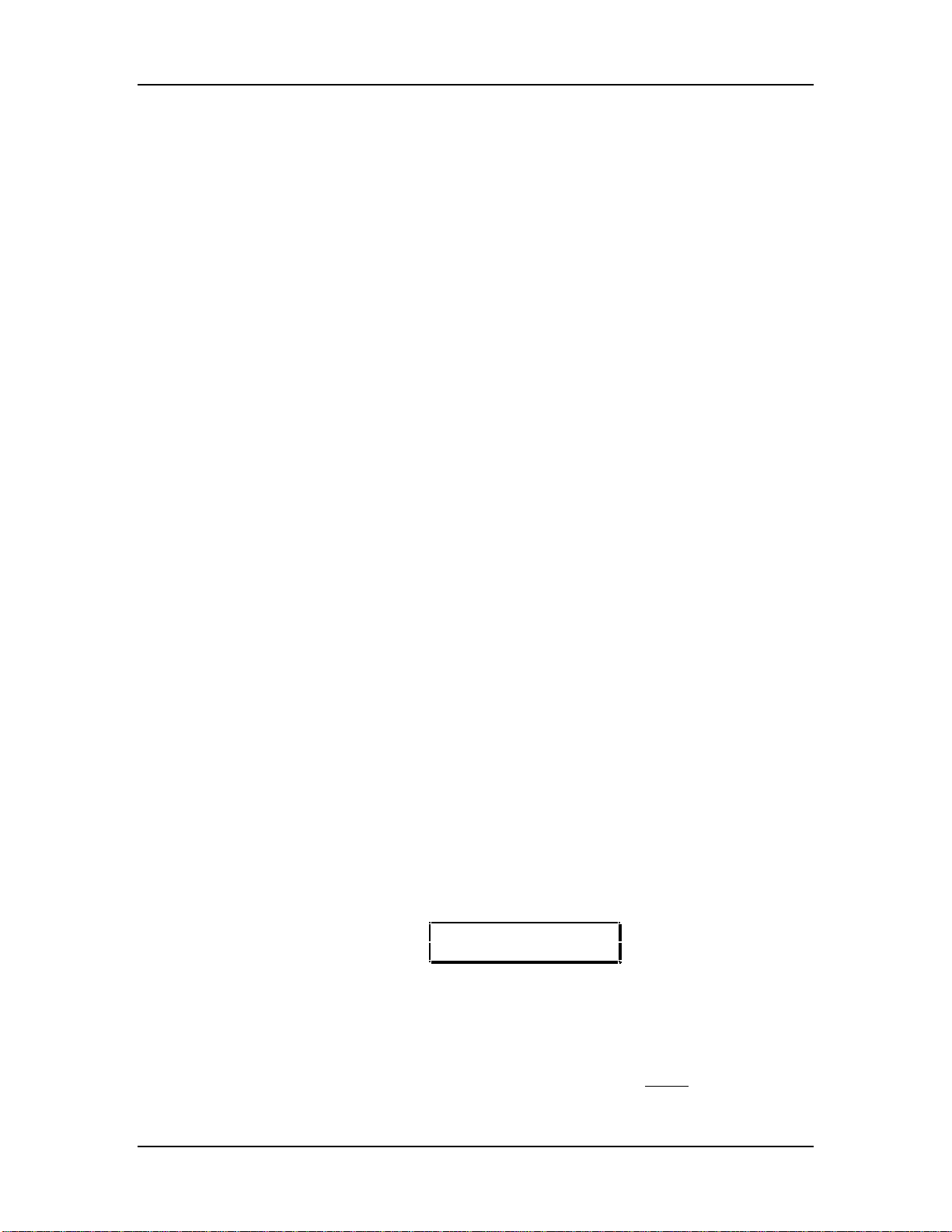
Your First Session: Chapter 2
REALTIME PERFORMANCE FUNCTIONS
The QS provides various ways to control the sound as you are playing. Try out some
of these functions while playing the keyboard. The sound of the effects can also
change by using these controllers. The effect of these realtime controllers varies from
Program to Program; in some they may not be active, and in others they may have a
dramatic effect.
• Velocity. The volume and tonal quality of the sound will change according to how
hard you play the keyboard.
• Aftertouch. The action of pressing a key down after playing it is called
“aftertouch” (it is also sometimes referred to as “Pressure” since it corresponds to
the amount of pressure being applied to the keyboard). Pitch, tone and volume
(among other things) can be changed using aftertouch.
• Pitch Bend Wheel. While playing a note, you can move the PITCH BEND
WHEEL up to raise the pitch, or down to lower the pitch. The amount of pitch
bend available can be different for each Program.
• Modulation Wheel. By raising the MODULATION WHEEL, you can add
expressive modulation effects (such as vibrato or tremolo) while you play. The
type of modulation effect can be different for each Program.
• Controller A–D Sliders. This is described below.
Further expressive control is available with a pedal switch (included) or expression
pedal (optional, see page 25). By connecting a pedal switch to the [SUSTAIN] jack on
the rear panel, you can have the sound sustain even after you release the keys. By
connecting an expression pedal to the [PEDAL 1] jack, you can use the pedal to
change the volume or tone (or some other quality such as reverb depth or vibrato
speed) of the sound, if the Program is edited to use the pedal(s).
THE CONTROLLER A–D SLIDERS
To the right of the [VOLUME] slider are the four Controller sliders: CONTROLLER
[A], [B], [C] and [D]. These provide control over various parameters depending on if
you are in a Play mode, or in one of the Edit modes.
In Program Play Mode and Mix Play Mode, the CONTROLLER [A] slider acts as
Controller A, the CONTROLLER [B] slider acts as Controller B, and so on. These
Controllers are defined in Global Edit Mode (Pages 8 through 11) to transmit specific
MIDI controller messages. Many of the QS’s internal Programs use Controllers A–D
to provide control over their tonal aspects. When auditioning Programs, move the
CONTROLLER [A]–[D] sliders up and down to find out what effect each has; they will
be different from Program to Program.
PROG PRESET1 ºº
GrandPianoÍÎCh01
≠
Controllers A–D Indicators
A section of the lower line of the display is used to indicate the current settings of the
Controller A–D sliders (in Program Play or Mix Play modes only). These four “bar-
graph” type indicators will update instantly when any of these four sliders are moved.
When a Program or Mix is selected, the display indicates the stored settings for these
QS7/QS8 Reference Manual 15
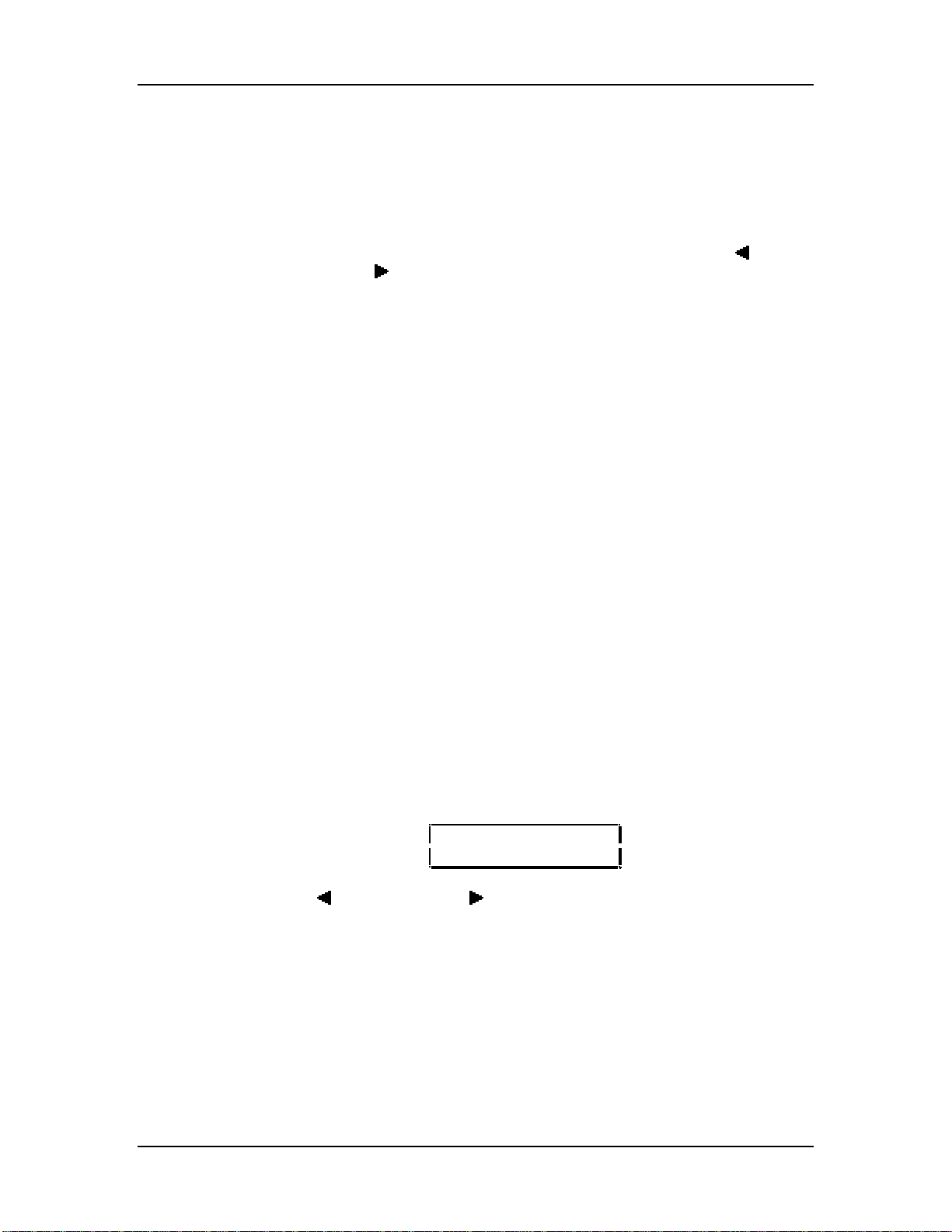
Chapter 2: Your First Session
sliders (unless the “Controller Mode” function is turned on in page 17 of Global mode;
see page 115 for more information).
When in Program Edit Mode or Mix Edit Mode, the CONTROLLER [D] slider is used
to edit the parameter that appears in the display, and the other three CONTROLLER
sliders are disabled. The lower line of the display will show the parameter’s name and
current setting, which will have an underline below it. At this point, you can now use
the CONTROLLER [D] slider to adjust the parameter’s setting; or use the [
VALUE] and [VALUE ] buttons to raise or lower the parameter’s setting one step at
a time.
AUDITIONING MIX PLAY MODE
Mix Play Mode allows you to assign a Program to each of the 16 MIDI channels. This
makes it easy to create multitimbral setups for use with an external MIDI sequencer.
Additionally, a MIX can be used to “layer” sounds together, or “split” the keyboard in a
number of ways, or any combination of these. There are many different ways to
program a Mix. For more about Mix Play Mode, refer to Chapter 5. For more about
connecting the QS to a MIDI sequencer, see Chapter 3.
¿ Press the [MIX] button.
The display will change to Mix Play Mode.
¡ Select a Mix from 00–99 using one of these methods:
• Use the [00] – [120] buttons to select a Mix Group, then use the [0] – [9]
buttons to select a Mix within the Group.
• Use the [s VALUE] and [VALUE t] buttons to step forwards and backwards
through all the Mixes one at a time.
J
When in Mix Play Mode, the [100], [110] and [120] buttons will not function, Mixes
only go from 00 to 99.
SELECTING MIX BANKS
The QS provides five internal Banks containing 100 Mixes in each. The currently
selected Bank will be shown in the display just to the left of the currently selected
Mix’s name.
Current Bank
Ø
MIX PRESET1 ºº
Piano&Pad ‹
• Use the [ BANK] and [BANK ] buttons to select a Bank (User, Preset 1 – 3,
GenMIDI).
User and Preset Banks are described in detail in Chapter 4.
16 QS7/QS8 Reference Manual

Your First Session: Chapter 2
CHOOSING PROGRAMS IN A MIX
In this section, we will choose Programs for the 16 channels in a Mix, for playing back
tracks from a MIDI sequencer. There are many other aspects of a Mix we may wish
to edit, however. Refer to Chapter 5 for more information about Mix editing.
You do not have to access Mix Edit Mode to select Programs for a Mix (i.e. you don’t
have to press the [EDIT SELECT] button). Instead, you simply use a two step
process:
A) Use the [ PAGE] and [PAGE ] buttons to select one of the 16 channels in the
Mix.
B) Use a combination of the [ BANK] and [BANK ] buttons, the [00] – [120]
buttons and the [0] – [9] buttons to choose a Program for the selected channel.
Here’s the process broken down into simpler steps:
¿ Press [MIX] and select Mix 00 from the GenMIDI Bank using one of the methods
described on page 16.
MIX GenMIDI ºº
GM Multi ´´´´
¡ Press [PAGE ].
The display will look like this:
Channel Bank Program Number
Ø Ø Ø
CHå: GenMIDI ºº
GrandPiano ´´´´
≠
Program Name
The [ PAGE] and [PAGE ] buttons are used to select one of the 16 channels
in the Mix.
The actual channel number (shown in the display at half-size) will be whatever
channel was last selected. In the illustration above, channel 1 is shown. If the
channel number in your display is not “å” (1), press both [ PAGE] and
[PAGE ] buttons simultaneously to select channel 1.
¬ Use the [ BANK] and [BANK ] buttons to select a Program Bank.
√ Use the [00] – [120] buttons to select a Program Group.
Example: Press [00] for pianos, [20] for organs, etc.
ƒ Use the [0] – [9] buttons to select a Program.
≈ Press [PAGE ] to select to the next channel up.
If channel 1 had been selected, pressing [PAGE ] will select channel 2.
∆ Repeat steps ¬ – ≈ as needed to select Programs for the remaining channels.
J
Changes you make to a Mix are temporary and will be lost if another Mix is selected.
To make changes permanent, you must store the Mix into the User bank (see next
page).
QS7/QS8 Reference Manual 17
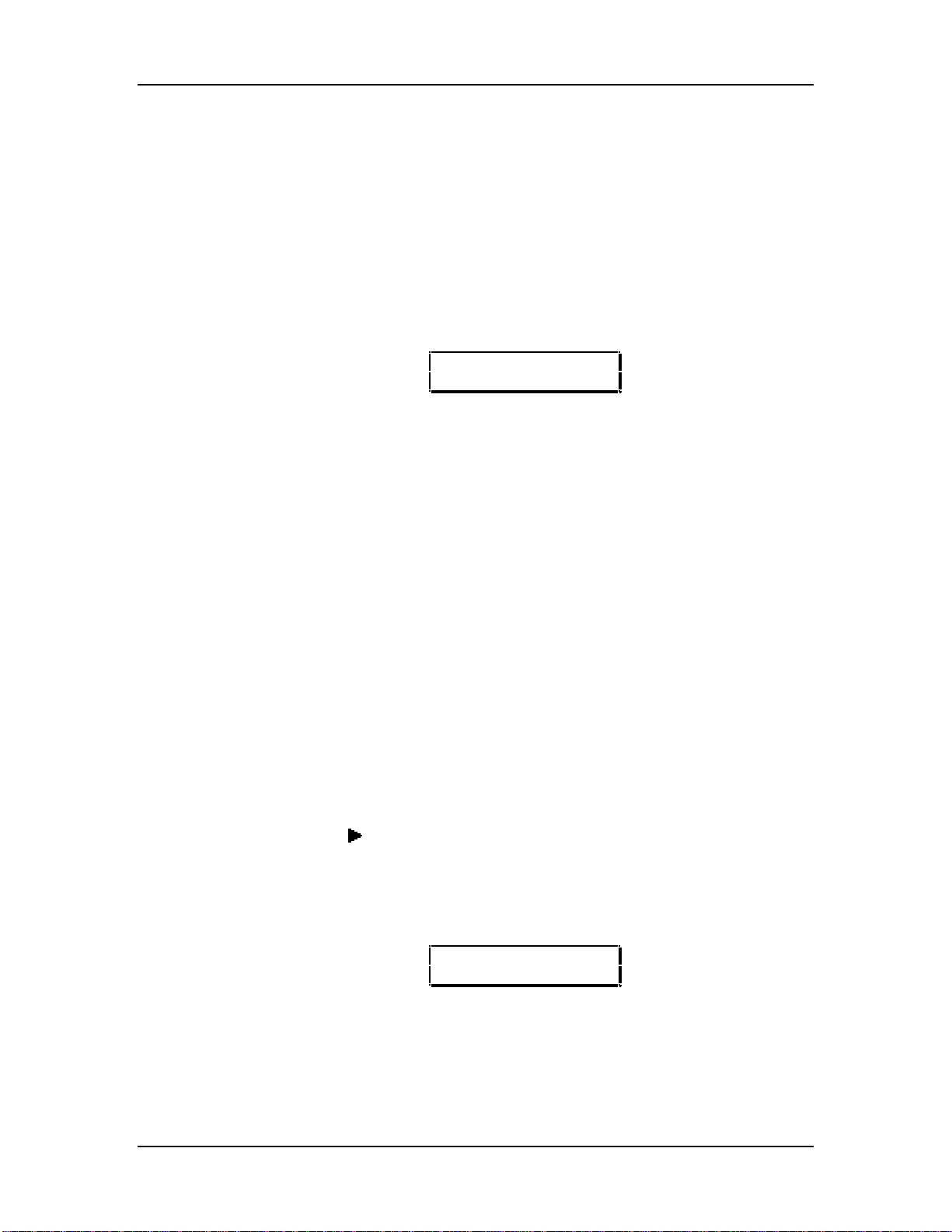
Chapter 2: Your First Session
STORING AN EDITED MIX
Once you have made changes to a Mix, you will need to store the Mix into the User
Bank; that is, if you want to keep the changes you have made. The User Bank is
designed to hold up to 100 (00 – 99) of your custom-made Mixes. Whenever you
store an edited Mix, the User Bank is automatically selected. All you have to do is
select a Program location (00 – 127) within the User Bank to store the edited Mix into.
However, if an SRAM Sound Card is inserted into the Sound Card Slot on the rear
panel of the QS, you may select any of the available Banks on the Sound Card to
save the edited Mix into.
¿ Press [STORE].
This selects Store Mode. The display will look like this:
SaveMix? (STORE)
to USER 12
≠ ≠
(Mix Bank) (Mix Number)
The Mix Number will be the identical to the last Mix number selected.
¡ Optional: If a Sound Card is inserted, Use the [s VALUE] button to select a Bank
on the Sound Card.
¬ Use the [0] – [9] and [00] – [120] buttons to select a Mix location (00 – 99) within
the selected Bank.
The selected Bank and Mix number location will appear in the display.
√ Press [STORE] to save the Mix into the selected location.
The Mix has now been stored, and the display will revert back to whatever was
shown before [STORE] was pressed the first time.
ENABLING GENERAL MIDI MODE
If you are using a General MIDI sequencer, and/or playing a sequence that is
programmed to take advantage of General MIDI, turn the “General MIDI” function in
the QS on.
¿ Press [EDIT SELECT], then press [GLOBAL].
The display will now be in Global Edit Mode.
¡ Press [PAGE ] 6 times to advance to page 7.
This selects the General MIDI parameter in the display.
¬ Press the [s VALUE] button.
This turns on General MIDI mode, and automatically puts you into Mix Play Mode
with Mix 00 of Preset Bank 4 selected. This display should look like this:
MIX GenMIDI ºº
GM Multi ´´´´
For more information about General MIDI, refer to the MIDI Supplement in Appendix
B.
USING THE PCMCIA EXPANSION CARD SLOTS
18 QS7/QS8 Reference Manual
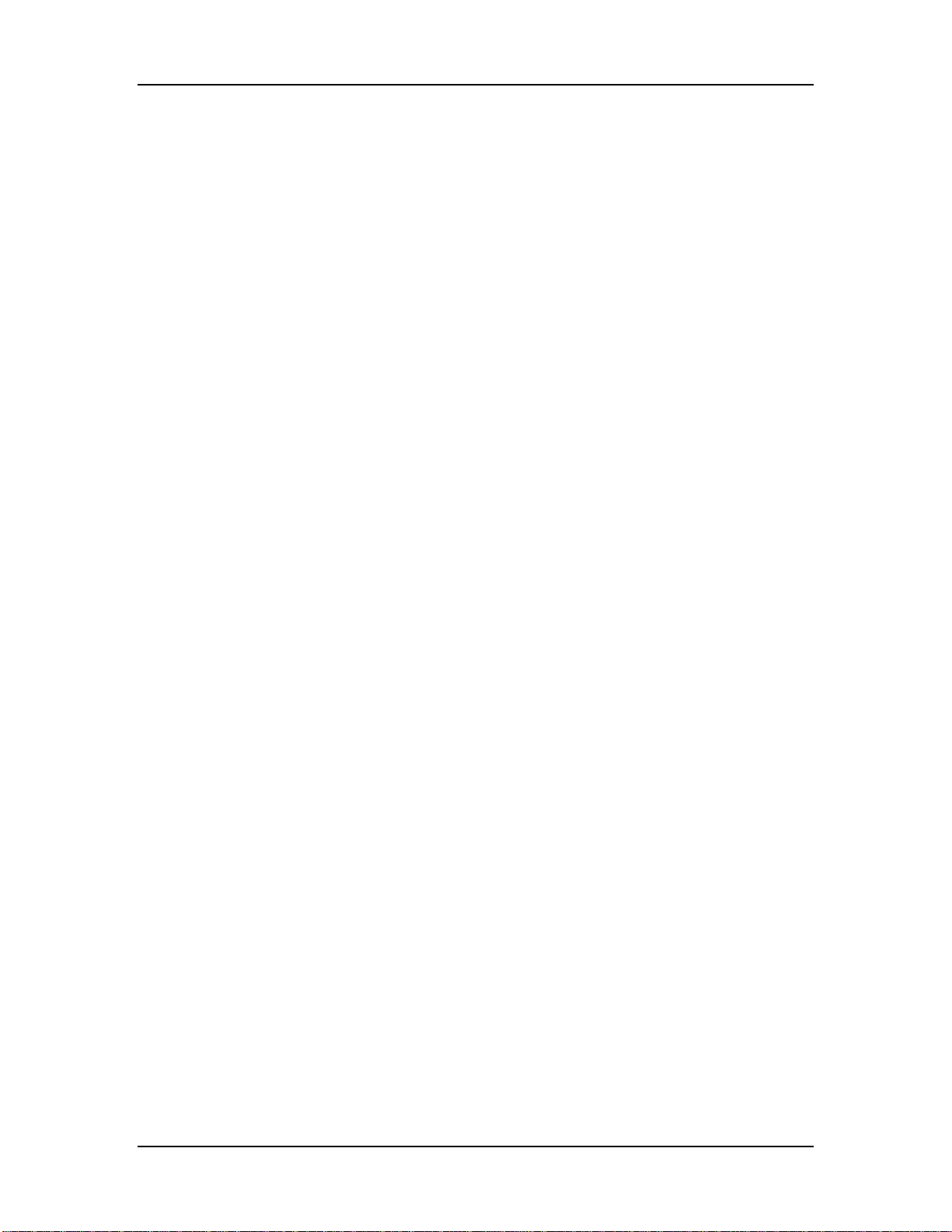
Your First Session: Chapter 2
Your QS is an expandable system using the two PCMCIA EXPANSION CARD slots
on the back panel. There are three different kinds of Sound Cards available through
your Alesis dealer or directly from Alesis:
• SRAM cards: The Alesis Virtual Composer card provides an additional four
banks of Program/Mix memory. All banks can be stored to by the user, and it
comes with additional Programs and Mixes pre-stored.
• QCards: These read-only memory cards provide actual samples, plus the
Programs and Mixes that use them in a single card bank. Available QCards
include a Stereo Grand Piano card, a Pop Rock card that includes high-quality
guitar, drum, bass, and keyboard sounds, a World/Ethnic card and a
Rap/Techno/Dance card.
• Flash RAM cards: If you want to burn your own custom sample cards, Flash
RAM cards are available in 2 MB, 4 MB, and 8MB sizes. Alesis Sound Bridge
software (see next section) will translate from Sample Cell format to Alesis QS
Composite Synthesis format, and then you can write your own custom Programs
and Mixes that use these samples.
To use a sound card with the QS:
¿ Hold the card with the front label facing up and insert the exposed contact end
gently into either of the QS’s PCMCIA EXPANSION CARD slots, [A] or [B].
¡ Push the card in until you the slot’s eject button extends outward, and the card
will not go any further.
¬ To remove the card, press the eject button adjacent to the card slot and gently
slide the card out of the slot.
The QS’s two PCMCIA EXPANSION CARD slots can accommodate any combination
of these three card types. You can combine QCards and Flash RAM cards that store
up to 8 MB of samples each, giving you a total of 16 Mb of sound ROM expansion
and effectively doubling the internal 16 MB of sound ROM for a total of 32MB!!
When storing Mix and Program Banks to external cards, the maximum number of
accessible card banks is 11. This is because the QS’s grand total of banks possible is
16, and 5 of them are already built into the QS. The 11 card banks can be split
among the two PCMCIA EXPANSION CARD slots. Under normal situations, this will
not be a limitation (remember, each bank has 128 Programs and 100 Mixes; 11
banks gives you 1408 additional Programs and 1100 additional Mixes).
In other words, if you have two SRAM cards (256k each, capable of storing up to 4
banks), you will have 4 banks available on each card for a total of 8 banks; well below
the maximum. However, since it is possible to purchase third-party 512k PCMCIA
cards and burn these yourself using Sound Bridge software, it is possible to
physically insert two 8 bank cards which combine for a total of 16 banks. In this
situation, only the first 11 banks will be accessible beginning with slot [A]; i.e. you’ll be
able to access all 8 banks from the card in slot [A] and the first 3 banks from the card
in slot [B].
QS7/QS8 Reference Manual 19
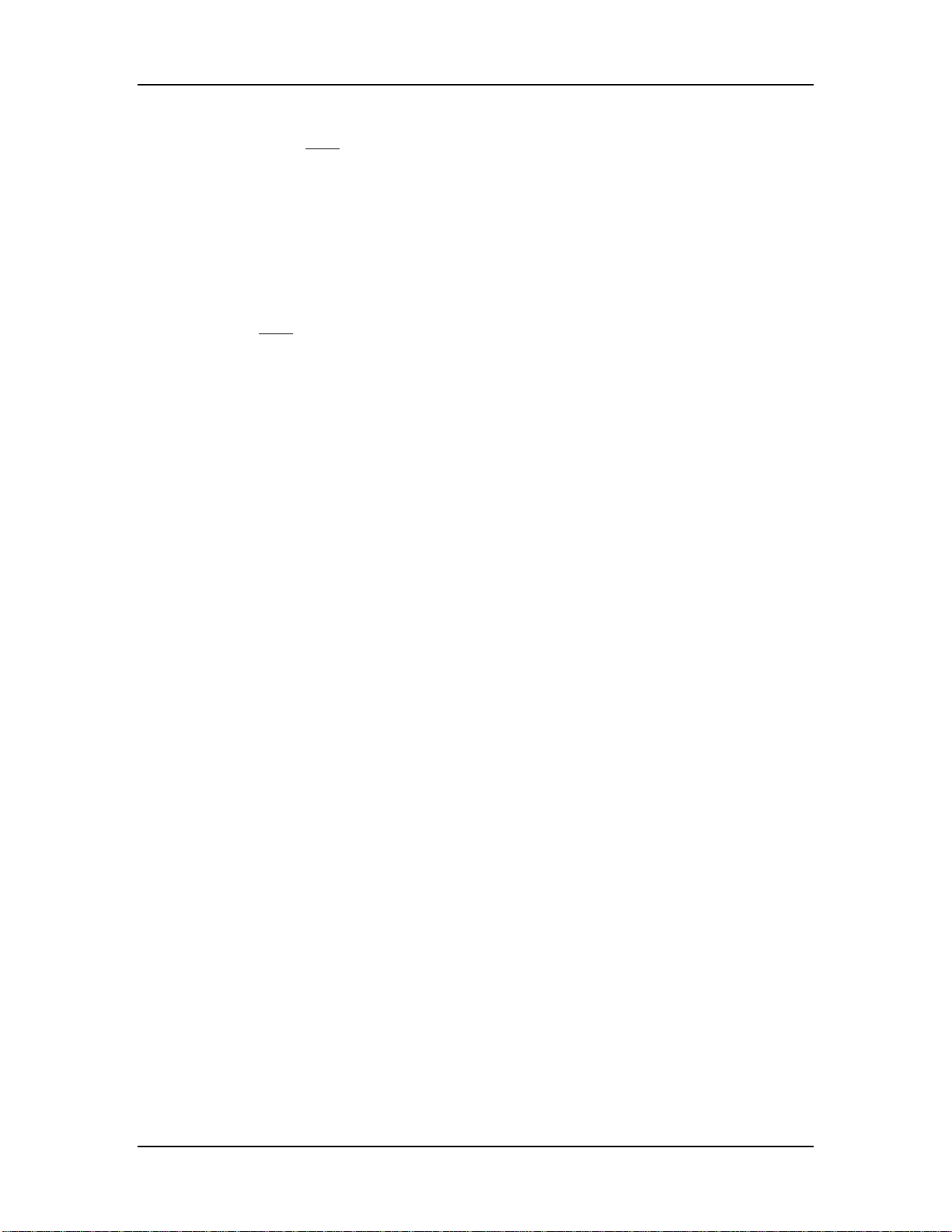
Chapter 2: Your First Session
J
If an internal Program uses one or more Sounds that reside on a sound card, the
sound card must be inserted into the same PCMCIA EXPANSION CARD slot, [A] or
[B], as when the Program was stored. In other words, if a Program uses a Sound
found on the card currently inserted in slot [A], then the same card must be inserted
into slot [A] for that sound to be used when this Program is recalled. Although the
card can physically be used in either slot, once a Program is stored using a Sound on
a card it expects to find that card in the identical slot it was in when the Program was
stored. The same is true when a Program residing on the card in slot [A] uses a
Sound stored on card [B], or vice-versa.
J
If an internal Mix uses one or more Programs that reside on a sound card, the sound
card must be inserted into the same PCMCIA EXPANSION CARD slot, [A] or [B], as
when the Mix was stored. The same is true when a Mix residing on the card in slot
[A]uses a Program stored on card [B], or vice-versa.
A WORD ABOUT THE QS CD-ROM
Included with the QS is a CD-ROM containing various useful software programs to
use with your QS. These include various Alesis and third-party programs, QS sounds
and samples, sequences stored in the MIDI Song File (SMF) format, plus
demonstration software we thought you would find interesting. Most of these
programs are provided in both Macintosh
™
and IBM
®
PC formats.
SOUND BRIDGE™
Among the files contained on the CD-ROM is a software program called Sound
Bridge™. Sound Bridge is a sound development utility which compiles custom
samples from a variety of sources into the QS Synthesis Voice format, and
downloads the compiled data to an Alesis PCMCIA Flash RAM Sound Card via MIDI
Sysex to a QS, QuadraSynth Plus Piano or S4 Plus. Sound Bridge allows individuals
and sound developers to make their own Sound Cards, using whatever samples they
want. Sound Bridge makes this possible without having a PCMCIA card burner
attached to your computer. All you need is a QS-series synth, QuadraSynth Plus
Piano or S4 Plus.
Sound Bridge creates a QS Voice (multi-sample) by loading Digidesign Sample Cell I
or Sample Cell™ II format Instrument files. Using this format, Sound Bridge is able to
determine key group and velocity group split points, root notes, sample playback
rates, tunings, start points, loop points, and loop tunings. Sound Bridge can also
create QS Voices without Sample Cell Instruments by loading single AIFF, Sound
Designer, or Sound Designer™ II files.
Sound Bridge does NOT require Sample Cell hardware. The Sample Cell Instrument
file, or sample file, may be loaded directly into Sound Bridge from any disk (i.e. CD-
ROM, floppy disk, hard disk, etc.). For example, a user may load data from a Sample
Cell CD-ROM, and send this data to the QuadraSynth PCMCIA Card, without ever
using Sample Cell!
The Sound Bridge folder on the CD-ROM contains the Sound Bridge application, and
an electronic manual which will give you all the information you need to know to run
Sound Bridge.
20 QS7/QS8 Reference Manual

Connections: Chapter 3
CHAPTER 3
CONNECTIONS
BASIC MIDI HOOKUP
MIDI is an internationally-accepted protocol that allows musical-related data to be
conveyed from one device to another. See the MIDI Supplement in Appendix B if you
are not familiar with how MIDI works.
The QS has three MIDI connectors which provide the following functions:
• MIDI IN This port is for receiving MIDI information (notes, program
changes, etc.) from a source such as another QS or MIDI
keyboard, controller, or computer.
• MIDI OUT This port is for transmitting MIDI information to another MIDI
keyboard, sound module, or computer.
• MIDI THRU This port is for passing on (echoing) MIDI information received
by the MIDI IN port. In simple MIDI setups, the THRU port is
used to connect additional devices that will all be “listening” to
the same source.
To play the QS from a MIDI control device (keyboard, drum pad, guitar or bass
controller, sequencer, etc.), connect the control device’s MIDI OUT to the QS’s [MIDI
IN]. The illustration below depicts a master QS connected to a slave QS. When both
are set to a common MIDI channel, you can hear both when playing the master QS’s
keyboard.
The QS’s [MIDI OUT] connector sends MIDI data from the QS’s keyboard to other
MIDI devices, but can also send System Exclusive data (see the MIDI supplement) to
a storage device for later recall.
If you are using the QS in the middle of the MIDI chain (example: as the second unit
of a three device chain), connect the QS’ [MIDI THRU] to the third device’s MIDI IN
connector in order to route the first device’s MIDI out information to the third device.
QS7/QS8 Reference Manual 21
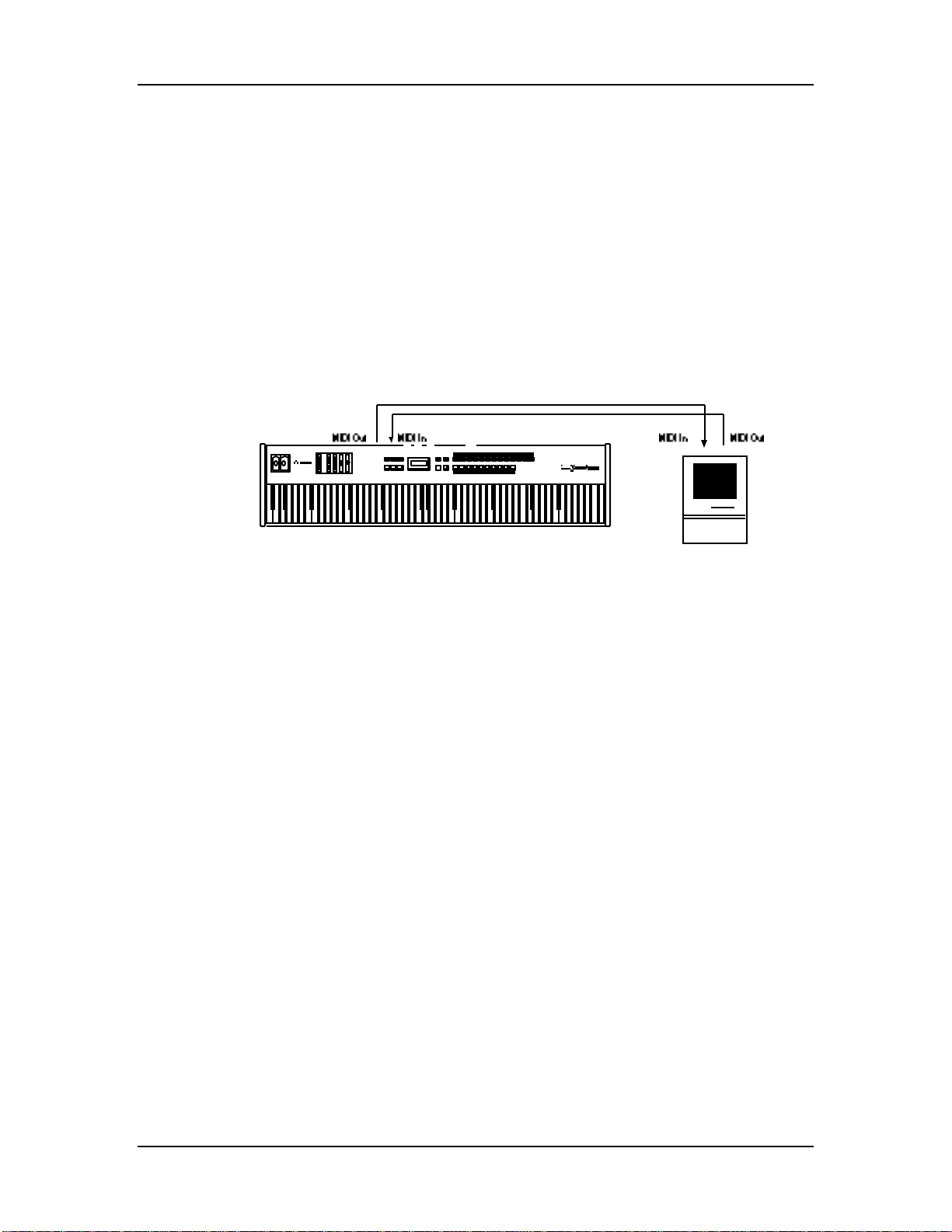
Chapter 3: Connections
USING AN EXTERNAL SEQUENCER
The QS can generate MIDI signals that are recorded by a sequencer. On playback,
the sequencer sends this data back into the QS, which then serves as a multitimbral
sound module (in Mix Mode). The sequencer can generate data over several
channels; in Mix Mode, the QS can be programmed so that individual Programs play
sequenced data on specific channels. Example: If the sequencer transmits a piano
part over channel 1, a bass part over channel 2, and a drum part over channel 10, you
could set up a QS Mix so that a piano sound plays only the MIDI data assigned to
channel 1, a bass sound plays only the MIDI data assigned to channel 2, and drums
play only the MIDI data assigned to channel 10. The QS can store up to 100 User
Mixes.
Connect the sequencer’s MIDI Out to the QS’s [MIDI IN], and the QS’s [MIDI OUT] to
the sequencer’s MIDI In. This allows the QS to send data to the sequencer for
recording, and play back data from the sequencer.
ABOUT THE KEYBOARD MODE
In a Mix, the QS’s keyboard may be set up in several ways using the Keyboard Mode
parameter found on Page 6 of Global Edit Mode. You need to determine which way is
best for your application. The Keyboard Mode parameter determines how the
keyboard will function with regard to MIDI:
• The keyboard sends on only one MIDI channel and the sequencer is used to set
the MIDI channel of each track (Keyboard Mode = OUT 1 – OUT 16).
• Or, the keyboard is split or layered, sending on many MIDI channels at once, and
the sequencer records each channel onto a different track (NORMAL).
• Or, the keyboard only sends on one MIDI channel, but you change the channel
on the QS for each separate track on the sequencer (CH SOLO).
In OUT 1 – OUT 16 mode, you will not hear the QS unless your sequencer echoes
the MIDI data back to the QS’s MIDI IN. This is a way of verifying that the sequencer
is set to receive properly. Depending on the capabilities of your sequencer, it may
“auto-channelize” the echoed MIDI back to the QS on a different MIDI channel
(usually, the MIDI channel that the selected record track is assigned to). In NORMAL
or CH SOLO mode, the QS sounds are internally played from the QS keyboard, so
any echo features of the sequencer should be turned off.
When using the QS with a MIDI sequencer, the usual choice for the Keyboard Mode
is “OUT 1.” This is equivalent to turning the QS’s local control off and transmitting on
channel 1. For more information, see page 41.
USING A COMPUTER
22 QS7/QS8 Reference Manual
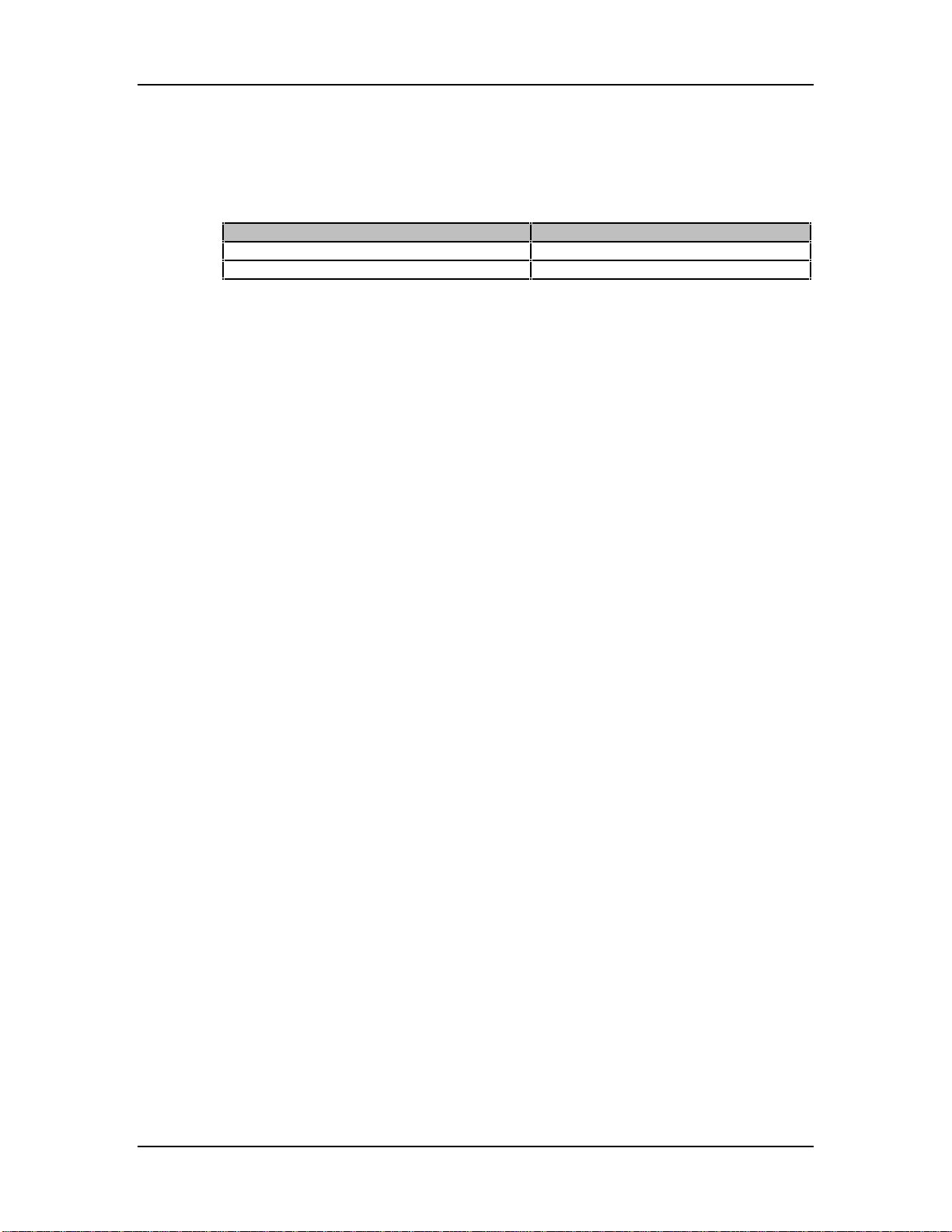
Connections: Chapter 3
The QS can communicate directly with a computer via its [SERIAL PORT] connector.
This eliminates the need for an additional computer-MIDI interface, as well as the
MIDI cables to connect to it. The [SERIAL PORT] can be set to one of two modes,
depending on the computer you are using. The mode is selected using the switch
directly next to the [SERIAL PORT] connector.
Set the [SERIAL PORT]switch to... If using a...
PC
IBM® PC or compatible
MAC
Macintosh™
If you already have a MIDI interface for your computer, then you will want to use the
QS’s MIDI connectors to connect the QS to your computer interface’s MIDI IN and
OUT connectors using the method described in the previous section. Note: If you are
already using the QS’s [SERIAL PORT] to connect to your computer, it is not
necessary to connect the MIDI ports to the computer as well.
IBM
®
PCS AND COMPATIBLES
This connection will require a special cable with a DIN8 connector on one end and
either a DB9 or DB25 connector on the other end, depending on the type of
connector you are using on the PC. You can purchase this cable through Alesis
Product Support (DIN8-to-DB9 cable: part number 15-00-0009; DIN8-to-DB25 cable:
part number 15-00-0025). Some PCs will have both connectors available, so you’ll
have to identify which connector is currently not in use.
Connect the DIN8 end of the cable to the QS’s [SERIAL PORT] connector and the
other end to the serial port of your computer. If your computer has more than one
serial port, refer to the setup of your MIDI software to determine which port it is using.
Alesis provides a MIDI serial driver that works with Windows 3.1, Windows NT and
Windows 95. This can be found on the QS CD-ROM disk that came with your QS
package (located in the \ALESIS\ASDWIN\ directory). If you don’t have a CD-ROM
drive connected to your computer, you can call Alesis Product Support and order the
Windows MIDI driver on a 3-1/2 inch floppy disk. This driver is used to send and
receive midi data your QS6 and the computer via a serial port connection. Once the
MIDI driver has been successfully installed, you need to indicate to the driver which
connector port the QS is using.
WINDOWS 3.1: From your Windows 3.1 Control Panel, open the “Drivers” applet.
Add an Unlisted or Updated driver and select or browse to the appropriate path for
Windows to find the “ASDWIN” OEM setup info. Follow the instructions given by
windows to install the driver.
SETUP FOR WINDOWS 95: Open Control Panels. Select “Add New Hardware”.
Select “NO” to NOT have windows auto-detect hardware. Select “Sound, Video,
Game controllers” as hardware type. When prompted for device, select “Have Disk”.
Navigate to the OEM setup in the “ASDWIN” directory. Follow the Win95 instructions
from there.
Please refer to the “READ_ME” file which accompanies the Alesis MIDI driver.
MACINTOSH
™
QS7/QS8 Reference Manual 23
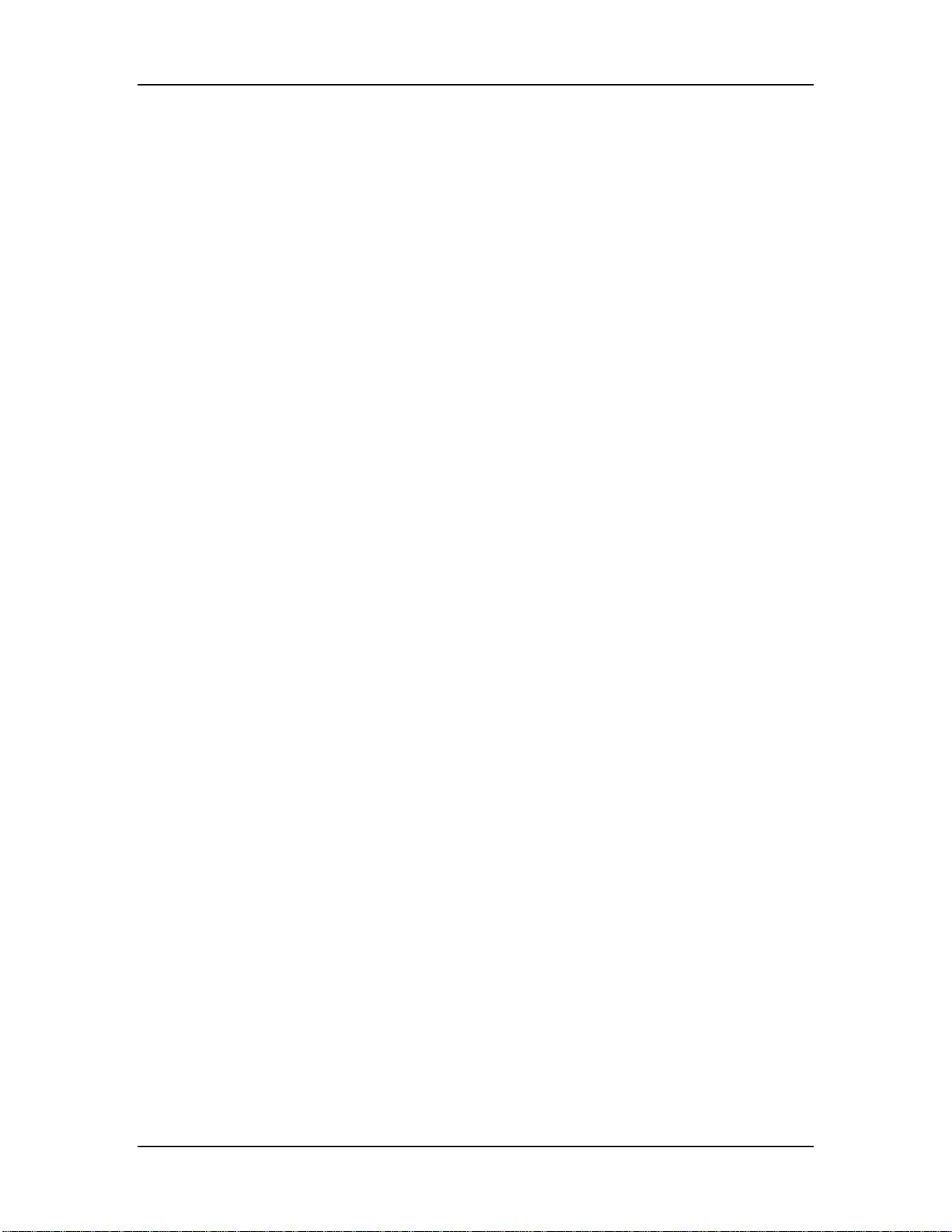
Chapter 3: Connections
Connect one end of a DIN-8 cable to the QS’s [SERIAL PORT] connector and the
other end to either the MODEM serial port or the PRINTER serial port, depending on
which one you are using for sequencing.
MIDI sequencing software for the Macintosh typically defaults to using the MODEM
port, but in actuality can be set to use either the MODEM or the PRINTER port, or
both. If you have a printer connected, you will want to use the MODEM port;
conversely, if you have a modem connected but do not have a printer, you will want
to connect to the PRINTER port. If, however, both a printer and modem are
connected, you will need to either temporarily disconnect one of them (preferably the
modem; especially if the printer uses AppleTalk, since AppleTalk must be disabled to
use the PRINTER port for MIDI) or purchase a multiple serial port box that will allow
you to switch between the modem and the QS.
MASTER CONTROLLER FOR LIVE USE
Most live applications use the QS to generate sounds, with (possibly) the MIDI output
driving other MIDI devices, such as an S4 Plus rack unit, QuadraVerb 2, and other
keyboards and sound modules, etc.
To drive MIDI controlled devices from the QS, patch the QS’s [MIDI OUT] to the MIDI
device’s MIDI IN If there are more than one MIDI device, patch the first device’s MIDI
THRU to the second device’s MIDI IN, the second device’s MIDI THRU to the third
device’s MIDI IN, etc.
J
Caution: Do not attempt to connect more than three or four units together using the
“Thru” connectors as this may impede the MIDI data flow to the connected devices.
Instead, insert a MIDI patch-bay to the QS’s [MIDI OUT] so that all devices receive its
MIDI information simultaneously.
In Program Mode, the QS sends and receives MIDI information on only one MIDI
channel at a time. In Mix Mode, however, the QS can transmit on as many as 16
MIDI channels, each with its own keyboard range (for more information on Program
Mode and Mix Mode, see Chapter 4).
When using the QS as a master keyboard to play other MIDI devices, be sure the
Keyboard Mode is set to “NORMAL.” The Keyboard Mode parameter is found on
Page 6 of Global Edit Mode (for more information, see Chapter 8). It is also possible
for the QS to transmit volume and pan settings via MIDI (as controllers 7 and 10,
respectively). This occurs whenever a new Program is selected, or when a new Mix is
selected. In the case of a Mix, the volume and pan settings may be transmitted for
each Channel (up to 16) used in the selected Mix.
PEDAL AND FOOTSWITCH HOOKUP
The QS keyboard has two pedal jacks, [PEDAL 1] and [PEDAL 2], that accept a
Roland model EV-5 (or equivalent type) volume control pedal, or a standard switch
pedal. Normally, [PEDAL 1] acts as a volume pedal for the entire instrument, but both
pedals can be assigned to modulation functions within a program. Example: The
pedal could control Vibrato or Lezlie Speed.
The [SUSTAIN] footswitch jack accepts a momentary footswitch unit, included with
the unit. This provides the same function as the sustain (or damper) pedal on a
standard keyboard. You can use either a normally closed or normally open
momentary contact footswitch. Plug it into the rear panel [SUSTAIN] footswitch jack
24 QS7/QS8 Reference Manual
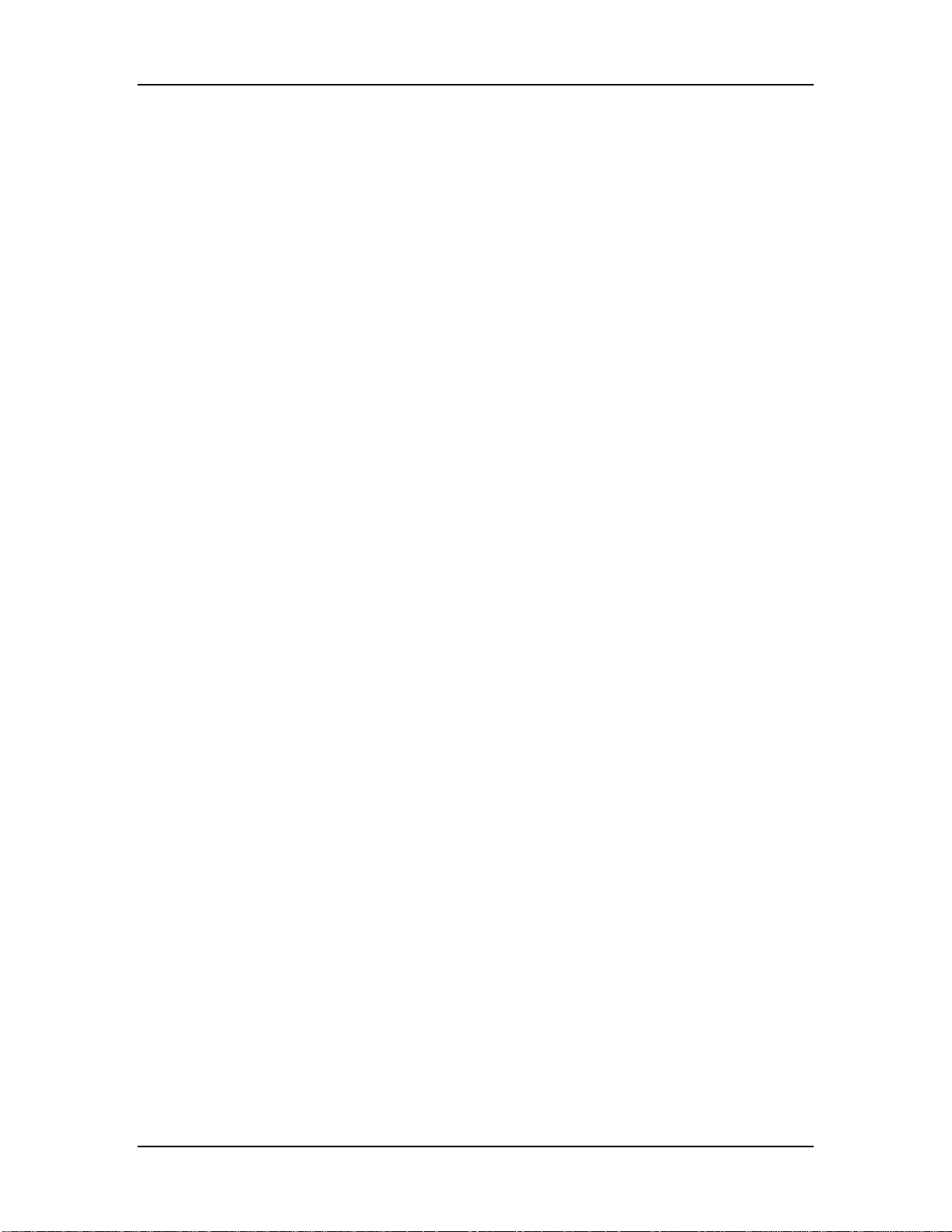
Connections: Chapter 3
before powering up the QS; on power up, it will automatically sense the footswitch
polarity and calibrate itself accordingly.
J
If your footswitch seems to respond backwards (notes sustain unless the footswitch is
pressed), turn off the QS, make sure the footswitch plug is fully inserted into the
footswitch jack, then turn the power back on. Also, make sure the footswitch is not
held down when powering up the QS.
DIGITAL AUDIO/OPTICAL HOOKUP
The QS can output digital audio directly into an Alesis ADAT or ADAT-compatible
multitrack digital recorder via fiber optic cable.
The digital connector follows a proprietary Alesis format that carries all four audio
outputs of the QS (Main and Aux, Left and Right) on a single fiber optic cable. Either
pair of outputs can be converted into standard AES/EBU or S/PDIF stereo digital
audio format by using the Alesis AI-1 interface. Fiber optic cables of various lengths
are available from your Alesis dealer. However, the shorter the cable, the better. The
model OC cable is 5 meters long and is the maximum length recommended.
To hook up the optical cable between the QS and an ADAT or AI-1:
¿ Remove the two pieces of clear plastic, tubular sleeving (if present) that protect
the tips of the optical cable plug.
¡ Insert one cable end into the QS [DIGITAL OUT] and the other end into the
ADAT or AI-1 DIGITAL IN.
To test the cable and QS digital output, plug one cable end into the QS. The other
end should emit a soft red light (it is not dangerous to look directly at this light).
RECORDING DIGITAL AUDIO
Once the fiber optic connection is made between the QS and ADAT or an AI-1, the
QS will output audio on the first four channels of the digital bus (the bus is capable of
handling eight channels of digital audio). The MAIN [LEFT] and [RIGHT] outputs are
routed to channels 1 and 2, while the AUX [LEFT] and [RIGHT] outputs are routed to
channels 3 and 4. Note that the [VOLUME] slider controls the level of all analog and
digital output channels simultaneously. Set the volume to maximum for most
applications.
When recording to ADAT (or some other digital audio recorder), it will be slaving to
the digital clock accompanying the digital audio emanating from the QS. This clock
can be set to either 48kHz or 44.1kHz, as determined by the Clock function (found in
Global Edit Mode). The Clock function has four settings: Int 48kHz, Int 44.1k, Ext
48kHz and Ext 44.1k. The default setting is Int 48kHz. which is suitable when the
digital recorder is using the 48kHz sample rate. However, if the recorder is using the
44.1kHz sample rate, the Clock function should be set to Int 44.1k. This ensures that
the QS will be in tune with previously recorded material. See page 119 in Chapter 8
for more information on the Clock parameter.
48 KHZ IN
If your ADAT system has an Alesis BRC Remote Controller, the QS’s digital clock
must be synchronized to the clock coming from the BRC. This requires that a
connection be made providing the clock signal to the QS and that the QS’s Clock
function be set to either one of its two external settings (Ext 48kHz or Ext 44.1k).
QS7/QS8 Reference Manual 25
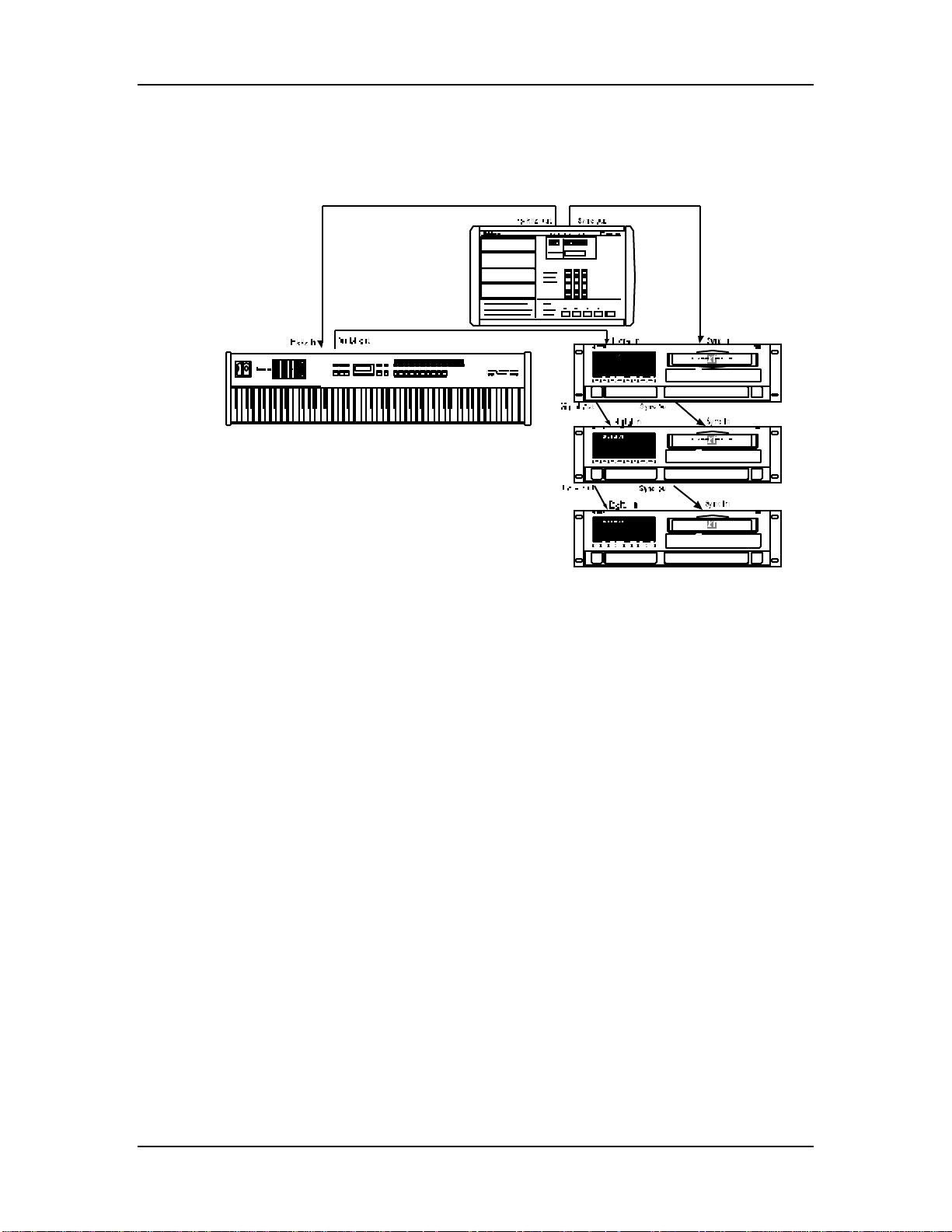
Chapter 3: Connections
Connect a BNC-to-BNC cable (such as the Alesis BN cable) between the BRC’s 48
kHz CLOCK OUT and the QS’s [48 KHZ IN]. Set the Clock function to either Ext
48kHz if the BRC is set to 48kHz, or Ext 44.1k if the BRC is set to 44.1kHz. For more
information about the Clock function, see page 119 in Chapter 8.
Tip: With this type of connection, the ADAT tracks will remain in tune with the QS
even when the BRC’s pitch value is adjusted.
Note: When using only one or more ADATs without the BRC, it is not necessary to
connect the 48 kHz Clock.
26 QS7/QS8 Reference Manual
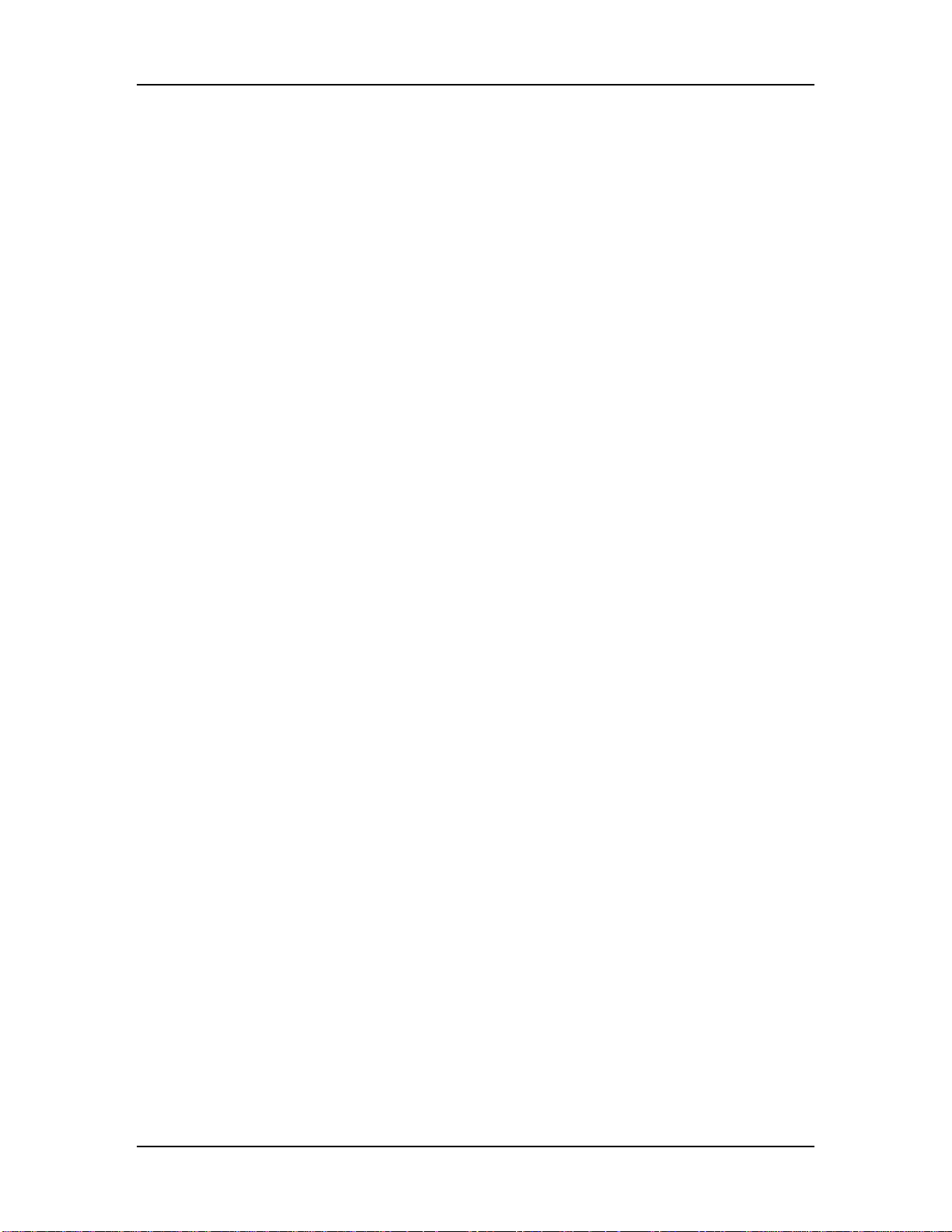
Overview: Chapter 4
CHAPTER 4
OVERVIEW
BASIC ARCHITECTURE
The QS contains 16 megabytes of Sound ROM which provide digitized acoustic and
electronic samples. These samples are organized into 17 sample groups of
different types. The groups are:
Piano String Noise Sound FX
Chromatic Brass Voice Rhythm
Organ Woodwind Ethnic
Guitar Synth Drums
Bass Wave Percussion
Several functions (filter, amplitude envelope, pitch envelope, LFO, multiple
modulation sources, signal processors, etc.) can be used to process a sample. A
Sound is the combination of a sample with its associated processing.
A Program consists of up to four sounds. These sounds can be layered, split over
specific keyboard ranges, or selectively overlapped. The QS has a User Bank of 128
Programs that you can modify, plus 4 Preset Banks of 512 Preset Programs that are
permanently installed in the QS at the factory (although the Preset Programs can be
edited, they must be stored into the User bank to permanently retain your changes).
Each Program is linked to its own Effects Patch.
Preset Banks 1-3 and the User bank are organized into 13 Sound Groups of 10
Sounds each, and are spread out among the top-right row of buttons on the front
panel (programs 00-09 are pianos, 50-59 are basses, and so on). The GenMIDI
bank, however, does not follow this arrangement; it follows the program list of the
General MIDI standard.
A Mix consists of up to 16 Programs, each assigned to a specific MIDI channel and
one Effect Patch. The QS has 100 Mixes in the User Bank, plus 4 Preset Banks of
400 Preset Mixes. This is extremely useful for multitimbral setups where the QS plays
back different sounds on different MIDI channels. Because of its 64 voices and built-
in effects, the QS is often the only sound generator needed.
QS POLYPHONY
The QS provides 64-voice polyphony (i.e., how many notes can play at once). If a
program uses one sound, up to 64 notes can play at once. Layering two sounds
allows for 32-note polyphony and layering four sounds, 16-note polyphony.
Layering is a powerful technique that allows you to build up complex timbres. This is
crucial because acoustic instruments have extremely complex, evolving sounds and
by comparison, many synths sound static. Being able to layer up to four sounds
allows for creating large ensembles (e.g., brass section consisting of alto & tenor sax,
trumpet, and trombone) or extremely realistic versions of single instruments. When
creating layered Programs, keep polyphony in mind. If all Programs in a Mix use all
four available sounds, the QS will quickly run out of voices.
QS7/QS8 Reference Manual 27
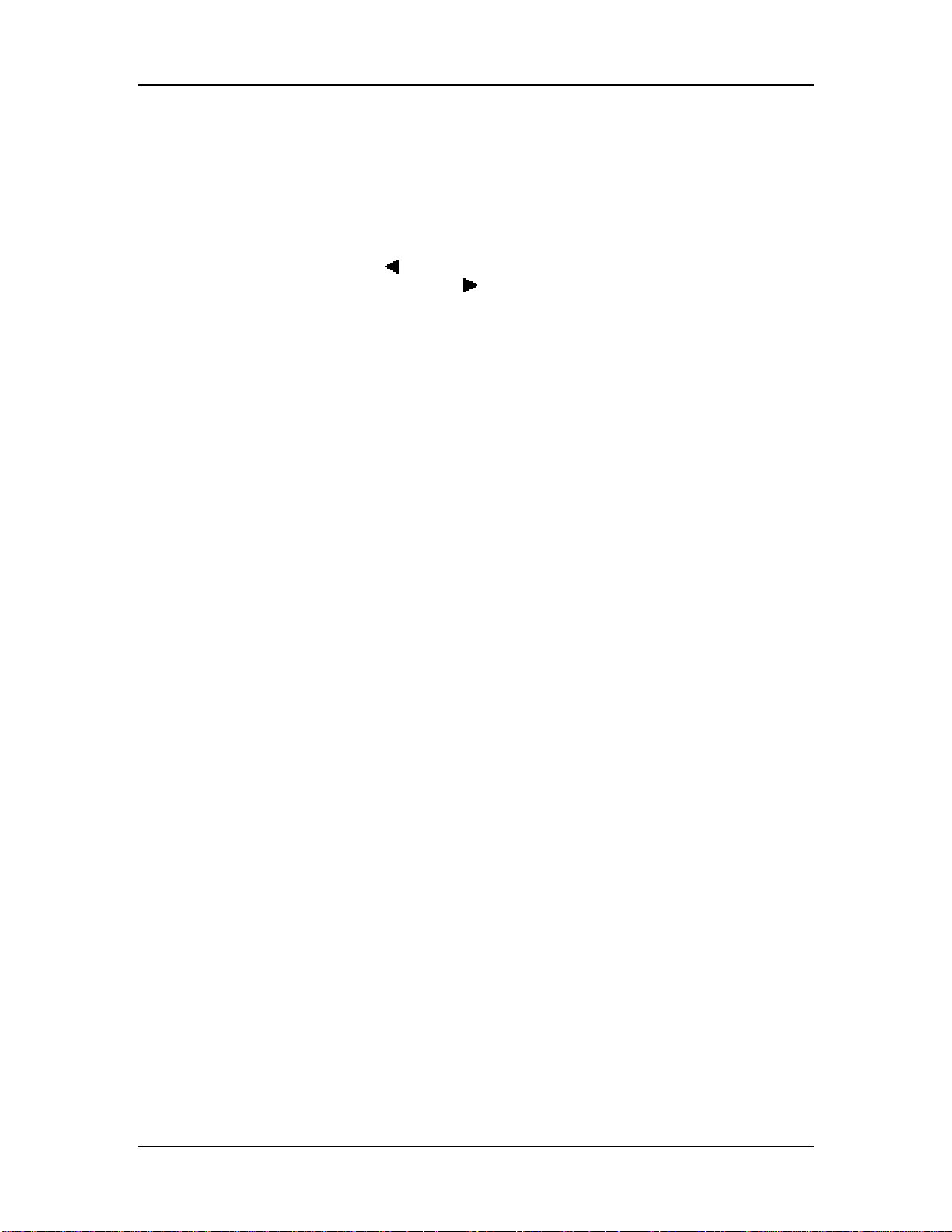
Chapter 4: Overview
MODES
The QS is always in one of two main modes: Program Play Mode or Mix Play Mode.
Pressing [PROGRAM] selects Program Play Mode, while pressing [MIX] selects Mix
Play Mode. While in Program Play Mode, you can press [EDIT SELECT] to access
Program Edit Mode and Effects Edit Mode. While in Mix Play Mode, pressing [EDIT
SELECT] alternates between Mix Edit Mode, Program Edit Mode and Effects Edit
Mode. Once [EDIT SELECT] has been pressed (the upper-left corner of the display
reads “ED:”), pressing [ BANK] accesses Compare Mode (if the Program/Mix has
been edited, and pressing [BANK ] accesses Global Edit Mode. Pressing [STORE]
accesses Store Mode. Here are descriptions of these modes:
PROGRAM PLAY MODE
Program Play Mode lets you play the QS’s various Programs one at a time. The QS
contains 512 Preset and 128 User Programs (i.e., the sounds of various instruments,
effects, ensembles, etc.) that show off just how cool this instrument really is. Initially,
the 4 Preset Banks and the User Bank contain data loaded in at the factory. The User
Programs can be edited or replaced with your own Programs. However, you cannot
replace the Preset Programs, because these are stored in ROM (permanent
memory). In Program Play Mode, the QS responds to or generates messages on a
single MIDI channel.
MIX PLAY MODE
Mix Play Mode lets you audition the QS’s various Mixes, and use it as a MIDI master
controller. The QS contains 400 Preset Mixes and 100 User Mixes. A Mix can
combine up to 16 different Programs, and the keyboard can generate up to 16
channels of MIDI data at once. Therefore, much thicker and richly textured sounds
can be created. In Mix Play Mode, the QS can be used in a wide range of
applications. It can be used for live performance, in which sounds are layered or
assigned to sections of the keyboard. It can also be used as a multitimbral sound
source for desktop music and home studio applications. A Mix can use the Effects
Patch associated with one of its Programs. Although there may be 16 Programs in a
Mix, there can only be one Effects Patch per Mix. In Mix Mode, the QS can respond
to messages on up to 16 MIDI channels simultaneously; different channels are
available depending on which Mix is selected.
PROGRAM EDIT MODE
In Program Edit Mode, you can change the various settings which determine the
sound of an individual Program, or create an entirely new Program from scratch.
Each Program is made up of four Sound layers, which you can edit individually, or
simultaneously. In Program Edit mode you can:
• select which sample waveform from the 16 megabytes of onboard sample ROM
will be used, in each of the 4 sounds;
• change the tone, level, attack and decay characteristics, modulation inputs, and
pitch of each layer;
• set modulation routings whereby any parameter can be controlled via MIDI;
• set the effect level for each Sound layer, and set which of the four effect sends
each Sound layer will use for signal processing (such as reverb, delay, and
chorus—or any combination of these).
MIX EDIT MODE
28 QS7/QS8 Reference Manual
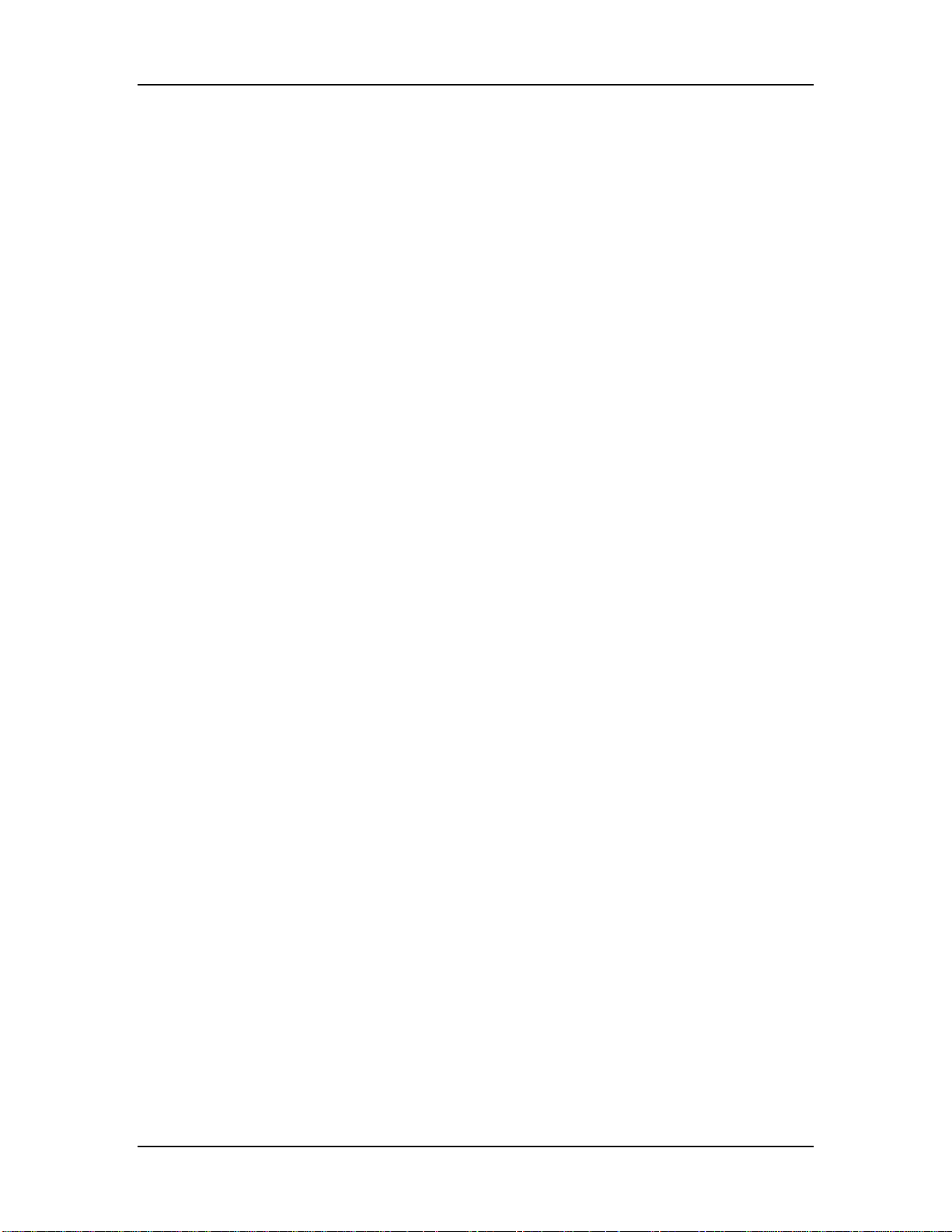
Overview: Chapter 4
Mix Edit Mode lets you change the parameters of an existing Mix. Up to 16 Programs
can be active in each Mix, and Mix Edit mode sets up how each will be played. Mix
Edit Mode allows you to:
• set the output level, effects level, and pan of each Program in the Mix;
• select which Program’s Effects Patch will be used by the Mix.
Note that you can select which Programs will be played by the different MIDI
channels and by the keyboard in multiple layers or splits without entering Mix mode.
EFFECTS EDIT MODE
Effects Edit Mode is used for setting up the Digital Signal Processing effects. Each
Effect Patch has 4 effect bus inputs, and an internal configuration of multiple effects
such as reverb, delay, and pitch-related effects (chorus, flange, etc.). You can
determine what kinds of effects are used on each bus (called a “Configuration”),
change each effect’s parameters (such as reverb decay time or chorus speed), set
modulation routings (such as having the modulation wheel change the decay time),
and set the effects mix (how much reverb, delay and chorus on the output of each
effect bus).
GLOBAL EDIT MODE
Use Global Edit Mode to set various parameters which effect the entire instrument,
such as overall master tuning, display contrast, MIDI controller settings, keyboard
sensitivity, and how the unit will respond to or generate messages in Mix Mode.
STORE MODE
Store Mode is used for storing changes of Programs, Mixes and/or Effects into the
User Bank or onto a QuadraCard PCMCIA memory card accessory. It is also used for
transmitting the QS’s parameters over MIDI for data storage purposes, copying
sounds or effects from one Program to another, and for transferring entire Banks to or
from a Sound Card.
COMPARE MODE
Once a Program has been edited in Program Edit Mode, or a Mix has been edited in
Mix Edit Mode, the symbol “*” will appear in the display to the left of the
Mix’s/Program’s name while in either Mix Play Mode or Program Play Mode. If
[COMPARE] is pressed while in an Edit Mode, the letters “ED:” will change to “Cm:” in
the upper-left corner of the display, and you will temporarily be hearing (and seeing)
the original version of the Mix/Program. If you are editing a Mix and press
[COMPARE], the original unedited Mix is temporarily recalled. Likewise, if you are
editing a Program or its Effects Patch and press [COMPARE], the original Program
will be temporarily recalled. Pressing [COMPARE] again switches back to the edited
version, and the letters “Cm:” will revert back to “ED:” in the display.
QS7/QS8 Reference Manual 29
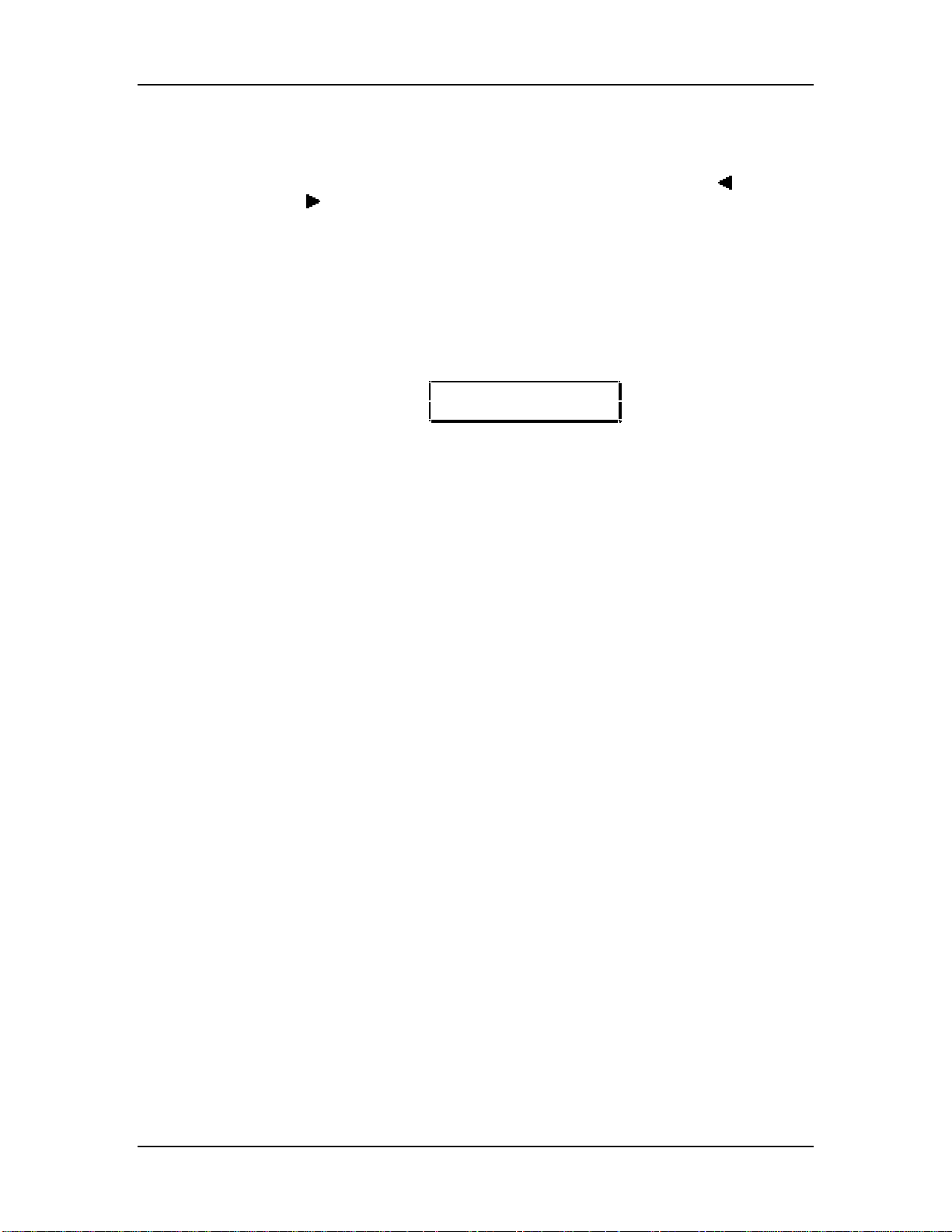
Chapter 4: Overview
THE USER INTERFACE: DISPLAY, FUNCTIONS, PAGES, AND
PARAMETERS
The key to the QS user interface is the combination of the Display, the [ PAGE]
and [PAGE ] buttons, the [s VALUE] and [VALUE t] buttons and the CONTROLLER
[D] slider. The Display constantly informs you of the QS’s status.
ABOUT THE DISPLAY
The display has two modes: Play Mode and Edit Mode. When either [MIX] or
[PROGRAM] is pressed, their respective Play Mode is selected and the display will
look something like this:
EDIT MODE PAGE_____________________________ _______
MODE BANK NUMBER________ ______________ __________
PROG PRESET1 ºº
TrueStereoÍÎCh01
_______________________ ____ ___________
NAME ABCD1 2 3 4 5 6 7 8
9 10 11 12 13 14 15 16
________________________________________
PARAMETER
• Mode. The upper-left corner of the display will indicate whether you are in
Program Play Mode (PROG) or Mix Play Mode (MIX). In the example above,
Program Play Mode is selected. If the selected Program or Mix has been edited,
a “*” symbol will appear to the right of the Mode. In the example above, the
Program has not been edited
• Bank. The upper-middle section of the display will indicate which Bank is
currently selected (PRESET1 – PRESET3, GenMIDI, or USER`; if a card is inserted,
CARD1 - CARD8). In the example above, Preset 1 Bank is selected.
• Number. The upper-right section of the display will indicate which Program or
Mix number is currently selected (ºº – ¡™¶ in Program Mode, ºº – ªª in Mix Mode).
In the example above, Program 00 is selected.
• Name. The bottom-left section of the display will indicate the name of the
Program or Mix which is currently selected. In the example above, TrueStereo is
selected.
• Controllers A–D. In Program Play Mode and Mix Play Mode, the current
positions of the Controller A–D parameters will appear between the
Mix’s/Program’s name and the Channel(s) indicator, represented by four vertical
bars. The Controllers A–D can be manipulated using the four CONTROLLER
sliders: [A], [B], [C] and [D]. In some Programs and Mixes, not all four
CONTROLLER sliders will be enabled. When you move a CONTROLLER slider
that is enabled, you will not only hear its effect on the current Program or Mix, but
will also see the display update to show its position as it changes.
• Channel (1–16). In Program Play Mode, the QS will transmit and receive on a
single MIDI channel, which will be indicated in the lower-right section of the
display. In Mix Play Mode, the QS can transmit and receive on up to 16 MIDI
channels. The “active” channels will be indicated by the presence of a “ ⁄” symbol.
When a channel is played (by either the QS’s keyboard or from messages
received via MIDI), a “‰” symbol will appear. In the example above, MIDI
channel 1 is selected.
30 QS7/QS8 Reference Manual
