Alesis ION User Manual

ion
Reference Manual
This page intentionally left blank
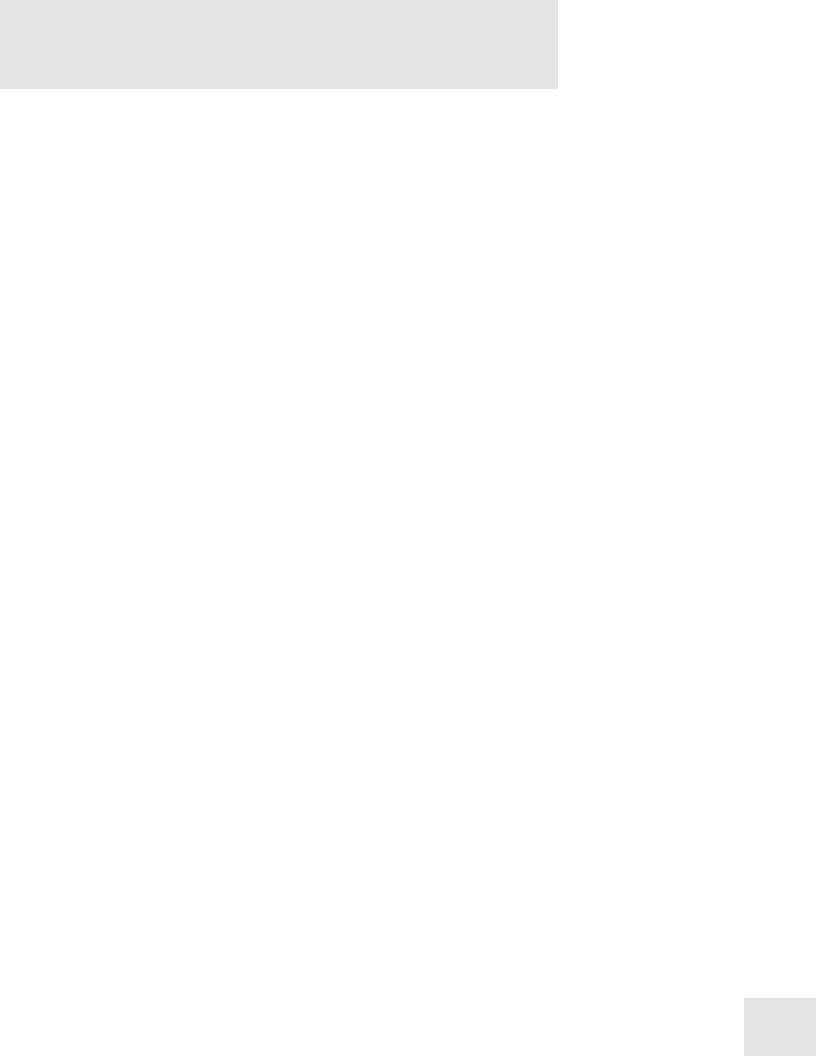
Table Of Contents |
|
Introduction ........................................................ |
7 |
Welcome!.................................................................................................. |
7 |
Unpacking and Inspection .......................................... |
8 |
How to Use This Manual .............................................. |
8 |
Important Safety Instructions ........................ |
9 |
Important Safety Instructions (English).................. |
9 |
Safety symbols used in this product .................................................... |
9 |
Please follow these precautions when using this product:............... |
9 |
Instructions de Sécurité Importantes |
|
(French)............................................................................ |
10 |
Symboles utilisés dans ce produit ........................................................ |
10 |
Veuillez suivre ces précautions lors de l’utilisation de |
|
l’appareil: .................................................................................................. |
10 |
Lesen Sie bitte die folgende |
|
Sicherheitshinweise (German)................................... |
11 |
Sicherheit Symbole verwendet in diesem Produkt ............................ |
11 |
Folgen Sie bitte diesen Vorkehrungen, wenn dieses |
|
Produkt verwendet wird: ....................................................................... |
11 |
CE Declaration Of Conformity ................................... |
12 |
FCC Compliance Statement ........................................ |
12 |
Chapter 1: Connections..................................... |
13 |
Connecting AC Power ........................................................................... |
13 |
Making Audio Connections .................................................................. |
13 |
Connecting the Foot Pedals.................................................................. |
13 |
Connection Diagram.............................................................................. |
14 |
Chapter 2: Overview.......................................... |
15 |
A Tour of the Front Panel............................................ |
15 |
The display............................................................................................... |
15 |
LED functions........................................................................................ |
17 |
Button functions..................................................................................... |
17 |
All Notes Off: the [home] button........................................................ |
18 |
Knob functions....................................................................................... |
18 |
Performance controls ............................................................................ |
18 |
Chapter 3: Global Parameters......................... |
19 |
What does “Global” mean? .................................................................. |
19 |
The Global parameters.......................................................................... |
19 |
LCD Contrast ......................................................................................... |
19 |
Keyboard Curve...................................................................................... |
19 |
LCD Mode .............................................................................................. |
19 |
Master Tune............................................................................................. |
20 |
Transpose................................................................................................. |
20 |
Octave ...................................................................................................... |
20 |
MIDI Sync............................................................................................... |
20 |
Tempo Source ......................................................................................... |
21 |
MIDI Bank Select................................................................................... |
21 |
Mod Wheel 2 CC.................................................................................... |
21 |
Exp Pedal CC.......................................................................................... |
21 |
Exp Pedal Curve..................................................................................... |
22 |
Arp Send MIDI ...................................................................................... |
22 |
1

Table Of Contents |
|
Arp Retrigger .......................................................................................... |
22 |
Analog Drift ............................................................................................ |
23 |
Last Part Enable ..................................................................................... |
23 |
P/M Wheel LEDs.................................................................................. |
23 |
Pgm Write Protect.................................................................................. |
23 |
Chapter 4: Parts and Setups............................ |
25 |
What is a Setup?...................................................................................... |
25 |
Programs vs. Parts.................................................................................. |
25 |
How the Effects are Shared.................................................................. |
25 |
Storing a Program or Setup .................................................................. |
26 |
Naming a Program or Setup................................................................. |
27 |
Character chart........................................................................................ |
28 |
Sending a Program or Bank via Sys-Ex .............................................. |
29 |
Special cases............................................................................................. |
30 |
Sending One Setup or All Setups via Sys-Ex..................................... |
31 |
Sending All Programs and Setups via Sys-Ex.................................... |
32 |
Storing and Recalling Setups................................................................. |
32 |
Compare Mode................................................................ |
33 |
Part Parameter Descriptions...................................... |
33 |
Program Bank ......................................................................................... |
33 |
Program ................................................................................................... |
33 |
MIDI Channel......................................................................................... |
34 |
MIDI/Local ............................................................................................ |
34 |
Low Key................................................................................................... |
34 |
High Key.................................................................................................. |
34 |
Out Level ................................................................................................. |
35 |
Out Balance............................................................................................. |
35 |
EFX Level................................................................................................ |
35 |
Pan ............................................................................................................ |
35 |
Sust Pedal Enable ................................................................................... |
36 |
Exp Pedal Enable ................................................................................... |
36 |
Pitch Wheel Enable................................................................................ |
36 |
Mod 1 Wheel Enable ............................................................................. |
36 |
Mod 2 Wheel Enable ............................................................................. |
37 |
Transpose................................................................................................. |
37 |
Octave ...................................................................................................... |
37 |
Chapter 5: Program Parameters .................... |
39 |
How the Ion Makes Sound........................................... |
39 |
The Oscillators........................................................................................ |
39 |
The Pre Filter Mix.................................................................................. |
39 |
The Filters................................................................................................ |
39 |
The Post Filter Mix ................................................................................ |
40 |
Output...................................................................................................... |
40 |
Signal Flow Diagram.............................................................................. |
40 |
Modulation ...................................................................... |
41 |
The LFOs ................................................................................................ |
41 |
The Envelopes ........................................................................................ |
41 |
Program Parameter Descriptions.............................. |
42 |
Voice: the [unison] button..................................................................... |
42 |
Voice [edit]: Unison voices.................................................................... |
42 |
Voice [edit]: Unison detune................................................................... |
42 |
Voice [edit]: P Wheel mode .................................................................. |
43 |
2

Table of Contents
Voice: the [porta] button ....................................................................... |
43 |
Voice [edit]: Portamento type............................................................... |
43 |
Voice [edit]: Portamento time............................................................... |
44 |
Voice [edit]: Portamento trigger........................................................... |
44 |
Voice: the [mono/poly] button ............................................................ |
44 |
LFO [edit]: Rate...................................................................................... |
44 |
LFO [edit]: Sync...................................................................................... |
45 |
LFO [edit]: Reset .................................................................................... |
45 |
LFO [edit]: M1 to LFOx ....................................................................... |
46 |
LFO: the [1] button................................................................................ |
46 |
LFO: the [2] button................................................................................ |
46 |
LFO: the [s&h] button .......................................................................... |
46 |
Sample & Hold (S&H).................................................... |
47 |
S&H [edit]: Rate...................................................................................... |
47 |
S&H [edit]: Sync ..................................................................................... |
47 |
S&H [edit]: Input.................................................................................... |
47 |
S&H [edit]: Reset .................................................................................... |
49 |
S&H [edit]: Smoothing .......................................................................... |
49 |
Tempo ............................................................................... |
49 |
Tempo: the [tap] button ........................................................................ |
49 |
The Arpeggiator ............................................................. |
50 |
Arp [edit]: Pattern................................................................................... |
50 |
Arp [edit]: Length ................................................................................... |
50 |
Arp [edit]: Octave Range....................................................................... |
50 |
Arp [edit]: Octave Span ......................................................................... |
51 |
Arp [edit]: Note Order........................................................................... |
51 |
Arp [edit]: Tempo Multiplier ................................................................ |
52 |
Arp [edit]: Program Tempo .................................................................. |
52 |
Arp: the [on] button............................................................................... |
52 |
Arp: the [latch] button ........................................................................... |
52 |
The Oscillators ............................................................... |
53 |
Osc [edit]: Waveform............................................................................. |
53 |
Osc [edit]: Shape..................................................................................... |
53 |
Osc [edit]: Octave................................................................................... |
54 |
Osc [edit]: Pitch Semitone..................................................................... |
54 |
Osc [edit]: Pitch Fine Tune ................................................................... |
54 |
Osc [edit]: Pitch Wheel Range.............................................................. |
55 |
Osc 1 [edit]: FM Level ........................................................................... |
55 |
Osc 1 [edit]: FM Type............................................................................ |
55 |
Osc 1 [edit]: FM Config ........................................................................ |
56 |
Osc 1 [edit]: Sync Osc............................................................................ |
56 |
Osc 1 [edit]: Sync Type .......................................................................... |
56 |
Osc 1: the [osc sync] button ................................................................. |
57 |
The Pre Filter section................................................... |
57 |
Pre Filter Mix [edit]: Osc 1 Level......................................................... |
57 |
Pre Filter Mix [edit]: Osc 2 Level......................................................... |
57 |
Pre Filter Mix [edit]: Osc 3 Level......................................................... |
57 |
Pre Filter Mix [edit]: Ring Mod Level ................................................. |
57 |
Pre Filter Mix [edit]: External Input Level......................................... |
58 |
Pre Filter Mix [edit]: Noise Level......................................................... |
58 |
Pre Filter Mix [edit]: Osc 1 Balance..................................................... |
58 |
Pre Filter Mix [edit]: Osc 2 Balance..................................................... |
58 |
Pre Filter Mix [edit]: Osc 3 Balance..................................................... |
59 |
Pre Filter Mix [edit]: Ring Mod Balance ............................................. |
59 |
3

Table Of Contents |
|
Pre Filter Mix [edit]: External Input Balance..................................... |
59 |
Pre Filter Mix [edit]: Noise Balance..................................................... |
59 |
Pre Filter Mix [edit]: Noise Type.......................................................... |
60 |
Pre Filter Mix [edit]: f1 -> f2 Level ..................................................... |
60 |
The Filters ....................................................................... |
60 |
Filter [edit]: Type..................................................................................... |
60 |
Filter [edit]: Frequency........................................................................... |
62 |
Filter 2: the [offset] button.................................................................... |
62 |
Filter [edit]: Resonance .......................................................................... |
62 |
Filter [edit]: Key Track........................................................................... |
63 |
Filter [edit]: Envelope Amount ............................................................ |
63 |
The Post Filter Mix section ......................................... |
63 |
Post Filter Mix [edit]: Filter 1 Level..................................................... |
63 |
Post Filter Mix [edit]: Filter 2 Level..................................................... |
63 |
Post Filter Mix [edit]: Pre Filter Level................................................. |
63 |
Post Filter Mix [edit]: Filter 1 Pan........................................................ |
64 |
Post Filter Mix [edit]: Filter 2 Pan........................................................ |
64 |
Post Filter Mix [edit]: Pre Filter Pan.................................................... |
64 |
Post Filter Mix [edit]: Filter 1 Polarity................................................. |
64 |
Post Filter Mix [edit]: Pre Filter Signal................................................ |
64 |
The Output section........................................................ |
65 |
Output [edit]: Drive Type..................................................................... |
65 |
Output [edit]: Drive Level.................................................................... |
65 |
Output [edit]: Effects Send Level ....................................................... |
66 |
Output [edit]: Program Level .............................................................. |
66 |
The Envelopes ................................................................ |
66 |
Env [edit]: Attack Time........................................................................ |
66 |
Env [edit]: Attack Slope ....................................................................... |
67 |
Env [edit]: Decay Time......................................................................... |
67 |
Env [edit]: Decay Slope ........................................................................ |
67 |
Env [edit]: Sustain Level....................................................................... |
68 |
Env [edit]: Sustain Time....................................................................... |
68 |
Env [edit]: Release Time....................................................................... |
69 |
Env [edit]: Release Slope ...................................................................... |
69 |
Env [edit]: Keyboard Velocity Track .................................................. |
69 |
Env [edit]: Reset .................................................................................... |
70 |
Env [edit]: Freerun................................................................................ |
70 |
Env [edit]: Loop .................................................................................... |
71 |
Env [edit]: Sustain Pedal....................................................................... |
72 |
Chapter 6: The Mod Matrix.............................. |
73 |
What is the Mod Matrix?....................................................................... |
73 |
Mod Matrix Parameter Descriptions ........................ |
73 |
Mod Select ............................................................................................... |
73 |
Mod Source ............................................................................................. |
74 |
Mod Destination..................................................................................... |
75 |
Mod Level................................................................................................ |
77 |
Mod Offset.............................................................................................. |
77 |
Tracking Generator ...................................................... |
78 |
Tracking Point......................................................................................... |
78 |
Level ......................................................................................................... |
78 |
# of Points .............................................................................................. |
78 |
Tracking Input......................................................................................... |
79 |
4

Table of Contents
Chapter 7: Effects............................................... |
81 |
Master Effects................................................................. |
81 |
Effect Type .............................................................................................. |
81 |
Effect Mix................................................................................................ |
81 |
Parameters A-F ....................................................................................... |
81 |
Effect Types..................................................................... |
81 |
Bypass....................................................................................................... |
81 |
Super Phaser............................................................................................ |
82 |
String Phaser ........................................................................................... |
83 |
Theta Flanger .......................................................................................... |
84 |
Thru Zero Flanger ................................................................................. |
85 |
Chorus...................................................................................................... |
86 |
40-Band Vocoder.................................................................................... |
87 |
Chapter 8: MIDI .................................................. |
89 |
What is MIDI? ................................................................. |
89 |
MIDI Connections................................................................................. |
89 |
Using Your Ion With a MIDI Sequencer ........................................... |
91 |
Changing the MIDI Channel................................................................ |
91 |
Local vs. MIDI Control......................................................................... |
92 |
Saving Programs and Setups via MIDI............................................... |
93 |
Loading Programs and Setups via MIDI............................................ |
94 |
Updating Software Via MIDI............................................................... |
95 |
Sending and Receiving Bank Select Messages ................................... |
95 |
All Notes Off .......................................................................................... |
95 |
MIDI Controller Numbers ................................................................... |
96 |
MIDI Implementation Chart................................................................ |
97 |
Appendix A: Frequently Asked Questions ... |
99 |
How do I split/layer the keyboard?..................................................... |
99 |
What is a MIDI Sequence? ................................................................... |
99 |
Where can I get more Banks?............................................................... |
99 |
Are Ion Programs compatible with Andromeda |
|
programs? ................................................................................................ |
99 |
How do I change what the (m2) wheel does?.................................... |
99 |
Appendix B: Troubleshooting ......................... |
101 |
Recovering from a Crash....................................................................... |
102 |
Checking the Software Version ............................................................ |
102 |
Cleaning Your Ion .................................................................................. |
102 |
Specifications...................................................... |
103 |
Sound Engine.......................................................................................... |
103 |
Audio Input ............................................................................................. |
103 |
Audio Output.......................................................................................... |
103 |
Audio Performance................................................................................ |
103 |
Physical..................................................................................................... |
103 |
Warranty/Contact Alesis................................... |
105 |
Alesis Limited Warranty ........................................................................ |
105 |
Alesis Contact Information .................................................................. |
105 |
5
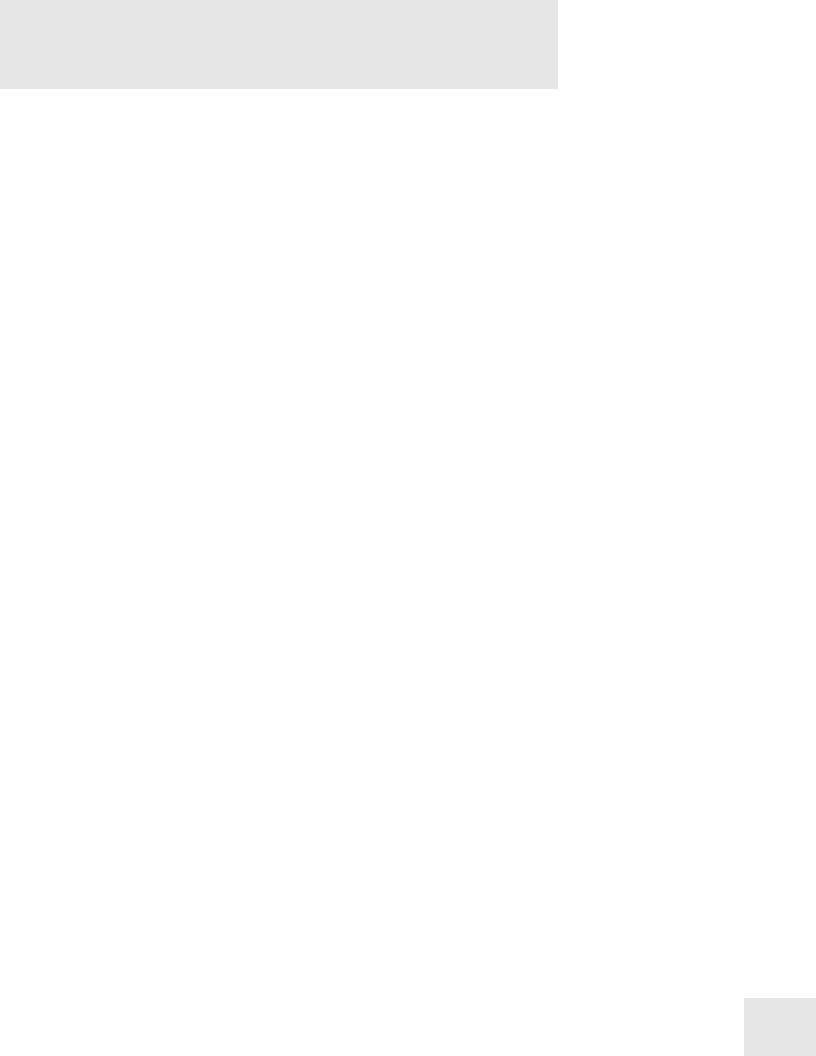
Introduction
Welcome!
Congratulations on your purchase of the Ion, Alesis’s 8-voice Analog Modeling synthesizer! It’s a powerful instrument, and we’re sure you will find it exciting to use!
Since the dawn of digital synthesizer technology and the subsequent decline in the number of manufacturers producing analog synthesizers, companies have been offering an increasing number of products with features and sounds that emulate the functional and sonic behavior of analog synthesizers. Here at Alesis, being the company responsible for producing the A6 Andromeda, arguably the most powerful analog synthesizer ever released, we think we’re in the best position to produce an analog modeling synthesizer that most closely resembles the real thing!
Be sure to register your Ion at the Alesis website, www.alesis.com. And since the Ion’s operating system is upgradeable via MIDI, you will want to check the site once in a while for updates. We may well add new features in later versions of the Ion’s software. We plan to have additional program banks there as well, so keep checking back with us!
We hope your investment will bring you many years of creative enjoyment and help you achieve your goals.
Sincerely,
The people of Alesis
7
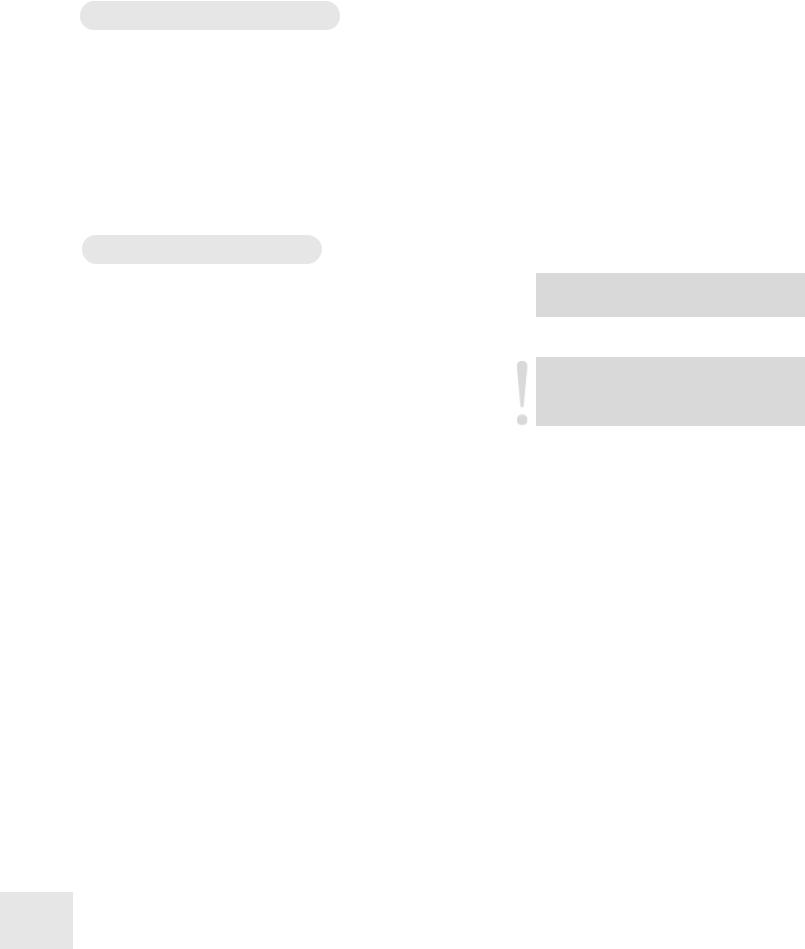
Introduction
Unpacking and Inspection
The shipping carton for your Ion should contain the following items:
•An Ion
•AC power cable
•This instruction manual
•A warranty card
Please log on to the Alesis website at www.alesis.com to register your new Ion synthesizer. This will help us give you the best support we possibly can.
How to Use This Manual
We’re sure you’d like to jump in and start using your Ion synthesizer quickly. To help you do this, refer to Chapter 1 for hook-up instructions, and then read Chapter 2 “Overview.” This will get you playing in no time. If you have any questions, refer to the Frequently Asked Questions in Appendix A on page 99.
Basic configuration issues will be found in Chapter 3 “Global
Parameters.”
The “housekeeping” functions of the Ion, such as the process of storing a Program, are covered in Chapter 4 “Parts and Setups.” There is also important MIDI information regarding Setups in this chapter.
If you want to create your own sounds from the ground up or learn what a particular knob or button does, refer to Chapters 5 through 7. Each parameter is covered in detail.
For more specific information on how to use the Ion with MIDI, refer to Chapter 8 “MIDI.”
Near the end of the manual are troubleshooting tips and specifications.
The names for all buttons, knobs, and wheels on the Ion are formatted throughout the manual so as to be easily identified. Here are some examples:
Voice |
The names for the bracketed, “red letter” sections of |
|
the front panel are shown capitalized and in bold type. |
Soft buttons |
The round buttons under the display are capitalized. |
[unison] |
The front panel buttons are bracketed and lower case. |
(m1) |
Names for the wheels and pedals are in parentheses. |
ext input |
The audio input/output jacks are in lower case letters. |
attack |
The knobs are represented in lower case letters also. |
mod or loop |
Dedicated LEDs are also offset in bold type. |
8
Helpful tips and advice are highlighted in a shaded box like this.
When something important appears in the manual, an exclamation mark (like the one shown at left) will appear with some explanatory text.
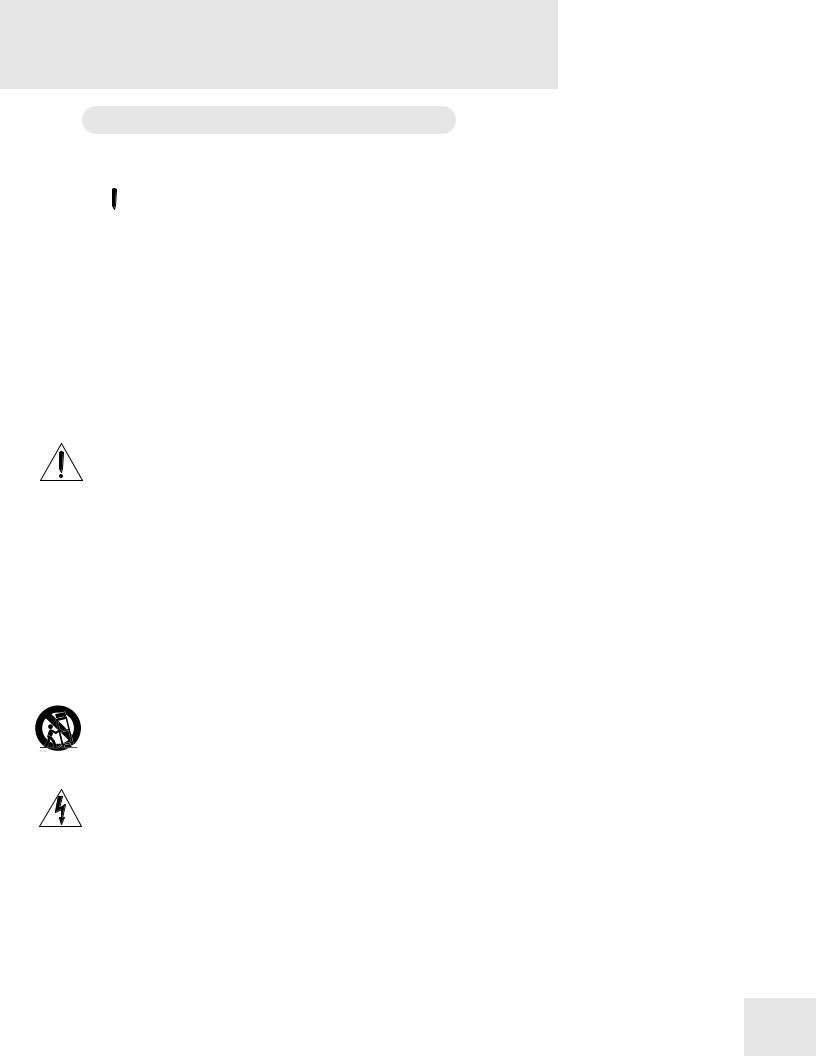
Important Safety
Instructions
Important Safety Instructions (English)
Safety symbols used in this product
 This symbol alerts the user that there are important operating and maintenance instructions in the literature accompanying this unit.
This symbol alerts the user that there are important operating and maintenance instructions in the literature accompanying this unit.
 This symbol warns the user of uninsulated voltage within the unit that can cause dangerous electric shocks.
This symbol warns the user of uninsulated voltage within the unit that can cause dangerous electric shocks.
 This symbol warns the user that output connectors contain voltages that can cause dangerous electrical shock.
This symbol warns the user that output connectors contain voltages that can cause dangerous electrical shock.
Please follow these precautions when using this product:
1.Read these instructions.
2.Keep these instructions.
3.Heed all warnings.
4.Follow all instructions.
5.Do not use this apparatus near water.
6.Clean only with a damp cloth. Do not spray any liquid cleaner onto the faceplate, as this may damage the front panel controls or cause a dangerous condition.
7.Install in accordance with the manufacturer's instructions.
8.Do not install near any heat sources such as radiators, heat registers, stoves, or other apparatus (including amplifiers) that produce heat.
9.Do not defeat the safety purpose of the polarized or grounding-type plug. A polarized plug has two blades with one wider than the other. A grounding-type plug has two blades and a third grounding prong. The wide blade or the third prong are provided for your safety. When the provided plug does not fit into your outlet, consult an electrician for replacement of the obsolete outlet.
10.Protect the power cord from being walked on or pinched, particularly at plugs, convenience receptacles, and the point where they exit from the apparatus.
11.Use only attachments or accessories specified by the manufacturer.
12.Use only with a cart, stand, bracket, or table designed for use with professional audio or music equipment. In any installation, make sure that injury or damage will not result from cables pulling on the apparatus and its mounting. If a cart is used, use caution when moving the cart/apparatus combination to avoid injury from tip-over.
13.Unplug this apparatus during lightning storms or when unused for long periods of time.
14.Refer all servicing to qualified service personnel. Servicing is required when the apparatus has been damaged in any way, such as when the power-supply cord or plug is damaged, liquid has been spilled or objects have fallen into the apparatus, the apparatus has been exposed to rain or moisture, does not operate normally, or has been dropped.
15.This unit produces heat when operated normally. Operate in a well-ventilated area with at least six inches of clearance from peripheral equipment.
16.This product, in combination with an amplifier and headphones or speakers, may be capable of producing sound levels that could cause permanent hearing loss. Do not operate for a long period of time at a high volume level or at a level that is uncomfortable. If you experience any hearing loss or ringing in the ears, you should consult an audiologist.
17.Do not expose the apparatus to dripping or splashing. Do not place objects filled with liquids (flower vases, soft drink cans, coffee cups) on the apparatus.
18.WARNING: To reduce the risk of fire or electric shock, do not expose this apparatus to rain or moisture.
9
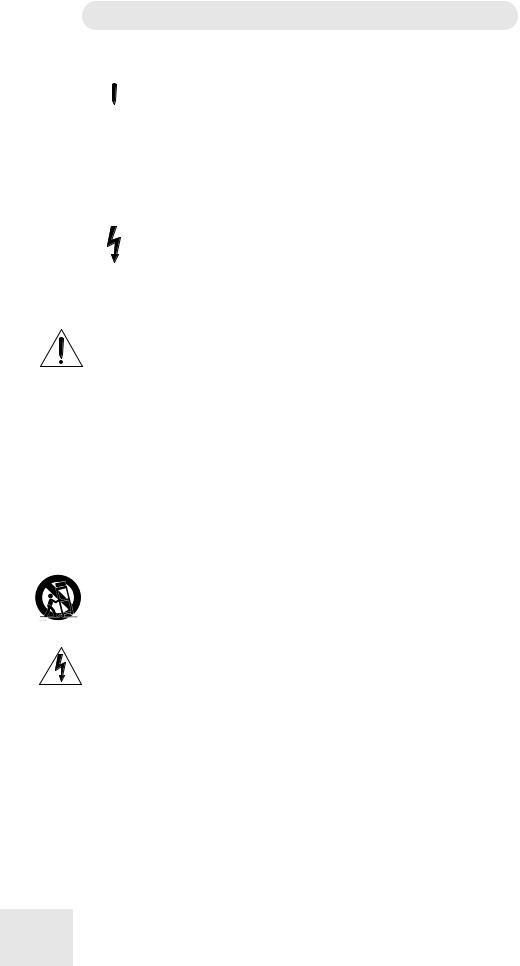
Important Safety Instructions
Instructions de Sécurité Importantes (French)
Symboles utilisés dans ce produit
 Ce symbole alèrte l’utilisateur qu’il existe des instructions de fonctionnement et de maintenance dans la documentation jointe avec ce produit.
Ce symbole alèrte l’utilisateur qu’il existe des instructions de fonctionnement et de maintenance dans la documentation jointe avec ce produit.
 Ce symbole avertit l’utilisateur de la présence d’une tension non isolée à l’intérieur de l’appareil pouvant engendrer des chocs électriques.
Ce symbole avertit l’utilisateur de la présence d’une tension non isolée à l’intérieur de l’appareil pouvant engendrer des chocs électriques.
Ce symbole prévient l'utilisateur de la présence de tensions sur les raccordements de sorties, représentant un risque d'électrocution.
Veuillez suivre ces précautions lors de l’utilisation de l’appareil:
1. Lisez ces instructions.
2.Gardez ces instructions.
3.Tenez compte de tous les avertissements.
4.Suivez toutes les instructions.
5.N’utilisez pas cet allareil à proximité de l’eau.
6.Ne nettoyez qu’avec un chiffon humide. Il est potentiellement dangereux d'utiliser des pulvérisateurs ou nettoyants liquides sur cet appareil.
7.Installez selon les recommandations du constructeur.
8.Ne pas installer à proximilé de sources de chaleur comme radiateurs, cuisinière ou autre appareils (don’t les amplificateurs) produisant de la chaleur.
9.Ne pas enlever la prise de terre du cordon secteur. Une prise murale avec terre deux broches et une troisièrme reliée à la terre. Cette dernière est présente pour votre sécurité. Si le cordon secteur ne rentre pas dans la prise de courant, demandez à un électricien qualifié de remplacer la prise.
10.Evitez de marcher sur le cordon secteur ou de le pincer, en particulier au niveau de la prise, et aux endroits où il sor de l’appareil.
11.N’utilisez que des accessoires spécifiés par le constructeur.
12.N’utilisez qu’avec un stand, ou table conçus pour l’utilisation d’audio professionnel ou instruments de musique. Dans toute installation, veillez de ne rien endommager à cause de câbles qui tirent sur des appareils et leur support.
13.Débranchez l’appareil lors d’un orage ou lorsqu’il n’est pas utilisé pendant longtemps.
14.Faites réparer par un personnel qualifié. Une réparation est nécessaire lorsque l’appareil a été endommagé de quelque sorte que ce soit, par exemple losrque le cordon secteur ou la prise sont endommagés, si du liquide a coulé ou des objets se sont introduits dans l’appareil, si celui-ci a été exposé à la pluie ou à l’humidité, ne fonctionne pas normalement ou est tombé.
15.Puisque son fonctionement normale génère de la chaleur, placez cet appareil au moins 15cm. des équipments péripheriques et assurez que l’emplacement permet la circulation de l’air.
16.Ce produit, utilisé avec un amplificateur et un casque ou des enceintes, est capable de produite des niveaux sonores pouvant engendrer une perte permanente de l’ouïe. Ne l’utilisez pas pendant longtemps à un niveau sonore élevé ou à un niveau non confortable. Si vous remarquez une perte de l’ouïe ou un bourdonnement dans les oreilles, consultez un spécialiste.
17.N'exposez pas l'appareil à l'égoutture ou à l'éclaboussement. Ne placez pas les objets remplis de liquides (vases à fleur, boîtes de boisson non alcoolique, tasses de café) sur l'appareil.
18.AVERTISSEMENT: Pour réduire le risque du feu ou de décharge électrique, n'exposez pas cet appareil à la pluie ou à l'humidité.
10

Important Safety Instructions
Lesen Sie bitte die folgende Sicherheitshinweise (German)
Sicherheit Symbole verwendet in diesem Produkt
 Dieses Symbol alarmiert den Benutzer, daß es wichtige Funktionieren und Wartung Anweisungen in der Literatur gibt, die diese Maßeinheit begleitet.
Dieses Symbol alarmiert den Benutzer, daß es wichtige Funktionieren und Wartung Anweisungen in der Literatur gibt, die diese Maßeinheit begleitet.
 Dieses Symbol warnt den Benutzer der nicht isolierten Spannung innerhalb der Maßeinheit, die gefährliche elektrische Schläge verursachen kann.
Dieses Symbol warnt den Benutzer der nicht isolierten Spannung innerhalb der Maßeinheit, die gefährliche elektrische Schläge verursachen kann.
 Dieses Symbol warnt den Benutzer, dem Ausgabestecker Spannungen enthalten, die gefährlichen elektrischen Schlag verursachen können.
Dieses Symbol warnt den Benutzer, dem Ausgabestecker Spannungen enthalten, die gefährlichen elektrischen Schlag verursachen können.
Folgen Sie bitte diesen Vorkehrungen, wenn dieses Produkt verwendet wird:
1.Lesen Sie die Hinweise.
2.Halten Sie sich an die Anleitung.
3.Beachten Sie alle Warnungen.
4.Beachten Sie alle Hinweise.
5.Bringen Sie das Gerät nie mit Wasser in Berührung.
6.Verwenden Sie zur Reinigung nur ein weiches Tuch. Verwenden Sie keine flüssigen Reinigungsmittel. Dies kann gefährliche Folgen haben.
7.Halten Sie sich beim Aufbau des Gerätes an die Angaben des Herstellers.
8.Stellen Sie das Gerät nich in der Nähe von Heizkörpern, Heizungsklappen oder anderen Wärmequellen (einschließlich Verstärkern) auf.
9.Verfehlen Sie nicht den Zweck des grounging Terminals auf dem Netzstecker. Dieses Terminal wird für Ihre Sicherheit zur Verfügung gestellt.
10.Verlegen Sie das Netzkabel des Gerätes niemals so, daß man darüber stolpern kann oder daß es gequetscht wird.
11.Benutzen Sie nur das vom Hersteller empfohlene Zubehör.
12.Verwenden Sie ausschließlich Wagen, Ständer, oder Tische, die speziell für professionelle Audiound Musikinstrumente geeignet sind. Achten Sie immer darauf, daß die jeweiligen Geräte sicher installiert sind, um Schäden und Verletzungen zu vermeiden. Wenn Sie einen Rollwagen benutzen, achten Sie darauf, das dieser nicht umkippt, um Verletzungen auszuschließen.
13.Ziehen Sie während eines Gewitters oder wenn Sie das Gerät über einen längeren Zeitraum nicht benutzen den Netzstecher aus der Steckdose.
14.Die Wartung sollte nur durch qualifiziertes Fachpersonal erfolgen. Die Wartung wird notwendig, wenn das Gerät beschädigt wurde oder aber das Stromkabel oder der Stecker, Gegenstände oder Flüssigkeit in das Gerät gelangt sind, das Gerät dem Regen oder Feuchtigkeit ausgesetzt war und deshalb nicht mehr normal arbeitet oder heruntergefallen ist.
15.Dieses Gerät produziert auch im normalen Betrieb Wärme. Achten Sie deshalb auf ausreichende Lüftung mit mindestens 15 cm Abstand von anderen Geräten.
16.Dieses Produkt kann in Verbindung mit einem Verstärker und Kopfhörern oder Lautsprechern Lautstärkepegel erzeugen, die anhaltende Gehörschäden verursachen. Betreiben Sie es nicht über längere Zeit mit hoher Lautstärke oder einem Pegel, der Ihnen unangenehm is. Wenn Sie ein Nachlassen des Gehörs oder ein Klingeln in den Ohren feststellen, sollten Sie einen Ohrenarzt aufsuchen.
17.Setzen Sie den Apparat nicht Bratenfett oder dem Spritzen aus. Plazieren Sie die Nachrichten, die mit Flüssigkeiten (gefüllt werden Blumevases, Getränkdosen, Kaffeetassen) nicht auf den Apparat.
18.WARNING: um die Gefahr des Feuers oder des elektrischen Schlages zu verringern, setzen Sie diesen Apparat nicht Regen oder Feuchtigkeit aus.
11
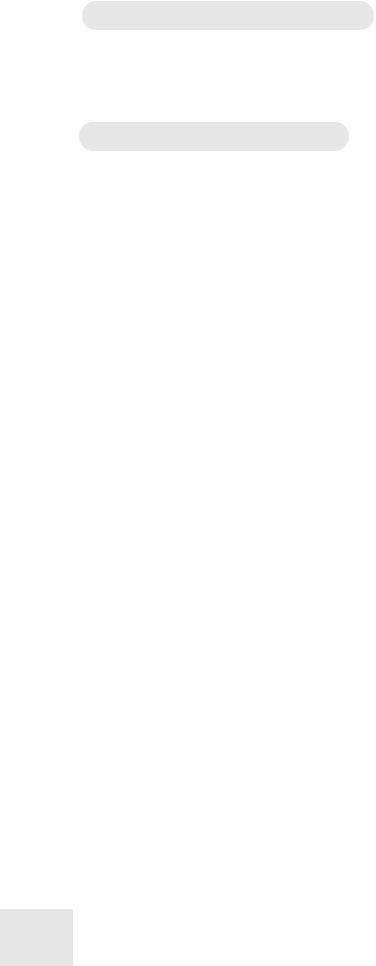
Important Safety Instructions
CE Declaration Of Conformity
See our website at:
http://www.alesis.com
FCC Compliance Statement
This device complies with Part 15 of the FCC rules. Operation is subject to the following two conditions: (1) This device may not cause harmful interference and (2) this device must accept any interference received, including interference that may cause undesired operation.
NOTE: This equipment has been tested and found to comply with the limits for a Class B digital device, pursuant to Part 15 of the FCC Rules. These limits are designed to provide reasonable protection against harmful interference in a residential installation. This equipment generates, uses and can radiate radio frequency energy and, if not installed and used in accordance with the instructions, may cause harmful interference to radio communications. However, there is no guarantee that interference will not occur in a particular installation. If this equipment does cause harmful interference to radio or television reception, which can be determined by turning the equipment off and on, the user is encouraged to try to correct the interference by one or more of the following measures:
--Reorient or relocate the receiving antenna.
--Increase the separation between the equipment and receiver.
--Connect the equipment into an outlet on a circuit different from that to which the receiver is connected.
--Consult the dealer or an experienced radio/TV technician for help.
12
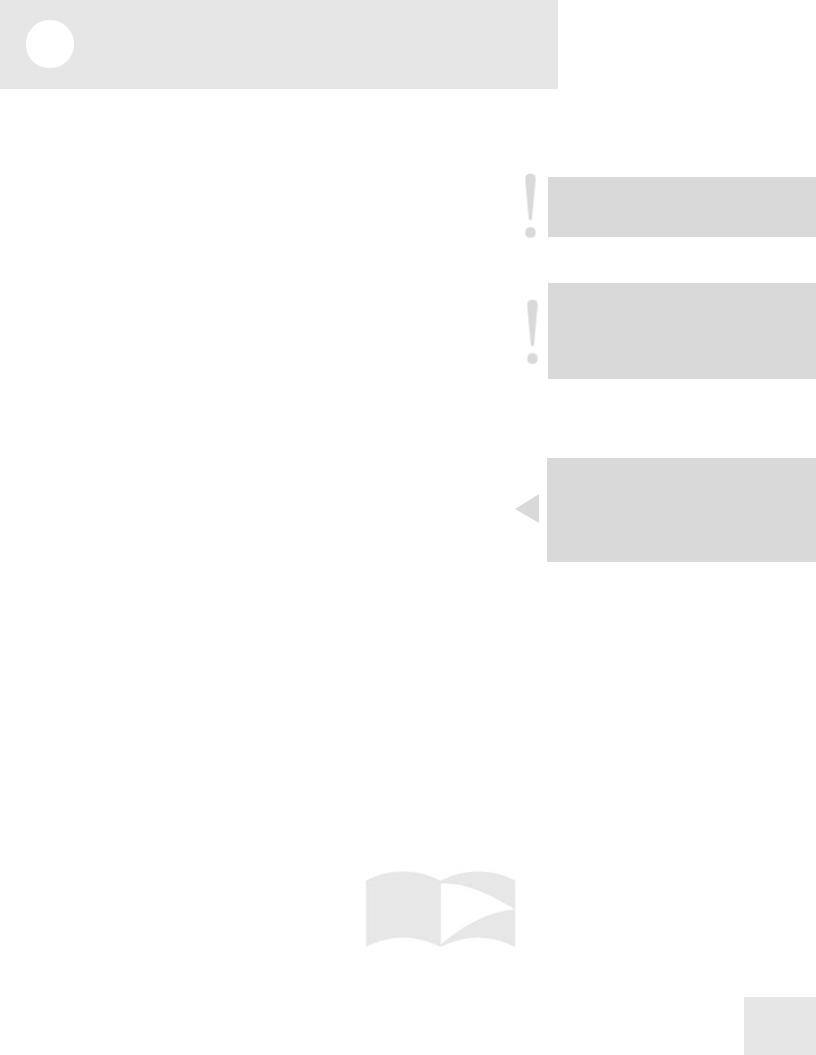
1 Connections
Connecting AC Power
Before making any power connections, make sure the Ion’s power switch is turned off.
1.Plug the female end of the power cable into the Ion’s power socket.
2.Plug the male (plug) end into a properly grounded power outlet.
Making Audio Connections
There are a couple ways to hook up your Ion synthesizer’s audio outputs:
•Stereo. Connect two cables from the Ion’s left and right outputs to two inputs of an amp or mixer.
•Headphones. Plug a set of headphones into the headphone jack on the rear panel.
Connecting the Foot Pedals
The Ion has two pedal jacks marked (sust pedal) and (exp pedal). Plug a sustain pedal (not included) into the jack marked (sust pedal).
(sust pedal) is designed to work with any standard momentary footswitch. It doesn’t matter whether the footswitch is normally open or closed, as long as you plug it in before powering up your Ion; the instrument will calibrate itself.
(exp pedal) is designed to work with a Roland EV-5 pedal or equivalent.
WARNING: Make sure the outlet is properly grounded. Plugging the Ion into an ungrounded outlet can be hazardous.
WARNING: When connecting audio cables or turning power on and off, make sure that the amplifiers in your system are turned off or the volume controls are turned down. If you don’t do this, you can create loud bursts of sound that might damage your speakers.
NOTE: If your sustain pedal response is backward (i.e., notes sustain when your foot is off the pedal), turn off your Ion and make sure the footswitch plug is fully inserted into the (sust pedal) jack. Then, turn the Ion back on while keeping your foot off the footswitch.
13
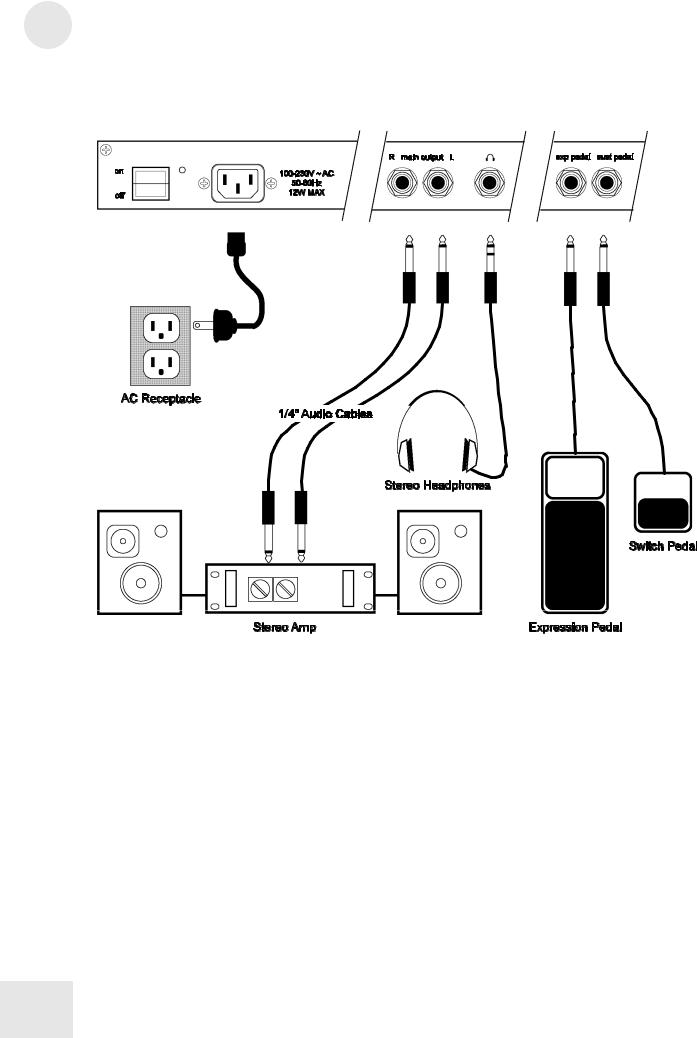
1 Connections
Connection Diagram
14
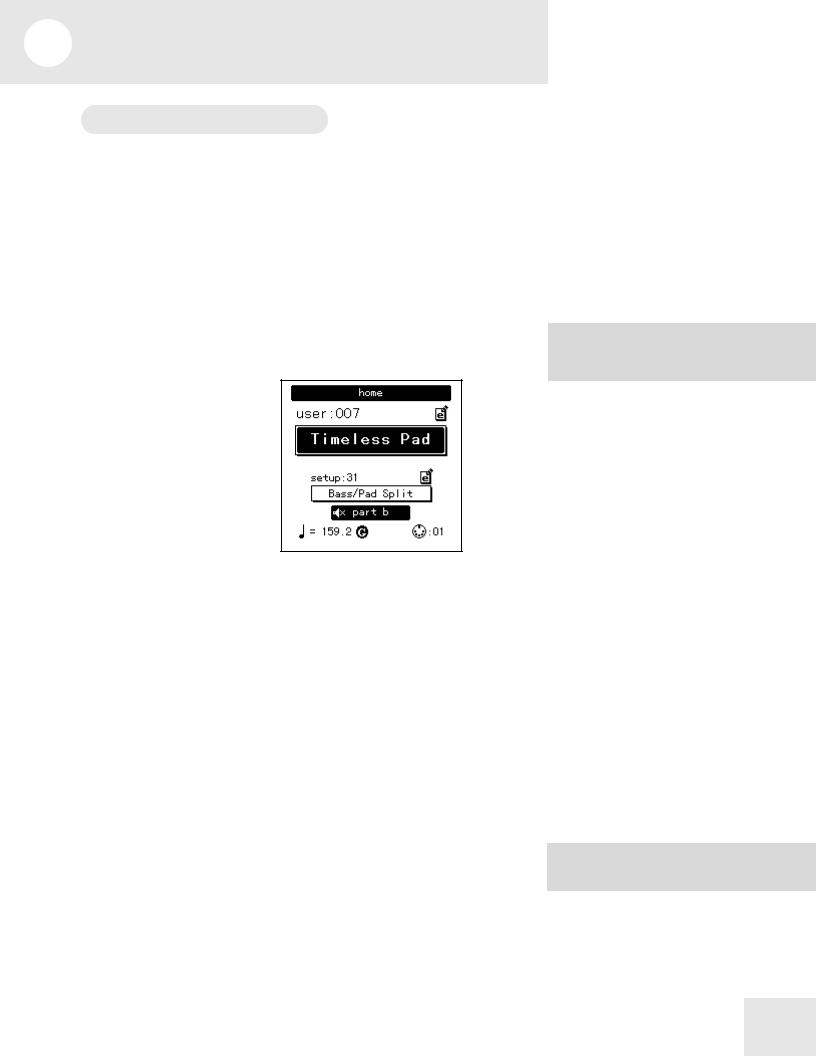
2 Overview
A Tour of the Front Panel
The display
The Liquid Crystal Display (LCD) is at the center of the Ion in more ways than one. Depending on the button or knob you’ve activated, it may show the program name, which Programs are used in a Setup, the values of the parameters being edited, or even a graphic representation of a waveform or an envelope.
There are four main screens that we’d like to describe in detail.
The Home page
This is the screen that shows you the most different kinds of information all at once. If you’re not already there, press the [home] button and you’ll see something like this:
Here’s what each area of the Home screen means:
•The darkened bar at the top of the screen shows you the name of the section being displayed. In this case, it reads home.
•Immediately below that are the bank and program number.
•Roughly in the middle you see the program name of the active Part.
•The fourth line from the bottom shows the Setup number.
•Below that, the outlined rectangle shows the current Setup name.
•The “e box” icons to the right of the Program and Setup numbers indicate that the Program and Setup have been edited, respectively.
•The filled rectangle on the second line from the bottom shows which of the four Parts has been selected with the [panel active] buttons. Note: the icon on the inside left of this box indicates that the current Part has been muted.
•The “quarter note” icon, the “equal to” sign (=) and the numbers to its right tell you what the tempo setting is for the Setup.
•The “G” to the right of the tempo value indicates the setting of the Global mode parameter tempo source. If the “G” is there, that means the tempo source parameter is set to global. This causes the tempo to remain the same when you recall a new Setup or change Programs. If the “G” is not there, the tempo source parameter is set to program. In this case, the tempo value can change from one Setup to the next, or when you call up another program in Part A.
•The “MIDI connector” icon and the number to its right indicate the MIDI Channel of the currently selected Part.
A double-press of the [home] button also shuts off all eight of the Ion’s voices and sends an All Notes Off command over MIDI.
The Global mode parameter tempo source is found on Global mode page 3, Soft button 2.
15
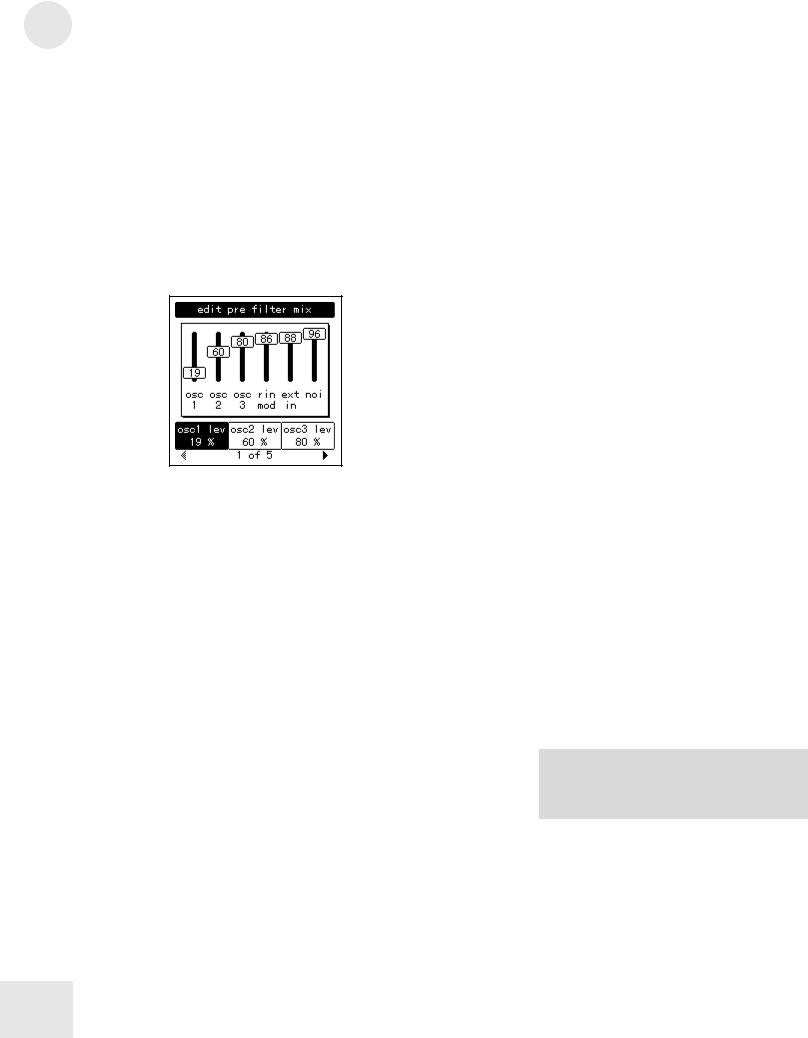
2 Overview
The Edit pages
Any time a knob is moved or a button is pressed, the Ion enters Edit mode and displays a screen with parameters related to that knob or button. The appearances of the pages can vary quite a bit, but there are some things they have in common:
•There can be up to three parameters displayed on any page. If the desired parameter does not have a front panel knob, select it using a Soft button and turn the data knob to edit the value.
•Sometimes there are several pages of parameters related to a given function. You will know this is the case by looking on the bottom line of the page, as in the example below:
The numbers at the bottom of the page tell you how many pages there are, and which page you are on. In the above example, there are five pages available, and you are on page 1. When more than one page is available, you can navigate to the additional pages using the [page X] and [W page] buttons. Note that the arrow in the left corner is “grayed out.” That means that there are no more pages available in that direction.
The Global pages
When the [global] button is pressed, the Ion will enter Global mode. There are multiple Global pages, and each contains parameters related to the way the Ion is configured. Select the desired parameter using a Soft button and turn the data knob to edit the value. These settings do not change from one Program or Setup to the next. For a complete description of the Global mode parameters, see Chapter 3.
The Mod Matrix pages
When the [mod matrix] button is pressed, the Ion will enter Edit mode for the active Program and display parameters related to the Mod Matrix. This is also where the Tracking Generator is found. These are two of the most powerful features of the Ion, allowing flexibility and control over nearly every aspect of the sound. For a complete description of the Mod Matrix and the Tracking Generator, see Chapter 6.
Remember: if there are two or more pages of parameters related to a given function, use the [page X] and [W page] buttons to access the other pages.
16
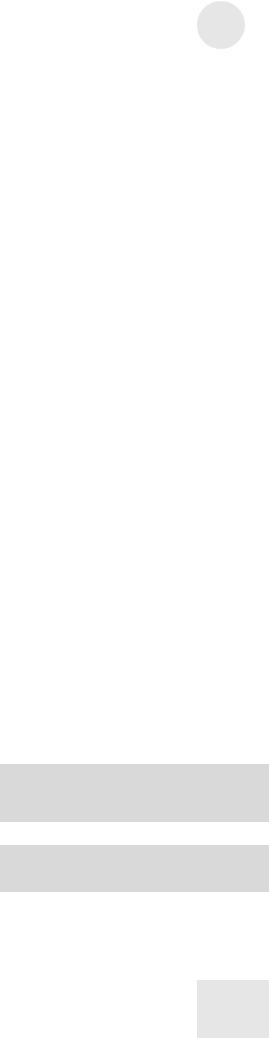
LED functions
The Ion’s front panel has lots of LED lights. They serve many purposes:
•Two LEDs serve as “speed” indicators: the rate LED and the tempo LED. The rate LED may blink at a different speed depending on which of three functions has been selected in the LFO section: [lfo 1], [lfo 2], or [s&h].
•The mod LEDs indicate that an edit has been made in the Mod Matrix that affects one or more of the parameters in the section where the mod LED is lit. If it isn’t obvious at first which parameter is being “modded,” press the [mod matrix] button and look at the lists of sources and destinations. For more information on the Mod Matrix, see Chapter 6.
•The loop LED is similar to the mod LEDs in that it indicates that the loop parameter has been activated inside the selected envelope. More information about looping the envelopes can be found on pages 71-72.
Button functions
[edit] buttons – A green LED indicates that an [edit] button has been pressed. This means that a particular set of parameters is being shown in the display for inspection and editing.
Selection buttons – Some buttons allow you to select between different sets of parameters that share a common knob or set of knobs. For example, the [lfo 1], [lfo 2], and [s&h] buttons determine which of those three functions will be controlled by the rate knob, and also call up parameters from that function in the display. Similarly, the [pitch/mod], [filter], and [amp] buttons determine which of those three envelopes will be controlled by the five knobs in the env section.
Parameter buttons – Other buttons edit or toggle the parameter under their control: for example, the [mono/poly] button or the [octave] buttons in the osc section. Other examples include the [porta] button, which enables portamento, and the [waveform select] buttons, which determine the waveform utilized by each oscillator.
Special cases
[tap tempo] button – This button allows you to match the speed of the arpeggiator, an LFO, or other effects to the tempo of a song simply by tapping the button in time to the music! The LED under the button flashes to give you an idea of what the tempo setting is currently.
[transpose] and [octave] buttons – These three buttons control the global transposition and octave shift of the Ion’s keyboard. The settings will affect all programs and setups, as well as the MIDI note output.
Overview 2
NOTE: In order for an arpeggiator, LFO, or effect to respond to the [tap tempo] button, its sync parameter must be set to “tempo.”
A double-press of the [transpose] button resets the transposition amount to zero.
17
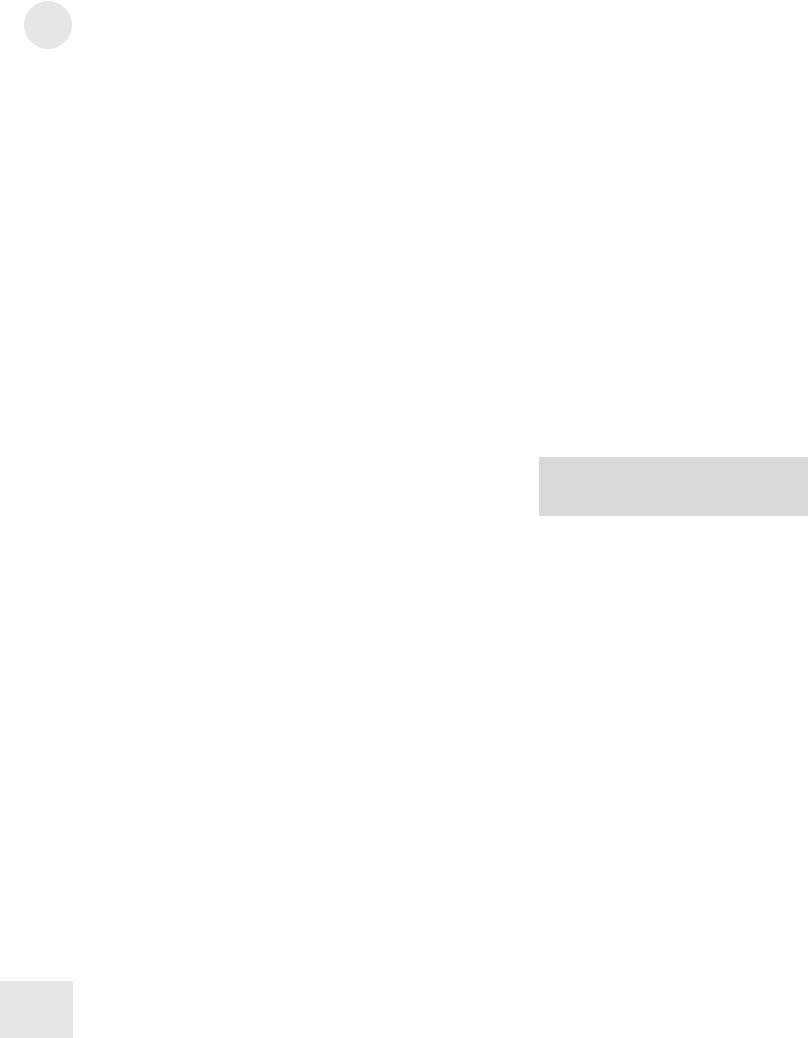
2 Overview
All Notes Off: the [home] button
In addition to taking you to the top level of a Program, the [home] button serves a dual function: a quick double-press of this button will shut off all eight of the Ion’s voices and send an All Notes Off command over MIDI.
Knob functions
With the exception of the volume knob, all of the knobs on the Ion are known as “360 pots,” as in “360 degrees of a circle.” This means they don’t have a minimum or maximum physical position. When you grab one, it will edit the value of the parameter it controls from there. This prevents those annoying “jumps” between the value represented by the position of the pot and the value stored in software for the parameter. (Sometimes they can be very different.)
There are a few knobs that should be singled out for attention at this point:
•volume knob – This is the red knob just above the Pitch wheel. It controls the level of the main and headphone outputs. Note that this control has no effect on the aux outputs.
•tempo knob – This is the knob in the upper left corner of the Ion. It controls the speed of any number of functions, most notably the arpeggiator.
•data knob – This is the clear knob to the right of the display. Use it for fine-tuning your edits, or to edit a parameter that has no frontpanel knob. It is also used for selecting Programs and Setups.
The functions of the rest of the knobs will be described in Chapter 5.
Performance controls
The Ion gives you a number of expressive controls at your fingertips, in addition to all of the knobs and buttons:
•Velocity – The Ion’s keyboard will respond to differences in how hard you play the keys. You can tailor-make the keyboard’s response to your playing style by selecting one of the nine keyboard curves found on Global mode page 1, Soft button 2.
•(p) or Pitch Bend wheel – This wheel is normally assigned to bend the pitch of one or more oscillators, but it may be used as a source in the modulation matrix to control nearly any parameter.
•(m1) wheel – This wheel usually adds vibrato, but it also may be used as a source in the modulation matrix to control nearly any parameter.
•(m2) wheel – This wheel usually sweeps the filter, but it also may be used as a source in the modulation matrix to control nearly any parameter.
Even more control over the sound is available through the addition of an optional expression pedal, such as the Roland EV-5. And don’t forget that you can grab any knob and tweak it during performance!
Remember: In order for the S/H, an LFO, or effect to respond to the tempo knob, its sync parameter must be set to “tempo.”
18
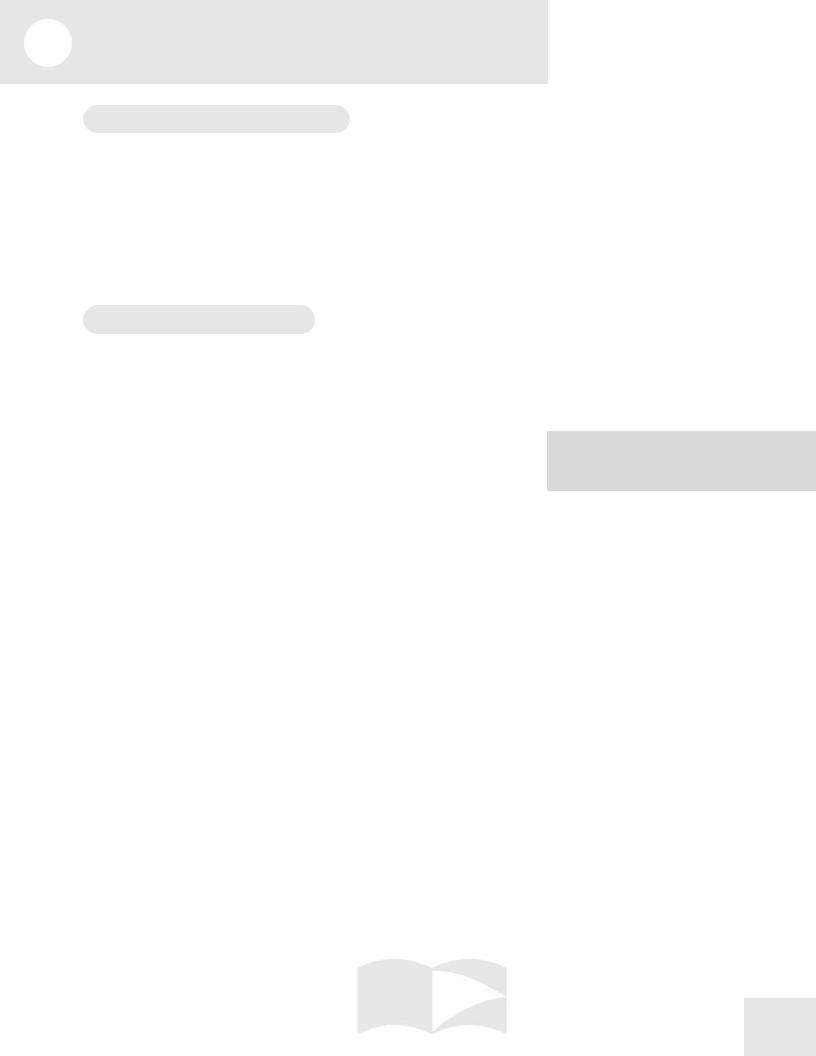
3 Global Parameters
What does “Global” mean?
A Global parameter is one that affects the entire Ion at once: every Program, every Setup, everything to do with MIDI or the arpeggiator, etc. Since they are universal, Global parameters are not stored with Programs or Setups.
A prime example of a Global setting is the LCD Contrast parameter on Global mode page 1, Soft button 1. Whatever value you choose for this parameter will affect the appearance of every single edit screen in the Ion, and affect them all equally.
The Global parameters
To enter Global mode, press the [global] button.
LCD Contrast
Page: |
1 |
Soft Button: |
1 |
Range: |
1 to 180 |
Default: |
100 |
Depending on your viewing angle or lighting conditions, you may want to adjust this parameter. It controls the contrast between the text in the LCD and the LCD’s backlight.
Keyboard Curve
Page: |
1 |
|
Soft Button: |
2 |
linear (low/med/high) |
Range: |
9 choices: |
|
|
|
logarithmic (low/med/high) |
Default: |
|
exponential (low/med/high) |
exponential medium |
||
These settings allow you to configure the Ion to match your playing style. Experiment with the different choices to see which curve suits you best.
LCD Mode
Page: |
1 |
Soft Button: |
3 |
Range: |
edit only, lcd jump |
Default: |
lcd jump |
This parameter determines how the Ion will respond when you turn a knob. A setting of edit only means the Ion will not update the display when you turn a knob. You may prefer this when performing live, for example, because you won’t have to press the [home] button in order to know which program is active. A setting of lcd jump means the Ion will respond immediately when you turn a knob and put that parameter’s page on the display, with that parameter highlighted. You may find that this setting works better for studio environments.
Remember: to reset any parameter to its default value, perform a quick double-press of its Soft button.
19
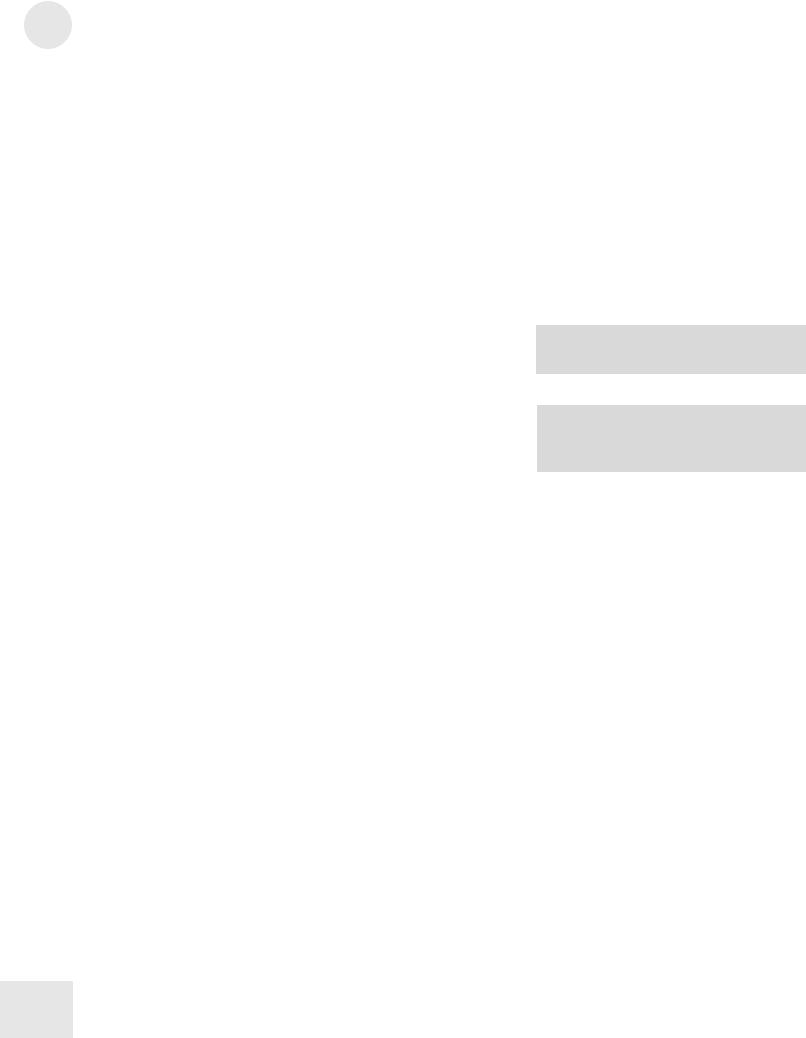
3 Global Parameters
Master Tune
Page: |
2 |
Soft Button: |
1 |
Range: |
391.99 to 493.88 Hz |
Default: |
440.00 Hz |
This parameter allows you to tune the Ion flat or sharp within a significant range, to facilitate working with instruments that are not at concert pitch.
Transpose
Page: |
2 |
Soft Button: |
2 |
Range: |
-12 to +12 in chromatic steps |
Default: |
0 |
This parameter allows you to transpose the Ion’s keyboard up or down in half-step increments over a total range of two octaves. There is an even faster way to transpose the Ion: hold the [transpose] button and press a key above or below the middle C on the keyboard, and the Ion will be transposed by that amount. To transpose back to concert pitch, hold [transpose] again and press the middle C. Another way to reset the transposition amount to zero is to press the [transpose] button twice quickly.
Octave
Page: |
2 |
Soft Button: |
3 |
Range: |
-3 to +3 |
Default: |
0 |
With this parameter you can transpose the Ion up or down in octave increments over a range of 7 octaves, for a total range of 10 octaves (including the range covered by the keyboard). This parameter also has a pair of dedicated front panel buttons that will edit the value and take you to this page.
MIDI Sync
Page: |
3 |
Soft Button: |
1 |
Range: |
ext sync, gen midi clock, off |
Default: |
off |
The Ion gives you the option to synchronize the arpeggiator, et al, to an incoming MIDI clock. If a value of ext sync is selected, any function of the Ion that has its sync parameter set to tempo will slave to the external MIDI clock. If a value of gen midi clock or off is selected, the Ion will ignore incoming MIDI clock messages. A setting of gen midi clock tells the Ion to send out MIDI clock messages so external MIDI devices, such as drum machines, can slave to the Ion’s arpeggiator.
A double-press of the [transpose] button resets the transposition amount to zero.
NOTE: The settings of the Transpose and Octave parameters will also change the MIDI note output of the Ion by the same amount.
20
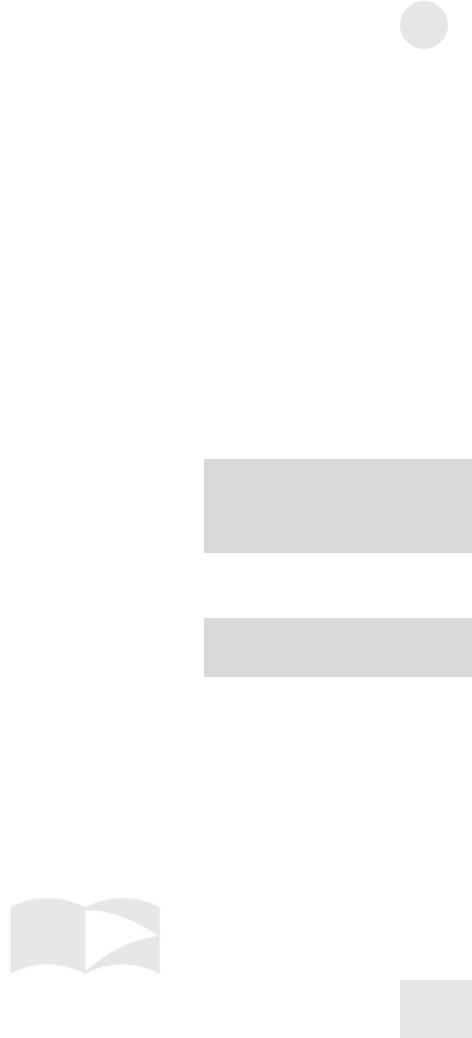
Tempo Source
Page: |
3 |
Soft Button: |
2 |
Range: |
program, global |
Default: |
program |
You may have noticed a reverse-colored “G” at the bottom of the Home page. This icon appears when the tempo source parameter is set to global. When it is, the tempo value will remain the same when you recall a new Setup or change the program in Part A. When the tempo source parameter is set to program, the “G” on the Home page goes away. In this case, the tempo value can change from one Setup to the next, or when you call up another program in Part A.
MIDI Bank Select
Page: |
3 |
Soft Button: |
3 |
Range: |
cc 0, cc 32 |
Default: |
cc 0 |
This parameter allows you to designate which MIDI controller number the Ion will recognize and transmit as a Bank Select message.
Mod Wheel 2 CC
Page: |
4 |
Soft Button: |
1 |
Range: |
channel pressure, cc 2-4, 7-31, 64-95, 102-119 |
Default: |
channel pressure |
This parameter allows you to determine which MIDI controller or controller number the Ion will transmit when you use (m2). It will also consider incoming MIDI messages that match this setting to have been generated by that wheel.
Exp Pedal CC
Page: |
4 |
Soft Button: |
2 |
Range: |
channel pressure, cc 2-4, 7, cc 7+vol, cc 8-31, 64-95, |
Default: |
102-119 |
cc 7+vol |
This parameter allows you to determine which MIDI controller or controller number the Ion will transmit when you use the expression pedal. It will also consider incoming MIDI messages that match this setting to have been generated by the pedal.
The default setting of cc 7+vol allows you to control the overall volume of the Ion and send MIDI volume commands at the same time.
Global Parameters 3
NOTE: The exp pedal and (m2) are limited to the use of certain MIDI controller (CC) numbers. The CC numbers that are not available are reserved for front panel knobs and buttons. This allows your live edits to be performed into a sequencer!
Remember: to reset a Global parameter to its default value, perform a quick doublepress of its Soft button.
21

3 Global Parameters
Exp Pedal Curve
Page: |
4 |
Soft Button: |
3 |
Range: |
linear, exponential |
Default: |
linear |
This parameter governs the response of the expression pedal. Try the different options with your pedal to see which seems to work best.
Arp Send MIDI
Page: |
5 |
Soft Button: |
1 |
Range: |
on, off |
Default: |
off |
You have the choice to enable the arpeggiator to send the notes it generates to an external device. A setting of on will allow your sequencer to capture your performance exactly as it happened. It will also enable the Ion to arpeggiate other synthesizers! If this parameter is set to off, the arpeggiator will still control the Ion internally, but the Ion will only send out the notes that you hold down.
Arp Retrigger
Page: |
5 |
Soft Button: |
2 |
Range: |
key poly, key mono, mono |
Default: |
key poly |
This parameter determines the way the arpeggiator will respond from Part to Part within the Setup:
•key poly – each Part’s arpeggiator functions independently. The Part’s arpeggiator “clock” is reset when a note is played in that Part and no other notes in the Part are being held down. This ensures that the first note of an arpeggiation in a Part will sound immediately when the key is hit.
•key mono – there is effectively a single arpeggiator clock for all four Parts. The clock is reset when a note is played and no other notes in any Part are being held down. This ensures that the arpeggiators of all four Parts will be synchronized.
•mono – there is a single arpeggiator clock for all four Parts. This clock is only reset when the “tap-tempo” button is pressed. This allows the user to lock to an external beat using the “tap-tempo” feature and have all arpeggiation thereafter synched to that beat.
22
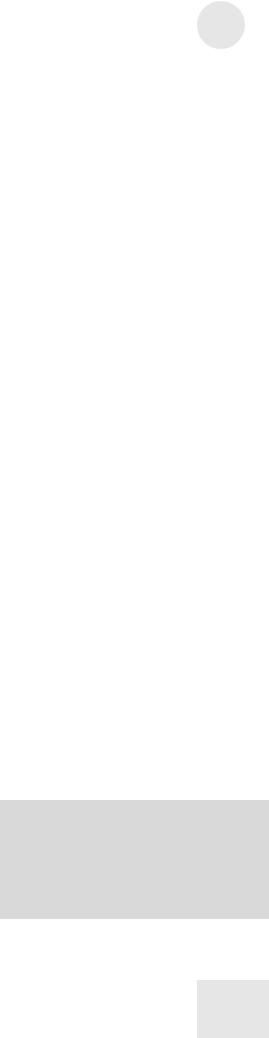
Analog Drift
Page: |
5 |
Soft Button: |
3 |
Range: |
on, off |
Default: |
on |
An analog synthesizer is a comparatively unstable device. Its components tend to be imprecise, never producing a truly constant value. Synthesizer enthusiasts call this tendency “drift,” and it is often cited as a major part of the difference between the “warm” sound of analog synths and the “cold” sound of digital synths.
The Ion can model the “drifting” behavior of analog synths as well. An Analog Drift setting of on will cause the frequencies for each of the oscillators and filters per voice to “drift” according to a special algorithm we developed. To make the Ion sound even more realistic, they each drift independently. Try it; it’s a subtle but very pleasing and effective feature.
Last Part Enable
Page: |
6 |
Soft Button: |
1 |
Range: |
on, off |
Default: |
on |
This parameter helps you configure how the Ion handles live edits of a Setup. When set to on, it is not possible to disable the last active Part. This helps you avoid accidentally turning off all of the Parts and getting no sound. When set to off, any Part can be enabled or disabled from the top panel, even if it is the only Part enabled. That way you can turn off one Part before enabling another, as opposed to having to enable the second Part before you can turn off the first Part.
P/M Wheel LEDs
Page: |
6 |
Soft Button: |
2 |
Range: |
level track, always on |
Default: |
always on |
The translucent (p) and (m) wheels have lights that illuminate them from below. This parameter gives you the option of having those lights shine at a static level (always on) or become brighter and darker as the wheels are moved forward and backward (level track).
Pgm Write Protect
Page: |
6 |
Soft Button: |
3 |
Range: |
on, off |
Default: |
on |
When set to on, only the User Bank may be used to store Programs. When set to off, Programs may be stored to any of the four Banks (Red, Green, Blue or User). For more information, see the description of Store mode on page 26.
Global Parameters 3
Remember, Programs may be stored one at a time, or an entire Bank may be moved from one Bank to another or sent over MIDI. This enables you to store your User bank in a safer place, for example, while still having it available on the keyboard when it’s time to perform. The Program Write Protect Global parameter makes this all possible.
23

3 Global Parameters
This page intentionally left blank.
24
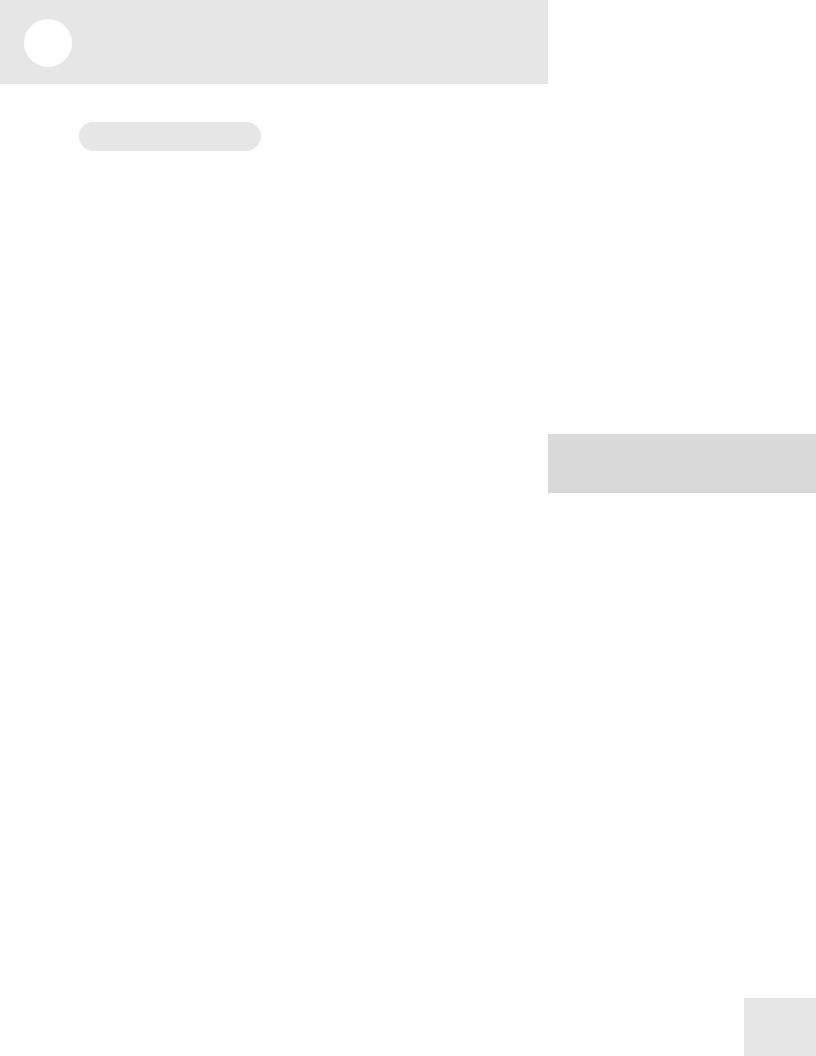
4 Parts and Setups
What is a Setup?
A Setup is an arrangement of up to four Parts, which are Programs that have been split or layered across the keyboard. The combined settings of all four “zones” of the keyboard are what make up a Setup.
Programs vs. Parts
Parts reside at a slightly higher level of the Ion’s hierarchy than do Programs. A Part consists of the Program plus settings for key range, MIDI channel and controllers, panning, transposition, etc. You can select a new Program within the Part without affecting these other settings.
Selecting Parts
To switch from one Part to another, use the four [panel active] buttons. If you want to know which Programs are being used in a Setup, for example, press the [home] button and then switch between the Parts using these buttons. You don’t have to be at the Home page in order to do this, though; you can switch between Parts no matter what page you are editing. In addition to seeing the values of that page change as you switch between the Parts, you will probably see the front panel LEDs change to reflect their status in the different Programs.
Selecting Programs
To select a new Program within the Part, use the [bank] and [select] buttons, or simply press the [home] button and turn the data knob. Note that calling up a new Program doesn’t change the split point, for example, or the transposition amount.
How the Effects are Shared
Each of the four Parts in a Setup has its own Drive effect (compressor, fuzz, etc.). However, they share a common stereo Effect (phaser, flanger, vocoder, etc.). So even though the settings for both the Drive effect and the stereo Effect are stored with each Program, it is the Program in Part A that determines which stereo Effect the four Parts will share. This is why you may hear the overall sound change more drastically when changing the Program in Part A than you do when you change the Program in one of the other Parts.
A double-press of the [home] button also shuts off all eight of the Ion’s voices and sends an All Notes Off command over MIDI.
25
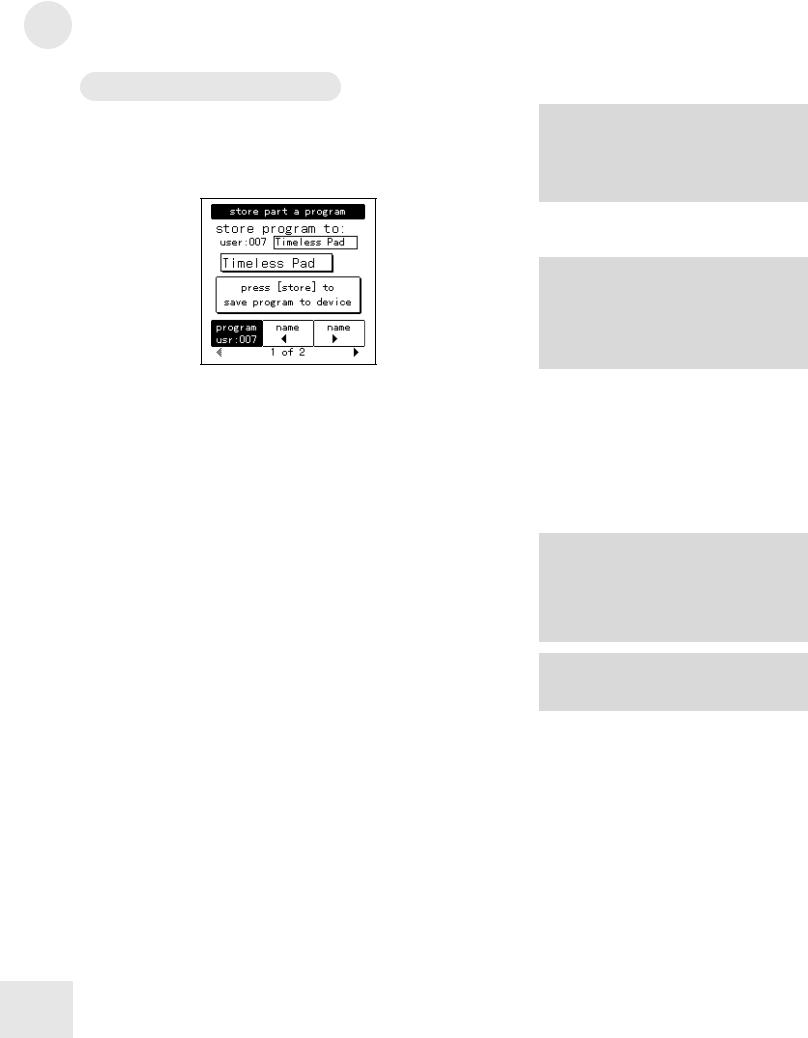
4 Parts and Setups
Storing a Program or Setup
Storing a Program
Once you have made an edit to a Program that you would like to keep, press the [store] button to enter Store mode. You will see a screen that looks like this:
The procedures for storing Programs and Setups are nearly identical. Wherever they differ we will point that out. However, as we document the features and methods, the term “Program” will stand for both Programs and Setups unless otherwise specified.
There are two pages in Program Store mode. Page 1 deals with storing the Program internally; Page 2 deals with storing it externally, or sending it over MIDI in system exclusive (sys-ex) format. We will address sys-ex functionality on pages 29-32 and in chapter 8 “MIDI.”
Storing a Setup
If you have made changes to a Setup and are ready to save it, press the [store setup] button to enter Store Setup mode. The screen you see will be nearly identical to that pictured above.
Choosing the destination for the new Program or Setup
Once you are in Store mode, if you don’t want to keep the Program you started with, you can simply press the same [store] button a second time to store the edited Program back to its original location. However, if you want to save the original Program you will need to choose a different location.
Soft button 1 calls up the screen in which you choose a new location for the edited Program. Use the [select] buttons and/or the data knob to choose the destination number. Once you are sure that you will not be overwriting a Program you would prefer to keep, press the same [store] button a second time. The Ion will store your edited Program to the location you have selected.
Program Store mode only: You can use the
[bank] buttons to select a destination location as well, but you will not be able to store the program to any bank besides the [user] bank unless you turn off the Program Write Protect parameter in Global Edit mode, Page 6, Soft button 3.
Note: The [select] buttons cannot be used for choosing a destination location when storing a Setup.
26
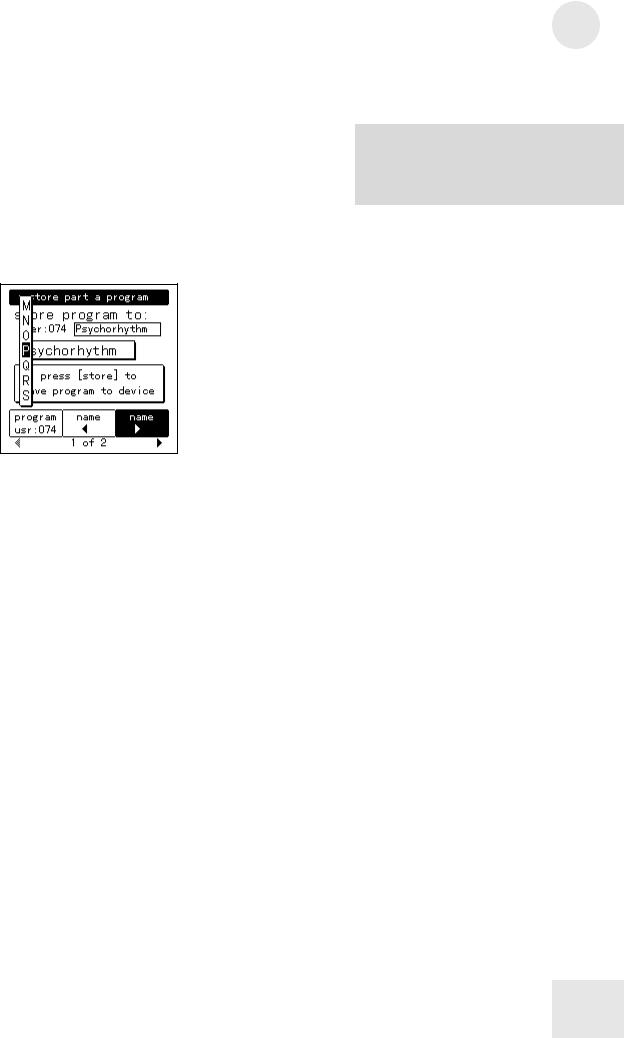
Naming a Program or Setup
You may want to give the Program a new name to distinguish it from the original Program. There are several ways to create a new name or alter an existing one, using a combination of Soft buttons 1 and 2, the data knob, and the keyboard.
First, press either Soft button 2 or 3. The Store page will change to look like this:
Using the Soft buttons and the data knob
The vertical column shows you the alphanumeric choices that are immediately available by turning the data knob. Soft buttons 2 and 3 move this column to the left or the right, respectively. Choose the letter in the name you would like to change and move the column to that spot.
Using the keyboard
With so many characters available for creating a name, it could be quite cumbersome without a shortcut to the characters you’re most likely to use. The Ion keyboard can be used to call up letters, numbers, and even a couple of punctuation marks. Once you know your way around, this is a real time-saver. Here’s how they are laid out:
•The lowest C on the keyboard enters a space.
•Starting with the D above that, the white keys are used to enter the letters of the alphabet. For example, the lowest D key enters the letter “A.” The top A key on the keyboard enters “Z.” And if you hit one of these keys repeatedly, the letter will switch from uppercase to lowercase.
•The top B and C keys enter an exclamation point ( ! ) and a question mark ( ? ) respectively.
•The black keys in the second and third octaves from the left are used to enter the numbers 0-9. Be careful! The black keys in the lowest octave do something quite different, which is detailed on the next page.
Parts and Setups 4
The exact same process is used for naming Programs and Setups. As we document the features and methods, we will use the term “Program” to stand for both Programs and Setups.
27

4 Parts and Setups
Inserting and deleting characters using the keyboard
The two lowest black keys perform a special function.
•The Db key will insert a space, taking all letters to the right of and including the vertical column and pushing them to the right. Once a letter exceeds the right-most side, it is erased.
•The Eb key will delete a space, taking all letters to the right of and including the vertical column and pulling them to the left. Once a letter enters the vertical column, it is erased.
The complete cast of characters
The following chart includes all of the characters that are available when creating a name.
Character chart
A |
B |
C |
D |
E |
F |
G |
H |
I |
J |
K |
L |
M |
N |
O |
P |
Q |
R |
S |
T |
U |
V |
W |
X |
Y |
Z |
! |
? |
. |
, |
+ |
- |
= |
@ |
$ |
# |
% |
“ |
` |
' |
\ |
/ |
( |
) |
< |
> |
{ |
} |
[ |
] |
_ |
* |
| |
~ |
^ |
: |
; |
& |
0 |
1 |
2 |
3 |
4 |
5 |
6 |
7 |
8 |
9 |
|
|
|
|
|
|
|
|
|
|
a |
b |
c |
d |
e |
f |
g |
h |
i |
j |
k |
l |
m |
n |
o |
p |
q |
r |
s |
t |
u |
v |
w |
x |
y |
z |
28
