Alesis DM Lite Drum Module User guide [en, es, fr, it, de]

DRUM MODULE
User Guide
English ( 3 – 10 )
Guía del usuario
Español ( 11 – 18 )
Guide d'utilisation
Français ( 19 – 26 )
Guida per l'uso
Italiano ( 27 – 34 )
Benutzerhandbuch
Deutsch ( 35 – 42 )
Appendix
English ( 43 – 47 )
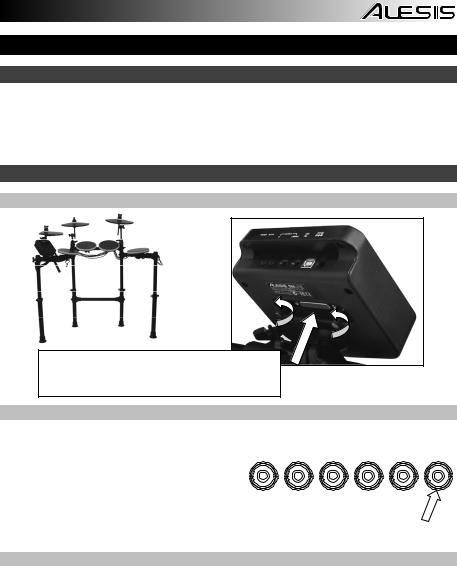
User Guide (English)
Support
For complete system requirements, compatibility information, and product registration, visit the Alesis website: alesis.com.
For the latest information about this product, visit alesis.com/dmlitekit.
For additional product support, visit alesis.com/support.
Quick Start
Connecting the Drum Module
Connect the cable snake here (using the two screws to secure it), and then connect the 1/4" ends of the cables to their respective pads.
Selecting a Kit
To select one of the module's 10 preset Kits, do one of the following:
• Press the Variation Button so it is lit red, 1 2 3 4 5 VARIATION and then press the 1, 2, 3, 4, or 5 Button to
select Kit 1, 2, 3, 4, or 5 (respectively).
•Press the Variation Button so it is lit green,
and then press the 1, 2, 3, 4, or 5 Button to select Kit 6, 7, 8, 9, or 10 (respectively).
The Kit number will appear in the display. Once you have selected a Kit, you can select others by repeating one of the steps above or by using the – and + Buttons.
Playing the Pads
If your electronic drum kit has velocity-sensitive pads, this drum module will play sounds of varying timbres depending on how hard you hit the pads. Try hitting the pads with different amounts of force to experiment with the different sounds produced by the module!
Note: The hi-hat sound will vary based on the position of the hi-hat controller pedal:
•Open hi-hat: With your foot off of the pedal, hit the hi-hat pad.
•Closed hi-hat: With your foot pressing the pedal all the way down, hit the hi-hat pad.
•Pedal close: Press the hi-hat pedal all the way down without hitting the hi-hat pad.
•Splash: Quickly press the hi-hat pedal all the way down, and then release it immediately.
Learn more about using the drum module in the Using the Module section of this manual.
3
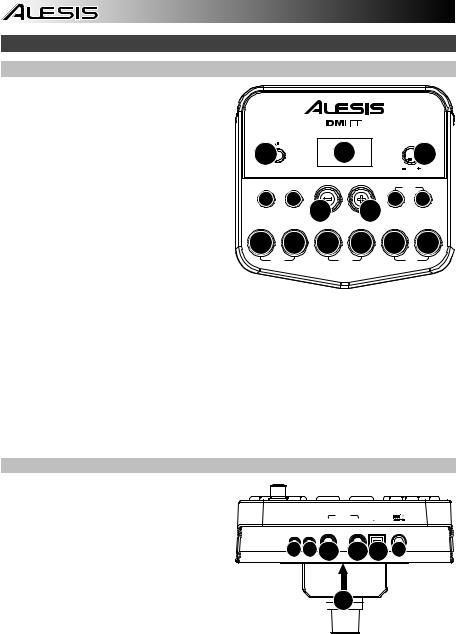
Features
Front Panel
1.Power Button: Press this button to turn the drum module on. Press and hold it for 2 seconds to turn the drum module off.
2.Display: This area shows values and text relevant to the drum module's functions and operation.
3.Volume Knob: Turn this knob to adjust the volume of the Main Outputs and Phones Output.
4.– / + : Press either of these buttons to decrease or increase the value shown in the display.
5.Click Button: Press this button to turn the metronome ("click") on or off. See the
Using the Metronome (Click) section for more information.
DRUM MODULE
|
|
|
|
|
VOLUME |
1 |
|
2 |
|
|
3 |
|
START |
|
|
|
|
CLICK |
/STOP |
|
|
|
COACH |
5 |
6 |
|
|
7 |
8 |
|
|
4 |
4 PATTERN |
TEMPO |
|
1 |
2 |
3 |
4 |
5 |
VARIATION |
9 |
9 |
9 |
9 |
9 |
9 |
SLOW |
|
GOOD |
|
|
FAST |
6.Start/Stop Button: Press this button to
start or stop playback of a Pattern. See the Playing Along With Patterns section for more information.
7.Pattern Button: Press this button to enter Pattern Mode. Press both this button and the Tempo Button simultaneously to use the Built-In Drum Coach. See the Playing Along With Patterns and Using the Built-In Drum Coach sections for more information.
8.Tempo: Press this button to enter Tempo Mode, and use the – and + buttons to adjust the tempo. Press both this button and the Pattern Button simultaneously to use the Built-In Drum Coach. See the Using the Metronome (Click) and Using the Built-In Drum Coach sections for more information.
9.1-5/Variation Buttons: Press any one of these buttons to enter Kit Mode and select a Kit. When using the Built-In Drum Coach, you can use these buttons to select an exercise. See the Using Kits and Using the Built-In Drum Coach sections for more information.
Rear Panel
1. Power Jack: Use a power adapter (included, 9 V, 500 mA, center pin-positive) to connect this jack to your power outlet.
2. Cable Snake Connector: Connect your cable snake (included) here, and connect the cable snake's cables to your kit's triggers (drum pads, cymbal pads, and pedals).
3.Main Outputs: Use standard 1/4" mono cables (not included) to connect these outputs to your monitor, amplifier, or PA system. Adjust the volume with the Volume Knob on the top panel.
PHONES AUX IN |
OUTPUT |
USB |
R L/MONO
4 5 |
3 |
3 6 |
1 |

 2
2
4.Phones Output: Connect standard 1/8" stereo headphones (not included) to this output. Adjust the volume with the Volume Knob on the top panel.
5.Aux In: Use a 1/8" stereo cable (not included) to connect an external audio device (smartphone, CD player, etc.) to this input.
6.USB Port: Use a standard USB cable (not included) to connect your computer to this port, allowing you to send and receive MIDI messages to and from your computer. See the Using MIDI section for more information.
4
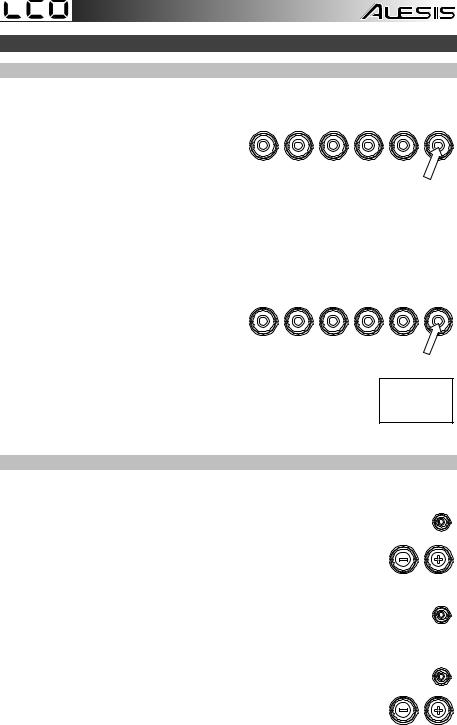
Using the Module
Using Kits
Selecting a Kit
To select one of the module's 10 preset Kits, do one of the following:
• |
With the Variation Button lit red, press the 1, |
1 |
2 |
3 |
4 |
5 |
VARIATION |
|
|
|
|
|
|
2, 3, 4, or 5 Button to select Kit 1, 2, 3, 4, or
5 (respectively).
•With the Variation Button lit green, press the 1, 2, 3, 4, or 5 Button to select Kit 6, 7, 8, 9, or 10 (respectively).
The Kit number will appear in the display. Once you have selected a Kit, you can select others by repeating one of the steps above or by using the – and + Buttons.
Adjusting Kit Volumes
To adjust the volume of each separate Kit:
1.Do one of the following:
• With the Variation Button lit red, 1 2 3 4 5 VARIATION double-press the 1, 2, 3, 4, or 5 Button
to select Kit 1, 2, 3, 4, or 5 (respectively).
•With the Variation Button lit green,
double-press the 1, 2, 3, 4, or 5 Button to select Kit 6, 7, 8, 9, or 10 (respectively).
2.The display will show an L ("level") and the volume level (00 – 32). Use the – or + Buttons to set the Kit's volume level. (The default volume level is 28.)
3.Wait for 4 seconds. The drum module will automatically save the new setting.
Playing Along With Patterns
Selecting and Playing a Pattern
To select one of the 30 preset Patterns:
1. Press the Pattern Button to enter Pattern Mode. The button's LED will light up, and
PATTERN
the display will show the current Pattern's number.
2.Use the – or + buttons to select a Pattern. (You can hold down the – or + buttons to scan quickly through the list.)
3.Press the Start/Stop Button to start the Pattern's playback.
4.Play along to the Pattern!
5.Press the Start/Stop Button to stop the Pattern's playback.
Adjusting the Pattern Volume
To adjust the volume of each separate Pattern:
1. |
Double-press the Pattern Button. |
2. |
The display will show the volume level (00 – 32). Use the – or + Buttons |
|
to set the Pattern's volume level. (The default volume level is 25.) |
START /STOP
PATTERN
5
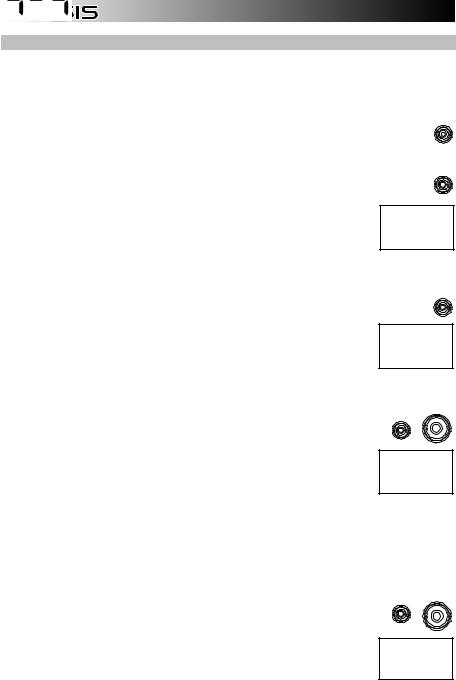
Using the Metronome (Click)
You can use the built-in metronome ("click") to help you keep time while practicing with the Built-In Drum Coach or with Patterns. You can change the metronome's tempo (speed), volume, sound, and time signature.
Turning the Metronome On or Off
To turn the metronome on or off, press the Click button.
Adjusting the Metronome Tempo
To adjust the metronome's tempo (speed):
1.Press the Tempo Button.
CLICK
TEMPO
2.The display will show the current tempo (30 – 280) in BPM ("beats per minute"). Use the – or + Buttons to set the new tempo.
3.Wait for 4 seconds. The drum module will automatically save the new setting.
Adjusting the Metronome Volume
To adjust the metronome's volume: |
CLICK |
1. Double-press the Click Button.
2.The display will show an L ("level") and the volume level (00 – 32). Use the – or + Buttons to set the metronome's volume level. (The default volume level is 25.)
3.Wait for 4 seconds. The drum module will automatically save the new setting.
Changing the Metronome Sound
1
To change the metronome's "click" sound: |
CLICK |
1. Press the Click Button and 1 Button simultaneously.
2.The display will show CL ("click") and the number of the sound (CL1 – CL5). Use the – or + Buttons to set the metronome sound:
•CL1: Chime and click (default)
•CL2: Clave
•CL3: Side-stick
•CL4: Cowbell
•CL5: Vocal
3.Wait for 4 seconds. The drum module will automatically save the new setting.
Changing the Metronome Time Signature |
2 |
|
CLICK |
To change the metronome's time signature:
1. Press the Click Button and 2 Button simultaneously.
2.The display will show the current time signature. Use the – or + Buttons to select a time signature: 1/2, 2/2, 3/4, 4/4, or 6/8.
3.Wait for 4 seconds. The drum module will automatically save the new setting.
6
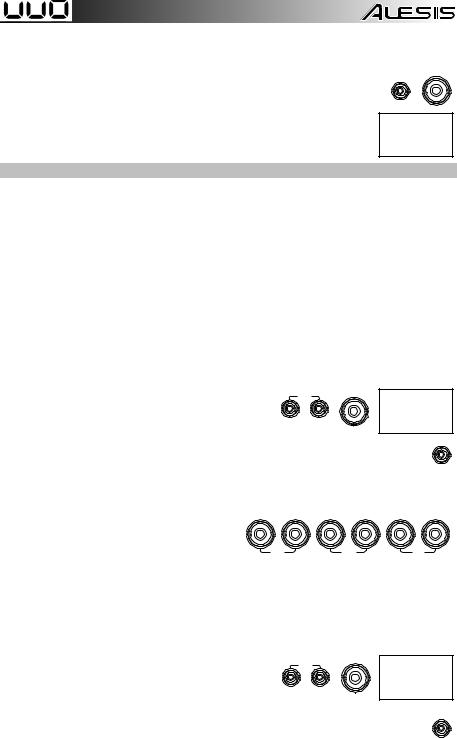
Changing the Metronome Interval
To change the metronome's note division (the note value it measures with each click):
1.Press the Click Button and 3 Button simultaneously.
2.The display will show the current interval. Use the – or + Buttons to select a new interval: 2 (half note), 3 (triplet), 4 (quarter note), 6 (sextuplet), 8 (eighth note), or 16 (sixteenth note). (The default is 4.)
3.Wait for 4 seconds. The drum module will automatically save the new setting.
3
CLICK
Using the Built-In Drum Coach
The Built-In Drum Coach contains five different exercises to help you develop and improve a sense of tempo, accuracy, or stamina: Beat Check, Gradual Up/Down, Rhythm Change Up, Follow Me, and Drum Mute.
To use the Built-In Drum Coach, press the Pattern Button and Tempo Button at the same time. Then, press the 1, 2, 3, 4, or 5 Button that corresponds to the exercise you want to do. The display will show which exercise you have selected.
1.Beat Check (bCH)
2.Gradual Up/Down (GUd)
3.Rhythm Change Up (C-U)
4.Follow Me (FLo)
5.Drum Mute (d-U)
Using Beat Check
This exercise evaluates your sense of time and how accurately you play along with the metronome.
To use Beat Check:
1.Press the Pattern Button and Tempo Button at the same time, and then press the 1 Button.
2.Set the metronome's time signature and interval (described in the Using the Metronome (Click) section).
3.Press the Start/Stop Button to begin.
1
COACH
PATTERN TEMPO
START /STOP
4. Hit the pads in time with the metronome. The six LEDs of the 1-5/Variation Buttons indicate how accurate (how "on time") you are.
• When you are right on the beat, the 3
and 4 Button light up. |
1 |
2 |
3 |
4 |
5 |
VARIATION |
|
•When you are slightly off the beat, the 2 or 5 Button will light up.
•When you are off the beat, the 1 or Variation Button will light up.
•When you are completely off the beat, no buttons will light up.
5.Press the Start/Stop Button to stop.
SLOW |
GOOD |
FAST |
Using Gradual Up/Down
Gradual Up/Down evaluates how quickly you can play while still maintaining accurate time.
To use Gradual Up/Down: |
2 |
|
COACH |
1.Press the Pattern Button and Tempo Button at the
same time, and then press the 2 Button.
PATTERN TEMPO
2.Set the metronome's time signature and interval (described in the Using the Metronome (Click) section).
START /STOP
3.Press the Start/Stop Button.
7

4.Do one of the following:
•Press the 1 Button to select G-1 Mode. In this mode, the tempo automatically decreases or increases by 5 BPM every 4 measures, depending on your accuracy.
•Press the 2 Button to select G-2 Mode. In this mode, the tempo automatically decreases or increases by 1 BPM each measure. (The starting tempo is your metronome's current setting.)
1
2
5.Hit the pads in time with the metronome. The six LEDs of the 1-5/Variation Buttons indicate how accurate (how "on time") you are.
•When you are right on the beat, the 3 and 4 Button light up.
• |
1 |
2 |
3 |
4 |
5 |
VARIATION |
When you are slightly off the beat, the 2 |
|
|
|
|
|
|
|
or 5 Button will light up. |
|
|
|
|
|
• |
When you are off the beat, the 1 or |
SLOW |
|
GOOD |
|
FAST |
|
Variation Button will light up. |
|
|
|
|
|
•When you are completely off the beat, no buttons will light up.
6.Press the Start/Stop Button to stop.
Using Rhythm Change Up
Rhythm Change Up helps you practice changing rhythms while still maintaining accurate time.
To use Rhythm Change Up: |
COACH |
|
3 |
1.Press the Pattern Button and Tempo Button at the
same time, and then press the 3 Button. |
PATTERN TEMPO |
2.Press the Start/Stop Button.
3.Press the 1, 2, or 3 Button, or use the – and + Buttons to select a rhythmic progression, shown below:
1 2 3
P-1:
START /STOP
P-2:
P-3:
4.Press the Start/Stop Button to begin.
5.Hit the pads in the rhythm you selected (above) and in time with the metronome (the starting tempo is your metronome's current setting). The six LEDs of the 1-5/Variation Buttons indicate how accurate (how "on time") you are:
•When you are right on the beat, the 3 and 4 Button light up.
• |
1 |
2 |
3 |
4 |
5 |
VARIATION |
When you are slightly off the beat, the 2 |
|
|
|
|
|
|
|
or 5 Button will light up. |
|
|
|
|
|
• |
When you are off the beat, the 1 or |
SLOW |
|
GOOD |
|
FAST |
|
Variation Button will light up. |
|
|
|
|
|
•When you are completely off the beat, no buttons will light up.
The display will show your score:
•0 – 29: OK
•30 – 59: Good
•60 – 79: Very Good
•80 – 100: Excellent
8
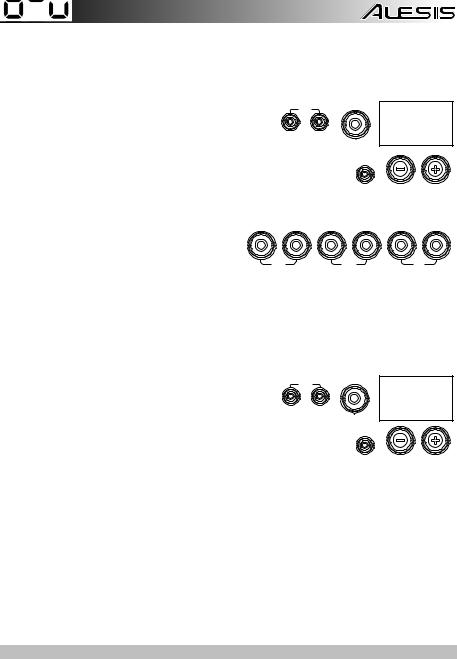
Using Follow Me
Follow Me helps you practice identifying different drums by their sound and memorizing drum rhythms that use the entire drum kit. In this exercise, a drum loop will repeat, alternating between (1) the drum pattern itself and (2) a metronome track of the same length during which you play the drum pattern yourself.
To use Follow Me:
1.Press the Pattern Button and Tempo Button at the same time, and then press the 4 Button.
4
COACH
PATTERN TEMPO
2.Press the Start/Stop Button.
3.Use the – and + Buttons to select the drum pattern you want to play to.
START /STOP
4.Press the Start/Stop Button to begin.
5.When you hear the drum pattern, try to
learn which pads are being played and |
1 |
2 |
3 |
4 |
5 |
VARIATION |
when. During the metronome track that |
|
|
|
|
|
|
follows, play the same drum pattern in time |
|
|
|
|
|
|
with the metronome. For reference, the |
|
SLOW |
|
GOOD |
|
FAST |
display will show the current beat. The six LEDs of the 1-5/Variation Buttons indicate how accurate you are.
6.Press the Start/Stop Button to stop.
Using Drum Mute
Drum Mute lets you silence certain parts of various drum patterns, allowing you to play freely and create your own parts over the rest of the drum pattern.
To use Drum Mute: |
|
COACH |
|
|
5 |
1. Press the Pattern Button and Tempo Button at the |
|
|
same time, and then press the 5 Button. |
PATTERN |
TEMPO |
2.Press the Start/Stop Button.
START
/STOP
3. Use the – and + Buttons to select the drum pattern you want to play to.
4.Press one or several of the 1-5/Variation Buttons to select the sound or sounds you want to mute:
•1: Kick drum
•2: Snare drum
•3: Hi-hat
•4: Toms
•5: Crash and ride cymbals
•Variation: Percussion
5.Press the Start/Stop Button to begin.
6.Play freely along with the drum pattern you hear. The drum pattern will not include any sounds you muted in Step 4, allowing you to create your own part.
7.Press the Start/Stop Button to stop.
Automatic Power-Off
To save energy, the drum module will power off automatically after 30 minutes of no activity. If you do not need this feature, disable it by powering off the drum module, and then pressing and holding the Start/Stop Button while powering it back on. PoF will appear on the display to confirm the feature is off.
Note: After powering off, this feature will be re-enabled. Repeat the procedure above to disable it each time you power on the module.
9

Using MIDI
About MIDI
MIDI (Musical Instrument Digital Interface) is a standard way in which certain electronic musical devices can communicate with each other. When two MIDI devices are connected, they can send/receive MIDI "messages," "data," or "information" over either a 5-pin MIDI cable or a standard USB cable (depending on the available ports on the devices).
In the case of the DM Lite module, you can connect its USB port to a USB port on your computer with a standard USB cable (sold separately). All MIDI messages will travel to and from your computer over this connection. This allows you to do one of two things:
•Use an electronic drum kit connected to the drum module to trigger sounds on an external MIDI device (e.g., a sequencer, your computer if you use software that can receive MIDI notes, etc.). See
Triggering Sounds on an External MIDI Device later in this section.
•Use an external MIDI device to play sounds in the drum module. See Using the Drum Module as the Sound Module later in this section.
Triggering Sounds on an External MIDI Device
VOL |
MIDI IN MIDI OUT |
R |
L |
R |
L |
USB |
1.Using a standard USB cable (not included), connect the drum module's USB port to a USB port on your computer.
2.If you are triggering sounds in software, skip to the next step.
If you are triggering sounds in an external MIDI device, make sure that device is connected to your computer (either directly via USB or through a USB-MIDI interface).
3.Set the active track of your MIDI software, sequencer, etc. to Channel 10, and start recording.
4.Play your electronic drum kit. The MIDI information will be sent to your computer, sequencer, etc. See the Trigger MIDI Notes section of this manual's Appendix for a list of the MIDI notes sent out by each trigger.
5.Stop recording.
Using the Drum Module as the Sound Module
VOL |
MIDI IN MIDI OUT |
R |
L |
R |
L |
USB |
1.Using a standard USB cable (not included), connect the drum module's USB port to a USB port on your computer.
2.If you are using software to play the drum module's sounds, skip to the next step.
If you are using an external MIDI device to play the drum module's sounds, make sure that device is connected to your computer (either directly via USB or through a USB-MIDI interface).
3.Set the the active track of your MIDI software, sequencer, etc. to the desired channel (1-16).
Note: Channel 10 of the drum module is reserved for drum sounds.
4.Play your sequencer or other external device to hear the drum module's internal sounds.
5.See the Presets and General MIDI (GM) sections of this manual's Appendix for lists of the available sounds.
10
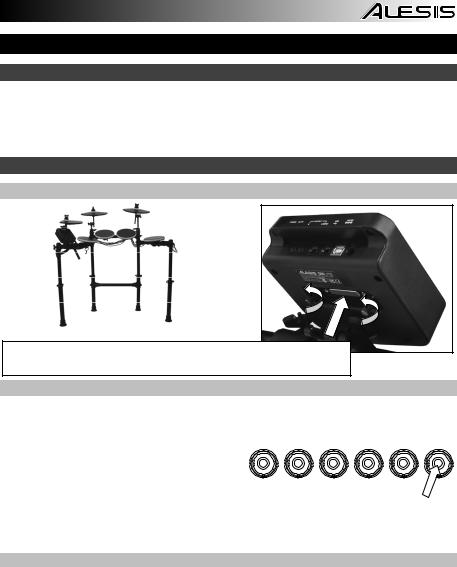
Guía del usuario (Español)
Soporte
Para obtener información completa sobre requisitos del sistema, compatibilidad y registro del producto, visite el sitio web de Alesis: alesis.com.
Para obtener la información más completa acerca de este producto, visite alesis.com/dmlitekit.
Para soporte adicional del producto, visite alesis.com/support.
Inicio rápido
Conexión del módulo de batería
Conecte aquí el multicable (usando los dos tornillos para fijarlo) y luego conecte los extremos de 1/4 pulg. de los cables a sus pads respectivos.
Cómo seleccionar un kit
Para seleccionar uno de los 10 kits preprogramados del módulo, realice uno de los siguientes procedimientos:
• Pulse el botón Variation de modo que se
1 2 3 4 5 VARIATION
ilumine verde y luego pulse el botón 1, 2, 3, 4 o
5 para seleccionar el kit 1, 2, 3, 4 o 5 (respectivamente).
•Pulse el botón Variation de modo que se ilumine rojo y luego pulse el botón 1, 2, 3, 4 o 5
para seleccionar el kit 6, 7, 8, 9 o 10 (respectivamente).
El número del kit aparece en la pantalla. Una vez que haya seleccionado un kit, puede seleccionar otros repitiendo uno de los pasos precedentes o usando los botones – y +.
Cómo tocar los pads
Si su kit de batería electrónica tiene pads sensibles a la velocidad, este módulo de batería reproducirá sonidos de timbres variables que dependen de la fuerza con que golpee los pads. ¡Trate de golpear los pads con fuerzas diferentes para experimentar los distintos sonidos que produce el módulo!
Nota: El sonido del hi-hat varía en función de la posición del pedal controlador de hi-hat:
•Hi-hat abierto: Con su pie levantado del pedal, golpee el pad del hi-hat.
•Hi-hat cerrado: Con su pie presionando el pedal a fondo, golpee el pad del hi-hat.
•Cierre de pedal: Presione el pedal del hi-hat a fondo sin golpear el pad del hi-hat.
•Salpicado: Presione rápidamente el pedal del hi-hat a fondo y luego suéltelo inmediatamente.
Aprenda más acerca del uso del módulo de batería en la sección Cómo usar el módulo de este manual.
11
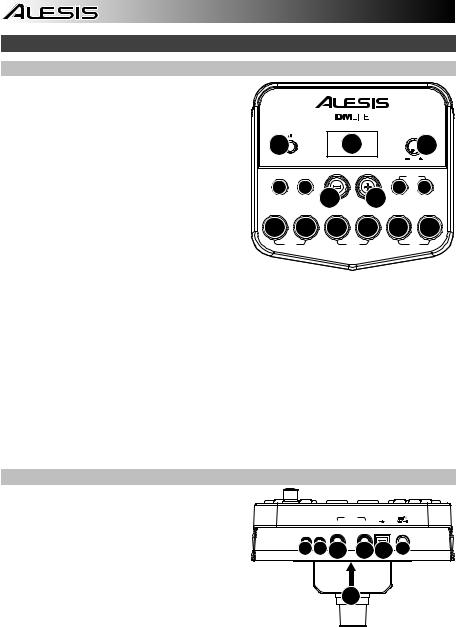
Características
Panel frontal
1.Botón de encendido: Pulse este botón para encender el módulo de batería. Manténgalo pulsado 2 segundos para apagar el módulo de batería.
2.Pantalla: Esta área muestra valores y texto relevantes de las funciones y la operación del módulo de batería.
3.Perilla de volumen: Gire esta perilla para ajustar el volumen de las salidas Main (Principal) y Phones (Auriculares).
4.– / + : Pulse alguno de estos botones para aumentar o disminuir el valor que se muestra en la pantalla.
DRUM MODULE
|
|
|
|
|
VOLUME |
1 |
|
2 |
|
|
3 |
|
START |
|
|
|
|
CLICK |
/STOP |
|
|
|
COACH |
5 |
6 |
|
|
7 |
8 |
|
|
4 |
4 PATTERN |
TEMPO |
|
1 |
2 |
3 |
4 |
5 |
VARIATION |
9 |
9 |
9 |
9 |
9 |
9 |
SLOW |
|
GOOD |
|
|
FAST |
5. Botón de clic: Pulse este botón para activar o desactivar el metrónomo ("clics"). Para más
información, consulte la sección Cómo usar el metrónomo (clic).
6.Botón de inicio/parada: Pulse este botón para iniciar o detener la reproducción de un patrón. Para más información, consulte la sección Cómo tocar con acompañamiento de patrones.
7.Botón de patrón: Pulse este botón para entrar al modo de patrón. Pulse simultáneamente este botón y el botón Tempo para usar el instructor de batería integrado. Para más información, consulte las secciones Cómo tocar con acompañamiento de patrones y Cómo usar el instructor de batería integrado.
8.Tempo: Pulse este botón para entrar al modo Tempo y use los botones – y + para ajustar el tempo. Pulse simultáneamente este botón y el botón Pattern para usar el instructor de batería integraado. Para más información, consulte las secciones Cómo usar el metrónomo (clic) y
Cómo usar el instructor de batería integrado.
9.Botones de 1-5/variación: Pulse cualquiera de estos botones para entrar al modo de kit y seleccione un kit. Cuando usa el instructor de batería integrado, puede usar estos botones para seleccionar un ejercicio. Para más información, consulte las secciones Cómo usar los kits y
Cómo usar el instructor de batería integrado.
Panel trasero
1. Conector hembra de alimentación: Use un |
|
|
|
|
adaptador de alimentación (incluido, de 9 V, |
PHONES AUX IN |
OUTPUT |
USB |
|
500 mA, pin central positivo) para conectar este |
||||
|
R |
L/MONO |
||
conector hembra al tomacorriente. |
|
|
|
|
2. Conector del multicable: Conecte aquí su |
4 5 |
3 |
3 6 1 |
|
multicable (incluido) y conecte los cables del |
|
|
|
|
multicable a los disparadores de su kit (pads de |
|
|
|
|
tambor, pads de platillos y pedales). |
|
|
|
3. Salidas principales: Use cables mono |
2 |
|
|
estándar de 1/4 pulg. (no incluidos) para |
|
conectar estas salidas a su monitor, |
|
amplificador o sistema de megafonía. Ajuste el volumen con la perilla Volume del panel |
|
superior. |
|
4.Salida para auriculares: Conecte a esta salida auriculares estéreo estándar de 1/8 pulg. (no incluidos). Ajuste el volumen con la perilla Volume del panel superior.
5.Entrada auxiliar: Use un cable estéreo de 1/8 pulg. (no incluido) para conectar a esta entrada un dispositivo de audio externo (teléfono inteligente, reproductor de CD, etc.).
6.Puerto USB: Use un cable USB estándar (no incluido) para conectar su computadora este puerto, permitiéndole enviar y recibir mensajes MIDI hacia y desde la misma. Para más información, consulte la sección Cómo usar MIDI.
12
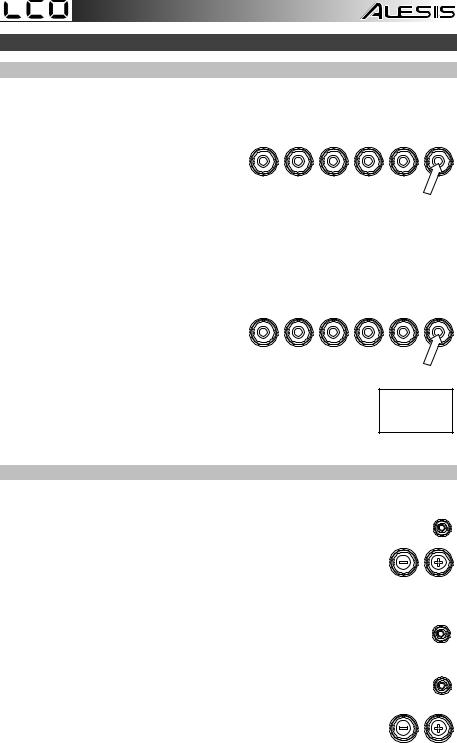
Cómo usar el módulo
Cómo usar los kits
Cómo seleccionar un kit
Para seleccionar uno de los 10 kits preprogramados del módulo, realice uno de los siguientes procedimientos:
• Con el botón Variation de encendido en |
1 |
2 |
3 |
4 |
5 |
VARIATION |
rojo, pulse el botón 1, 2, 3, 4 o 5 para seleccionar el kit 1, 2, 3, 4 o 5 (respectivamente).
•Con el botón Variation de encendido en
verde, pulse el botón 1, 2, 3, 4 o 5 para seleccionar el kit 6, 7, 8, 9 o 10 (respectivamente).
El número del kit aparece en la pantalla. Una vez que haya seleccionado un kit, puede seleccionar otros repitiendo uno de los pasos precedentes o usando los botones – y +.
Cómo ajustar los volúmenes de los kits
Para ajustar el volumen de cada kit por separado:
1.Seleccione una de los siguientes procedimientos:
• Con el botón Variation de encendido 1 2 3 4 5 VARIATION en rojo, pulse dos veces el botón 1, 2,
3, 4 o 5 para seleccionar el kit 1, 2, 3, 4 o 5 (respectivamente).
•Con el botón Variation de encendido
en verde, pulse dos veces el botón 1, 2, 3, 4 o 5 para seleccionar el kit 6, 7, 8, 9 o 10 (respectivamente).
2.La pantalla muestra una L ("nivel") y el nivel de volumen (00 – 32). Use los botones – o + para ajustar el volumen del kit. (El nivel de volumen predeterminado es 28).
3.Espere 4 segundos. El módulo de batería guarda automáticamente el nuevo ajuste.
Cómo tocar con acompañamiento de patrones
Cómo seleccionar y tocar un patrón
Para seleccionar uno de los 30 patrones preprogramados:
1.Pulse el botón Pattern para entrar al modo de patrón. Se enciende el LED del
botón y aparece en la pantalla el número del patrón actual.
2.Use los botones – o + para seleccionar un patrón. (Puede mantener pulsados los botones – o + para recorrer rápidamente la lista).
3.Pulse el botón Start/Stop para iniciar inmediatamente la reproducción del patrón.
4.¡Toque con el acompañamiento del patrón!
5.Pulse el botón Start/Stop para detener inmediatamente la reproducción del patrón.
Cómo ajustar el volumen del patrón
Para ajustar el volumen de cada patrón por separado:
1.Pulse dos veces el botón Pattern.
2.Aparece en la pantalla el nivel de volumen (00 – 32). Use los botones – o
+ para ajustar el nivel de volumen del patrón. (El nivel de volumen predeterminado es 25).
13
PATTERN
START /STOP
PATTERN

Cómo usar el metrónomo (clic)
Puede usar el metrónomo integrado ("clic") para ayudarle a mantener el tiempo cuando practica con el instructor de batería integrado o con patrones. Puede cambiar el tempo (velocidad), el volumen, el sonido y la firma de tiempo del metrónomo.
Cómo activar y desactivar el metrónomo
Para activar o desactivar el metrónomo, pulse el botón Click.
Cómo ajustar el tempo del metrónomo
Para ajustar el tempo (velocidad) del metrónomo:
1.Pulse el botón Tempo.
2.Aparece en la pantalla el tempo actual (30 – 280) en BPM ("beats por minuto"). Use los botones – o + para ajustar el nuevo tempo.
3.Espere 4 segundos. El módulo de batería guarda automáticamente el nuevo ajuste.
Cómo ajustar el volumen del metrónomo
Para ajustar el volumen del metrónomo:
1.Pulse dos veces el botón Click.
2.La pantalla muestra una L ("nivel") y el nivel de volumen (00 – 32). Use los botones – o + para ajustar el volumen del metrónomo. (El nivel de volumen predeterminado es 25).
3.Espere 4 segundos. El módulo de batería guarda automáticamente el nuevo ajuste.
CLICK
TEMPO
CLICK
Cómo cambiar el sonido del metrónomo
1
Para cambiar el sonido "clic" del metrónomo: |
CLICK |
|
1. Pulse simultáneamente los botones Click y 1.
2.Aparece en la pantalla CL ("clic") y el número del sonido (CL1 – CL5). Use los botones – o + para ajustar el sonido del metrónomo.
• CL1: Carrillón y clic (predeterminado)
•CL2: Clave
•CL3: Baqueta lateral
•CL4: Cencerro
•CL5: Vocal
3.Espere 4 segundos. El módulo de batería guarda automáticamente el nuevo ajuste.
Cómo cambiar la firma de tiempo del metrónomo |
2 |
|
CLICK |
Para cambiar la firma de tiempo del metrónomo:
1. Pulse simultáneamente los botones Click y 2.
2.Aparece en la pantalla la firma de tiempo actual. Use los botones – o + para seleccionar una firma de tiempo. 1/2, 2/2, 3/4, 4/4 o 6/8.
3.Espere 4 segundos. El módulo de batería guarda automáticamente el nuevo ajuste.
14
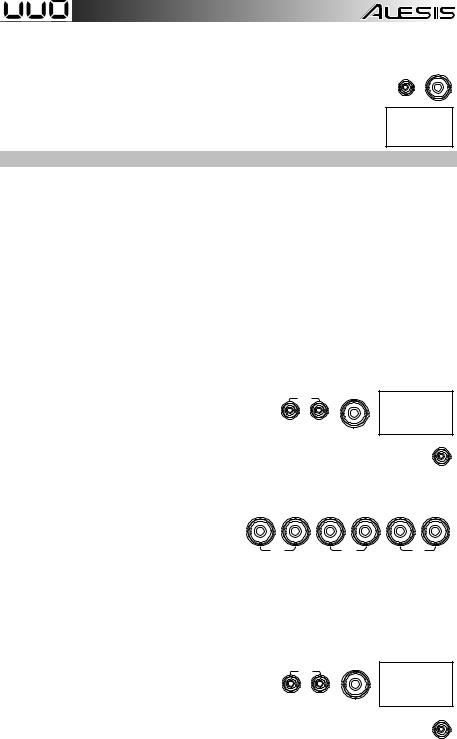
Cómo cambiar el intervalo del metrónomo
Para cambiar la división de notas (el valor de la nota que mide con cada clic) del metrónomo:
1. |
Pulse simultáneamente los botones Click y 3. |
3 |
|
|
CLICK |
2. Aparece en la pantalla el intervalo actual. Use los botones – o + para seleccionar un nuevo intervalo. 2 (blanca), 3 (tresillo), 4 (negra), 6 (seisillo), 8 (corchea), or 16 (semicorchea). (El valor predeterminado es 4).
3.Espere 4 segundos. El módulo de batería guarda automáticamente el nuevo
ajuste.
Cómo usar el instructor de batería integrado
El instructor de batería integrado contiene cinco ejercicios diferentes para ayudarle a desarrollar y mejorar el sentido de tiempo, precisión o fibra: Beat Check (Chequeo del beat), Gradual Up/Down (Arriba/abajo gradual), Rhythm Change Up (Cambio de ritmo ascendente), Follow Me (Sígame) y Drum Mute (Silencio de batería).
Para usar el instructor de batería integrado, pulse simultáneamente los botones Pattern y Tempo. Luego, pulse el botón 1, 2, 3, 4 o 5 que corresponde al ejercicio que desea realizar. Aparece en la pantalla el ejercicio que seleccionó.
1.Chequeo del beat (bCH)
2.Arriba/abajo gradual (GUd)
3.Cambio ascendente de ritmo (C-U)
4.Sígame (FLo)
5.Silencio de batería (d-U)
Cómo usar el chequeo del beat
Este ejercicio permite evaluar su sentido del tiempo y con qué precisión toca acompañado por el
metrónomo.
1
Para usar el chequeo del beat: |
|
COACH |
|
|
|
1. Pulse simultáneamente los botones Pattern y Tempo |
PATTERN |
TEMPO |
y luego pulse el botón 1. |
|
|
2.Ajuste la firma de tiempo y el intervalo del metrónomo (según se explica en la sección
Cómo usar el metrónomo (clic)).
START /STOP
3.Pulse el botón Start/Stop para comenzar.
4.Golpee los pads al ritmo del metrónomo. Los seis LED de los botones 1-5/Variation indican cuán preciso ("a tiempo") va usted.
• |
Cuando está bien en el beat, se |
1 |
2 |
3 |
4 |
5 |
VARIATION |
|
encienden los botones 3 y 4. |
|
|
|
|
|
|
• |
Cuando está ligeramente fuera del beat, |
|
|
|
|
|
|
|
se encienden los botones 2 o 5. |
SLOW |
|
|
GOOD |
|
FAST |
•Cuando está fuera del beat, se enciende el botón 1 o Variation.
•Cuanto está completamente fuera del beat, no se enciende ningún botón.
5.Pulse el botón Start/Stop para parar.
Cómo usar el arriba/abajo gradual
El ejercicio arriba/abajo gradual permite evaluar cuán rápidamente puede tocar mientras mantiene un tiempo preciso.
Para usar el arriba/abajo gradual:
1.Pulse simultáneamente los botones Pattern y Tempo y luego pulse el botón 2.
2
COACH
PATTERN TEMPO
2.Ajuste la firma de tiempo y el intervalo del metrónomo
(según se explica en la sección Cómo usar el metrónomo (clic)).
3.Pulse el botón Start/Stop.
15
START /STOP
