Alesis ADAT-XT20 User Manual
ALESIS
ADAT XT20
Reference Manual
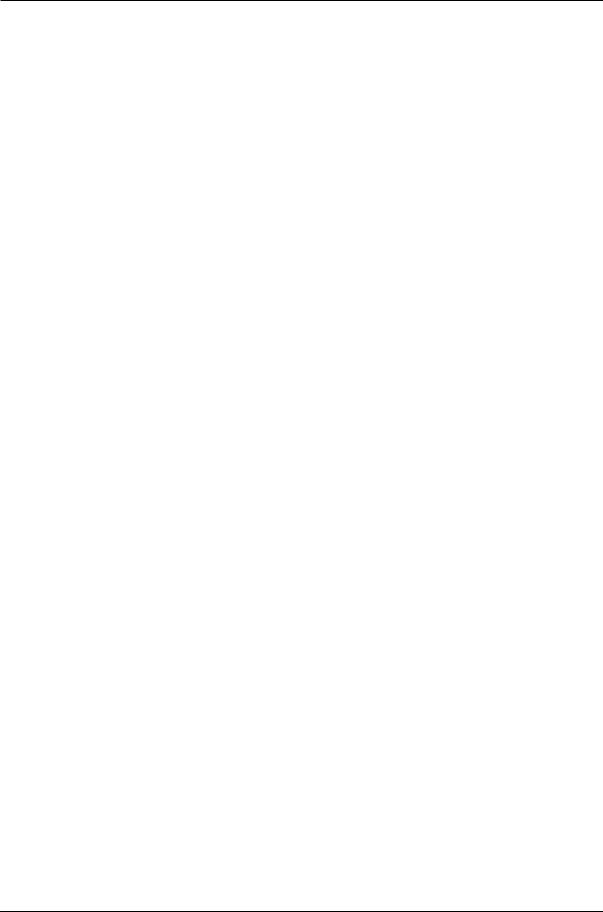
Introduction/Contents
INTRODUCTION
Thank you for purchasing the Alesis ADAT-XT20 20-Bit Digital Audio Recorder. To take full advantage of the XT20’s functions, and to enjoy long and trouble-free use, please read this user’s manual carefully.
HOW TO USE THIS MANUAL
This manual is divided into the following sections describing the various modes of the XT20. Though we recommend you take time to read through the entire manual once carefully, those having general knowledge about multitrack recorders should use the table of contents and index to reference specific functions while using the XT20.
Chapter 1: Introduction. Deals with the necessary preparation before recording and playing, including connections to external devices. This chapter also discusses the difference between “threaded” and “unthreaded” tapes.
Chapter 2: Your First Session with the ADAT-XT20. This section provides a brief tour of the XT20, shows you how to format a tape, record and playback, set locate points, auto punch-in and out, bounce tracks, and points out other various features.
Chapter 3: Connections. Details rear panel connections (like inputs and outputs, footswitches and the ADAT Optical Digital Interface), and proper hook-up procedures. Chapter 4: Basic Operations. Covers the user interface of the XT20 and the way to use its basic control features, how to read the display, and how to navigate through and edit parameters.
Chapter 5: Multiple ADAT Operation. How to lock together multiple ADAT Compatible™ devices, and how to record and transfer digital audio between them. Chapter 6: Applications. Describes several real-world examples of how the XT20 may be used.
Appendices. Features an explanation of digital audio recording concepts, troubleshooting, maintenance and service information, specifications, a Glossary and an Index.
CONVENTIONS
All front panel buttons, LEDs, display icons and rear panel connectors are referred to in this manual just as their names appear on the XT20, using all capital letters and in brackets (Examples: [PLAY] button, [AUTO INPUT] button, EDIT icon, etc.).
When something important appears in the manual, an icon (like the one on the left) will appear in the left margin. This symbol indicates that this information is vital when operating the XT20.
ADAT XT20 Reference Manual |
1 |
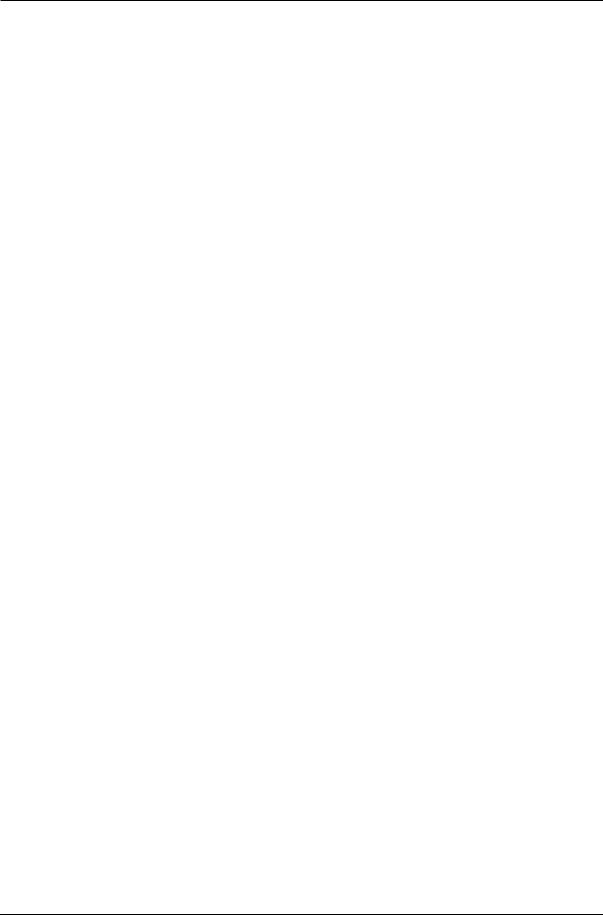
Introduction/Contents
2 |
ADAT XT20 Reference Manual |
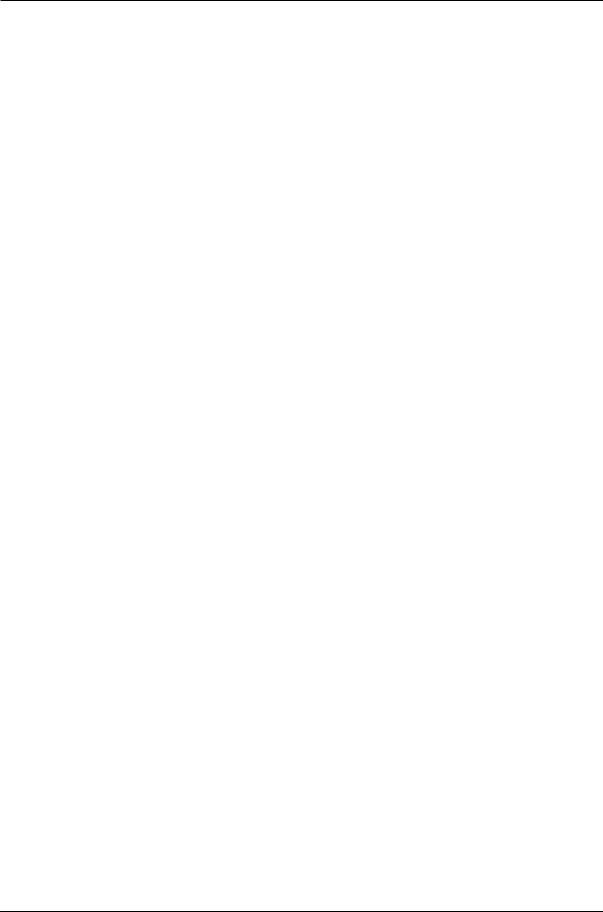
Introduction/Contents
CONTENTS
SETTING UP 7 |
|
|
|
Unpacking and Inspection |
7 |
|
|
AC Power Hookup |
7 |
|
|
Avoiding Ground Loops 8 |
|
|
|
Line Conditioners and Protectors |
9 |
||
About Audio Cables |
9 |
|
|
Basic Audio Hookup |
10 |
|
|
Input Normaling |
10 |
|
|
“Threaded” vs. “Unthreaded” |
11 |
|
|
|
||
A Word on ADAT’s S-VHS Cassette Tape |
11 |
|
||||
Operating Environment 12 |
|
|
|
|
||
Thermal Considerations in Rack Mounting |
12 |
|
||||
Mounting on a Shelf or Non-Rack Enclosure |
12 |
|
||||
Avoiding Electromagnetic Interference |
12 |
|
|
|||
YOUR FIRST SESSION WITH THE ADAT-XT20 |
13 |
|||||
Power-up, and Tape Insertion |
13 |
|
|
|
||
Formatting A Tape – A MUST! 15 |
|
|
|
|||
Word Length (16/20 Bit) Selection |
15 |
|
|
|||
Sample Rate Selection 15 |
|
|
|
|
||
Formatting a New tape 15 |
|
|
|
|
||
Recording While Formatting |
16 |
|
|
|
||
Making A Recording |
17 |
|
|
|
|
|
Track Selection and Setting Levels |
17 |
|
|
|||
Time Counter |
17 |
|
|
|
|
|
Transport Buttons |
19 |
|
|
|
|
|
Recording |
19 |
|
|
|
|
|
Playback |
20 |
|
|
|
|
|
Reviewing and Cueing |
20 |
|
|
|
|
|
Locating |
22 |
|
|
|
|
|
Creating A Loop |
23 |
|
|
|
|
|
Automated Recording |
24 |
|
|
|
|
|
Rehearsing |
24 |
|
|
|
|
|
Pitch Control |
25 |
|
|
|
|
|
Track Delay |
25 |
|
|
|
|
|
Track Copy |
26 |
|
|
|
|
|
Display Brightness |
26 |
|
|
|
|
|
CONNECTIONS |
28 |
|
|
|
|
|
Analog Audio – Unbalanced Inputs |
28 |
|
|
|||
Input jack characteristics |
28 |
|
|
|
||
Typical input jack hookups |
28 |
|
|
|
||
Analog Audio – Unbalanced Outputs |
28 |
|
|
|||
Analog Audio – Balanced Inputs and Outputs |
29 |
|
||||
Analog Input Select Mode |
30 |
|
|
|
||
Sync In/Out |
31 |
|
|
|
|
|
Digital Audio In/Out |
32 |
|
|
|
|
|
About 16-bit and 20-bit signal transfers 32 |
|
|
||||
Footswitches |
34 |
|
|
|
|
|
The XT20 Remote |
34 |
|
|
|
|
|
BASIC OPERATIONS |
35 |
|
|
|
||
ADAT XT20 Reference Manual |
3 |
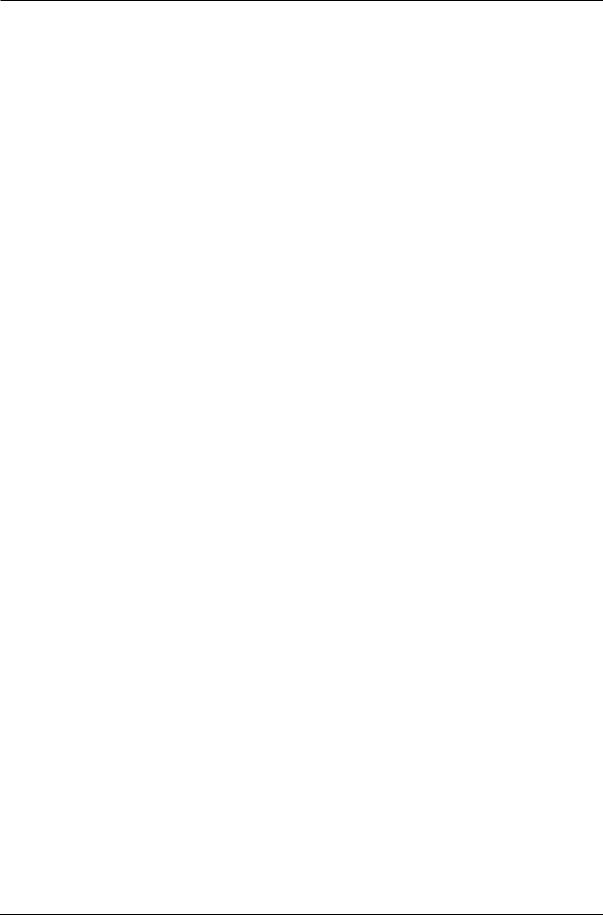
Introduction/Contents
Tape Formatting |
35 |
|
|
||
Formatting Considerations |
35 |
|
|||
Complete Format |
36 |
|
|
||
Recording While Formatting |
37 |
|
|||
Format Extend |
37 |
|
|
|
|
Write Protect Override 39 |
|
|
|||
Reading The Display |
40 |
|
|
||
Display Icons |
41 |
|
|
|
|
TIME Counter & ABS/REL Button |
44 |
||||
Locate 0 |
44 |
|
|
|
|
Basic Editing |
46 |
|
|
|
|
EDIT Value Button |
46 |
|
|
||
▲ and ▼ Buttons |
46 |
|
|
||
Entering Numeric Values |
46 |
|
|||
Editing Individual Digits |
46 |
|
|||
Input Select |
48 |
|
|
|
|
Analog Input |
48 |
|
|
|
|
Digital Input |
48 |
|
|
|
|
Track Copy |
49 |
|
|
|
|
Input Monitor |
50 |
|
|
|
|
Auto Input Monitor |
50 |
|
|
||
All Input Monitor |
50 |
|
|
||
Meters 52 |
|
|
|
|
|
Peak Mode Button |
52 |
|
|
||
Peak Clear Button |
52 |
|
|
||
Fine Meter Mode |
52 |
|
|
||
Recording a “Benchmark” Tape 53 |
|
||||
Record Enable |
54 |
|
|
|
|
Setting Levels |
54 |
|
|
|
|
Transport Controls |
56 |
|
|
||
Eject |
56 |
|
|
|
|
Rewind/Review |
56 |
|
|
||
Fast Forward/Cue |
56 |
|
|
||
Play |
58 |
|
|
|
|
Record/Punch In or Out 58 |
|
|
|||
Stop |
59 |
|
|
|
|
Sample Rate (Clock) |
59 |
|
|
||
Record Crossfade Time 60 |
|
|
|||
Displaying Frames vs. 100ths/Seconds |
60 |
||||
Pitch Control |
62 |
|
|
|
|
About Pitch Changing |
62 |
|
|
||
Track Delay |
63 |
|
|
|
|
Autolocation Controls |
65 |
|
|
||
Absolute (ABS) Time vs. Relative Time65
Locate 0 |
65 |
|
Setting Locate Points |
67 |
|
Locating |
67 |
|
Auto Looping |
68 |
|
Auto Return |
68 |
|
Auto Play |
68 |
|
Loop Limit |
68 |
|
Looped Recording |
68 |
|
Auto Record |
69 |
|
Rehearsal |
69 |
|
4 |
ADAT XT20 Reference Manual |
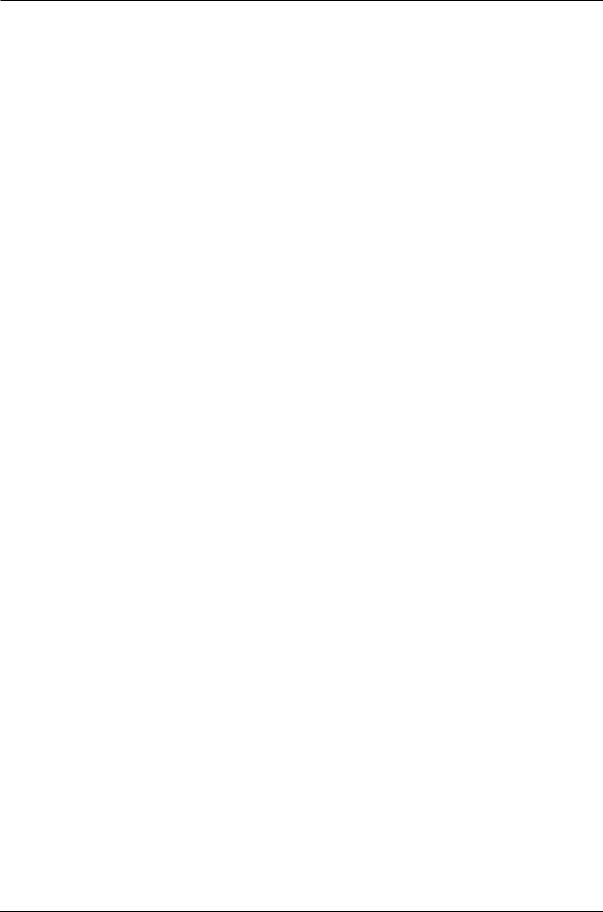
Introduction/Contents
Tape Length |
70 |
|
|
|
|
Footswitch Controls |
71 |
|
|
|
|
Footswitch Controlled Punching |
71 |
|
|||
Footswitch Controlled Autolocating |
71 |
|
|||
Using the XT20 LRC Remote |
72 |
|
|
||
MULTIPLE ADAT-XT20 OPERATION 74 |
|||||
Overview |
74 |
|
|
|
|
Synchronizing Machines |
75 |
|
|
||
Master/Slave Interaction |
75 |
|
|
||
Achieving Lock76 |
|
|
|
|
|
Independent Slave Mode |
76 |
|
|
||
Formatting Multiple Tapes |
76 |
|
|
||
Master Format Enabled, Complete Format |
76 |
||||
Master Format Enabled, Format Extend 76 |
|
||||
Master Format Disabled |
78 |
|
|
||
Master Format Disabled, Format Extend |
78 |
||||
Recording Digital Audio |
79 |
|
|
||
Bouncing Tracks Between ADATs |
79 |
|
|||
Reassigning Channels to Different Tracks |
80 |
||||
Making Digital Backups |
81 |
|
|
||
Making a 16-bit copy from a 20-bit master |
82 |
||||
Recording Digital Audio from Other Sources |
83 |
||||
Digital Clock Considerations |
83 |
|
|
||
Tape Offset |
85 |
|
|
|
|
Combining XT20s and ADATs |
86 |
|
|
||
XT20 Transport Speed |
86 |
|
|
|
|
Sample rate vs. Pitch Control |
86 |
|
|
||
Input Monitoring |
86 |
|
|
|
|
Polarity Differences |
88 |
|
|
|
|
Connections |
89 |
|
|
|
|
APPLICATIONS |
91 |
|
|
|
|
Overview |
91 |
|
|
|
|
Combined Multitrack/Mixdown Deck |
91 |
|
|||
Live/Long-Term Recording |
92 |
|
|
||
Locking to Video: Code-Only Master |
93 |
|
|||
Computer Control |
93 |
|
|
|
|
MIDI Systems: Virtual Tracking |
93 |
|
|||
MIDI Machine Control: Virtual Remote Control93 |
|||||
The ADAT-PCR Computer Interface |
94 |
|
|||
Libraries and Archives 94 |
|
|
|
||
Modular Recording |
94 |
|
|
|
|
Using Track Copy as a Digital Router |
95 |
|
|||
Calculating Tape Offset using the Locates |
95 |
||||
DIGITAL RECORDING CONCEPTS 97 |
|
||||
Analog Recording Basics |
97 |
|
|
||
Digital Recording Basics |
97 |
|
|
||
The Advantages of 20-Bit Recording |
98 |
|
|||
Why S-VHS? 98 |
|
|
|
|
|
TROUBLESHOOTING |
|
99 |
|
|
|
Trouble-Shooting Index 99 |
|
|
|
||
Re-initializing 99 |
|
|
|
|
|
Checking Software Version |
100 |
|
|
||
Error Rate Display |
100 |
|
|
|
|
ADAT XT20 Reference Manual |
5 |
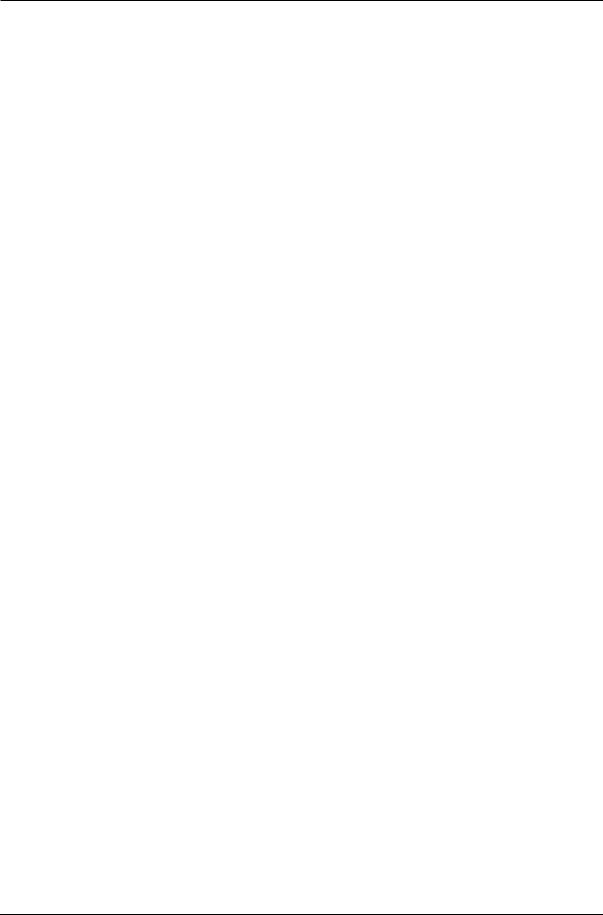
Introduction/Contents
About Error Rate Readings |
100 |
|
||
ADAT Head Life |
100 |
|
|
|
ADAT Head Maintenance |
101 |
|
||
Drum Time Display |
102 |
|
|
|
Tape Maintenance: Safe Tape |
102 |
|
||
Maintenance/Service |
103 |
|
|
|
Cleaning |
103 |
|
|
|
Maintenance |
103 |
|
|
|
Obtaining Repair Service |
103 |
|
||
ERROR CODES |
105 |
|
|
|
Automatic Brake Calibration Procedure |
107 |
|||
Steps To Take Before Calling For Help 107 |
|
|||
SPECIFICATIONS |
110 |
|
|
|
GLOSSARY |
112 |
|
|
|
INDEX |
119 |
|
|
|
6 |
ADAT XT20 Reference Manual |
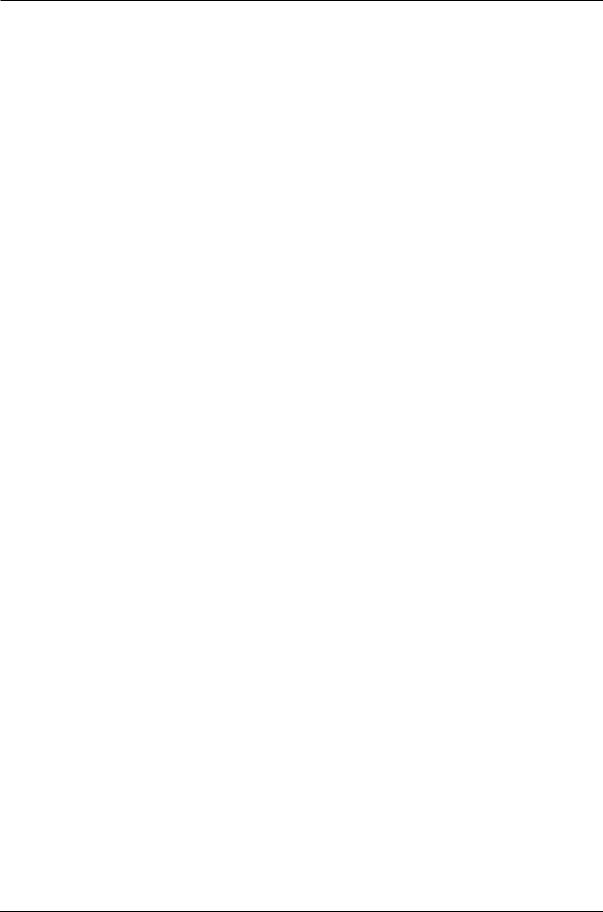
Setting Up: Chapter 1
CHAPTER 1
SETTING UP
UNPACKING AND INSPECTION
Your ADAT-XT20 was packed carefully at the factory. The shipping carton was designed to protect the unit during shipping. Please retain this container in the highly unlikely event that you need to return the XT20 for servicing.
The shipping carton should contain the following items:
•ADAT-XT20 with the same serial number as shown on shipping carton
•Power Cable
•Optical Cable
•XT20 remote control unit
•This instruction manual
•Blank S-VHS ST-120 cassette
•Alesis warranty card
It is important to register your purchase; if you have not already filled out your warranty card and mailed it back to Alesis, please take the time to do so now.
AC POWER HOOKUP
With the XT20 off, plug the female end of the power cord into the XT20’s [POWER INPUT] socket and the male (plug) end into a source of AC power. It’s
good practice to not turn on the XT20 until all other cables are hooked up.
The XT20 works with any AC voltage from 90 to 250 volts, 50 to 60 Hz. This eliminates the need for transformers or voltage switches. Your XT20 was supplied with the correct power cord for your country or local area, however only the following alternative power cords are approved for use with ADAT:
•For 90-120 VAC 50/60 Hz operation in the US, Canada and/or Japan, use Alesis UL/CSA power cord #7-41-0001.
•For 240 VAC 50 Hz operation in England, use Alesis Power cord #7-41-
0004.
•For 220 VAC 50 Hz operation in Europe and Scandinavia, use Alesis EU power cord #7-41-0002.
•For 240 VAC 50 Hz operation in Australia, use Alesis AS power cord #7- 41-0003.
The XT20’s IEC-spec AC cord (do not substitute any other AC cord) is designed to feed an outlet that includes three pins, with the third, round pin connected to ground. The ground connection is an important safety feature designed to keep the chassis of electronic devices such as the Alesis ADAT - XT20, BRC and AI-1 at ground potential. Unfortunately, the presence of a third ground pin does not always indicate that an outlet is properly grounded. Use an AC line tester to determine this. If the outlet is not grounded, consult with a licensed electrician.
ADAT XT20 Reference Manual |
7 |
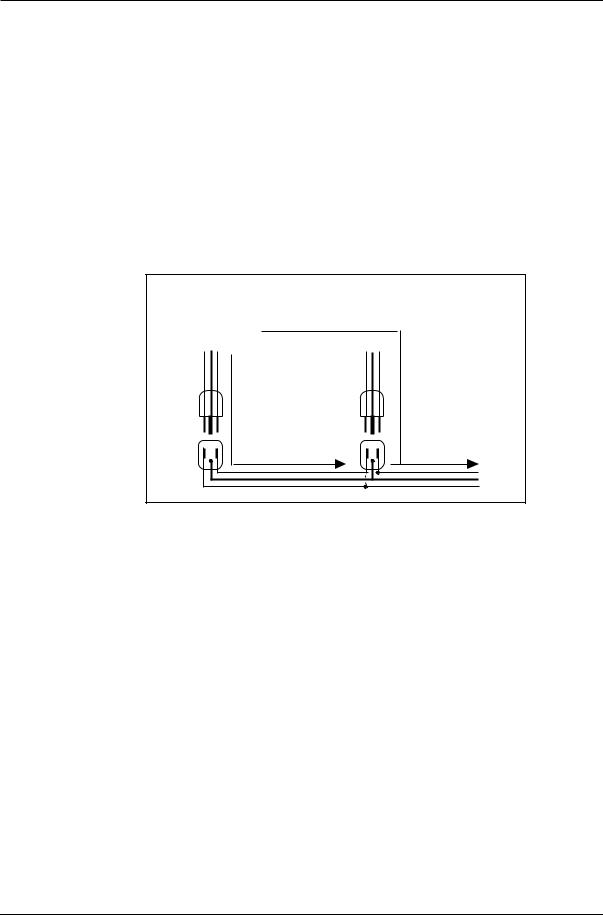
Chapter 1: Setting Up
When AC currents are suspect of being highly unstable in VAC and Hz, a professional power conditioner should be used.
Alesis cannot be responsible for problems caused by using the XT20 or any associated equipment with improper AC wiring.
AVOIDING GROUND LOOPS
In today’s studio, where it seems every piece of gear has a computer in it, there are many opportunities for ground loop problems to occur. These show up as hums, buzzes, or sometimes radio reception and can occur if a piece of equipment “sees” two or more different paths to ground, as shown below.
|
shielded |
|
|
|
cable |
|
|
Device A |
|
Device B |
|
|
|||
path 1 |
|||
|
|
path 2
To AC power service
One path goes from device A to ground via the ground terminal of the three-conductor AC power cord, but A also sees a path to ground through the shielded cable and AC ground of device B. Because ground wires have a small amount of resistance, small amounts of current can flow through ground and generate a voltage along the cable shield. This signal may end up getting induced into the hot conductor.
The loop can also act like an antenna into which hum is induced, or can even pick up radio frequencies. Furthermore, many components in a circuit connect to ground. If that ground is “dirty” and contains noise, it might get picked up by the circuit. Ground loops cause the most problems with high-gain circuits, since massive amplification of even a couple millivolts of noise can give an audible signal.
Most ground loop problems can be solved by plugging all equipment into the same grounded AC source. However, it is important to make sure that the AC source is not overloaded and is properly rated to handle the gear plugged into it.
For really tough cases, you may need to break the connection that causes the loop condition. If your circuits are balanced, one way to do this is to simply break the shield of the shielded audio cable at some point, usually by disconnecting it from ground at one jack. (The other end
8 |
ADAT XT20 Reference Manual |
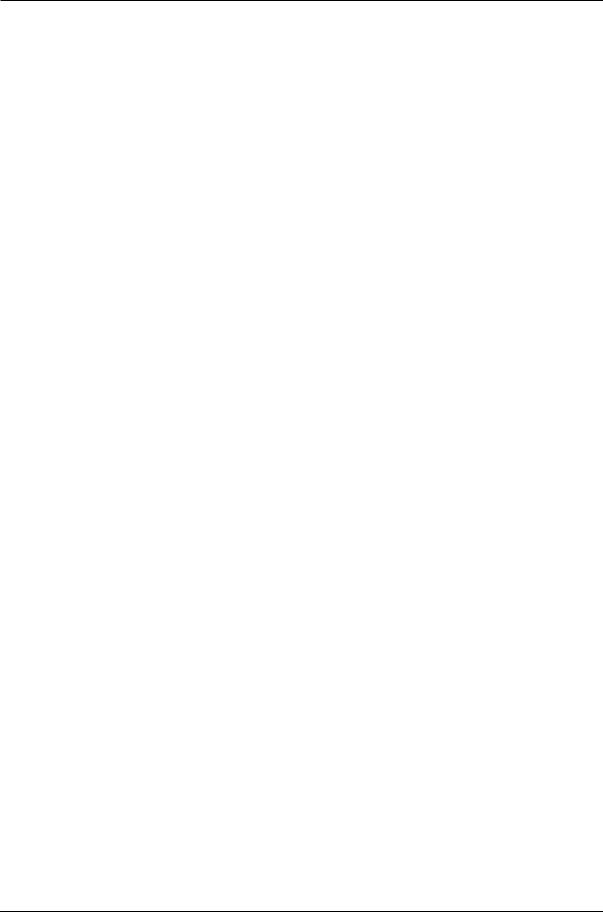
Setting Up: Chapter 1
should remain connected so that the shielding properties are retained, even if there is no direct path for ground.)
Please note that not all hums and buzzes are caused by ground loops; your cables must be of very high quality, particularly with -10 dBV setups. Refer to page 9 for more information.
ADAT XT20 Reference Manual |
9 |
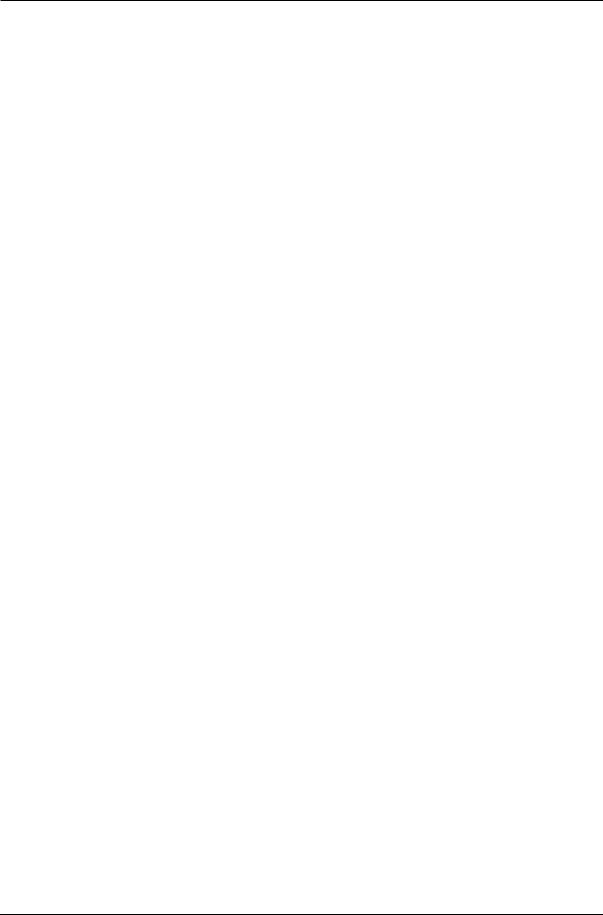
Chapter 1: Setting Up
LINE CONDITIONERS AND PROTECTORS
Although the XT20 is designed to tolerate typical voltage variations, in today’s world the voltage coming from the AC line may contain spikes or transients that can possibly stress your gear and, over time, cause a failure. There are three main ways to protect against this, listed in ascending order of cost and complexity:
•Line spike/surge protectors. Relatively inexpensive, these are designed to protect against strong surges and spikes, acting somewhat like fuses in that they need to be replaced if they’ve been hit by an extremely strong spike.
•Line filters. These generally combine spike/surge protection with filters that remove some line noise (dimmer hash, transients from other appliances, etc.).
•Uninterruptible power supply (UPS). This is the most sophisticated option. A UPS provides power even if the AC power line fails completely. Intended for computer applications, a UPS allows you to complete an orderly shutdown of a computer system in the event of a power outage, and the isolation it provides from the power line minimizes all forms of interference—spikes, noise, etc.
ABOUT AUDIO CABLES
The connections between the XT20 and your studio are your music’s lifeline, so use only high quality cables. These should be low-capacitance shielded cables with a stranded (not solid) internal conductor and a low-resistance shield. Although quality cables cost more, they do make a difference. Route cables to the XT20 correctly by observing the following precautions:
•Do not bundle audio cables with AC power cords.
•Avoid running audio cables near sources of electromagnetic interference such as transformers, monitors, computers, etc.
•Do not place cables where they can be stepped on. Stepping on a cable may not cause immediate damage, but it can compress the insulation between the center conductor and shield (degrading performance) or reduce the cable’s reliability.
•Avoid twisting the cable or having it make sharp, right angle turns.
•Never unplug a cable by pulling on the wire itself. Always unplug by firmly grasping the body of the plug and pulling directly outward.
•Although Alesis does not endorse any specific product, chemicals such as Tweek and Cramolin, when applied to electrical connectors, are claimed to improve the electrical contact between connectors.
10 |
ADAT XT20 Reference Manual |
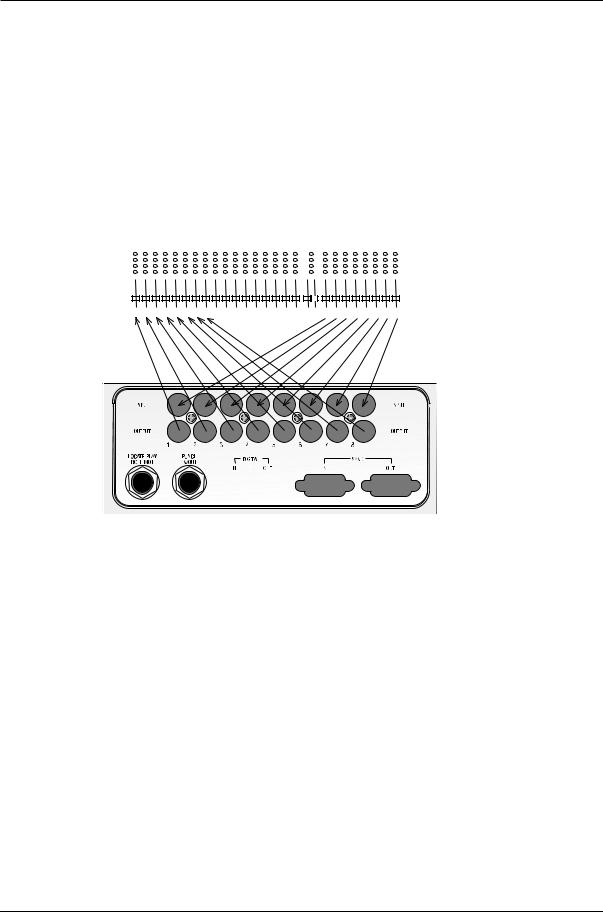
Setting Up: Chapter 1
BASIC AUDIO HOOKUP
When connecting audio cables and/or turning power on and off, make sure that all devices in your system are turned off and the volume controls are turned down.
The XT20 provides eight -10dBV unbalanced analog outputs via phono connectors. These should be connected to your mixer’s tape or line inputs. Alternatively, a multi-pin connector can be used with the XT20’s +4dBu balanced analog inputs and outputs (see Chapter 3).
|
|
|
|
|
|
|
|
Mixer Inputs |
|
|
|
|
|
|
|
|
|
|
|
Bus Outputs |
|||||||||||||||||||||||||
|
|
|
|
|
|
|
|
|
|
|
|
|
|
|
|
|
|
|
|
|
|
|
|
|
|
|
|
|
|
|
|
|
|
|
|
|
|
|
|
|
|
|
|
|
|
|
|
|
|
|
|
|
|
|
|
|
|
|
|
|
|
|
|
|
|
|
|
|
|
|
|
|
|
|
|
|
|
|
|
|
|
|
|
|
|
|
|
|
|
|
|
|
|
|
|
|
|
|
|
|
|
|
|
|
|
|
|
|
|
|
|
|
|
|
|
|
|
|
|
|
|
|
|
|
|
|
|
|
|
|
|
|
|
|
|
|
|
|
|
|
|
|
|
|
|
|
|
|
|
|
|
|
|
|
|
|
|
|
|
|
|
|
|
|
|
|
|
|
|
|
|
|
|
|
|
|
|
|
|
|
|
|
|
|
|
|
|
|
|
|
|
|
|
|
|
|
|
|
|
|
|
|
|
|
|
|
|
|
|
|
|
|
|
|
|
|
|
|
|
|
|
|
|
|
|
|
|
|
|
|
|
|
|
|
|
|
|
|
|
|
|
|
|
|
|
|
|
|
|
|
|
|
|
|
|
|
|
|
|
|
|
|
|
|
|
|
|
|
|
|
|
|
|
|
|
|
|
|
|
|
|
|
|
|
|
|
|
|
|
|
|
|
|
|
|
|
|
|
|
|
|
|
|
|
|
|
|
|
|
|
|
|
|
|
|
|
|
|
|
|
|
|
|
|
|
|
|
|
|
|
|
|
|
|
|
|
|
|
|
|
|
|
|
|
|
|
|
|
|
|
|
|
|
|
|
|
|
|
|
|
|
|
|
|
|
|
|
|
|
|
|
|
|
|
|
|
|
|
|
|
|
|
|
|
|
|
|
|
|
|
|
|
|
|
|
|
|
|
|
|
|
|
|
|
|
|
|
|
|
|
|
|
|
|
|
|
|
|
|
|
|
|
|
|
|
|
|
|
|
|
|
|
|
|
|
|
|
|
|
|
|
|
|
|
|
|
|
|
|
|
|
|
|
|
|
|
|
|
|
|
|
|
|
|
|
|
|
|
|
|
|
|
|
|
|
|
|
|
|
|
|
|
|
|
|
|
|
|
|
|
|
|
|
|
|
|
|
|
|
|
|
|
|
|
|
|
|
|
|
|
|
|
|
|
|
|
|
|
|
|
|
|
|
|
|
|
|
|
|
|
|
|
|
|
|
|
|
|
|
|
|
|
|
|
|
|
|
|
|
|
|
|
|
|
|
|
|
|
|
|
|
|
|
|
|
|
|
|
|
|
|
|
|
|
|
|
|
|
|
|
|
|
|
|
|
|
|
|
|
|
|
|
|
|
|
|
|
|
|
|
|
|
|
|
|
|
|
|
|
|
|
|
|
|
|
|
|
|
|
|
|
|
|
|
|
|
|
|
|
|
|
|
|
|
|
|
|
|
|
|
|
|
|
|
|
|
|
|
|
|
|
|
|
|
|
|
|
|
|
|
|
|
|
|
|
|
|
|
|
|
|
|
|
|
|
|
|
|
|
|
|
|
|
|
|
|
|
|
|
|
|
|
|
|
|
|
|
|
|
|
|
|
|
|
|
|
|
|
|
|
|
|
|
|
|
|
|
|
|
|
|
|
|
|
|
|
|
|
|
|
|
|
|
|
|
|
|
|
|
|
|
|
|
|
|
|
|
|
|
|
|
|
|
|
|
|
|
|
|
|
|
|
|
|
|
|
|
|
|
|
|
|
|
|
|
|
|
|
|
|
|
|
|
|
|
|
|
|
|
|
|
|
|
|
|
|
|
|
|
|
|
|
|
|
|
|
|
|
|
|
|
|
|
|
|
|
|
|
|
|
|
|
|
|
|
|
|
|
|
|
|
|
|
|
|
|
|
|
|
|
|
|
|
|
|
|
|
|
|
|
|
|
|
|
|
|
|
|
|
|
|
|
|
|
|
|
|
|
|
|
|
|
|
|
|
|
|
|
|
|
|
|
|
|
|
|
|
|
|
|
|
|
|
|
|
|
|
|
|
|
|
|
|
|
|
|
|
|
|
|
|
|
|
|
|
|
|
|
|
|
|
|
|
|
|
|
|
|
|
|
|
|
|
|
|
|
|
|
|
|
|
|
|
|
|
|
|
|
|
|
|
|
|
|
|
|
|
|
|
|
|
|
|
|
|
|
|
|
|
|
|
|
|
|
|
|
|
|
|
|
|
|
|
|
|
|
|
|
|
|
|
|
|
|
|
|
|
|
|
|
|
|
|
|
|
|
|
|
|
|
|
|
|
|
|
|
|
|
|
|
|
|
|
|
|
|
|
|
|
|
|
|
|
|
|
|
|
|
|
|
|
|
|
|
|
|
|
|
|
|
|
|
|
|
|
|
|
INPUT NORMALING
The XT20 has eight analog inputs, but you can choose between three different Input Modes: 2-Input Mode, 4-Input Mode and 8-Input Mode. These can provide three different analog audio input hookup options, and are available for both -10 dBV and +4dBu analog inputs:
•2 Bus Mixer. Connect the mixer’s two bus outputs to the XT20’s
INPUTS [1] and [2]. Select 2-Input Mode on the XT20 by holding the [ANALOG INPUT] button and pressing either Track Select buttons [1] or [2]; notice that the INPUT LEDs for tracks 1 and 2 remain lit until you release the [ANALOG INPUT] button.
• 4 Bus Mixer. Connect the mixer’s four bus outputs to the XT20’s INPUTS [1] through [4]. Select 4-Input Mode by holding the [ANALOG
INPUT] button and pressing either Track Select buttons [3] or [4]; notice that the INPUT LEDs for tracks 1 through 4 remain lit until you release the [ANALOG INPUT] button.
•8 Bus Mixer/Direct Outputs. Connect the mixer’s eight bus
outputs (or 8 direct outputs) to the XT20’s INPUTS [1] through [8]. Select 8-Input Mode by holding the [ANALOG INPUT] button and
ADAT XT20 Reference Manual |
11 |

Chapter 1: Setting Up
pressing any Track Select button from [5] - [8]; notice that the INPUT LEDs for tracks 1 through 8 remain lit until you release the [ANALOG INPUT] button.
In the first two modes, the XT20 internally connects the inputs to the higher tracks (for example, Input 1 goes to tracks 1, 3, 5 and 7 in 2-Input mode).
“THREADED” VS. “UNTHREADED”
The XT20 uses a rotating head drum which allows it to record and play back digital audio signals from the tape. Even when the tape is stopped, it remains “threaded” or engaged against the spinning heads for a period of time. This allows for going into play or record faster, as well as “cue” and “review” functions that let you monitor the tape audio in fast forward or rewind.
When the tape is unthreaded (the [STOP] LED will be flashing), the head is not spinning and it takes slightly longer to go into play or record. This is because the tape moves away from the head automatically after being stopped for 4 minutes, in order to prolong tape and head life. When a tape is threaded, rewinding or fast forwarding will operate 40 times faster than normal play speed. Cue and review functions are not possible while the tape is unthreaded.
When the tape is threaded and stopped (the [STOP] LED will remain lit), you can manually unthread it by pressing the [STOP] button. The [STOP] LED will
flash, indicating the tape is now unthreaded. Pressing either [PLAY] or [STOP] will re-thread the tape (or by simultaneously pressing [PLAY] and [RECORD]
to engage recording).
If the tape is threaded, and no transport activity (play, record, rewind, etc.) occurs for 4 minutes, the tape will automatically unthread itself to minimize tape wear.
A WORD ON ADAT’S S-VHS CASSETTE
TAPE
Alesis recommends you use only premium quality, name brand S-VHS cassettes. We cannot overemphasize the importance of this. We recommend using Quantegy 489 DM Digital Mastering Audio Tape, or Alesis ADAT Mastering Audio Cassettes. Other acceptable brands include Maxell XR-S Black, JVC XZ, Sony DASV, BASF Digital Master 938, Apogee AA-40, HHB ADAT45, and TDK SP Super Pro. The cassette shell, hubs, rollers and tape guides in S-VHS cassettes are precision devices that properly handle and protect the tape within them.
Do not use inexpensive, budget VHS tapes. ONLY USE S-VHS TAPES.
We do not recommend that you use inexpensive, budget VHS cassettes. While they may work technically, their unpredictable quality and less-than- premium formulation will decrease the reliability of your recording. Inferior tapes not only jeopardize the recordings made on them, they may shed oxide
12 |
ADAT XT20 Reference Manual |
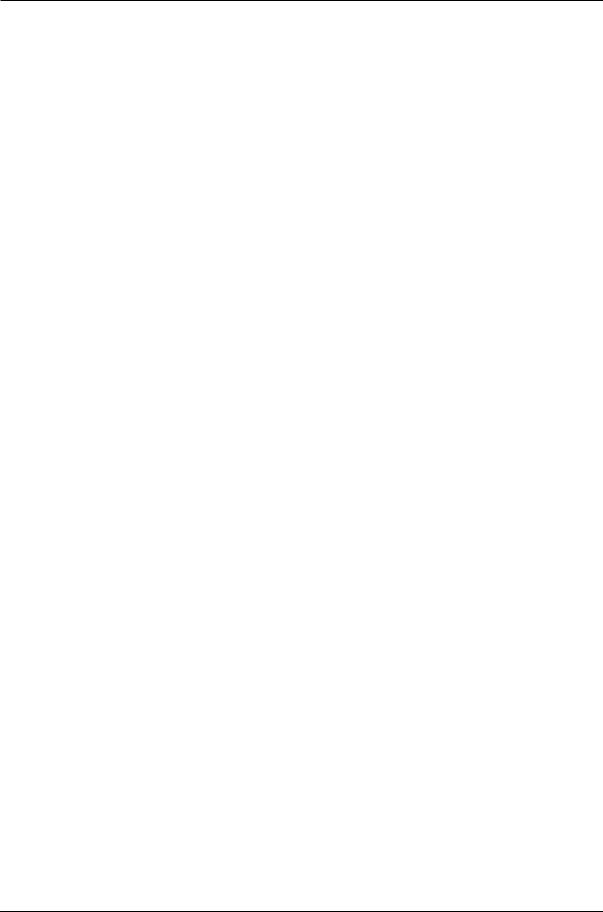
Setting Up: Chapter 1
and leave behind a coating of dirt that will interfere with future recordings, even if you switch back to premium quality tape. Defective tape may even clog the head, requiring service. Don’t trust your work to anything less than premium quality S-VHS tape.
Accidents can happen – so, like computer floppy disks and hard disks, your XT20 tapes should be backed up to prevent loss. Back up your tapes to another XT20 or ADAT using the fiber optic digital connector (see Making Digital Backups on page 81).
Treat your tapes as the precision, fragile components that they are. Do not expose them to extremes of heat, cold, or humidity (in other words, don’t leave them in your car). Never place tapes near magnetic fields (such as power amps, TVs, monitors, magnets, etc.) and handle tapes gently.
OPERATING ENVIRONMENT
THERMAL CONSIDERATIONS IN RACK MOUNTING
The XT20 can be mounted in an equipment rack (taking up 3 rack spaces) or placed on a table or shelf. When you install it, keep in mind that heat is the major enemy of electronic equipment. Please observe the following:
•The XT20 is designed to perform properly over a range of ambient temperatures from 10° C to +40° C (50° F to 104° F), in up to 80% noncondensing humidity. These are not absolute limits, but Alesis cannot guarantee that the XT20 will meet its published specs or remain reliable if operated outside of these ranges.
•Always allow adequate ventilation behind the XT20 . Do not seal any enclosure that holds the XT20 . It is not necessary to leave an empty rack space above or below the XT20 unless it runs hot enough to affect equipment above or below it. If your environment is unusually warm and not air conditioned, space between units will help the units run cooler and may lessen tape oxide shedding.
•You will need to remove the screw-on feet from the bottom of the XT20 if any equipment will be mounted directly below it.
MOUNTING ON A SHELF OR NON-RACK ENCLOSURE
To mount the XT20 on a shelf or other flat surface, Alesis recommends using the attached screw-on feet to avoid scratching the shelf’s surface with the deck’s bottom.
Please observe the general comments on thermal considerations given under “Thermal Considerations in Rack Mounting” no matter where or how the deck is mounted.
AVOIDING ELECTROMAGNETIC INTERFERENCE
Like all tape machines, the XT20 uses magnetic tape that can be sensitive to electromagnetic interference. Generally this is not a problem, but avoid mounting the XT20 next to devices that generate
ADAT XT20 Reference Manual |
13 |
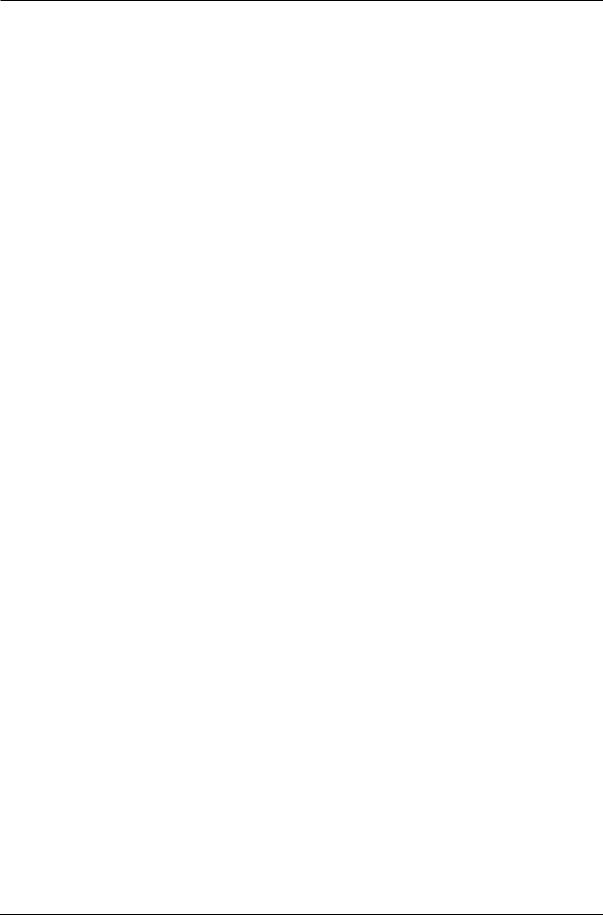
Chapter 1: Setting Up
strong magnetic fields such as power amplifiers, monitors and video display devices, speakers, etc.
14 |
ADAT XT20 Reference Manual |

Your First Session With The ADAT XT20: Chapter 2
CHAPTER 2
YOUR FIRST SESSION
WITH THE ADAT-
XT20
POWER-UP, AND TAPE INSERTION
Connect the power cord which accompanies the XT20 between the three-prong power socket on the back panel and an AC outlet receptacle. Please note that there are grounding considerations to be aware of. See pages 7–9 for more information.
The XT20 can produce a transient audio signal during power up and power down. When turning the XT20 on or off, be sure to keep monitor levels low.
Turn the XT20’s power on by pressing the [POWER] button. At power-up the display will briefly look like this:
20bit
In a few seconds, the display will change depending on the status of the tape chamber.
• If a formatted tape is present, the TIME counter will show the elapsed time since the beginning of the tape (unless it is somewhere in the first two minutes of tape, called the “lead” and “data” sections):
ABS 0H 15M 48S 21
• If an unformatted tape is present, the FORMAT icon will flash and the TIME counter will read:
ABS |
n0 |
F0 |
|
|
•If there is no tape, the display shows:
ADAT XT20 Reference Manual |
15 |
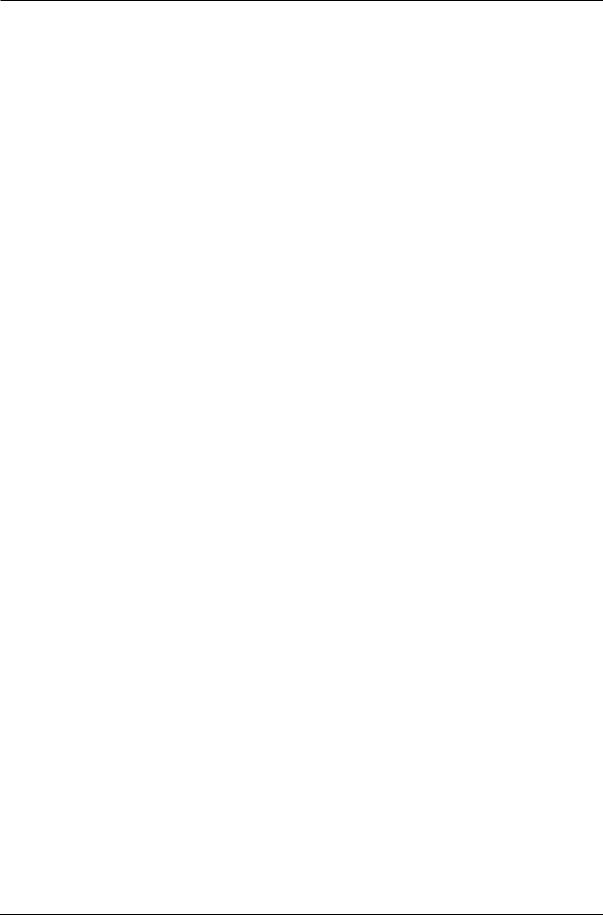
Chapter 2: Your First Session With The ADAT XT20
ABS -- -- -- --
Insert the tape with the hinged door end first, label side up, until you encounter a slight bit of resistance. Push gently on the center of the tape cassette until the XT20 draws the tape inward; never force the tape into the cassette door.
16 |
ADAT XT20 Reference Manual |
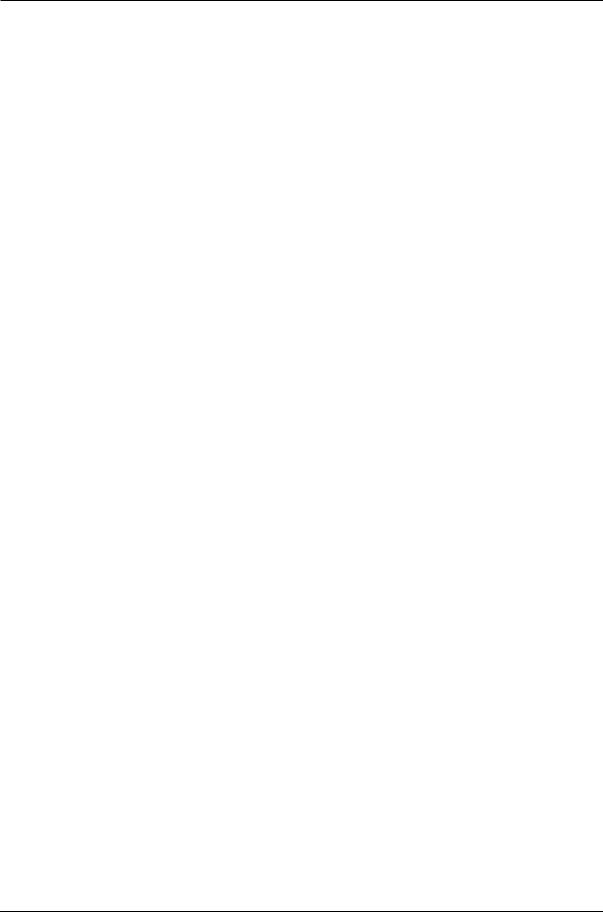
Your First Session With The ADAT XT20: Chapter 2
FORMATTING A TAPE – A MUST!
Formatting prepares a tape for 8 channels of audio, and adds a master timecode reference, word length, and sample rate information to the data on tape. Similar to formatting a floppy disk to use on a computer or sampler, formatting an XT20 tape time-stamps the tape to single-sample accuracy so that audio is referenced to an accurate time base. This makes the synchronization process between XT20 and ADAT compatible machines possible and provides both accurate tape counter readings and intelligent autolocation functions. For more information, see Tape Formatting in Chapter 4. After completing the following exercise, we recommend you perform a complete format.
Formatting a tape erases audio on all eight tracks. Be sure to check that the tape is either blank or contains unwanted material before formatting. We recommend that you format your tapes completely from beginning to end.
WORD LENGTH (16/20 BIT) SELECTION
Before formatting, select the word length you will be using (either 16bit or 20-bit) by pressing the FORMAT button until the length you want
is shown in the display. 20-bit offers the greatest audio quality; 16-bit should be used if the master tape must be played in an older, Type-I- only ADAT or ADAT-XT. (You can always make a 16-bit copy of a 20bit master if needed for this purpose.)
SAMPLE RATE SELECTION
Before formatting, select the sample rate you will be using (either 48 kHz or 44.1 kHz). This is done by pressing the [CLOCK SELECT] button. Each time [CLOCK SELECT] is pressed, the XT20 will cycle between INT 48K, INT 44.1K and DIG (the section on the right side
of the display labeled CLOCK will indicate the currently selected sample rate). Note: For more information about the DIG option (Digital Audio Clock), see page 59.
FORMATTING A NEW TAPE
To Format a new tape:
Insert a fresh, blank tape.
The XT20 will acknowledge that this is an unformatted tape; the FORMAT icon will flash in the display while the counter display reads “noFO.”
Press the [FORMAT] button.
The display will briefly read “20 bit” or “16 bit” The word [FORMAT] in the display will stop flashing and remain lit. The [RECORD] LEDs
for tracks 1 through 8 will now be flashing.
Hold [RECORD], and then press [PLAY].
If the tape was not completely rewound, the XT20 will automatically rewind it to the beginning. The XT20 then performs a complete format by recording 15 seconds of leader (the LED display will read “LEAd”), followed by two minutes of data (the display will read “dAtA”), then timecode starting at 0:00:00.00 and continuing to the end of the tape.
ADAT XT20 Reference Manual |
17 |
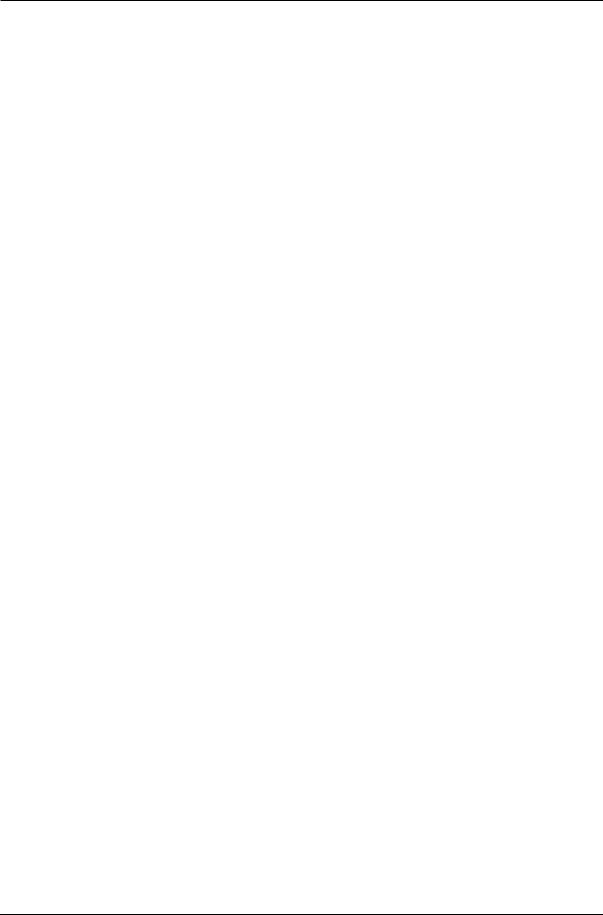
Chapter 2: Your First Session With The ADAT XT20
RECORDING WHILE FORMATTING
You can record onto tape while formatting. Simply press any of the RECORD ENABLE buttons [1]–[8] for any track(s) you wish to record on before pressing the [FORMAT] button. Prepare your source material to start playback at 0:00:00.00 on the XT20 or later (do not begin recording before 0:00:00.00). See the next section for more information on setting levels and recording.
18 |
ADAT XT20 Reference Manual |
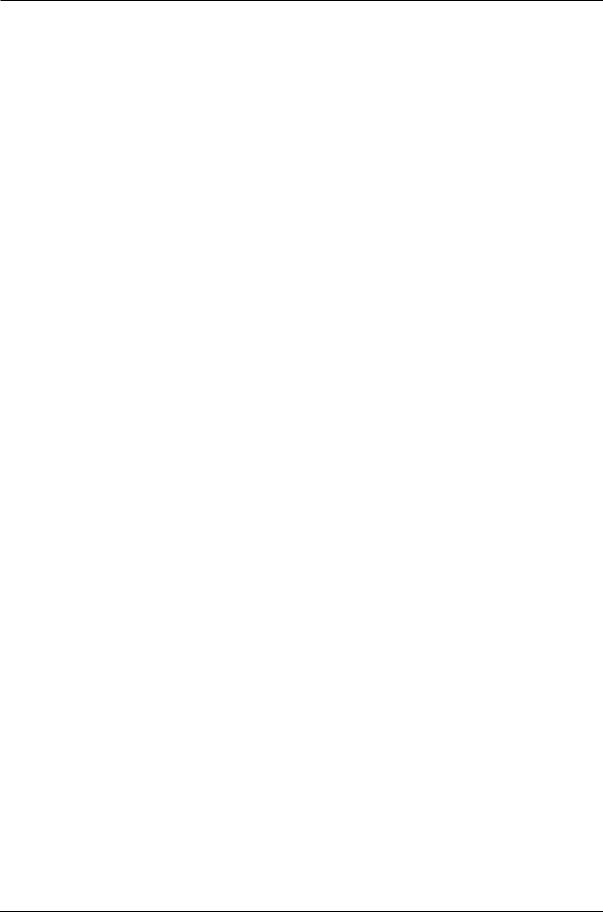
Your First Session With The ADAT XT20: Chapter 2
MAKING A RECORDING
Recording on the XT20 is very similar to most multitrack tape machines. The process involves formatting a tape (see previous tutorial), putting one or more tracks into record-ready, adjusting record levels on your mixer, setting the input monitor mode, locating to the start tape address and engaging record. In this tutorial, we will be recording from the analog audio inputs at the start of the audio portion of the tape (0:00:00.00).
TRACK SELECTION AND SETTING LEVELS
You’ll find the RECORD ENABLE buttons ([1]–[8]) for all eight tracks on the left side of the front panel, beneath the display. A track is considered “safe” when its [REC] LED is off, in “record-ready” when its [REC] LED is flashing, and in record when its [REC] LED is lit solid.
To record-enable a track:
Choose a track to record on, and press the track’s associated RECORD ENABLE button [1]–[8]. The selected track’s [REC] LED will flash to indicate it is in record-ready.
Send an audio signal to the track(s) you have placed into record-ready.
Adjust the levels on your mixer so that the “average” level is at -15 dB on the peak meters of the XT20 and the loudest section never goes beyond 0 dB. Digital audio recording is different from analog recording, and therefore requires a different method when setting levels. For more information, see Setting Levels on page 48.
To take a track out of record-ready (safe), press its associated RECORD ENABLE button again. The selected track’s [REC] LED will turn off to indicate it is safe.
TIME COUNTER
Before recording, you should familiarize yourself with the transport buttons, and the 7-segment TIME counter in the top left corner of the display. Ordinarily, the TIME counter will show Absolute (ABS) time, which is the exact time reference being read directly off of the formatted tape. The tape position is displayed as hours:minutes: seconds.hundredths-of-a-second. (This counter may be changed to show 30 frames per second, see page 60 for more information.)
ABS 0H 15M 48S 21
Pressing the [ABS/REL] button will toggle the display between ABS Time and Relative Time. The display will either indicate ABS or REL to the left of the TIME counter.
REL 0H 01M 29S 03
Relative Time reflects the current tape position relative to where you set the Relative 0:00:00.00 position. This is similar to resetting the tape counter on a cassette deck. However, the XT20 gives you the option of reading the actual tape position (ABS Time) or the tape position relative to the location you marked as 0:00:00.00 (Relative Time).
ADAT XT20 Reference Manual |
19 |
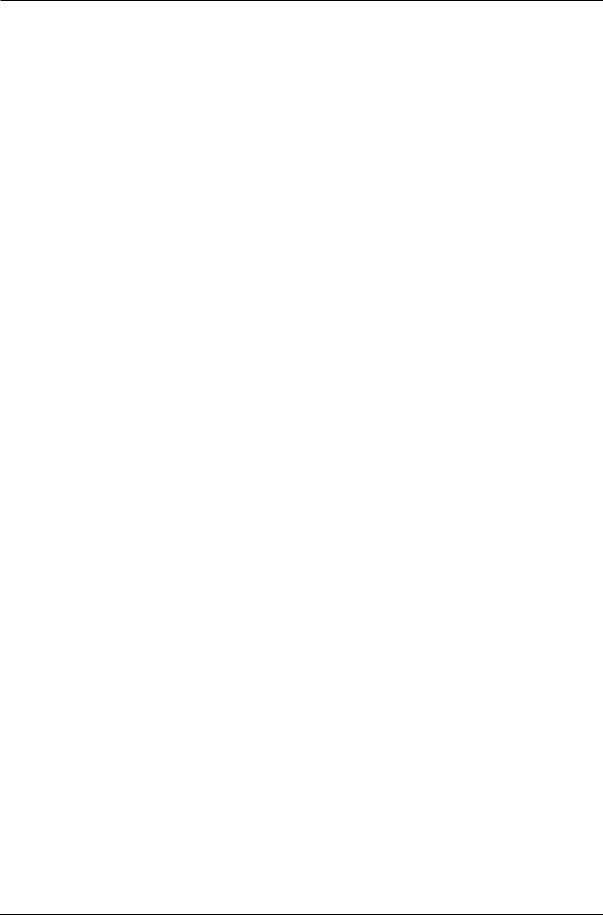
Chapter 2: Your First Session With The ADAT XT20
Before you start recording for the first time, be sure the TIME counter is set to ABS Time to avoid confusion. For more information, see page 41.
20 |
ADAT XT20 Reference Manual |
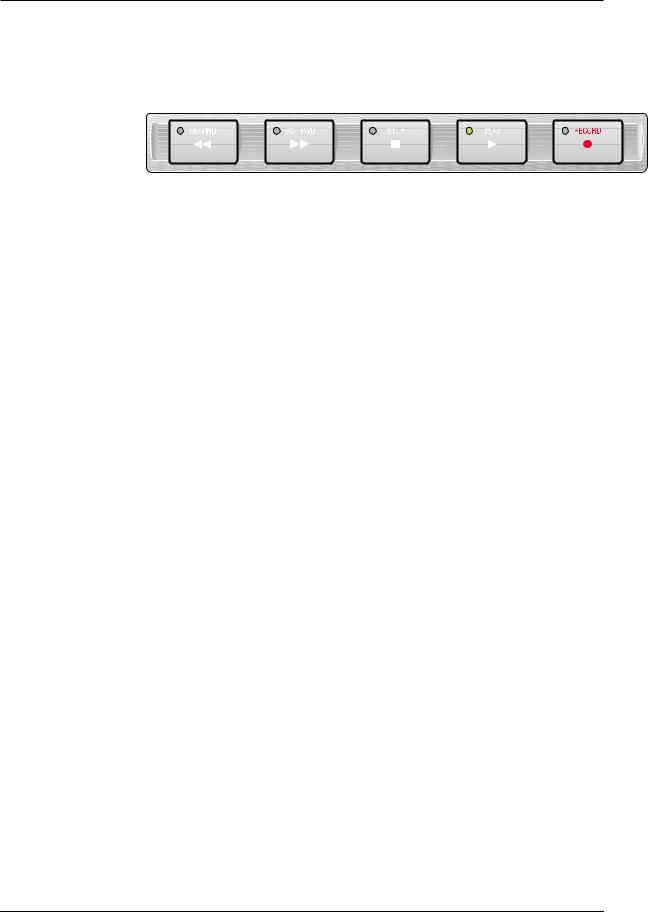
Your First Session With The ADAT XT20: Chapter 2
TRANSPORT BUTTONS
During recording and playback, the following transport buttons are used frequently. Get familiar with them by using them while watching the TIME counter.
REWIND |
High speed reverse. Press with [PLAY] to initiate review mode. |
FAST FWD |
High speed forward. Press with [PLAY] to initiate cue mode. |
STOP |
Stops transport and disables recording. |
|
While the transport is stopped, this button toggles between |
|
threaded (LED is lit) and unthreaded modes (LED is flashing). |
PLAY |
Starts playback. Initiates recording when pressed with |
|
[RECORD]. |
|
Stops recording when in record mode while continuing to play. |
|
Press with [FAST FWD] to initiate Cue mode. |
|
Press with [REWIND] to initiate Review mode. |
RECORD |
Press with [PLAY] to initiate recording. |
RECORDING
Recording takes place only on tracks that are in record-ready. When you start recording, the [RECORD] LED lights, and the [REC] LEDs for
those tracks in record-ready will stop flashing and remain lit. If no tracks are in record-ready when recording takes place, the [RECORD]
LED will flash to indicate that pressing any of the RECORD ENABLE buttons will initiate recording on the selected track.
To make a recording:
Use the [REWIND] or [FAST FWD] button to locate to the
desired tape position
Either the [REWIND] or [FAST FWD] LED will light (depending on which button was pressed), indicating that the transport is moving in that direction. The TIME counter will indicate the current tape location status while the transport is in motion.
When you’ve arrived at the desired tape address, press the [STOP] button.
The [STOP] LED lights.
Hold [PLAY], and then press [RECORD].
Both the [PLAY] and [RECORD] LEDs will light to indicate you are recording.
To go in and out of record on the individual tracks while record mode is engaged, press any of the RECORD ENABLE buttons [1] – [8].
Record-enabled tracks will have their REC LED lit. If no tracks are record-enabled during recording, the [RECORD] LED will flash.
To punch out without stopping, press [PLAY].
The [RECORD] LED turns off, while the [PLAY] LED remains lit.
To punch out and stop the transport, press [STOP]
The [RECORD] and [PLAY] LEDs turn off; the [STOP] LED lights.
ADAT XT20 Reference Manual |
21 |
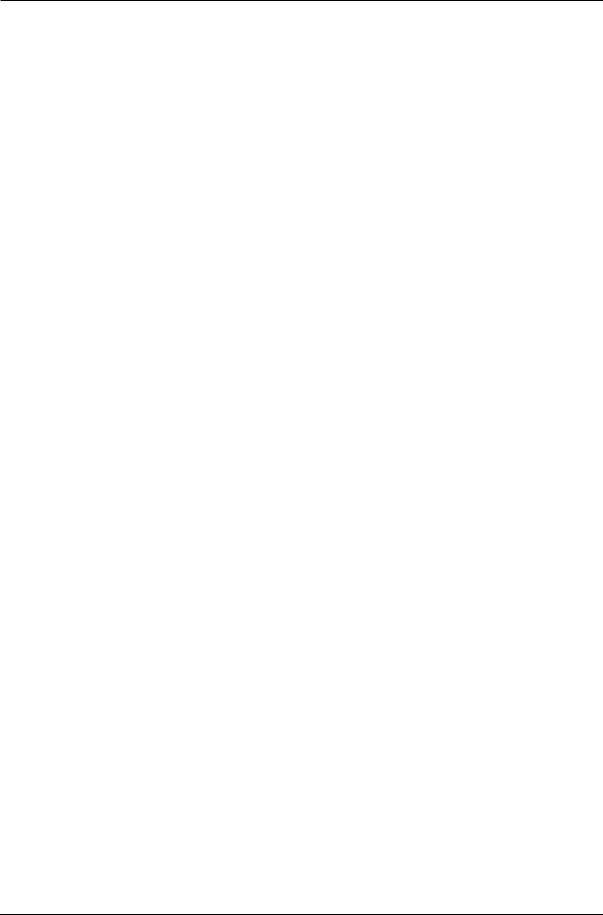
Chapter 2: Your First Session With The ADAT XT20
Note: When recording for the first time, be sure the Auto Input function
is off. When recording over previous material (also known as punching), turn the Auto Input function on. Use the [AUTO INPUT] button to turn Auto Input on and off. The AUTO INPUT icon will light in the display
when Auto Input is on.
PLAYBACK
There are several ways to quickly play back your recording. You’ll use the transport buttons first.
To play back a recording:
Press [REWIND] to locate back to a tape position before you
engaged recording.
The [REWIND] LED will light and the TIME counter will roll backward to indicate the current tape location status while the transport is in motion.
Once you have arrived at the desired tape address, press the [STOP] button.
The [REWIND] LED will turn off and the [STOP] LED will light.
Press [PLAY].
The [PLAY] LED will flash briefly, and then will light to indicate play mode has been engaged.
Press [STOP] to stop playback.
The [PLAY] LED will turn off and the [STOP] LED will light.
REVIEWING AND CUEING
When you are trying to locate a particular section of a recording, it is often helpful to use the review and cue modes on the XT20. Review mode lets you play the tape in reverse at a speed 3 times faster than play while hearing “fragments” of audio. Cue mode, on the other hand, plays forward at a speed 3 times faster than Play mode while also letting you hear “chunks” of audio. By listening to the audio in either mode, you can quickly find the section you are looking for.
To engage Review mode:
Simultaneously press [REWIND] and [PLAY].
The [PLAY] LED will light and the [REWIND] LED will flash.
Press [PLAY] to resume Play mode.
The [PLAY] LED will remain lit while the [REWIND] LED will turn off .
Alternatively, you can press [STOP] to stop the transport.
Both the [PLAY] and [REWIND] LEDs will turn off, and the [STOP] LED will turn on.
To engage Cue mode:
Simultaneously press [FAST FWD] and [PLAY].
The [PLAY] LED will light and the [FAST FWD] LED will flash.
Press [PLAY] to resume Play mode.
The [PLAY] LED will remain lit while the [FAST FWD] LED will turn off .
Alternatively, you can press [STOP] to stop the transport.
22 |
ADAT XT20 Reference Manual |
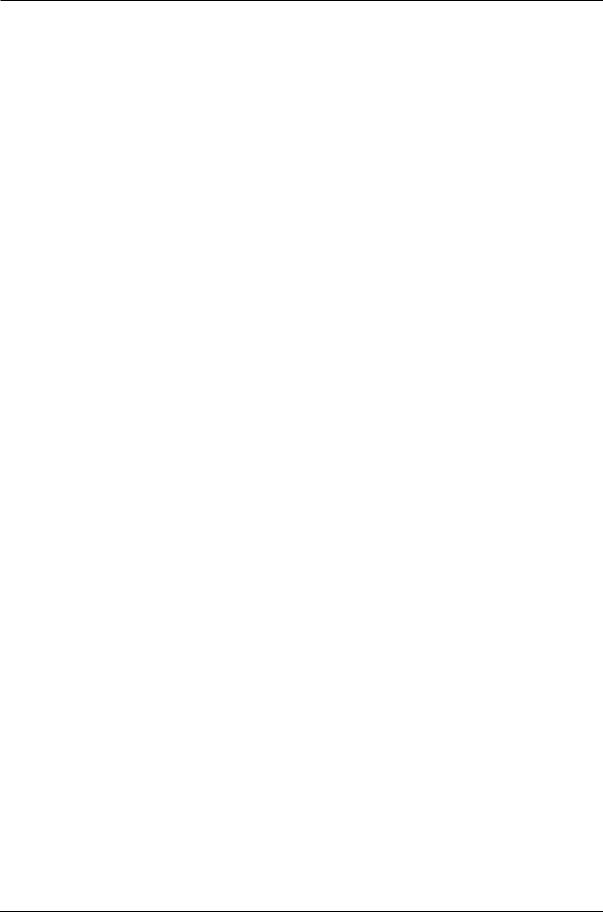
Your First Session With The ADAT XT20: Chapter 2
Both the [PLAY] and [FAST FWD] LEDs will turn off, and the [STOP] LED will turn on.
ADAT XT20 Reference Manual |
23 |
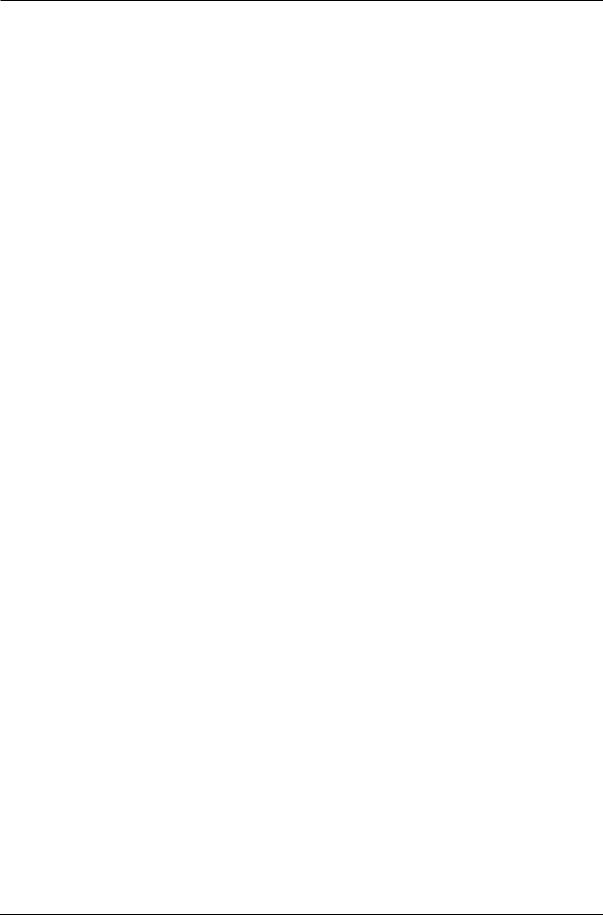
Chapter 2: Your First Session With The ADAT XT20
LOCATING
Up to 10 tape positions can be stored for easy recall. These are called Locate Points, and can be stored either “on the fly” while the transport is engaged, or when the transport is stopped. Once a Locate Point is stored, its corresponding tape position can be edited. For more info about locating and editing Locate Points, see pages 55-6.
Each Locate Points’ tape position will be shown in either ABS Time or Relative Time, depending on which is selected. The tape positions themselves, however, do not move when switching between these modes.
To store locate points “on the fly”:
Press [PLAY], [FAST FWD] or [REWIND] to set the tape transport in
motion.
Press or hold [SET LOCATE].
The LOCATE icon will appear in the display immediately followed by a
flashing dash (–).
While holding [SET LOCATE] (or within two seconds after releasing [SET LOCATE]), press one of the [LOCATE 1] through [LOCATE 9] buttons.
The current tape position is transferred into the selected Locate Point.
To edit locate points:
Press the [EDIT VALUE]button.
The EDIT icon will appear in the display along with one of three icons appearing below it: LOCATE, TAPE OFFSET or TRACK DELAY.
Use [LOCATE 0] through [LOCATE 9] buttons to select a Locate Point
Memory.
The LOCATE icon will appear (if not already present) and a number from 0 to 9
will appear to its right to reflect the button you have pressed.
Hold [EDIT VALUE] and use the [LOCATE 0] – [LOCATE 9] buttons as a numeric key-pad (0-9) to enter the tape position you wish to set for the selected Locate Point.
Enter the tape position from left to right. Example: To enter 0:05:00.00, you would hold [EDIT VALUE] and type [LOCATE 5], [LOCATE 0], [LOCATE 0], [LOCATE 0], [LOCATE 0].
Use the [▲] and [▼] buttons to fine adjust the Locate Point address as desired.
To recall a locate point:
Press one of the [LOCATE 1] through [LOCATE 9] buttons.
Either fast forward or rewind will engage, as indicated by either button’s LED. When the locate function is complete, the transport will stop, and the [STOP] LED will light. If you wish the transport to automatically go into play after the locate function is complete, turn on Auto Play (see next section).
24 |
ADAT XT20 Reference Manual |
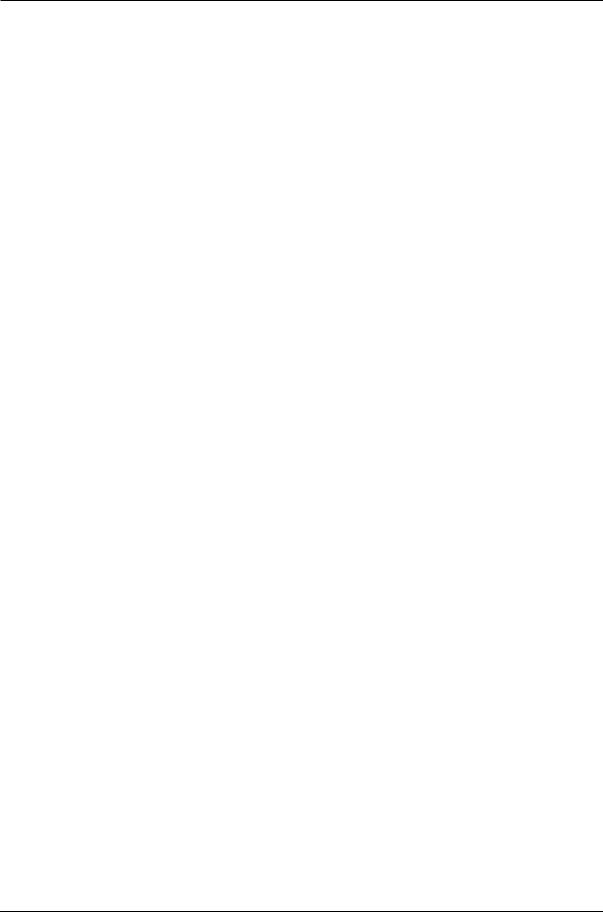
Your First Session With The ADAT XT20: Chapter 2
To set the Relative 0:00:00.00 position (Locate 0):
Press [PLAY], [FAST FWD] or [REWIND] as required to move the tape to the position you wish to regard as “0:00:00.00” (Relative Time).
Remember, ABS Time is the timecode being read from tape. Setting the Locate 0
position is always done in Relative Time.
Press [SET LOCATE], immediately followed by pressing [LOCATE 0].
The current tape position is stored into Locate 0, and the TIME counter will display :
REL 0H 00M 00S 00
CREATING A LOOP
The Auto Return function causes the XT20 to automatically rewind back to a specified tape position (Locate 1) when playback or recording has reached a specified position (Locate 4). Both Locates 1 and 4 are assignable to any tape position using the methods described in the previous section.
The Auto Play function is used to automatically engage playback whenever a locate function is completed. By using both the Auto Return and Auto Play functions, a loop can be created whereby the same region of tape is repeatedly played back. For more information on related functions, see the section entitled
Autolocation Controls in Chapter 4.
To loop a section of tape:
Store the tape position where you want the loop to begin into [LOCATE 1].
Refer to the previous section for instructions.
Store the tape position where you want the loop to end into [LOCATE 4].
Press [AUTO RETURN] to enable Auto Return.
In the right side of the display, the AUTO-RETURN icon will appear indicating that Auto Return is enabled. The XT20 will now automatically rewind back to the tape position stored in Locate 1 upon reaching the tape position stored in Locate 4.
Press [AUTO PLAY] to enable Auto Play.
In the right side of the display, the AUTO-PLAY icon will appear indicating that Auto Play is enabled. The XT20 will now automatically engage playback upon completing a locate.
If necessary, press [REWIND] to rewind the tape to a location that is
before Locate 4’s position.
Alternatively, you can press [LOCATE 1] to locate directly to its stored tape position.
Press [PLAY] to engage playback.
The [PLAY] LED will light and the transport will go into Play mode. When Locate 4’s position is reached, the tape will automatically rewind back to Locate 1’s position and then automatically go back into Play mode.
ADAT XT20 Reference Manual |
25 |
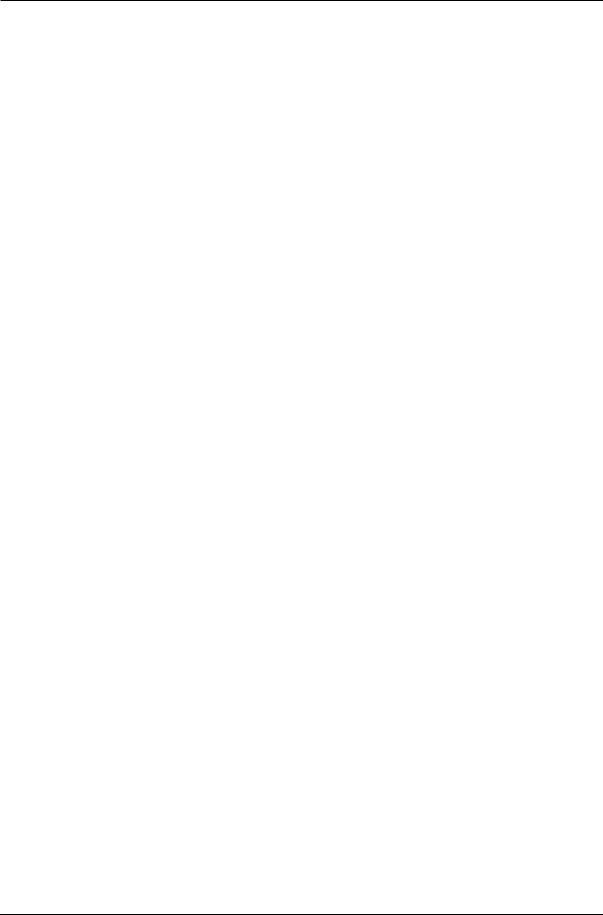
Chapter 2: Your First Session With The ADAT XT20
If the current Locate 1 position is set beyond the current Locate 4 position and Auto Return is turned on, the AUTO-RTN icon in the display will flash to
indicate that Locate 1 or 4 will have to be set properly before this function will operate.
26 |
ADAT XT20 Reference Manual |
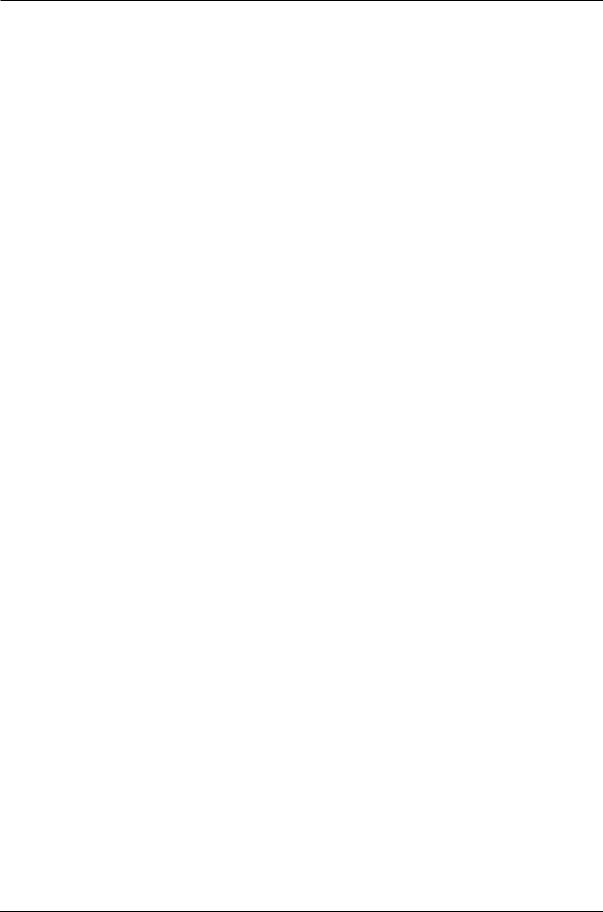
Your First Session With The ADAT XT20: Chapter 2
AUTOMATED RECORDING
So far, all of your recording has been done manually — you pressed the transport buttons when you wanted to start and stop recording. Auto recording stops and starts recording automatically at predetermined times. This is useful when you want to precisely punch in to a specific place on one or more tracks.
In this section, we will be storing the punch points (called Punch In and Punch Out) “on the fly” while playback is engaged. You can, however, manually modify the precise Punch In and Out points. Auto Return and Auto Play (described in the previous section) help make Auto Recording more functional. For more information, see page 58.
To automatically punch in and out:
Store the tape position where you want to begin recording into [LOCATE 2].
Refer to page 67 for instructions.
Store the tape position where you want to end recording into [LOCATE 3].
Press [AUTO RECORD] to enable Auto Record.
In the right side of the display, the AUTO-REC icon will appear indicating
that Auto Record is enabled. Note: If Locate 2’s position is past Locate 3’s position, the TIME counter will temporarily read “invALid”.
Press [REWIND] to rewind the tape before Locate 2’s position.
Record enable the track(s) you wish to record on.
The selected tracks’ [REC] LEDs flashes.
Simultaneously press [PLAY] and [RECORD].
The [PLAY] LED lights, the [RECORD] LED flashes and the transport will
engage Play mode. When Locate 2’s position is reached, the XT20 will automatically punch-in ([PLAY], [RECORD] and track [REC] LED(s) stop
flashing and remain lit). Recording will continue until Locate 3’s position is
reached, at which point the XT20 will automatically punch-out, returning to play mode ([PLAY] LED lit, [RECORD] LED off, track [REC] LEDs flashing).
Press [STOP] to stop the transport.
If none of the tracks are in record-ready (all eight [REC] LEDs off) when the punch-in point is reached, the [RECORD] LED will continue flashing instead
of lighting solid.
If a record is initiated past Locate 2’s position, but before Locate 3’s position, then record is entered immediately. If the record is initiated after Locate 3’s position, then the record command is ignored and the transport is left in play mode.
REHEARSING
By pressing the [REHEARSE] button (the REHEARSE icon will light in the display), you can run through the Auto-Record process without actually recording anything. However, the input monitors on the tracks
ADAT XT20 Reference Manual |
27 |
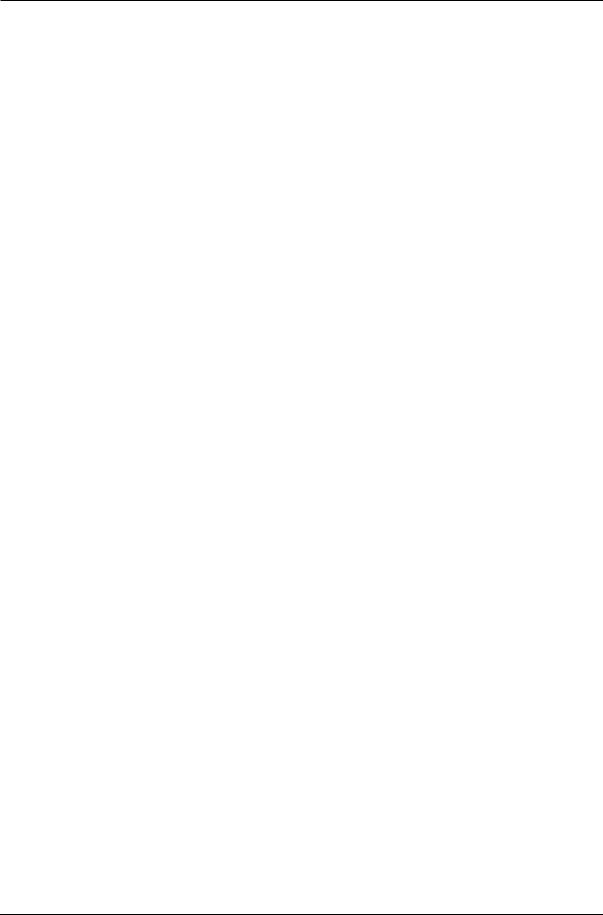
Chapter 2: Your First Session With The ADAT XT20
that enabled for recording will switch from tape to input when the
punch-in occurs, and back to tape when the punch-out occurs (this requires that the AUTO INPUT function be turned on). The [RECORD]
LED will continue flashing throughout the punch in and out. This way you can try out your punch locations first without recording over anything. In other words, you can measure twice (or more), and cut only once!
28 |
ADAT XT20 Reference Manual |
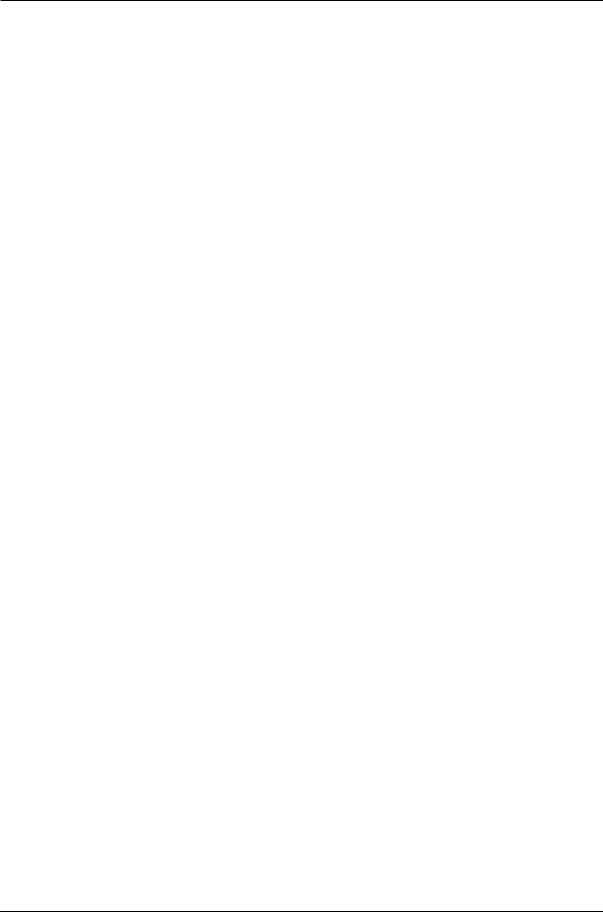
Your First Session With The ADAT XT20: Chapter 2
PITCH CONTROL
The Pitch function controls the speed of the tape, and thus the pitch of the audio recorded on tape. The XT20’s Pitch control has a range of -300 to +100
cents when using a sample rate of 48kHz, and a range of -200 to +200 cents when using 44.1kHz. Use the PITCH [▲] and [▼] buttons to control the amount of
pitch change. When either button is pressed once, the PITCH icon lights in the display, and the TIME counter immediately displays the current amount of Pitch change. The Pitch amount is displayed both as a percentage (%) and as cents.
ABS 00. 00% |
00. 00 C |
(Percentage) / |
(Cents) |
To set the Pitch amount: |
|
Press and hold either PITCH [▲ ] or [▼ ].
After holding for more than two seconds, the Pitch amount will start either increasing or decreasing, depending on which button was pressed.
TRACK DELAY
The XT20 allows you to delay the playback of any track in relation to the other tracks (and the TIME counter) by a maximum of 170 milliseconds. This can be very useful when some tracks are slightly “off”, or when you need to move a particular instrument to get it “in the pocket”, or when you just want to create an interesting effect (like copying a track and delaying the copy).
To delay a track:
Press [EDIT VALUE].
The EDIT icon will light in the display.
Press [TRACK DELAY].
The TRACK DELAY icon will light, just below the EDIT icon.
Choose a track to edit by pressing one of the RECORD ENABLE buttons [1]–[8].
A number will appear to the left of the EDIT icon representing the track you are editing.
Use the [▲] and [▼] buttons to adjust the delay amount in .1 ms
increments.
Hold the [EDIT VALUE] button and enter a specific delay value using the [LOCATE 0] thought [LOCATE 9] buttons.
The TIME counter will display the selected track’s delay amount.
1 70. 0 mS
Simultaneously, the peak meter for the selected track will rise to indicate the amount of track delay you have selected.
Repeat steps 3 and 4 for any other tracks you wish to delay.Press [EDIT VALUE] to exit Edit mode.
The EDIT icon will turn off.
Press [TRACK DELAY] to enable the Track Delay feature.
The TRACK DELAY icon will light, indicating that track delays are now in effect.
ADAT XT20 Reference Manual |
29 |
