Alesis DM6 Drum Module User guide [en, es, fr, it, de]

DM6
DRUM MODULE
User Guide
English ( 3 – 10 )
Guía del usuario
Español ( 11 – 12 )
Appendix
English ( 13 )

2
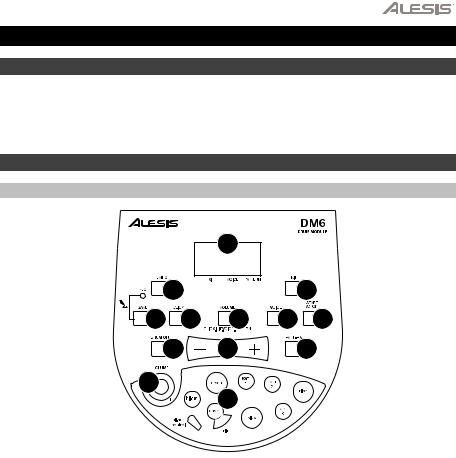
User Guide (English)
Support
For the latest information about this product (system requirements, compatibility information, etc.) and product registration, visit alesis.com.
For additional product support, visit alesis.com/support.
Features
Top Panel
|
|
11 |
|
|
|
3 |
|
|
10 |
13 |
5 |
12 |
9 |
7 |
|
6 |
2 |
|
8 |
1 |
|
4 |
|
|
|
|
|
|
1.Volume: Adjusts the module’s master volume level.
2.Value +/–: Decreases or increases the value of each parameter.
3.Tempo/Tap: Enters Tempo Adjustment Mode.
4.Pad Indicators: Displays the pads currently being played.
5.Click: Turns the metronome on or off.
6.Drum Off: Mutes or unmutes the drum part of the song (pattern) being played.
7.Start/Stop: Starts or stops the current pattern.
8.Pattern: Enters Pattern Select Mode where you can select the pattern and the MIDI output format.
9.Voice: Enters Voice Select Mode.
10.Kit: Enters Kit Select Mode.
11.LCD: Displays the current parameter values and indicator lights for kit, voice, and pattern.
12.Volume: Enters Volume Adjustment Mode to adjust the volumes of kits, voices, patterns, and the metronome separately.
13.Save/Rec: Press once to save the current kit to a user kit. Press and hold to enter Record Mode.
3
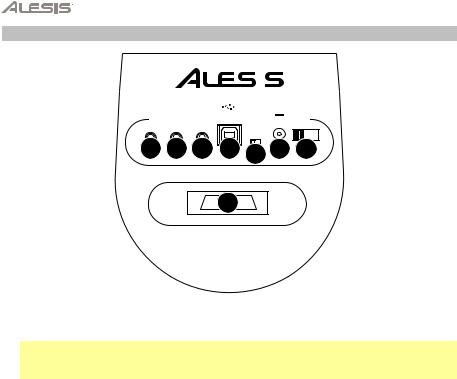
Rear Panel
|
|
|
|
|
|
|
|
|
|
KICK TYPE |
|
POWER |
|||
PHONES OUTPUT MIX IN |
USB SWITCH | PAD |
|
9V ON OFF |
||||
|
|||||||
|
|
|
|
|
|
|
|
3 |
4 |
5 |
6 |
7 |
1 |
2 |
|
|
|
8 |
|
|
|
1.Power In: Connect the power adapter here, then connect the adapter to a power outlet.
2.Power Switch: Turns the module on or off.
Note: To save energy, the drum module will shut down automatically after 30 minutes of no activity. If you do not need this feature, press and hold the Start/Stop button each time you power the drum module on. This will disable the automatic shutdown feature.
3.Headphones: You can connect a set of 1/8” (3.5 mm) headphones to this output.
4.Stereo Output: You can connect an optional speaker system, recording input, etc. to this 1/8” (3.5 mm) output.
5.Mix Input: Connect the output of an external audio source, such as a CD player, to this stereo 1/8” (3.5 mm) input.
6.USB Port: Connect this port to a computer or other USB device with a standard USB cable (sold separately).
7.Kick Type Switch: Set this switch to select the type of kick drum you are using with the module. Select Switch if the kick pedal is a simple footswitch. Select Pad if the kick pedal is a velocity-sensitive pad (with a standard kick drum pedal).
8.Trigger Input Connection: Connect the included cable snake to this connector, then connect the cables to their respective triggers. See the included separate Assembly Guide for setup instructions.
4

Operation
MIDI/USB
The DM6 module has its own internal sounds, but you can also use it as a trigger-to-MIDI interface with drum module software by connecting its USB port to that of a computer. In this case, triggering the pads and pedals of the kit will send MIDI messages to your computer, so you can trigger drum sounds from your software’s sound library. You will need to select the proper MIDI output format to use the DM6 module this way (see below).
MIDI Output Formats
The DM6 module can send MIDI information in two different formats: the internal format (default) or the GM format. (Note: If you record a performance using one format, it will only be playable on other devices that support that format.)
The internal format is used for the module to function as a sound source. Program change and Note On/Off messages will be transmitted in this mode. This is the default mode
The GM format is used when the module is connected to a computer. In this format, you can use DM6 as a trigger-to-MIDI interface, triggering sounds from your favorite drum module software. Only Note On/Off messages will be transmitted in this mode. (Also, the metronome and music that accompanies patterns will not be sent, since it is not MIDI information.)
To select the MIDI output format:
1.Press Pattern to enter Pattern Select Mode.
2.Press Value +/– to select P–N (internal format, the default setting) or ––N (GM format).
Kits
Selecting a Kit
The DM6 module comes with 10 preset kits (001–010) and 5 user kits (011–015).
To select a kit:
1.Press Kit to enter Kit Select Mode. The LCD will display the current kit number and the Kit Indicator will light up.
2.Use Value +/– to select a kit.
3.To adjust the kit’s volume (which is different from the module’s master volume level), press Volume to enter Volume Adjustment Mode. The Volume Indicator will light up and the LCD will display the kit’s current volume. Use Value +/– to adjust it.
4.When you are finished, press Kit to re-enter Kit Selection Mode or press another button.
Note: When the module is recording-armed, the LCD will display the current kit's volume, but you will not be able to adjust it.
5
