3com Getting Started with pcXset Service Manual
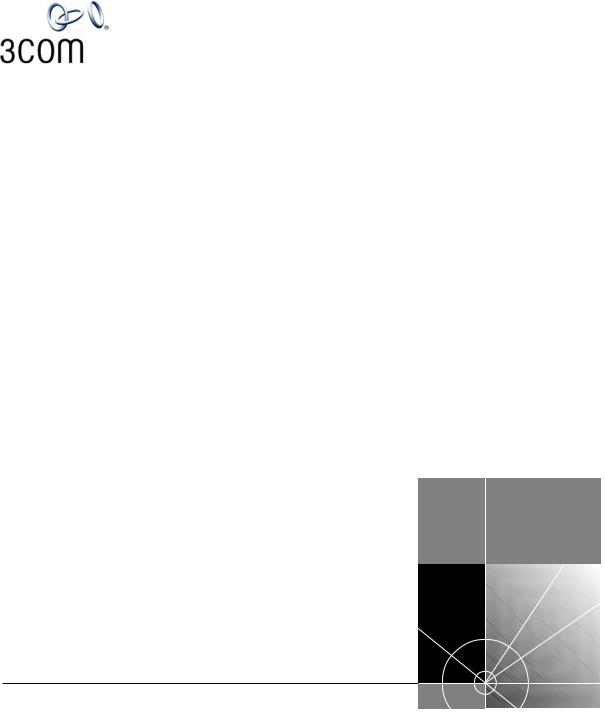
Getting Started with the pcXset Application
Release 4.3
http://www.3com.com/
Revision A
Published July 2004
3Com Corporation 350 Campus Drive Marlborough, MA 01752-3064
Copyright © 2002, 3Com Corporation. All rights reserved. No part of this documentation may be reproduced in any form or by any means or used to make any derivative work (such as translation, transformation, or adaptation) without written permission from 3Com Corporation.
3Com Corporation reserves the right to revise this documentation and to make changes in content from time to time without obligation on the part of 3Com Corporation to provide notification of such revision or change.
3Com Corporation provides this documentation without warranty, term, or condition of any kind, either implied or expressed, including, but not limited to, the implied warranties, terms, or conditions of merchantability, satisfactory quality, and fitness for a particular purpose. 3Com may make improvements or changes in the product(s) and/or the program(s) described in this documentation at any time.
If there is any software on removable media described in this documentation, it is furnished under a license agreement included with the product as a separate document, in the hardcopy documentation, or on the removable media in a directory file named LICENSE.TXT or !LICENSE.TXT. If you are unable to locate a copy, please contact 3Com and a copy will be provided to you.
UNITED STATES GOVERNMENT LEGEND
If you are a United States government agency, then this documentation and the software described herein are provided to you subject to the following:
All technical data and computer software are commercial in nature and developed solely at private expense. Software is delivered as “Commercial Computer Software” as defined in DFARS 252.227-7014 (June 1995) or as a “commercial item” as defined in FAR 2.101(a) and as such is provided with only such rights as are provided in 3Com’s standard commercial license for the Software. Technical data is provided with limited rights only as provided in DFAR 252.227-7015 (Nov 1995) or FAR 52.227-14 (June 1987), whichever is applicable. You agree not to remove or deface any portion of any legend provided on any licensed program or documentation contained in, or delivered to you in conjunction with, this guide.
3Com, the 3Com logo, and NBX are registered trademarks of 3Com Corporation. NetSet and pcXset are trademarks of 3Com Corporation.
Adobe is a trademark and Adobe Acrobat is a registered trademark of Adobe Systems Incorporated. Internet Explorer, Microsoft, Windows, Windows 2000, and Windows NT are registered trademarks of
Microsoft Corporation. Netscape and Netscape Navigator are registered trademarks of Netscape Communication Corporation in the United States and other countries.
All other company and product names may be trademarks of the respective companies with which they are associated.

CONTENTS
ABOUT THIS GUIDE
Conventions |
5 |
|
|
|
|
|
|
|
Terminology |
6 |
|
|
|
|
|
|
|
Related Documentation |
7 |
|
|
|
|
|||
|
||||||||
GETTING STARTED WITH THE PCXSET APPLICATION |
||||||||
Overview |
9 |
|
|
|
|
|
|
|
Computer Requirements |
10 |
|
|
|
|
|||
Installing the pcXset Software |
10 |
|
|
|
||||
Configuring the pcXset Software |
|
12 |
|
|
||||
Customizing pcXset’s Display |
14 |
|
|
|||||
Configuring Network Settings |
18 |
|
|
|||||
Configuring Advanced Settings |
19 |
|
|
|||||
Audio Drivers |
21 |
|
|
|
|
|
|
|
Headset Recommendation |
23 |
|
|
|
|
|||
Editing the Access Button Labels and Tooltip Pop-ups |
24 |
|||||||
Keyboard Shortcuts 25 |
|
|
|
|
|
|||
Troubleshooting |
25 |
|
|
|
|
|
|
|
Audio Buffers Need Adjusting |
26 |
|
|
|||||
Audio Sounds Distorted |
26 |
|
|
|
|
|||
Audio Stream Error |
26 |
|
|
|
|
|||
DTMF Tones Echo Back to the Analog Line Card |
28 |
|||||||
Full-Duplex Errors |
28 |
|
|
|
|
|
||
Incorrect IP Address for the Call Processor |
29 |
|
||||||
NBX Packet Driver Error (Windows NT Only) |
30 |
|
||||||
The pcXset Software Won't Initialize 31 |
|
|
||||||
PC Standby Mode Causes pcXset Calls to be Missed 32 |
||||||||
Audio Driver Configuration Error |
32 |
|
|
|||||
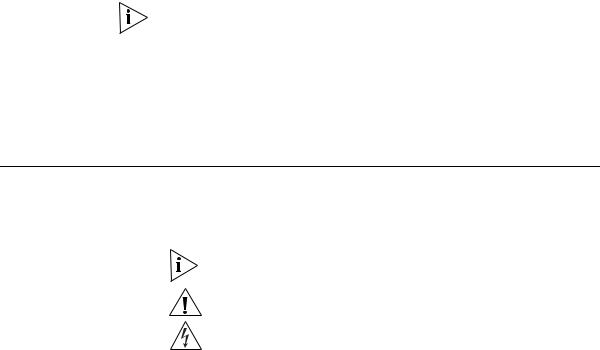
ABOUT THIS GUIDE
This guide explains how to install and configure the pcXset™ Soft Telephone application. It is designed for resellers and technical support representatives.
If release notes are shipped with your product and the information there differs from the information in this guide, follow the instructions in the release notes.
Most user guides and release notes are available in Adobe Acrobat
Reader Portable Document Format (PDF) or HTML on the 3Com
World Wide Web site:
http://www.3com.com/
Conventions |
Table 1 and Table 2 list conventions that are used throughout this guide. |
||
|
Table 1 |
Notice Icons |
|
|
|
|
|
|
Icon |
Notice Type |
Description |
|
|
|
|
|
|
Information note |
Information that describes important features or |
|
|
|
instructions |
|
|
Caution |
Information that alerts you to potential loss of data or |
|
|
|
potential damage to an application, system, or device |
|
|
Warning |
Information that alerts you to potential personal injury |
|
|
|
|

6 ABOUT THIS GUIDE
Table 2 Text Conventions
Convention Description
Screen |
This typeface represents information as it appears on the |
|
|
displays |
screen. |
|
|
Syntax |
The word “syntax” means that you must evaluate the syntax |
|
|
|
provided and then supply the appropriate values for the |
|
placeholders that appear in angle brackets. Example: |
|
To enable RIPIP, use the following syntax: |
|
SETDefault !<port> -RIPIP CONTrol = |
|
Listen |
|
In this example, you must supply a port number for <port>. |
|
|
Command |
The word “command” means that you must enter the |
|
command exactly as shown and then press Return or Enter. |
|
Commands appear in bold. Example: |
|
To remove the IP address, enter the following command: |
|
SETDefault !0 -IP NETaddr = 0.0.0.0 |
The words “enter” |
When you see the word “enter” in this guide, you must type |
and “type” |
something, and then press Return or Enter. Do not press |
|
Return or Enter when an instruction simply says “type.” |
|
|
Keyboard key names |
If you must press two or more keys simultaneously, the key |
|
names are linked with a plus sign (+). Example: |
|
Press Ctrl+Alt+Del |
|
|
Words in italics |
Italics are used to: |
|
Emphasize a point. |
|
Denote a new term at the place where it is defined in the |
|
text. |
|
Identify menu names, menu commands, and software |
|
button names. Examples: |
|
From the Help menu, select Contents. |
|
Click OK. |
|
|
Terminology In this guide the following terminology is used:
Audio card is used to refer to a sound card.
NBX system is used to refer to any of the 3Com® Networked Telephony Solutions.

Related Documentation |
7 |
Related
Documentation
Use this guide in conjunction with the following documents:
NBX Administrator’s Guide
This guide describes how to change and manage the NBX system after initial installation and configuration. It is intended for installation technicians and administrators.
NBX Business Telephone Guide
This guide provides an overview of the features in the NBX system as they relate to the NBX Business Telephone.
These guides are shipped with the Network Call Processor. They can also be found in .pdf format on the Resource Pack CD. To order additional paper copies, contact an authorized 3Com reseller.

8 ABOUT THIS GUIDE
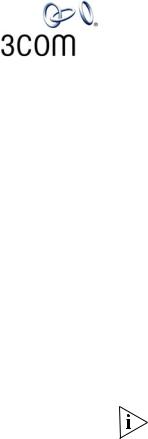
GETTING STARTED WITH THE
PCXSET APPLICATION
|
This guide explains how to install and configure the pcXset software. It is |
|
designed for resellers and technical support representatives. Only users |
|
with administrative privileges can install and configure the software. |
|
|
Overview |
The pcXset™ Soft Telephone is a software application that enables a |
|
user’s multimedia computer to have the same features and functions as |
|
the NBX® Business Telephone. |
|
Using the pcXset application is very similar to using the NBX Business |
|
Telephone, except that the telephone has a handset, while the pcXset |
|
software requires a headset with a microphone connected to the client |
|
computer. You use the mouse and keyboard to operate the pcXset |
|
controls. |
|
The pcXset software can accept calls only when both the client computer |
|
and the pcXset software are running. However, the software can receive |
|
voice mail messages even if neither it nor the computer is running, |
|
because voice mail operates on the Call Processor, not on the software. |
|
The pcXset Help contains instructions for using the application. For |
|
detailed instructions select Contents from the Help menu. |
|
The NBX Business Telephone Guide has similar instructions, except for the |
|
differences between using the controls of a physical telephone and the |
|
controls of a software application. |
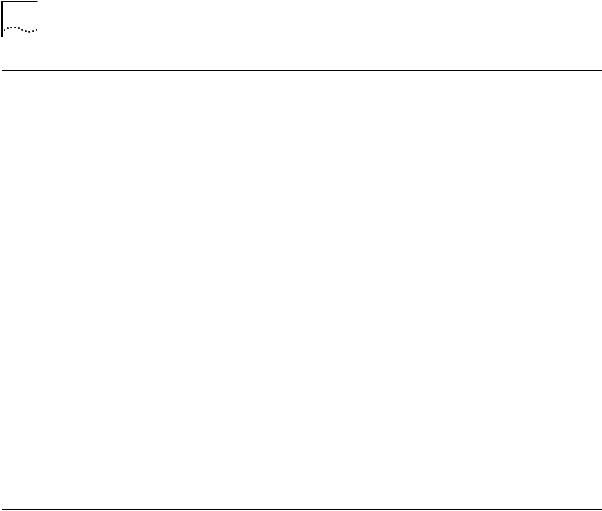
10 GETTING STARTED WITH THE PCXSET APPLICATION
Computer |
The computer on which you install the pcXset software must meet the |
Requirements |
following hardware and software requirements: |
|
Processor — Pentium III 450MHz or greater. |
|
Operating System — Windows NT 4.0 (with Service Pack 3 or |
|
greater), Windows 95, Windows 98, Windows 2000 (Server and |
|
Professional versions), Windows XP (Home and Professional). 3Com |
|
recommends Windows 2000 or Windows XP. |
|
RAM — 64MB (Windows 95/98), 128 MB (Windows NT/2000/XP) |
|
Video Display — 640 x 480 pixels with 16 colors minimum. 3Com |
|
recommends 800 x 600 pixels with high color or 16 bit setting or |
|
greater. |
|
Network — An Ethernet network adapter. The pcXset software |
|
operates in either Layer 2 (MAC) or Layer 3 (IP) mode. |
|
Audio — An audio adapter and audio drivers that fully support |
|
full-duplex audio, that is, simultaneous microphone and speaker |
|
audio. |
|
Disk Space — 40 MB of free disk space. |
|
A good quality headset with a microphone — 3Com does not |
|
recommend the use of speakers and a separate microphone. See |
|
“DTMF Tones Echo Back to the Analog Line Card” for more |
|
information. |
Installing the pcXset Software
You install the pcXset software from the NBX Resource Pack CD.
However, before you can use the software, you must purchase user licenses and enter the license key into the NBX system. In the NetSet utility, select Operations > Licenses. Table 1 shows the part numbers for the licensing options.
The SuperStack 3 NBX system is shipped with one permanent pcXset license.
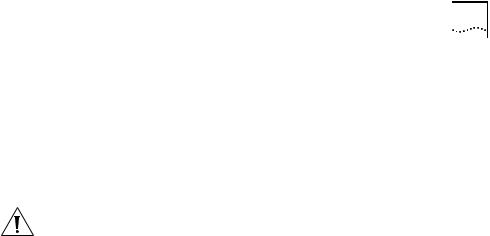
|
Installing the pcXset Software 11 |
|
Table 1 pcXset Licensing Options |
|
|
|
|
|
License Option |
Part Number |
|
|
|
|
3 User Licenses |
3C10151 |
|
10 User Licenses |
3C10152 |
|
25 User Licenses |
3C10153 |
|
Unlimited (Site) License |
3C10154 |
|
|
|
|
CAUTION: Do not install the pcXset software on the same computer on which NBX ConneXtions is installed.
To install the pcXset software:
1Insert the NBX Resource Pack CD into the CD-ROM drive of the client computer.
2In the NBX Resource Pack dialog box, click NBX Applications and then click NBX pcXset to begin the installation.
3Read the Terms and Conditions statement, and then click Finish. The computer unpacks the installation files.
4Read the informational text and click Next.
5Select a destination folder and click Next.
To accept the default destination, click Next. The default is:
C:\Program Files\3Com\NBX\NBX pcXset
6Select a program folder for the Windows Start menu. To accept the default, click Next.
7Click Next again.
8Click Finish.
When the installation is complete, you must configure the pcXset software before the user can begin.
