3Com 3C905C-TX-M, 3C905B-TX, 3C905B-TX-M, 3C905B-TX-NM, 3C905B-COMBO Quick Manual
...
Looking for more information?
Visituson the
•
Price
web
Quotations •
at http://www.artisan-scientific.com for more information:
Drivers·
Technical
Specifications.
Manuals and Documentation
Artisan
Scientific
•
TensofThousandsofIn-Stock
•
HundredsofManufacturers
is
You~
Source
Items
Supported
for:
Quality
Service Center Repairs
Experienced Engineers and Techniciansonstaffinour
State-of-the-art Full-Service In-House Service Center Facility
We
bUy
used
equipment!
Sell
your
excess.
Talk to a liveperson: 88EM38-S0URCE fB88-887-68721 I Contact
underutilized. and idle used equipment. Contact oneofour
We
New
•
Fast
•
Leasing
and
Certified-Used/Pre:-awned ECJuiflment
Shipping and
/ Monthly
DelIve1y
Rentals
• Equipment Demos
•
Consignment
InstraView Remote Inspection
Remotely inspect equipment before purchasing with
Innovative InstraView-website at http://www.instraview.com
also
offer
credit
usbyemail: sales@artisan-scientific.com I Visit ourwebsite: http://www.artisan-scientific.com
for
Buy-Backs
and
Customer
Trade-Ins
Service
Representatives todayl
our
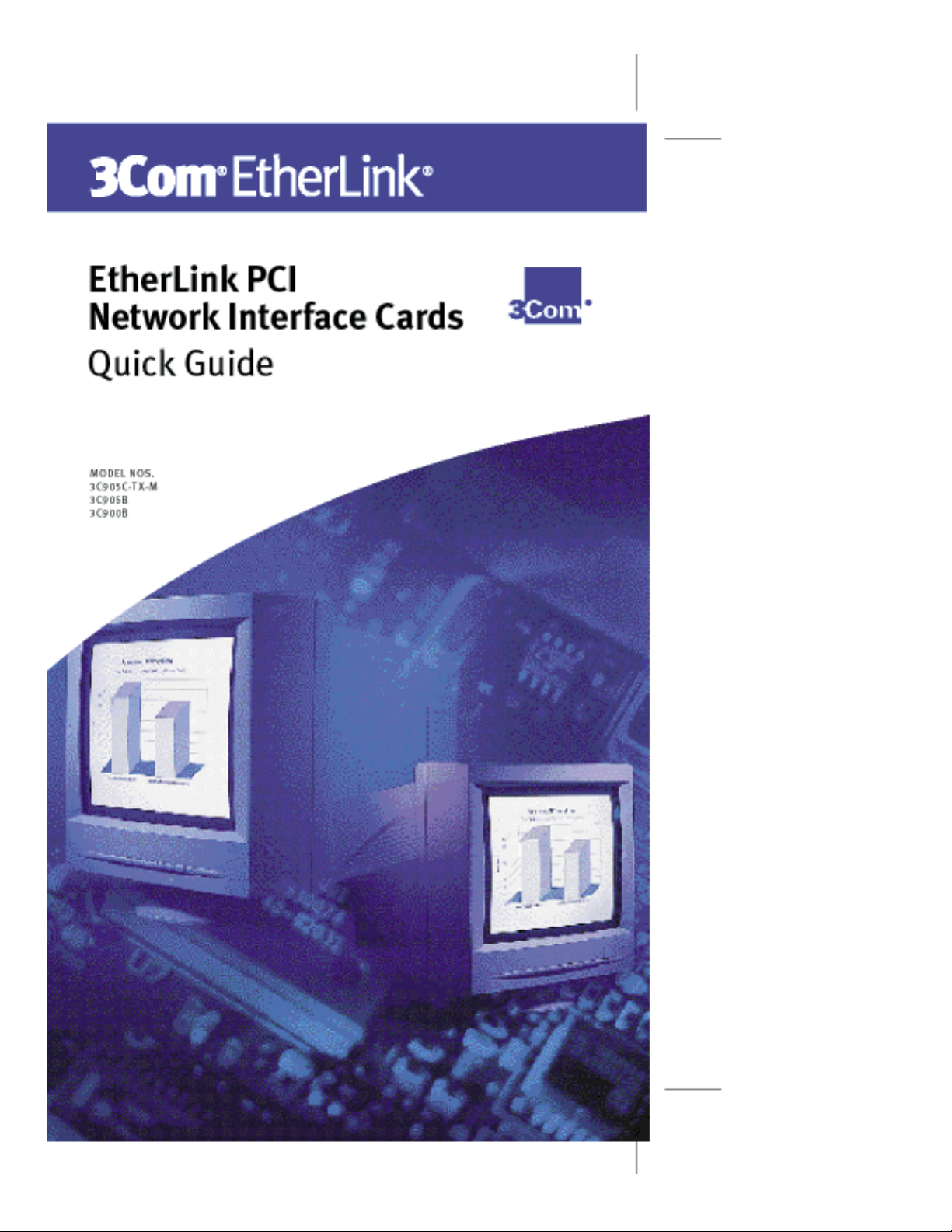
Artisan Scientific - Quality Instrumentation ... Guaranteed | (888) 88-SOURCE | www.artisan-scientific.com

rn_body.SML Page 1 Wednesday, June 9, 1999 7:56 AM
Introduction
This guide explains how to use EtherCD 5.x to install the
following 3Com
(NICs) in a PC running Microsoft Windows 95, Windows 98,
or Windows NT 4.0:
NIC Model Number(s)
EtherLink 10/100 PCI
For Complete PC Management
EtherLink 10/100 PCI 3C905B-TX
EtherLink 100 PCI Fiber 3C905B-FX
EtherLink 10 PCI Fiber 3C900B-FL
EtherLink 10 PCI 3C900B-TPO
E
THER
ETWORK
N
UICK
Q
®
EtherLink
L
G
®
INK
PCI
NTERFACE
I
UIDE
®
PCI network interface cards
3C905C-TX-M
3C905B-TX-M
3C905B-TX-NM
3C905B-COMBO
3C900B-COMBO
ARDS
C
For other operating systems, or for more information
on the NICs, see the user guide located on the EtherCD .
If you are installing a 3C900 or 3C905 NIC in a Windows 98
PC, follow the instructions in the WIN98.TXT file located
in Help directory on the EtherCD. Do not follow the
instructions in this quick guide.
Part No. 09-1700-000
Published June 1999
Artisan Scientific - Quality Instrumentation ... Guaranteed | (888) 88-SOURCE | www.artisan-scientific.com

2
rn_body.SML Page 2 Wednesday, June 9, 1999 7:56 AM
THER
®
L
INK
PCI N
ETWORK
I
NTERFACE
C
E
Obtaining Installation Diskettes
If your PC does not have a CD-ROM drive, you can obtain
installation diskettes one of two ways:
■
Access a PC that has a CD-ROM drive and create
driver installation diskettes from the EtherCD.
See the user guide on the EtherCD for instructions.
Contact 3Com to order installation diskettes for
■
EtherCD version 5.1:
■
Toll-free number from the United States and Canada:
1-877-226-4604
■
Toll number for international calls:
1-510-226-4604
Accessing Help
If you experience problems installing or using the NIC,
access one of the following help resources:
3Com Knowledgebase:
■
http://knowledgebase.3com.com
EtherLink PCI Network Interface Cards User Guide
■
(located on the EtherCD )
■
3Com NIC Help system (installed with the
3Com NIC Diagnostics program for Windows)
■
Help text files (located in the HELP directory on
the EtherCD )
ARDS
Q
UICK
G
UIDE
Installation Overview
There are four steps to the NIC installation:
1 Run the preinstallation program before installing the
NIC in the PC.
The preinstallation program prevents conflicts with the NIC
and your operating system. It guides you through the NIC
installation and must be run before you physically install
the NIC in the PC.
2 Install the NIC in the PC.
3 Connect the NIC to the network.
4 Install the network driver.
Artisan Scientific - Quality Instrumentation ... Guaranteed | (888) 88-SOURCE | www.artisan-scientific.com
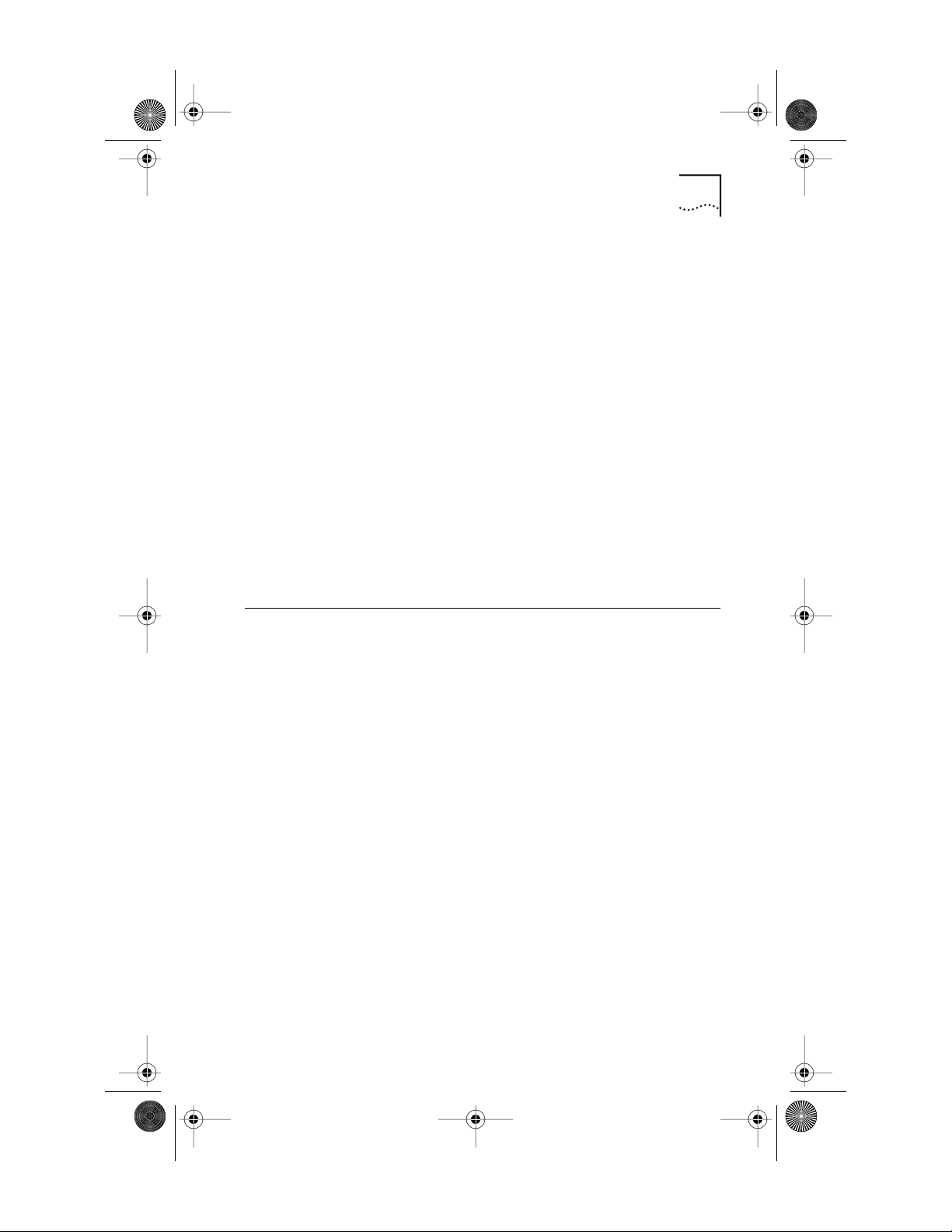
rn_body.SML Page 3 Wednesday, June 9, 1999 7:56 AM
Running the Preinstallation Program
Installing Multiple NICs
If you are installing multiple EtherLink PCI NICs in a PC or
server, follow the instructions in “Installing Multiple NICs”
in the user guide. Do not follow the instructions in this
quick guide.
Upgrading Windows 95 to Windows 98
If you are upgrading a PC from Windows 95 to Windows 98
that already has an EtherLink PCI NIC installed, follow the
instructions in the WIN98.TXT file located in the HELP
directory on the EtherCD .
Updating the Network Driver
If you already have an EtherLink PCI NIC installed and want
to update the network driver, use the Update NIC Driver
option on the EtherCD .
See the user guide on the EtherCD for instructions.
Running the Preinstallation Program
Before you physically install the NIC in a PC, run the
NIC preinstallation program to properly set up your
system environment.
To run the preinstallation program:
1 Do not install the NIC in the PC.
2 Turn on the power to the PC and start Windows.
3 Quit any open applications and disable the
automatic protection feature of any anti-virus
software that may be running.
4 Insert the EtherCD in the CD-ROM drive.
The EtherCD Welcome screen appears.
If the EtherCD Welcome screen does not appear, enter
the following command from the Run option of the
Windows Start menu:
d:\installs\setup.exe
where d:\ represents the letter name of your CD-ROM drive.
5 Click NIC Software .
6 Click NIC Drivers and Diagnostics .
3
Artisan Scientific - Quality Instrumentation ... Guaranteed | (888) 88-SOURCE | www.artisan-scientific.com
