La Crosse Technology WS-7075U User Manual

WS-7075U
Wireless 433 MHz
Radio-controlled Weather Station
Instruction Manual
TABLE OF CONTENTS
Topic |
Page |
Inventory of Contents/Additional Equipment |
3 |
About WWVB |
3-4 |
Quick Set-Up Guide |
4 |
Detailed Set-Up Guide |
|
Battery Installation |
4-5 |
Program Mode |
|
Function Keys |
6 |
12/24 hour Time Setting |
6 |
Time Zone Setting |
6-7 |
Daylight Saving Time Setting |
7 |
Time Setting (WWVB & Manual) |
8-9 |
Setting Day, Date, and Year |
9-10 |
Selecting °F or °C |
10 |
Setting the LCD Contrast |
10 |
Features |
|
Weather Forecast Icons |
11-12 |
Indoor Temperature, Humidity, & Comfort |
12 |
Level Indicator |
|
Outdoor Temperatures |
13 |
Minimum & Maximum Records (Indoor, |
13-14 |
Outdoor, & Resetting) |
|
Alarm (Setting, Snoozing, & Stopping) |
14-15 |
Additional Remote Control Sending Units |
15-16 |
(Set-Up, Viewing, & Operation) |
|
Mounting |
17-18 |
Troubleshooting |
19 |
Maintenance & Care |
20 |
Specifications |
21 |
Warranty Information |
22 |
2
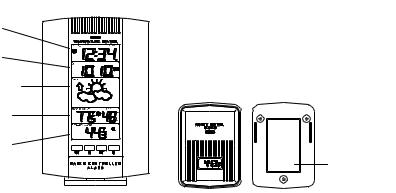
INVENTORY OF CONTENTS
1.The Weather Station (Figure 1).
2.One TX3U Remote Control Sender with mounting bracket (Figure 2).
3.Three each, ½” Philips screws.
4.One strip double-sided adhesive tape.
5.Instruction Manual and Warranty Card.
Figure 1
Time LCD
Date LCD
Figure 2
Forecast LCD
Indoor LCD
Outdoor LCD
Mounting
Holder
Bracket
ADDITIONAL EQUIPMENT (not included)
1.Two, fresh AA 1.5V batteries.
2.Two, fresh AAA 1.5V batteries.
3.One, Philips screwdriver.
4.One, Flat screwdriver.
ABOUT WWVB (Radio Controlled Time)
The NIST (National Institute of Standards and Technology—Time and Frequency Division) WWVB radio station is located in Ft. Collins, Colorado, and transmits the exact time signal continuously throughout the United States at 60 kHz. The signal can be received up to 2, 000 miles away through the internal antenna in the Weather Station. However, due to the nature of the Earth’s Ionosphere, reception is very limited during daylight hours. The Weather Station will search for a signal every night when reception is best. The WWVB radio station derives its signal from the NIST Atomic clock in Boulder, Colorado. A team of atomic physicists is continually measuring every second, of every day, to an accuracy of ten billionths of
3
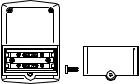
a second per day. These physicists have created an international standard, measuring a second as 9,192,631,770 vibrations of a Cesium-133 atom in a vacuum.
QUICK SET-UP GUIDE
1.Insert two AAA batteries into the Remote Control Sender.
2.Insert two AA batteries into the WEATHER STATION.
3.Wait 5 minutes, or until the outdoor temperature is displayed in the OUTDOOR LCD (Liquid Crystal Display).
4.Wait 6-10 minutes (in ideal reception conditions) for the WWVB time to be displayed in the TIME LCD. If the WWVB takes longer to set, you may manually set the time (see complete instructions), or you can wait until after the weather station conducts its programmed search at the ideal reception time period of 12:00am to 6:00am.
5.Mount the units, ensuring that all units are sending and receiving signals.
Note: The Remote Control Sender transmits a signal every 3 minutes; after the batteries have been installed, the Weather Station will search for the signal for a duration of 5 minutes. If there is no temperature reading in the OUTDOOR LCD after 5 minutes, make sure the units are within range of each other, or repeat the battery installation procedure.
DETAILED SET-UP GUIDE
I.BATTERY INSTALLATION
A. REMOTE CONTROL SENDER
1.Remove the mounting bracket. The bracket snaps on and off easily.
2.Remove the battery cover, by
removing the Flathead screw located on the backside of the unit, in the lower-central position. The rubber weather-seal creates a tight seal for the battery cover, and does not allow the battery cover to fall away from the unit.
Battery
Cover
Place the screw partially
4
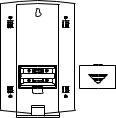
back into its hole, and angle it slightly—so the threads grab the battery cover. With the screw, pull the battery cover off.
3.Observing the correct polarity install 2 AAA batteries. The batteries will fit tightly (to avoid start-up problems make sure they do not spring free).
4.Check the LCD screen of the Remote Control Sender to see if there is a temperature reading. If there is no reading, check the polarity of the batteries or replace with new batteries.
5.Check to make sure that the rubber weather-seal is in place, and replace the battery cover, screw, and mounting bracket.
B. WEATHER STATION
1.Remove the battery cover. To do this, insert a solid object in the space
|
provided at the lower-central position |
Battery |
|
of the battery cover, then push up and |
Cover |
|
pull out on the battery cover. |
|
2. |
Observe the correct polarity, and |
|
|
install 2 AA batteries. |
|
3. |
Replace the battery cover. |
|
Note: Immediately after the batteries have been installed, each LCD (Liquid Crystal Display) will flash, and a tone will sound. Within a few seconds the indoor temperature, indoor relative humidity, and the weather icons (sun and clouds) will be displayed. If not, then remove batteries for 10 seconds and reinstall. If the outdoor temperature is not displayed within four minutes, remove batteries from both units, wait 10 seconds, and reinstall. The time will show -:-- and start searching for the signal. If it successfully receives the time signal (usually at night), it will display the correct time (default is Eastern).
5
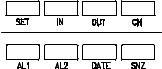
PROGRAM MODE
Programming Note: If 30 seconds is allowed to pass, or either the IN or the OUT buttons are pressed during programming modes the unit will confirm/set the last information entered—the display will stop flashing and return to normal time-date readings. If you don’t leave the program mode during the programming of sections III through VIII, you can advance to step 3 of the next program setting. If you do leave the program setting (or want to program a specific setting) follow each instructional step to program that setting.
I. FUNCTION KEYS
The Secondary Buttons are located directly below the Primary Buttons, and behind the La Crosse Technology shield on the face of the unit. To access the Secondary Buttons: place a solid object in the slot (above the shield) and gently pull out and down.
Primary Buttons 
Secondary Buttons 
II.12 OR 24 HOUR TIME SETTING
1.Press and hold the SET button for 3 seconds, or until “12 h” flashes in the DATE LCD.
2.Press the CH button to toggle between 12 and 24-hour time.
3.Press the SET button to confirm the 12/24-hour setting, and to advance to Time Zone Setting.
III. TIME ZONE SETTING
The default time zone is EST, “-5hr” (Eastern Standard Time), to change this setting:
1.Press and hold the SET button for 3 seconds, or until “12 h” OR “24 h” flashes in the DATE LCD.
6
2.Press the SET button 1 more time to enter the Time Zone setting mode. The default Time Zone “-5” will flash in the DATE LCD.
3.Select your appropriate time zone using the CH button. During selection of the Time Zone, the 3 letter abbreviations for the time zones found in North America will flash across the top of the TIME LCD. Observe the chart below, showing the corresponding abbreviations, time zones, and codes.
TIME ZONES
|
GMT |
0 |
|
Atlantic |
-4 |
EST; |
Eastern |
-5 |
CST; |
Central |
-6 |
MST; |
Mountain |
-7 |
PST; |
Pacific |
-8 |
ALA; |
Alaska |
-9 |
HAW; |
Hawaii |
-10 |
Note: There are more time zones represented by numbers than there are represented by 3 letter abbreviations. If you live in North America you need only be concerned with the ones in the chart above.
4.Press the SET button to confirm, and advance to the Daylight Saving Time setting.
IV. DAYLIGHT SAVING TIME (DST) SETTING
1.Press and hold the SET button for 3 seconds, or until “12 h” or “24 h” flashes in the DATE LCD.
2.Press the SET button 2 more times to reach the DST selection mode. “DST 1” is the default setting and will be flashing in the DATE LCD.
3.Press the CH button to select “DST 0” or “DST 1.”
4.“DST 0” indicates that the feature is off and the WWVB will not change times automatically. “DST 1” indicates that the feature is on and the WWVB will change times automatically.
7
