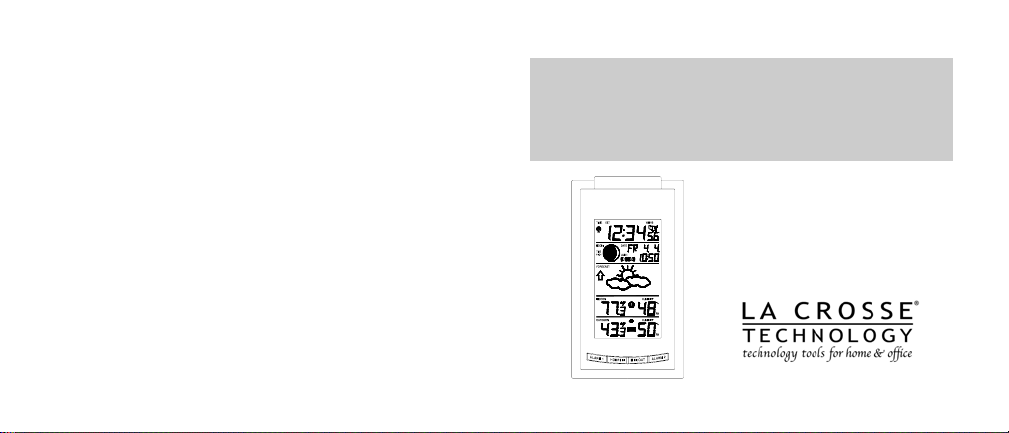
All rights reserved. This handbook must not be reproduced in any form,
even in excerpts, or duplicated or processed using electronic,
mechanical or chemical procedures without written permission of the
publisher.
This handbook may contain mistakes and printing errors. The
information in this handbook is regularly checked and corrections made
in the next issue. We accept no liability for technical mistakes or
printing errors, or their consequences.
All trademarks and patents are acknowledged.
FCC ID: OMO-01RX (receiver), OMO-01TX (sensor)
THIS DEVICE COMPLIES WITH PART 15 OF THE FCC RULES.
OPERATION IS SUBJECT TO THE FOLLOWING TWO CONDITIONS:
1. THIS DEVICE MAY NOT CAUSE HARMFUL
INTERFERENCE, AND
2. THIS DEVICE MUST ACCEPT INTERFERENCE RECEIVED,
INCLUDING INTERFERENCE THAT MAY CAUSE UNDESIRED
OPERATION.
WS-9025U
WEATHER PROJECTION STATION
POSTE METEO A PROJECTION
ESTACION CON PROYECCIÓN DEL ESATDO
DEL TIEMPO
Instruction Manual
Mode d’emploi
Manual de Instrucciones

WEATHER PROJECTION STATION
INTRODUCTION:
Congratulations on purchasing this state-of-the-art weather
projection station as an example of innovative design and quality
piece of engineering. Providing radio controlled time, date,
calendar, moon phase, indoor and outdoor temperature, indoor and
outdoor relative humidity, this unit will never keep you guessing on
current and future weather conditions. Operation of this product is
simple and straightforward. By reading this operating manual, the
user will receive a better understanding of the weather projection
station together with the optimum benefit of all its features.
Instruction Manual
FEATURES:
The Weather Projection Station
LCD
Display
Function
keys
SNOOZE
key
Function
keys
Projector
Battery
compartment
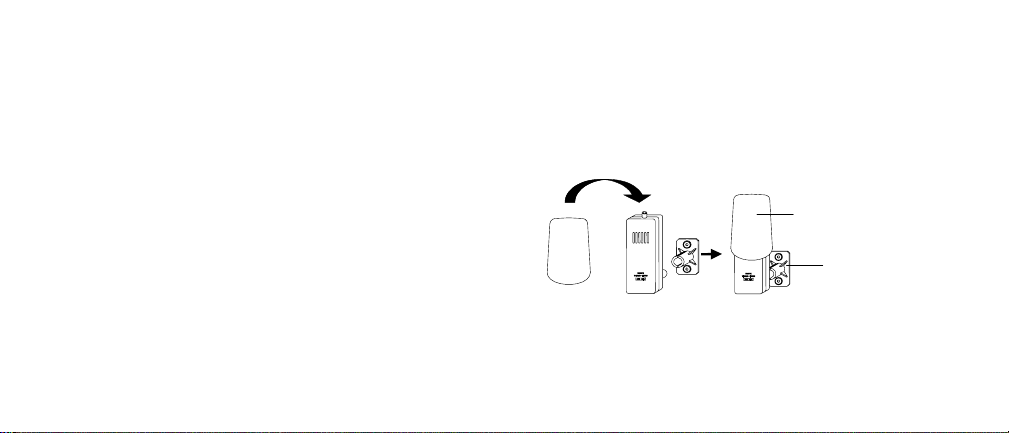
• WWVB Radio controlled time with manual setting option
• Time reception ON/OFF (user selectable)
• 12/24 hour time display
• DST ON/OFF (daylight saving time)
• US time zone map
• Time zone option ±12 hours
• Month, date, weekday calendar display
• Alarm setting with snooze function
• Automatic daylight saving time
• Display 12 moon phases throughout the year with moon/tide indication
• Weather forecasting with 3 weather icons
• Weather tendency indicator
• Indoor comfort indicator
• Temperature display with MIN/MAX records and time of reception
• Indoor and outdoor temperature display in ºC/ºF
• Humidity data with MIN/MAX records
• Indoor and outdoor humidity display as RH%
• Can receive up to 3 sensors
• Time projection display (hour and minute)
• Outdoor temperature projection display (degrees ºC or ºF)
• Alternate projection display mode selectable
• Projection with adjustable projection orientation
• LCD contrast selectable
• LED back light
• Low battery indicator
• Table standing
• AC/DC power adapter included
The Outdoor Thermo-hygro Sensor
Rain protection
cover
Wall mounting
base
• Remote transmission of outdoor temperature and humidity to Weather
Projection Station by 433 MHz
• Rain proof casing
• Wall mounting case
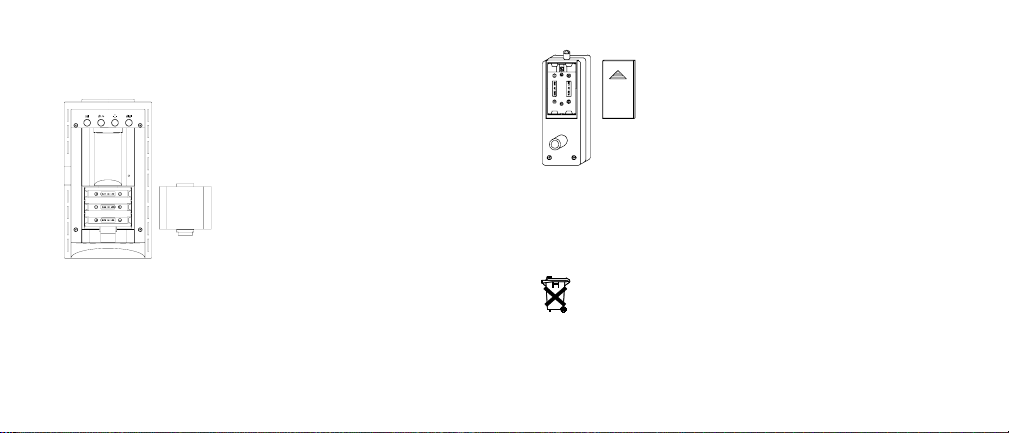
TO INSTALL AND REPLACE BATTERIES IN THE WEATHER
PROJECTION STATION
TO INSTALL AND REPLACE BATTERIES IN THE THERMOHYGRO SENSOR
The Thermo-hygro sensor uses 2 x AA, IEC LR6, 1.5V batteries. To install and
replace the batteries, please follow the steps below:
1. Remove the battery cover.
The Weather Projection Station uses 3 x AA,
IEC LR6, 1.5V batteries. To install and
replace the batteries, please follow the steps
below:
1. Insert finger or other solid object in
the space at the bottom center of the
battery compartment and lift up to
remove the cover.
2. Insert batteries observing the correct
polarity (see marking).
3. Replace compartment cover.
2. Insert the batteries, observing the correct
polarity (see marking).
BATTERY CHANGE:
It is recommended to replace the batteries in all units on an annual basis to
ensure optimum accuracy of these units.
SETTING UP
The Weather Projection Station can be either batteries-operated or
powered by the provided AC-DC adapter.
3. Replace the battery cover on the unit.
Note:
In the event of changing batteries in any of the units,
all units need to be reset by following the setting up
procedures. This is due to a random security code
assigned by the sensor at start-up. This code must be
received and stored by the Weather Projection Station
in the first 3 minutes of power being supplied to the
sensor.
Please participate in the preservation of the environment.
Return used batteries to an authorized depot.
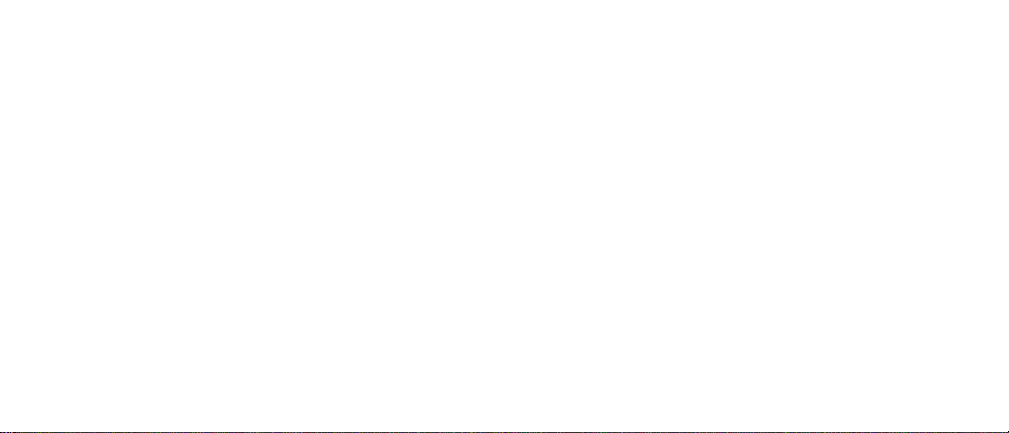
BATTERY INSTALLATION:
1. First, insert the batteries into the Weather Projection Station (see “To
install and replace batteries in the Weather Projection Station”).
Once the batteries are in place, all segments of the LCD will light up
briefly and a short signal tone will sound. Then the ALM1 6:00, the indoor
temperature and humidity, the time as 12:00, the date as WE 1.1., the
moon icon, the weather icons (sun and clouds) will be displayed. If the
indoor temperature and indoor humidity are not displayed after 15
seconds, remove the batteries and wait for at least 3 minutes before
reinserting them. Once the indoor data is displayed proceed to step 2.
2. Within 4 minutes of activating the Weather Projection Station, place the
batteries into the sensor (see “To install and replace batteries in the
Thermo-hygro Sensor“).
3. After inserting the batteries into the sensor, the Weather Projection
Station will start receiving data from the sensor. The outdoor tempe rature
and humidity should then be displayed on the Weather Projection Station.
If this does not happen after 3 minutes, the batteries will need to be
removed from both units and reset from step 1.
4. The Weather Projection Station can receive up to 3 remote Outdoor
Thermo-hygro sensors. If you have purchased additional sensors, repeat
from step 3 for all extra sensors. However, ensure that you leave 10
seconds in between the reception of the last sensor and the set-up of the
following sensor. The Weather Projection Station will number the sensors
in the order of set-up, i.e. the first sensor will have the
temperature/humidity displayed with the number 1 against it and so on.
5. With less than 3 sensors received, the Weather Projection Station will try
to pick up the remaining one in approximately another 3 minutes. If 3
sensors are received, the Weather Projection Station will stop further
reception.
6. Once the outdoor temperature and the humidity have been received and
displayed on the Weather Projection Station, the WWVB time code
reception is automatically started. This takes typically between 6-8
minutes in good conditions.
7. If after 10 minutes, the WWVB time has not been received, use the SET
key to manually enter a time initially. The clock will automatically attempt
to receive the WWVB time from 12:00 to 6:00 a.m. for a successful
reception. When WWVB reception signal is successful, the received time
will override the manually set time. The date is also updated with the
received time. The next reception attempt will occur on the following day.
(Please refer to notes on “About WWVB Radio controlled Time” and
“Manual Time Setting”).
Your Weather Projection Station is now operational!
Note:
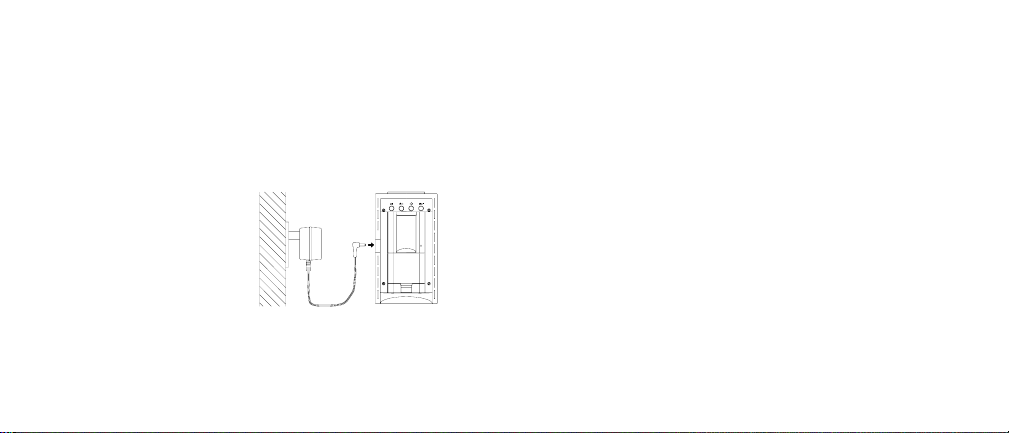
If the batteries are used as the main power source:
1. Projected image brightness, alarm volume and back-light strength will
be weaker when batteries are low
2. Battery life time will be much less than 1 year; depending on the
frequency of projection and alarm.
TO USE THE PROJECTOR POWER ADAPTER
The unit comes with an AC-DC adapter for using the projector for an extended
period of time, such as throughout the night.
To connect the AC-DC adapter:
Important!
Make sure that your household voltage is 120V! Otherwise it can result in
damaging your Weather Projection Station.
1. Connect the AC-DC adapter to a wall socket. Plug the adapter into the
jack at the side of the Weather Projection Station. All segments of the
LCD will light up briefly and a short signal tone will sound. Then the
ALM 1 6:00, the indoor temperature and humidity, the time as 12:00,
the date as WE 1.1., the moon icon, the weather icons (sun and clouds)
will be displayed. If the indoor temperature and indoor humidity are not
displayed after 15 seconds, remove the batteries and wait for at least 3
minutes before reinserting them.
2. Within 4 minutes of activating the Weather Projection Station, place the
batteries into the sensor (see “To install and replace batteries in the
Thermo-hygro Sensor“).
3. After inserting the batteries into the sensor, the Weather Projection
Station will start receiving data from the sensor. The outdoor
temperature and humidity should then be displayed on the Weather
Projection Station. If this does not happen after 3 minutes, the batteries
will need to be removed from both units and reset from step 1.
4. The Weather Projection Station can receive up to 3 remote Outdoor
Thermo-hygro sensors. If you have purchased additional sensors,
repeat from step 3 for all extra sensors. However, ensure that you leave
10 seconds in between the reception of the last sensor and the set-up
of the following sensor. The Weather Projection Station will number the
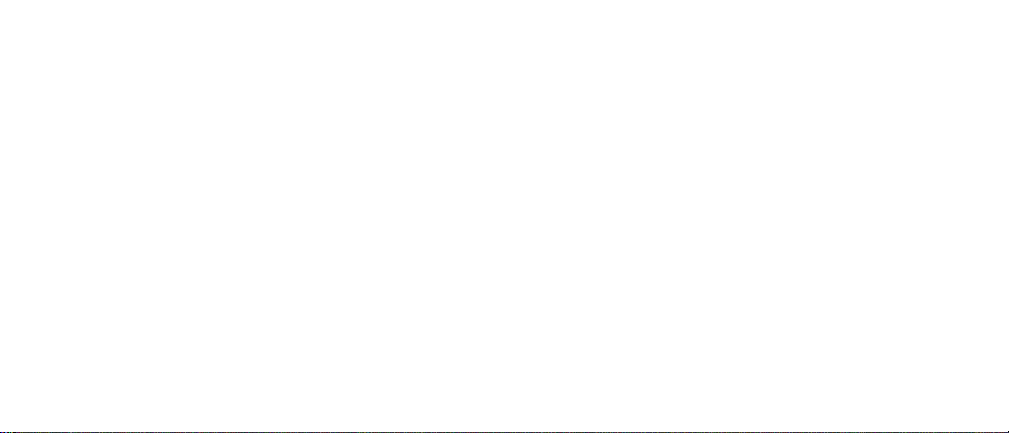
sensors in the order of set-up, i.e. the first sensor will have the
temperature/humidity displayed with the number 1 against it and so on.
5. With less than 3 sensors received, the Weather Projection Station will
try to pick up the remaining one in approximately another 3 minutes. If
3 sensors are received, the Weather Projection Station will stop further
reception.
6. Once the outdoor temperature and the humidity have been received
and displayed on the Weather Projection Station, the WWVB time code
reception is automatically started. This takes typically between 6-8
minutes in good conditions.
7. If after 10 minutes, the WWVB time has not been received, use the SET
key to manually enter a time initially. The clock will automatically
attempt to receive the WWVB time from 12:00 to 6:00 a.m. for a
successful reception. When WWVB reception signal is successful, the
received time will override the manually set time. The date is also
updated with the received time. The next reception attempt will occur on
the following day. (Please refer to notes on “About WWVB Radio
controlled Time” and “Manual Time Setting”).
Your Weather Projection Station is now operational!
Note:
If the Weather Projection Station is powered through the AC-DC adapter, the
projection will be constantly ON.
If the Weather Projection Station is battery operated, only when the SNOOZE
key is pressed, the projection will turn ON. Once the SNOOZE key is released,
there will be no projection.
USING BOTH BATTERIES THE POWER ADAPTOR
If the Weather Projection Station is first powered by batteries and the AC-DC
adapter is subsequently used for extended period of time, the main power
source of the Weather Projection Station will switch to AC power. The
batteries will then act as a backup power source in the case of power failure.
RESETTING
The Weather Projection Station and the Thermo-hygro sensor need to be
reset when one of the following conditions occur:
• Unsuccessful 433MHz signal reception.
• Malfunction on the units.
• Batteries replacement.
For resetting, remove all batteries from the units and unplug the AC-DC
adapter from any power source. Wait at least for 3 minutes before powering

up the Weather Projection Station again. Proceed from step 1 in “Setting
Up”,“Battery Installation” or “How to use the Projector Adaptor”.
HOW TO USE THE PROJECTOR
The projector projects the current time and the current outdoor temperature
onto the ceiling, preferable within a darkened room. The projection image
can also be adjusted in 4 upright positions, each with a rotation of 90º by
using the key .
TO PROJECT THE TIME OR TEMPERATURE ONTO A FLAT
SURFACE:
The projector will only project the current time, outdoor temperature or
alternate between time/outdoor temperature only.
1. Point the projection lens to the appropriate direction (maximum distance
of the projection is 6 feet/2 meters).
2. Press the DISPL key to select the desired mode for the projection.
There are 3 display modes:
M0 – projecting the current time only.
M1 – projecting the current outdoor temperature only.
M2 – projecting by switching the display of the current time and the
current outdoor temperature for every 5 seconds.
3. Adjust the projection image in an upright position with the key.
Note:
If more than one Thermo-hygro Sensor is used, only the temperature from
sensor 1 will be projected.
Note:
The projection brightness is not adjustable as it is constantly set at its brightest
level.
ABOUT WWVB RADIO CONTROLLED TIME
The NIST (National Institute of Standards and Technology—Time and
Frequency Division) WWVB radio station is located in Ft. Collins, Colorado,
and transmits the exact time signal continuously throughout the United States
at 60 kHz. The signal can be received up to 2,000 miles away through the
internal antenna in the Weather Projection Station. However, due to the nature
of the Earth’s Ionosphere, reception is very limited during daylight hours. The
Weather Projection Station will search for a signal every night when reception
is best.
The WWVB radio station receives the time data from the NIST Atomic clock in
Boulder, Colorado. A team of atomic physicists is continually measuring every
second, of every day, to an accuracy of ten billionths of a second per day.
These physicists have created an international standard, measuring a second

A
y
A
y
as 9,192,631,770 vibrations of a Cesium-133 atom in a vacuum. For more
detail, visit http://www.boulder.nist.gov/timefreq.htm. To listen to the NIST
time, call (303)499-7111. This number will connect you to an automated time,
announced at the top of the minute in “Coordinated Universal Time”, which is
also known as Greenwich Mean Time (GMT). This time does not follow
Daylight Saving Time changes. After the top of the minute, a tone will sound
for every second. It is possible that your Weather Projection Station may not
be exactly on the second due to the variance in the quartz. However, the clock
will adjust the quartz timing over the course of several days to be very
accurate; under 0.10 seconds per day.
FUNCTION KEYS:
Weather Projection Station:
The Weather Projection Station has 9 easy to use function keys; 4 on the
front, 4 on the back, and 1 on the top of the unit:
LARM 1 ke
HOUR/IN key
SNOOZE key
MIN/OUT key
SET key
LARM 2 ke
CH/+ key
DIRECTION key
DISPL key

SET key
• Enter manual setting modes: LCD contrast, time zone, DST ON/OFF,
Time reception ON/OFF, 12/24 hour display, manual time setting,
calendar, snooze function, temperature °F or °C, and weather icon
sensitivity setting
• Stop the alarm during alarm ringing
• Stop snooze mode
• Back-light on
CH/+ key
• Increase value in all setting modes
• Stop the alarm during alarm ringing
• Toggle between the outdoor sensor 1, 2 and 3 (if more than 1 sensor is
used)
• Stop snooze mode
• Back-light on
Key (DIRECTION key)
• Project the image direction (can display 4 different orientations)
• Back-light on
DISPL key
• Toggle between the time and outdoor temperature or automatic
alternates time/outdoor temperature every 5 seconds display mode for
projection
• Back-light on
ALARM 1 key
• Enter/exit the alarm 1 setting mode
• Active/de-active the alarm time 1 (even inside snooze mode)
• Stop the alarm during alarm ringing
• Back-light on
HOUR/IN key
• Press to set the alarm hour (inside alarm setting mode)
• Press shortly to toggle between MIN/MAX and current indoor
temperature and humidity data
• Press and hold for 4 seconds to reset the MIN/MAX indoor temperature
and humidity data
• Stop the alarm during alarm ringing
• Stop snooze mode
• Back-light on

A
A
MIN/OUT key
• Press shortly to toggle between MIN/MAX and current
temperature/humidity values for selected outdoor temperature channel.
• Press and hold for 4 seconds to reset the MIN/MAX records for
selected channel.
• Press to set the alarm minute (inside alarm setting mode)
• Stop the alarm during alarm ringing
• Stop snooze mode
• Back-light on
ALARM 2 key
• Enter/exit the alarm 2 setting mode
• Active/de-active the alarm time 2 (even inside snooze mode)
• Stop the alarm during alarm ringing
• Back-light on
SNOOZE key
• Active/de-active snooze function
• Active the projection in battery operated mode
• Press and hold 2 seconds to stop the alarm during alarm ringing
• Exit the setting modes
• Back-light on
LCD SCREEN
The LCD screen is split into 5 sections displaying the information for time and
time zone, moon phase and date, weather forecast, indoor data, and outdoor
data.
Time reception icon
(for WWVB time)
Time
Moon phase icon
U.S. time zone map
Calendar display
Weather tendency
indicator
Indoor temperature
in ºF/ ºC
Outdoor temperature
in ºF/ ºC
Outdoor sensor identification number
larm icon
Weather forecast icon
Comfort indicator icon
Indoor relative
humidity in RH%
Outdoor data signal
reception indicator
Outdoor relative
humidity in RH%
larm time
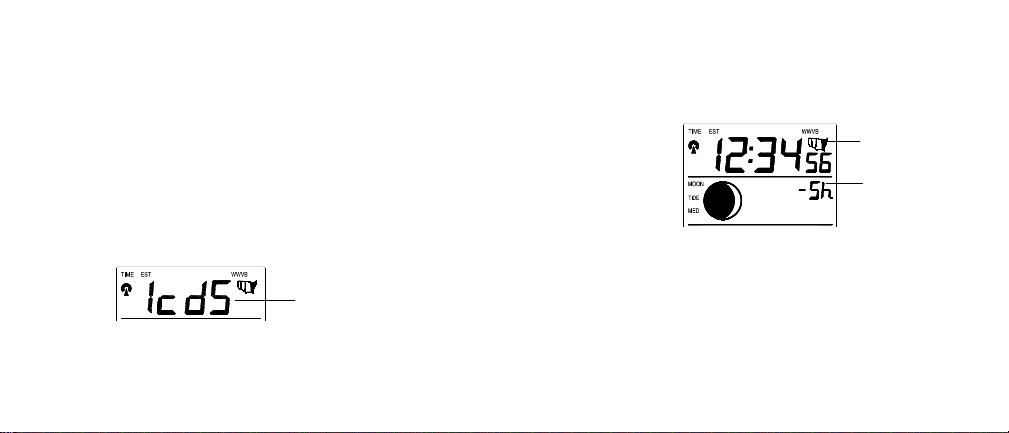
MANUAL SETTINGS:
The following manual settings can be changed when pressing the SET key for:
• LCD contrast setting
• Time zone setting
• DST (Daylight Saving Time) setting
• Time reception ON/OFF setting
• 12/24-Hour setting
• Manual time setting
• Calendar setting
• Snooze setting
• °F/°C setting
• Weather forecasting icon sensitivity setting
LCD CONTRAST SETTING:
The LCD contrast can be set within 8 levels, from LCD 0 to LCD7 (Default
setting is LCD 5):
1. Press and hold the SET key until the digit starts flashing.
Last digit flashing
2. Use the CH/+ key to view all levels of contrast.
3. Select the desired LCD contrast. Confirm with the SET key and enter in
the Time Zone setting.
TIME ZONE SETTING:
The time zone default of the Weather Projection Station is EST –5. To set a
different time zone:
1. The current time zone value starts flashing.
2. Use the CH/+ key to set the time zone. The range runs from 0 to -12
and then runs from +12 back to 0 in consecutive 1-hour intervals. The
LCD also displays U.S. time zone map available for –5hr(EST), 6hr(CST), -7hr(MST) and –8hr(PST) zones.
3. Confirm with the SET key and enter the DST (Daylight Saving Time)
setting.
U.S. Time
zone map
Flashing

DST (DAYLIGHT SAVING TIME) SETTING:
Note: The DST default is “ON”, meaning that the received time will
automatically be adjusted according to Daylight Saving Time in the spring and
fall. For areas that do not recognize DST changes (Arizona and parts of
Indiana) turn the DST “OFF”.
1. The digit “ON” will start flashing on the LCD.
2. Use the CH/+ key to turn OFF the DST function.
3. Confirm with the SET key and enter the Time Reception ON/OFF
setting.
TIME RECEPTION ON/OFF SETTING:
Flashing
Digits
flashing
In area where reception of the WWVB time is not possible, the WWVB time
reception function can be turn OFF. The clock will then work as a normal
Quartz clock. (Default setting is ON).
1. The digit “ON” will start flashing on the LCD.
2. Use the CH/+ key to turn OFF the time reception function.
3. Confirm with the SET key and enter the 12/24-HOUR setting.
Note:
If the Time Reception function is turned OFF manually, the clock will not
attempt any reception of the WWVB time as long as the Time Reception
OFF function is activated.
The Time Reception and the “WWVB” icons will not be displayed on the
LCD.
12/24-HOUR SETTING:
The hour display can be selected to show hours in 12-hour or 24-hour
settings. (Default 12-Hour)
1. Use the CH/+ key to toggle between “12H” or “24H”.
2. Confirm with the SET key and enter the Manual time setting.
Flashing

MANUAL TIME SETTING:
In case the Weather Projection Station cannot detect the WWVB-signal (for
example due to disturbances, transmitting distance, etc.), the time can be
manually set. The clock will then work as a normal Quartz clock.
Hour flashing
1. The hour digit will start flashing.
2. Use the CH/+ key to set the hour.
3. Press again the SET key to set the minutes. The minute digits start
flashing.
4. Use the CH/+ key to set the minutes.
5. Confirm with the SET key and enter the Calendar setting.
Note:
The unit will still try to receive the signal between 12:00 to 6:00 a.m. every day
despite it being manually set and if the WWVB time reception function has
been set ON. When it does receive the signal, it will change the manually set
time into the received time. During reception attempts the WWVB tower icon
will flash. If reception has been unsuccessful, then the WWVB tower icon will
not appear but reception will still be attempted the following hour.
Minutes flashing
CALENDAR SETTING:
Date and month (24hr time format)
Month and date (12hr time format)
Year
The date default of the Weather Projection Station is 1. 1. in the year 2003.
Once the radio-controlled time signals are received, the date is automatically
updated. However, if the signals are not received, the date can also be set
manually.
1. The year starts flashing.
2. Use the CH/+ key to set the year (between year 2003-2029).
3. Press the SET key again to confirm and to enter the month setting. The
month starts flashing.
4. Use the CH/+ key to set the month.
5. Press the SET key again to confirm and to enter the date setting mode.
The date starts flashing.
6. Use the CH/+ key to set the date.
7. Confirm all calendar settings with the SET key and enter the Snooze
setting.

SNOOZE SETTING:
The snooze time can be set OFF to a maximum time of 30 minutes (default is
10 minutes):
1. Use the CH/+ key to set the snooze time. Each pressing of the key will
2. Confirm with the SET key and enter the Temperature setting
Note:
If the snooze time has been set “OFF”, the snooze function will not be
activated.
°F/°C TEMPERATURE SETTING:
The temperature display can be selected to show temperature data in °F or °C
(Default °F).
Snooze time
increase the snooze time by 5 minutes. The snooze can also be set
OFF when the “OFF” digit is being displayed.
Digit flashing
1. Use the CH/+ key to toggle between “°F” or “°C”.
2. Confirm with the SET key and enter the Weather forecasting icon
sensitivity setting.
WEATHER FORECASTING ICON SENSITIVITY SETTING:
Digit flashing
For locations with rapid changes of weather conditions, the weather icons can
be set to a different level for faster display of weather conditions.
1. The current sensitivity value will start flashing.
2. Use the CH/+ key to set the weather sensitivity level. There are 3 levels
3. Confirm with the SET key and exit the Manual settings.
Icons flashing
of setting: 1, 2 and 3; level 1 is the most sensitive setting; level 3 is the
slowest recording setting (default setting is "2").

ALARM SETTING:
A
A
The alarm time can be set when pressing the ALARM 1 or ALARM 2 key.
1. Press the ALARM 1 or ALARM 2 key until the alarm digits flash.
2. Use the HOUR/IN key to set the alarm hour.
3. Use the MIN/OUT key to set the alarm minute.
4. Confirm with the ALARM 1, ALARM 2, or Snooze key and exit the
Alarm setting.
Note:
The maximum alarm ring duration is 2 minutes. The alarm setting can be
activated or deactivated manually by pressing the ALARM 1 or ALARM 2 key,
depending on which one is activated. The alarm icon will be displayed on the
LCD if the setting is activated.
larm icons
larm time
SNOOZE ACTIVATION AND STOPPING THE ALARM:
The snooze function can be activated when the alarm is ringing by pressing
the SNOOZE key. However the snooze will only be activated when the snooze
time is set other than OFF in snooze setting.
Otherwise the snooze function will not be activated.
When the alarm is snoozing, the alarm icon ((1)) or ((2)) will start flashing
indicating that the alarm is active but is in Snooze mode. To stop the snooze
function when it is in snooze period, press and hold the SNOOZE key for 2
seconds until a “Beep” is sounded. You can also press the HOUR/IN or
MIN/OUT keys once to stop the snooze function.
To stop the alarm, press any key (except the DISPL and keys) during
alarm ringing. Or press and holds the SNOOZE key for 2 seconds (a beep
sound can be heard).
MOON PHASES SYMBOL
The moon icon of the Weather Projection Station will also display all 12 moon
phases throughout the year accordingly to the set calendar.

New Moon Full Moon
Small Waxing Crescent Large Waning
Large Waxing Crescent Small Waning
First Quarter Last Quarter
Moon Tide:
The moon Tide information is indicated on the left side of the moon phase icon
as follow:
Gibbous
Gibbous
Small Waxing Gibbous Large Waning
Crescent
Large Waxing Gibbous Small Waning
Crescent
• High Tide occurs during New Moon and Full Moon phase
• Medium Tide (Med) occurs during any of the other moon phases
• Low Tide occurs during First and Last Quarter phase
WEATHER FORECAST AND WEATHER TENDENCY:
WEATHER FORECASTING ICONS:
Weather icons in the third section of LCD that can be displayed in any of the
following combinations:
Sunny Cloudy with sunny intervals Rainy
For every sudden or significant change in the air pressure, the weather icons
will update accordingly to represent the change in weather. If the icons do not
change, then it means either the air pressure has not changed or the change
has been too slow for the Weather Projection Station to register. However, if
the icon displayed is a sun or raining cloud, there will be no change of icon if
the weather gets any better (with sunny icon) or worse (with rainy icon) since
the icons are already at their extremes.

The icons displayed forecasts the weather in terms of getting better or worse
and not necessarily sunny or rainy as each icon indicates. For example, if the
current weather is cloudy and the rainy icon is displayed, it does not mean that
the product is faulty because it is not raining. It simply means that the air
pressure has dropped and the weather is expected to get worse but not
necessarily rainy.
Note:
After setting up, readings for weather forecasts should be disregarded for the
next 12-24 hours. This will allow sufficient time for the Weather Projection
Station to collect air pressure data at a constant altitude and therefore result in
a more accurate forecast.
Common to weather forecasting, absolute accuracy cannot be guaranteed.
The weather forecasting feature is estimated to have an accuracy level of
about 75% due to the varying areas the Weather Projection Station has been
designed for use. In areas that experience sudden changes in weather (for
example from sunny to rain), the Weather Projection Station will be more
accurate compared to use in areas where the weather is stagnant most of the
time (for example mostly sunny).
If the Weather Projection Station is moved to another location significantly
higher or lower than its initial standing point (for example from the ground floor
to the upper floors of a house), discard the weather forecast for the next 12-24
hours. By doing this, the Weather Projection Station will not mistake the new
location as being a possible change in air-pressure when really it is due to the
slight change of altitude.
WEATHER TENDENCY INDICATOR
Working together with the weather icons is the weather tendency indicators
(located on the left and right sides of the weather icons). When the indicator
points upwards, it means that the air-pressure is increasing and the weather is
expected to improve, but when indicator points downwards, the air-pressure is
dropping and the weather is expected to become worse.
Taking this into account, one can see how the weather has changed and is
expected to change. For example, if the indicator is pointing downwards
together with cloud and sun icons, then the last noticeable change in the
weather was when it was sunny (the sun icon only). Therefore, the next
change in the weather will be cloud with rain icons since the indicator is
pointing downwards.
Note:
Once the weather tendency indicator has registered a change in air pressure,
it will remain permanently visualized on the LCD.

INDOOR RELATIVE HUMIDITY AND INDOOR TEMPERATURE:
r
The indoor temperature and humidity data, the indoor comfort indicator are
automatically updated and displayed on the fourth section of the LCD.
Minimum record data
Indoor temperature
in °C or ºF
Low battery
indicato
Indoor comfort level indicator
Indoor relative
humidity in RH%
The comfort level indicator:
Comfortable: A happy face icon “☺” indicating a temperature level between
Uncomfortable: A sad face icon “” indicating any value outside the
TOGGLING AND RESETTING THE INDOOR READINGS:
1. Press the HOUR/IN key to toggle between the indoor current, MIN/MAX
68.0°F and 78.6°F and relative humidity reading between
45% and 65%.
comfortable range.
temperature and humidity data. The time and dates of the recorded
data will also be displayed in the time and calendar sections (for
temperature data only).
2. To reset the MIN/MAX data, press and hold the HOUR/IN key for about
4 seconds. This will reset all recorded indoor data to the current
temperature and humidity readings.
OUTDOOR RELATIVE HUMIDITY AND OUTDOOR
TEMPERATURE
The last LCD section shows the outdoor temperature and humidity, the
reception indicator, the MIN/MAX outdoor data. A number in the center will
also be shown if more than one sensor has been used.
Maximum record data
Outdoor
temperature
in °F/ °C
Sensor identification number (only if there
are more than one sensor)
Outdoor reception indicator
Outdoor relative
humidity in RH%

TOGGLING AND RESETTING THE OUTDOOR RECORDINGS:
1. To toggle between the outdoor current, MIN/MAX temperature and
humidity data and the times (for temperature data only) they were
recorded press the MIN/OUT key:
Once to show the MAX outdoor temperature and humidity data with the
recorded time and date.
Twice to show the MIN outdoor temperature and humidity data with the
recorded time and date.
Three times to return to the current displayed values.
2. To toggle between sensors, press the CH/+ key:
Once to show sensor 2
Twice to show sensor 3
Three times to return to sensor 1
Note: The sensor number will only be displayed if there is more than one
sensor being used.
3. To reset the MIN/MAX outdoor temperature, and the time at which they
were recorded, press and hold the MIN/OUT key for about 4 seconds.
This will reset all MIN/MAX data recorded to the displayed values for
that particular sensor.
TO EXIT THE MANUAL SETTING MODE
To exit the manual setting mode anytime during the manual setting modes,
press the SNOOZE key anytime or wait for automatic timeout. The mode will
return to normal time display.
BACK-LIGHT
The back-light is automatically switched ON when any keys are pressed. The
back-light will be switched on for approximately 10 seconds before
automatically switching OFF. However, if the SNOOZE key is pressed and
held down, then back-light will remain ON constantly until the key is released.
ABOUT THE OUTDOOR THERMO-HYGRO SENSOR
The range of the Thermo-hygro Sensor may be affected by the temperature.
At cold temperatures the transmitting distance may be decreased. Please bear
this in mind when positioning the sensor. Also the batteries may be reduced in
power.
CHECKING FOR 433MHz RECEPTION
If the outdoor temperature and humidity data is not being received within
three minutes after setting up (the display shows “- -. - °F” and “- -%” on the
outdoor section of the Weather Projection Station after 3 attempts during
normal operation), please check the following points:

1. The distance of the Weather Projection Station or sensor should be at
least 6 feet (2 meters) away from any interfering sources such as
computer monitors or TV sets.
2. Avoid placing the Thermo-hygro sensor onto or in the immediate
proximity of metal window frames.
3. Using other electrical products such as headphones or speakers
operating on the 433MHz-signal frequency may prevent correct signal
transmission or reception. Neighbors using electrical devices operating
on the 433MHz-signal frequency can also cause interference.
Note:
When the 433 MHz signal is received correctly, do not re-open the battery
cover of either the sensor or Weather Projection Station, as the batteries may
spring free from the contacts and force a false reset. Should this happen
accidentally then reset all units (see “Setting up” above) otherwise
transmission problems may occur.
The transmission range is around 65-82 feet (20-25 meters) from the sensor to
the Weather Projection Station (in open space). However, this depends on the
surrounding environment and interference levels. If no reception is possible
despite the observation of these factors, all system units have to be reset (see
“Setting up” above).
POSITIONING THE THERMO-HYGRO SENSOR:
Each sensor is supplied with 2 wall mounting screws and plastic anchors. To
wall mount simply:
Note:
Before permanently fixing the sensor wall base, pace all units in the desired
locations to check that the outdoor temperature and humidity readings are
receivable. In event that the signal is not received, relocate the sensors or
move them slightly as this may help the signal reception.
CARE AND MAINTENANCE:
• Extreme temperatures, vibration and shock should be avoided as these
may cause damage to the units and give inaccurate forecasts and
readings.
• When cleaning the display and casings, use a soft damp cloth only. Do
not use solvents or scouring agents as they may mark the LCD and
casings.
1. Secure the wall base onto
a desired wall using the
screws and plastic anchors.
2. Insert the sensor to the wall
base.

• Do not submerge the units in water.
• Immediately remove all low powered batteries to avoid leakage and
damage. Replace only with new batteries of the recommended type.
• Do make any repair attempts to the units. Return it to their original point
of purchase for repair by a qualified engineer. Opening and tampering
with the units may invalidate their guarantee.
• Do not expose the units to extreme and sudden temperature changes,
this may lead to rapid changes in forecasts and readings and thereby
reduce their accuracy.
SPECIFICATIONS:
Temperature measuring range:
Indoor : +14.2°F to +139.8°F with 0.1°F resolution
-9.9ºC to +59.9ºC with 0.1ºC resolution
(“OFL” displayed if outside this range)
Outdoor : -21.8°F to +157.8°F with 0.1°F resolution
-29.9ºC to +69.9ºC with 0.1ºC resolution
(“OFL” displayed if outside this range)
Relative humidity measuring range:
Indoor and outdoor : 1% to 99% with 1% resolution
(“- -” displayed if outside this range)
Indoor temperature checking interval : every 15 seconds
Indoor humidity checking interval : every 20 seconds
Outdoor temperature reception : every 5 minutes
Sensor checking interval : every 1 minute
Power supply:
Weather Projection Station : 3 x AA, IEC LR6, 1.5V
Thermo-hygro sensor : 2 x AA, IEC LR6, 1.5V
Battery life cycle : approximately 12 months, less if the
Dimensions (L x W x H)
Weather Projection Station : 3.97” x 2.48” x 7.16” /
101 x 63 x 182mm
Thermo-hygro sensor : 2.36” x 2.87” x 4.76” /
60 x 73 x 121mm
LIABILITY DISCLAIMER
• The manufacturer and supplier cannot accept any responsibility for any
incorrect readings and any consequences that occur should an
inaccurate reading take place.
• This product is not to be used for medical purposes or for public
information.
projection is used) (Alkaline batteries
recommended)

• This product is only designed to be used in the home as indication of
the future weather and is not 100% accurate. Weather forecasts given
by this product should be taken only as an indication and not as being
totally accurate.
• The specifications of this product may change without prior notice.
• This product is not a toy. Keep out of the reach of children.
• No part of this manual may be reproduced without written consent of
the manufacturer.
WARRANTY INFORMATION
La Crosse Technology, Ltd provides a 1-year limited warranty on this product
against manufacturing defects in materials and workmanship.
This limited warranty begins on the original date of purchase, is valid only on
products purchased and used in North America and only to the original
purchaser of this product. To receive warranty service, the purchaser must
contact La Crosse Technology, Ltd for problem determination and service
procedures. Warranty service can only be performed by a La Crosse
Technology, Ltd authorized service center. The original dated bill of sale must
be presented upon request as proof of purchase to La Crosse Technology, Ltd
or La Crosse Technology, Ltd’s authorized service center.
La Crosse Technology, Ltd will repair or replace this product, at our option and
at no charge as stipulated herein, with new or reconditioned parts or products
if found to be defective during the limited warranty period specified above. All
replaced parts and products become the property of La Crosse Technology,
Ltd and must be returned to La Crosse Technology, Ltd. Replacement parts
and products assume the remaining original warranty, or ninety (90) days,
whichever is longer. La Crosse Technology, Ltd will pay all expenses for labor
and materials for all repairs covered by this warranty. If necessary repairs are
not covered by this warranty, or if a product is examined which is not in need
or repair, you will be charged for the repairs or examination. The owner must
pay any shipping charges incurred in getting your La Crosse Technology, Ltd
product to a La Crosse Technology, Ltd authorized service center. La Crosse
Technology, Ltd will pay ground return shipping charges to the owner of the
product to a USA address only.
Your La Crosse Technology, Ltd warranty covers all defects in material and
workmanship with the following specified exceptions: (1) damage caused by
accident, unreasonable use or neglect (including the lack of reasonable and
necessary maintenance); (2) damage occurring during shipment (claims must
be presented to the carrier); (3) damage to, or deterioration of, any accessory
or decorative surface; (4) damage resulting from failure to follow instructions
contained in your owner’s manual; (5) damage resulting from the performance
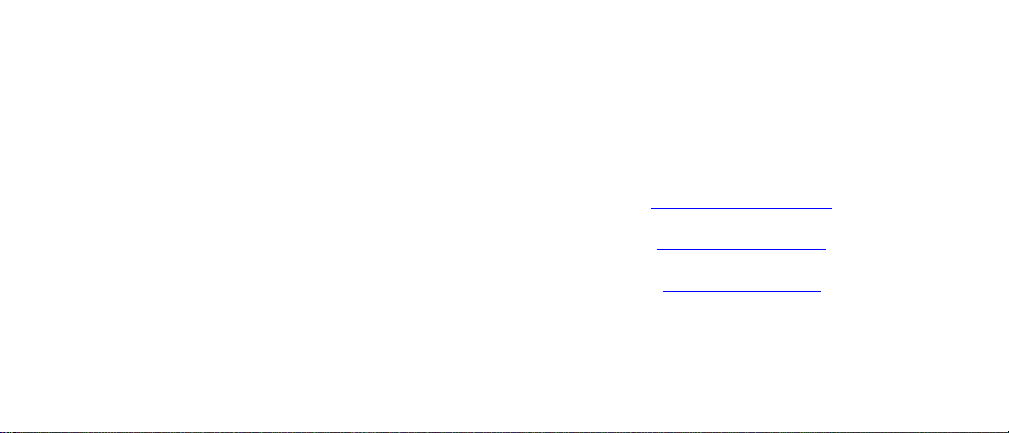
of repairs or alterations by someone other than an authorized La Crosse
Technology, Ltd authorized service center; (6) units used for other than home
use (7) applications and uses that this product was not intended or (8) the
products inability to receive a signal due to any source of interference.. This
warranty covers only actual defects within the product itself, and does not
cover the cost of installation or removal from a fixed installation, normal set-up
or adjustments, claims based on misrepresentation by the seller or
performance variations resulting from installation-related circumstances.
LA CROSSE TECHNOLOGY, LTD WILL NOT ASSUME LIABILITY FOR
INCIDENTAL, CONSEQUENTIAL, PUNITIVE, OR OTHER SI MILAR
DAMAGES ASSOCIATED WITH THE OPERATION OR MALFUNCTION OF
THIS PRODUCT. THIS PRODUCT IS NOT TO BE USED FOR MEDICAL
PURPOSES OR FOR PUBLIC INFORMATION. THIS PRODUCT IS NOT A
TOY. KEEP OUT OF CHILDREN’S REACH.
This warranty gives you specific legal rights. You may also have other rights
specific to your State. Some States do no allow the exclusion of
consequential or incidental damages therefore the above exclusion of
limitation may not apply to you.
For warranty work, technical support, or information contact:
La Crosse Technology
2809 Losey Blvd. S.
La Crosse, WI 54601
Phone: 608.782.1610
Fax: 608.796.1020
support@lacrossetechnology.com
sales@lacrossetechnology.com
(information on other products)
www.lacrossetechnology.com
e-mail:
(warranty work)
web:
