La Crosse Technology WS-2811OAK-IT, WS-2811U-IT, WS-2811BRN-IT User Manual
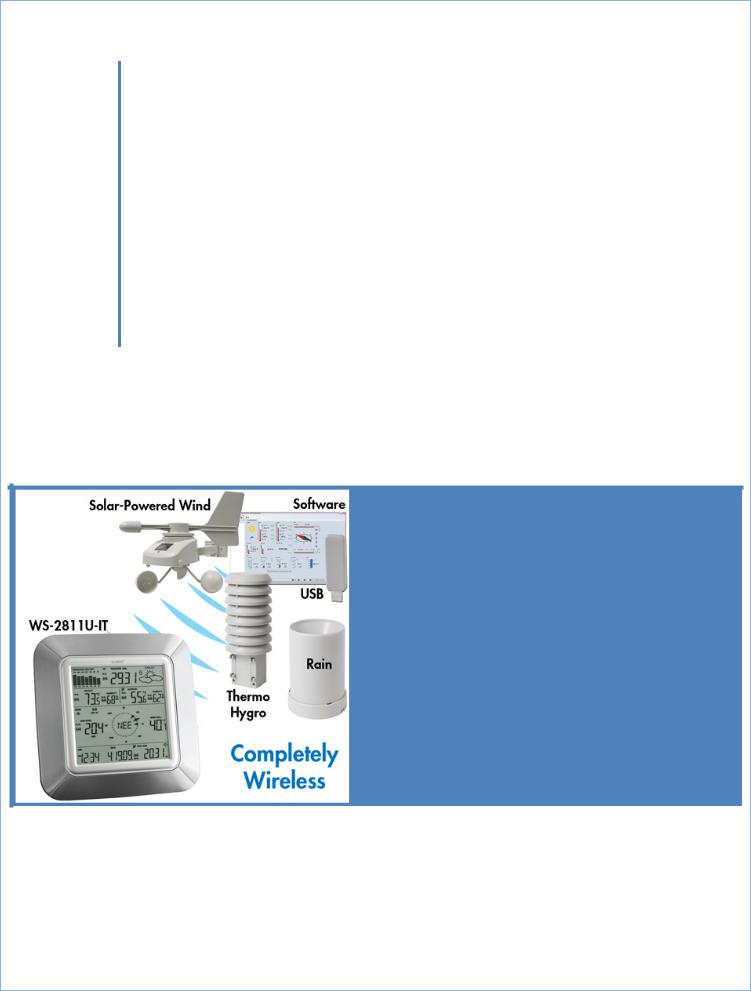
WS 2811U
WirelessProfessional
WeatherCenter
OperationsManual
Wireless Professional
Weather CenterWireless
Thermo Hygro
Wireless Rain GaugeWireless Wind SensorUSB Transceiver with
P.C. Software
Revision: 7

TABLE OF CONTENTS
TABLE OF CONTENTS....................................................................................................................... |
2 |
INTRODUCTION............................................................................................................................... |
5 |
Inventory of Contents ..................................................................................................................... |
6 |
Features: ......................................................................................................................................... |
7 |
Wireless display........................................................................................................................... |
7 |
Thermo hygro sensor .................................................................................................................. |
7 |
Wind sensor................................................................................................................................. |
7 |
Rain sensor .................................................................................................................................. |
8 |
Setting up:....................................................................................................................................... |
8 |
Mounting the sensors and placement of the wireless display:...................................................... |
8 |
Wind sensor................................................................................................................................. |
9 |
Rain sensor ................................................................................................................................ |
10 |
Thermo hygro sensor ................................................................................................................ |
10 |
Heavy Weather PC Software ..................................................................................................... |
10 |
Function keys: ............................................................................................................................... |
11 |
SET key....................................................................................................................................... |
11 |
▲UP ARROW key ..................................................................................................................... |
11 |
▼DOWN ARROW key............................................................................................................... |
11 |
ALARM key ................................................................................................................................ |
11 |
MIN/MAX key ............................................................................................................................ |
12 |
LCD screen..................................................................................................................................... |
12 |
Mode 1 display: ......................................................................................................................... |
12 |
Mode 2 display: ......................................................................................................................... |
13 |
Date or seconds display mode .................................................................................................. |
13 |
MANUAL settings: ......................................................................................................................... |
13 |
LCD contrast setting .................................................................................................................. |
14 |
Manual Time setting: ................................................................................................................ |
14 |
12/24 hour time display setting: ............................................................................................... |
14 |
Date setting: .............................................................................................................................. |
15 |
°F/°C temperature unit setting.................................................................................................. |
15 |
Wind speed unit setting ............................................................................................................ |
15 |
Rainfall unit setting ................................................................................................................... |
16 |
Relative air pressure unit setting .............................................................................................. |
16 |
Relative pressure reference value setting................................................................................. |
16 |
Weather tendency sensitivity setting ....................................................................................... |
17 |
Storm warning threshold value setting..................................................................................... |
17 |
Storm Alarm on/ off setting ...................................................................................................... |
17 |
Wind direction display type setting .......................................................................................... |
18 |
P a g e | 2
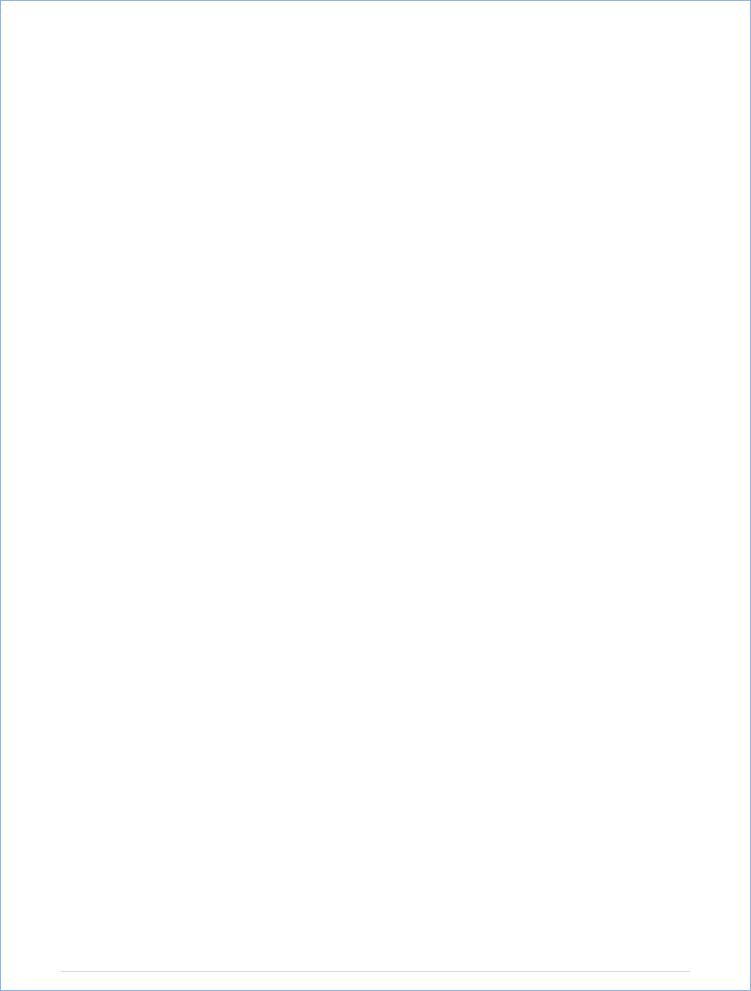
Factory reset procedure............................................................................................................ |
18 |
To exit the manual setting mode .............................................................................................. |
19 |
Weather alarm operations............................................................................................................ |
19 |
The following Weather Alarms can be adjusted in ALARM setting mode:............................... |
20 |
Default weather alarm values: .................................................................................................. |
20 |
Pressure alarms ......................................................................................................................... |
20 |
Indoor temperature alarms....................................................................................................... |
21 |
Indoor humidity alarms............................................................................................................. |
21 |
Outdoor temperature alarms.................................................................................................... |
22 |
Outdoor humidity alarms.......................................................................................................... |
22 |
Wind gust alarm ........................................................................................................................ |
23 |
Wind direction alarm................................................................................................................. |
23 |
24 Hour rainfall alarm ............................................................................................................... |
24 |
Hysteresis...................................................................................................................................... |
24 |
Weather forecast and weather tendency..................................................................................... |
25 |
Weather forecasting icons: ....................................................................................................... |
25 |
Weather tendency indicator ..................................................................................................... |
26 |
Air pressure history graph ............................................................................................................ |
26 |
Wind direction and wind speed measurement ............................................................................ |
27 |
Rainfall measurement................................................................................................................... |
28 |
Viewing the MIN/MAX weather data ........................................................................................... |
28 |
Reset the MIN/MAX weather data............................................................................................ |
28 |
Total rainfall amount................................................................................................................. |
29 |
Care and Maintenance:................................................................................................................. |
29 |
Specifications: ............................................................................................................................... |
30 |
Indoor temperature .................................................................................................................. |
30 |
Outdoor temperature / dew point............................................................................................ |
30 |
Indoor humidity......................................................................................................................... |
30 |
Outdoor humidity...................................................................................................................... |
30 |
Wind speed/ gust ...................................................................................................................... |
30 |
Wind chill................................................................................................................................... |
31 |
Rainfall....................................................................................................................................... |
31 |
Outdoor data reception ............................................................................................................ |
31 |
Air pressure ............................................................................................................................... |
31 |
Transmission range ................................................................................................................... |
31 |
Power consumption .................................................................................................................. |
32 |
Weather Center ..................................................................................................................... |
32 |
Thermo hygro transmitter..................................................................................................... |
32 |
Rain sensor ............................................................................................................................ |
32 |
Wind sensor........................................................................................................................... |
32 |
P a g e | 3
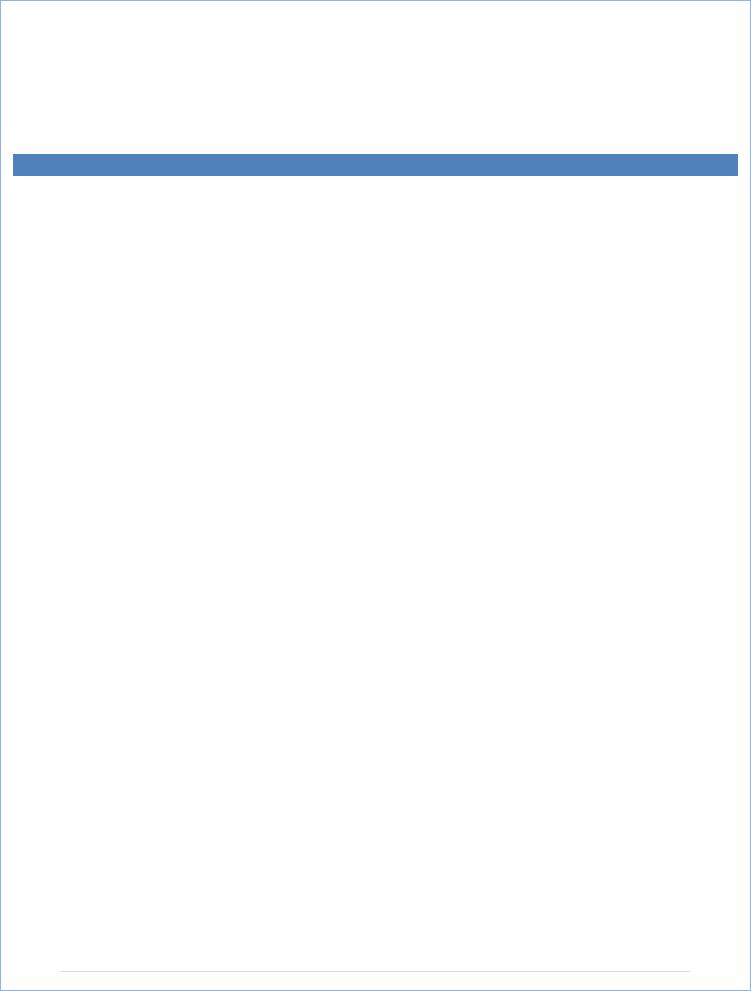
Battery life ............................................................................................................................. |
32 |
Liability Disclaimer ........................................................................................................................ |
32 |
FCC Statement .............................................................................................................................. |
33 |
WARRANTY INFORMATION .......................................................................................................... |
34 |
P a g e | 4
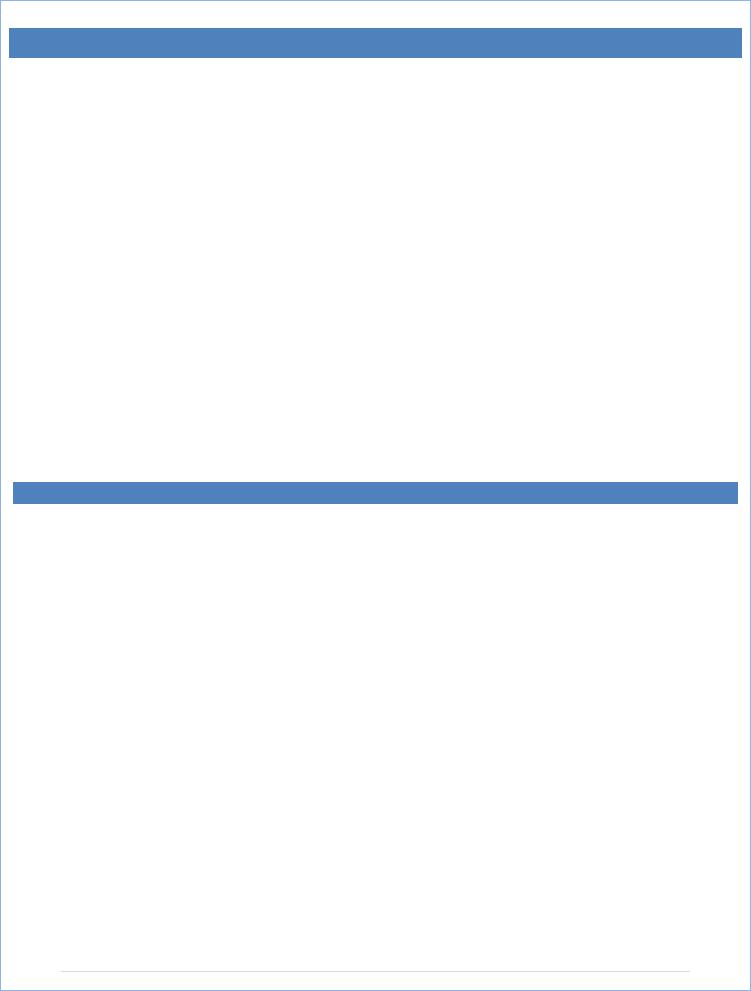
INTRODUCTION
Congratulations on purchasing this state of the art weather station. Featuring time, date, weather forecast, wind gust and wind speed, indoor/outdoor temperature and outdoor
humidity, air pressure and rainfall, this weather station will provide you with various weather information and weather forecasts.
Heavy Weather Pro software allows you to use a PC to monitor and record weather data received from your La Crosse Technology® wireless weather station via a proprietary USB device that was provided with your 2800 series weather station.
You can monitor and record a variety of data collected by your weather station including both indoor and external values sampled by the various weather station sensors.
You can also review weather history data, and analyze trends and tendencies over time using the software's charts and graphing features.
Download the free Heavy Weather Pro PC software at: www.lacrossetechnology.com/2811
P a g e | 5

INVENTORY OF CONTENTS
Carefully open the package and check that the following contents are complete:
Wind Sensor |
Rain Sensor |
|
|
Thermo Hygro |
Wireless |
USB Transceiver |
|||||||||||||||||||||||||||||||||||||||||||||||||||
|
|
|
|
|
|
|
|
|
|
|
|
|
|
|
|
|
|
|
|
|
|
|
|
|
|
|
|
|
|
|
|
|
|
|
|
Sensor |
Display |
|
|
|
|
||||||||||||||||
|
|
|
|
|
|
|
|
|
|
|
|
|
|
|
|
|
|
|
|
|
|
|
|
|
|
|
|
|
|
|
|
|
|
|
|
|
|
|
|
|
|
|
|
|
|
|
|
|
|
|
|
|
|
|
|
|
|
|
|
|
|
|
|
|
|
|
|
|
|
|
|
|
|
|
|
|
|
|
|
|
|
|
|
|
|
|
|
|
|
|
|
|
|
|
|
|
|
|
|
|
|
|
|
|
|
|
|
|
|
|
|
|
|
|
|
|
|
|
|
|
|
|
|
|
|
|
|
|
|
|
|
|
|
|
|
|
|
|
|
|
|
|
|
|
|
|
|
|
|
|
|
|
|
|
|
|
|
|
|
|
|
|
|
|
|
|
|
|
|
|
|
|
|
|
|
|
|
|
|
|
|
|
|
|
|
|
|
|
|
|
|
|
|
|
|
|
|
|
|
|
|
|
|
|
|
|
|
|
|
|
|
|
|
|
|
|
|
|
|
|
|
|
|
|
|
|
|
|
|
|
|
|
|
|
|
|
|
USB wireless |
|
Mast holder |
Base sensor, |
|
|
|
interface for |
|
Right angle |
|
Rain |
|
PC |
|
|
adaptor |
funnel top cover |
|
protection |
Detachable |
|
|
1 x U bolts |
and battery cover |
|
cover |
|
|
|
stand |
|
||||
2 Washers + 2 |
(pre assembled) |
|
Wall |
|
||
|
|
|||||
|
Nuts |
|
|
mount |
|
|
|
Plastic Reset |
|
|
adapter |
|
|
|
Rod |
|
Mounting |
|
|
|
|
|
|
|
screws |
|
|
|
|
|
Plastic |
|
|
|
|
|
|
|
anchors |
|
|
|
|
|
|
for screws |
|
|
Wind Sensor also |
All items, including Wind Sensor, are Protected under U.S. Patents: |
|||||
Protected under |
5,978,738; 6,076,044; & 6,597,990 |
|
|
|||
U.S. Patent: |
|
|
|
|
|
|
6,761,065 |
|
|
|
|
|
|
INSTANT TRANSMISSION is the state of the art new wireless transmission technology, exclusively designed and developed by La Crosse Technology®. INSTANT TRANSMISSION offers you an immediate update of all your outdoor data measured from the transmitters: follow your climatic variations in real time!
P a g e | 6

FEATURES:
WIRELESS DISPLAY
Time display in 12/24 hour time format
Automatic time and date (PC time) update from USB transceiver if
connected
Calendar display (date, month, year)


 Weather forecast with 3 weather icons (sunny, cloudy, and rainy) with weather tendency indicator
Weather forecast with 3 weather icons (sunny, cloudy, and rainy) with weather tendency indicator
Temperature display in °F/°C: from 40°F to 139.8°F
Humidity display in RH%: from 1% to 99%
Dew point display in °F/°C: from 40°F to 139.8°F
Wind chill display in °F/°C: down to 40°F
oWind chill value is calculated from outdoor temperature and wind velocity values.
MIN/MAX values of indoor/outdoor temperature, indoor/outdoor humidity, dew point display with time and date of recording
Relative air pressure reading in inHg/hPa: preset range 27.10 to 31.90 inHg
24h/72h selectable pressure history graph
Wind speed displayed in mph, km/h, m/s, knots, and Beaufort scale: 0 to 111.8 mph
Wind speed & direction with LCD compass display (16 steps/ 22.5 degree)
MAX records for wind gust with time & date of recording
Rainfall display in inch/mm: from 0” to 393.6”
Rainfall data for total rain, last hour, last 24h, last week, last month
Weather alarm modes: temperature, humidity, wind gust, wind direction, air pressure, 24h rain and storm warning
Buzzer on/off select
LCD contrast setting
Storage of 1750 sets of weather records with user selectable recording interval from 1 minute to 24 hours
THERMO HYGRO SENSOR
Transmission of temperature and humidity data
Transmission range: 200 feet (Open field, free of obstructions)
WIND SENSOR
100% solar powered with built in rechargeable alkaline power cell
High efficient solar panels maintain operation throughout all seasonsTransmission range: 164 feet (Open field, free of obstructions)
P a g e | 7
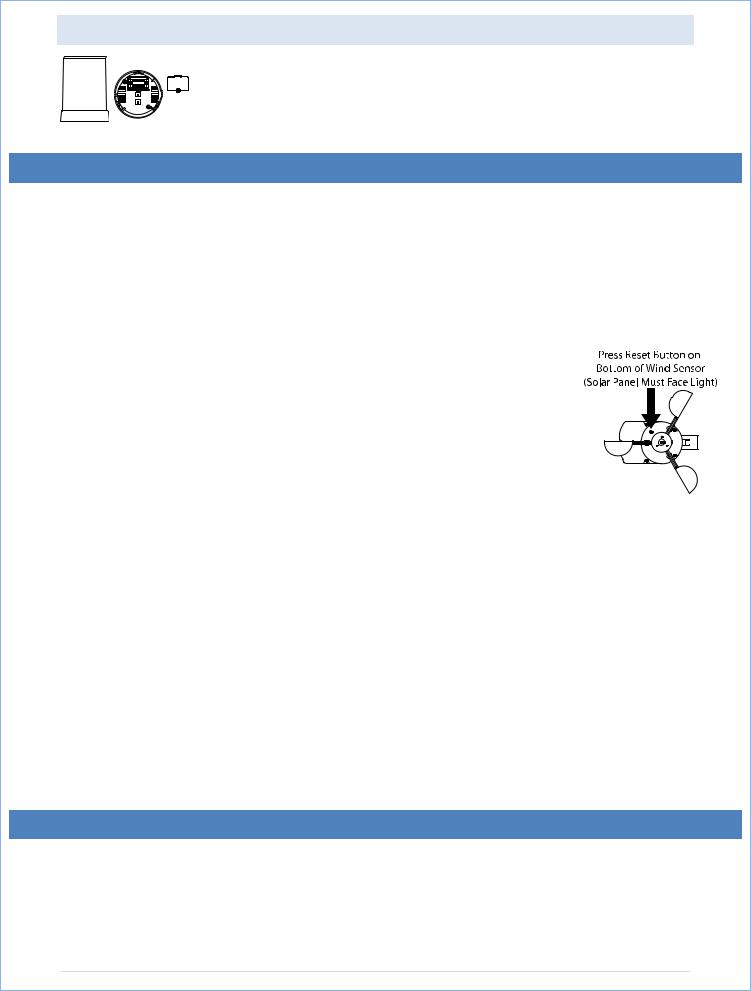
RAIN SENSOR
Self emptying bucket
Transmission range: 164 feet (Open field, free of obstructions)
SETTING UP:
IMPORTANT: Make sure to observe the correct polarity when inserting batteries. The "+" markings on the batteries must line up with the diagrams inside the battery compartments.
Inserting the batteries incorrectly may result in permanent damage to the units. During the setup process, place the wireless display and the outdoor sensors on a surface with 3 10 feet between the sensors and the display. Only use Alkaline Batteries, rechargeable batteries may not work.
1. It is important to allow sufficient light to reach the solar panel while activating the wind sensor. Make sure the lights are on in the setup room and the solar panel is facing a 60W light bulb or brighter do not cover with hands or other objects. Remove the black protective foil on the solar panel and use the provided plastic reset rod to gently press the reset button once in the hole on the bottom of the sensor.
2. Insert two "AA" size batteries into the rain sensor with the correct polarity.
3.Insert two "C" size batteries into the thermo hygro sensor with the correct polarity.
4.Insert three "C" size batteries into the wireless display with the correct polarity.
NOTE: Every time the wireless display receives data from the sensors, the wireless icons  will blink once and then return to solid if the last transmission was successful. A wind speed or rainfall amount that reads "0" does not mean reception failure, it means that there was no wind or rain at the time of the last measurement. The thermo hygro sensor syncs with the wind and rain sensors and sends all outdoor sensor data to the display. The thermo hygro sensor tries for 4 minutes to sync to the wind sensor and then 4 minutes for the rain sensor. If not successful within 4 minutes, the thermo hygro sensor will stop looking for the other sensors.
will blink once and then return to solid if the last transmission was successful. A wind speed or rainfall amount that reads "0" does not mean reception failure, it means that there was no wind or rain at the time of the last measurement. The thermo hygro sensor syncs with the wind and rain sensors and sends all outdoor sensor data to the display. The thermo hygro sensor tries for 4 minutes to sync to the wind sensor and then 4 minutes for the rain sensor. If not successful within 4 minutes, the thermo hygro sensor will stop looking for the other sensors.
5.Setup troubleshooting: If the sensor data fails to display for any of the outdoor sensors within 10 minutes, (“ “ is displayed), remove the batteries from all units for 1 minute and start the Setup procedure again at Step 1.
MOUNTING THE SENSORS AND PLACEMENT OF THE WIRELESS DISPLAY:
IMPORTANT: Ensure that all of the sensor data can be received at the intended mounting locations before you drill mounting holes. The wind and rain sensors have a wireless range of 164 feet & the thermo hygro sensor has a wireless range of 200 feet. Keep in mind that the
P a g e | 8
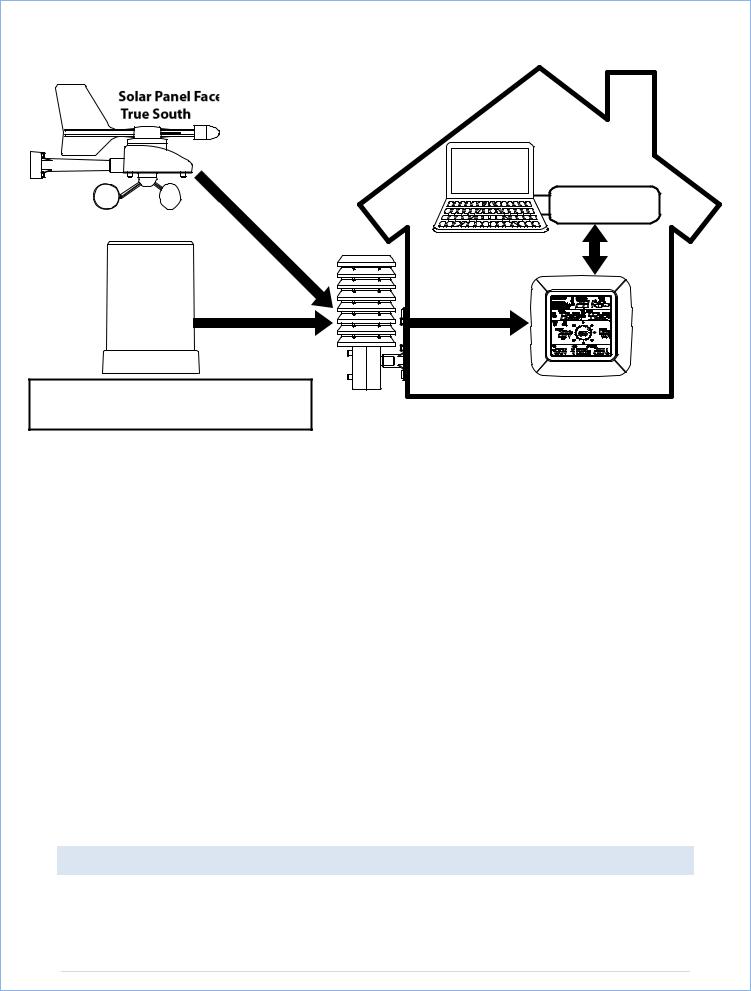
ranges equate to an open air scenario with no obstructions. Each obstruction (roof, walls, floors, ceilings, etc.) will reduce the range.
Wind Sensor
Wireless Data Diagram
|
PC |
164 foot |
USB Transceiver |
Range |
|
|
80 foot |
|
Range |
Rain |
|
Sensor |
|
164 foot |
200 foot |
Range |
Range |
|
(Open Air) |
* Wind and Rain Sensors should be located |
Wireless Display |
on the same side of the house as the |
Thermo-hygro |
Thermo-hygro Sensor to ensure signal strength. |
Sensor |
|
The thermo hygro sensor measures outdoor temperature & humidity and collects the data from the wind and the rain sensors and sends all outdoor weather data to the wireless display, so the thermo hygro sensor must be within the 200 foot wireless range of the wireless display. This allows the wind and rain sensors to be placed relative to the thermo hygro sensor rather than the wireless display. See Wireless Data Diagram above.
The wind and rain sensors must be mounted within the 164 foot wireless range of the thermo hygro sensor and on the same side of the house.
The wireless display must be within the 80 foot wireless range of the USB transceiver to send weather data to the PC.
If the sensor wireless icons  drop from the display as you move them into their intended locations, the sensors may be too far from the wireless display. Try moving the wireless display or the sensors closer and wait a few minutes to see if the wireless icons
drop from the display as you move them into their intended locations, the sensors may be too far from the wireless display. Try moving the wireless display or the sensors closer and wait a few minutes to see if the wireless icons  display again. If the wireless icons
display again. If the wireless icons  are still not displayed after re positioning the sensors or the wireless display, press and hold the ▲UP ARROW key for 2 seconds to re synchronize the wireless display with the sensors.
are still not displayed after re positioning the sensors or the wireless display, press and hold the ▲UP ARROW key for 2 seconds to re synchronize the wireless display with the sensors.
WIND SENSOR
The wind sensor must be installed with the front of the sensor (the solar panel) facing true South, or the reported wind direction will not be accurate. Mount within the 164 foot wireless
P a g e | 9
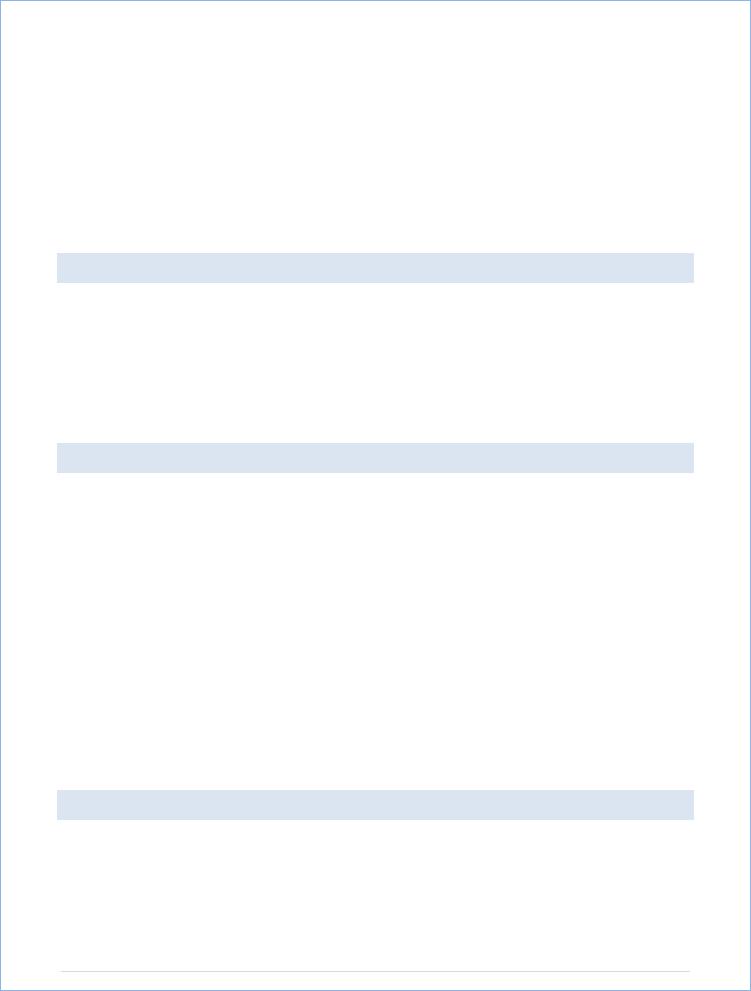
range of the thermo hygro sensor and on the same side of the house. The roof may or may not be an ideal mounting location. Secure the main unit to the shaft of the mast holder. Use the right angle adaptor if the wind sensor will be mounted on a horizontal mast or surface.
Fasten the wind sensor to a suitable mast using the two U bolts, washers and nuts included. Note: Mount the wind sensor onto a mast so the wind can reach the sensor unobstructed from all directions for an accurate reading. The ideal mast is between 0.62" and 1.3” in diameter. The wind sensor DOES NOT have replaceable batteries, it consumes solar power and charges the internal battery pack automatically.
RAIN SENSOR
The rain sensor should be mounted on a level surface in an open area within the 164 foot wireless range of the thermo hygro sensor and on the same side of the house. Mount the rain sensor at least 1 foot off the ground level for optimum wireless transmission. The rain sensor should be accessible to allow for period cleaning of debris or insects.
THERMO HYGRO SENSOR
The thermo hygro sensor is "weather resistant", but not "water proof". To ensure an extended life of your sensor, mount it in a semi covered place out of the elements. An ideal location for the thermo hygro sensor is under the eaves on the North side of the house to avoid the effects of sunlight. Mount the sensor 18" down from the eaves to ensure optimum performance. This way the weather data collected by the sensor will not be affected by the temperature of the air coming out of the attic.
To wall mount the thermo hygro sensor, fix the wall holder onto the desired wall using the included screws, plug the sensor firmly into the wall holder and replace the rain cover if it is not already in place. Note: After mounting the units, if the weather data is not received, press and hold the ▲UP ARROW key for 2 seconds to synchronize the wireless display to the sensors.
HEAVY WEATHER PC SOFTWARE
Use your PC to store and graph the latest weather data collected by the weather station. Download the Heavy Weather PC software from www.lacrossetechnology.com/2811.
P a g e | 10
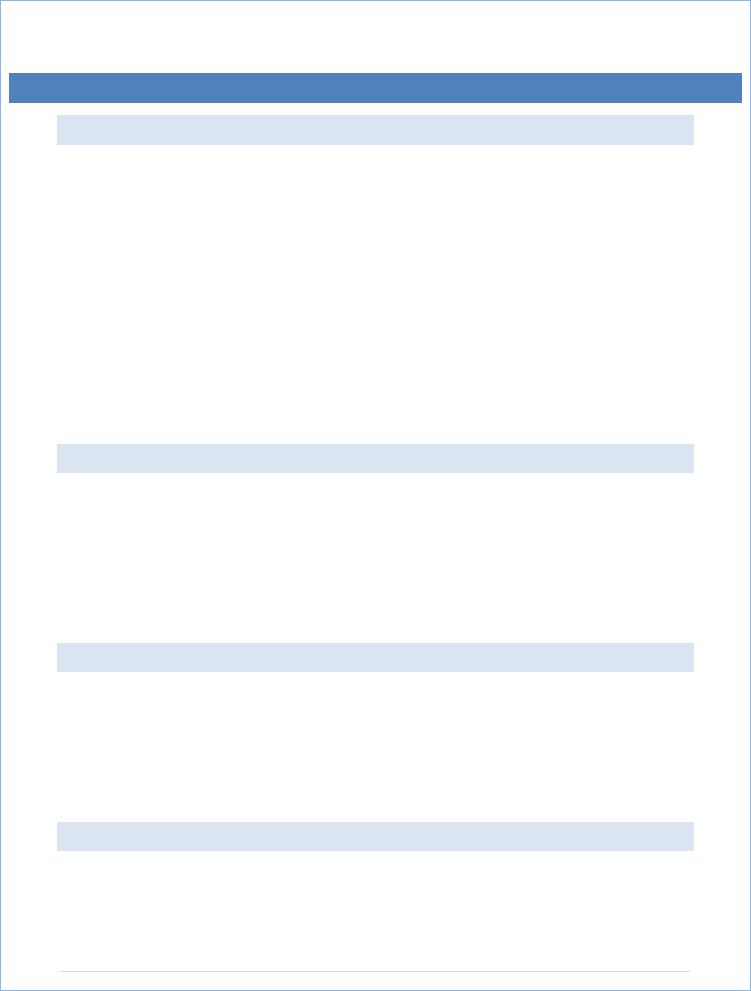
The Heavy Weather Pro User's Guide available on the download page details the computer requirements, installation and usage instructions.
FUNCTION KEYS:
SET KEY
Press and hold for 3 seconds to enter the SET mode, where the following can be changed: LCD contrast, Manual time setting, 12/24 hour time display, Date setting, °F/°C temperature unit, Wind speed unit, Rainfall unit, Pressure unit, Relative pressure reference setting, Weather tendency threshold setting, Storm warning threshold setting and Storm Alarm On/ Off setting, Wind direction display type, Factory reset
Press to toggle between the display of Mode 1 or Mode 2:
o Mode 1: "Wind speed + outdoor temp + 24 hr. pressure history graph"
oMode 2: "Gust + Dew Point temp + 72 hr. pressure history graph "
Mode 2 is displayed for 30 seconds, returning to Mode 1 automatically.
In the weather alarm setting mode, press to switch the weather alarm On / Off
In the weather alarm setting mode, press and hold to adjust the weather alarm value
Stop the weather alarm during ringing
▲UP ARROW KEY
Press to toggle between the display of seconds or date in the time display
Press to increase the level of different settings in SET mode
Press and hold to re learn the thermo hygro sensor synchronization
Press to reset the MIN/MAX record when in MIN/MAX display mode
Stop the weather alarm during ringing
▼DOWN ARROW KEY
Press to switch the rainfall display mode: Total, 1h, 24h, week, month
Press to decrease the level of different settings in SET mode
Synchronize the display with the PC (see Heavy Weather Pro User’s Guide)
Stop the weather alarm during ringing
ALARM KEY
Press to enter the time alarm and weather alarm setting mode
Confirm particular alarm setting
Press to exit the manual setting mode
P a g e | 11
