Yamaha TSX-B232 Owners Manual

ULHV
DESKTOP AUDIO SYSTEM
SYSTEME AUDIO DESKTOP
TSX-B232
1 |
6 |
M a y |
|
|
|
OWNER’S MANUAL MODE D’EMPLOI MANUAL DE INSTRUCCIONES
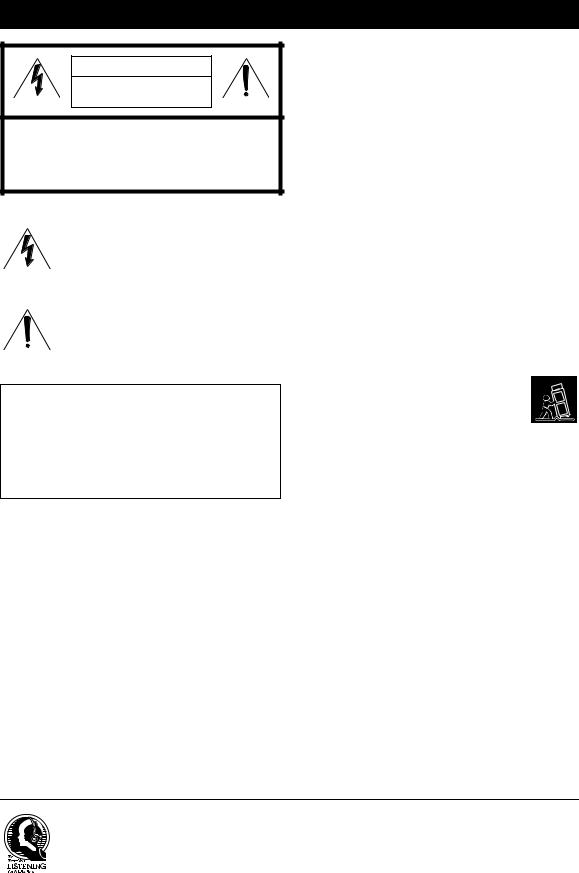
IMPORTANT SAFETY INSTRUCTIONS
CAUTION |
RISK OF ELECTRIC SHOCK DO |
NOT OPEN |
CAUTION: TO REDUCE THE RISK OF ELECTRIC |
SHOCK, DO NOT REMOVE COVER (OR BACK). |
NO USER-SERVICEABLE PARTS INSIDE. REFER |
SERVICING TO QUALIFIED SERVICE |
PERSONNEL. |
• Explanation of Graphical Symbols
The lightning flash with arrowhead symbol, within an equilateral triangle, is intended to alert you to the presence of uninsulated “dangerous voltage” within the product’s enclosure that may be of sufficient magnitude to constitute a risk of electric shock to persons.
The exclamation point within an equilateral triangle is intended to alert you to the presence of important operating and maintenance (servicing) instructions in the literature accompanying the appliance.
IMPORTANT
Please record the serial number of this unit in the space below.
MODEL:
Serial No.:
The serial number is located on the bottom of the unit. Retain this Owner’s Manual in a safe place for future reference.
1Read these instructions.
2Keep these instructions.
3Heed all warnings.
4Follow all instructions.
5Do not use this apparatus near water.
6Clean only with dry cloth.
7Do not block any ventilation openings. Install in accordance with the manufacturer’s instructions.
8Do not install near any heat sources such as radiators, heat registers, stoves, or other apparatus (including amplifiers) that produce heat.
9Do not defeat the safety purpose of the polarized or grounding-type plug. A polarized plug has two blades with one wider than the other. A grounding type plug has two blades and a third grounding prong. The wide blade or the third prong are provided for your safety. If the provided plug does not fit into your outlet, consult an electrician for replacement of the obsolete outlet.
10Protect the power cord from being walked on or pinched particularly at plugs, convenience receptacles, and the point where they exit from the apparatus.
11Only use attachments/accessories specified by the manufacturer.
12Use only with the cart, stand, tripod, bracket,
or table specified by the manufacturer, or sold with the apparatus. When a cart is used, use caution when moving the cart/apparatus combination to avoid injury from tip-over.
13Unplug this apparatus during lightning storms or when unused for long periods of time.
14Refer all servicing to qualified service personnel. Servicing is required when the apparatus has been damaged in any way, such as power-supply cord or plug is damaged, liquid has been spilled or objects have fallen into the apparatus, the apparatus has been exposed to rain or moisture, does not operate normally, or has been dropped.
We Want You Listening For A Lifetime
Yamaha and the Electronic Industries Association’s Consumer Electronics Group want you to get the most out of your equipment by playing it at a safe level. One that lets the sound come through loud and clear without annoying blaring or distortion – and, most importantly, without affecting your sensitive hearing. Since hearing damage from loud sounds is often undetectable until it is too late, Yamaha and the Electronic Industries Association’s Consumer Electronics Group recommend you to avoid prolonged exposure from excessive volume levels.
i En
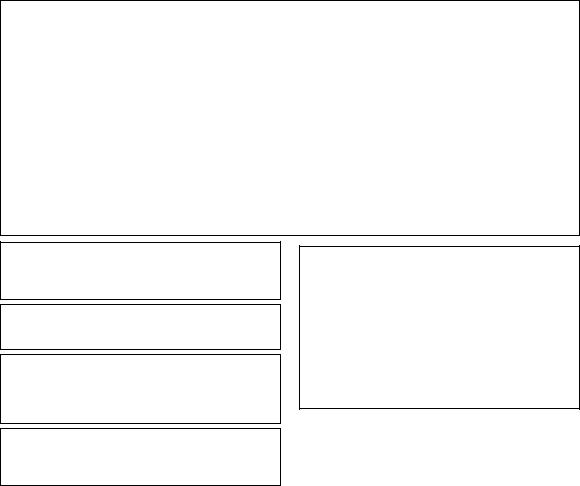
|
FCC INFORMATION (for US customers) |
|
|
|
|
|
|
|
|
1 IMPORTANT NOTICE: DO NOT MODIFY THIS |
Compliance with FCC regulations does not guarantee that |
|
|
|
|
UNIT! |
interference will not occur in all installations. If this product |
|
|
|
This product, when installed as indicated in the instructions |
is found to be the source of interference, which can be |
|
English |
|
contained in this manual, meets FCC requirements. |
measures: |
|
|
|
determined by turning the unit “OFF” and “ON”, please try |
|
|
|
|
Modifications not expressly approved by Yamaha may void |
to eliminate the problem by using one of the following |
|
|
|
your authority, granted by the FCC, to use the product. |
|
|
|
2 |
IMPORTANT: When connecting this product to |
Relocate either this product or the device that is being |
|
|
|
||||
|
accessories and/or another product use only high quality |
affected by the interference. |
|
|
|
Utilize power outlets that are on different branch (circuit |
|
|
|
|
shielded cables. Cable/s supplied with this product |
|
|
|
|
MUST be used. Follow all installation instructions. |
breaker or fuse) circuits or install AC line filter/s. |
|
|
|
|
|
|
|
|
Failure to follow instructions could void your FCC |
In the case of radio or TV interference, relocate/reorient the |
|
|
|
authorization to use this product in the USA. |
antenna. If the antenna lead-in is 300 ohm ribbon lead, |
|
|
3 |
NOTE: This product has been tested and found to |
change the lead-in to coaxial type cable. |
|
|
If these corrective measures do not produce satisfactory |
|
|
||
|
comply with the requirements listed in FCC |
|
|
|
|
results, please contact the local retailer authorized to |
|
|
|
|
Regulations, Part 15 for Class “B” digital devices. |
|
|
|
|
distribute this type of product. If you can not locate the |
|
|
|
|
Compliance with these requirements provides a |
|
|
|
|
appropriate retailer, please contact Yamaha Corporation of |
|
|
|
|
reasonable level of assurance that your use of this |
|
|
|
|
America A/V Division, 6600 Orangethorpe Avenue, Buena |
|
|
|
|
product in a residential environment will not result in |
|
|
|
|
Park, CA 90620, USA. |
|
|
|
|
harmful interference with other electronic devices. |
|
|
|
|
The above statements apply ONLY to those products |
|
|
|
|
This equipment generates/uses radio frequencies and, if |
|
|
|
|
distributed by Yamaha Corporation of America or its |
|
|
|
|
not installed and used according to the instructions |
|
|
|
|
subsidiaries. |
|
|
|
|
found in the users manual, may cause interference |
|
|
|
|
|
|
|
|
|
harmful to the operation of other electronic devices. |
|
|
|
|
|
|
|
|
NOTICE
This equipment has been tested and found to comply with the limits for a Class B digital device, pursuant to part 15 of the FCC Rules. These limits are designed to provide reasonable protection against harmful interference in aresidential installation. This equipment generates, uses and can radiate radio frequency energy and, if not installed and used in accordance with the instructions, may cause harmful interference to radio communications. However, there is no guarantee that interference will not occur in a particular installation. If this equipment does cause harmful interference to radio or television reception, which can be determined by turning the equipment off and on, the user is encouraged to try to correct the interference by one or more of the following measures:
–Reorient or relocate the receiving antenna.
–Increase the separation between the equipment and receiver.
–Connect the equipment into an outlet on a circuit different from that to which the receiver is connected.
–Consult the dealer or an experienced radio/TV technician for help.
This equipment compiles with FCC/IC radiation exposure limits set forth for uncontrolled equipment and meets the FCC radio frequency (RF) Exposure Guidelines in Supplement C to OET65 and RSS-102 of the IC radio frequency (RF) Exposure rules. This equipment has very low levels of RF energy that it deemed to comply without maximum permissive exposure evaluation (MPE). But it is desirable that it should be installed and operated with at least 20 cm and more between the radiator and person’s body (excluding extremities: hands, wrists, feet and ankles).
This transmitter must not be co-located or operated in conjunction with any other antenna or transmitter.
FCC CAUTION
Change or modifications not expressly approved by the party responsible for compliance could void the user’s authority to operate the equipment.
FOR CANADIAN CUSTOMERS
This Class B digital apparatus complies with Canadian ICES-003.
This device complies with Industry Canada licence-exempt RSS standard(s). Operation is subject to the following two conditions: (1) this device may not cause interference,
and (2) this device must accept any interference, including interference that may cause undesired operation of the device.
CAUTION
Use of controls or adjustments or performance of procedures other than those specified herein may result in hazardous radiation exposure.
COMPLIANCE INFORMATION STATEMENT
(DECLARATION OF CONFORMITY PROCEDURE)
Responsible Party: |
Yamaha Corporation of America A/V Division |
Address: |
6600 Orangethorpe Avenue, Buena Park, |
|
CA 90620, USA |
Telephone: |
1-714-522-9011 |
Type of Equipment: |
DESKTOP AUDIO SYSTEM |
Model Name: |
TSX-B232 |
This device complies with Part 15 of the FCC Rules.
Operation is subject to the following two conditions:
1)this device may not cause harmful interference, and
2)this device must accept any interference received including interference that may cause undesired operation of this device.
See user manual instructions if interference to radio reception is suspected.
ii En
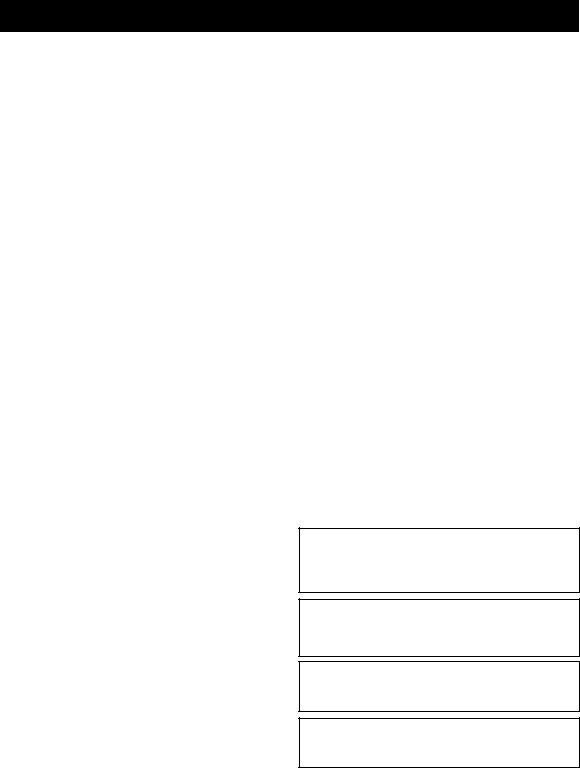
CAUTION: READ THIS BEFORE OPERATING YOUR UNIT.
1To assure the finest performance, please read this manual carefully. Keep it in a safe place for future reference.
2Install this unit in a well ventilated, cool, dry, clean place - away from direct sunlight, heat sources, vibration, dust, moisture and cold. For proper ventilation, allow the following minimum clearances.
Top: 15 cm (6 in) Rear: 10 cm (4 in) Sides: 10 cm (4 in)
3Locate this unit away from other electrical appliances, motors, or transformers to avoid humming sounds.
4Do not expose this unit to sudden temperature changes from cold to hot, and do not locate this unit in an environment with high humidity (i.e. a room with a humidifier) to prevent condensation inside this unit, which may cause an electrical shock, fire, damage to this unit, and/or personal injury.
5Avoid installing this unit where foreign object may fall onto this unit and/or this unit may be exposed to liquid dripping or splashing. On the top of this unit, do not place:
–Other components, as they may cause damage and/or discoloration on the surface of this unit.
–Burning objects (i.e. candles), as they may cause fire, damage to this unit, and/or personal injury.
–Containers with liquid in them, as they may fall and liquid may cause electrical shock to the user and/or damage to this unit.
6Do not cover this unit with a newspaper, tablecloth, curtain, etc. in order not to obstruct heat radiation. If the temperature inside this unit rises, it may cause fire, damage to this unit, and/or personal injury.
7Do not plug in this unit to a wall outlet until all connections are complete.
8Do not operate this unit upside-down. It may overheat, possibly causing damage.
9Do not use force on switches, knobs and/or cords.
10When disconnecting the power cable from the wall outlet, grasp the plug; do not pull the cable.
11Do not clean this unit with chemical solvents; this might damage the finish. Use a clean, dry cloth.
12Only voltage specified on this unit must be used. Using this unit with a higher voltage than specified is dangerous and may cause fire, damage to this unit, and/or personal injury. Yamaha will not be held responsible for any damage resulting from use of this unit with a voltage other than specified.
13To prevent damage by lightning, keep the power cable disconnected from a wall outlet or this unit during a lightning storm.
14Do not attempt to modify or fix this unit. Contact qualified Yamaha service personnel when any service is needed. The cabinet should never be opened for any reasons.
15When not planning to use this unit for long periods of time (i.e. vacation), disconnect the AC power plug from the wall outlet.
16Be sure to read the “TROUBLESHOOTING” section on common operating errors before concluding that this unit is faulty.
17Before moving this unit, press  to set the system to off, and disconnect the AC power plug from the wall outlet.
to set the system to off, and disconnect the AC power plug from the wall outlet.
18Condensation will form when the surrounding temperature changes suddenly. Disconnect the power cable from the outlet, then leave this unit alone.
19When using this unit for a long time, this unit may become warm. Turn the system off, then leave this unit alone for cooling.
20Install this unit near the wall outlet and where the AC power plug can be reached easily.
21The batteries shall not be exposed to excessive heat such as sunshine, fire or the like. When you dispose of batteries, follow your regional regulations.
–Keep the batteries in a location out of reach of children. Batteries can be dangerous if a child were to put in his or her mouth.
–If the batteries grow old, the effective operation range of the remote control decreases considerably. If this happens, replace the batteries with new one as soon as possible.
–Do not use old batteries together with new ones.
–Do not use different types of batteries (such as alkaline and manganese batteries) together. Read the packaging carefully as these different types of batteries may have the same shape and color.
–Exhausted batteries may leak. If the batteries have leaked, dispose of them immediately. Avoid touching the leaked material or letting it come into contact with clothing, etc. Clean the battery compartment thoroughly before installing new batteries.
–If you plan not to use the unit for a long period of time, remove the batteries from the unit. Otherwise, the batteries will wear out, possibly resulting in a leakage of battery liquid that may damage the unit.
–Do not throw away batteries with general house waste. Dispose of them correctly in accordance with your local regulations.
22Excessive sound pressure from earphones and headphones can cause hearing loss.
This unit is not disconnected from the AC power source as long as it is connected to the wall outlet, even if this unit itself is turned off by  . In this state, this unit is designed to consume a very small quantity of power.
. In this state, this unit is designed to consume a very small quantity of power.
WARNING
TO REDUCE THE RISK OF FIRE OR ELECTRIC SHOCK, DO NOT EXPOSE THIS UNIT TO RAIN OR MOISTURE.
CAUTION
Danger of explosion if battery is incorrectly replaced. Replace only with the same or equivalent type.
There is a chance that placing this unit too close to a CRTbased (Braun tube) TV set might impair picture color. Should this happen, move this unit away from the TV set.
iii En
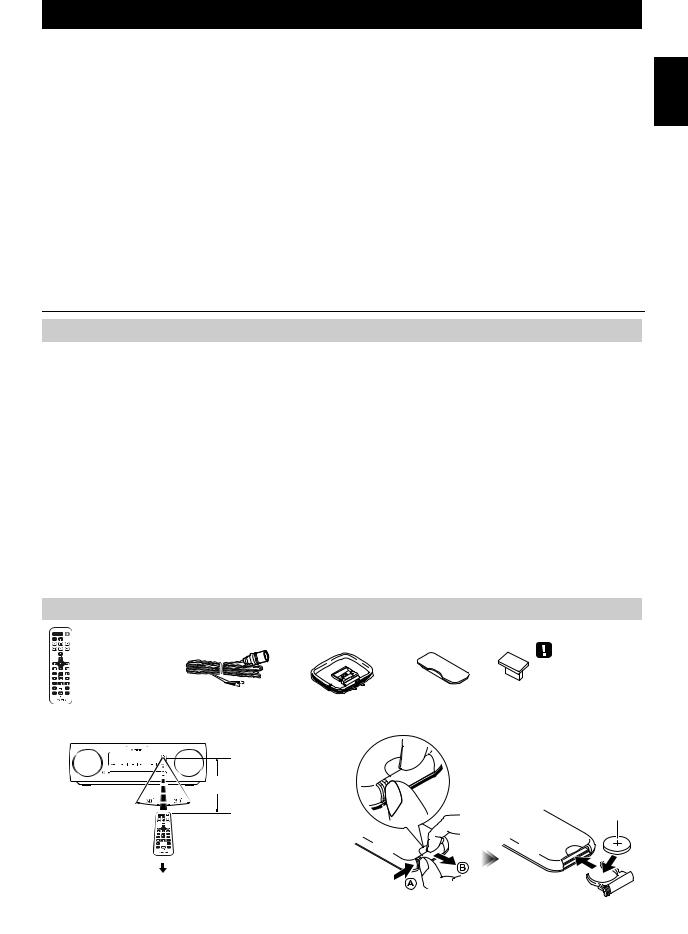
CONTENTS
NAMES OF PARTS AND THEIR FUNCTIONS ........ |
2 |
Top panel / Front panel.................................................. |
2 |
Front panel display......................................................... |
3 |
Rear panel...................................................................... |
3 |
Remote control............................................................... |
4 |
TURNING THE SYSTEM ON .................................... |
5 |
ADJUSTING THE CLOCK ........................................ |
5 |
LISTENING TO YOUR iPod...................................... |
6 |
Playing music from your iPod......................................... |
6 |
Using repeat/shuffle playback (remote control only) ...... |
6 |
LISTENING TO CD AND USB DEVICES ................. |
7 |
Listening to a CD............................................................ |
7 |
Listening to a USB device .............................................. |
8 |
Using repeat/shuffle playback (remote control only) ...... |
8 |
LISTENING TO MUSIC FROM YOUR Bluetooth |
|
COMPONENT............................................................ |
9 |
Pairing this unit with your Bluetooth component ............ |
9 |
Listening to a Bluetooth component............................. |
10 |
Connecting an already-paired component via Bluetooth... |
10 |
Disconnecting a Bluetooth connection ......................... |
11 |
LISTENING TO FM/AM STATIONS........................ |
11 |
Selecting an FM/AM station ......................................... |
11 |
Presetting FM/AM stations (remote control only) ......... |
12 |
Selecting preset FM/AM stations ................................. |
13 |
LISTENING TO EXTERNAL SOURCES ................ |
13 |
USING THE ALARM FUNCTION............................ |
14 |
Setting the alarm .......................................................... |
15 |
Operations while the alarm sound is playing................ |
16 |
USING THE “DTA Controller” APPLICATION |
|
FOR THE iPod touch/iPhone/iPad........................ |
16 |
USING THE SLEEP TIMER .................................... |
17 |
ADJUSTING THE TONE (remote control only).... |
17 |
ADJUSTING THE BRIGHTNESS OF THE FRONT |
|
PANEL DISPLAY (remote control only) ............... |
17 |
TROUBLESHOOTING ............................................ |
18 |
NOTES ON DISCS AND USB DEVICES................ |
21 |
SPECIFICATIONS................................................... |
22 |
Features
•Play back music from external devices such as your iPod/iPhone/iPad, audio/data CDs, USB devices, or external devices via the AUX, and listen to the FM/AM.
•By the Bluetooth technology, you can enjoy clear sound without wire connections.
•Use your favorite music or a beep tone as an alarm. When the set time arrives, the music you select is played at the volume that you specify, giving you the ideal start to your day (IntelliAlarm function) ( P. 14).
•By using the free “DTA Controller” application for the iPod touch/iPhone/iPad, you can control this unit and take advantage of more sophisticated alarm functionality ( P. 16).
•You can easily store and recall your favorite FM/AM stations (up to 30 FM and 30 AM stations).
•Bass, middle, and treble can be adjusted to your taste.
About this manual
•References to the iPod appearing in this manual also include the iPhone.
•If an operation can be performed using either the buttons on the unit itself or from the remote control, the explanation will focus on operation using the main unit.
•AM radio is available only for U.S.A. model.
• indicates precautions for use of the unit and its feature limitations.
indicates precautions for use of the unit and its feature limitations.
• indicates supplementary explanations for better use.
indicates supplementary explanations for better use.
Supplied accessories
Remote control |
FM antenna |
AM antenna |
Dock cover |
USB cap |
(uses a CR2032 type |
|
(U.S.A. model only) |
|
|
|
|
|
|
|
Lithium Battery) |
|
|
|
Keep the USB cap out |
|
|
|
|
of reach of children so |
|
|
|
|
as to ensure that it is not |
|
|
|
|
mistakenly swallowed. |
How to use the remote control |
Replacing the battery in the remote control |
|||
While pushing the release tab in
direction  , slide out the battery
, slide out the battery
holder in direction  .
.
Within 6 m (20')
CR2032 type Lithium Battery
 Battery insulation sheet:
Battery insulation sheet:
Remove before using.
English
1 En

NAMES OF PARTS AND THEIR FUNCTIONS
Top panel / Front panel
[AM radio is available only for U.S.A. model.]
12 |
3 |
4 |
5 6 7 |
8 9 |
q p o
aVOLUME –/+
Adjust the volume.
b  (Power)
(Power)
Press to turn the system on/off ( P. 5).
cSource buttons
Switch the audio source to be played.
If you press one of these while the system is off, the system will turn on and then switch the audio source.
Press RADIO repeatedly to switch between FM/AM.
diPod dock
Connect your iPod here (refer to “Placing your iPod in the iPod dock” below).
eAudio control buttons
Use these to operate the iPod/CD/USB device.
 : Stop
: Stop
 : Play/Pause
: Play/Pause
 /
/ : Skip, Search backward/forward (press and hold down)
: Skip, Search backward/forward (press and hold down)
fSNOOZE/SLEEP
Set the sleep timer or switch the alarm to snooze mode ( P. 16, 17).
gUSB port
Connect your USB device / iPod / iPhone / iPad here ( P. 8).
When the USB device is not in use, put the USB cover in place to protect the connector.
n mlkj |
hPRESET / |
Use these buttons to select a FM/AM station (preset) that you’ve stored ( P. 13).
iTUNING  /
/ 
Tune the FM/AM ( P. 11).
jFront panel display
The clock and other information is displayed here ( P. 3).
kENTER
Confirm a selected item or value.
lDisc slot
Insert a CD here ( P. 7).
mEJECT
Eject the CD.
n–/+
Select an item or value when setting the clock or the alarm.
oSET
Set the alarm ( P. 15).
pALARM
Switch the alarm on/off ( P. 16).
q(Headphone jack)
Connect headphones here.
Placing your iPod in the iPod dock
Dock adaptor
Your iPod will be recharged while it is connected to the dock. However if USB is selected as the source, the iPod will not be recharged.
•Be sure to use a dock adaptor that is compatible with your iPod. If you do not use the adaptor or the adaptor is not compatible, the connection could be loose or poor, which could cause damage to the connector. For details on dock adaptor information, please visit Apple’s official website.
•If an iPod in a protective case is forcibly connected, the connector may be damaged. Remove the protective case before connection.
•When the iPod is not in use, put the iPod dock cover in place to protect the connector.
2 En
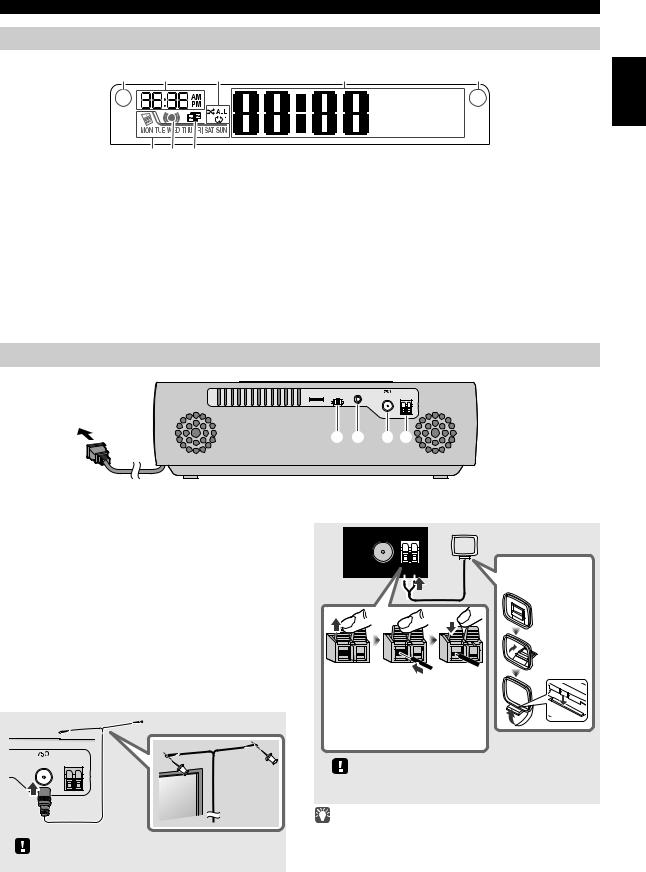
NAMES OF PARTS AND THEIR FUNCTIONS
Front panel display
1 |
2 |
3 |
4 |
|
5 |
English |
|
|
|
|
~ ~ ~ ~ ~ ~ |
|
|
|
|
|
|
|
|
|
|
|
|
|
~ ~ ~ ~ ~ ~ |
|
|
8 7 6
aIllumination sensor
Detect ambient lighting. Do not cover this sensor.
bAlarm time
This indicates the alarm time.
cRepeat/shuffle indicator
Display the playback mode ( P. 6, 8).
dMulti-function indicator
Display various information, including the clock time, information about the currently-playing track, and the frequency of the FM/AM station.
eRemote control signal receiver
Make sure that this sensor is not obstructed ( P. 1).
fSleep indicator
Turn on if the sleep timer has been set ( P. 17).
gAlarm indicator
Turn on if the alarm has been set ( P. 16).
hWeekly alarm indicator
Shows alarm information specified using the free “DTA Controller” application for the iPod touch/iPhone/iPad ( P. 16).
Rear panel
CLOCK |
AUX |
ON |
FM ANT AM ANT |
SET OFF |
|
1 2 |
3 4 |
aCLOCK switch
Sets the clock and specifies whether the clock will be displayed ( P. 5).
SET: Set the clock.
ON: Even when the system is off, the clock will be displayed and the alarm function will be available.
OFF: When the system is off, the clock will not be displayed and the alarm function will not be available.
bAUX
Use a commercially available 3.5 mm mini-plug cable to connect your external device here ( P. 13).
cFM antenna connector
Connect the FM antenna here.
FM ANT AM ANT
Be sure to stretch out the antenna.
dAM antenna connector (U.S.A. model only)
Connect the AM antenna here.
FM ANT |
AM ANT |
Assembling
AM antenna
The AM antenna cable is not polarized.
When you've finished making connections, pull gently on the cable to ensure that the connection is solid.
If there is a digital device near the antenna, you may experience interference.
•If reception is poor, try changing the height or direction of the antenna, or move the unit to find a location that has better reception.
•If you use a commercially available outdoor antenna instead of the supplied antenna, reception may be better.
3 En
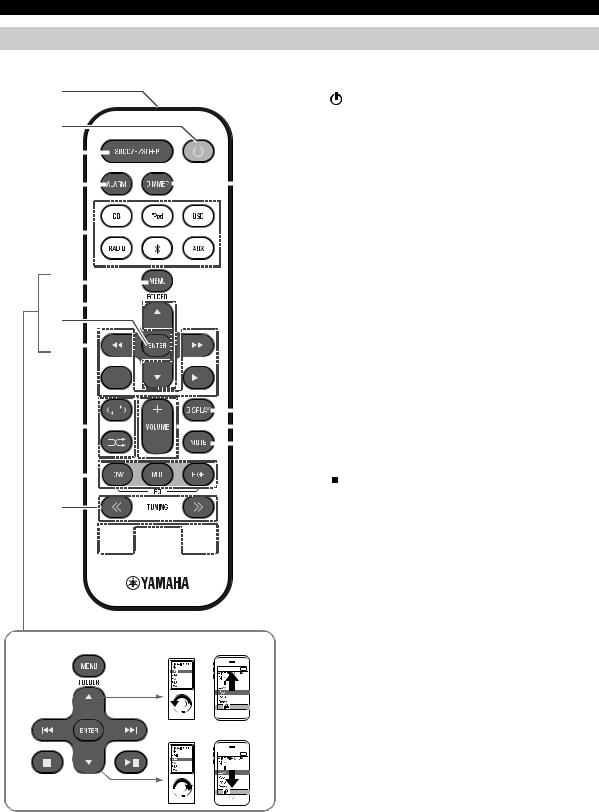
NAMES OF PARTS AND THEIR FUNCTIONS
Remote control
[AM radio is available only for U.S.A. model.]
aRemote control signal transmitter
1 |
|
|
|
|
|
|
|
|
|
|
|
|
|
|
|
|
|
|
|
|
|
|
|
|
|
|
b |
(Power) |
|
|
|
|
|
|
|
|
|
|
|
|
|
|
|
|
|
|
|
|
|
|
|
|
|
|
|
|
|
||
2 |
|
|
|
|
|
|
|
|
|
|
|
|
|
|
|
|
|
|
|
|
|
|
|
|
|
|
Press to turn the system on/off ( P. 5). |
||
|
|
|
|
|
|
|
|
|
|
|
|
|
|
|
|
|
|
|
|
|
|
|
|
|
|
cSNOOZE/SLEEP |
|||
|
|
|
|
|
|
|
|
|
|
|
|
|
|
|
|
|
|
|
|
|
|
|
|
|
|
|
|
||
3 |
|
|
|
|
|
|
|
|
|
|
|
|
|
|
|
|
|
|
|
|
|
|
|
|
|
|
|
Set the sleep timer or switch the alarm to snooze mode |
|
|
|
|
|
|
|
|
|
|
|
|
|
|
|
|
|
|
|
|
|
||||||||||
|
|
|
|
|
|
|
|
|
|
|
|
|
|
|
|
|
|
|
|
|
|
|
|
|
|
|
|
( P. 16, 17). |
|
4 |
|
|
|
|
|
|
|
|
|
|
|
|
|
|
|
|
|
|
|
|
|
|
|
|
|
|
r |
dALARM |
|
|
|
|
|
|
|
|
|
|
|
|
|
|
|
|
|
|
|
|
|
|
|
|
|
|
|
|
|
Switch the alarm on/off ( P. 16). |
|
|
|
|
|
|
|
|
|
|
|
|
|
|
|
|
|
|
|
|
|
|
|
|
|
|
|
|
|
eSource buttons |
|
|
|
|
|
|
|
|
|
|
|
|
|
|
|
|
|
|
|
|
|
|
|
|
|
|
|
|
|
||
5 |
|
|
|
|
|
|
|
|
|
|
|
|
|
|
|
|
|
|
|
|
|
|
|
|
|
|
|
Switch the audio source to be played. |
|
|
|
|
|
|
|
|
|
|
|
|
|
|
|
|
|
|
|
|
|
|
|
|
|
|
|
|
|||
|
|
|
|
|
|
|
|
|
|
|
|
|
|
|
|
|
|
|
|
|
|
|
|
|
|
|
|
If you press one of these while the system is off, the |
|
|
|
|
|
|
|
|
|
|
|
|
|
|
|
|
|
|
|
|
|
|
|
|
|
|
|
|
|
system will turn on and then switch the audio source. |
|
6 |
|
|
|
|
|
|
|
|
|
|
|
|
|
|
|
|
|
|
|
|
|
|
|
|
|
|
|
(U.S.A. model only) Press RADIO repeatedly to switch |
|
|
|
|
|
|
|
|
|
|
|
|
|
|
|
|
|
|
|
|
|
|
|
|
|
|
|
|
between FM/AM. |
||
|
|
|
|
|
|
|
|
|
|
|
|
|
|
|
|
|
|
|
|
|
|
|
|
|
|
|
|||
7 |
|
|
|
|
|
|
|
|
|
|
|
|
|
|
|
|
|
|
|
|
|
|
|
|
|
|
fMENU |
||
|
|
|
|
|
|
|
|
|
|
|
|
|
|
|
|
|
|
|
|
|
|
|
|
|
|
||||
8 |
|
|
|
|
|
|
|
|
|
|
|
|
|
|
|
|
|
|
|
|
|
|
|
|
|
|
Switch the iPod menu item / Return to the previous |
||
9 |
|
|
|
|
|
|
|
|
|
|
|
|
|
|
|
|
|
|
|
|
|
|
|
|
|
|
|
menu ( P. 6). |
|
|
|
|
|
|
|
|
|
|
|
|
|
|
|
|
|
|
|
|
|
|
|
|
|
|
|
|
gFOLDER / |
||
|
|
|
|
|
|
|
|
|
|
|
|
|
|
|
|
|
|
|
|
|
|
|
|
|
|
|
|
||
|
|
|
|
|
|
|
|
|
|
|
|
|
|
|
|
|
|
|
|
|
|
|
|
|
|
|
|
Switch the playback folder when playing music on data |
|
|
|
|
|
|
|
|
|
|
|
|
|
|
|
|
|
|
|
|
|
|
|
|
|
|
|
|
|
CDs or USB devices ( P. 7, 8). |
|
|
|
|
|
|
|
|
|
|
|
|
|
|
|
|
|
|
|
|
|
|
|
|
|
|
|
|
|
||
|
|
|
|
|
|
|
|
|
|
|
|
|
|
|
|
|
|
|
|
|
|
|
|
|
|
|
|
||
|
|
|
|
|
|
|
|
|
|
|
|
|
|
|
|
|
|
|
|
|
|
|
|
|
|
|
q |
Select items or edit numerical values ( P. 6, 17). |
|
|
|
|
|
|
|
|
|
|
|
|
|
|
|
|
|
|
|
|
|
|
|
|
|
|
|
|
hENTER |
||
|
|
|
|
|
|
|
|
|
|
|
|
|
|
|
|
|
|
|
|
|
|
|
|
|
|
|
|||
j |
|
|
|
|
|
|
|
|
|
|
|
|
|
|
|
|
|
|
|
|
|
|
|
|
|
|
p |
||
|
|
|
|
|
|
|
|
|
|
|
|
|
|
|
Confirm a selected item or value. |
||||||||||||||
|
|
|
|
|
|
|
|
|
|
|
|
|
|
|
|||||||||||||||
|
|
|
|
|
|
|
|
|
|
|
|
|
|
|
|
|
|
|
|
|
|
|
|
|
|
|
o |
iAudio control buttons |
|
|
|
|
|
|
|
|
|
|
|
|
|
|
|
|
|
|
|
|
|
|
|
|
|
|
|
|
|||
|
|
|
|
|
|
|
|
|
|
|
|
|
|
|
|
|
|
|
|
|
|
|
|
|
|
|
|
||
k |
|
|
|
|
|
|
|
|
|
|
|
|
|
|
|
|
|
|
|
|
|
|
|
|
|
|
|
Use these to operate the iPod/CD/USB device. |
|
|
|
|
|
|
|
|
|
|
|
|
|
|
|
|
: |
Stop |
|||||||||||||
|
|
|
|
|
|
|
|
|
|
|
|
|
|
|
|
|
|
|
|
|
|
|
|
|
|
|
|
||
l
m


 n
n



iPod control buttons

 : Play/Pause
: Play/Pause
 /
/ : Skip, Search backward/forward (press and hold down)
: Skip, Search backward/forward (press and hold down)
j (Repeat)/
(Repeat)/  (Shuffle)
(Shuffle)
Play music on an iPod, CD or USB device in repeat/ shuffle mode ( P. 6, 8).
kEQ: LOW/MID/HIGH
Adjust the bass, middle or treble sound quality ( P. 17).
lTUNING  /
/ 
Tune the FM/AM ( P. 11).
mPRESET  /
/ 
Select a FM/AM station (preset) that you’ve stored ( P. 13).
nMEMORY
Store a FM/AM station ( P. 12).
oMUTE
Mute or unmute the sound.
pVOLUME +/–
Adjust the volume.
qDISPLAY
Switch the information shown in the front panel display ( P. 6, 7, 8, 11).
rDIMMER
Adjusts the brightness of the front panel display ( P. 17).
4 En
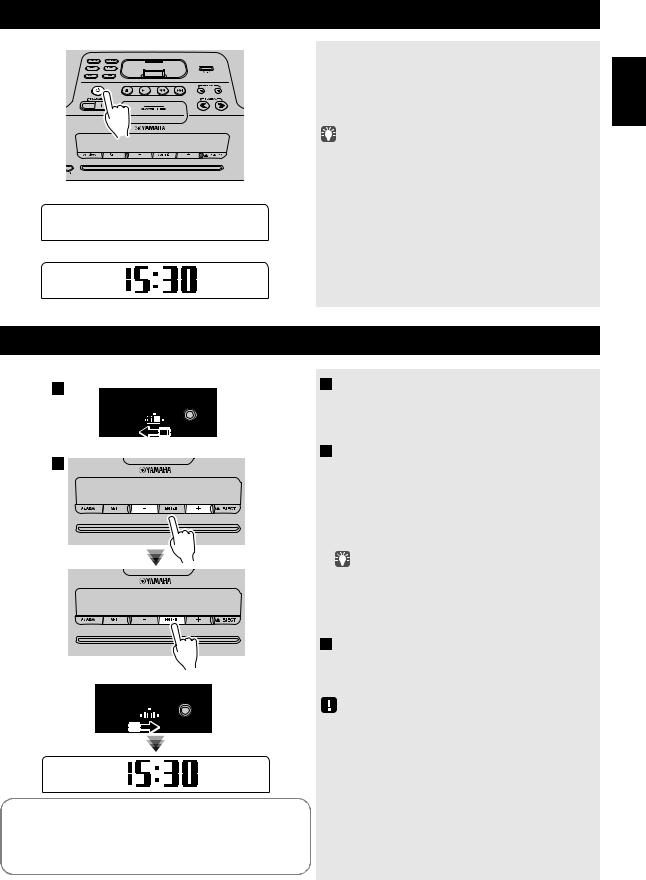
TURNING THE SYSTEM ON
Display (24-hour) when the system is on
1 5 : 3 0 i P o d
Display (24-hour) when the system is off (CLOCK switch: ON)
2 6 A p r
Connect the power cable to an AC outlet, and press  .
.
The system will turn on, and will be ready to play audio sources.
To turn the system off, press  once again.
once again.
If you set the rear panel CLOCK switch to the OFF position ( P. 3), the clock will not be displayed when the system is off, reducing the power consumption.
|
Clock display |
Alarm |
Recharging |
|
|
when the |
your iPod in |
||
|
system is off |
|
the iPod dock |
|
|
|
|
|
|
CLOCK switch: ON |
Yes |
Enabled |
Yes |
|
|
|
|
|
|
CLOCK switch: OFF |
No |
Disabled |
Yes |
|
(power-saving) |
||||
|
|
|
ADJUSTING THE CLOCK
1 |
Rear panel |
|
|
|
|
|
CLOCK |
AUX |
|
ON |
|
|
SET |
OFF |
Front panel
2
Rear panel
|
3 |
|
|
|
|
|
CLOCK |
AUX |
|
|
|||
|
|
|
|
|
|
|
|
|
|||||
|
|
|
|
|
|
|
|
ON |
|
|
|
||
|
|
|
|
|
SET |
|
|
|
OFF |
(24-hour) |
|
||
|
|
|
|
|
|
|
|
|
|||||
|
|
|
|
|
|
||||||||
|
|
|
|
|
|
|
|
|
|
|
|
|
|
|
|
|
|
|
|
|
|
|
|
|
|
|
|
|
|
|
|
|
|
|
|
|
|
|
|
|
|
|
|
|
|
|
|
|
|
|
|
|
|
2 6 |
|
|
|
|
|
|
|
|
|
|
|
|
|
A p r |
|
Jan |
|
Feb |
|
Mar |
Apr |
May |
Jun |
||||||
|
|
|
|
|
|
|
|||||||
January |
|
February |
March |
April |
May |
June |
|||||||
Jul |
|
Aug |
|
|
Sep |
Oct |
Nov |
Dec |
|||||
|
|
|
|
|
|
|
|||||||
July |
|
August |
September |
October |
November |
December |
|||||||
1Set the rear panel CLOCK switch to the SET position.
The display will indicate “CLOCK YEAR,” and the numerical value to be set will blink.
2Set the date and time.
Press the front panel –/+ buttons to edit the values, and press ENTER to confirm the settings.
Set the items in the order of year  month
month  day
day  hour
hour  minute.
minute.
When clock setting has finished, the display will indicate “Completed!”
• |
On step |
2 |
, you can copy the time of iPod instead of |
|
|
setting time manually by setting the iPod to the iPod dock. |
|||
|
The time will not be copied if the iPod is already connected. |
|||
• |
On step |
2 |
, by pressing SNOOZE/SLEEP you can select |
|
the time format (12-hour / 24-hour).
3 When you’ve finished making settings, set
the CLOCK switch to the ON position.
The moment you set the switch to the ON position, the clock will start from 0 second.
The time settings will be reset if the unit remains unpowered for more than one week.
English
5 En
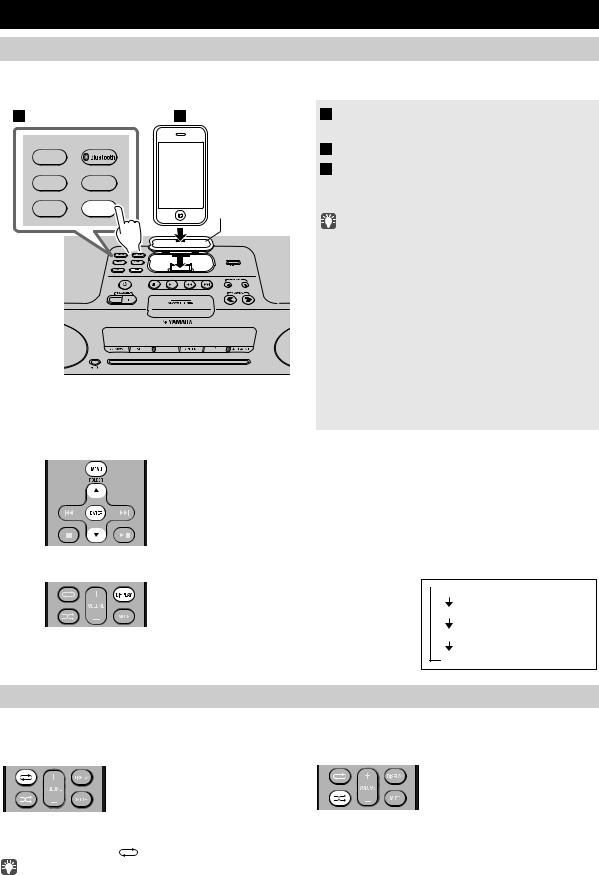
LISTENING TO YOUR iPod
Playing music from your iPod
•For details on compatible iPod models, refer to “SPECIFICATIONS” (P. 22).
•Your iPod can also play back music and recharge while connected to the USB port ( P. 8).
1 2
RADIO |
|
|
AUX |
USB |
Dock adaptor |
|
|
|
CD |
iPod |
( P. 2) |
1 Press the iPod source button to switch the audio source to iPod.
2 Set your iPod in the iPod dock ( P. 2).
3 Play the iPod.
Playback can be controlled with either the remote control, iPod or the unit ( P. 2, 4).
•Performing the following operations will automatically switch the audio source to iPod and start playback even if this unit is system-off.
−Connect your iPod in the playback state to the iPod dock.
−Play back the connected iPod.
In some cases, the audio source might not switch automatically if the audio source is USB or if this unit is currently connected
via Bluetooth.
•If USB is selected as the audio source, the iPod will not be charged.
•You can remove the iPod during playback.
•If iPod is selected as the audio source, the system will automatically turn off when 60 minutes have elapsed without a device being connected to the iPod dock nor any operation performed.
iPod menu operations (remote control only)
You can use the remote control to operate your iPod.
MENU: Switch menu items / Return to the previous menu ▲/▼: Move between items in the menu
ENTER: Confirm
Display information (remote control only)
If you press DISPLAY on the remote control while a song is playing or paused, the information shown on the front panel display will be switched in the order shown at right.
 Elapsed song playback time
Elapsed song playback time
Song name
Album name
Artist name
Using repeat/shuffle playback (remote control only)
The playback status is shown by the repeat/shuffle indicator ( P. 3) in the front panel display.
Repeat playback
Press  (repeat) on the remote control repeatedly to select one of the following playback modes.
(repeat) on the remote control repeatedly to select one of the following playback modes.
No display: Off

 : One
: One 
 : All
: All
Shuffle playback
Press  (shuffle) on the remote control repeatedly to select one of
(shuffle) on the remote control repeatedly to select one of
the following playback modes.
No display: Off
 : Albums
: Albums  : Songs
: Songs
Repeat/shuffle may not operate or be displayed correctly as shown above depending on the type of iPod used.
6 En

LISTENING TO CD AND USB DEVICES
The unit will operate as follows when playing back tracks/files on CD/USB devices. |
|
|
• If the CD/USB device being played back is stopped, the track that was being played back will start playing from the |
|
|
|
||
beginning of the track the next time playback begins. |
|
English |
− Audio CD: Play from the first track of the CD. |
|
|
• If you press while playback is stopped, tracks will play as follows the next time playback begins: |
|
|
− Data CD (a CD containing MP3/WMA files) or USB: Play from the first track in the folder containing the song that you last stopped. |
|
|
• This unit automatically turns off the system if no operation has been performed for 60 minutes after CD/USB device |
|
|
playback is stopped. |
|
|
For details on playable discs and files, refer to “NOTES ON DISCS AND USB DEVICES” (P. 21). |
|
|
|
|
|
Listening to a CD
1
RADIO
AUX USB
CD iPod
1 Press the CD source button to switch the
audio source to CD.
If a CD is already inserted, playback will start.
2 Insert a CD into the disc slot.
Playback starts automatically.
Playback can be controlled with either the remote control or the unit ( P. 2, 4).
Insert the CD with the label side facing upward.
2
Folders and files on a data CD are played in alphabetical order.
Skipping folders (remote control only)
While a data CD is playing, you can use the remote control’s FOLDER ▲/▼ buttons to select the folder.
Display information (remote control only)
The folder number (only for a data CD) or the song/file number is shown for several seconds when starting playback or skipping tracks.
If you press DISPLAY on the remote control while a song is playing or paused, the information shown on the front panel display will be switched in the following order.
Audio CD |
|
|
Data CD |
||
Elapsed song playback time |
|
|
Elapsed song playback time |
||
|
|
||||
|
|
|
|
|
|
Remaining song playback time |
|
|
Song name* |
||
|
|
|
|
|
|
Song name* |
|
|
Album name* |
||
|
|
|
|
|
|
Album name* |
|
|
Artist name* |
||
|
|
|
|
|
|
Artist name* |
|
|
File name |
||
|
|
|
|
|
|
|
|
|
|
Folder name |
|
|
|
|
|
||
* Shown only if this data is included in the song.
7 En
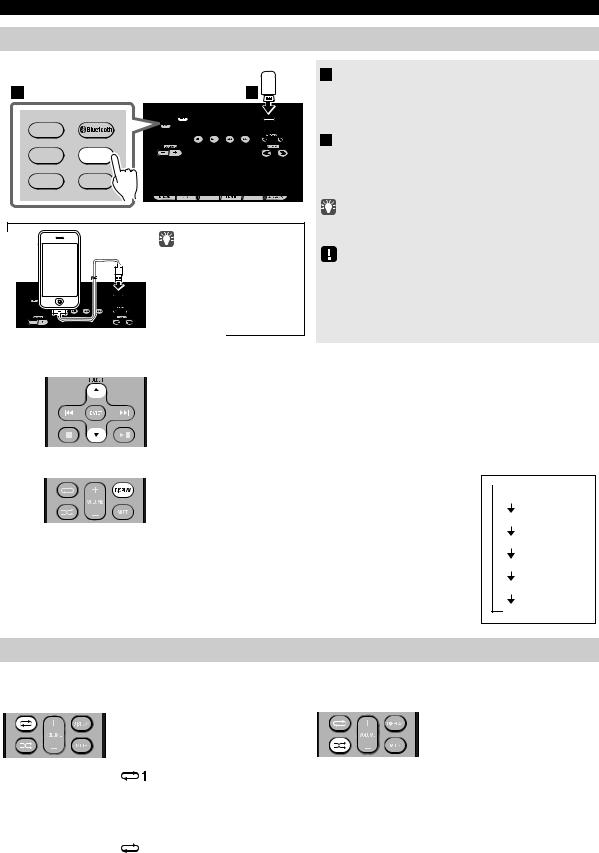
LISTENING TO CD AND USB DEVICES
Listening to a USB device
1 |
2 |
RADIO
AUX USB
CD iPod
Your iPod/iPhone/iPad can also play back music and recharge while connected to the USB port ( P. 6).
1 Press the USB source button to switch the
audio source to USB.
If a USB device is already connected, playback will start.
2 Connect a USB device to the USB port.
Playback starts automatically. Playback can be controlled using either the remote control, the unit, or the USB device ( P. 2, 4).
Folders and files will play in the order in which they were written.
Stop playback before disconnecting the USB device.
Skipping folders (remote control only)
While a USB device is playing, you can use the remote control’s FOLDER ▲/▼ buttons to select the folder.
Display information (remote control only)
The folder/file number is shown for several seconds when starting playback or skipping tracks.
If you press DISPLAY on the remote control while a song is playing or paused, the information shown on the front panel display will be switched in the order shown at right.
* Shown only if this data is included in the song.
 Elapsed song playback time
Elapsed song playback time
Song name*
Album name*
Artist name*
File name
Folder name
Using repeat/shuffle playback (remote control only)
The playback status is shown by the repeat/shuffle indicator ( P. 3) in the front panel display.
Repeat playback
Press  (repeat) on the remote control repeatedly to select one of
(repeat) on the remote control repeatedly to select one of
the following playback modes.
No display: Repeat mode off
: |
1 track |
 : All tracks within the folder (data CD/ USB device only)
: All tracks within the folder (data CD/ USB device only)

 : All tracks
: All tracks
Shuffle playback
Press  (shuffle) on the remote control repeatedly to select one of
(shuffle) on the remote control repeatedly to select one of
the following playback modes.
No display: Shuffle mode off
 : All tracks within the folder (data CD/ USB device only)
: All tracks within the folder (data CD/ USB device only)


 : All tracks
: All tracks
8 En

LISTENING TO MUSIC FROM YOUR Bluetooth COMPONENT
This unit provides Bluetooth functionality. You can enjoy wireless music playback from your Bluetooth component (mobile phone, digital audio player, etc.). Please also refer to the owner’s manual of your Bluetooth component.
Pairing this unit with your Bluetooth component
Pairing is an operation that registers the communicating component (subsequently called “the other component”) with this unit. You’ll need to perform the pairing operation the first time you use your Bluetooth component with this unit, or if the pairing settings have been deleted. Once pairing has been completed, subsequent reconnection will be easy even after the Bluetooth connection is disconnected. If pairing is not successful, refer to the item “Bluetooth” in “TROUBLESHOOTING” (P. 20).
•This unit can be paired with up to eight other components. When pairing with the ninth component has succeeded, pairing data for the component with the oldest connection date will be deleted.
•If this unit is connected via Bluetooth to another component, hold down 




 source button on this unit or
source button on this unit or  on the remote control to disconnect the Bluetooth connection before you perform the pairing operation.
on the remote control to disconnect the Bluetooth connection before you perform the pairing operation.
If using an iPod touch/iPhone/iPad
1
RADIO
AUX USB
CD iPod
3
1 5 : 3 |
0 |
B T D T A |
i P h o n e |
If using other than an iPod touch/iPhone/iPad
1 Press the 



 source button to switch the audio source to Bluetooth.
source button to switch the audio source to Bluetooth.
2 On your iPod touch/iPhone/iPad, turn
[Settings]  [General]
[General]  [Bluetooth] on.
[Bluetooth] on.
The Bluetooth connection list will appear in [Devices].
(This procedure or display may differ depending on the type of your iPod touch/iPhone/iPad.)
3 From the Bluetooth connection list of the other component, choose this unit (TSX-B232
Yamaha).
When pairing has been completed, your iPod touch/ iPhone/iPad will indicate “Connected”.
The front panel display of this unit will indicate “Pairing OK” and show the name of the other component, and the Bluetooth indicator will light.
1
RADIO
AUX USB
CD iPod
3
1 5 : 3 0
B T P a i r i n g O K
1 Press the 



 source button to switch the audio source to Bluetooth.
source button to switch the audio source to Bluetooth.
2 Perform Bluetooth pairing on the other
component.
For details refer to the owner’s manual of the other component.
3 From the Bluetooth connection list of the other component, choose this unit (TSX-B232
Yamaha).
When pairing has been completed, the front panel display of this unit will indicate “Pairing OK”.
If you are asked to enter a password, enter the numerals “0000”.
English
9 En

LISTENING TO MUSIC FROM YOUR Bluetooth COMPONENT
Listening to a Bluetooth component
1
RADIO
AUX USB
CD iPod
1 Press the 




 source button to switch the audio source to Bluetooth.
source button to switch the audio source to Bluetooth.
2 Connect this unit and your other component via Bluetooth.
3 Play back music from your Bluetooth component.
Take care that the volume setting of this unit is not too high. We recommend that you adjust the volume on the other component.
•If you connect via Bluetooth from your other component and play back music while this unit is turned off the system, this unit will automatically turn on the system.
•If you disconnect the Bluetooth connection from your other component while the audio source is set to Bluetooth, this unit will automatically turn off the system.
•If Bluetooth is selected as the audio source, this unit will automatically turn off the system when 60 minutes have elapsed without any Bluetooth connection nor any operation performed.
Connecting an already-paired component via Bluetooth
Once pairing has been completed, connecting a Bluetooth will be easy the next time.
Connecting from this unit
RADIO
AUX USB
CD iPod
1 5 : 3 0
Press the 




 source button to switch the audio source to Bluetooth.
source button to switch the audio source to Bluetooth.
The Bluetooth indicator will blink in the front panel display; this unit will search for the other component that was most recently connected via Bluetooth, and will then establish a connection (You must first turn on the Bluetooth setting of the other component).
When the Bluetooth connection has been established, the Bluetooth indicator will light, and the name of the other component will be displayed.
Yamaha does not guarantee all connections between this unit and
Bluetooth component.
1 5 : 3 |
0 |
B T D T A |
i P h o n e |
Connecting from the other component
1 In the Bluetooth settings of the other component, turn Bluetooth on.
2 From the Bluetooth connection list of the other component, choose this unit (TSX-B232 Yamaha).
The Bluetooth connection will be established, and the front panel display of this unit will indicate the name of the other component.
Bluetooth connections cannot be established from the other component when this unit is in power saving. Turn the system on.
10 En

LISTENING TO FM/AM STATIONS
Disconnecting a Bluetooth connection
If any of the following operations are performed while a Bluetooth connection is being used, the Bluetooth connection will be disconnected.
•Hold down 




 source button on this unit or
source button on this unit or  on the remote control.
on the remote control.
•Turn the system off.
•Turn off the Bluetooth setting of the other component.
When you connect an iPod touch/iPhone/iPad via Bluetooth, the Bluetooth connection may be disconnected if you switch the audio source to iPod or USB while another iPod/iPhone/iPad is connected.
English
LISTENING TO FM/AM STATIONS
Selecting an FM/AM station
Connect the antenna if you want to listen to the FM/AM ( P. 3). [AM radio is available only for U.S.A. model.]
1
RADIO
AUX USB
1 Press the RADIO source button repeatedly to switch the audio source to FM or AM.
You can also switch the audio source by pressing RADIO on the remote control.
CD |
iPod |
2 |
2 Tuning FM/AM stations. |
Automatic tuning: Press and hold TUNING / . |
Manual tuning: Press TUNING  /
/  repeatedly.
repeatedly.
If you tune to a station manually while receiving FM, the sound will be monaural.
Display information
If you press DISPLAY on the remote control, the information shown on the front panel display will be switched in the following order.
Preset number and frequency 
 Reception status*
Reception status*
* Examples of reception status indication (the STEREO/MONO indication is not shown while receiving an AM broadcast).
TUNED/STEREO: A strong FM stereo broadcast is being received.
TUNED/MONO: Receiving an FM broadcast in monaural (even if the FM broadcast is stereo, reception will be monaural if the signal is weak).
Not TUNED: No broadcast is being received.
11 En

LISTENING TO FM/AM STATIONS
Presetting FM/AM stations (remote control only)
Use the preset function to store your favorite FM/AM stations (up to 30 FM and 30 AM stations).
Auto preset
This method tunes automatically, and automatically presets only the stations that have good reception.
1 Press and hold down MEMORY on the remote control.
1 2 |
“AUTO PRESET” will appear and “Press MEMORY” |
|
will blink. |
2 Press MEMORY.
Auto preset will begin.
When presetting has finished, the display will indicate “Completed!”.
Manual preset
13
2
When you perform auto preset, all stored stations are cleared and the new stations are stored.
If you want to stop auto preset before it is completed, press  .
.
1 Select the station that you want to preset,
and press MEMORY.
The display will indicate “PRESET MEMORY”.
2 Press PRESET  /
/  to select the preset number that you want to store.
to select the preset number that you want to store.
•The lowest preset number that has not been stored will be selected first.
•If you want to cancel the presetting, press  .
.
•If you select a preset number in which a station has already been stored, it will be overwritten by the new station.
3 Press MEMORY to complete the operation.
The preset will be stored, and the display will indicate “Completed!”.
Deleting a stored preset
2
1 4
3
1 Press MEMORY on the remote control.
The display will indicate “PRESET MEMORY”, and the preset number will blink.
2 Press TUNING  /
/  to select the preset
to select the preset
delete operation.
The display will indicate “PRESET DELETE”.
3 Press PRESET  /
/  to select the preset number that you want to delete.
to select the preset number that you want to delete.
If you want to cancel the deleting, press  .
.
4 Press MEMORY to complete the operation.
The preset will be deleted, and the display will indicate “Deleted!”.
12 En
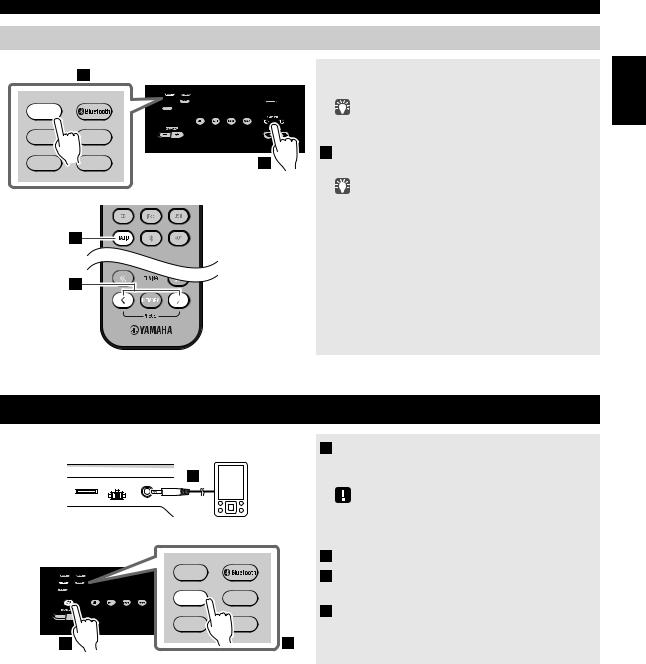
Selecting preset FM/AM stations
Main unit |
1 |
RADIO
AUX USB
CD |
iPod |
2 |
Remote control
1
2
LISTENING TO EXTERNAL SOURCES
1 |
Press the RADIO source button repeatedly |
English |
|
to switch the audio source to FM or AM. |
|
|
|
You can also switch the audio source by pressing RADIO on the remote control.
2 Press PRESET  /
/  to select the FM/AM station that you want to listen.
to select the FM/AM station that you want to listen.
You can only select the presets that have been stored.
LISTENING TO EXTERNAL SOURCES
Rear panel
CLOCK |
1 |
AUX |
|
ON |
|
SET |
OFF |
RADIO
 AUX USB
AUX USB
CD iPod
2 |
3 |
1Using a commercially available 3.5 mm miniplug cable, connect your external device to the AUX on the rear panel of this unit.
•Turn off the system before connecting the mini-plug cable.
•Turn down the volume of the unit and your external audio device before connection.
2Press  to turn the system on.
to turn the system on.
3Press the AUX source button to switch the audio source to AUX.
4Start playback on the connected external audio device.
13 En

USING THE ALARM FUNCTION
The unit includes an alarm function (IntelliAlarm) that plays back audio sources or a set of beep (internal alarm sound) at the set time using a variety of different methods. The alarm function has the following features.
3 types of alarms
Select from 3 alarm types, combining music and beep sounds.
|
The selected audio source and beep sound are played at the set time. This mode is recommended for the best |
|
SOURCE+BEEP |
possible start to the day. |
|
3 minutes before the set time: the source music begins to fade in and the volume gradually increases as the |
||
|
Alarm time: |
alarm time approaches. |
|
a beeping sound also begins playing. |
|
|
|
|
SOURCE |
The selected audio source is played at the set time. The volume fades in gradually and increases to the set |
|
volume. |
|
|
|
|
|
|
|
|
BEEP |
The beep sound is played at the set time. |
|
|
|
|
Various audio sources
The iPod, audio CD, data CD, USB device and radio can be selected. The following playback methods can also be selected depending on the audio source:
Source |
Playback method |
Function |
|
|
|
The unit resumes play from the last track you played. |
|
iPod |
Resume |
If you’ve created a playlist*1 with the name “ALARM Yamaha DTA” in advance, the |
|
playlist stored on the iPod can be played back repeatedly. |
|||
|
|
When entering the playlist name, use single-byte spaces to separate words, and enter |
|
|
|
single-byte characters, taking care that uppercase/lowercase letters are used correctly. |
|
|
|
|
|
Audio CD |
Selected track |
The selected track is played repeatedly. |
|
|
|
||
Resume |
The track you listened to last time is played back. |
||
|
|||
|
|
|
|
Data CD/USB device |
Folder |
The selected folder is played repeatedly. |
|
|
Resume |
The track you listened to last time is played back. |
|
|
|
|
|
FM/AM*2 |
Preset station |
The selected preset station is played. |
|
|
|
||
Resume |
The FM/AM*2 station you listened to last time is played back. |
||
|
*1 For information on creating a playlist, refer to the instructions for your iPod or iTunes. *2 AM radio is available only for U.S.A. model.
Snooze
The snooze function can be enabled to replay the alarm after 5 minutes ( P. 16).
14 En

USING THE ALARM FUNCTION
Setting the alarm
Set the alarm time and alarm type
Alarm settings cannot be made when the unit is in power saving. If you want to use the alarm function, set the rear panel CLOCK switch to the ON position.
1
2
3
Alarm time
9 : 1 2 

C o m p l e t e d !
Alarm indicator
1Press SET.
The alarm indicator (



 ) will blink.
) will blink.
2Set the alarm.
Set items 1-5 described below.
Press –/+ to select a numerical value, and press ENTER to confirm it.
Items |
|
Setting or range |
||
1 ALARM SELECT |
* This can be selected after you’ve used “DTA Controller” |
|||
|
to set the alarm ( P. 16). If you’re not using “DTA |
|||
|
Controller,” proceed to item 2. |
|||
|
ONE DAY: An alarm that sounds only once at the |
|||
|
|
specified time. |
||
|
WEEKLY: An alarm whose time can be specified for |
|||
|
|
each day of the week (settable only using |
||
|
|
“DTA Controller”) |
||
|
If you’ve chosen WEEKLY, this completes the alarm |
|||
|
setting. |
|
|
|
2 ALARM TIME |
Make settings in the order of hours |
|
minutes. |
|
|
||||
|
|
|
|
|
3 ALARM TYPE |
Select from SOURCE+BEEP, SOURCE or BEEP. |
|||
|
For details, refer to “3 types of alarms” (P. 14). |
|||
|
If you selected BEEP, proceed to item 5. |
|||
|
|
|
|
|
4 ALARM SOURCE |
iPod: |
Play back music from your iPod (Refer to |
||
(If you selected |
|
“Various audio sources” (P. 14).) |
||
SOURCE+BEEP or |
|
The iPod connected via Bluetooth is not |
||
SOURCE as the |
CD: |
available. Set the iPod in the iPod dock. |
||
ALARM TYPE) |
Play back music from a CD. |
|||
|
|
Specify the track number (data CD: folder |
||
|
|
number) (RESUME, 1-99). |
||
|
USB: |
Play back music from a USB device. |
||
|
|
Specify the folder number (RESUME, 1-999). |
||
|
FM/AM*:Play a radio station. |
|||
|
|
Specify the preset number (RESUME, 1-30). |
||
|
* AM radio is available only for U.S.A. model. |
|||
|
If the selected source cannot be played back at the time |
|||
|
set for the alarm (e.g., the iPod is not connected), the beep |
|||
|
sound is played back. |
|||
|
If you choose RESUME when specifying the track/ |
|||
|
folder/preset number, the last-played track/folder/station |
|||
|
will be played (resume playback). |
|||
5 ALARM VOLUME |
Specifies the volume (5-60) of the alarm. |
|||
|
|
|
|
|
3 Complete the settings.
When you set the VOLUME for item 5, the display will indicate “Completed!” and your settings will be confirmed. This completes the alarm setting.
The alarm will be turned on and the alarm indicator (



 ) will light.
) will light.
•By pressing SET during this procedure, you can confirm the alarm settings with the currently-specified values and complete the procedure.
•If you decide to cancel alarm settings mid-way through the procedure, turn the system off.
English
15 En

USING THE “DTA Controller” APPLICATION FOR THE iPod touch/iPhone/iPad
Switching the alarm on/off
Press ALARM to turn the alarm on/off.
When the alarm is on, the alarm indicator (



 ) will
) will
light, and the alarm time will be shown.
If you press ALARM again, the alarm indicator ( 

 ) and the alarm will turn off.
) and the alarm will turn off.
When the unit is in power saving, the alarm will not function ( P. 5).
Operations while the alarm sound is playing
When the set time arrives, the selected alarm sound will play. During playback, the following operations are available.
To pause the alarm (Snooze)
Press SNOOZE/SLEEP.
Snooze will stop the alarm and play it again 5 minutes later.
If SOURCE + BEEP is set as the alarm type, you can press SNOOZE/SLEEP once to stop the beep sound, and twice to stop the audio source.
Five minutes after the audio source is stopped, it will start fading in again and the beep sound will resume.
To turn the alarm off
Press ALARM or  .
.
• You can also stop the alarm by holding down SNOOZE/ SLEEP.
• If you don’t stop the alarm, it will stop automatically after 60 minutes and the system will turn off.
• The alarm setting will be saved even if the alarm is turned off. If the alarm is turned on again by pressing ALARM, the alarm will sound with the previous alarm settings.
USING THE “DTA Controller” APPLICATION FOR THE iPod touch/iPhone/iPad
By using the free “DTA Controller” application for the iPod touch/iPhone/iPad, you can control this unit and make detailed alarm settings. For example, for each day of the week, you can specify the alarm time (Weekly Alarm) and adjust the IntelliAlarm as desired.
The front panel display shows information for the Weekly Alarm you’ve set.
MON |
TUE |
WED |
THU |
FRI |
SAT |
SUN |
|
|
|
|
|
|
|
Monday |
Tuesday |
Wednesday |
Thursday |
Friday |
Saturday |
Sunday |
For details of “DTA Controller”, refer to the product information in the Yamaha website.
16 En

USING THE SLEEP TIMER
When the specified time has elapsed, the system will turn off automatically.
Press repeatedly |
Press SNOOZE/SLEEP repeatedly to specify |
|
the time after which the system will turn off. |
||
|
||
|
You can specify 30, 60, 90 or 120 minutes. |
|
|
When you select a time, the sleep timer is turned on, and the |
|
|
sleep indicator ( ) is shown in the front panel display. |
|
|
If you press SNOOZE/SLEEP while the sleep timer is activated, |
|
|
the sleep timer setting will be canceled. |
ADJUSTING THE TONE (remote control only)
2
3
1 
1 During playback, press the LOW, MID, or
HIGH EQ button on the remote control.
Select the tone to be adjusted (LOW, MID, HIGH).
2Press / to adjust the tone.
3Press ENTER on the remote control to
complete the operation.
You can also press the EQ button that you pressed in Step 1 to complete the settings.
If you want to adjust another frequency band, return to step 1 and press the EQ button for the frequency band that you want to adjust.
ADJUSTING THE BRIGHTNESS OF THE FRONT PANEL DISPLAY (remote control only)
Press repeatedly
Press DIMMER repeatedly on the remote control.
The brightness of the front panel display will change in the order shown below.
AUTO  1 (bright)
1 (bright)  2 (medium)
2 (medium)  3 (dim)
3 (dim)  back to AUTO
back to AUTO
When AUTO is set, the brightness of the front panel display is adjusted automatically with the Illumination sensor ( P. 3). Ensure that the sensor is not covered.
English
17 En

TROUBLESHOOTING
If there is a problem with the unit, check the following list first. If you cannot resolve the problem with the suggested solutions or if the problem is not listed below, turn off and unplug the system, and consult the nearest authorized Yamaha dealer or service center.
General
Problem |
Cause |
Solution |
|
|
|
|
|
The speakers make no sound. |
The volume might be set to the minimum level, |
Adjust the volume level. |
|
|
or muted. |
|
|
|
|
|
|
|
The source may be incorrect. |
Select the correct source. |
|
|
|
|
|
|
The headphones are connected. |
Remove the headphones. |
|
|
|
|
|
|
The volume of a connected external device is not |
Raise the volume of the external device. |
|
|
loud enough. |
|
|
Sound suddenly turns off. |
The sleep timer ( P. 17) may be set. |
Turn the system on and play the source again. |
|
|
|
|
|
Sound is cracked/distorted or |
Input source volume is excessive, or volume of |
Adjust volume with VOLUME, or adjust Bass with EQ |
|
there is abnormal noise. |
this unit is excessive (especially Bass). |
( P. 17). If an external device is playing back, lower the |
|
|
|
volume of the external device. |
|
The unit does not operate |
The unit may have received a strong electrical |
Turn the system off, and disconnect the power cable. Wait |
|
properly. |
shock such as lightning or excessive static |
about 30 seconds, reconnect the power cable, and turn on |
|
|
electricity, or power supply may have dropped. |
the system. |
|
The system turns on but |
|||
|
|
||
immediately shuts off. |
|
|
|
|
|
|
|
A digital or high-frequency |
The unit may be placed too close to the digital or |
Place the unit farther away from the equipment. |
|
equipment produces noises. |
high-frequency equipment. |
|
|
The clock setting has been |
The unit remained unpowered for more than one |
If the power supply is interrupted for about one week, the |
|
cleared. |
week. |
time setting may be reset. If this occurs, please reset the |
|
|
|
clock ( P. 5). |
|
|
|
|
|
The iPod does not play back at |
The iPod is not set in the iPod dock. |
Set the iPod in the iPod dock ( P. 2). |
|
the alarm time even if the alarm |
|
|
|
source is set to iPod. |
|
|
|
|
|
|
|
Clock flashes and the unit cannot |
The CLOCK switch is in the SET position, and |
Set the CLOCK switch to the ON or OFF position. |
|
be operated. |
the clock settings are in progress. |
|
|
|
|
|
|
Alarm does not sound. |
The CLOCK switch is in the OFF or SET position. |
Set the CLOCK switch to the ON position. |
|
|
|
|
|
The front panel display indicates |
|
|
|
“ALARM not work” and can’t |
|
|
|
set the alarm. |
|
|
|
|
|
|
|
The unit turns the system off |
The automatic system-off function may have |
This unit will turn the system off when 60 minutes have |
|
unexpectedly. |
operated. |
elapsed without any operation being performed after |
|
|
|
stopping playback of the USB device or the CD, or if the |
|
|
|
system has been on for 12 hours or more without any |
|
|
|
operation being performed. |
|
|
|
|
|
Front panel display becomes dim. |
The front panel display’s brightness setting is set |
Change the brightness setting to something other than |
|
|
to AUTO. |
AUTO ( P. 17). Alternatively, ensure that the |
|
|
|
illumination sensor ( P. 3) is not obscured. |
18 En

|
|
TROUBLESHOOTING |
|
|
|
|
|
|
|
iPod |
|
|
|
|
|
|
|
|
|
Problem |
Cause |
Solution |
|
English |
|
|
|
|
|
No sound. |
The iPod is not set in the iPod dock firmly. |
Remove the iPod from the unit, and then set it in the iPod |
|
|
|
|
|||
|
|
dock again ( P. 2). |
|
|
|
|
|
|
|
|
The headphones of the iPod are connected. |
Remove the headphones. |
|
|
|
|
|
|
|
|
The iPod software version has not been updated. |
Download the latest iTunes software to update the iPod |
|
|
|
|
|
||
|
|
software version to the latest. |
|
|
|
|
|
|
|
The iPod does not charge up. |
The iPod is not set in the iPod dock firmly. |
Remove the iPod from the unit, and then set it in the iPod |
|
|
|
|
dock again ( P. 2). |
|
|
|
|
|
|
|
|
USB is selected as the audio source. |
Select something other than USB as the audio source. |
|
|
|
|
|
|
|
The front panel display indicates |
The iPod being used is not supported by the unit. |
Use a supported iPod ( P. 22). |
|
|
“iPod Unknown” when you |
|
|
|
|
connect the iPod. |
|
|
|
|
|
|
|
|
|
|
|
|
|
|
CD playback |
|
|
|
|
|
|
|
|
|
Problem |
Cause |
Solution |
|
|
|
|
|
|
|
CD cannot be inserted. |
Another disc is already inserted. |
Unload the disc with EJECT. |
|
|
|
|
|
|
|
|
You are attempting to insert a disc that cannot be |
Use a disc supported by the unit ( P. 21). |
|
|
|
used by this unit. |
|
|
|
|
|
|
|
|
Some button operations do not |
The disc loaded into the unit may not be |
Use a disc supported by the unit ( P. 21). |
|
|
work. |
compatible. |
|
|
|
|
|
|
|
|
Playback does not start |
The disc may be dirty. |
Wipe the disc clean. |
|
|
immediately after pressing |
|
|
|
|
The disc loaded into the unit may not be compatible. |
Use a disc supported by the unit ( P. 21). |
|
|
|
(playback stops immediately.). |
|
|
||
|
|
|
|
|
If the unit was moved from a cold to warm place, |
Wait for an hour or two until the unit adjusts to the room |
|
|
|
|
|
|
||
|
condensation may have formed on the disc |
temperature, and try again. |
|
|
|
reading lens. |
|
|
|
|
|
|
|
|
When you insert a disc, the front |
The disc loaded into the unit may not be |
Use a disc supported by the unit ( P. 21). |
|
|
panel display indicates “No Disc” |
compatible. |
|
|
|
or “CD Unknown.” |
|
|
|
|
The disc may be dirty, or a foreign object may |
Wipe the disc clean. Alternatively, remove any foreign |
|
|
|
|
|
|
||
|
have adhered to it. |
object that has adhered to the disc. |
|
|
|
|
|
|
|
|
The disc does not contain playable files. |
Use a disc containing playable files ( P. 21). |
|
|
|
|
|
|
|
|
The disc was inserted upside down. |
Insert the disc with the label facing upward. |
|
|
|
|
|
|
|
The front panel display indicates |
The clock/alarm/tone settings are in progress. |
Complete the clock/alarm/tone settings. Alternatively, stop |
|
|
“no operation”, and a disc cannot |
Alternatively, the alarm is playing. |
the alarm. |
|
|
be inserted or unloaded. |
|
|
|
|
|
|
|
|
|
USB device playback |
|
|
|
|
|
|
|
|
|
Problem |
Cause |
Solution |
|
|
|
|
|
|
|
MP3/WMA file on the USB |
The USB device is not recognized. |
Turn the system off and disconnect the USB device. |
|
|
device does not play. |
|
Then turn the system on and reconnect the USB device to |
|
|
|
|
the unit. |
|
|
|
|
If the solutions above do not resolve the problem, the USB |
|
|
|
|
device is not playable on the unit ( P. 21). |
|
|
|
The USB device does not contain playable files. |
Use a USB device contains playable files ( P. 21). |
|
|
|
|
|
|
|
When you connect a USB device, |
An incompatible USB device is connected to the |
Turn the system off and disconnect the USB device. |
|
|
the front panel display indicates |
unit. Alternatively, the USB device is not connect |
Then turn the system on and reconnect the USB device to |
|
|
“USB OverCurrent,” and then |
firmly to the unit. |
the unit. |
|
|
the front panel display goes |
|
If the solutions above do not resolve the problem, the USB |
|
|
blank. |
|
device is not playable on the unit ( P. 21). |
|
|
|
|
|
|
|
19 En

TROUBLESHOOTING
Bluetooth
Problem |
Cause |
Solution |
|
|
|
|
|
Cannot make this unit paired |
The other component does not support A2DP. |
Perform pairing operations with a component which |
|
with the other component. |
|
supports A2DP. |
|
|
A Bluetooth adaptor, etc. that you want to pair |
Use a Bluetooth adaptor, etc. whose password is “0000”. |
|
|
with this unit has a password other than “0000”. |
|
|
|
This unit and the other component are too far |
Move the other component closer to this unit. |
|
|
apart. |
|
|
|
There is a device (microwave oven, wireless |
Move this unit away from the device that is emitting radio- |
|
|
LAN, etc.) outputs signals in the 2.4 GHz |
frequency signals. |
|
|
frequency band nearby. |
|
|
|
|
|
|
Can’t establish a Bluetooth |
This unit is not registered on the other |
Perform pairing operations again ( P. 9). |
|
connection. |
component’s Bluetooth connection list. |
|
|
|
|
|
|
No sound is produced or the |
The Bluetooth connection of this unit with the |
Perform Bluetooth connection operations again ( P. 10). |
|
sound is interrupted during |
other component is disconnected. |
|
|
playback. |
|
|
|
This unit and the other component are too far |
Move the other component closer to this unit. |
||
|
|||
|
apart. |
|
|
|
|
|
|
|
There is a device (microwave oven, wireless |
Move this unit away from the device that is emitting radio- |
|
|
LAN, etc.) outputs signals in the 2.4 GHz |
frequency signals. |
|
|
frequency band nearby. |
|
|
|
|
|
|
|
The other component’s Bluetooth function is off. |
Turn on the Bluetooth function of the other component. |
|
|
|
|
|
|
The other component is not set to send Bluetooth |
Check that the Bluetooth function of the other component |
|
|
audio signals to this unit. |
is set properly. |
|
|
|
|
|
|
The pairing setting of the other component is not |
Set the pairing setting of the other component to this unit. |
|
|
set to this unit. |
|
|
|
|
|
|
|
The other component’s volume is set to the |
Increase the volume level. |
|
|
minimum. |
|
|
|
|
|
FM/AM reception
Problem |
Cause |
Solution |
|
|
|
Too much noise. |
The antenna may be connected improperly. |
Make sure the antenna is connected properly ( P. 3) or |
|
|
use a commercially available outdoor antenna. |
|
|
|
|
The antenna is too close to the unit or to an |
Position the antenna as far away as possible from the unit |
|
electronic device. |
or the electronic device. |
|
|
|
Too much noise during stereo |
The radio station you selected may be far from |
Try manual tuning to improve the signal quality ( P. 11) |
broadcast. |
your area, or the radio wave reception is weak in |
or use a commercially available outdoor antenna. |
|
your area. |
|
|
|
|
Even with an outdoor antenna, |
Multipath reflection or other radio interferences |
Change the height, direction, or placement of the antenna. |
radio wave reception is weak. |
may have occurred. |
|
(Sound is distorted.) |
|
|
Remote control
Problem |
Cause |
Solution |
|
|
|
The remote control does not work |
The remote control may be operated outside its |
For information on the remote control operation range, |
properly. |
operation range. |
refer to “How to use the remote control” (P. 1). |
|
The remote control signal receiver on the unit |
Change the lighting or orientation of the unit. |
|
( P. 3) may be exposed to direct sunlight or |
|
|
lighting (inverted fluorescent lamps). |
|
|
|
|
|
The battery may be worn out. |
Replace the battery with new one ( P. 1). |
|
|
|
|
There are obstacles between the remote control |
Remove the obstacles. |
|
signal receiver on the unit ( P. 3) and the |
|
|
remote control. |
|
|
|
|
20 En
