Yamaha TSR-400 operation manual
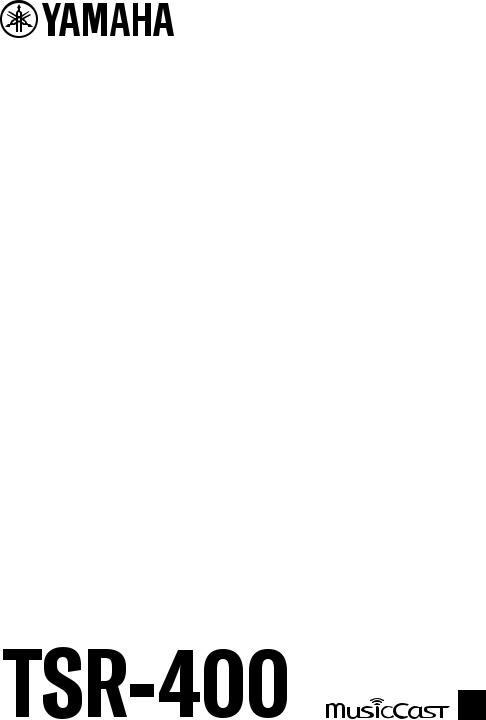
User Guide
AV Receiver
EN

CONTENTS |
|
CONTENTS |
|
BEFORE USING THE UNIT |
9 |
Read me first .......................................................................................... |
9 |
How to use this guide ............................................................................................................................................................. |
9 |
Glossary .................................................................................................................................................................................. |
10 |
Checking the accessories ........................................................................ |
11 |
Checking the accessories ....................................................................................................................................................... |
11 |
Using the remote control ........................................................................ |
12 |
Insert the batteries in the remote control ............................................................................................................................ |
12 |
Operating range of the remote control ................................................................................................................................. |
13 |
FEATURES |
14 |
What you can do with the unit ................................................................. |
14 |
Useful applications ................................................................................ |
21 |
AV SETUP GUIDE ..................................................................................................................................................................... |
21 |
MusicCast CONTROLLER ........................................................................................................................................................ |
22 |
PART NAMES AND FUNCTIONS |
23 |
Unit body ............................................................................................. |
23 |
Part names and functions of the front panel ........................................................................................................................ |
23 |
Front display ........................................................................................................................................................................... |
25 |
Part names and functions of the rear panel ......................................................................................................................... |
29 |
Remote control ..................................................................................... |
31 |
Part names and functions of the remote control ................................................................................................................. |
31 |
PREPARATIONS |
34 |
Before starting ...................................................................................... |
34 |
Names and functions of speakers ......................................................................................................................................... |
34 |
Flow of preparations .............................................................................................................................................................. |
35 |
How to place speakers (speaker systems) ................................................. |
37 |
Speaker systems recommended to the unit (basic setup) ................................................................................................... |
37 |
Other speaker systems (basic setup) .................................................................................................................................... |
39 |
Connecting zone speakers (advanced setup) ....................................................................................................................... |
45 |
Connecting front speakers that support bi-amp connections (advanced setup) ............................................................... |
47 |
2
CONTENTS |
|
Connecting speakers .............................................................................. |
48 |
Speaker requirements ........................................................................................................................................................... |
48 |
Cable requirements ................................................................................................................................................................ |
49 |
How to connect speakers ...................................................................................................................................................... |
50 |
Connecting a TV .................................................................................... |
53 |
HDMI connection with a TV .................................................................................................................................................... |
53 |
Connecting playback devices .................................................................. |
55 |
HDMI connection with a video device such as a BD/DVD player .......................................................................................... |
55 |
Connection other than HDMI with a playback device .......................................................................................................... |
56 |
Connecting the radio antennas ................................................................ |
57 |
Connecting the FM antenna ................................................................................................................................................... |
57 |
Connecting the AM antenna .................................................................................................................................................. |
58 |
Connecting the DAB/FM antenna .......................................................................................................................................... |
60 |
Preparing for connecting to a network ..................................................... |
61 |
Network connection of the unit ............................................................................................................................................ |
61 |
Connecting a network cable (wired connection) ................................................................................................................. |
62 |
Preparing wireless antennas (wireless connection) ............................................................................................................. |
63 |
Turning on the power of the unit ............................................................. |
64 |
Plugging in the power cable .................................................................................................................................................. |
64 |
Setting the power to on/standby (Zone A) ........................................................................................................................... |
65 |
Selecting the menu language .................................................................. |
66 |
Selecting the menu language ................................................................................................................................................ |
66 |
Setting MusicCast .................................................................................. |
67 |
What is MusicCast ................................................................................................................................................................... |
67 |
Using MusicCast CONTROLLER .............................................................................................................................................. |
68 |
Adding the unit to the MusicCast network ............................................................................................................................ |
69 |
Using the MusicCast Surround function .................................................... |
70 |
Configuring wireless speakers ............................................................................................................................................... |
70 |
Configuring the speaker settings ............................................................. |
72 |
Flow of the speaker configurations ....................................................................................................................................... |
72 |
Assigning speaker configuration ........................................................................................................................................... |
75 |
Error messages from YPAO .................................................................................................................................................... |
76 |
Warning messages from YPAO ............................................................................................................................................... |
77 |
3
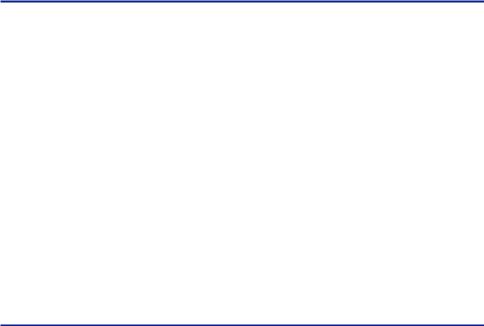
CONTENTS |
|
ENJOYING SOUND |
78 |
Enjoying sound field effects .................................................................... |
78 |
Selecting your favorite sound mode ..................................................................................................................................... |
78 |
Enjoying 3-dimentional sound fields .................................................................................................................................... |
79 |
Enjoying sound field effects optimized for the type of content ........................................................................................... |
80 |
Enjoying sound field effects without surround speakers (Virtual CINEMA DSP) ................................................................. |
82 |
Enjoying surround sound with 5 speakers placed in front (Virtual CINEMA FRONT) .......................................................... |
83 |
Enjoying surround sound with headphones (SILENT CINEMA) ........................................................................................... |
84 |
Enjoying unprocessed playback ............................................................... |
85 |
Enjoying original sound (straight decode) ............................................................................................................................ |
85 |
Enjoying multichannel playback without sound field effects (surround decoder) ............................................................ |
86 |
Enjoying pure high fidelity sound (Pure Direct) .................................................................................................................... |
87 |
Enjoying favorite sound ......................................................................... |
88 |
Enjoying more powerful sound to the audio source (Compressed Music Enhancer) ......................................................... |
88 |
Enhancing the low-frequency range from the subwoofer ................................................................................................... |
89 |
Making easy to hear the dialogue sounds ............................................................................................................................. |
90 |
Enjoying bass sound with small speakers (Extra Bass) ........................................................................................................ |
91 |
Enjoying sound better ............................................................................................................................................................ |
92 |
PLAYBACK |
93 |
Basic playback procedure ....................................................................... |
93 |
Basic procedure for playing back video and music .............................................................................................................. |
93 |
Item names and functions of the playback screen ............................................................................................................... |
94 |
Item names and functions of the browse screen ................................................................................................................. |
95 |
Playing back TV audio ............................................................................ |
97 |
Playback of TV audio with eARC/ARC .................................................................................................................................... |
97 |
Playback of TV audio with a digital optical cable ................................................................................................................. |
98 |
Listening to the radio ............................................................................. |
99 |
Preparing to listen to the radio ............................................................................................................................................. |
99 |
Listening to the radio ........................................................................................................................................................... |
102 |
Displaying the Radio Data System information .................................................................................................................. |
103 |
Displaying the DAB information .......................................................................................................................................... |
104 |
Registering a radio station manually .................................................................................................................................. |
105 |
Registering FM radio stations automatically (Auto Preset) ............................................................................................... |
106 |
Clearing preset stations ....................................................................................................................................................... |
107 |
Playing back music with the Bluetooth® connection ................................. |
108 |
Playback of Bluetooth® device music on the unit .............................................................................................................. |
108 |
Playback of music using Bluetooth® speakers/headphones ............................................................................................. |
109 |
4

CONTENTS |
|
Playing back music with AirPlay ............................................................ |
110 |
Playback of music with AirPlay ............................................................................................................................................ |
110 |
Playing back music stored on a USB flash drive ........................................ |
111 |
Playback of USB flash drive content ................................................................................................................................... |
111 |
Playing back music stored on media servers (PCs/NAS) ............................. |
113 |
Playback of music media servers (PCs/NAS) ...................................................................................................................... |
113 |
Listening to Internet radio .................................................................... |
114 |
Selecting an Internet radio station ...................................................................................................................................... |
114 |
Listening to music streaming services .................................................... |
115 |
Listening to a music streaming service ............................................................................................................................... |
115 |
USEFUL FUNCTIONS |
116 |
Sleep timer function ............................................................................ |
116 |
Setting the time of the sleep timer ...................................................................................................................................... |
116 |
SCENE function ................................................................................... |
117 |
Selecting the input source and favorite settings with one touch (SCENE) ....................................................................... |
117 |
Selecting a registered scene ................................................................................................................................................ |
118 |
Registering a scene .............................................................................................................................................................. |
119 |
Shortcut function ................................................................................ |
120 |
Registering a favorite content as shortcut .......................................................................................................................... |
120 |
Recalling a registered content as shortcut ......................................................................................................................... |
121 |
ENJOYING IN MULTIPLE ROOMS (ZONES) |
122 |
Preparing zones .................................................................................. |
122 |
Playback in multiple rooms (zone function) ....................................................................................................................... |
122 |
Connecting zone speakers ................................................................................................................................................... |
123 |
Operating zones .................................................................................. |
124 |
Turning on/off the power of zones ...................................................................................................................................... |
124 |
Basic procedure in zone ....................................................................................................................................................... |
125 |
Correcting volume difference between zones .................................................................................................................... |
126 |
Adjusting the volume for zone separately .......................................................................................................................... |
127 |
CONFIGURATIONS |
128 |
Configuring the unit ............................................................................. |
128 |
Using the menu .................................................................................................................................................................... |
128 |
5
CONTENTS
Configuring playback settings for different playback sources (Option menu) 129
Basic operation of the Option menu ................................................................................................................................... |
129 |
Option menu items .............................................................................................................................................................. |
131 |
Configuring DSP/Surround .................................................................................................................................................. |
132 |
Correcting volume differences during playback ................................................................................................................ |
137 |
Enabling Lipsync adjustment .............................................................................................................................................. |
140 |
Checking the audio signal information ............................................................................................................................... |
141 |
Checking the video signal information ............................................................................................................................... |
142 |
Combining an audio input jack with a HDMI input jack ..................................................................................................... |
143 |
Selecting a video source to be displayed with the selected audio source ........................................................................ |
144 |
Configuring the shuffle setting ............................................................................................................................................ |
145 |
Configuring the repeat setting ............................................................................................................................................ |
146 |
Setting the use of volume control via AirPlay/Bluetooth ................................................................................................... |
147 |
Adding a “NET RADIO” radio station to the “Favorites” folder .......................................................................................... |
148 |
Removing a radio station from the “Favorites” folder ....................................................................................................... |
149 |
Configuring various functions (Setup menu) ............................................ |
150 |
Basic operation of the Setup menu ..................................................................................................................................... |
150 |
Setup menu items ................................................................................................................................................................ |
152 |
Configuring the speaker settings ........................................................................................................................................ |
160 |
Configuring the HDMI settings ............................................................................................................................................. |
172 |
Configuring the sound settings ........................................................................................................................................... |
180 |
Configuring the scene settings ............................................................................................................................................ |
193 |
Configuring the function settings ........................................................................................................................................ |
195 |
Configuring the network settings ........................................................................................................................................ |
212 |
Configuring the Bluetooth® settings ................................................................................................................................... |
220 |
Configuring the language settings ...................................................................................................................................... |
225 |
6

CONTENTS
Configuring the unit’s settings by operation of the body front panel (Front
Display menu) ..................................................................................... |
226 |
Basic operation of the Front Display menu ........................................................................................................................ |
226 |
Front Display menu items .................................................................................................................................................... |
227 |
Adjusting the brightness of the front display ..................................................................................................................... |
228 |
Setting the power of each zone to on/standby .................................................................................................................. |
229 |
Setting the use of the volume on the front panel ............................................................................................................... |
230 |
Setting the use of the input selector on the front panel .................................................................................................... |
231 |
Setting the use of the scene key on the front panel ........................................................................................................... |
232 |
Setting the use of the operation sound .............................................................................................................................. |
233 |
Setting the use of the remote control ................................................................................................................................. |
234 |
Selecting the remote control ID .......................................................................................................................................... |
235 |
Setting information items to be skipped when operating SELECT/ENTER ....................................................................... |
236 |
Restoring the default settings ............................................................................................................................................. |
237 |
Backuping and restoring all the settings ............................................................................................................................ |
238 |
Updating the firmware ......................................................................................................................................................... |
239 |
Setting the use of Retail Demo Mode .................................................................................................................................. |
240 |
UPDATE |
241 |
Updating the unit’s firmware ................................................................ |
241 |
Firmware updates ................................................................................................................................................................ |
241 |
Updating the unit’s firmware via the network .................................................................................................................... |
242 |
Updating the unit’s firmware using a USB flash drive ........................................................................................................ |
244 |
TROUBLESHOOTING |
245 |
When any problem appears ................................................................... |
245 |
If trouble occurs, first check the following: ......................................................................................................................... |
245 |
Power, system, or remote control trouble .......................................................................................................................... |
246 |
Audio trouble ........................................................................................................................................................................ |
256 |
Video trouble ........................................................................................................................................................................ |
267 |
FM/AM radio trouble ............................................................................................................................................................ |
271 |
DAB radio trouble ................................................................................................................................................................. |
276 |
USB trouble .......................................................................................................................................................................... |
281 |
Network trouble ................................................................................................................................................................... |
285 |
Bluetooth® trouble ............................................................................................................................................................... |
296 |
Error indications on the front display ..................................................... |
298 |
Error indications on the front display ................................................................................................................................. |
298 |
7

CONTENTS |
|
APPENDIX |
299 |
Care and cleaning ................................................................................ |
299 |
Care for the front panel ........................................................................................................................................................ |
299 |
Connecting to a network wirelessly ........................................................ |
300 |
Selecting a wireless network connection method ............................................................................................................. |
300 |
Setting up a wireless connection using the WPS button ................................................................................................... |
301 |
Setting up a wireless connection using an iPhone ............................................................................................................. |
302 |
Setting up a wireless connection by selecting from the list of available access points ................................................... |
303 |
Setting up a wireless connection manually ........................................................................................................................ |
304 |
Setting up a wireless connection using the WPS PIN code ................................................................................................ |
305 |
Supported devices and file formats ........................................................ |
306 |
Supported Bluetooth® devices ............................................................................................................................................ |
306 |
Supported USB devices ....................................................................................................................................................... |
307 |
Supported file formats ......................................................................................................................................................... |
308 |
Trademarks ........................................................................................ |
309 |
Trademarks .......................................................................................................................................................................... |
309 |
Specifications ..................................................................................... |
311 |
Specifications ....................................................................................................................................................................... |
311 |
Default settings ................................................................................... |
318 |
Default settings of the Option menu ................................................................................................................................... |
318 |
Default settings of the Setup menu ..................................................................................................................................... |
319 |
Default settings of the Front Display menu ........................................................................................................................ |
323 |
8

BEFORE USING THE UNIT > Read me first
BEFORE USING THE UNIT
Read me first
How to use this guide
Thank you very much for purchasing a Yamaha product.
( |
This unit is a product for enjoying video and music at home. |
( |
This guide explains preparations and operations for everyday users of the unit. |
( |
To use the unit safely and correctly, be sure to read this guide carefully before using it. |
When reading this guide, mind the following items.
The illustrations of the main unit used in this guide are of the U.S.A. model, unless otherwise specified. This guide mainly explains operations using the menu displayed on the TV.
This guide explains operations using the supplied remote control.
This guide describes all the “iPod touch”, “iPhone” and “iPad” as the “iPhone”. “iPhone” refers to “iPod touch”, “iPhone” and “iPad”, unless otherwise specified.
Symbols and signal words in this guide
 CAUTION:
CAUTION:
Indicates precautions for the possibility of minor or moderate injury.
NOTICE:
Indicates precautions for use to avoid the possibility of malfunction/damage to the unit and unit’s data loss.
NOTE:
Indicates instructions and supplementary explanations for optimum use. [Search tag]:
Indicates a keyword used in searches. This serves as a link from “Quick Start Guide” to “User Guide”.
NOTE
Read “Safety Brochure” and “Quick Start Guide” first.
9

BEFORE USING THE UNIT > Read me first
Glossary
For a glossary of terms used in this guide, refer to the site below. There are explanations of terms and technologies for this product and also for Yamaha AV products in general.
https://manual.yamaha.com/av/cm/glossary/
10

BEFORE USING THE UNIT > Checking the accessories
Checking the accessories
Checking the accessories
Check that the following accessories are supplied with the product.
£ AM antenna (Except for U.K., Europe, Russia and Australia models)
£ FM antenna (Except for U.K., Europe, Russia and Australia models)
*One of the above is supplied depending on the region of purchase.
£DAB/FM antenna (U.K., Europe, Russia and Australia models)
£ YPAO microphone
£Remote control
£Batteries (AAA, R03, UM-4) (x2)
£Quick Start Guide
£Safety Brochure
NOTE
Access the Yamaha Downloads site to download the latest Quick Start Guide. http://download.yamaha.com/
11

BEFORE USING THE UNIT > Using the remote control
Using the remote control
Insert the batteries in the remote control
Insert the batteries the right way round.
12

BEFORE USING THE UNIT > Using the remote control
Operating range of the remote control
The operating range of the remote control is shown in the following figure. Point the remote control at the remote control sensor on the unit.
Within 6 m (20 ft)
30° |
30° |
13

FEATURES > What you can do with the unit
FEATURES
What you can do with the unit
Supporting various speaker system
According to the number of speakers that you are using, you can enjoy your favorite acoustic spaces in various styles.
( 5.1-channel system
( 3.1-channel system
( 2.1-channel system
( Virtual CINEMA FRONT
( Zone connections
( Bi-amp connections
Related links
(
(
(
(
“Speaker systems recommended to the unit (basic setup)” (p.37) “Other speaker systems (basic setup)” (p.39)
“Connecting zone speakers (advanced setup)” (p.45)
“Connecting front speakers that support bi-amp connections (advanced setup)” (p.47)
14

FEATURES > What you can do with the unit
Automatically optimizing the speaker settings
YPAO function detects speaker connections, measures the distances from them to your listening positions (measuring positions) by using YPAO microphone measurement, and then automatically optimizes the speaker settings, such as volume balance and acoustic parameters, to suit your room (YPAO: Yamaha Parametric room Acoustic Optimizer).
( “Flow of the speaker configurations” (p.72)
15

FEATURES > What you can do with the unit
Enjoying sound field effects with much presence
The unit is equipped with a variety of sound programs and surround decoders that allow you to enjoy playback sources with your favorite sound mode (such as sound field effect or stereo playback).
( |
“Enjoying 3-dimentional sound fields” (p.79) |
( |
“Enjoying sound field effects optimized for the type of content” (p.80) |
( |
“Enjoying sound field effects without surround speakers (Virtual CINEMA DSP)” (p.82) |
( |
“Enjoying surround sound with headphones (SILENT CINEMA)” (p.84) |
( |
“Enjoying original sound (straight decode)” (p.85) |
( |
“Enjoying multichannel playback without sound field effects (surround decoder)” (p.86) |
( |
“Enjoying pure high fidelity sound (Pure Direct)” (p.87) |
( |
“Enjoying bass sound with small speakers (Extra Bass)” (p.91) |
( |
“Enjoying more powerful sound to the audio source (Compressed Music Enhancer)” (p.88) |
16

FEATURES > What you can do with the unit
Wide variety of supported content via network
When the unit is connected to a network, you can enjoy the various kinds of content via network on the unit.
( “Playback of music with AirPlay” (p.110)
( “Playback of music media servers (PCs/NAS)” (p.113)
( “Selecting an Internet radio station” (p.114)
( “Listening to a music streaming service” (p.115)
17

FEATURES > What you can do with the unit
Playing back content of various devices
A number of HDMI jacks and various input/output jacks on the unit allow you to connect video devices (such as BD/DVD players), audio devices (such as CD players), Bluetooth devices (such as smartphones), game consoles, USB flash drives, and other devices. You can play back content of them or tune in to a radio station.
(
(
(
“Listening to the radio” (p.102)
“Playback of Bluetooth® device music on the unit” (p.108)
“Playback of USB flash drive content” (p.111)
18

FEATURES > What you can do with the unit
Useful functions
The unit is equipped with the various useful functions. The SCENE function allows you to select the input source and settings registered to the corresponding scene, such as sound program and Compressed Music Enhancer on/off, with just one touch. You can recall the registered content (such as music stored on media servers and Internet radio stations) by selecting the shortcut number. When the unit is connected to an HDMI Control-compatible TV with an HDMI cable, you can control the unit (such as power and volume) with TV remote control operations.
(
(
(
“Selecting the input source and favorite settings with one touch (SCENE)” (p.117)
“Registering a favorite content as shortcut” (p.120)
“Playback of TV audio with eARC/ARC” (p.97)
19

FEATURES > What you can do with the unit
Supporting wireless speakers
The unit is equipped with the function connected with speakers wirelessly. You can enjoy audio played back on the unit using Bluetooth speakers/headphones. Also, using devices that support the MusicCast Surround function, the surround speakers and subwoofer can be wireless.
(
(
“Playback of music using Bluetooth® speakers/headphones” (p.109)
“Configuring wireless speakers” (p.70)
20

FEATURES > Useful applications
Useful applications
AV SETUP GUIDE
AV SETUP GUIDE is an application that assists you with cable connections between AV Receiver and playback devices as well as AV Receiver setup. This app guides you through the various settings such as speaker connections, TV and playback device connections and selecting the speaker system.
For details, search for “AV SETUP GUIDE” on the App Store or Google Play.
21

FEATURES > Useful applications
MusicCast CONTROLLER
MusicCast CONTROLLER is an application that allows you to link a MusicCast compatible device to other MusicCast compatible devices in other rooms and play them back simultaneously. This app lets you use your smartphone or other mobile device instead of the remote control to easily select music to play back as well as configure the unit and MusicCast compatible devices.
For details, search for “MusicCast CONTROLLER” on the App Store or Google Play.
22

PART NAMES AND FUNCTIONS > Unit body
PART NAMES AND FUNCTIONS
Unit body
Part names and functions of the front panel
The part names and functions of the front panel are as follows.
A |
B |
|
|
C |
D |
|
|
E |
|
|
F |
|
|
|
|
|
|
|
|
|
|
|
SELECT/ENTER |
|
|
|
|
|
|
|
|
SCENE |
|
|
|
|
|
|
ZONE |
PURE DIRECT |
|
1 |
2 |
3 |
4 |
RETURN |
MENU (CONNECT) |
|
USB |
YPAO |
PHONES |
|
|
|
|
|
|
|
|
|
5V 1A |
|
|
|
|
|
|
|
|
|
|
G H I J K
az(power)
Turns on/off (standby) the unit (p.65).
bRemote control sensor
Receives remote control signals (infrared) (p.13).
cIndicator
Lights up under the following condition.
ZONE
Lights up when the zone is turned on (p.124).
PURE DIRECT
Lights up when PURE DIRECT is working (p.87).
dVOLUME
Adjusts the volume.
eFront display
Displays information and menu (p.25).
NOTE
Under the high or low temperature, the visibility of the character is sometimes deteriorated by the LCD characteristics. It is not a malfunction.
23
PART NAMES AND FUNCTIONS > Unit body
fSELECT/ENTER
Selects the input source and operates the front display.
gStandby indicator
Lights up when the unit is in standby mode under any of the following conditions.
( |
HDMI Control is enabled (p.172) |
( |
Standby Through is enabled (p.174) |
( |
Network Standby is enabled (p.217) |
( |
Bluetooth Standby is enabled (p.222) |
hUSB jack
For connecting a USB flash device (p.111).
iYPAO jack
For connecting the supplied YPAO microphone (p.72).
jPHONES jack
For connecting headphones.
kTouch panel
For operation by a touch. The operation sound rings.
SCENE
Switches with one touch between multiple settings set using the SCENE function. Also, turns on the unit when it is in standby mode (p.117).
RETURN
Operates the “Front Display” menu.
MENU (CONNECT)
Operates the “Front Display” menu.
Enters the MusicCast network addition and the wireless LAN setup by holding down for 5 seconds.
Related links
“Care for the front panel” (p.299)
24

PART NAMES AND FUNCTIONS > Unit body
Front display
Part names and functions of the front display
The part names and functions of the front display are as follows.
A B C D E F
G H
aOperation mode icon
Indicates the current mode of the front display (the input select mode or the info select mode).
bInput default name
Displays the default name when you have renamed the input source name.
cMain information
Displays information, such as the current input name, input information item, according to the mode of the front display.
dPlay status icon Shuffle
Lights up when the shuffle setting is turned on (p.145).
Repeat
Lights up when the repeat setting is turned on (p.146).
Playback/Pause/Stop
Lights up while the unit plays back a song, pauses or stops.
eStatus icon Wireless LAN
Lights up while the unit is connected to a wireless network (p.300).
Bluetooth
Lights up while the unit is connected to a Bluetooth device (p.108).
Sleep timer
Lights up when the sleep timer is on (p.116).
Firmware update
Lights up when a firmware update is available via the network (p.241).
25
PART NAMES AND FUNCTIONS > Unit body
fVolume
Indicates the current volume.
gSELECT/ENTER indicator
Indicates the available SELECT/ENTER status (push or rotate) for the right display area.
hAdditional information
Displays the additional information of the current input such as Reception, DSP Program.
26
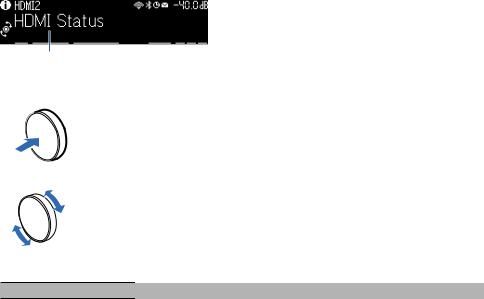
PART NAMES AND FUNCTIONS > Unit body
Selecting the input information displayed on the front display
The front display in the info select mode displays additional information related to the input source on the front display.
Item
Push SELECT/ENTER on the front panel to switch the front display to the info select mode. And rotate SELECT/ENTER to select between the various items. The additional information is displayed under the item.
A
B
Displayed items vary depending on the input source.
Currently input source Displayed item
HDMI
AUDIO |
DSP Program, Audio Decoder, Output Channel, HDMI Status, System Status |
|
TV |
|
|
|
Reception, DSP Program, Audio Decoder, Output Channel, HDMI Status, System Status |
|
TUNER (FM/AM) |
(U.K., Europe and Russia models only) |
|
Radio Data System data is also available when the unit is tuned into a Radio Data System |
||
|
broadcasting station. For details, see the following: |
|
|
( “Displaying the Radio Data System information” (p.103) |
|
|
(U.K., Europe, Russia and Australia models only) |
|
TUNER (DAB) |
For details, see the following: |
|
|
( “Displaying the DAB information” (p.104) |
|
SERVER |
Song, Artist, Album, IP Address, Ethernet MAC Address, Wi-Fi MAC Address, DSP Program, |
|
Audio Decoder, Output Channel, HDMI Status, System Status |
||
|
||
NET RADIO |
Station, IP Address, Ethernet MAC Address, Wi-Fi MAC Address, DSP Program, Audio |
|
Decoder, Output Channel, HDMI Status, System Status, Song, Album |
||
|
||
Deezer |
Track, Artist, Album, IP Address, Ethernet MAC Address, Wi-Fi MAC Address, DSP |
|
Program, Audio Decoder, Output Channel, HDMI Status, System Status |
||
|
||
music streaming services |
|
|
(with playback |
Song, Artist, Album, IP Address, Ethernet MAC Address, Wi-Fi MAC Address, DSP Program, |
|
information) |
Audio Decoder, Output Channel, HDMI Status, System Status |
|
AirPlay |
|
27
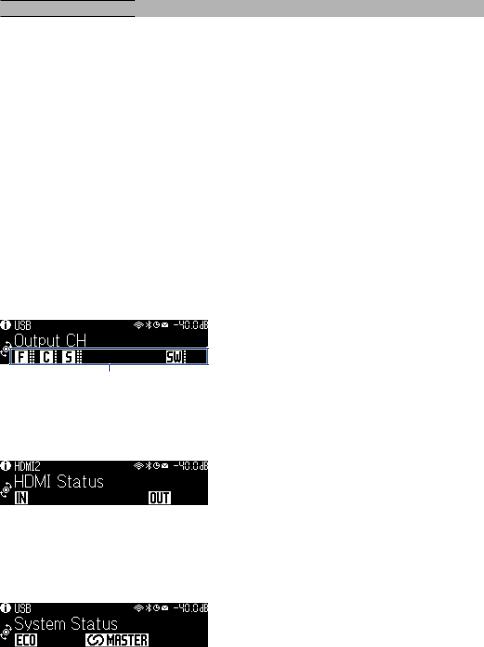
PART NAMES AND FUNCTIONS > Unit body
Currently input source Displayed item
music streaming services (without playback
information) |
DSP Program, Audio Decoder, Output Channel, HDMI Status, System Status, IP Address, |
Alexa |
Ethernet MAC Address, Wi-Fi MAC Address |
|
|
MusicCast Link |
|
Bluetooth |
Song, Artist, Album, DSP Program, Audio Decoder, Output Channel, HDMI Status, System |
USB |
Status |
NOTE |
|
(
(
You can set “Information Skip” in the “Front Display” menu to skip information items on the front display.
When you have not operated SELECT/ENTER for a few seconds, the front display turns to the input select mode automatically.
Related links
“Setting information items to be skipped when operating SELECT/ENTER” (p.236)
n Output Channel
Information about speaker terminals that are currently outputting sound is displayed. No output is indicated by an underscore.
Indicators
n HDMI Status
Information about the HDMI input jacks (connection) and the HDMI out jack (connection) is displayed. No connection is indicated by an underscore.
n System Status
The following system information is displayed. An underscore is indicated when it is disabled.
(
(
ECO: the eco mode is enabled.
MASTER: the unit is the master device of the MusicCast network.
28
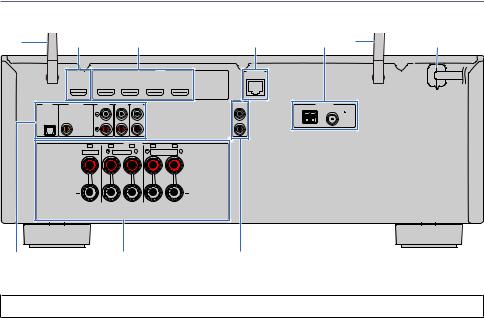
PART NAMES AND FUNCTIONS > Unit body
Part names and functions of the rear panel
The part names and functions of the rear panel are as follows.
A |
B |
|
|
C |
|
|
D |
|
E |
A |
F |
|
HDMI OUT |
|
|
|
HDMI |
|
NETWORK |
|
|
|
|
|
1 |
2 |
|
3 |
4 |
(4 NET RADIO) |
|
|
|
|
|
|
|
|
|
|
|
|
|
||||
|
EARC/ARC |
(1 MOVIE) |
|
|
|
|
|
|
|
|
|
AUDIO 1 |
AUDIO 2 |
AUDIO 3 |
AUDIO 4 |
AUDIO 5 |
|
|
PRE OUT |
|
ANTENNA |
|
|
|
|
SUBWOOFER |
|
|
|
||||||
|
(3 MUSIC) |
|
|
|
|
|
1 |
AM |
( 2 RADIO ) |
FM |
|
|
|
|
|
|
|
|
|
|
|||
OPTICAL |
COAXIAL |
|
|
|
|
|
|
|
|
75 |
|
|
|
|
|
|
|
|
|
|
|
||
|
|
|
|
|
|
|
2 |
|
|
|
|
|
|
|
SPEAKERS |
|
|
|
|
|
|
|
|
|
C |
FR |
|
FL |
SR |
SL |
|
|
|
|
|
|
CENTER |
|
FRONT |
|
SURROUND |
|
|
|
|
|
|
|
|
|
/ZONE B/BI-AMP |
|
|
|
|
|
|||
G |
|
|
H |
|
|
|
I |
|
|
|
|
(U.S.A. model)
( The area around the video/audio output jacks is marked in white on the actual product to prevent improper connections.
aWireless antennas
For a wireless (Wi-Fi) connection to a network (p.61) and a Bluetooth connection (p.108).
bHDMI OUT jack
For connecting to HDMI-compatible TV and outputting video/audio signals (p.53). When using eARC/ARC, TV audio signals are also input.
cHDMI 1–4 jacks
For connecting to HDMI-compatible playback devices and inputting video/audio signals (p.55).
dNETWORK jack
For a wired connection to a network (p.62).
eANTENNA jacks
For connecting to the radio antennas (p.57).
fPower cable
For connecting to an AC wall outlet (p.64).
gAUDIO 1-5 jacks
For connecting to audio playback devices and inputting audio signals (p.56).
29
PART NAMES AND FUNCTIONS > Unit body
hSPEAKERS terminals
For connecting to speakers (p.34).
iPRE OUT jacks
For connecting to a subwoofer with built-in amplifier (p.52).
30
