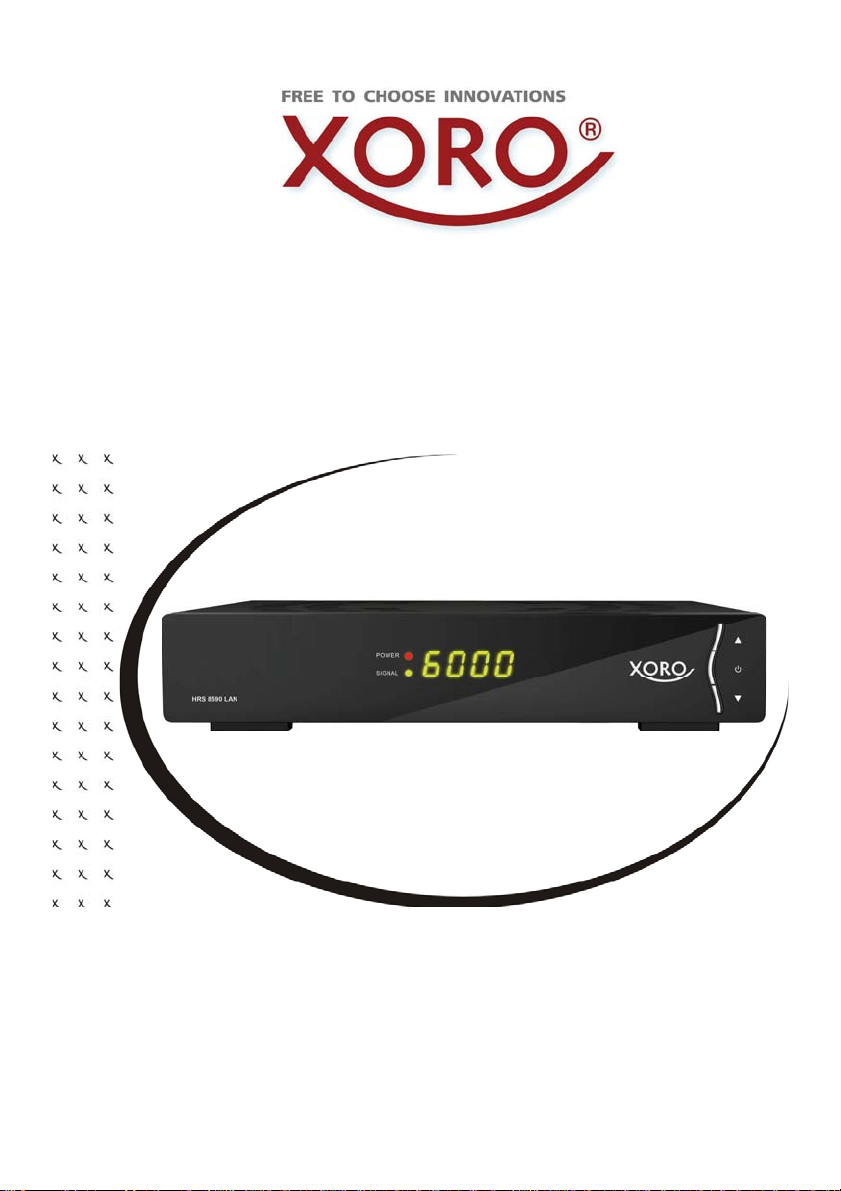
HRS 8590 LAN
User
’s Manual
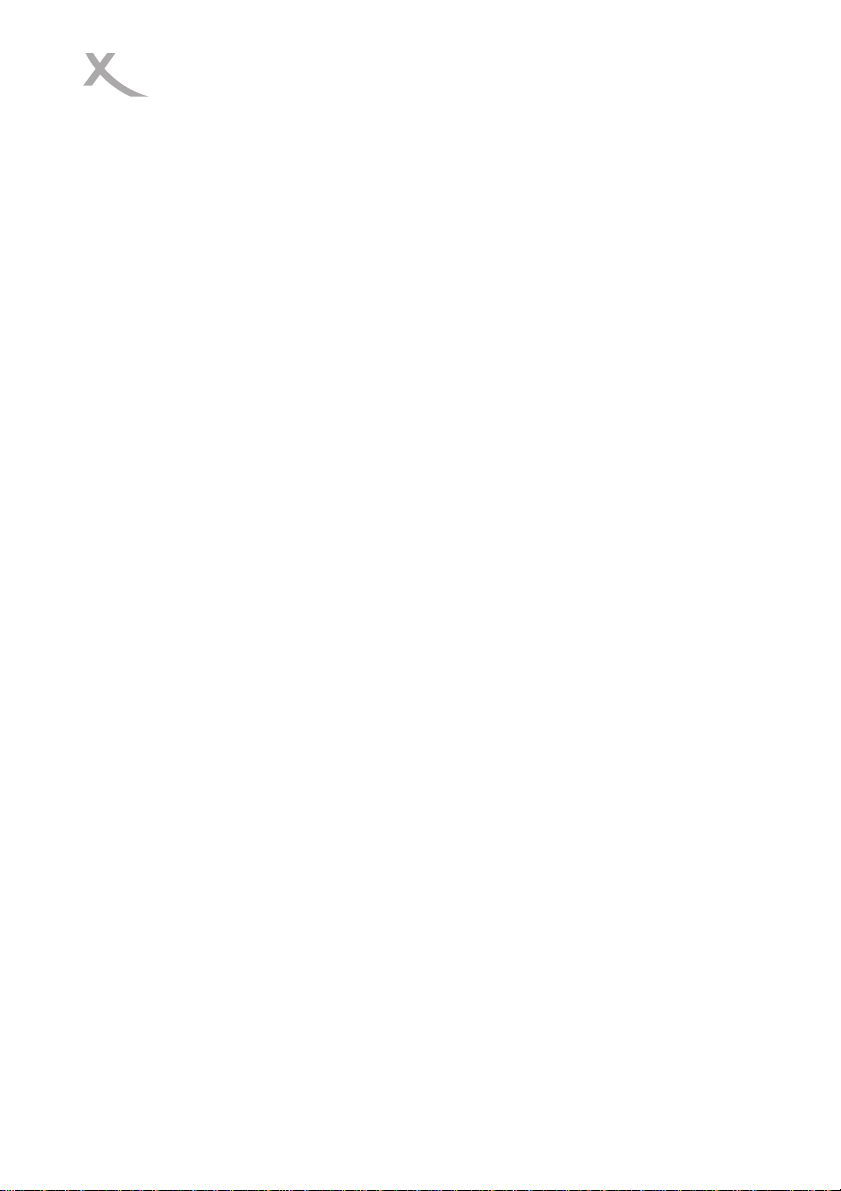
Content
Safety Precaution ............................................................................................3
1. Reference.............................................................................................................4
1.1 General Features........................................................................................4
1.2 Accessories ................................................................................................4
2. Product Overview .................................................................................................5
2.1 Front Panel.................................................................................................5
2.2 Rear Panel .................................................................................................6
2.3 Remote Control Unit (RCU)........................................................................6
3. Installation.............................................................................................................7
3.1 Powering On...............................................................................................8
3.2 Antenna Settings ........................................................................................8
3.3 Factory Default...........................................................................................9
3.4 USALS Setup ...........................................................................................10
4. Channel Manager ...............................................................................................10
4.1 Edit Channel.............................................................................................10
4.2 Edit Favorite/Radio Favours..................................................................... 11
4.3 Sort Channels...........................................................................................12
4.4 User Channel List.....................................................................................12
5. Settings...............................................................................................................12
5.1 System Settings........................................................................................12
5.2 OSD Setup ...............................................................................................13
5.3 Parental control ........................................................................................14
5.4 Color Settings...........................................................................................14
6. Date & Time........................................................................................................14
6.1 Time Settings............................................................................................14
6.2 Event Timer..............................................................................................14
6.3 Sleep Timer..............................................................................................15
6.4 Standby Time............................................................................................15
6.5 APD Setting..............................................................................................15
ENG 1
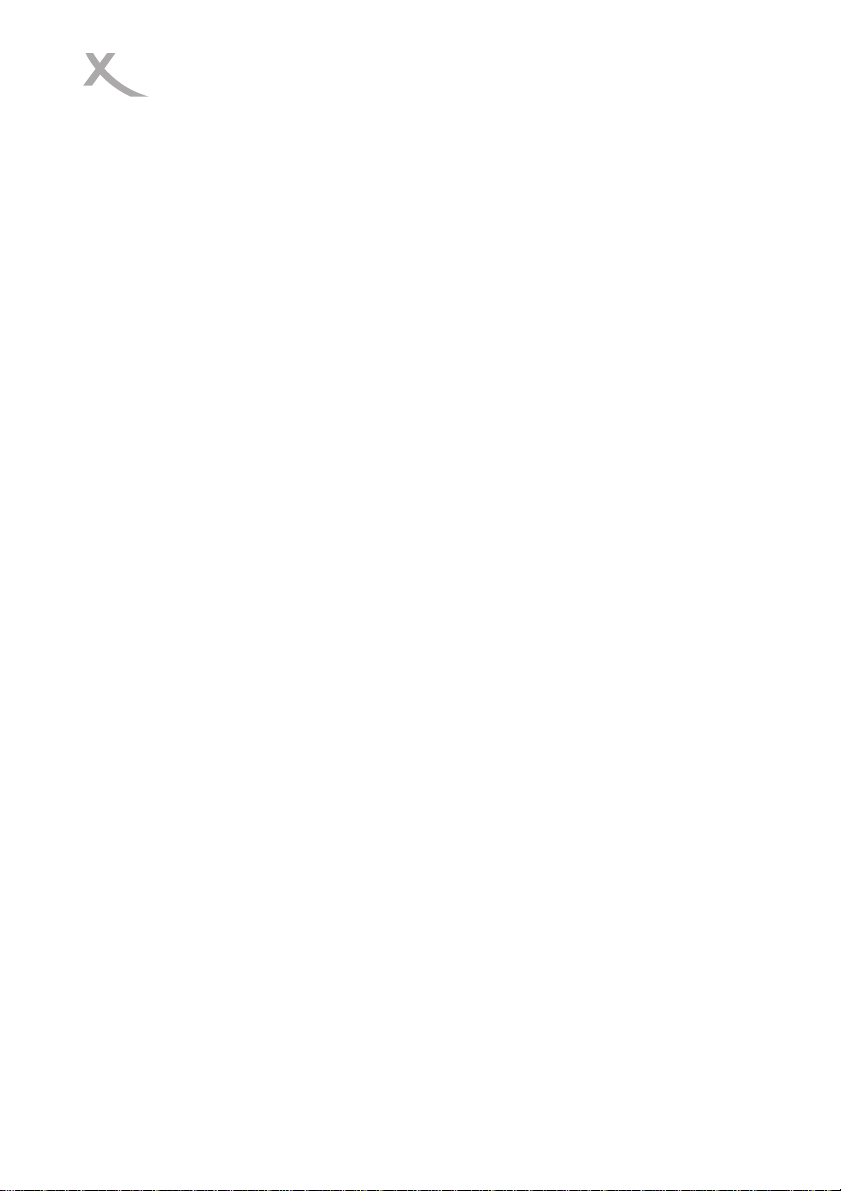
7. Network & Games...............................................................................................15
7.1 Games......................................................................................................15
7.2 USB..........................................................................................................16
7.3 Connecting to the Network.......................................................................17
7.4 Network Apps ...........................................................................................18
8. Hard- & Softwareinfo...........................................................................................18
9. Basic Operation..................................................................................................19
10. Recording and Timeshift...................................................................................19
1 1. T rouble Shooting...............................................................................................20
ENG 2
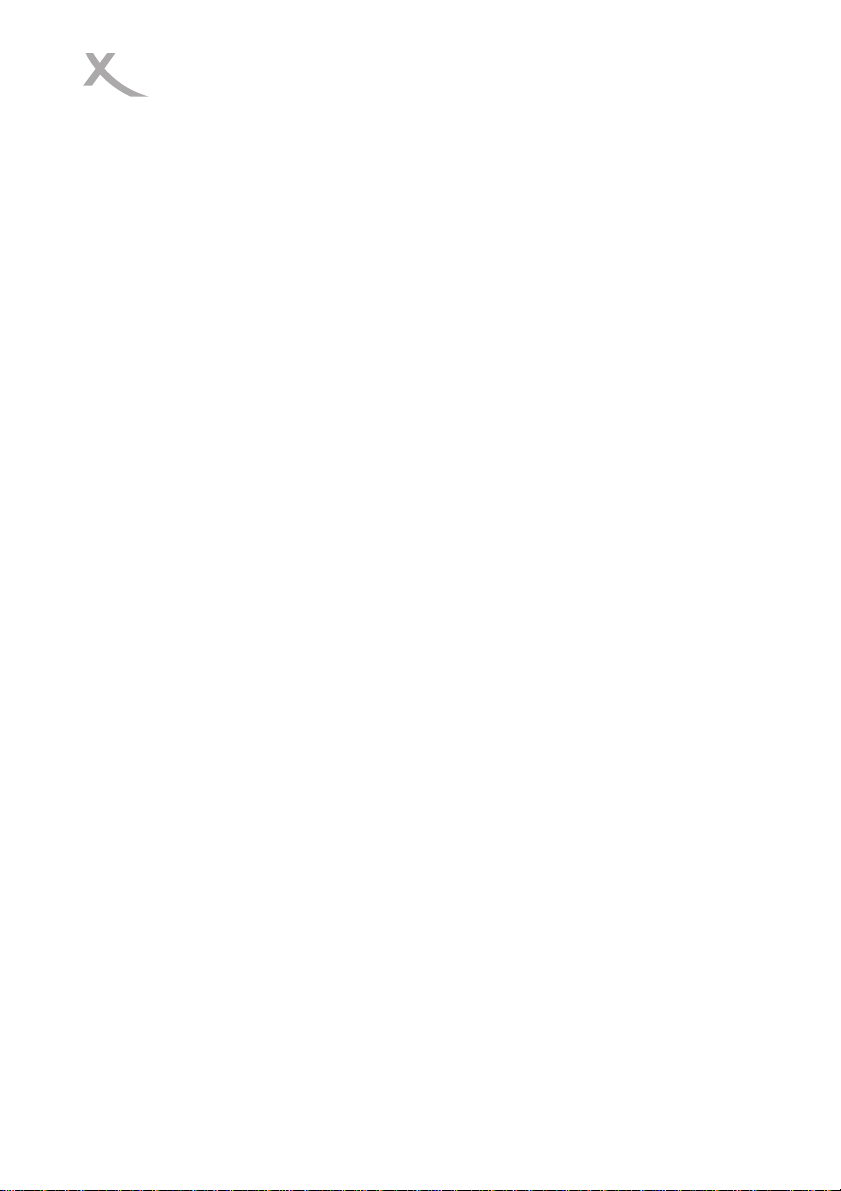
Safety Precaution
This STB has been designed and manufact ured to satisfy the international safety
standards. Please read the following safety precautions carefully before operating
this receiver.
Main Supply:
Before operating, please check the units operating voltage is 100~240V AC
50/60Hz.
Overload:
Do not overload a wall outlet, extension cord or adapter, neither use damaged power
cord or touch it with wet hand as this may result in electric shock.
Liquid:
The receiver shall not be exposed to dripping or splashing water, and that no objects
filled with liquids, such as base, shall be placed on the apparatus.
Ventilation:
Keep the slots on top of the receiver uncovered to allow sufficient airflow to the unit.
Do not put the receiver on soft furnishings or carpets. Do not expose the receiver to
direct light or do not place it near a heater or in humid conditions. Do not stack other
electronic equipments on top of the receiver.
Cleaning:
Plug out the receiver from the wall outlet before cleaning. Clean the receiver by a
soft cloth or mild solution of washing-up liquid (no solvents).
Connection:
Disconnect the receiver from the mains when you connect it to satellite LNB or
disconnect it from LNB. Failure would possibly cause damage to the LNB.
Location:
Put the receiver indoor in order to avoid lightening, raining or sunlight.
Uncover:
Do not remove the cover, to reduce the risk of electric shock. Contact qualified and
licensed service personnel to repair the receiver, or contact your dealer.
ENG 3
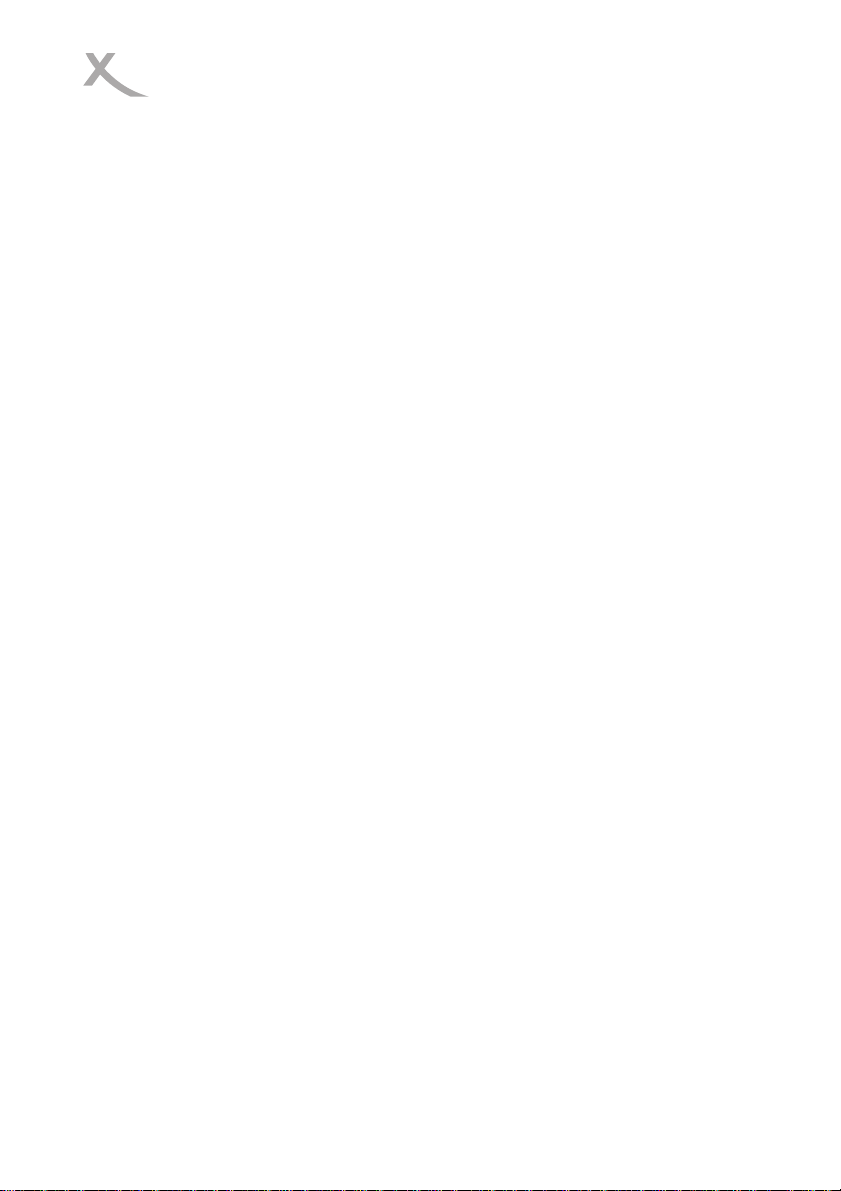
1. Reference
1.1 General Features
x DVB-S/DVB-S2 Satellite Compliant (MPEG-II/ MPEG-IV/ H.264)
x SCPC & MCPC receivable from Ku and C band satellites
x Universal, Single, Single S & C Band Wideband LNB
x Sensitive Tuner with Loop-Through
x Unicable supported
x Blind search supported
x Storing memory: 100 satellite, 4000 transponders and 6000 chan nels
x 8 favorite group and parental lock supported
x Multi-language menu supported
x Multi-language audio supported
x Multi-language DVB Subtitle output
x 7 days Electronic Program Guide (EPG)
x Teletext
x USB 2.0 Interface
1.2 Accessories
x Users manual
x Remote Control Unit
x Batteries
ENG 4
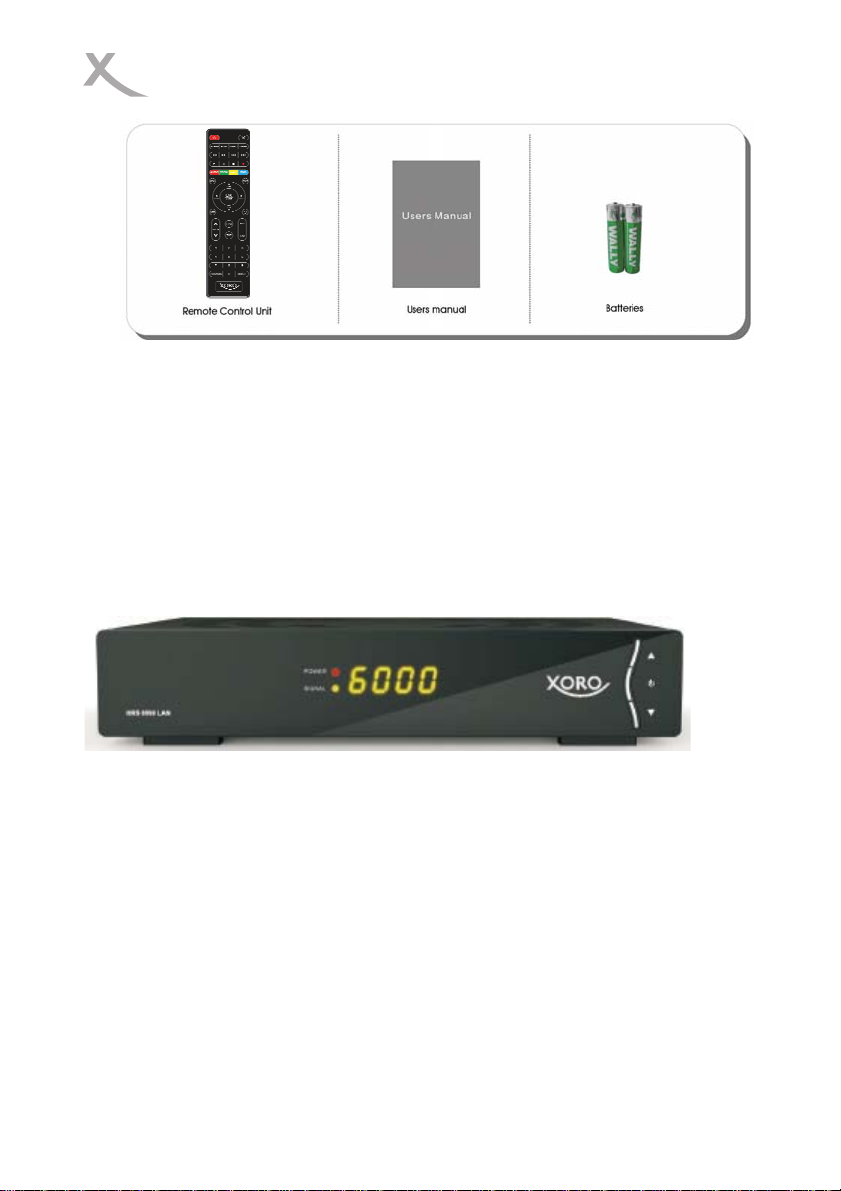
Figure 1.Accessories
2. Product Overview
2.1 Front Panel
Figure 2. Front Panel
1. Power LED
Power indicator.
2. Signal LED
Signal indicator.
3. Display
Displays channel information. In standby mode it can display the local time.
4. CH+/CH-
Change channel in viewing mode and move the cursor up/down in menu mode.
5.Power button
Switch between operation and standby modes.
ENG 5
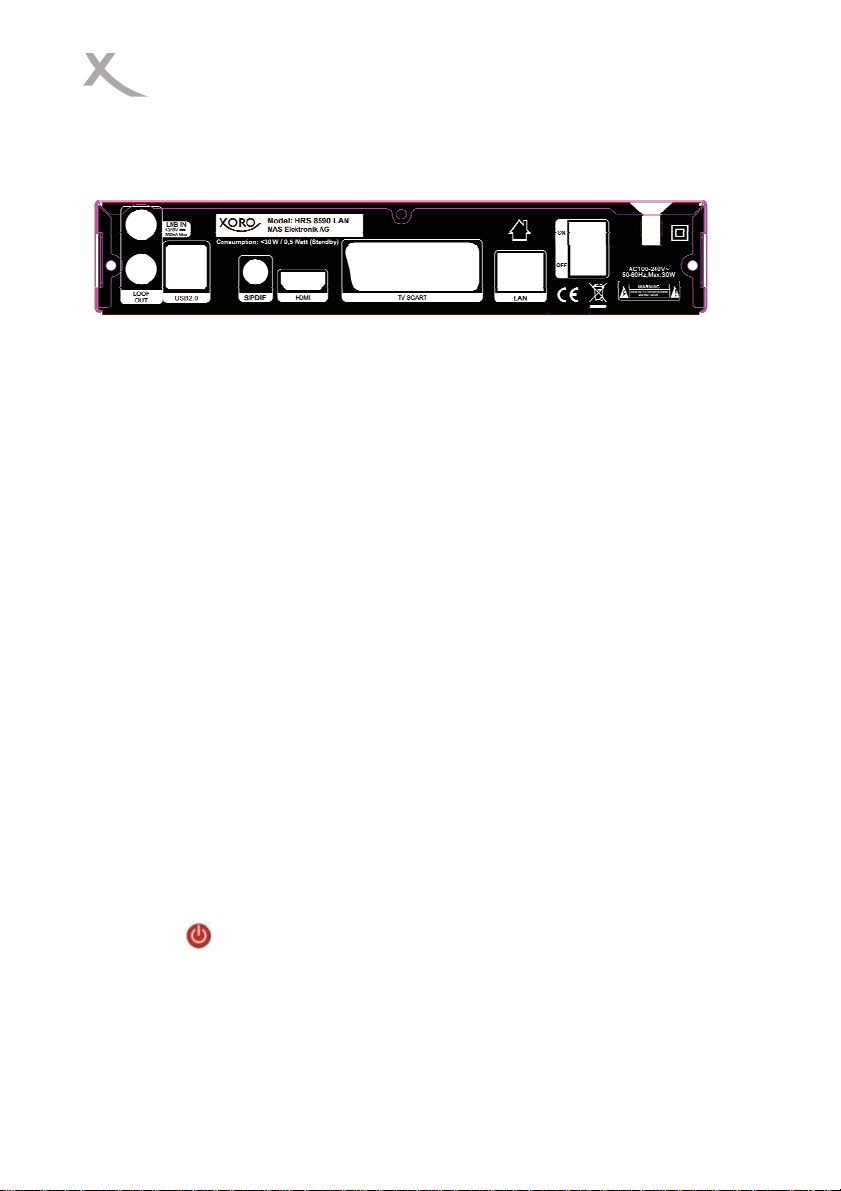
2.2 Rear Panel
Figure 3. Rear Panel
1. Tuner IN
Connect the satellite antenna cable.
2. LOOP OUT
Connect another receiver.
3. USB2.0
Two USB 2.0 Host Ports.
4. SPDIF
Digital Audio output (S/PDIF COAXIAL).
5. HDMI
Connect to the TV using an HDMI cable.
7. TV-Scart
Connect to the TV using a scart cable.
8. LAN
Connect to the internet using an Ethernet cable.
9. ON/OFF
Power on/off.
2.3 Remote Control Unit (RCU)
1. POWER: Switch bet ween operati on and standby modes.
2. MUTE: Mute audio.
3. SLEEP: Set the sleep timer.
4. HDMI: Set the HDMI mode.
5. ASPECT: Sets the display format.
ENG 6
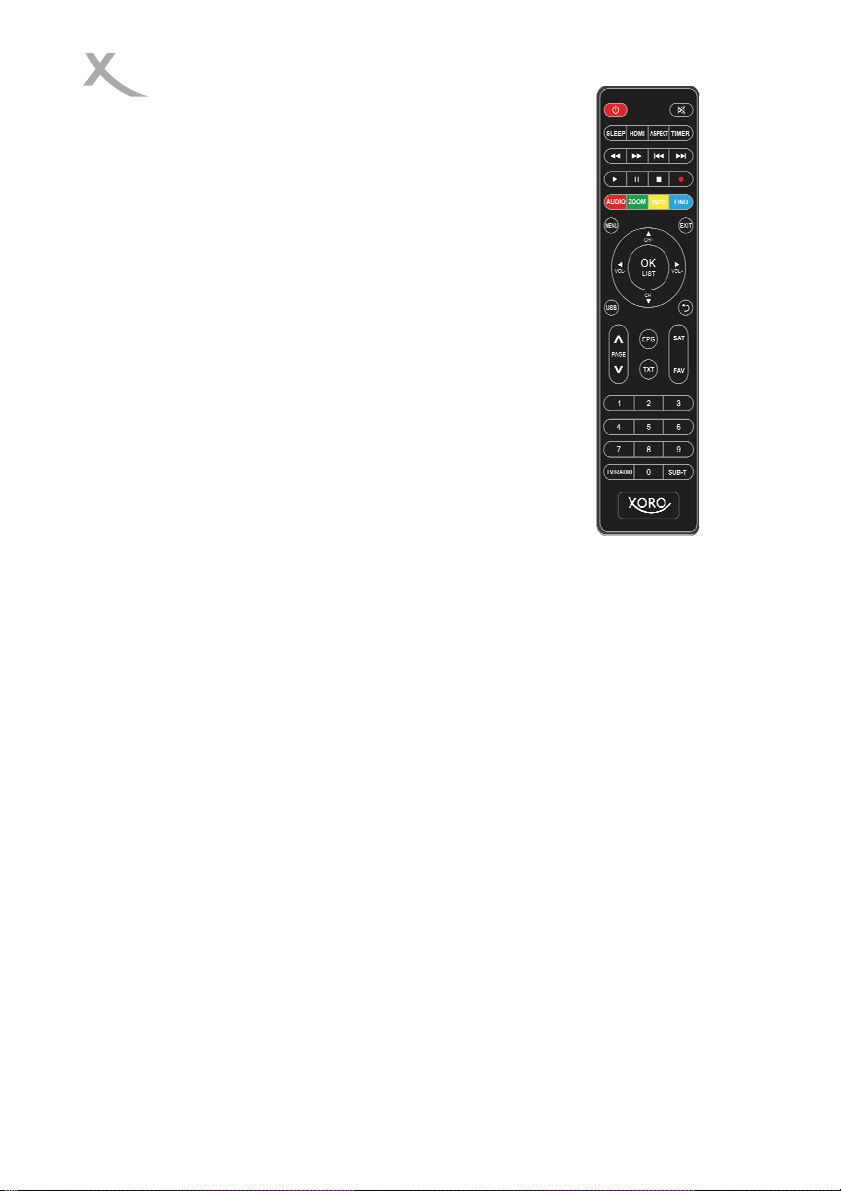
ƽ
6. TIMER: Setup event timer.
7. ŻŻ/ŹŹ: Fast rewind/Fast forward.
8. IŻŻ/ŹŹI: Previous/Next.
9. Ź: Play/Open PVR List.
10. I I: Pause/Start Time Shift
Ŷ: Stop recording and playing.
11.
: Record.
12.
13. AUDIO: Display the audio list.
14. ZOOM: Picture Zooming function.
15. INFO: Display the programme information.
16. FIND: Quickly find channels which you want.
17. MENU: Activate main menu or exit to live channel.
18. EXIT: Exit current menu step by step.
19. CH+/CH-: Changes program.
20. VOL+/VOL-: Change volume in viewing mode.
21. OK LIST: Confirm the selected operation or display the channel list while
watching TV.
22. USB: Enter USB menu.
23. RECALL: Move to the previous viewed channel.
24. PŸ/Pź: Page up/down on menu.
25. EPG (Electronic Program Guide): Display the program guide.
26. TXT: Display the Teletext.
27. SAT: Show the scanned satellite list.
28. FAV: Display favorite channel list you set before.
29. NUMERIC KEY (0~9): Enter a TV/Radio channel number or menu option
number.
30. TV/RADIO: Switch between TV and RADIO.
31. SUB-T: Display the subtitle language list.
3. Installation
You should install the receiver when powering on your product for the first time after
ENG 7

purchase.
Tip: The default password is 0000. If you have forgotten your password, please
contact your local product distributor.
3.1 Powering On
1. Connect the power cord of the product to a wall outlet.
2. Ensure the ON/OFF switch at the rear of the product is switched to ON.
3. Power on by pressing the STANDBY button on the remote control or the
STANDBY button at the front of the product.
3.2 Antenna Settings
Antenna Settings allows you to configure the antenna setting parameters.
Menu->INTALLATION->Antenna
Settings
1. Satellite: Highlight the satellite you
want to search.
2. Transponder (TP for short): Press
the VOL+/VOL- button to change the
TP.
3. LNB Type: Press the VOL+/VOL-
button to change the LNB frequency.
4. LNB Power: Press the VOL+/VOL- button to select the required LNB power.
5. 22KHz: Press the VOL+/VOL- button to select ON, OFF or Auto.
6. DiSEqC 1.0: Press the VOL+/VOL- button to select the required DiSEqC1.0 input.
7. DiSEqC 1.1: Press the VOL+/VOL- button to select the required DiSEqC1.1
input.
8. Motor: Press the VOL+/VOL- button to select DiSEqC1.2 or USALS.
9. Scan Mode: Press the VOL+/VOL- button to select scan mode.
10. Start search: Press the VOL+/VOL- button to select Satellite, Multi-Sat, Blind
ENG 8

scan, Transponder or Multi-Transponder which you want to start search.
3.2.1 Antenna Settings for Satellite
Press the VOL+/VOL- or OK button you can see the pre-stored Satellite list, in this
menu, you can execute Select, Add, Move, Delete, Rename Satellites.
3.2.2 Antenna Settings for Transponder
If you change the satellite, the transponder will be changed automatically. You will
find the transponder list of selected satellite here. In this menu, Press the
VOL+/VOL- or OK button you can see the pre-stored Transponder list, and you can
execute Select, Add, Delete, Edit , Delete All Transponders .
3.2.3 Search Channels from Satellite
You can search the channels by many search ways. It includes the Satellite Search,
Multi Satellites search, Blind Search, TP Search and Multi TP Search. You can
highlight the Start Search and select the search way that you want, then press the
OK button to confirm.
3.2.4 Antenna Settings for Motor
Menu-> INTALLATION ->Antenna Settings->Motor
Tip: Before you use USALS, you should go to Main Menu->SETTINGS->USALS
Setup to set your local position firstly.
3.3 Factory Default
You can restore the product to the factory default and you can also setup it
according to the wizard. It includes All, Channel List Only, Radio Channel Only,
Scramble Channel Only, TP Channel Only and SAT Channel Only options.
Warning: Please note that once you perform Factory Default all, all data and
settings will be deleted.
ENG 9

3.4 USALS Setup
Menu-> INSTALLTION ->USALS Setup
If you set the Motor Mode to USALS, you need set the longitude and the latitude in
USALS Setup.
4. Channel Manager
Tip: You can press the Sat button to choose different satellite according to the help
information, press OK to confirm, then all the channels of this sat will be display.
4.1 Edit Channel
Menu->EDIT CHANNEL->TV/Radio
Channels
Edit Channels enables you to move,
rename, delete and lock/unlock the
channels in the channel list conveniently.
Tip: Radio Channels operation similar to
the TV Channels.
1. Move Channels
1) Highlight the channel you want to move and press OK button to select the
channel.
2) Press the Ʒ/ button or press the NUMERIC KEY (0~9) button to the
destination in the channel list and press the OK button.
1.1 Move Group Channels
1) Highlight the channel you want to group move. Then press the BLUE button to
sign the channel.
2) Press the Ʒ/ or Ż /Ź
move. Then press the BLUE button to sign the channel one by one.
button to highlight other channels you want to group
ENG 10

3) Press the Ʒ/ button to the
destination in the channel list and press
OK to confirm.
2. Delete Channels
1) After selecting the channels you’re
going to delete, press the EXIT button,
here, select Yes will delete the chosen
channels.
3. Lock/unlock Channels
1) Input the password to lock the channel. If you want to lock another channel, you
will not be asked to Input the password again until you press EXIT.
4. Rename Channels
1) Enter a channel name directly using
the keyboard displayed on the screen and
press the BLUE button to complete.
Note: If the highlighted channel is locked,
press the OK button is switched into
Unlock.
4.2 Edit Favorite/Radio
Favours
Menu->EDIT CHANNEL-> Favorites
You can add or remove channels from the favorite groups.
1. Highlight the channels you want to add or remove from the favorite channel list.
2. Press the Ż/Ź button to change the favorite group and Press the OK button
directly to add the channel to the corresponding favorite group.
3. Press RED key to rename favorite group.
4. Press the EXIT button to exit the menu and save it.
Tip: Radio Channels operation similar to the TV Channels.
ENG 11

4.3 Sort Channels
You can sort the channels list.
Menu-> EDIT CHANNEL ->Sort Channels
Highlight the option you want and press the OK button to sort the channel list. You
can sort by Alphabet, Transponder, FTAToCAS, Favor, Default,
/FTAToCAS+Alphabet, Provider and Service ID.
4.4 User Channel List
User Channel List allows you to save or load all the data and settings.
1. Menu->EDIT CHANNEL-> User Channel List->Save User Data
2. Menu->EDIT CHANNEL-> User Channel List->Load User Data
5. Settings
5.1 System Settings
Menu->SETTINGS->System Settings
Tip: You can set all the settings here by
pressing VOL+/VOL- button.
1. Menu Language: Set the menu
language.
2. Audio1: Set the preferred audio
language.
3. Audio2: Set the a second audio
language.
4. Subtitle Language: Set the subtitle
language.
5. Subtitle Control: Set the subtitle off or on.
6. EPG Language: Set the EPG language.
ENG 12

7. TXT Language: Set the TXT language.
8. Auto Channel Selection: If you set ON, in the channel list will play automatically
when you highlight the channel. If you set OFF, in the channel list when you highlight
the channel, you should press the OK button to play it.
9. Auto Exit CH List: If you set ON, the channel list will disappear when you press
OK on a Highlighted channel. If you set OFF, the channel list will disappear when
you press OK on a playing channel.
11. Recall List: You can turn Recall List on or off. If you set ON, when you press
Recall button of RCU you can get the recall list. If you set OFF, when you press
recall button you can go back to the last program you have selected.
13. Front Panel Light: Set the brightness of the LED.
12. Eco-Standby: You can turn Low Power Standby on or off.
5.2 OSD Setup
Menu->SETTINGS->OSD Setup
1. Digital Audio: If a channel has AC3 and PCM audio language at the same time,
when you select RAW it will set AC3 audio language as default output and when you
select PCM it will set PCM audio language as default output.
2. Menu Transparency: Set the
transparency of all menus.
3. TXT Transparency: Set the
transparency of Teletext.
4. Display Mode: Set the HDMI format.
5. TV Type: Set the TV Type on
PAL/NTSC state.
6. Screen Mode: Set the display format
according to the screen ratio.
7. OSD Timeout: Set the display time of the program information.
8. Scart Output˖While the HDMI Mode is set to 576i or 480i mode, you can change
the Scart output mode between CVBS and RGB mode.
ENG 13

5.3 Parental control
Menu-> SETTINGS ->Parental Control
Parental Control allows you to set limits for each program or change your previous
password. You can also lock the changes you have made using Installation Lock,
Edit Channel Lock and Settings Lock. And you can change Age Rating.
5.4 Color Settings
Color Settings can set the Brightness ,Contrast and Saturation.
6. Date & Time
6.1 Time Settings
Menu->TIMES->Time Settings
Time Settings will set the time mode, time zone and summer time.
6.2 Event Timer
The Event Timer will play the program automatically according to the timer event
list that you set.
1. Menu->TIMES-> Event Timer or
press the TIMER button directly.
2. Press the RED button to add a timer,
and press the OK button to save the
timer after setup.
Channel
Select the Channel from Channel List.
Date
Input start date of the timer.
Start/Stop
ENG 14

Set Start and Stop time of the timer.
Repeat
z <1X> only one time.
z <Day> Repeat every day.
z < Weekly> Repeat the Timer every week.
z <1-5> Repeat the Timer from Monday to Friday.
z <6-7> Repeat the Timer from Saturday to Sunday.
Standby when Stop
If set YES, the receiver will go to standby mode after the timer, if set NO it won’t be
standby.
3. In Event Timer menu, highlight one event, press the YELLOW button will cancel
this timer and press the GREEN button can go to edit this timer.
6.3 Sleep Timer
Menu->TIMES->Sleep Timer
SLEEP Timer can set the automatic turn off time.
6.4 Standby Time
Menu->TIMES->Standby Time
Standby hour can set the time display on front panel when standby.
6.5 APD Setting
APD Setting: The Receiver will switch to Stand By after the set Time.
7. Network & Games
7.1 Games
ENG 15

¾
¾
¾
Menu->EXPANSION-> Games
Games offer 9 funny games you can play.
7.2 USB
Menu->EXPANSION-> USB or press the USB button directly
USB can play many kinds of media files and you can do various operations when
using USB HDD or USB disk.
Note: It supports FAT, FAT32 and NTFS format USB disk or USB HDD.
7.2.1 Basic Operations
1. Tool
In USB menu, you can press the RED button to select Rename/Delete/Move
To/Copy To/Lock/Unlock File/Sort the folders and files. And also can create the new
folders and format the disk.
2. Upload
You can press the YELLOW button to upload data/channel/all to USB.
7.2.2 Setting
1. Play Mode
Loop
Set the Loop state on Normal, Reverse, Random, Single or Off.
Slide Show Interval
Set the Slide Show Interval from 2S-10S.
Photo View Mode
Set the Photo View Mode state on Full Screen, 2x2 Thumbnail or 2x3 Thumbnail.
7.2.3 Play Files
ENG 16

1. Music
1) Press the VOL+/VOL- to highlight the Music.
2) Press the CH+/CH- to change the folder or file and press the OK button to open
the folder or play the music file.
2. Picture
1) Press the VOL+/VOL- to highlight the Picture.
2) Press the CH+/CH- to change the folder or file and press the OK button to open
the folder or play the picture.
Tip: You can press the Green button to go to Play Mode Set the Photo View Mode
state on Full Screen, 2x2 Thumbnail or 2x3 Thumbnail in the USB menu. The
picture followed is 2x2 Thumbnail mode.
3. Movie
1) Press the VOL+/VOL- to highlight the Movie.
2) Press the CH+/CH- to change the folder or file and press the OK button to open
the folder or play the movie file.
4. Play List
You can play the movie/photo/music in the Play List.
In the USB Menu, you can press the GREEN button to enter the Play List, then you
can press the FAV button to add the files to the Play List, you will see the files
included in play list.
7.3 Connecting to the Network
You can visit the internet through the Ethernet cable.
7.3.1 IP Setting
Menu->NETWORK->IP Setting
ENG 17

First you must connect the Ethernet cable to the LAN port. Then in this menu, you
can set IP address manually, also you can get IP address automatically. If the
Ethernet cable is connected fine, it will display “Connected”.
8.3.2 WI-FI (Wireless LAN)
Menu->Network->WIFI.
Plug in the wireless USB dongle to the USB port. Then in this menu select the
network name of your WI-FI access point from the list and input the right password. If
the Network is connected, it should get the correct IP in IP Setting menu. You also
can press YELLOW button to disable/enable the WI-FI.
7.4 Network Apps
7.4.1 RSS
Menu-> EXPANSION ->Network Apps->RSS
You can press the RED button to add the RSS websites and then you can read
content of the websites. And also you can press the YELLOW button to delete the
RSS websites. press the GREEN button to edit the RSS websites
7.4.2 DLNA DMP/DMR
This functions allow to playback file stores on a DLNA Compliant Media
Server/Controller.
Visit www.xoro.de/downloads to download the Mobile App for your Set Top Box.
8. Hard- & Softwareinfo
Hard- & Softwareinfo can get the information about the STB, such as product
name, software & hardware version, and serial number and so on. When you need
ENG 18

service from the dealer you need to submit this information in order go get the
correct and fast after sales service.
9. Basic Operation
Audio: You can select the language you prefer in Audio if the current program is
available in multiple audio languages.
Satellite List: You can press the SAT button to select or hide the satellite that you
want.
EPG: You can Press the EPG button view the EPG information of all channels in
time and date order. In EPG menu, Press the GREEN button to switch EPG mode
between Weekly EPG and Day EPG.
Subtitle:
program provides subtitle information.
Teletext: You can press the TXT button to view the teletext information of this
program.
FIND: You can find the channels you want quickly just by pressing the FIND
button directly
INFO:
watching a program. And press the INFO button twice to view detailed EPG
information.
You can press the SUB to select the language for the subtitle if the
You can view the program information by pressing the INFO button while
10. Recording and Timeshift
1. Start Recording
1) You can press the Ɣ button to start recording while watching program.
2) If you have set the timer, and set the Time Record on, it will start recording
automatically according to the start time of the timer.
2. Stop Recording
1) You can press the Ƶ button to stop recording. If you don’t press the Ƶ button, it
will stop recording according to the record duration.
ENG 19

X
X
2) If you have set the timer, it will stop recording automatically according to the stop
time of the timer.
3) If the free space on the USB HDD or USB disk is insufficient, recording will stop.
3. Timeshift
Timeshift allows you to pause a live broadcast and return to it later and continue
where you left off.
Press the || button can pause the program and press the
program, press the WW/XX button can fast rewind or fast forward.
3. Playback
Press the
start the playback. Note: While Recording a Program, press SAT to display the
PVR-List.
button to display the PVR-List. Select one recording and press OK to
button to play the
11. Trouble Shooting
Before contacting your local service centre, please read the tips below carefully. If
the problem persists after completing the following procedure, please contact your
local product distributor or service centre for further instructions.
1. No message displayed on the front display. (The product will not switch on.)
• Check the main power cable and make sure it is plugged into a suitable power
outlet.
• Check that the mains supply is switched on.
• Connect the power cable to a different power outlet.
• Check that the power switch is on at the rear of the product.
2. No picture
• Make sure that the product is powered on and in operation mode. (Press the
STANDBY button)
• Make sure that the AV/HDMI/SCART cable is firmly connected to the TV.
• Make sure that the antenna cable is properly connected to the product.
• Be sure to activate channel search.
• Check the brightness level of the TV.
• Check if the channel is currently on air. Contact the broadcaster to ensure that the
channel is running.
3. Poor picture/sound quality
• Make sure there is no mobile phone or microwave oven near the product.
• Adjust the antenna direction to get a better picture.
ENG 20

4. No or poor sound
• Check that your AV/HDMI cable is connected correctly.
• Check the volume levels of your TV set and the product.
• Check if the product or TV is on mute.
• Check audio type or soundtrack option (Where applicable).
5. Remote control does not operate.
• To control the product, the top end of the remote control should point directly
towards the receiving part of the product.
• Remove and reinsert the batteries in the remote control.
• Replace the batteries in the remote control for a new set.
ENG 21

Limited Warranty
In case the products delivered are not free from defects in material
or workmanship, MAS Elektronik AG has the right to either repair or
replace the defective product at its choice. MAS Elektronik AG
manufactures and repairs goods using components which are new
or equivalent to new in accordance with industry standards and
practice. The warranty for wearing parts (e.g. rechargeable batteries) is limited to 6 months.
In case the device is equipped with internal data storage (e.g. hard disc drive, Flash drive), the
customer is responsible to backup his data before sending the device. MAS Elektronik AG is not
liable for any data loss on returned devices. MAS Elektronik AG reserves the right t o reset returned
devices to factory defaults. Please note your personal settings for this reason.
MAS Elektronik AG is not liable for any accessories not belonging to original package content such
as DVDs, hard disc drives, Flash storage devices, batteries, etc.
This limited warranty covers the warranty requirements set by authorities in your country.
This limited warranty only is valid in the country the product was purchased. This limited warranty
does not cover finishes, accessories or batteries, nor does it cover damage resulting from accident,
misuse, abuse, dirt, water, battery leakage, tampering, servicing performed or attempted by
unauthorized service agencies. This limited warranty does not cover damages resulting from
firmware upgrades. Only in case of firmware upgrades needed to add functions promised at time of
purchase, such damages are covered by this limited warranty. For a correct and frictionless
completion of warranty or repairs you need a RMA No. You may obt ain a RMA on the internet at
www.mas.de/FAQ or by telephone.
Please send the device in its original packing material, all standard accessories and a copy of the
invoice, a description of defect and the RMA No. to following address. Please note the RMA number
clear and in large numbers on the outer package.
MAS Elektronik AG
Weidegrund 3
21614 Buxtehude
Germany
Support
e-mail: support@ersservice.de
Hotline: +49 (0) 4161 800 24 24


XORO by MAS Elektronik AG
Weidegrund 3
21614 Buxtehude
Deutschland
Telefon: 04161 800 24 24
(Mo.-Fr. 11:00Uhr - 17:00Uhr)
Fax: 04161 800 24 61
www.xoro.de
www.mas.de
HRS 8590 LAN
DE: V1
ENG:
V1 OEM
FS: 12551
