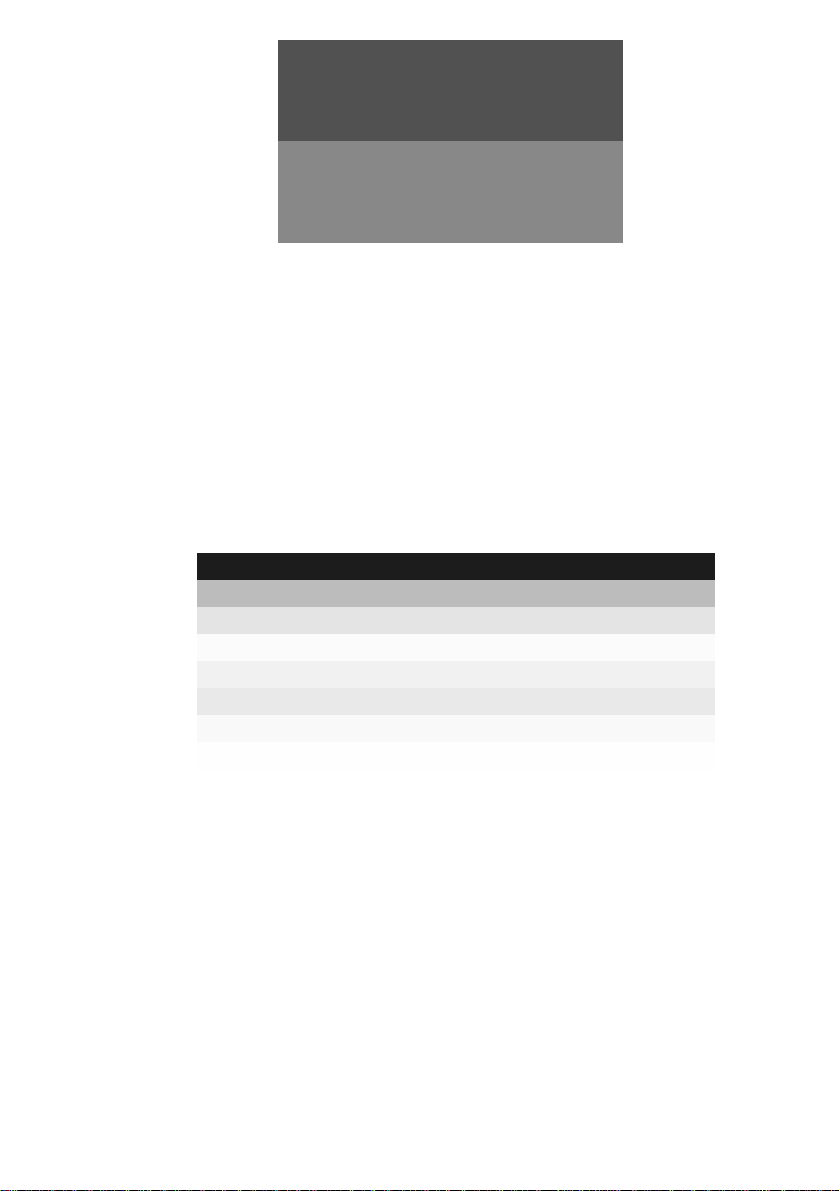
HRM 8760 CI+
User’s Manual (ENG)
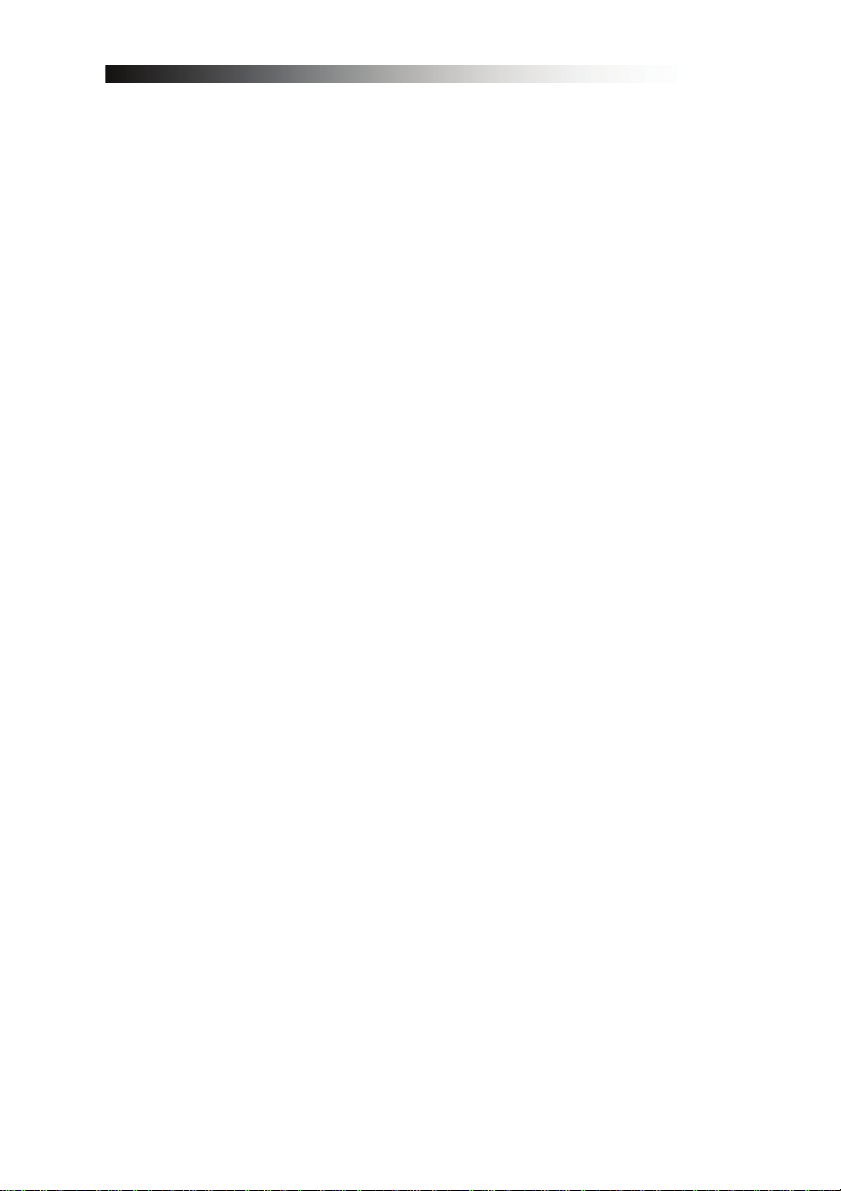
TABLE OF CONTENTS
1 SAFETY ADVICE...................................................................................3
2 QUICK SETUP.......................................................................................5
3 FEATURES ............................................................................................7
4 HOW TO CONNECT YOUR RECEIVER
5 HARDWARE..........................................................................................9
6 WATCHING TV....................................................................................13
7 MENU OPERATION ............................................................................21
8 EDITING CHANNELS..........................................................................
9 INSTALLATION ...................................................................................24
10 USER SETUP
11 MULTIMEDIA.......................................................................................29
12 CI PLUS...............................................................................................
13 SYSTEM..............................................................................................33
14 TROUBLE SH
15 TECHNICAL ASSISTANCE.................................................................36
......................................................................................25
OOTING........................................................................35
...............................................7
22
32
2
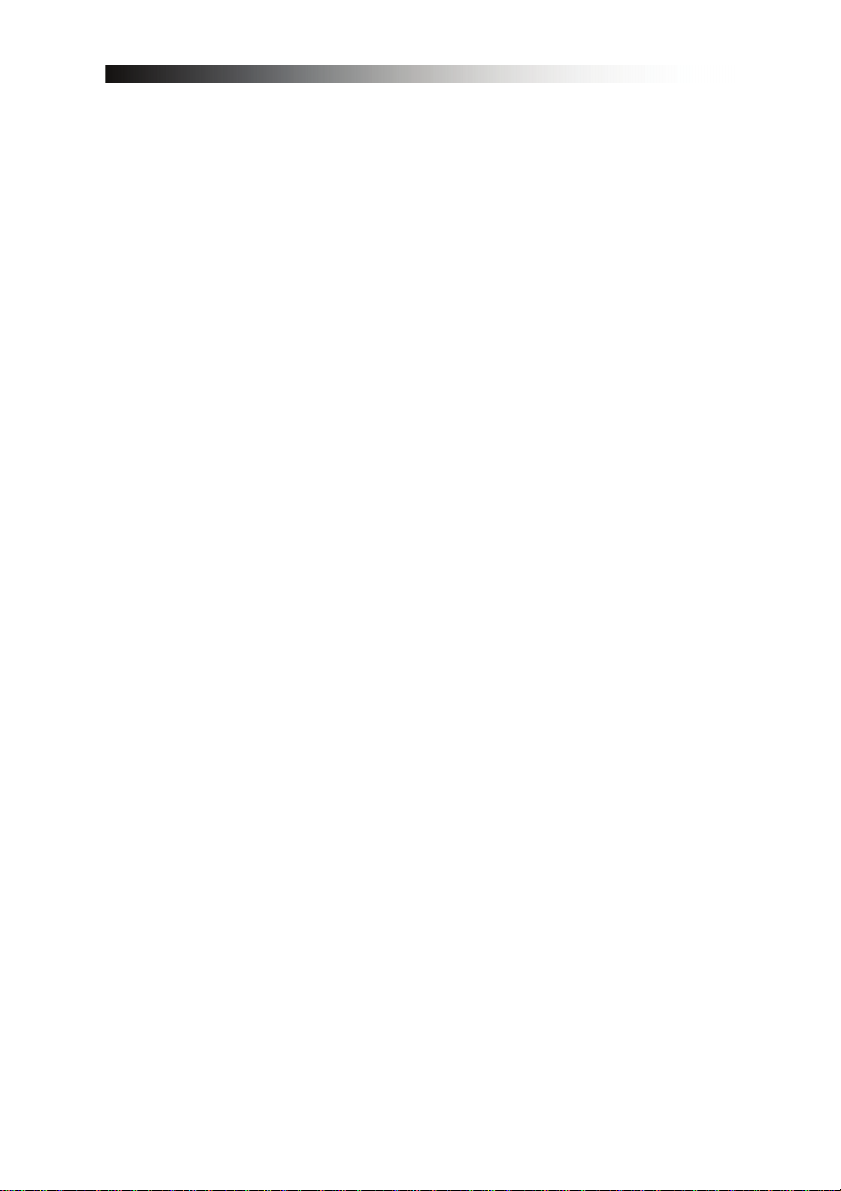
1 SAFETY ADVICE
This product has been manufactured to comply with intern ational safety
standards. Please read the following safety precautions carefully.
MAIN SUPPLY: 220-240V AC 50/60Hz
Operate this product only from the type of power supply indicated on the marking
label. If you are not sure of the type of power supplied to your home, consult your
local power company.
- Disconnect the product from the mains before you start any maintenance or
installation procedures.
OVERLOADING: Do not overload a wall outlet, extension cord or adapter as this
may result in electric fire or shock.
LIQUID: The product should not be exposed to liquid of any kind. In addition, no
objects filled with liquid should be placed on the apparatus.
CLEANING: Disconnect the product from the wall outlet before cleaning. Use a
light damp cloth (no solvents) to dust the product.
VENTILATION: The slots on top of the product must be left uncovered to allow
proper airflow into the unit.
- Do not stand the product on soft furnishings or carpets.
- Do not stack electronic equipments on top of the product.
ATTACHMENTS: Do not use any unsupported attachments as these may be
hazardous or cause damage to the product.
CONNECTION TO THE AERIAL: Disconnect the product from the mains before
connecting or disconnecting the cable from the aerial. Failure to do so can
damage the aerial.
CONNECTION TO THE TV: Disconnect the product from the mains before
connecting or disconnecting the cable from the TV. Failure to do so can damage
the TV.
LOCATION: Place the product indoors to avoid exposing it to lightning, rain or
sun.
- Do not place it near a radiator or heat register.
- Make sure it has more than 10cm clearance from the device.
- Do not block the openings with any object, and do not place the product on a
bed, sofa, rug, or other similar surface.
- If you place the product on a rack or a bookcase, ensure that there is adequate
ventilation and that you have followed the manufacturer’s instructions for
mounting.
3
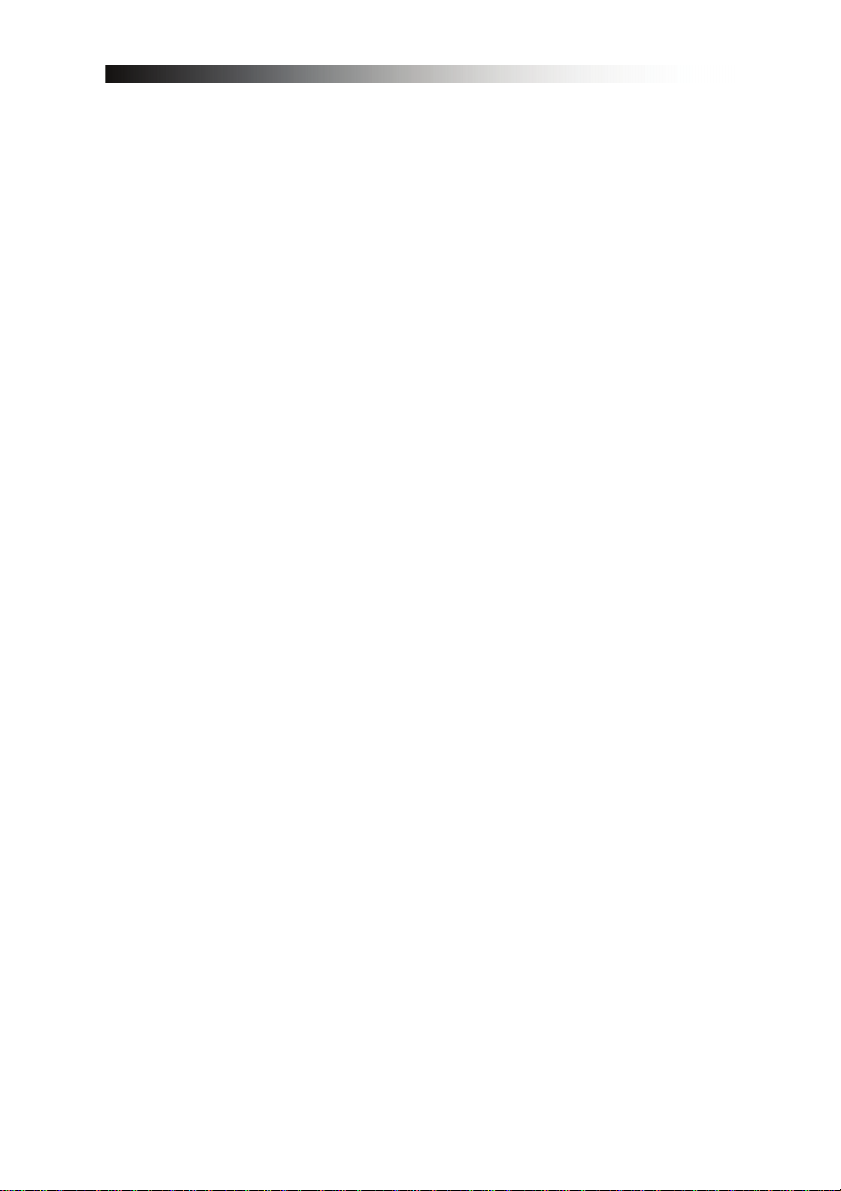
- Do not place the product on an unstable cart, stand, tripod, bracket, or table
where it can fall. A falling product can cause serious injury to a child or adult, and
serious damage to the appliance.
LIGHTNING, STORM or NOT IN USE: Unplug the product from the wall outlet
and disconnect the antenna during a thunderstorm or when left unattended and
unused for long periods of time. This will prevent damage to the unit due to
lightning and power-surges.
EXTRANEOUS OBJECTS: Do not insert anything through the openings in the
unit, where they can touch dangerous voltage points or damage parts.
REPLACEMENT of PARTS: Replacement of parts may only be made by service
technician specified by the manufacturer.
WARNING!
To avoid damage of the power cord or plug:
- Do not modify or process the power cord or plug arbitrarily.
- Do not bend or twist the power cord.
- Make sure to disconnect the power cord holding the plug.
- Keep heating appliances as far as possible from the power cord in order to
prevent the cover vinyl from melting.
- The main plug shall remain readily operable.
To avoid electrical shock:
- Do not open the main body.
- Do not insert metal or inflammable objects inside the product.
- Do not touch the power plug with wet hands.
- Disconnect the power cord in case of lightning.
To avoid damage of product:
- Do not use the product when it is out of order. If you continue to use the product
when defective, serious damage can be caused to it. Make sure to contact your
local product distributor if the product is out of order.
- Do not insert metal or alien substance into the slots for the modules or
smartcards.
It may cause damage to the product and reduce its life span.
The socket-outlet shall be installed near the equipment and shall be easily
accessible.
4
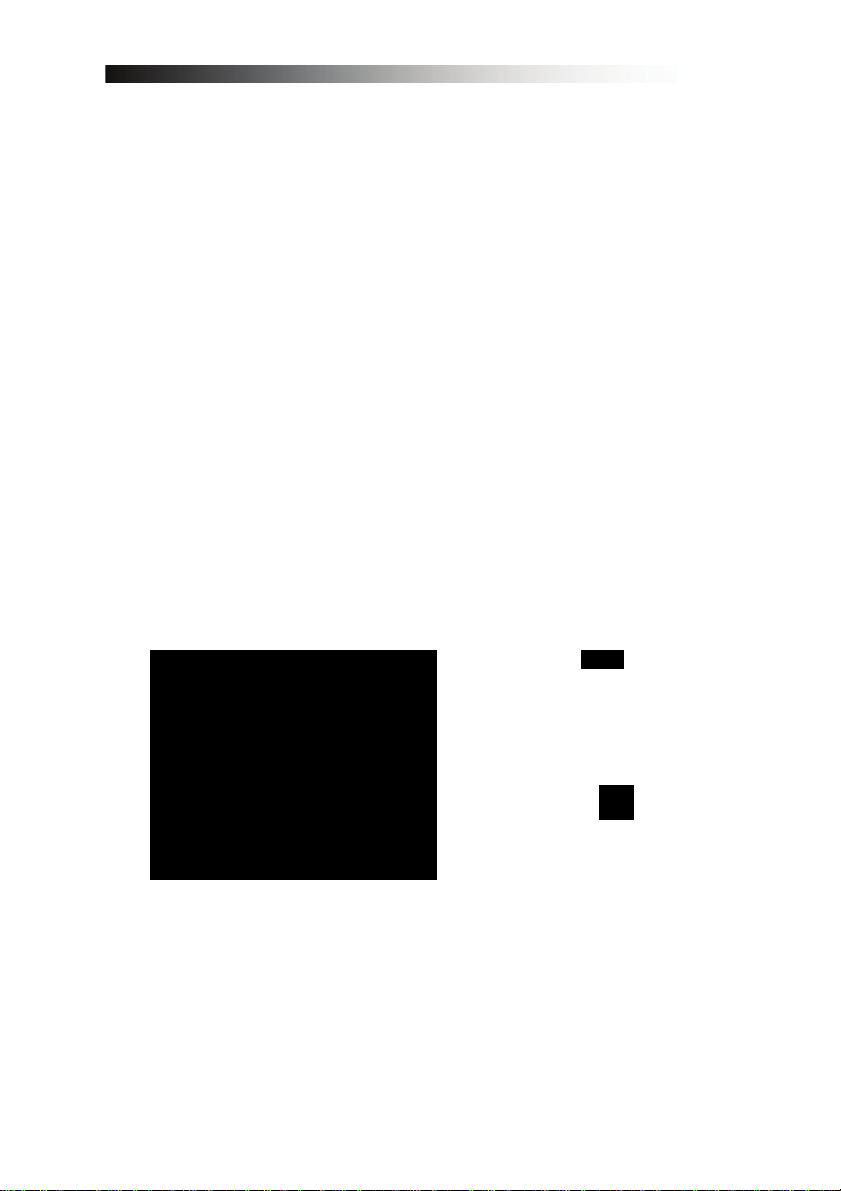
2 QUICK SETUP
1. Check accessories
Please check the gift box for completeness of accessories. Included
should be: Receiver, Remote Control, User Manual and 2 Batteries.
2. Connect the Receiver to the TV Set
Connect your Receiver with your TV Set. Details can be found in the
User Manual under chapter 4. How to connect your receiver.
3. Connect the Receiver with the Terrestrial Antenna (DVB-T/T2) or
Cable (DVB-C)
Details can be found in the User Manual under chapter 4. How to
connect your receiver.
4. Switch on the Receiver and TV Set
See Chapter 5.2 Front Panel for more details.
5. Insert the Batteries
Insert the 2 Batteries into the battery case on the underside of the
Remote Control. Please make sure that the Battery + and - Poles are
correctly aligned.
6. Settings in the OSD Menu
After the Receiver has booted it will display the On-Screen Menu on
your TV Set. Should this not bet he case, please check the
connections as well as the settings of your TV Set.
Please use the
Remote Control to manoeuvre
though the menu and then please
confirm with the key.
key on your
5
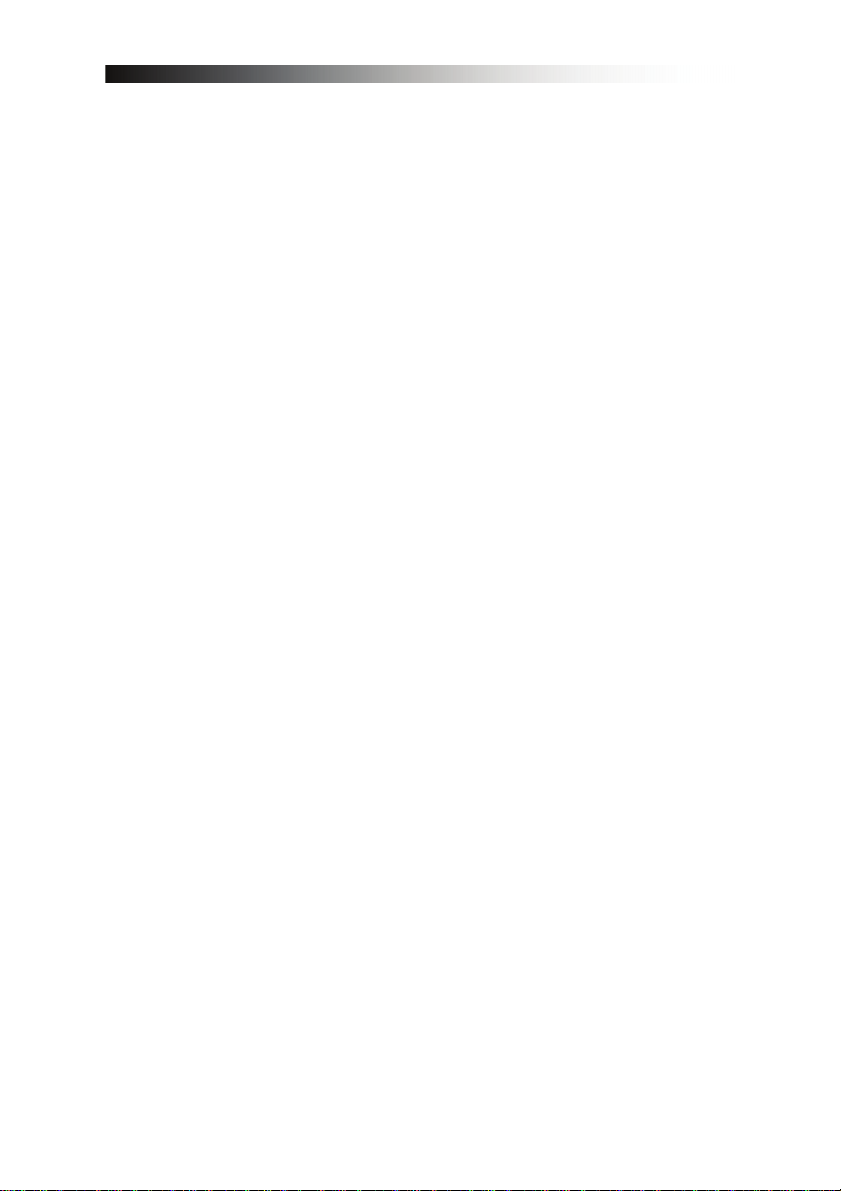
Information about changes to the channel list please see chapter 8. Edit
Channels in the User Guide.
Under chapter 5.1, you can make yourself familiar with the functions of
your remote control.
Under chapter 6, the TV, as well as Recording and Playback functions
of your receiver are described.
6
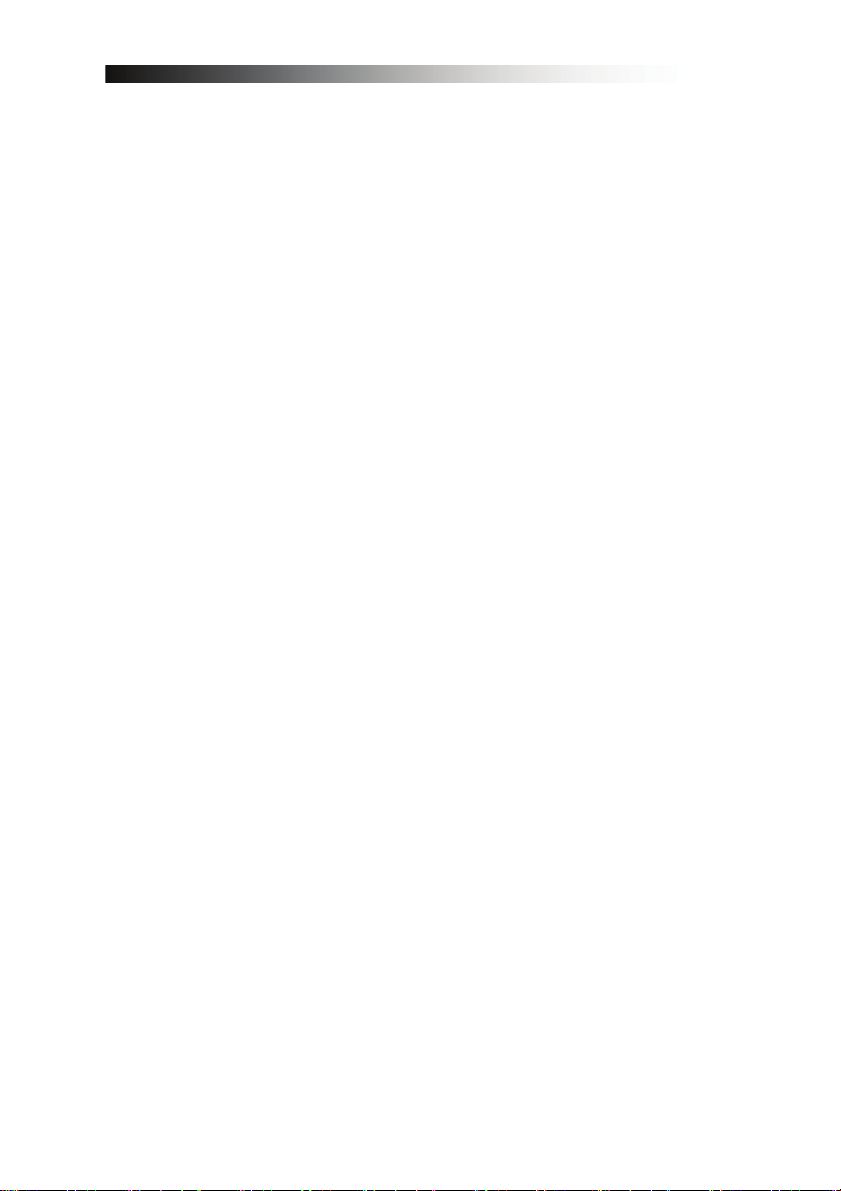
3 FEATURES
• Supports SD / HD (MPEG4 AVC/H.264)
• Tuner supports DVB-T/DVB-T2 and DVB-C Signals
• One CAM slot that compatible with CI & CI plus 1.2 standard
• USB PVR Function (by using external HDD)
- Time Shift Mode (by using external HDD)
• High Definition Vide o output: HDMI
• Subtitle support
• 4-Digit 7-Segment-Display
• Channel sorting b y FT A, CAS, Alphabet and Network
• EPG : Now and Next and 7 days EPG
• Video output resolution: 57 6i, 576p, 720p, 1080i, 1080p
• User selectable output resolution
• Multi language OSD
• Channel Memory: 5.000 (TV und Radio)
• 8 Favorite List & Unlimited Pr ograms per each
• Channel Edit Function
- Move, Delete, Favorite, Edit
- Parental Lock, Channel Rename, Channel Skip
• Manual PID- and Network Search
• S/PDIF-Output for Digital Audio or Dolby AC3
• Teletext
• Low Power Consumption
4 HOW TO C ONNECT YOUR RECEIVER
Please note: HD Signals are not transferred via RCA-Video – For HDTV Signals
and also for the best quality on SDTV, please use an HDMI cable where
possible.
7
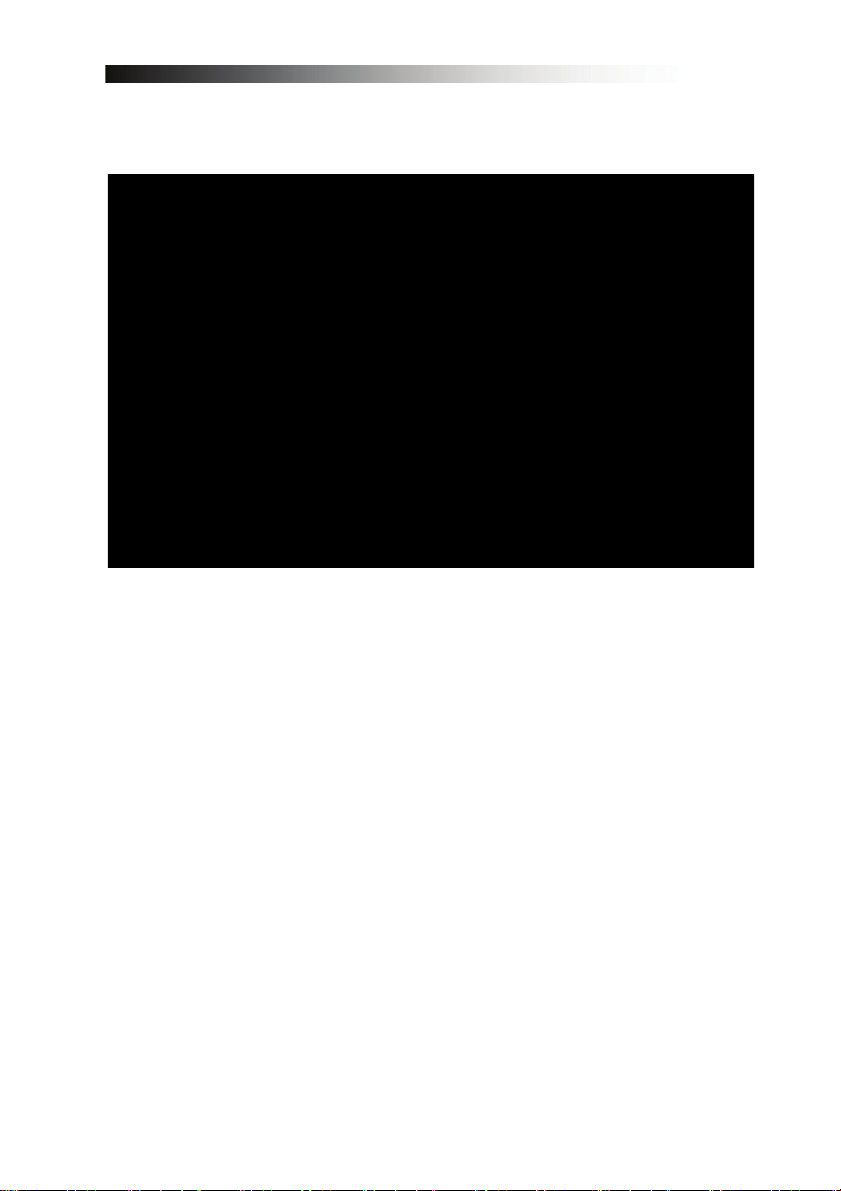
4.1 Connecting the Receiver to TV
a. Connect the Cable from your Terrestrial DVB-T/T2 Antenna or digital
Cable (DVB-C) to the connector marked “RF IN“ at the rear of the
receiver.
b. Connect an HDMI-Cable between the HDMI-ports of your TV Set and
your Receiver.
-or-
c. Connect the RCA cable to port “Audio L/R”and “Video”of Receiver to the
respective RCA ports of your TV Set.
-or-
d. Connect the Component cable to port “YPbPr” and “Audio L/R” of
MediaBox to the respective RCA ports of your TV Set.
8
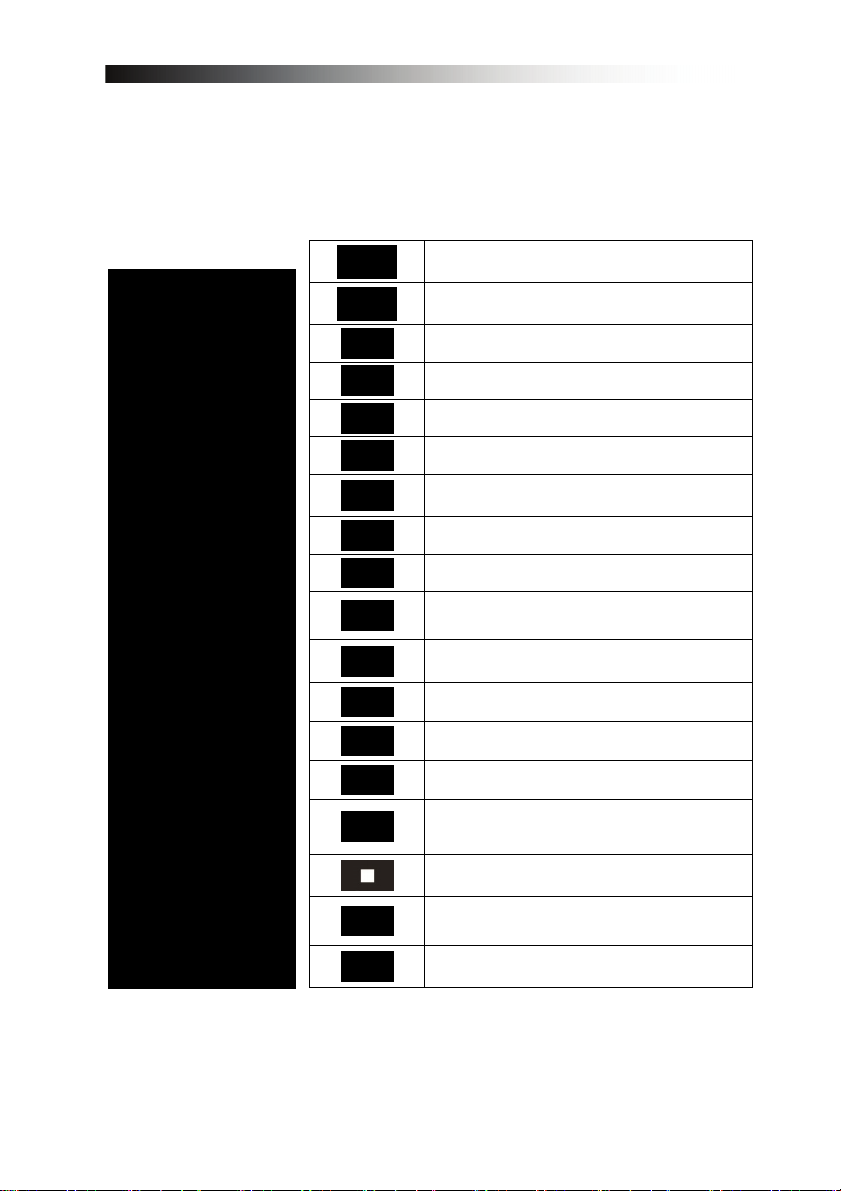
5 HARDWARE
5.1 Remote Control
POWER. By pressing this button, the receiver will go into
* requires a USB HDD to be connected and opperational
standby mode. When the receiver is in standby mode, it can
be awakened by pressing this button again.
MUTE. By pressing this button, all audio outputs of the
receiver are muted. When muted, Audio output can be
regained by pressing this button again.
RED / AUDIO: By pressing this button you can choose
alternative Audio tracks if provided by the channel operator.
GREEN / SUBTITLE: By pressing this button you can display
subtitles if provided by the channel operator
YELLOW / SLEEP TIMER: By pressing this button one or
more times, the user can determine the time after which the
receiver will automatically go into Standby.
BLUE / TELETEXT: By pressing this button, the user can
activate the teletext application.
STATUS: Displays Information about the status of the
receiver, connected USB device and channel reception data
TV FORMAT: By pressing this button you can change the
Screen-Format. Should you experience Display problems
press repeatedly until your TV Set displays the best picture.
TV/RADIO. By pressing this button the user can jump between
TV and radio lists of the receiver.
USB: By pressing this button you can access the recorded
files and media files on a connected USB Hard-Disk-Drive *
JUMP Back: Jump forward by 10 Channels in the Channel-List
or jump forward during playback of a recorded or media file*
JUMP Forward: Jump back by 10 Channels in the ChannelList or jump back during playback of a recorded or media file*
REWIND: During Playback of recorded files this button can be
used to rewind.*
STOP: By pressing this button Playback or Recording can be
stopped.*
PLAY/PAUSE: By pressing this button the archive on the
connected USB HDD is displayed. During Rewind or Fast
Forward this button returns to regular playback. Press PAUSE
to halt Playback.*
FAST FORWARD: During Playback of recorded files this
button can be used to fast forward*
9
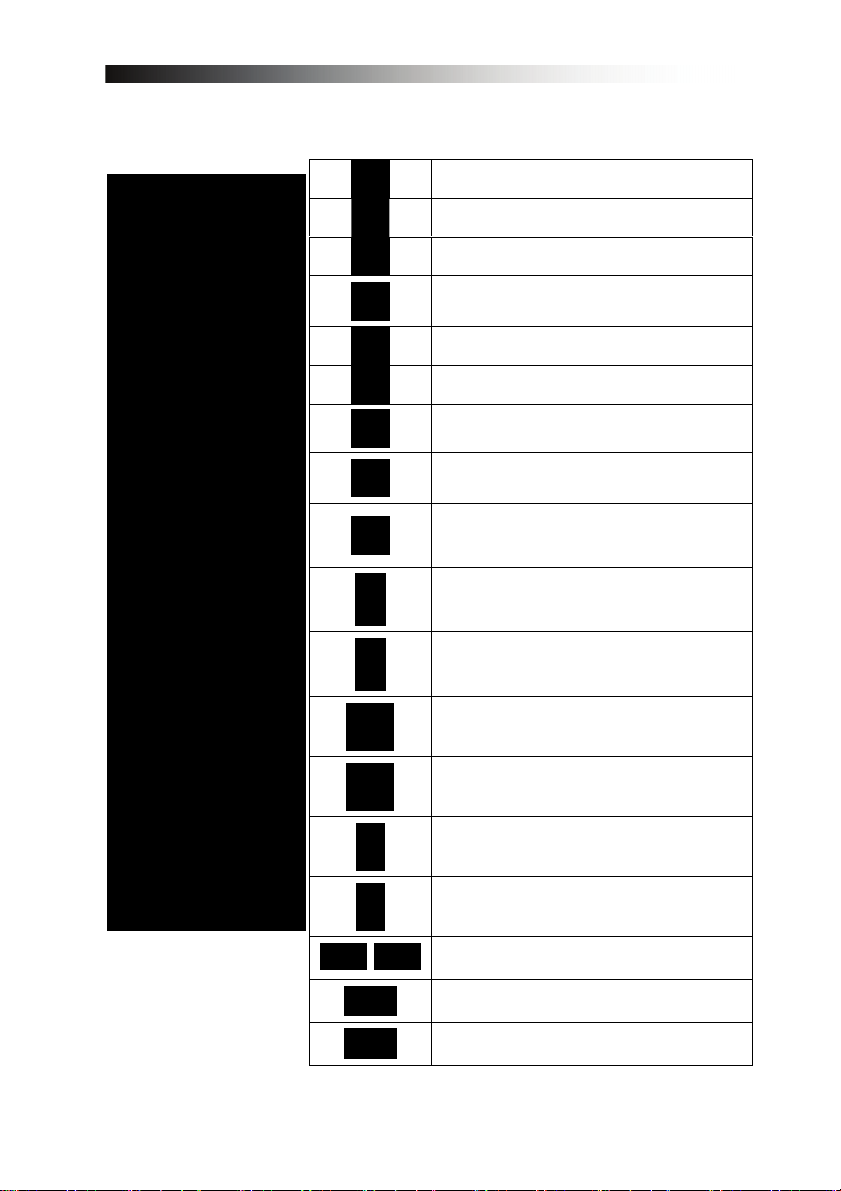
MENU: By pressing this button, the user can activate the
main menu of the receiver.
EXIT: By pressing this button, the user can exit from the
menu without saving the made changes or go one step back
in the menu structure.
cursor UP: By pressing this button, the user can jump to next
channel on the channel list. In menu structure, user can
move up one row.
cursor LEFT: By pressing this button, the user can decrease
the audio volume level of the receiver. In menu structure,
user can change between selectable options.
cursor RIGHT: By pressing this button, the user can increase
the audio volume level of the receiver. In menu structure,
user can change between selectable options.
cursor DOWN: By pressing this button, the user can jump to
previous channel on the channel list. In menu structure, user
can move down one row.
OK / ENTER: By pressing this button, the user can confirm a
selection or save settings in a menu.
INFORMATION. By pressing this button, the user can see
present and following information about the currently
watched channel.
ELECTRONIC PROGRAM GUIDE. By pressing this button,
the user can see current and forthcoming programming
information for each channel. 7-day program information
guide is also available by using this button.
VOL +: Increases the Volume
VOL +: Decreases the Volume
FAV / FAVORITE: By pressing this button you can open the
Favorite Channel Lists, if you have previosly programd.
RECORD: By pressing this button you can start a recording
(only if a USB HDD is connected and operational)*
CH +: Changes up one channel within the channel-list
CH +: Changes down one channel within the channel-list
~
0-9 NUMBER. By pressing one of the number buttons (0 - 9),
the user can change channel or enter a number to menu.
FIND: Search for a Channel by entering the first letters of the
name.
RECALL: return to previously viewed channel
* requires a USB HDD to be connected and opperational
10
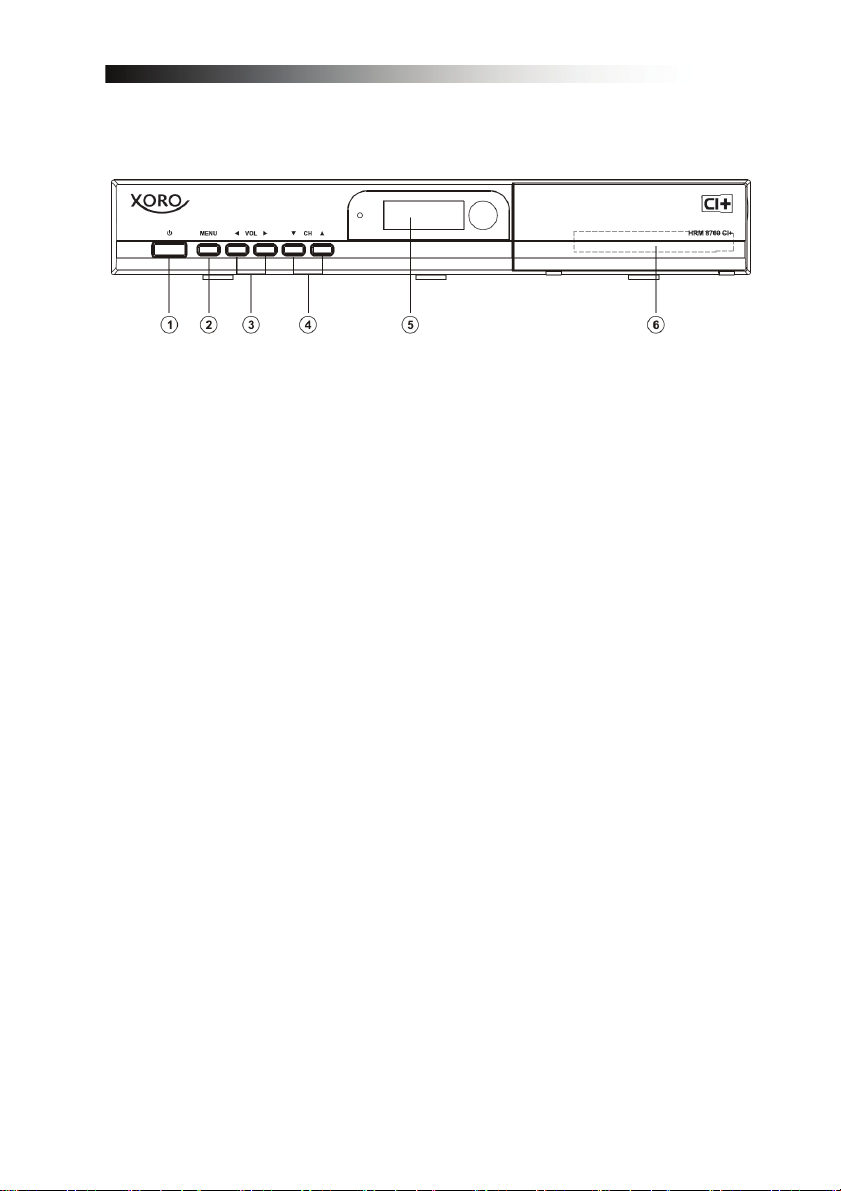
5.2 Front Panel
1. POWER BUTTON
Switch on- and off (Stand-by).
2. MENU BUTTON
Open Main Menu.
3. VOLUME UP & DOWN
Increase or decrease the volume.
4. CHANNEL UP & DOWN
Selection of TV/Radio channels.
5. 7-Segment Display
In operation displays the current channel number.
6. FRONT FLAP:
- CAM SLOT
Behind the front flap you'll find a Slot for a CAM.
Please insert the CAM with correspondence smart card to the Slot.
11
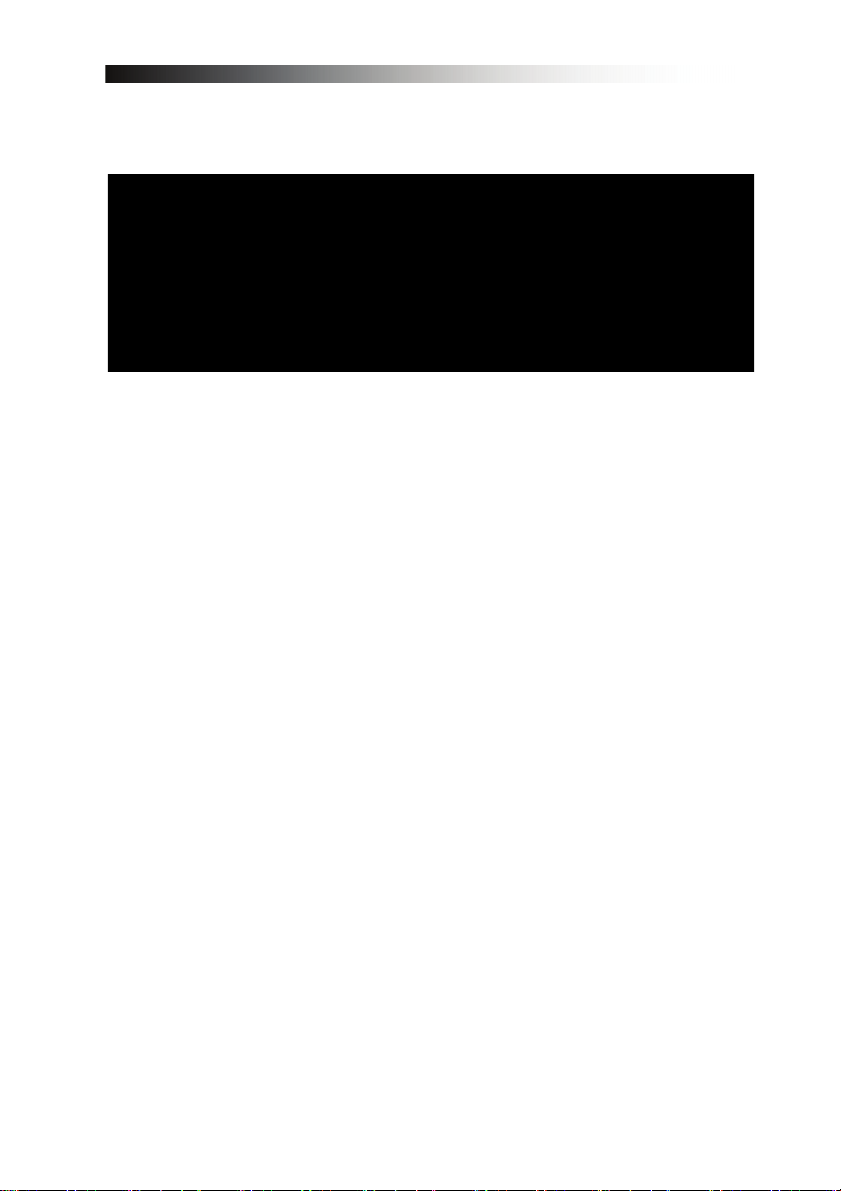
5.3 Rear Panel
No. Name FUNCTION
1 RF IN Input for DVB-C or DVB-T/T2 Signal
2 RF OUT Loop-Output for DVB-Signal
3 YPbPr Component Output
4 CVBS Video Composite
5 R & L Audio Output Right & Audio Output Left
6 HDMI Output High-Definition Digital Video/Audio
Output
7 USB USB 2.0 Port (5V, max. 500mA)
8 COAXIAL Digital Audio Output (S/PDIF coaxial)
9 SCART TV SCART
12

6 WATCHING TV
This chapter describes how to watch TV and listen to radios using the receiver.
Thanks to the advantages of Digital TV transmissions, extra features are added
to the broadcast, such as information about the current and next program and
extra options such as the ability to choose between different languages for Audio
and Subtitling.
6.1 General watching
• Use the CH+/- keys to go to the next and previous channel respectively.
• Use the NUMBER 0-9 keys to input a channel number.
• Use RECALL key on the remote control to open a list of channels that the user
was watching before the currently selected channel.
• Use TV/RADIO key on the remote control to toggle b etween the last selected
TV or Radio channels.
• Press UP or DOWN keys on the front panel of the receiver to select the
next/previous channel from the current channel list.
In Live TV Mode, press the “i” (INFO)
key to display the Information Bar.
This contains Information on the
current Channel, the current time, the
Current and Next Program on this
Channel, Information on the Signal
Quality as well as Services broadcast
on this Channel (i.e. Subtitles,
Teletext).
Press the “i” key again and, provided
this is broadcast by the operator, you
will see detailed information on the
current program.
Press the “< / >” keys to change to the
next program information
Please note: Program information will only be displayed if it is included in the
current transmission. Availability and validity of program information is dependent
on the broadcaster.
13

In Live TV Mode, press the OK key to
open the Channel List.
Move the cursor key UP / DOWN to
move in the List channel-by-channel.
Choose your desired channel with the
OK key.
Exit the List with the EXIT key.
Find a specific channel by pressing
the FIND key on your remote control/
Enter the first letters of the desired
Channel and press the YELLOW key
to jump to the search result in the
Channel List.
Display Channels in Groups.
In the Channel List, press the RED
key to display options:
- All TV
- Favourite
- Provider
- CAS (Type of encryption)
In the Channel List, you can also sort the Channels by pressing the GREEN key.
Options are sorting by numerical, Alphabetical or FTA-to-CAS order.
14

6.2 Options
• Subtitling language (GREEN key): The user can select from available
subtitle languages, if more than one exists. Selection from the available
choices is made with cursor UP or cursor DOWN key and
confirmation by OK key. Some broadcasters also provide Subtitles in either,
DVB- or Teletext Format.
• Audio track (RED key): Some TV channels broadcast multiple audio tracks, for
example different languages or AC3 Audio tracks. Selection from the available
choices can be made by pressing the cursor UP or cursor DOWN keys and
confirming with the OK key.
Beside alternative tracks, you can set the mode to Stereo or Mono-left or -right.
Providing the broadcaster transmits, also AC3 Sound can be chosen.
6.3 EPG (Electronic Program Guide)
Now, Next, as well as 7 days Program Information
EPG application can be activated by pressing the EPG key when watching a TV
program or listening to a Radio Channel.
EPG application is divided into two levels. The first level gives an overview of 10
continuous channels with information about present and forthcoming programs.
By pressing the GREEN key the second level provides information of all
available events for the selected channel for the next 7 days. Availability of
Program information data is dependent on the individual broadcaster.
By again pressing EXIT key you can close the EPG menu.
Navigating on the first level of EPG (Multi-EPG)
The currently active channel and the
current program are highlighted.
Depending on how the EPG data is
transmitted, it is possible that program
information is not available until one
has actually selected the channel.
Move the cursor UP or DOWN and
confirm with the OK key to change to
another channel in the list.
15

Move the cursor LEFT or RIGHT to move to another time of the current day. Use
the BLUE key to advance to the next day and use the YELLOW key to go back
by one day.
For your orientation, please also note the timeline indicating the current time in
comparison to the programs.
For more detailed Information on a program, press the “i” (INFO) key. Please
note that not all broadcasters provide EPG or detailed EPG data.
If you wish to add a program to your timer for recording, move the cursor to the
desired program and press the REC key on your Remote Control. The event is
added to your Record List and, provided a USB Hard-Disk-Drive is connected at
the set time with enough free space, the event will be recorded to this USB
device. Press the MENU key to return back to the EPG Menu confirming that you
want to save the new event in your Record List.
Note: The receiver requires time to boot from Standby and to check the current
time from the signal and to descramble the program including check for new keys
for the inserted smartcard.
When adding an event to the record timer, please allow at least 7 minutes before
the recording is to begin.
Also, when programming more than one event, please allow time in between
events accordingly. When programming events via the EPG timer function, you
can manually edit the recording list. Also by default, the receiver will add 5
minutes before and 5 minutes after an EPG event – you can edit this padding
time (Start and End individually) in the menu MULTIMEDIA / PVR SETTING.
Note: any user input during an event (via the remote control or the panel keys)
will result in the receiver not returning into standby automatically after the timer
event is over.
Navigating on the second level of EPG (Single EPG)
By pressing the GREEN (Toggle) key,
the second level EPG will appear. This
application provides complete EPG
information for the selected channel. It
is possible to scroll between programs
in chronological order for a particular
day with the cursor UP and cursor
DOWN keys. Choose another day
using the LEFT and RIGHT keys.
After pressing the OK key, detailed information for the Program will be displayed.
Press the OK or the EXIT key to exit the detailed Information.
Note: Program information will only be displayed if provided by the according
channel operator.
16

6.4 EPG-Timer (Timer programming via EPG)
In the Single- or Multi-EPG Mode, you have the option to reserve programs in the
timer. Move the cursor to the desired program and simply press the REC key on
your remote control.
An additional window is opened, which
displays the timer reservations. If a
HDD is connected, the recording will
be made accordingly to the connected
external HDD. If no HDD is connected,
the receiver will switch to the
according channel at the program
time.
At exiting (EXIT or MENU key), please
confirm the Event with the OK key.
Note: Should two timer reservations overlap, an error message will be displayed.
You then need to change or delete one of the two reservations. Use the cursor
UP and cursor DOWN keys to move to the reservation you want to change and
either delete a reservation with the RED key or change the start or duration time
using the BLUE key.
6.5 Teletext
Teletext application can be activated/deactivated by pressing the TEXT key. The
following operations are supported after activating Teletext:
• After activating text page 100 will app ear after a short time.
• Specific Teletext pages can be selected using the number keys. If the Teletext
page is currently not available, the last selected page will remain on the screen.
• The next T eletext page can be selected with the cursor UP key.
• The previous Telete xt page can be selected with the cursor DOWN key.
6.6 PVR Function
When connecting an external Hard-Disk-Drive to the USB port, the Receiver can
be used as a PVR (Personal Video Recorder).
6.6.1 Direct r ecording
To start a recording, press the REC (Record) key, choose a duration time with
the LEFT / RIGHT keys and confirm with the OK key.
17

6.6.2 EPG Recording
Via the EPG, you can program a Timer reservation – Please also see 6.4 for
more details.
6.6.3 T imer Recording via manual Record List
Alternatively to programming an Event
via the EPG, you can also program an
Event manually (Start-/End-Time,
Channel) via the RECORD List.
Open the MENU and open the submenu MULTIMEDIA/ RECORDING
LIST and confirm with OK key.
Add an Event manually by pressing
the YELLOW (ADD) key.
Enter the desired Date, Start and Stop
Time, choose the Channel Type (TV
or Radio).
Choose the channel you wish to
record from “Channel” and choose
whether you want to repeat this
recording on a daily or weekly basis
under “Mode'.
18

6.6.4 TimeShift-Function
During Live TV, you can press the
PAUSE key to activate the TimeShift
function. Provided you have
connected a USB HDD, the Receiver
will pause the program. With the PLAY
key, you can continue to watch the
time shifted program. The Information
Bar indicates how much time you are
watching time shifted compare to the
live program.
As with Playback, you can Fast-Forward and Rewind within the TimeShift Mode.
With the EXIT key or by pressing the STOP key, you can stop the TimeShift
Mode and resume watching in Live Mode.
6.6.5 Playback from MyRecord and MediaExplorer
After pressing the FILE LIST key, a list
is displayed which contains all the
recorded programs on your connected
external USB HDD. Use the UP /
DOWN keys to move the cursor to the
desired program and confirm with the
OK key to start playback. If you have
previously watched this specific
recording, you will be asked if you
want to begin playback at the last
viewed position.
If supported by the Channel operator, by pressing the INFO key in the file list or
during playback, details about the recorded program are displayed.
19

Under FILE LIST, press the RIGHT
key to navigate to the MediaExplorer.
Here you will find media files that are
stored on your USB HDD. Move to the
file you wish to play and press the OK
key. Note that due to the numerous
different file formats that are available,
some files couldn’t be played back.
By pressing the FAST FORWARD or
REWIND keys, you can increase the
playback speed to 2, 4, 8 and 16x in
both directions.
To stop playback press the STOP key.
Depending on the capacity of your
USB Drive, it may take a little moment
to display the FILE LIST again. By
pressing the EXIT key, you can return
to the live channel.
Functions such as Recording, Timeshift and Playback require an external
HDD to be connected via USB (2.0) and to be ready operational. Before
recording or TimeShift Operation, please make sure that there is enough
free capacity on your Hard-Disk-Drive.
20

7 MENU OPERATION
The main menu can be activated by pressing the MENU key.
Main menu provides access to most important functions and features of the
receiver. These are divided into the following Menus. Each Menu contains
corresponding sub-menus. The Main Menu consists of:
• Edit Channels
• Installation
• User Setup
• Mulimedia
• CI Plus
• System
You can move between the Main Menu by pressing the cursor UP or cursor
DOWN key. The available Sub-Menus can be accessed by pressing the cursor
RIGHT key and confirming using the OK key. You can exit the menu by pressing
the EXIT key.
21

8 EDITING CHANNELS
8.1 Create Channel List
This menu is used to shape your
channel list according to your personal
preference.
Press the MENU key, select ‘Edit
Channels’ by using the RIGHT cursor
and press OK.
Change between TV and Radio
Channels by pressing the TV/RADIO
key.
The individual functions are:
Command Key Function
Lock GREEN Lock and unlock a Channel (i.e. for access by minors)
Move BLUE Move the highlighted Channel to another position
within the Channel List
Select OK Select Channels (i.e. for moving an entire group of
channels in one go)
Find FIND Find Channels within the Channel List
Rename i Rename the highlighted Channel
Note: After editing the channels and pressing the EXIT or MENU key, you can
confirm your new channel list by pressing OK key. If you don’t want to save any
changes and keep the previous status, cancel the process by pressing cursor
LEFT, choosing “NO” and confirming with the OK key.
22

8.2 Edit Favorite Channels
This menu is used to create a list of
your favourite channels. Thus you can
create up to 8 different Favorite Lists.
Press the MENU key, select EDIT
FAVORITE CHANNELS by using the
RIGHT and DOWN key and confirm
using the OK key.
Use the RIGHT or LEFT keys to jump
between All TV and the chosen FAV
List.
First, select the channels you would like to add to your favorite list using the UP
and DOWN keys, press the OK (Select) key to mark one or more channels and
press the RED key to add to the chosen Favorite List. If required, use the
GREEN A-Z key to sort the channels in alphabetical order or use the FIND key to
find a specific channel from the list.
Within the Favorite List, you can delete a Channel from the FAV List by choosing
the channel and pressing the RED (DELETE) key. You can move a Channel
using the BLUE (MOVE) key, select a group of channels by using the OK
(SELECT) key and either delete or move the marked Channels.
When finished, use the MENU or EXIT key to save your changes (confirming
with YES) or abandon (choosing NO).
23

9 INSTALLATION
This menu contains following
items:
• Automatic search terrestrial
• Manual search terrestrial
• Automatic search Cable
• Manual search Cable
You have two options for the Search
of channels.
If you know the parameters of the
channels, choose Manual Search and
choose the according RF
channel/Frequency.
Otherwise please use the Automatic
Search in which all Frequencies are
scanned.
Begin the Channel Scan with the RED
key.
• RF Channel: When undertaking a manual Scan, choose the RF channel you
want to search on with the navigation keys LEFT and RIGHT.
• Antenna Booster: If you have connected an active antenna that requir es 5 V
Power supplied by the receiver, choose “on”, otherwise choose “off” (DVBT/T2 only).
24

10 USER SETUP
10.1 Language Setting
Please use the cursor keys to select:
- Language Setting,
- Time Setting,
- Parental Control,
- A/V Control,
- OSD Setting,
- Automatic Power Down.
• Menu Language: Select the
preferred language for the system
menus.
st
• Audio Langu age (1
/ 2nd): Some
TV programs send multiple audio
tracks, for example in two different
languages. If there are no audio
tracks available that match your
settings, another language may be
used instead.
st
• Subtitle Language (1
/ 2nd): Select
the preferred language for the
subtitling and Program information.
• EPG Language: Select the
preferred language for the
Electronic-Program-Guide
25

10.2 Time Setting
10.3 Parental Control
This menu contains Time Setting,
Summer Time and GMT Offset.
Select “Manual” or “Auto” mode using
the cursor LEFT or cursor RIGHT keys
and press OK to confirm. If you wish
to change time and date manually in
time offset menu, please set the
option to “Manual”.
Also Summertime can either be set to
“Auto”, “Off” or “On”. In “Auto” mode
the Receiver automatically changes to
and from Summertime at the
according dates.
To use the Parental Control function,
you will be asked to enter your access
PIN code. All parental control features
work on a locking concept with the
PIN code as your entrance key.
The default PIN code is set to
‘0000’.
- Change PIN code: Use this function to change your PIN code to some other
four-digit number.
- New PIN: Enter a new four-digit PIN code by pressing the OK key and using
the number keys on your remote control.
- Verify new PIN code: Re-enter the same new four-digit PIN code once again
to verify the new PIN code.
- Menu Lock: After turning the Menu Lock to “ON”, the complete Menu will
require your PIN code to be entered before opening.
26

10.4 A/V Control
In the Audio/video menu, you can
modify the properties of the audio and
video signals to suit your TV and
audio equipment.
• TV-Type: Please select the video format consistent with your TV.
• Aspect ratio: User can inform the receiver ab out the display aspect ratio of the
TV that is connected to the receiver. Possible choices are ‘Auto, 4:3, 16:9’
aspect ratios.
• Display Format : If you select the display aspect ratio of TV as “4:3”, then also
the preferred aspect ratio conversion scheme for cases in which the
transmitted Program is in “16:9” format can be chosen. The options are:
- Pan & Scan: The receiver interprets pan & scan vectors encoded in the
Program and crops the 16:9 input signal for display on 4:3 TV.
- Letterbox: In this mode, the original aspect ratio of the 16:9 input video
signal is preserved. Thus there are vertical black bars on the top and bottom
of the screen.
- Ignore: Use this setting if your TV set handles the aspect ratio conversion.
• Video Format: Please cho ose from the available resolutions 1080p / 1080i
720p or 576p. For 1080p, you will need to confirm with the numeric key “1” on
your remote control.
Note: a TV set that does not support 1080p (Full-HD) will not be able to
display this setting.
• AC3: Please choose between ‘Off, SPDIF, SPDIF + HDMI’.
27

10.5 OSD Setting
10.6 Automatic Power Down
In this Submenu, you can adjust the
display time (i.e. time of the appearing
of the info bar or other on-Screen
Messages) and the OSD transparency
(in %) over the Live picture.
In this Submenu, you can choose the
time after which the receiver will go
into Standby (Sleep-Mode). Provided
the receiver is not undertaking any
task such as recording, and also
provided there is no input via the
remote control or the front panel keys,
the receiver would go into Standby
after the set time.
Options are: Off (None), 0:30m ~
3:00h in 30min. steps
28

11 MULTIMEDIA (only with a connected and operational external HDD)
In this Sub Menu, you can make some
settings for your connected Hard-DiskDrive for the PVR Operation and also
format the HDD.
The Sub Menu includes the following
functions:
• Record List (Timer)
• PVR Settings
• HDD Properties
• File List
11.1 Record List (Timer)
A Timer is used to program the
receiver to switch on and off again at
certain times and to tune to a specified
channel. Timers are normally used to
record a TV program on the video
recorder or to pre-program the
receiver for other reasons (i.e. wakeup). A set timer causes the receiver to
wake up from standby mode at the
specified time or change the channel
to the specified one.
Note: Timer settings that have been programmed in the EPG (see EPG-Timer
point 6.4) are automatically marked in the Timer list as “Recording“ and can be
edited (GREEN key) or deleted (RED key) here.
In the Record List Sub menu, please press YELLOW key (ADD) to manually add
an event to the timer.
29

If an external HDD is connected to the
USB port and is operational,
recordings can be made directly on
the HDD. Please enter:
- Date
- Start Time
- Stop Time
- Channel List (TV / Radio)
- Channel
- Mode (Once / Daily / Weekly)
Save the newly set Recording Event by pressing the BLUE key.
11.2 PVR Settings
In this Sub menu, you can select the
default duration for direct recordings.
For direct recordings, a window
appears after pressing the REC key
which displays this pre-defined setting.
Before beginning the recording, this
can be adjusted. The 1
option is automatically the end time of
the current event that the receiver
draws from the EPG Information, if
provided by the channel operator.
st
suggested
Other options in this menu are:
- Record Start Padding Time: Automatically adds time before your recording
to cater for possible delays in the broadcast. Choose between ‘None, 5, 10,
15, 20, 25 and 30 minutes’.
- Record End Padding Time: Automatically adds time to the end of your
recording to cater for possible delays in the broadcast. Choose between
‘None, 5, 10, 15, 20, 25 and 30 minutes’.
30

11.3 HDD Properties
In this Sub Menu, you can see all
information about your connected
Hard-Disk Drive as well as an option
to format the HDD.
HDD Information displays the File
System, the Total-, Used- and FreeSize of the connected USB Hard-DiskDrive.
HDD Speed gives you the option to
perform a speed test to verify that the
speed of your connected USB HardDisk-Drive suits the tasks you wish to
perform.
- SD: For recording of SD channels
- HD: For recording of HD channels
- HD + Tms: For recording of HD
channels and TimeShift Playback
Formatting: After confirming with the OK key, the HDD is formatted.
Note: All files on the Hard-Disk-Drive will be deleted when formatting.
31

11.4 File List
12 CI Plus
After opening the File List Sub menu,
you can navigate to subfolders on the
connected USB HDD. Press the OK
key to open the subfolder.
Move to the file you wish to play and
press the OK key. Please note that
due to the numerous different file
formats that are available, some files
could not be played back.
When the CI slot insert the CAM and
smart card, the menu will display the
detailed information about the CAM
and smart card. Example, details on
your subscription, age settings, PIN
Code setting and etc.
Note: the menu isn't same for
difference CAM, please check it
detailed for CAM specification.
32

13 SYSTEM
13.1 Software Upgrade
The System Menu has 4 Sub menus:
- Information,
- Software Upgrade,
- Default Setting.
The Information Sub menu is used to
display information about the receiver
and its hardware, software and loader.
This allows to update the system
software to maintain the best possible
performance of the receiver.
33

13.2 Default Setting
In this menu, you can delete all
channels for TV or Radio. Additionally
you can perform a factory reset to set
back Channels, the Configuration to
the original state as well as perform a
Default Setting.
Note: it is highly recommended not to perform any factory reset without the
presence/injunction of a Technical Operator.
34

14 TROUBLE SHOOTING
Problem
LED on front panel
does not light
No picture or sound Wrong connection of the
Black-and-white
screen or V-Hold
The remote control
is not working
Possible causes Remedy
AC Power cord
disconnected
Video/audio output to TV input
terminal
Wrong connection of antenna
cable
No signal or weak signal
Wrong setting of channels
Information in MENU screen
Your TV mode is different from
broadcasting mode
Batteries exhausted
Fluorescent light interfering with
the remote control
Remote control is incorrectly
aimed
Connect power cord properly
into the power socket
Connect correctly with HDMI
cable or RCA
Connect the antenna cable
correctly
Check the cable connections
and Antenna alignment
Type the setting value correctly
Use the same mode on the TV
Check the NTSC/PAL
converter connection to the
receiver and TV
Change the batteries
Switch off the fluorescent light
Aim the remote control at the
receiver
Distorted menu
screen
Not working Process down Switch off the receiver, remove
Too high brightness and contrast
level of TV set
Adjust brightness and contrast
to a lower level
the power cord. After a short
moment, re-insert the power
cord and switch on again
35

Limited Warranty
In case the products delivered are not free from defects in material
or workmanship, MAS Elektronik AG has the right to either repair or
replace the defective product at its choice. MAS Elektronik AG
manufactures and repairs goods using components which are new
or equivalent to new in accordance with industry standards and
practice. The warranty for wearing parts (e.g. rechargeable batteries) is limited to 6 months.
In case the device is equipped with internal data storage (e.g. hard disc drive, Flash drive), the
customer is responsible to backup his data before sending the device. MAS Elektronik AG is not
liable for any data loss on returned devices. MAS Elektronik AG reserves the right t o reset returned
devices to factory defaults. Please note your personal settings for this reason.
MAS Elektronik AG is not liable for any accessories not belonging to original package content such
as DVDs, hard disc drives, Flash storage devices, batteries, etc.
This limited warranty covers the warranty requirements set by authorities in your country.
This limited warranty only is valid in the country the product was purchased. This limited warranty
does not cover finishes, accessories or batteries, nor does it cover damage resulting from accident,
misuse, abuse, dirt, water, battery leakage, tampering, servicing performed or attempted by
unauthorized service agencies. This limited warranty does not cover damages resulting from
firmware upgrades. Only in case of firmware upgrades needed to add functions promised at time of
purchase, such damages are covered by this limited warranty. For a correct and frictionless
completion of warranty or repairs you need a RMA No. You may obt ain a RMA on the internet at
www.mas.de/FAQ or by telephone.
Please send the device in its original packing material, all standard accessories and a copy of the
invoice, a description of defect and the RMA No. to following address. Please note the RMA number
clear and in large numbers on the outer package.
MAS Elektronik AG
Weidegrund 3
21614 Buxtehude
Germany
Support
e-mail: support@ersservice.de
Hotline: +49 (0) 4161 800 24 24


XORO by MAS Elektronik AG
Weidegrund 3
21614 Buxtehude
Deutschland
Telefon: 04161 800 24 24
(Mo. - Fr. 11:00Uhr bis 17:00 Uhr)
Fax: 04161 800 24 61
xoro@mas.de
www.xoro.de
DE: V1
ENG: OEM_V1
FS: 12522
