Xerox WorkCentre 6605 User Manual
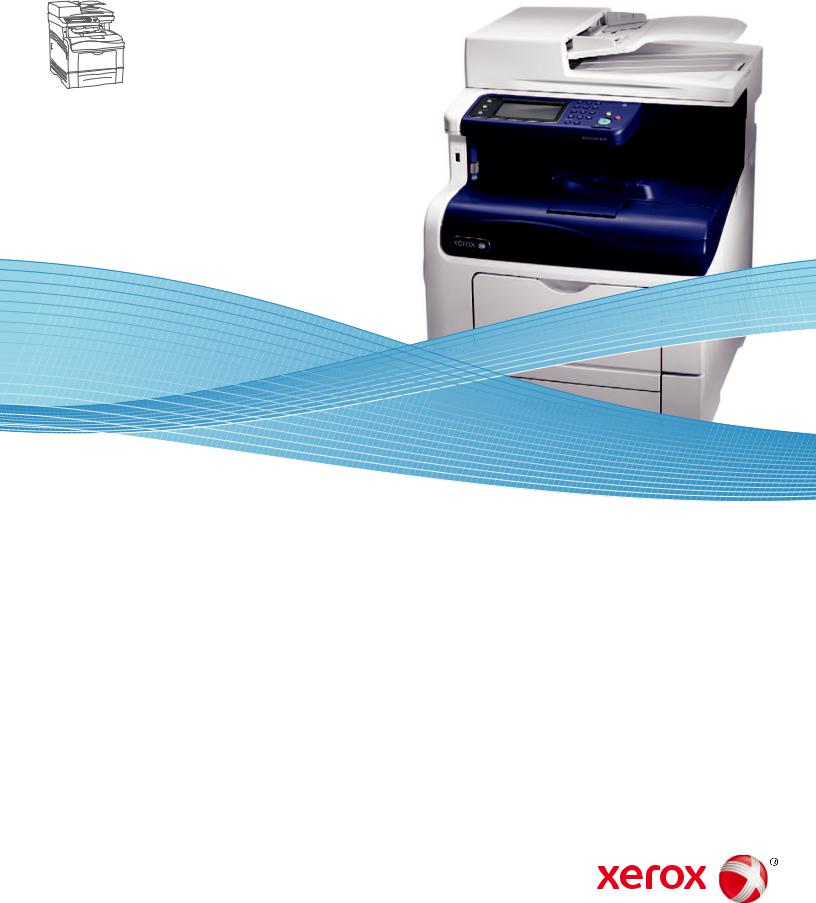
Xerox WorkCentre 6605
Color Multifunction Printer
Imprimante multifonction couleur
Xerox® WorkCentre® 6605
User Guide
Guide d'utilisation
Italiano |
Guida per l’utente |
Svenska |
Användarhandbok |
Čeština |
Uživatelská příručka |
Deutsch |
Benutzerhandbuch |
Dansk |
Betjeningsvejledning |
Polski |
Przewodnik użytkownika |
Español |
Guía del usuario |
Suomi |
Käyttöopas |
Magyar |
Felhasználói útmutató |
Português |
Guia do usuário |
Norsk |
Brukerhåndbok |
Türkçe |
Kullanıcı Kılavuzu |
Nederlands |
Gebruikershandleiding |
Русский |
Руководство пользователя |
Ελληνικά |
Εγχειρίδιο χρήστη |
© 2013 Xerox Corporation. All rights reserved. Unpublished rights reserved under the copyright laws of the United States. Contents of this publication may not be reproduced in any form without permission of Xerox Corporation.
Copyright protection claimed includes all forms of matters of copyrightable materials and information now allowed by statutory or judicial law or hereinafter granted, including without limitation, material generated from the software programs which are displayed on the screen such as styles, templates, icons, screen displays, looks, and so on.
XEROX® and XEROX and Design®, Phaser®, PhaserSMART®, PhaserMatch®, PhaserCal®, PhaserMeter™, CentreWare®, PagePack®, eClick®, PrintingScout®, Walk-Up®, WorkCentre®, FreeFlow®, SMARTsend®, Scan to PC Desktop®, MeterAssistant®, SuppliesAssistant®, Xerox Secure Access Unified ID System®, Xerox Extensible Interface Platform®, ColorQube®, Global Print Driver®, and Mobile Express Driver® are trademarks of Xerox Corporation in the United States and/or other countries.
Adobe® Reader®, Adobe® Type Manager®, ATM™, Flash®, Macromedia®, Photoshop®, and PostScript® are trademarks of Adobe Systems Incorporated in the United States and/or other countries.
Apple, Bonjour, EtherTalk, TrueType, iPad, iPhone, iPod, iPod touch, Mac and Mac OS are trademarks of Apple Inc., registered in the U.S. and other countries. AirPrint and the AirPrint logo are trademarks of Apple Inc.
HP-GL®, HP-UX®, and PCL® are trademarks of Hewlett-Packard Corporation in the United States and/or other countries. IBM® and AIX® are trademarks of International Business Machines Corporation in the United States and/or other countries.
Microsoft®, Windows Vista®, Windows®, and Windows Server® are trademarks of Microsoft Corporation in the United States and other countries.
Novell®, NetWare®, NDPS®, NDS®, IPX™, and Novell Distributed Print Services™ are trademarks of Novell, Inc. in the United States and other countries.
SGI® and IRIX® are trademarks of Silicon Graphics International Corp. or its subsidiaries in the United States and/or other countries.
Sun, Sun Microsystems, and Solaris are trademarks or registered trademarks of Oracle and/or its affiliates in the United States and other countries.
UNIX® is a trademark in the United States and other countries, licensed exclusively through X/ Open Company Limited. PANTONE® and other Pantone, Inc. trademarks are the property of Pantone, Inc.
Document version 1.1: January 2013
Contents |
|
|
1 |
Safety |
13 |
|
Electrical Safety ................................................................................................................. |
14 |
|
General Guidelines ...................................................................................................... |
14 |
|
Power Cord .................................................................................................................. |
14 |
|
Emergency Turn Off..................................................................................................... |
15 |
|
Telephone Line Cord.................................................................................................... |
15 |
|
Laser Safety................................................................................................................. |
16 |
|
Operational Safety ............................................................................................................. |
17 |
|
Operational Guidelines................................................................................................. |
17 |
|
Ozone Release ............................................................................................................ |
17 |
|
Printer Location............................................................................................................ |
17 |
|
Printer Supplies............................................................................................................ |
18 |
|
Maintenance Safety ........................................................................................................... |
19 |
|
Printer Symbols.................................................................................................................. |
20 |
|
Environmental, Health, and Safety Contact Information ..................................................... |
21 |
2 |
Features |
23 |
|
Parts of the Printer ............................................................................................................. |
24 |
|
Front View.................................................................................................................... |
24 |
|
Rear View .................................................................................................................... |
25 |
|
Internal Parts................................................................................................................ |
26 |
|
Control Panel ............................................................................................................... |
26 |
|
Energy Saver Mode ........................................................................................................... |
28 |
|
Exiting Energy Saver Mode.......................................................................................... |
28 |
|
Information Pages.............................................................................................................. |
29 |
|
Configuration Report .................................................................................................... |
29 |
|
Printing a Configuration Report .................................................................................... |
29 |
|
Administrative Features ..................................................................................................... |
30 |
|
CentreWare Internet Services ...................................................................................... |
30 |
|
Finding the IP Address of the Printer............................................................................ |
30 |
|
Accessing the Printer ................................................................................................... |
31 |
|
Meter Readings............................................................................................................ |
32 |
|
Billing and Usage Information....................................................................................... |
32 |
|
More Information................................................................................................................ |
33 |
3 |
Installation and Setup |
35 |
|
Installation and Setup Overview......................................................................................... |
36 |
|
Selecting a Location for the Printer .................................................................................... |
37 |
|
Connecting the Printer ....................................................................................................... |
38 |
|
Selecting a Connection Method.................................................................................... |
38 |
|
WorkCentre 6605 Color Multifunction Printer |
3 |
|
User Guide |
|
Contents |
|
|
|
Connecting to a Computer Using USB ......................................................................... |
38 |
|
Connecting to a Wired Network.................................................................................... |
39 |
|
Connecting to a Wireless Network................................................................................ |
39 |
|
Connecting to a Telephone Line................................................................................... |
49 |
|
Configuring Network Settings............................................................................................. |
50 |
|
About TCP/IP and IP Addresses .................................................................................. |
50 |
|
Assigning the Printer IP Address........................................................................................ |
51 |
|
Assigning the IP Address Automatically ....................................................................... |
51 |
|
Finding the IP Address of the Printer............................................................................ |
52 |
|
Changing the IP Address Using CentreWare Internet Services .................................... |
52 |
|
Assigning the IP Address Manually .............................................................................. |
53 |
|
Setting Up the Network Address Book ............................................................................... |
55 |
|
Configuring General Setup Using CentreWare Internet Services ....................................... |
56 |
|
Opening General Setup Settings.................................................................................. |
56 |
|
Viewing Printer Information .......................................................................................... |
56 |
|
Cloning Printer Settings................................................................................................ |
57 |
|
Configuring Mail Alerts ................................................................................................. |
57 |
|
Configuring System Settings ........................................................................................ |
58 |
|
Configuring Clock Settings ........................................................................................... |
58 |
|
Configuring Tray Settings............................................................................................. |
58 |
|
Setting Up a Proxy Server............................................................................................ |
59 |
|
Resetting Service Defaults ........................................................................................... |
59 |
|
Configuring General Setup Using the Control Panel .......................................................... |
60 |
|
Accessing Information About the Printer Using the Control Panel ................................ |
60 |
|
Using the Power On Wizard ......................................................................................... |
60 |
|
Configuring General Settings ....................................................................................... |
63 |
|
Configuring the Timers................................................................................................. |
66 |
|
Configuring Output Settings ......................................................................................... |
66 |
|
Configuring Tray Settings............................................................................................. |
68 |
|
Configuring AirPrint............................................................................................................ |
69 |
|
Configuring Fax Defaults and Settings ............................................................................... |
70 |
|
Setting Fax Defaults from CentreWare Internet Services ............................................. |
70 |
|
Configuring Fax Settings from CentreWare Internet Services....................................... |
70 |
|
Setting Fax Defaults from the Control Panel................................................................. |
72 |
|
Configuring Fax Settings from the Control Panel.......................................................... |
72 |
|
Setting Up Scanning .......................................................................................................... |
77 |
|
Scanning Setup Overview ............................................................................................ |
77 |
|
Setting Up Scanning to a Shared Folder on Your Computer......................................... |
78 |
|
Setting Up Scanning to an FTP Server......................................................................... |
80 |
|
Setting Up Scanning to an Email Address.................................................................... |
80 |
|
Setting Up Scanning With USB .................................................................................... |
81 |
|
Configuring Security Settings Using CentreWare Internet Services.................................... |
83 |
|
Opening the Security Menu.......................................................................................... |
83 |
|
Configuring Administrative Security Settings ................................................................ |
83 |
|
Configuring Secure Settings......................................................................................... |
84 |
|
Configuring an LDAP Authentication System ............................................................... |
85 |
|
Configuring a Kerberos Authentication System ............................................................ |
85 |
4 |
WorkCentre 6605 Color Multifunction Printer |
|
|
User Guide |
|
|
Contents |
|
|
Configuring LDAP Authentication ................................................................................. |
86 |
|
Configuring the Host Access List.................................................................................. |
86 |
|
Configuring IPsec Settings ........................................................................................... |
88 |
|
Configuring 802.1x Settings ......................................................................................... |
89 |
|
Configuring SSL Settings ............................................................................................. |
90 |
|
Configuring SMTP Domain Filtering ............................................................................. |
90 |
|
Configuring Secure Settings Using the Control Panel ........................................................ |
91 |
|
Accessing the Secure Settings Menu ........................................................................... |
91 |
|
Setting Panel Lock ....................................................................................................... |
91 |
|
Setting Service Locks................................................................................................... |
91 |
|
Configuring Secure Settings......................................................................................... |
92 |
|
Configuring the Data Encryption Settings..................................................................... |
93 |
|
Configuring the USB Setup Menu ................................................................................ |
93 |
|
Managing Certificates ........................................................................................................ |
94 |
|
About Security Certificates ........................................................................................... |
94 |
|
Overview of Setting Up Digital Certificates ................................................................... |
95 |
|
Before You Begin ......................................................................................................... |
95 |
|
Preparing to Manage Certificates ................................................................................. |
95 |
|
Importing a Digital Certificate ....................................................................................... |
96 |
|
Configuring the Digital Certificate Purpose................................................................... |
97 |
|
Verifying the Digital Certificate Purpose ....................................................................... |
98 |
|
Deleting a Digital Certificate ......................................................................................... |
98 |
|
Exporting a Digital Certificate ....................................................................................... |
99 |
|
Configuring Smart eSolutions........................................................................................... |
100 |
|
Using Smart eSolutions.............................................................................................. |
100 |
|
Overview for Setting Up Smart eSolutions.................................................................. |
100 |
|
Enabling the Proxy Server.......................................................................................... |
101 |
|
Validate DNS Settings and Enable SSL ..................................................................... |
101 |
|
Registering with the Xerox Communication Server..................................................... |
102 |
|
Setting Up Email Notifications for Billing Meter Read Alerts ....................................... |
102 |
|
Setting Up Email Notifications for Supplies Data Send Alerts..................................... |
103 |
|
Enabling the Printer for Scanning..................................................................................... |
104 |
|
Installing the Software...................................................................................................... |
105 |
|
Operating System Requirements ............................................................................... |
105 |
|
Installing the Print Drivers for a Windows Network Printer.......................................... |
105 |
|
Installing the Print Drivers for a Windows USB Printer................................................ |
106 |
|
Installing Print Drivers for Macintosh OS X Version 10.5 and Later ............................ |
107 |
|
Installing Scan Drivers for Macintosh ......................................................................... |
108 |
|
Installing LAN Fax Drivers for Macintosh.................................................................... |
108 |
|
Adding a LAN Fax Printer for Macintosh..................................................................... |
109 |
|
Installing the Printer as a Web Service on Devices .......................................................... |
110 |
4 |
Paper and Media |
111 |
|
Supported Paper.............................................................................................................. |
112 |
|
Recommended Media ................................................................................................ |
112 |
|
Ordering Paper........................................................................................................... |
112 |
|
General Paper Loading Guidelines............................................................................. |
112 |
|
WorkCentre 6605 Color Multifunction Printer |
5 |
|
User Guide |
|
Contents |
|
|
|
Paper That Can Damage Your Printer........................................................................ |
113 |
|
Paper Storage Guidelines .......................................................................................... |
113 |
|
Supported Paper Types and Weights......................................................................... |
114 |
|
Supported Standard Paper Sizes ............................................................................... |
114 |
|
Supported Paper Types and Weights for Automatic 2-Sided Printing ......................... |
114 |
|
Supported Standard Paper Sizes for Automatic 2-Sided Printing ............................... |
115 |
|
Supported Custom Paper Sizes ................................................................................. |
115 |
|
Loading Paper ................................................................................................................. |
116 |
|
Loading Paper in the Bypass Tray.............................................................................. |
116 |
|
Configuring Trays 1 or 2 for the Paper Length............................................................ |
118 |
|
Loading Paper in Trays 1 and 2 ................................................................................. |
119 |
|
Printing on Special Paper................................................................................................. |
122 |
|
Envelopes .................................................................................................................. |
122 |
|
Labels ........................................................................................................................ |
126 |
|
Glossy Cardstock ....................................................................................................... |
126 |
5 |
Printing |
129 |
|
Printing Overview............................................................................................................. |
130 |
|
Selecting Printing Options................................................................................................ |
131 |
|
Print Driver Help......................................................................................................... |
131 |
|
Windows Printing Options .......................................................................................... |
131 |
|
Macintosh Printing Options ........................................................................................ |
133 |
|
Printing Features.............................................................................................................. |
134 |
|
Printing on Both Sides of the Paper............................................................................ |
134 |
|
Orientation ................................................................................................................. |
136 |
|
Selecting Paper Options for Printing........................................................................... |
136 |
|
Printing Multiple Pages to a Single Sheet................................................................... |
136 |
|
Printing Booklets ........................................................................................................ |
137 |
|
Print Quality ............................................................................................................... |
137 |
|
Image Options............................................................................................................ |
137 |
|
Printing Watermarks................................................................................................... |
138 |
|
Scaling ....................................................................................................................... |
138 |
|
Printing Mirror Images................................................................................................ |
139 |
|
Selecting Job Completion Notification for Windows.................................................... |
139 |
|
Printing Special Job Types......................................................................................... |
139 |
|
Printing from a USB Flash Drive................................................................................. |
140 |
|
Using Custom Paper Sizes .............................................................................................. |
142 |
|
Defining Custom Paper Sizes..................................................................................... |
142 |
|
Printing on Custom Paper Sizes................................................................................. |
143 |
6 |
Copying |
145 |
|
Making Copies ................................................................................................................. |
146 |
|
Duplex Automatic Document Feeder Guidelines ........................................................ |
147 |
|
Document Glass Guidelines....................................................................................... |
147 |
|
Copying an ID Card.................................................................................................... |
147 |
|
Adjusting Copying Options............................................................................................... |
149 |
6WorkCentre 6605 Color Multifunction Printer User Guide
|
Contents |
|
|
Basic Settings ............................................................................................................ |
150 |
|
Image-Quality Settings............................................................................................... |
152 |
|
Output Adjustments.................................................................................................... |
153 |
|
Changing the Default Copy Settings ................................................................................ |
155 |
|
Changing Output Color............................................................................................... |
155 |
|
Changing the Paper Tray ........................................................................................... |
156 |
|
Changing Collation..................................................................................................... |
156 |
|
Changing Reduce/Enlarge ......................................................................................... |
156 |
|
Changing the Original Size......................................................................................... |
156 |
|
Changing the Original Document Type....................................................................... |
156 |
|
Changing Lighten/Darken........................................................................................... |
157 |
|
Changing the Default for Sharpness........................................................................... |
157 |
|
Changing the Saturation............................................................................................. |
157 |
|
Changing Auto Background Suppression................................................................... |
157 |
|
Changing Auto Background Suppression Level.......................................................... |
157 |
|
Changing the Default Color Balance .......................................................................... |
157 |
|
Changing 2-Sided Copying ........................................................................................ |
157 |
|
Changing Print Multiple Pages per Slide .................................................................... |
158 |
|
Changing Edge Erase ................................................................................................ |
158 |
|
Limiting Access to Copying .............................................................................................. |
159 |
7 |
Scanning |
161 |
|
Loading Documents for Scanning .................................................................................... |
162 |
|
Duplex Automatic Document Feeder Guidelines ........................................................ |
162 |
|
Document Glass Guidelines....................................................................................... |
163 |
|
Scanning to a USB Flash Drive........................................................................................ |
164 |
|
Scanning to a Folder on a USB Connected Computer ..................................................... |
165 |
|
Scanning to a PC from the Printer.................................................................................... |
166 |
|
Scanning to a Shared Folder on a Network Computer ..................................................... |
167 |
|
Sharing a Folder on a Windows Computer ................................................................. |
167 |
|
Sharing a Folder Using Macintosh OS X Version 10.5 and Later ............................... |
168 |
|
Adding a Folder as an Address Book Entry Using CentreWare Internet Services....... |
168 |
|
Adding a Folder as an Address Book Entry Using the Address Book Editor ............... |
169 |
|
Scanning to a Folder on a Network Computer............................................................ |
169 |
|
Scanning to an Email Address ......................................................................................... |
171 |
|
Scanning to Web Services on Devices............................................................................. |
172 |
|
Scanning Images into an Application on a USB Connected Computer............................. |
173 |
|
Scanning an Image into an Application ...................................................................... |
173 |
|
Scanning an Image Using Windows XP ..................................................................... |
173 |
|
Scanning an Image Using Windows Vista or Windows 7............................................ |
174 |
|
Adjusting Scanning Settings ............................................................................................ |
175 |
|
Setting the Output Color............................................................................................. |
175 |
|
Setting the Scan Resolution ....................................................................................... |
175 |
|
Selecting 2-Sided Scanning ....................................................................................... |
176 |
|
Setting the File Format............................................................................................... |
176 |
|
Making the Image Lighter or Darker ........................................................................... |
176 |
|
WorkCentre 6605 Color Multifunction Printer |
7 |
|
User Guide |
|
Contents |
|
|
|
Adjusting the Sharpness ............................................................................................ |
176 |
|
Adjusting the Contrast................................................................................................ |
177 |
|
Specifying the Original Size........................................................................................ |
177 |
|
Erasing Edges............................................................................................................ |
177 |
|
Changing the Default Scan Settings................................................................................. |
178 |
|
Changing the Default for File Format.......................................................................... |
178 |
|
Changing Output Color............................................................................................... |
178 |
|
Changing the Default Scan Resolution....................................................................... |
179 |
|
Changing the Original Size......................................................................................... |
179 |
|
Changing the Default for 2-Sided Scanning................................................................ |
179 |
|
Changing Lighten/Darken........................................................................................... |
179 |
|
Changing the Default for Sharpness........................................................................... |
179 |
|
Changing the Default for Contrast .............................................................................. |
179 |
|
Changing Auto Background Suppression................................................................... |
179 |
|
Changing Auto Background Suppression Level.......................................................... |
180 |
|
Changing Edge Erase ................................................................................................ |
180 |
|
Changing the Default for TIFF File Format ................................................................. |
180 |
|
Changing the Default for Quality/File Size .................................................................. |
180 |
|
Changing the Default for Maximum Email Size........................................................... |
180 |
|
Limiting Access to Scanning ............................................................................................ |
181 |
8 |
Faxing |
183 |
|
Configuring the Printer for Faxing .................................................................................... |
184 |
|
Loading Documents for Faxing ........................................................................................ |
185 |
|
Sending a Fax from the Printer ........................................................................................ |
186 |
|
Sending a Delayed Fax.................................................................................................... |
187 |
|
Sending a Cover Page with a Fax.................................................................................... |
188 |
|
Sending a Fax From Your Computer................................................................................ |
189 |
|
Sending a Fax Using Windows Applications............................................................... |
189 |
|
Sending a Fax Using Macintosh Applications............................................................. |
189 |
|
Printing a Secure Fax ...................................................................................................... |
191 |
|
Polling a Remote Fax Machine ........................................................................................ |
192 |
|
Manually Sending, Receiving, or Polling Using OnHook .................................................. |
193 |
|
Manually Sending, Receiving, or Polling Using OnHook............................................. |
193 |
|
Editing the Fax Address Book.......................................................................................... |
194 |
|
Adding or Editing Contacts in the Fax Address Book in CentreWare Internet Services194 |
|
|
Adding or Editing Groups in the Fax Address Book in CentreWare Internet Services.194 |
|
|
Adding or Editing Contacts in the Fax Address Book at the Control Panel ................. |
195 |
|
Adding or Editing Groups in the Fax Address Book at the Control Panel.................... |
195 |
|
Using the Address Book Editor Utility ......................................................................... |
195 |
9 |
Maintenance |
197 |
|
Cleaning the Printer ......................................................................................................... |
198 |
|
General Precautions .................................................................................................. |
198 |
|
Cleaning the Exterior.................................................................................................. |
198 |
8WorkCentre 6605 Color Multifunction Printer User Guide
|
Contents |
|
|
Cleaning the Scanner................................................................................................. |
199 |
|
Cleaning the Interior................................................................................................... |
202 |
|
Adjustments and Maintenance Procedures...................................................................... |
212 |
|
Color Registration ...................................................................................................... |
212 |
|
Adjusting for the Paper Type ...................................................................................... |
214 |
|
Adjusting the Transfer Belt Unit.................................................................................. |
215 |
|
Adjusting the Fuser .................................................................................................... |
215 |
|
Adjusting the Transfer Roller ...................................................................................... |
216 |
|
Initializing NVM .......................................................................................................... |
216 |
|
Initializing the Print Meter ........................................................................................... |
217 |
|
Resetting the Transfer Unit ........................................................................................ |
217 |
|
Clearing Storage ........................................................................................................ |
218 |
|
Formatting the Hard Disk Drive .................................................................................. |
218 |
|
Adjusting the Altitude.................................................................................................. |
219 |
|
Clearing Job History................................................................................................... |
219 |
|
Adjusting the Touchscreen......................................................................................... |
220 |
|
Ordering Supplies ............................................................................................................ |
221 |
|
Consumables ............................................................................................................. |
221 |
|
Routine Maintenance Items........................................................................................ |
221 |
|
When to Order Supplies ............................................................................................. |
222 |
|
Toner Cartridges ........................................................................................................ |
223 |
|
Recycling Supplies..................................................................................................... |
224 |
|
Managing the Printer........................................................................................................ |
225 |
|
Checking Page Counts............................................................................................... |
225 |
|
Changing the Passcode Using the Control Panel....................................................... |
225 |
|
Moving the Printer............................................................................................................ |
226 |
10 |
Troubleshooting |
229 |
|
General Troubleshooting.................................................................................................. |
230 |
|
Printer Does Not Turn On........................................................................................... |
230 |
|
Printer Resets or Turns Off Frequently....................................................................... |
231 |
|
Printer Does Not Print ................................................................................................ |
232 |
|
Printing Takes Too Long ............................................................................................ |
233 |
|
Document Prints From Wrong Tray............................................................................ |
233 |
|
Automatic 2-Sided Printing Problems ......................................................................... |
234 |
|
Printer is Making Unusual Noises............................................................................... |
234 |
|
Paper Tray Will Not Close .......................................................................................... |
234 |
|
Condensation has Formed Inside the Printer ............................................................. |
234 |
|
Paper Jams...................................................................................................................... |
235 |
|
Locating Paper Jams.................................................................................................. |
235 |
|
Clearing Paper Jams.................................................................................................. |
237 |
|
Troubleshooting Paper Jams...................................................................................... |
248 |
|
Print-Quality Problems ............................................................................................... |
250 |
|
Copy and Scan Problems........................................................................................... |
257 |
|
Fax Problems............................................................................................................. |
258 |
|
Getting Help..................................................................................................................... |
260 |
|
Control Panel Messages ............................................................................................ |
260 |
|
WorkCentre 6605 Color Multifunction Printer |
9 |
|
User Guide |
|
Contents |
|
|
|
Using the Integrated Troubleshooting Tools ............................................................... |
261 |
|
Online Support Assistant............................................................................................ |
262 |
|
Information Pages ...................................................................................................... |
262 |
|
More Information........................................................................................................ |
262 |
A |
Specifications |
263 |
|
Printer Configurations and Options .................................................................................. |
264 |
|
Available Configurations............................................................................................. |
264 |
|
Standard Features ..................................................................................................... |
264 |
|
Options and Upgrades ............................................................................................... |
265 |
|
Physical Specifications..................................................................................................... |
266 |
|
Weights and Dimensions............................................................................................ |
266 |
|
Standard Configuration .............................................................................................. |
266 |
|
Configurations with Optional 550-Sheet Feeder ......................................................... |
267 |
|
Total Space Requirements......................................................................................... |
267 |
|
Clearance Requirements............................................................................................ |
268 |
|
Clearance Requirements with Optional 550-Sheet Feeder......................................... |
269 |
|
Environmental Specifications ........................................................................................... |
270 |
|
Temperature .............................................................................................................. |
270 |
|
Relative Humidity ....................................................................................................... |
270 |
|
Elevation .................................................................................................................... |
270 |
|
Electrical Specifications ................................................................................................... |
271 |
|
Power Supply Voltage and Frequency ....................................................................... |
271 |
|
Power Consumption................................................................................................... |
271 |
|
ENERGY STAR Qualified Product ............................................................................. |
271 |
|
Performance Specifications ............................................................................................. |
272 |
|
Print Speed ................................................................................................................ |
272 |
|
Controller Specifications .................................................................................................. |
273 |
|
Processor................................................................................................................... |
273 |
|
Memory...................................................................................................................... |
273 |
|
Interfaces ................................................................................................................... |
273 |
B |
Regulatory Information |
275 |
|
Basic Regulations ............................................................................................................ |
276 |
|
United States FCC Regulations.................................................................................. |
276 |
|
Canada ...................................................................................................................... |
276 |
|
European Union ......................................................................................................... |
277 |
|
European Union Lot 4 Imaging Equipment Agreement Environmental Information..... |
277 |
|
Germany .................................................................................................................... |
278 |
|
Turkey RoHS Regulation............................................................................................ |
279 |
|
Regulatory Information for 2.4 GHz Wireless Network Adapter .................................. |
279 |
|
Copy Regulations............................................................................................................. |
280 |
|
United States ............................................................................................................. |
280 |
|
Canada ...................................................................................................................... |
281 |
|
Other Countries.......................................................................................................... |
282 |
|
Fax Regulations............................................................................................................... |
283 |
10WorkCentre 6605 Color Multifunction Printer User Guide
|
|
Contents |
|
United States ............................................................................................................. |
283 |
|
Canada ...................................................................................................................... |
284 |
|
European Union ......................................................................................................... |
285 |
|
South Africa ............................................................................................................... |
285 |
|
New Zealand.............................................................................................................. |
286 |
|
Material Safety Data Sheets............................................................................................. |
287 |
C |
Recycling and Disposal |
289 |
|
All Countries .................................................................................................................... |
290 |
|
North America.................................................................................................................. |
291 |
|
European Union............................................................................................................... |
292 |
|
Domestic/Household Environment ............................................................................. |
292 |
|
Professional/Business Environment ........................................................................... |
292 |
|
Collection and Disposal of Equipment and Batteries .................................................. |
293 |
|
Battery Symbol Note .................................................................................................. |
293 |
|
Battery Removal......................................................................................................... |
293 |
|
Other Countries................................................................................................................ |
294 |
WorkCentre 6605 Color Multifunction Printer |
11 |
User Guide |
|
Safety |
1 |
|
This chapter includes: |
|
|
• |
Electrical Safety ................................................................................................................... |
14 |
• |
Operational Safety................................................................................................................ |
17 |
• |
Maintenance Safety.............................................................................................................. |
19 |
• |
Printer Symbols.................................................................................................................... |
20 |
• Environmental, Health, and Safety Contact Information ....................................................... |
21 |
|
Your printer and the recommended supplies have been designed and tested to meet strict safety requirements. Attention to the following information ensures the continued safe operation of your Xerox® printer.
WorkCentre 6605 Color Multifunction Printer |
13 |
User Guide |
|

Safety |
|
|
Electrical Safety |
|
|
This section includes: |
|
|
• |
General Guidelines............................................................................................................... |
14 |
• |
Power Cord .......................................................................................................................... |
14 |
• |
Emergency Turn Off............................................................................................................. |
15 |
• |
Telephone Line Cord............................................................................................................ |
15 |
• |
Laser Safety......................................................................................................................... |
16 |
General Guidelines
WARNINGS:
•Do not push objects into slots or openings on the printer. Touching a voltage point or shorting out a part could result in fire or electrical shock.
•Do not remove the covers or guards that are fastened with screws unless you are installing optional equipment and are instructed to do so. Turn off the printer when performing these installations. Disconnect the power cord when removing covers and guards for installing optional equipment. Except for user-installable options, there are no parts that you can maintain or service behind these covers.
The following are hazards to your safety:
•The power cord is damaged or frayed.
•Liquid is spilled into the printer.
•The printer is exposed to water.
•The printer emits smoke, or the surface is unusually hot.
•The printer emits unusual noise or odors.
•The printer causes a circuit breaker, fuse, or other safety device to activate.
If any of these conditions occur, do the following:
1.Turn off the printer immediately.
2.Disconnect the power cord from the electrical outlet.
3.Call an authorized service representative.
Power Cord
•Use the power cord supplied with your printer.
•Plug the power cord directly into a properly grounded electrical outlet. Ensure that each end of the cord is connected securely. If you do not know if an outlet is grounded, ask an electrician to check the outlet.
14WorkCentre 6605 Color Multifunction Printer User Guide

Safety
•Do not use a ground adapter plug to connect the printer to an electrical outlet that does not have a ground connection terminal.
WARNING: Avoid the potential of electrical shock by ensuring that the printer is grounded properly. Electrical products can be hazardous if misused.
•Only use an extension cord or power strip designed to handle the electrical current capacity of the printer.
•Verify that the printer is plugged into an outlet that is providing the correct voltage and power. Review the electrical specification of the printer with an electrician if necessary.
•Do not place the printer in an area where people can step on the power cord.
•Do not place objects on the power cord.
•Replace the power cord if it becomes frayed or worn.
•Do not unplug or plug the power cord while the printer is turned on.
•To avoid electrical shock and damage to the cord, grasp the plug when unplugging the power cord.
•The electrical outlet must be near the printer and must be easily accessible.
The power cord is attached to the printer as a plug-in device on the back of the printer. If it is necessary to disconnect all electrical power from the printer, disconnect the power cord from the electrical outlet.
Emergency Turn Off
If any of the following conditions occur, turn off the printer immediately and disconnect the power cord from the electrical outlet. Contact an authorized Xerox service representative to correct the problem if:
•The equipment emits unusual odors or makes unusual noises.
•The power cable is damaged or frayed.
•A wall panel circuit breaker, fuse, or other safety device has been tripped.
•Liquid is spilled into the printer.
•The printer is exposed to water.
•Any part of the printer is damaged.
Telephone Line Cord
WARNING: To reduce the risk of fire, use only No. 26 American Wire Gauge (AWG) or larger telecommunication line cord.
WorkCentre 6605 Color Multifunction Printer |
15 |
User Guide |
|

Safety
Laser Safety
This printer complies with laser product performance standards set by governmental, national, and international agencies and is certified as a Class 1 Laser Product. The printer does not emit hazardous light because the beam is totally enclosed during all modes of customer operation and maintenance.
WARNING: Use of controls, adjustments, or performance of procedures other than those specified in this manual can result in hazardous radiation exposure.
16WorkCentre 6605 Color Multifunction Printer User Guide
Safety
Operational Safety
Your printer and supplies were designed and tested to meet strict safety requirements. These include safety agency examination, approval, and compliance with established environmental standards.
Your attention to the following safety guidelines helps to ensure the continued, safe operation of your printer.
Operational Guidelines
•Do not remove any paper trays while the printer is printing.
•Do not open the doors when the printer is printing.
•Do not move the printer when it is printing.
•Keep hands, hair, neckties, and so on, away from the exit and feed rollers.
•Covers, which require tools for removal, protect the hazard areas within the printer. Do not remove the protective covers.
Ozone Release
This printer produces ozone during normal operation. The amount of ozone produced is dependent on copy volume. Ozone is heavier than air and is not produced in amounts large enough to harm anyone. Install the printer in a well-ventilated room.
For more information in the United States and Canada, go to www.xerox.com/environment. In other markets, please contact your local Xerox® representative or go to www.xerox.com/environment_europe.
Printer Location
•Place the printer on a level, solid, non-vibrating surface with adequate strength to hold its weight. To find the weight for your printer configuration, see Physical Specifications on page 266.
•Do not block or cover the slots or openings on the printer. These openings are provided for ventilation and to prevent overheating of the printer.
•Place the printer in an area where there is adequate space for operation and servicing.
•Place the printer in a dust-free area.
•Do not store or operate the printer in an extremely hot, cold, or humid environment.
•Do not place the printer near a heat source.
•Do not place the printer in direct sunlight to avoid exposure to light-sensitive components.
•Do not place the printer where it is directly exposed to the cold air flow from an air conditioning system.
WorkCentre 6605 Color Multifunction Printer |
17 |
User Guide |
|

Safety
•Do not place the printer in locations susceptible to vibrations.
•For optimum performance, use the printer at the elevations specified in Elevation on page 270.
Printer Supplies
•Use the supplies designed for your printer. The use of unsuitable materials can cause poor performance and a possible safety hazard.
•Follow all warnings and instructions marked on, or supplied with, the product, options, and supplies.
•Store all consumables in accordance with the instructions given on the package or container.
•Keep all consumables away from the reach of children.
•Never throw toner, print/drum cartridges, or toner containers into an open flame.
•When handling cartridges, for example toner and such, avoid skin or eye contact. Eye contact can cause irritation and inflammation. Do not attempt to disassemble the cartridge, which can increase the risk of skin or eye contact.
CAUTION: Use of non-Xerox® supplies is not recommended. The Xerox® Warranty, Service Agreement, and Total Satisfaction Guarantee do not cover damage, malfunction, or degradation of performance caused by use of non-Xerox® supplies, or the use of Xerox® supplies not specified for this printer. The Total Satisfaction Guarantee is available in the United States and Canada. Coverage could vary outside these areas. Please contact your Xerox representative for details.
18WorkCentre 6605 Color Multifunction Printer User Guide
Safety
Maintenance Safety
•Do not attempt any maintenance procedure that is not specifically described in the documentation supplied with your printer.
•Do not use aerosol cleaners. Clean with a dry lint-free cloth only.
•Do not burn any consumables or routine maintenance items. For information on Xerox® supplies recycling programs, go to www.xerox.com/gwa.
WorkCentre 6605 Color Multifunction Printer |
19 |
User Guide |
|

Safety
Printer Symbols
Symbol Description
Warning:
Indicates a hazard which, if not avoided, could result in death or serious injury.
Caution:
Indicates a mandatory action to take in order to avoid damage to the property.
Hot surface on or in the printer. Use caution to avoid personal injury.
Do not burn the item.
Do not expose the imaging unit to light for more than 10 minutes.
Do not expose the imaging unit to direct sunlight.
Do not touch the part or area of the printer.
Warning:
Wait for the printer to cool for the specified time before touching the fuser.
This item can be recycled. For details, see Recycling and Disposal on page 289.
20WorkCentre 6605 Color Multifunction Printer User Guide
Safety
Environmental, Health, and Safety Contact
Information
For more information on Environment, Health, and Safety in relation to this Xerox® product and supplies, contact the following customer help lines:
United States: |
1-800 828-6571 |
Canada: |
1-800 828-6571 |
Europe: |
+44 1707 353 434 |
For product safety information in the United States, go to www.xerox.com/environment.
For product safety information in Europe, go to www.xerox.com/environment_europe.
WorkCentre 6605 Color Multifunction Printer |
21 |
User Guide |
|
Features |
2 |
|
This chapter includes: |
|
|
• |
Parts of the Printer ............................................................................................................... |
24 |
• |
Energy Saver Mode.............................................................................................................. |
28 |
• |
Information Pages ................................................................................................................ |
29 |
• |
Administrative Features........................................................................................................ |
30 |
• |
More Information .................................................................................................................. |
33 |
WorkCentre 6605 Color Multifunction Printer |
23 |
User Guide |
|

Features |
|
|
Parts of the Printer |
|
|
This section includes: |
|
|
• |
Front View............................................................................................................................ |
24 |
• |
Rear View ............................................................................................................................ |
25 |
• |
Internal Parts........................................................................................................................ |
26 |
• |
Control Panel ....................................................................................................................... |
26 |
Front View
1. |
Tray 1 |
6. |
Duplex Automatic Document Feeder |
2. |
Bypass Tray |
7. |
Output Tray |
3. |
Front Door |
8. |
Right Side Door |
4. |
USB Memory Port |
9. |
Power Switch |
5. |
Control Panel |
10. |
Tray 2, Optional 550-Sheet Feeder |
24WorkCentre 6605 Color Multifunction Printer User Guide

Features
Rear View
1. |
Duplex Unit |
8. |
Ethernet Connection |
2. |
Transfer Roller |
9. |
USB Port |
3. |
Fuser |
10. |
Wireless Network Adapter Port |
4. |
Power Connector |
11. |
Phone Connector |
5. |
Rear Door |
12. |
Fax Line Connector |
6. |
Control Board |
13. |
Phone Line Cover |
7.Left Side Door
WorkCentre 6605 Color Multifunction Printer |
25 |
User Guide |
|

Features
Internal Parts
1. |
Front Door |
5. |
Duplex Automatic Document Feeder |
2. |
Toner Cartridges |
6. |
Waste Cartridge Lock |
3. |
Document Glass |
7. |
Imaging Units |
4. |
Document Cover |
8. |
Waste Cartridge |
Control Panel
The control panel consists of a touch screen and buttons you press to control the functions available on the printer. The control panel:
•Displays the current operating status of the printer.
•Provides access to print features.
•Provides access to reference materials.
•Provides access to Tools and Setup menus.
•Provides access to Troubleshooting menus and videos.
•Prompts you to load paper, replace supplies, and clear jams.
26WorkCentre 6605 Color Multifunction Printer User Guide

Features
•Displays errors and warnings.
1.Services Home button invokes the Services home menu for access to printer features, such as copy, scan, and fax.
2.Touch Screen displays information and provides access to printer functions.
3.Alphanumeric Keypad enters alphanumeric information.
4.Clear All clears previous and changed settings for the current selection.
5.Power Saver enters and exits low-power mode.
6.Stop cancels the current job.
7.Start starts the selected copy, scan, fax, or Print From job, such as Print from USB.
8.Error Indicator
•Lights red to indicate an error condition or warning that requires your attention.
•Blinks red when an error occurs that requires technical support.
9.Ready Indicator
•Lights green when the printer is ready to receive data.
•Blinks green when the printer is busy receiving data.
10.Clear clears a number field or clears the last number of a numeric entry.
11.Redial/Pause recalls the last fax number used or inserts pauses in fax numbers.
12.Machine Status button switches the display to the System menus.
13.Job Status displays the active jobs, Secure Print Jobs, and Secure Fax Jobs available in Job Status on the touch screen.
WorkCentre 6605 Color Multifunction Printer |
27 |
User Guide |
|
Features
Energy Saver Mode
You can set the time the printer spends idle in ready mode before the printer transitions to a lower power level.
Exiting Energy Saver Mode
The printer automatically cancels Energy Saver mode when it receives data from a connected computer.
To exit Energy Saver mode manually, press the Power Saver button on the control panel.
28WorkCentre 6605 Color Multifunction Printer User Guide
Features
Information Pages
Your printer has a printable set of information pages. These include configuration and font information, demonstration pages, and more.
Configuration Report
The Configuration Report lists printer information such as default settings, installed options, network settings including IP address, and font settings. Use the information on this page to help you configure network settings for your printer, and to view page counts and system settings.
Printing a Configuration Report
1.At the printer control panel, press the Machine Status button.
2.Touch Information Pages.
3.Touch Configuration, then touch Print.
WorkCentre 6605 Color Multifunction Printer |
29 |
User Guide |
|
Features
Administrative Features
CentreWare Internet Services
CentreWare Internet Services is the administration and configuration software installed on the embedded Web server in the printer. It allows you to configure and administer the printer from a Web browser.
CentreWare Internet Services requires:
•A TCP/IP connection between the printer and the network in Windows, Macintosh, UNIX, or Linux environments.
•TCP/IP and HTTP enabled in the printer.
•A network-connected computer with a Web browser that supports JavaScript.
Accessing CentreWare Internet Services
At your computer, open a Web browser, type the IP address of the printer in the address field, then press Enter or Return.
Finding the IP Address of the Printer
You can view the IP address of your printer on the control panel or on the Configuration Report.
Finding the IP Address at the Control Panel
If Display Network Settings is set to Show IPv4 Address, the address appears in the top left corner of the touch screen display. To display the IPv4 Address on the control panel, do one of the following:
To configure Display Network Settings using CentreWare Internet Services:
Click Properties > Security > Secure Settings > Display Network Settings > Show IPv4 Address > Save Changes. For details, see the Help in CentreWare Internet Services.
To configure Display Network Settings at the control panel:
1.At the printer control panel, press the Machine Status button.
2.Touch Tools > Admin Settings.
3.To change the page to 2 of 2, on the right side, touch the Down arrow.
4.Touch Secure Settings. To change the page to 2 of 3, on the right side, touch the Down arrow.
5.Touch Display Network Settings > Show IPv4 Address.
6.To save the setting, touch OK.
To view the IP address on the control panel when Display Network Settings is not enabled:
30WorkCentre 6605 Color Multifunction Printer User Guide
