Tekmar Thermostat 553 Operation Manual

|
553_D |
tekmarNet® Thermostat 553 |
04/13 |
Zoning |
Replaces: New |
Installation & Operation Manual
Introduction
The tekmarNet® Thermostat 553 is a communicating touchscreen
thermostat designed to operate one or two heating stages, one cooling stage, a fan and relative humidity.
Energy Saving Features
•Programmable Schedule
•Zone Synchronization
•Zone Post Purge
•Warm Weather Shut Down
•Cooling Interlock
•Auto Heating Cycle
•Temporary Hold
•Away Scene Key
|
|
|
|
Additional Features |
||
|
|
|
|
• |
2 Auxiliary Sensor Inputs |
|
|
|
|
|
• tekmarNet® Communication |
||
|
|
|
|
|
Compatible |
|
|
|
|
|
• Touchscreen Technology |
||
|
|
|
|
• Outdoor & Floor Temperature |
||
|
|
|
|
|
Display |
|
|
|
|
|
• |
Backlight |
|
|
|
|
|
• |
Radiant Floor Heating & Cooling |
|
|
|
|
|
• |
Freeze Protection |
|
|
|
|
|
• Pump & Valve Exercising |
||
|
|
|
|
• |
Heat / Cool Priority |
|
|
|
|
|
|
||
|
|
|
|
• Air Group Master & Member |
||
|
|
|
|
• Network Schedule Master or |
||
|
|
|
|
|
Member |
|
|
|
|
|
• Optimum Start |
|
|
|
|
|
|
• Scenes |
|
|
|
|
|
|
• |
Daylight Savings Time |
|
|
|
|
|
• Room Temperature Limiting |
||
|
|
|
|
• |
Relative Humidity Control |
|
|
|
|
|
|
|
|
A Watts Water Technologies Company |
1 of 48 |
© 2013 |
553_D - 04/13 |
|||

Table of Contents
Getting Started ............................... |
|
2 |
Installation ........................................... |
|
3 |
Caution............................................ |
|
3 |
Preparation ..................................... |
|
3 |
Removing The Thermostat Base |
....3 |
|
Mounting The Thermostat Base ..... |
4 |
|
Thermostat Wiring .......................... |
|
4 |
Compatible Sensors ....................... |
|
5 |
Testing the Thermostat Wiring........ |
|
5 |
Mounting the Thermostat................ |
|
6 |
Switch Settings .................................... |
|
7 |
User Interface ...................................... |
|
8 |
Home Screen .................................. |
|
8 |
Symbols Description ....................... |
|
8 |
Programmable Settings ....................... |
|
9 |
Programming Menus ...................... |
|
9 |
Set Temp Menu........................ |
10-13 |
|
Time Menu .................................... |
|
14 |
Schedule Menu........................ |
15-16 |
|
Display Menu ........................... |
16-17 |
|
Scenes Menu ................................ |
|
17 |
Monitor Menu ........................... |
18-21 |
|
Toolbox Menu .......................... |
21-23 |
|
Setup Menu............................. |
24-30 |
|
Sequence of Operation...................... |
31 |
Heat and Cool Applications .......... |
31 |
Heating Operation......................... |
31 |
Cooling Operation......................... |
33 |
Room Min and Max Limits ............ |
33 |
Mode Operation ............................ |
34 |
Pump and Valve Operation........... |
34 |
Fan Operation ............................... |
35 |
Relative Humidity Operation......... |
35 |
Air Group Operation...................... |
37 |
Time Clock .................................... |
37 |
Temperature Adjustment .............. |
38 |
Programmable Schedules ............ |
39 |
Scenes (System Override)............ |
40 |
Secondary Temperature Display ..41 |
|
Access Levels ............................... |
42 |
tekmarNet® Address ..................... |
42 |
Cleaning the Thermostat .............. |
42 |
Troubleshooting ................................. |
43 |
Error Messages ...................... |
43-47 |
Technical Data .............................. |
47 |
Limited Warranty and Product |
|
Return Procedure ......................... |
48 |
Getting Started
Congratulations on the purchase of your new tekmar® thermostat.
This manual will step through the complete installation, programming and sequence of operation for this control. At the back, there are tips for control and system troubleshooting.
A Watts Water Technologies Company |
2 of 48 |
© 2013 |
553_D - 04/13 |
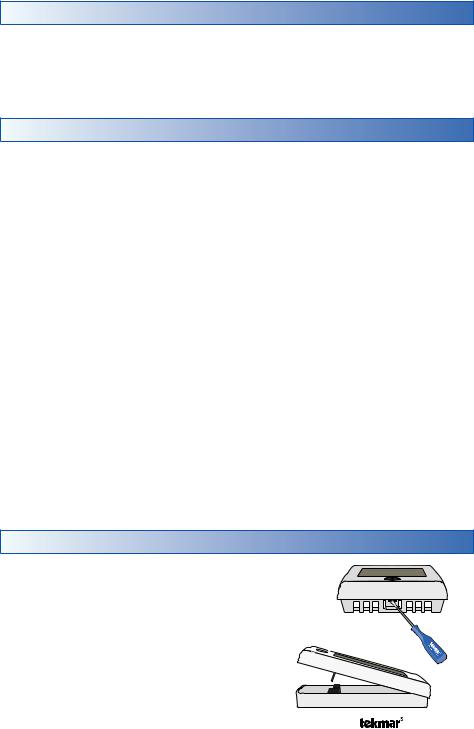
Installation
Caution
Improper installation and operation of this control could result in damage to the equipment and possibly even personal injury or death. It is your responsibility to ensure that this control is safely installed according to all applicable codes and standards. This electronic control is not intended for use as a primary limit control. Other controls that are intended and certified as safety limits must be placed into the control circuit.
Preparation
Tools Required ------------------------------------------------------ |
|
|
• |
tekmar or jeweller screwdriver |
• Wire Stripper |
• |
Phillips head screwdriver |
|
Materials Required --------------------------------------------------
•18 AWG LVT Solid Wire (Low Voltage Connections)
Installation Location -------------------------------------------------
Choose the placement of the thermostats early in the construction process to enable proper wiring during rough-in.
Consider the following:
•Interior Wall.
•Keep dry. Avoid potential leakage onto the control.
•Relative Humidity less than 90%. Non-condensing environment.
•No exposure to extreme temperatures beyond 32-122°F (0-50°C).
•No draft, direct sun, or other cause for inaccurate temperature readings.
•Away from equipment, appliances, or other sources of electrical interference.
•Easy access for wiring, viewing, and adjusting the display screen.
•Approximately 5 feet (1.5 m) off the finished floor.
•The maximum length of wire is 500 feet (150 m).
•Strip wire to 3/8” (10 mm) for all terminal connections.
•Use standard 8 conductor, 18 AWG wire.
Removing The Thermostat Base
To remove the thermostat base:
• Locate the tab on the bottom of the thermostat.
• Push the tab with either your thumb or with a screwdriver.
• Lift the thermostat front away from the thermostat’s base.
A Watts Water Technologies Company |
3 of 48 |
© 2013 |
553_D - 04/13 |

Mounting The Thermostat Base
If a single gang box is used:
•Feed the wiring through the large hole of the thermostat base.
•Fasten the base of the thermostat to the gang box.
•Terminate wiring to the wiring strip.
•Push the thermostat front onto the thermostat base.
If a gang box is not used:
•Feed the wiring through the large hole in the thermostat base.
•Mount the thermostat base directly to the wall.
•Use screws in the screw holes to fasten the thermostat to the wall. At least one of the screws should enter a wall stud or similar rigid material.
•Terminate wiring to the wiring strip.
•Push the thermostat front onto the thermostat base.
Thermostat |
Stud |
Thermostat |
|
Front |
Base |
|
3 1/4” |
|
(83 mm) |
|
Gang |
|
Box |
Thermostat |
Thermostat |
|
|
Base |
Stud |
||
Front |
|||
|
|
Wall
Thermostat Wiring
The thermostat can be wired in three different ways.
Stand Alone - Similar to tekmarNet®4 wiring with tN4 wiring terminal not used. First stage heating relay (Rh - W1) can be wired directly to switching relays.
tekmarNet®4 - Allows the thermostat to be wired using 4 wires to a tN4 Wiring Center or Zone Manager. The tN4 communication bus can also be daisy-chained to allow multiple thermostats to be connected together without home running wires back to the mechanical room.
tekmarNet®2 - Allows the thermostat to be wired point-to-point using 2 wires to a tN2 Wiring Center, House Control, or Zone Manager. This allows easy wiring for retrofit applications.
Application specific wiring diagrams are provided in the 553_A brochure.
A Watts Water Technologies Company |
4 of 48 |
© 2013 |
553_D - 04/13 |

Compatible Sensors
The thermostat is compatible with Indoor Sensor type 076, 077, 084, Slab Sensor type 072, 073, 079, Outdoor Sensor type 070, Universal Sensor 082 and Duct Sensor type 083.
Testing the Thermostat Wiring
Testing tekmarNet®2 Wiring ------------------------------------------
Testing the Power
If the thermostat display turns on, this indicates that the thermostat is operating correctly and there are no electrical issues. In the event that the display is off, or the display is cycling on and off:
1.Remove the thermostat wiring cover.
2.Check to ensure that the tN2 wires on the thermostat are connected to a zone on a House Control, Wiring Center, or Zone Manager.
3.Use an electrical meter to measure DC voltage between the tN2 terminals.
•If the DC voltage is 0 V (dc) for at least 20 seconds, then there is an open or short circuit in the tN2 wires.
•If the DC voltage is 0 V (dc) for 10 seconds and then is 23 to 24 V (dc) for 5 seconds, this indicates the wiring is correct.
4.If the thermostat display is off, or is cycling on and off, move the thermostat to the next available zone on the House Control, Wiring Center, or Zone Manager.
•If the thermostat display remains permanently on, there may be a fault with the previously tried zone on the House Control, Wiring Center, or Zone Manager.
•If the thermostat display continues to be off, or is cycling on and off, there may be a fault on the thermostat.
If a fault is suspected, contact your tekmar sales representative for assistance.
Testing tekmarNet®4 and Stand Alone Wiring --------------------------
Testing the Power
1.Remove the front cover from the thermostat.
2.Use an electrical test meter to measure (ac) voltage between the R and C terminals. The reading should be 24 V (ac) +/– 10%.
3.Install the front cover.
Testing the Relay Outputs --------------------------------------------
The thermostat includes a User Test to check if the thermostat’s relays are operating and that the thermostat is wired correctly to the HVAC equipment. The User Test setting can be located in the Toolbox menu. Either Heat or Cool test can be selected.
Cancel button - Exits the user test and returns the Toolbox menu.
Hold button - Pauses the user test step for up to 5 minutes.
Next Item button - Advances the user test to the next test step.
A Watts Water Technologies Company |
5 of 48 |
© 2013 |
553_D - 04/13 |
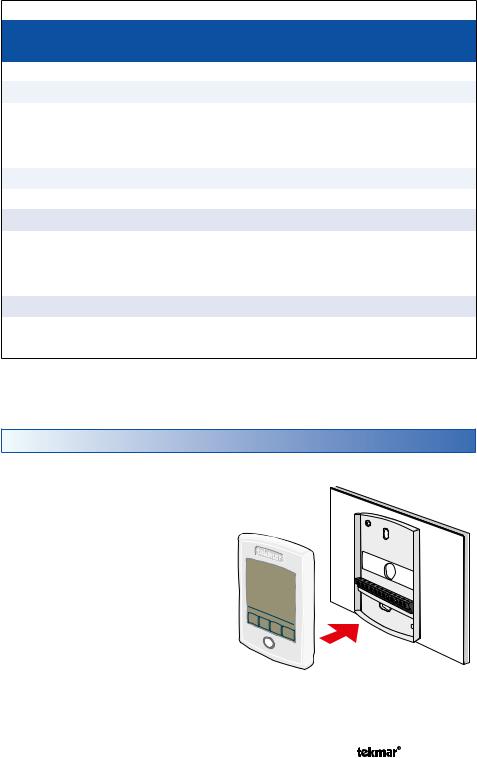
User Test Sequence
Heat Test |
Cool Test |
||
Step |
Relay(s) Closed |
Step |
Relay(s) Closed |
O RELAY ON |
Rc to G/O |
O RELAY OFF |
Rc to G/O |
B RELAY OFF |
Rc to G/O |
B RELAY ON |
Rc to G/O |
FAN ON |
Rc to G/O |
FAN ON |
Rc to G/O |
|
(conventional) |
|
(conventional) |
|
Rc to ACC |
|
Rc to ACC |
|
(heat pump) |
|
(heat pump) |
Y HEAT ON |
Rc to Y |
Y COOL ON |
Rc to Y |
W2 HEAT ON |
Rc to ACC |
HUMIDIFY ON |
Rc to ACC |
W HEAT |
Rh to W |
DEHUMIDIFY ON |
Rc to ACC |
HUMIDIFY ON |
Rc to ACC |
HRV ON |
Rc to ACC |
|
(heat and cool) |
|
|
|
Rc to Y |
|
|
|
(two-stage heat) |
|
|
DEHUMIDIFY ON |
Rc to ACC |
|
|
HRV ON |
Rc to ACC |
|
|
*availability of test step and additional relay closures based upon Setup menu settings.
Mounting the Thermostat
Push the thermostat front onto the thermostat base. Installation is now complete.
Thermostat
Base
Thermostat
Front
Push
A Watts Water Technologies Company |
6 of 48 |
© 2013 |
553_D - 04/13 |

Switch Settings
|
|
|
|
|
|
|
|
|
Lock |
/ |
|
|
||
Back of |
Switch |
ON |
tekmarNet |
|||||
|
|
|
|
|
Thermostat 553 |
|||
Thermostat |
Settings |
|
|
|
|
|
||
1 |
|
2 |
|
|
Two Stage Heat, One Stage Cool, Fan |
|||
|
|
Unlock Unused |
www.tekmarcontrols.com |
|||||
|
|
Relay: |
24 V (ac) 2 A |
|||||
|
|
|
|
|
|
|
Power: |
tN2 or 24 V (ac) ±10% 1.8 VA |
|
Mmm YYYY |
|
|
|
|
|
Designed and assembled in Canada |
|
|
Lot # 12345 |
|
|
|
|
|
Meets Class B: ICES & FCC Part 15 |
|
Switch Position Action
LOCK ACCESS LEVEL
ON Thermostat is locally locked and the access level cannot be changed. Set to Lock when installation has been completed.
UNLOCK ACCESS LEVEL
1 Thermostat is unlocked and the access level may be changed. Go to the Toolbox menu to change the access level. Set to Unlock during
OFF the installation process.
Note: tekmarNet® system controls include a Global Lock that locks all
connected thermostats. Set the tekmarNet® system control to unlock to allow access level adjustment on all connected thermostats.
ON Not used
2
OFF Not used
A Watts Water Technologies Company |
7 of 48 |
© 2013 |
553_D - 04/13 |
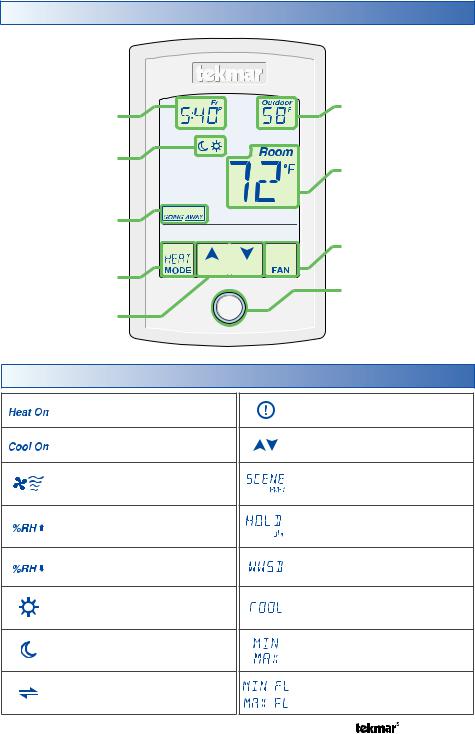
User Interface
Home Screen
Adjust
the Time
Adjust the
Schedule
Away Key
Switch between Auto, Heat, Cool, Off & Emergency Mode
Adjust the
Temperature
Home
Button
Display Humidity, Heat Cool settings, Floor or Outdoor temperature
Room
Temperature
Turn the Fan on
Return to the ‘Home’ Screen from any menu
Symbols Description
HEAT ON
Heat is turned on.
COOL ON
Cooling is turned on.
FAN
The fan is turned on.
%RH
Humidifying
%RH
Dehumidifying
SUN
Operating at the occupied (day) temperature.
MOON
Operating at the unoccupied (night) temperature.
tekmarNet®
Communication is present.
WARNING SYMBOL
Indicates an error is present.
ARROWS
Adjust the displayed setting.
SCENE AWAY
Operating at Away temperature.
TEMPORARY HOLD
Holds temperature for 3, 6, 9 or 12 hours.
WWSD
Warm Weather Shut Down.
COOL
Cooling system is on.
MIN or MAX
Reached the room min or max.
MIN FL or MAX FL
Reached the floor min or max.
A Watts Water Technologies Company |
8 of 48 |
© 2013 |
553_D - 04/13 |

Programmable Settings
Programming Menus
Press and hold the Home button for 3 seconds to enter the programming menus. The thermostat returns to the last programming menu previously used.
Press and hold for 3 seconds to access the programming menus.
Select a Programming Menu -----------------------------------------
•Touch “NEXT” to advance (clockwise in above illustration) to the next menu.
•Touch “BACK” to go backwards (counterclockwise in above illustration) through the menus.
•Touch “ENTER” to enter a menu.
Setting Items --------------------------------------------------------
•Touch or
or arrow to adjust the setting if required.
arrow to adjust the setting if required.
•Touch “NEXT ITEM” to advance to the next item within the menu.
•Touch “BACK ITEM” to go backwards to the previous item within the menu.
•To return to the parent menu after changing a setting, press and release the Home button.
•To return to the Home screen, press and release the Home button twice or wait 30 seconds to automatically return to the Home screen.
A Watts Water Technologies Company |
9 of 48 |
© 2013 |
553_D - 04/13 |
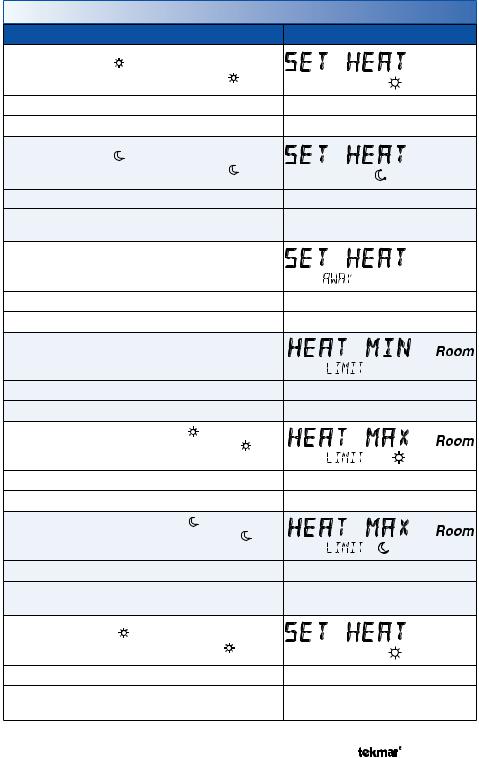
Set Temp Menu (1 of 4)
Setting |
|
Display |
SET HEAT ROOM |
event. |
Room |
Set the room heating temperature for the |
|
|
Access Level: Installer, User |
|
Range: 40 to 95°F (4.5 to 35.0°C) |
Conditions: Always available. |
|
Default: 70°F (21.0°C) |
SET HEAT ROOM |
event. |
Room |
Set the room heating temperature for the |
|
|
Access Level: Installer, User |
|
Range: 40 to 95°F (4.5 to 35.0°C) |
Conditions: Schedules are in use or Scenes are |
Default: 65°F (18.5°C) |
|
set to All or Guest. |
|
|
|
|
|
SET HEAT ROOM AWAY |
|
Room |
Set the room heating temperature for the Away |
||
scene. |
|
|
Access Level: Installer, User |
|
Range: 40 to 95°F (4.5 to 35.0°C) |
Conditions: Scenes is set to Away, All or Guest. |
Default: 62°F (16.5°C) |
|
HEAT MINIMUM ROOM LIMIT |
|
|
Set the minimum room heating limit. |
|
|
Access Level: Installer |
|
Range: 40 to 95°F (4.5 to 35.0°C) |
Conditions: Always available. |
|
Default: 40°F (4.5°C) |
HEAT MAXIMUM ROOM LIMIT |
|
|
Set the maximum room heating limit for the |
|
|
event. |
|
|
Access Level: Installer |
|
Range: 40 to 95°F (4.5 to 35.0°C) |
Conditions: Always available. |
|
Default: 85°F (29.5°C) |
HEAT MAXIMUM ROOM LIMIT |
|
|
Set the maximum room heating limit for the |
|
|
event. |
|
|
Access Level: Installer |
|
Range: 40 to 95°F (4.5 to 35.0°C) |
Conditions: Schedules are in use or Scenes are |
Default: 85°F (29.5°C) |
|
set to All or Guest. |
|
|
|
|
|
SET HEAT FLOOR |
|
|
Set the floor heating temperature for the |
event. |
Floor |
Access Level: Installer, User |
|
Range: 40 to 95°F (4.5 to 35.0°C) |
Conditions: Room Sensor set to OFF and Sensor |
Default: 72°F (22.0°C) |
|
1 or Sensor 2 set to Floor. |
|
|
|
|
|
A Watts Water Technologies Company |
10 of 48 |
© 2013 |
553_D - 04/13 |

Set Temp Menu (2 of 4)
Setting |
|
Display |
|
SET HEAT FLOOR |
|
|
|
Set the floor heating temperature for the event. |
Floor |
||
Access Level: Installer, User |
Range: 40 to 95°F (4.5 to 35.0°C) |
||
Conditions: Room Sensor set to OFF and Sensor |
|
||
1 or Sensor 2 set to Floor and Schedules are in |
Default: 65°F (18.5°C) |
||
use or Scenes are set to All or Guest. |
|
||
WARM WEATHER SHUT DOWN |
|
||
Set the outdoor air temperature at which heating is |
|
||
suspended during the |
event. |
|
|
Access Level: Installer |
|
Range: CTRL (control), 40 to |
|
|
100°F (4.5 to 38.0°C), OFF |
||
|
|
||
Conditions: An outdoor sensor must be available. |
Default: CTRL (with tN System |
||
Control or 70°F (21°C) (Standalone) |
|||
|
|
||
WARM WEATHER SHUT DOWN |
|
||
Set the outdoor air temperature at which heating is |
|
||
suspended during the |
event. |
|
|
Access Level: Installer |
|
Range: CTRL (control), 40 to |
|
|
100°F (4.5 to 38.0°C), OFF |
||
|
|
||
Conditions: An outdoor sensor must be available and Default: CTRL (with tN System Schedules are in use or Scenes is set to All or Guest. Control or 60°F (15.5°C) (Standalone)
SET COOL ROOM |
|
|
Set the room cooling temperature for the |
event. |
|
Access Level: Installer, User |
|
Range: 50 to 100°F |
|
(10.0 to 38.0°C) |
|
|
|
|
Conditions: Y RELAY is set to HP or AC. |
|
Default: 78°F (25.5°C) |
SET COOL ROOM |
|
|
Set the room cooling temperature for the |
event. |
|
Access Level: Installer, User |
|
Range: 50 to 100°F |
|
(10.0 to 38.0°C) |
|
|
|
|
Conditions: Y RELAY is set to HP or AC and |
|
|
Schedules are in use or Scenes is set to All or Guest. Default: 85°F (29.5°C) |
||
SET COOL ROOM AWAY |
|
|
Set the room cooling temperature during the Away |
|
|
scene. |
|
|
Access Level: Installer |
|
Range: 50 to 100°F |
|
(10.0 to 38.0°C) |
|
|
|
|
Conditions: Y RELAY is set to HP or AC and |
Default: 85°F (29.5°C) |
|
scenes is set to Away, All or Guest. |
|
|
|
|
|
A Watts Water Technologies Company |
11 of 48 |
© 2013 |
553_D - 04/13 |

Set Temp Menu (3 of 4)
Setting |
Display |
|
COOL MINIMUM ROOM LIMIT |
|
|
Set the minimum room cooling limit while in the |
|
|
event. |
|
|
Access Level: Installer |
Range: 50 to 100°F (10.0 to 38.0°C) |
|
Conditions: Y RELAY is set to HP or AC. |
Default: 50°F (10.0°C) |
|
COOL MINIMUM ROOM LIMIT |
|
|
Set the minimum room cooling limit while in the |
|
|
event. |
|
|
Access Level: Installer |
Range: 50 to 100°F (10.0 to 38.0°C) |
|
Conditions: Y RELAY is set to HP or AC and |
Default: 50°F (10.0°C) |
|
Schedules are in use or Scenes is set to All or Guest. |
||
COOL MAXIMUM ROOM LIMIT |
|
|
Set the maximum room cooling limit. |
|
|
Access Level: Installer |
Range: 50 to 100°F (10.0 to 38.0°C) |
|
Conditions: Y RELAY is set to HP or AC. |
Default: 100°F (38.0°C) |
|
FLOOR MINIMUM |
|
|
Set the floor heating temperature while in the |
|
|
event. |
|
|
Access Level: Installer |
Range: OFF, 40 to 122°F |
|
(4.5 to 50.0°C) |
||
|
||
Conditions: Sensor 1 or 2 is set to Floor, and W |
Default: 72°F (22.0°C) |
|
Terminal is set to HRF1, HRF2 or OTHR. |
||
|
||
FLOOR MINIMUM |
|
|
Set the floor heating temperature while in the |
|
|
event. |
|
|
Access Level: Installer |
Range: OFF, 40 to 122°F |
|
(4.5 to 50.0°C) |
||
|
||
Conditions: Sensor 1 or 2 is set to Floor, and W |
|
|
Terminal is set to HRF1, HRF2 or OTHR & Schedules Default: OFF |
||
are in use or Scenes are set to All or Guest. |
|
|
FLOOR MAXIMUM |
|
|
Set the floor maximum temperature in order to |
|
|
protect the floor covering. |
|
|
Suggested settings: Tile = 90°F (32°C) |
|
|
Hardwood Floor = 85°F (29°C) |
|
|
Access Level: Installer |
Range: 40 to 122°F |
|
(4.5 to 50.0°C), OFF |
||
|
||
Conditions: Sensor 1 or 2 is set to Floor, & W |
Default: 85°F (29.5°C) |
|
Terminal is set to HRF1, HRF2 or OTHR. |
||
|
||
A Watts Water Technologies Company |
12 of 48 |
© 2013 |
553_D - 04/13 |
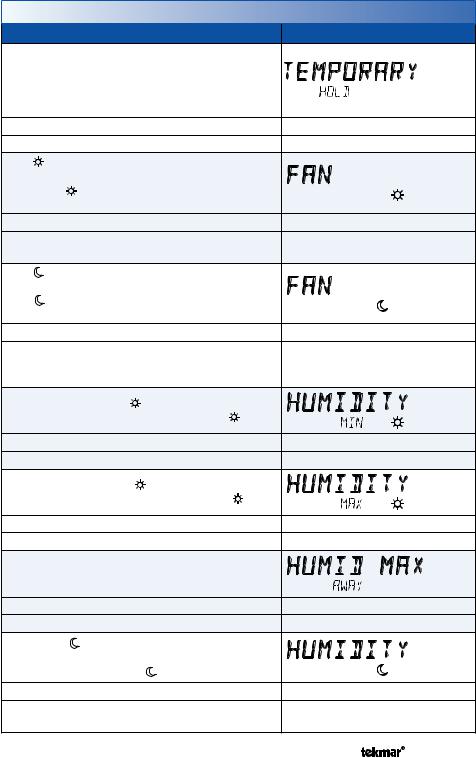
Set Temp Menu (4 of 4)
Setting |
|
Display |
|
TEMPORARY HOLD |
|
|
|
Temperature adjustment in the home menu can result |
|
||
in either permanent temperature setting change or |
|
||
temporary temperature setting change that lasts 3, 6, |
|
||
9, 12 hours or until the next scheduled event. |
|
|
|
Access Level: Installer |
|
Range: OFF or ON |
|
Conditions: None |
|
Default: OFF |
|
FAN |
|
|
|
Set the minimum percentage the fan should operate |
|
||
while in the event. This provides ventilation for the |
|
||
building. Each 10% is 6 minutes per hour. |
|
|
|
Access Level: Installer, User |
|
Range: Auto, 10 to 90%, ON |
|
Conditions: G/O RELAY set to FAN or ACC Relay set |
Default: Auto |
||
to FAN. 10 to 90% available if Ventilation Mode is On. |
|||
|
|||
FAN |
|
|
|
Set the minimum percentage the fan should operate while |
|
||
in the event or Away scene. This provides ventilation |
|
||
for the building. Each 10% is 6 minutes per hour. |
|
||
Access Level: Installer, User |
|
Range: Auto, 10 to 90%, ON |
|
Conditions: G/O RELAY set to FAN or ACC Relay set to |
|
||
FAN, and Schedules used or Scenes set to Guest or All. Default: Auto |
|||
10 to 90% available if Ventilation Mode is On. |
|
|
|
HUMIDITY MINIMUM |
|
|
|
Set the minimum humidity level during the |
event. |
|
|
Access Level: Installer, User |
|
Range: OFF, 20 to 80% |
|
Conditions: Humidify Mode set to HM1, 2, 3. |
|
Default: 40% |
|
HUMIDITY MAXIMUM |
|
|
|
Set the maximum humidity level during the |
event. |
|
|
Access Level: Installer, User |
|
Range: 20 to 80%, OFF |
|
Conditions: Dehumidify Mode set to DHM1, 2, 3. |
Default: 60% |
||
HUMIDITY MAXIMUM AWAY |
|
|
|
Set the maximum humidity level during Away scene. |
|
||
Access Level: Installer, User |
|
Range: 20 to 80%, OFF |
|
Conditions: Dehumidify Mode set to DHM1, 2, 3. |
Default: OFF |
||
HUMIDITY |
|
|
|
Select if the humidification or dehumidification system |
|
||
should operate during the event or away scene. |
|
||
Access Level: Installer, User |
|
Range: OFF or On |
|
Conditions: Humidity Mode set to DHM1, 2, 3 or |
Default: OFF |
||
Dehumidify Mode set to DHM1, 2, 3. |
|
||
|
|
||
A Watts Water Technologies Company |
13 of 48 |
© 2013 |
553_D - 04/13 |
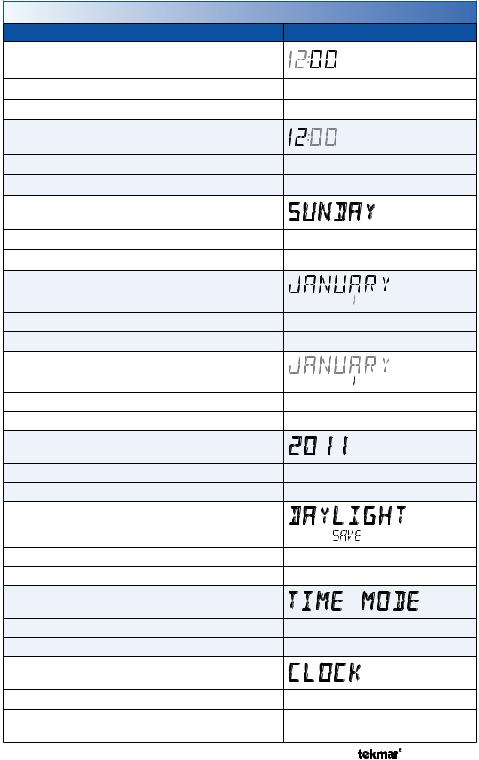
Time Menu (1 of 1)
Setting |
Display |
MINUTES |
|
Select the current time minutes. |
|
Access Level: Installer, User |
Range: 00 to 59 |
Conditions: Always available. |
Default: 00 |
HOURS |
|
Select the current time hours. |
|
Access Level: Installer, User |
Range: 12 AM to 11 PM or 00 to 23 |
Conditions: Always available. |
Default: 12 AM |
DAY OF WEEK |
|
Select the current day of the week. |
|
Access Level: Installer, User |
Range: Sunday to Saturday |
Conditions: Always available. |
Default: Sunday |
MONTH |
|
Select the current month. |
|
Access Level: Installer, User |
Range: JANUARY to DECEMBER |
Conditions: Always available. |
Default: JANUARY |
DAY OF MONTH |
|
Select the day of the current month. |
|
Access Level: Installer, User |
Range: 1 to 31 |
Conditions: Always available. |
Default: 1 |
YEAR |
|
Select the current year. |
|
Access Level: Installer, User |
Range: 2011 to 2255 |
Conditions: Always available. |
Default: 2011 |
DAYLIGHT SAVINGS TIME |
|
Select if daylight savings time is observed. |
|
Access Level: Installer, User |
Range: OFF or ON |
Conditions: Always available. |
Default: ON |
TIME MODE |
|
Select either 12 or 24 hour time format. |
|
Access Level: Installer, User |
Range: 12 or 24 hour |
Conditions: Always available. |
Default: 12 hour |
CLOCK |
|
Select whether to show the time clock on the display. |
|
Access Level: Installer, User |
Range: OFF or ON |
Conditions: The time is always shown when a sched- Default: OFF ule is used and the clock setting option is hidden.
A Watts Water Technologies Company |
14 of 48 |
© 2013 |
553_D - 04/13 |

Schedule Menu (1 of 2)
The schedule menu can operate on a 24 hour or 7 day repeating schedule. When a 24 hour schedule is selected, “SuMoTuWeThFrSa” is shown on the top of the screen to show that the event time applies to all days of the week. When a 7 day schedule is selected, each individual day of the week is shown with the event time.
Setting |
|
Display |
|
EVENT 1 |
|
SuMoTuWeThFrSa |
|
The first programmable schedule time period of |
|
||
the day. The |
temperature settings are used |
|
|
during this time period. |
|
||
Access Level: Installer, User |
Range: 12:00 AM to 11:50 PM, SKIP |
||
or 00:00 to 23:50, SKIP |
|||
|
|
||
Conditions: Schedule setting is set to Zone or |
Default: 6:00 AM |
||
Master 1, 2, 3, 4 and Event/Day is set to 2 or 4. |
|||
|
|||
EVENT 2 |
|
SuMoTuWeThFrSa |
|
The second programmable schedule time period |
|
||
of the day. The |
temperature settings are used |
|
|
during this time period. |
|
||
Access Level: Installer, User |
Range: 12:00 AM to 11:50 PM, SKIP |
||
or 00:00 to 23:50, SKIP |
|||
|
|
||
Conditions: Schedule setting is set to Zone or |
Default: |
||
10:00 PM when Event/Day is 2 |
|||
Master 1, 2, 3, 4 and Event/Day is set to 2 or 4. |
|||
8:00 AM when Event/Day is 4 |
|||
|
|
||
EVENT 3 |
|
SuMoTuWeThFrSa |
|
The third programmable schedule time period |
|
||
of the day. The |
temperature settings are used |
|
|
during this time period. |
|
||
Access Level: Installer, User |
Range: 12:00 AM to 11:50 PM, SKIP |
||
or 00:00 to 23:50, SKIP |
|||
|
|
||
Conditions: Schedule setting is set to Zone or |
Default: 6:00 PM |
||
Master 1, 2, 3, 4 and Event/Day is set to 4. |
|||
|
|||
EVENT 4 |
|
SuMoTuWeThFrSa |
|
The fourth programmable schedule time period |
|
||
of the day. The |
temperature settings are used |
|
|
during this time period. |
|
||
Access Level: Installer, User |
Range: 12:00 AM to 11:50 PM, SKIP |
||
or 00:00 to 23:50, SKIP |
|||
|
|
||
Conditions: Schedule setting is set to Zone or |
Default: 10:00 PM |
||
Master 1, 2, 3, 4 and Event/Day is set to 4. |
|||
|
|||
A Watts Water Technologies Company |
15 of 48 |
© 2013 |
553_D - 04/13 |
