Sony XBR-85X80CH, XBR-85X800H, XBR-75X80CH, XBR-75X800H, XBR-65X80CH Reference Guide
...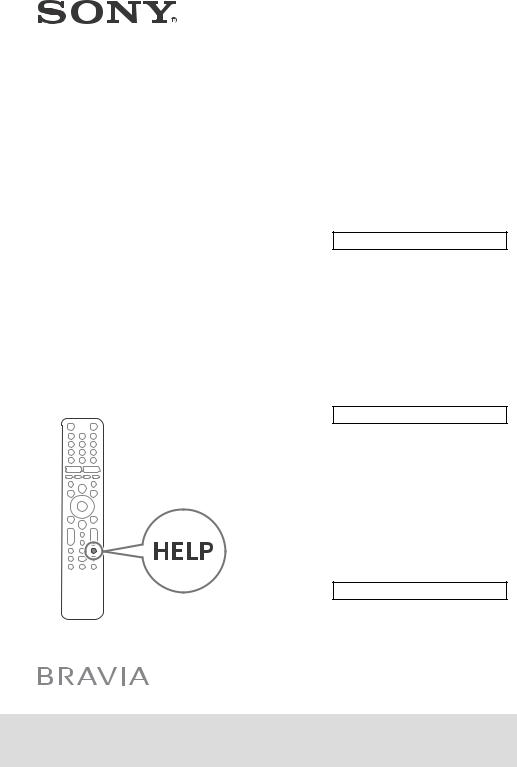
Television
Téléviseur Televisor digital a color con pantalla de cristal líquido
5-013-150-13(1)
Reference Guide |
US |
|
|
|
|
Manuel de référence |
FR |
|
|
|
|
Guía de referencia |
ES |
|
|
|
|
Read this manual before using this product
Sony Customer Support
U.S.A.:
http://www.sony.com/tvsupport
Canada:
http://www.sony.ca/support
United States |
Canada |
1.800.222.SONY |
1.877.899.SONY |
Call the telephone number that appears on your warranty card/policy
Please do not return the product to the store
Lisez ce manuel avant d’utiliser le produit
Service à la clientèle Sony
Canada : http://www.sony.ca/support États-Unis : http://www.sony.com/tvsupport
Canada États-Unis 1.877.899.SONY 1.800.222.SONY
Appelez le numéro de téléphone qui apparaît sur votre carte/police de garantie.
Ne retournez pas le produit au magasin
Lea este manual antes de usar el producto
Centro de Asistencia de Sony
http://esupport.sony.com/ES/LA/
Llame al número de teléfono que aparece en su tarjeta/póliza de garantía
Por favor no devuelva el producto a la tienda donde adquirió el producto.
XBR-85X80CH / 85X800H / 75X80CH / 75X800H / 65X80CH / 65X800H / XBR-55X80CH / 55X800H / 49X800H / 43X800H
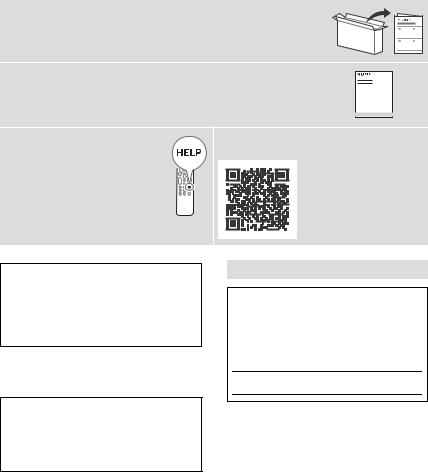
About Manuals
This TV comes with the following manuals. Please retain the manuals for future reference.
Setup Guide
• TV installation and setup.
Reference Guide (this manual) / Safety Documentation
•Safety information, remote control, troubleshooting, wall-mount installation, specification, etc.
Help Guide (On screen Manual)
•Settings, Android TV functions, Internet connection, troubleshooting, etc.
•To open it, press the HELP button on the remote control and select Help Guide.
•You can refer to the Help Guide with your smartphone.
https://rd1.sony.net/
help/tv/husltn1/ h_usltn/
IMPORTANT – Read the End User Software License Agreement before using your Sony product. Using your product indicates your acceptance of the End User Software License Agreement. The software license agreement between you and Sony is available online at Sony website (http://www.sony.net/tv-software- licenses/) or on your product screen. Go to [Settings] [Device Preferences] [About] [Legal information] [End user license agreement].
Note
•Images and illustrations used in the Setup Guide and this manual are for reference only and may differ from the actual product.
The 85” class has a 84.6 inch (214.8 cm) viewable image size, the 75” class has a 74.5 inch (189.3 cm) viewable image size, the 65” class has a 64.5 inch (163.9 cm) viewable image size, the 55” class has a 54.6 inch (138.8 cm) viewable image size, the 49” class has a
48.5 inch (123.2 cm) viewable image size and the 43” class has a 42.5 inch (108.0 cm) viewable image size (measured diagonally).
Location of the identification label
Labels for the TV Model No. and Power Supply rating are located on the rear of the TV.
For models with supplied AC adapter:
Labels for the AC adapter Model No. and Serial No. are located on the bottom of the AC adapter.
IMPORTANT NOTICE
Owner’s Record
The model and serial numbers are located at the side and/or rear of the TV. Record these numbers in the spaces provided below. Refer to them whenever you call upon your Sony dealer regarding this TV.
Model Name
Serial No.
IMPORTANT NOTICE TO MEXICO
This equipment operation is subject to the following two conditions: (1) It is possible that this equipment or device may not cause harmful interference, and (2) this equipment or device must accept any interference, including interference that may cause undesired operation.
For information related to certificate number, refer to the package label and/or product.
Note: This product uses the following module for wireless functionalities:
Model: DHUR-SY63
Brand: Wistron NeWeb Corporation
CAUTION
To prevent electric shock and blade exposure, do not use this AC plug with an extension cord, receptacle or other outlet unless the blades can be fully inserted.
•Operate the TV only on 110 V - 240 V AC (U.S.A./Canada 120 V AC) (except models with supplied AC adapter).
•Operate the TV only on DC 19.5 V (with AC adapter).
2US
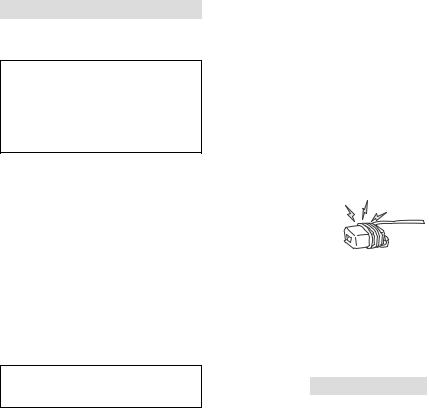
Note
This television includes a QAM demodulator which should allow you to receive unscrambled digital cable television programming via subscription service to a cable service provider. Availability of digital cable television programming in your area depends on the type of programming and signal provided by your cable service provider.
Safety Information
Notice for customers in the United States of America
Supplier’s Declaration of Conformity
Trade Name: SONY
Model: XBR-85X80CH / XBR-85X800H / XBR-75X80CH /
XBR-75X800H / XBR-65X80CH / XBR-65X800H /
XBR-55X80CH / XBR-55X800H / XBR-49X800H /
XBR-43X800H
Responsible Party: Sony Electronics Inc.
Address: 16535 Via Esprillo, San Diego, CA 92127 U.S.A.
Telephone Number: 858-942-2230
FCC Related Information
This equipment has been tested and found to comply with the limits for a Class B digital device, pursuant to Part 15 of the FCC Rules. These limits are designed to provide reasonable protection against harmful interference in a residential installation. This equipment generates, uses and can radiate radio frequency energy and, if not installed and used in accordance with the instructions, may cause harmful interference to radio communications. However, there is no guarantee that interference will not occur in a particular installation. If this equipment does cause harmful interference to radio or television reception, which can be determined by turning the equipment off and on, the user is encouraged to try to correct the interference by one or more of the following measures:
•Reorient or relocate the receiving antenna.
•Increase the separation between the equipment and receiver.
•Connect the equipment into an outlet on a circuit different from that to which the receiver is connected.
•Consult the dealer or an experienced radio/TV technician for help.
Pursuant to FCC regulations, you are cautioned that any changes or modifications not expressly approved in this manual could void your authority to operate this equipment.
Safety and Regulatory
5 GHz bands are restricted to indoor operations only.
Notice for customers in Canada
This device contains licence-exempt transmitter(s)/ receiver(s) that comply with Innovation, Science and Economic Development Canada’s licence-exempt RSS(s). Operation is subject to the following two conditions:
(1)This device may not cause interference.
(2)This device must accept any interference, including interference that may cause undesired operation of the device.
To prevent radio interference to the licensed service, this device is intended to be operated indoors and away from windows to provide maximum shielding. Equipment (or its transmit antenna) that is installed outdoors is subject to licensing.
High-power radars are allocated as primary users (i.e. priority users) of the bands 5250-5350 MHz and 5650-5850 MHz and that these radars could cause interference and/or damage to LE-LAN devices.
Notice for customers in the United States of America and Canada
This equipment complies with FCC/IC radiation exposure limits set forth for an uncontrolled environment and meets the FCC radio frequency (RF) Exposure Guidelines and RSS-102 of the IC radio frequency (RF) Exposure rules. This equipment should be installed and operated keeping the radiator at least 20 cm or more away from person’s body (excluding extremities: hands, wrists, feet and ankles).
This device and its antenna(s) must not be co-located or operating with any other antenna or transmitter except Grant condition.
NOTE ON AC ADAPTER (models with |
US |
supplied AC adapter only) |
|
|
|
WARNING |
|
To reduce the risk of fire or electric shock, do not expose |
|
this apparatus to rain or moisture. |
|
To prevent fire or shock hazard, do not place objects filled |
|
with liquids, such as vases, on the apparatus. |
|
Do not install this equipment in a confined space, such as a |
|
bookshelf or similar unit. |
|
•Please ensure that the AC power outlet is installed near the equipment and shall be easily accessible.
•Be sure to use the supplied AC adapter and AC power cord. Otherwise it may cause a malfunction.
•Connect the AC adapter to an easily accessible AC power outlet.
•Do not coil the AC power cord around the AC adapter. The core wire may be cut
and/or it may cause a malfunction of the TV.
•Do not touch the AC adapter with wet hands.
•If you notice an abnormality in the AC adapter, disconnect it from the AC power outlet immediately.
•The set is not disconnected from the AC source as long as it is connected to the AC power outlet, even if the set itself has been turned off.
•As the AC adapter will become warm when it is used for a long time, you may feel hot when touching it by hand.
Compatible Wall-Mount Bracket
Information
Use the following Sony Wall-Mount Bracket with your TV model.
|
Sony TV Model No. |
|
|
|
|
|
XBR-75X800H / 65X800H / |
|
|
55X800H |
|
|
|
|
Sony Wall-Mount |
SU-WL855*1 |
|
Bracket Model No. |
||
|
||
|
|
Use with other Wall-Mount Brackets*2 may cause instability and could result in property damage or injury.
*1 Only on limited region/country/TV model.
*2 For instructions on using the Wall-Mount bracket with your TV please go to https://www.sony.com/am/ support for your TV model and download “Additional Information for Using Sony Wall-Mount Bracket”.
To Customers
Sufficient expertise is required for TV installations. Be sure to subcontract the installation to a Sony dealer or licensed contractor and pay adequate attention to safety during the installation.
3US
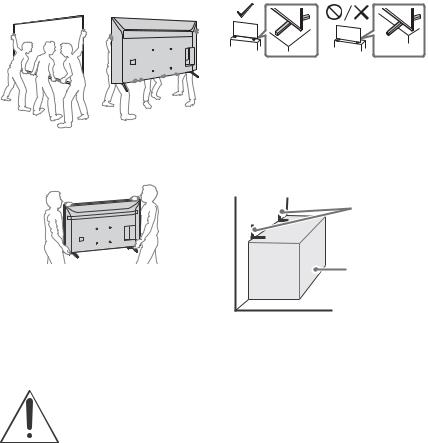
Before setting up your TV
Some TV models are packaged with a detached Table-Top Stand so you can mount your TV to a wall right away. See “Installing the TV to the Wall” if you want to mount the TV to a wall. If you are not mounting the TV to a wall, you will need to attach the Table-Top Stand. You will need a Phillips screwdriver (not supplied) and the supplied screws to complete the task, refer to the Setup Guide.
Be sure to consider the following while setting up your TV:
•Disconnect all cables when carrying the TV.
•Carry the TV with the adequate number of people; larger size TVs require two or more people (three or more people for XBR-85X80CH / 85X800H).
•Correct hand placement while carrying the TV is very important for safety and to avoid damage.
XBR-85X80CH / 85X800H
XBR-75X80CH / 75X800H / 65X80CH / 65X800H / 55X80CH / 55X800H / 49X800H / 43X800H
•Ensure your TV has adequate ventilation, refer to the safety documentation.
•For best picture quality, do not expose the screen to direct illumination or sunlight.
•Avoid installing the TV in a room with reflective wall and floor materials.
•Avoid moving the TV from a cold area to a warm area. Sudden room temperature changes may cause moisture condensation. This may cause the TV to show poor picture and/or poor color. Should this occur, allow moisture to evaporate completely before powering the TV on.
Securing the TV
Sony strongly recommends taking measures to prevent the TV from toppling over.
Unsecured TVs may topple and result in property damage, serious bodily injury or even death.
Preventing the TV from Toppling
•Secure the TV to a wall and/or Stand.
•Do not allow children to play or climb on furniture and TV sets.
•Avoid placing or hanging items on the TV.
•Never install the TV on:
slippery, unstable and/or uneven surfaces.
furniture that can easily be used as steps, such as a chest of drawers.
•Install the TV where it cannot be pulled, pushed, or knocked over.
•Install the TV so that the TV’s Table-Top Stand does not protrude out from the Stand (not supplied). If the Table-Top Stand protrudes out from the Stand, it may cause TV set to topple over, fall down, and cause personal injury or damage to the TV.
•Route all AC power cords and connecting cables so that they are not accessible to curious children.
Recommended Measures to Secure the TV
Consider the following measures when securing your TV to a Stand (not supplied).
1Secure the Stand for the TV.
Make sure the Stand can adequately support the weight of the TV. Use two angle braces (not supplied) to secure the Stand. For each angle brace use the appropriate hardware to:
•Attach one side of the angle brace to the wall stud.
•Attach the other side to the Stand.
Angle brace (not supplied)
Stand
2Secure the TV to the Stand.
Use the optional hardware listed as follows (not supplied):
•M6 machine screws (screwed into the TV’s rear cover).
•A screw or similar (attach it to the Stand).
•Rope or chain (strong enough to support the weight of the TV). Make sure that there is no excess slack in the rope or chain.
4US
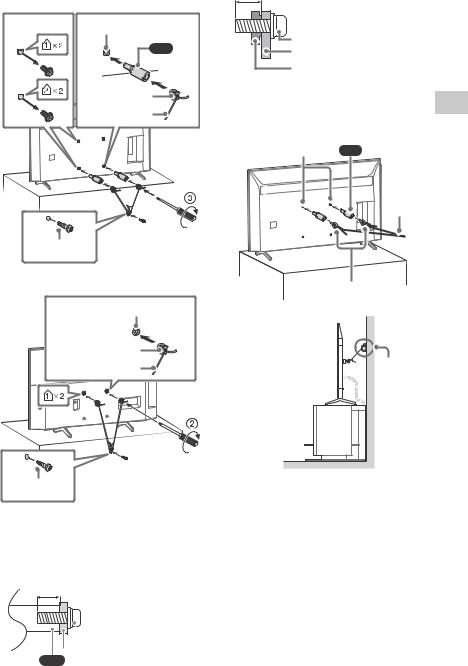
XBR-85X80CH / 85X800H / 75X80CH / |
XBR-49X800H / 43X800H |
75X800H / 65X80CH / 65X800H /
8 mm - 12 mm
55X80CH / 55X800H
1 |
2Screw hole on the rear cover |
|
|
VS |
Screw (M6) |
|
Rope or chain |
|
|
(supplied) |
|
|
|
TV’s rear cover |
M6 machine screw |
3 Anchor the TV to the wall by using bolts, wall anchor |
|
||
and chain (or rope). |
|
|
||
(not supplied) |
XBR-85X80CH / 85X800H / 75X80CH / |
US |
||
Rope or chain |
||||
|
||||
(not supplied) |
75X800H / 65X80CH / 65X800H / |
|
||
|
55X80CH / 55X800H |
|
|
|
|
Wall-mount holes |
VS (supplied) |
|
|
4 |
Screw (not supplied)
Rope or chain (not supplied)
1.5 N·m {15 kgf·cm}
XBR-49X800H / 43X800H |
M6 eye bolts (not supplied) |
|
|
|
|
1 |
Screw hole on |
|
the rear cover |
|
|
|
|
|
|
M6 machine screw |
|
|
(not supplied) |
|
|
Rope or chain |
Wall-anchor |
|
(not supplied) |
(not supplied) |
3 |
1.5 N·m {15 kgf·cm}
Screw (not supplied)
The length of the M6 machine screw differs depending on the rope or chain diameter. Please refer to below illustration.
XBR-85X80CH / 85X800H / 75X80CH / 75X800H / 65X80CH / 65X800H / 55X80CH / 55X800H
10 mm - 12 mm
 Screw (M6)
Screw (M6)
 Rope or chain
Rope or chain
VS
5US
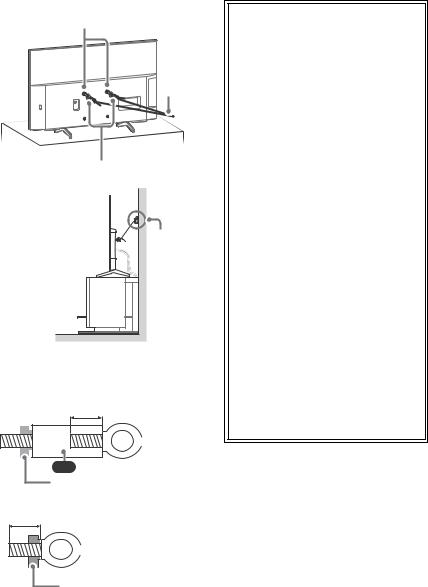
XBR-49X800H / 43X800H
Wall-mount holes
Rope or chain (not supplied)
M6 eye bolts (not supplied)
Wall-anchor (not supplied)
Please refer to below illustration for M6 eye bolt length.
XBR-85X80CH / 85X800H / 75X80CH / 75X800H / 65X80CH / 65X800H / 55X80CH / 55X800H
10 mm – 12 mm
 M6 eye bolt
M6 eye bolt
VS
TV’s rear cover
XBR-49X800H / 43X800H
8 mm – 12 mm
 M6 eye bolt
M6 eye bolt
TV’s rear cover
Note
•Your TV is shipped with screws attached to the rear of the TV depending on the TV model. (They are fastened in the screw holes for wall mounting.) Be sure to remove the upper two screws prior to anchoring the TV to a wall.
•Securing the TV to the Stand without securing the TV and the Stand to the wall provides minimum protection against the TV toppling over. For further protection, be sure to follow the three measures recommended.
The BRAVIA® 4K TV Experience
Thank you for choosing Sony! Your new BRAVIA® TV opens the door to the “4K TV Experience”. This document will help you get the most out of your TV. Please take a moment to register your TV at:
U.S.A.: http://productregistration.sony.com Canada: http://www.sony.ca/registration
Four Steps to a 4K TV Experience
Set, Source, Sound, and Setup.
1Set
Now that you have made the best selection in LED backlit LCD TV technology, be sure to remove all of the accessories from the packaging before setting up your TV.
2 Source
To experience the stunning detail of your BRAVIA TV, you need access to HD programming.
•Upgrade your signal or content source to high-definition (4K) by contacting your HD service provider.
•Bring the astonishing resolution of your Sony 4K Ultra HD TV to life with Sony 4K Ultra HD Blu-ray Player. (The availability depends on region)
•Receive over-the-air HD broadcasts with an HD-quality antenna connected directly to the back of your TV.
Visit http://www.antennaweb.org for more information on antenna selection and setup.
•Discover the wealth of entertainment now available on super-high resolution Blu-ray Disc™ player and other Sony HD equipment.
3 Sound
Complete the high-definition experience with a BRAVIA Sync™ surround sound system or A/V receiver from Sony.
4 Setup
Install your TV and connect your sources. To help assure the highest quality for your HD experience, use Premium High Speed HDMI (High-Definition Multimedia Interface) cables.
To learn more about 4K TV, visit:
U.S.A.: http://www.sony.com/HDTV Canada: http://www.sony.ca/hdtv
This TV displays all video input signals in a resolution of 3,840 dots × 2,160 lines.
Note
•For details of supported formats, refer to the “Specifications” in this manual.
•For supported PC formats refer to the Help Guide.
6US
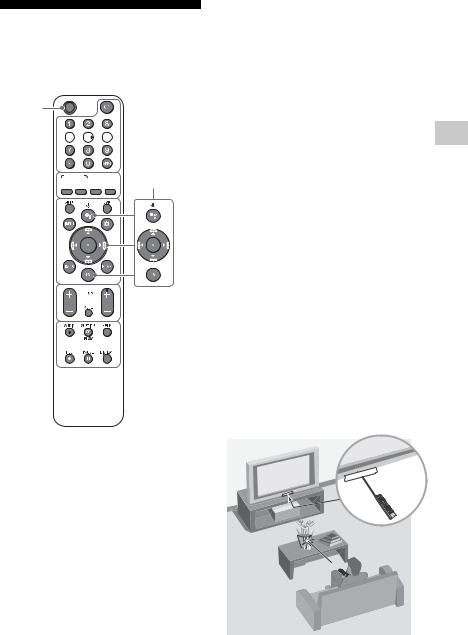
Remote Control and TV
The remote control shape, location, availability and function of remote control buttons may vary depending on your region/country/TV model.
MIC
Ȫ



ȫ






 ȩ
ȩ
Ȭ
ȭ



Ȯ




 (The Google Assistant) /
(The Google Assistant) /
 (Microphone): Use the Google Assistant*1*2 or voice search*2. For hints
(Microphone): Use the Google Assistant*1*2 or voice search*2. For hints
on how to control your TV press 
 (the Google Assistant)/
(the Google Assistant)/  (Microphone) button and speak the phrase “voice hints”.*1
(Microphone) button and speak the phrase “voice hints”.*1
/ / / / : On screen menu navigation and selection.
: On screen menu navigation and selection.
TV: Display TV channel list or switch to input.
(TV standby)
Number buttons
 (dot)
(dot)
APPS: Display a list of installed apps.
Google Play / NETFLIX*1 /Color buttons
GUIDE: Display the digital program guide of TV or Cable/Satellite box*1*3. DVR: Display the Rec list of DVR*3
INPUT: Display and select the input source, etc.
 (Quick settings): Display Quick Settings.
(Quick settings): Display Quick Settings.
BACK HOME
US
VOL +/– (Volume)
JUMP
MUTE*4
CH +/– (Channel)
AUDIO: Select the sound of multilingual source or dual sound (depend on program source).
SUBTITLE/CC
HELP: Display the Help menu.
/ / /
REC: Record the currently viewed program on DVR*3.
DISPLAY: Display information.
Guidelines for IR Remote Control
•Point your remote control directly at the IR sensor located on your TV.
•Make sure that no objects are blocking the path between the remote control and the IR sensor on your TV.
•Fluorescent lamps can interfere with your remote control; try turning off the fluorescent lamps.
7US
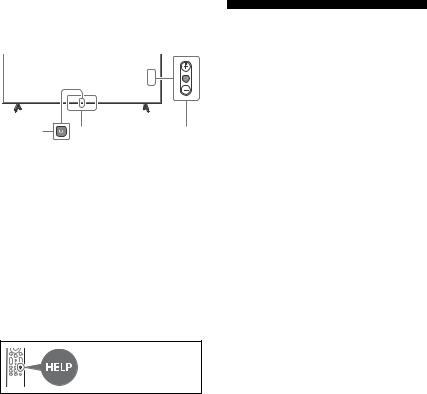
•If you are having problems with the remote control, reinsert or replace your batteries and make sure that they are correctly inserted.
̚ ̜ |
̛ |
(Power) (except XBR-49X800H /
43X800H)
(Power)/+/– (XBR-49X800H /
43X800H only)
Remote Control sensor / Light sensor / LED
*1 Only on limited region/country/TV model/ language.
*2 The Google Assistant or voice search requires an Internet connection.
*3 [Cable/Satellite box setup] setting is required.
*4 Accessibility shortcut is available by pressing and holding MUTE.
For more information, refer to the Help Guide.
Installing the TV to the Wall
Using the optional Wall-Mount Bracket (SU-WL855 only)* (not supplied)
To Customers:
For product protection and safety reasons, Sony strongly recommends that installation of your TV be performed by Sony dealers or licensed contractors. Do not attempt to install it yourself.
To Sony Dealers and Contractors:
Provide full attention to safety during the installation, periodic maintenance and examination of this product.
Wall-Mount Bracket Installation Information
This TV’s instruction manual only provides the steps to prepare the TV for Wall-Mount installation before it is installed on the wall. For instructions on Wall-Mount Bracket installation, see the Installation Information (Wall-Mount Bracket) on the Sony Customer Support website for your TV model at the following address. https://www.sony.com/am/support
Preparing for Wall-Mount Installation
You can use the Wall-Mount Bracket SU-WL855 (not supplied) to install the TV to the wall. Make sure to attach the Table-Top Stand before installing the TV to the wall by referring to the Setup Guide (except XBR-49X800H / 43X800H).
•Prepare the TV for the Wall-Mount Bracket before making cable connections.
•Follow the instruction guide provided with the Wall-Mount Bracket for your model. Sufficient expertise is required in installing this TV, especially to determine the strength of the wall for withstanding the TV’s weight.
•Be sure to entrust the attachment of this product to the wall to Sony dealers or licensed contractors and pay adequate attention to safety during the installation. Sony is not liable for any damage or injury caused by mishandling or improper installation.
•The screws for Wall-Mount Bracket are not supplied.
8US
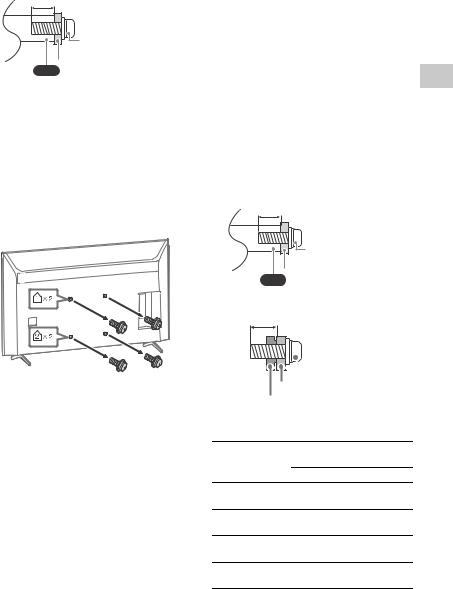
•The length of the screw for Wall-Mount Bracket differs depending on the Wall-Mount Bracket thickness. Please refer to below illustration.
10 mm – 12 mm
Screw (M6) |
 Wall-Mount Bracket
Wall-Mount Bracket
VS
•Be sure to store the unused screws and Table-Top Stand in a safe place until you are ready to attach the Table-Top Stand. Keep the screws away from small children.
* Only on limited region/country/TV model.
Note
•Read the supplied Safety Booklet for additional safety information.
Remove the screws from the rear of the TV.
Using the optional Wall-Mount Bracket (Except SU-WL855) (not supplied)
This TV’s instruction manual only provides the steps to prepare the TV for Wall-Mount installation before it is installed on the wall.
Your TV can be mounted to a wall using a suitable Wall-Mount Bracket (not supplied). If the Table-Top Stand is attached to the TV, the TV may require detaching the Table-Top Stand; see “Detaching the Table-Top Stand from the TV”.
Prepare the TV for the Wall-Mount Bracket before making cable connections.
For product protection and safety reasons, Sony strongly recommends that installation of your TV on the wall be performed by qualified professionals. Do not attempt to install it yourself.
•Follow the instruction guide provided with the Wall-Mount Bracket for your model. Sufficient expertise is required in installing this TV, especially to determine
the strength of the wall for withstanding |
|
the TV’s weight. |
US |
•The screws for Wall-Mount Bracket are not supplied.
•The length of the screw for Wall-Mount Bracket differs depending on the Wall-Mount Bracket thickness. Please refer to below illustration.
XBR-85X80CH / 85X800H / 75X80CH / 75X800H / 65X80CH / 65X800H / 55X80CH / 55X800H only
10 mm – 12 mm
Screw (M6) |
 Wall-Mount Bracket
Wall-Mount Bracket
VS
XBR-49X800H / 43X800H only
8 mm – 12 mm
 Screw (M6)
Screw (M6)
 Wall-Mount Bracket
Wall-Mount Bracket
 TV’s rear cover
TV’s rear cover
•Refer to the following table for wall-mount hole pattern.
Wall-mount hole
Model Name |
pattern |
 ×
× 
XBR-85X80CH /
400 × 400 mm
85X800H
XBR-75X80CH /
300 × 300 mm
75X800H
XBR-65X80CH /
300 × 300 mm
65X800H
XBR-55X80CH /
300 × 300 mm
55X800H
XBR-49X800H |
200 × 200 mm |
XBR-43X800H |
100 × 200 mm |
|
|
9US

•Be sure to store the unused screws and Table-Top Stand in a safe place until you are ready to attach the Table-Top Stand. Keep the screws away from small children.
Note
•Read the supplied Safety Booklet for additional safety information.
•For more detailed information, visit Sony Customer Support website.*
* Only on limited region/country/TV model.
XBR-85X80CH / 85X800H / 75X80CH / 75X800H / 65X80CH / 65X800H / 55X80CH / 55X800H only
1Remove the screws from the rear of the TV.
2Attach the Wall-Mount Attachment (supplied with the TV) to the rear of the TV (to make it parallel with the wall).
VS
1.5 N·m {15 kgf·cm}
3Attach the Wall-Mount Bracket (not supplied) using the screws (not supplied).
Wall-Mount Bracket
Screw
Note
•If using an electric screwdriver, set the torque at approximately 1.5 N·m {15 kgf·cm}.
•Be sure to fasten the Wall-Mount Attachment when attaching them to the TV.
Use only a flat head screwdriver to install the Wall-Mount Attachment. Use of another tool might result in over torqueing the Wall-Mount Attachment and damaging the TV.
10US
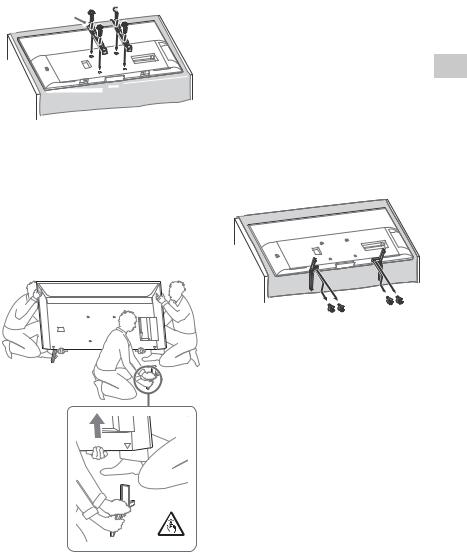
XBR-49X800H / 43X800H only
Attach the Wall-Mount Bracket (not supplied) using the screws (not supplied).

 Screw
Screw
Wall-Mount Bracket
Note
•If using an electric screwdriver, set the torque at approximately 1.5 N·m {15 kgf·cm}.
Detaching the Table-Top Stand from the TV
1Remove one side of the Table-Top Stand at a time. Firmly hold the Table-Top Stand securely with both hands while the other people lift up the TV.
•Be careful not to use excessive force while detaching the Table-Top Stand from the TV as it may cause the TV set to fall resulting in personal injury or physical damage to the TV.
•Take care when handling the Table-Top Stand to prevent damage to the TV.
•Be careful when lifting the TV as the Table-Top Stand is detached, the Table-Top Stand may topple over and cause personal injury.
•Take care when removing the Table-Top Stand from the TV to prevent it from falling over and damaging the surface that the TV is sitting
on. |
US |
•Do not remove the Table-Top Stand for any reason other than to install corresponding accessories on the TV.
•Be sure the TV is vertical before turning on. To avoid uneven picture uniformity do not power on the TV with the LCD panel facing down.
XBR-49X800H / 43X800H only
To detach the Table-Top Stand from the TV, remove the screws.
Note
• Do not remove the Table-Top Stand for any reason other than to install corresponding accessories on the TV.
• Be sure the TV is vertical before turning on. To avoid uneven picture uniformity do not power on the TV with the LCD panel facing down.
• When attaching the Table-Top Stand again, be sure to fasten the screws (previously removed) to the original holes on the rear of the TV.
• Place the TV with its screen facing down on a level and stable surface covered with a thick and soft cloth when removing the Table-Top Stand from the TV to prevent damaging the surface of the LCD display.
2Repeat the previous step and remove the other side of the Table-Top Stand.
Note
•Three or more people are required to detach the Table-Top Stand.
11US
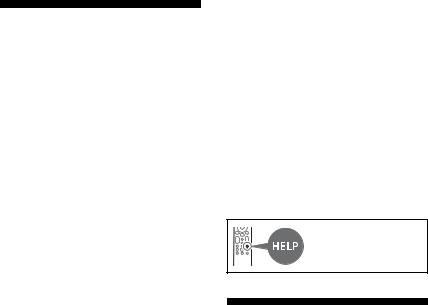
Troubleshooting
General troubleshooting for issues like: black screen, no sound, frozen picture, TV does not respond, or network is lost, do the following steps.
1Restart your TV by pressing the power button on the remote control for about five seconds. The TV will restart. If the TV does not recover, try unplugging the AC power cord. Then press the power button on the TV, and release it. Wait for two minutes, and plug in the AC power cord.
2Refer to the Help menu by pressing HELP on the remote control.
3Connect your TV to the Internet and perform a software update. Sony recommends you to keep your TV software updated. Software updates provide new features and performance improvements.
4Visit Sony support website (information provided at the end of this manual).
5 Perform the factory data reset.
When you plug in the TV, the TV may not be able to turn on for a while even if you press the power button on the remote control or the TV.
It takes time to initialize the system. Wait for about one minute, then operate it again.
How to reset the TV to factory settings
WARNING: The reset will clear all of your customized settings including the parental lock setting.
•You can reset the TV to factory settings by selecting [Factory data reset]. How to select [Factory data reset], refer to the Help Guide.
•To force factory data reset, unplug the AC power cord. Press and hold button on the TV, then plug in the AC power cord.
(except XBR-49X800H / 43X800H)
•To force factory data reset, unplug the AC power cord. Press and hold both and - buttons on the TV, then plug in the AC power cord. Release both buttons when the LED blinks. (XBR-49X800H / 43X800H only)
•For security purposes, be sure to remove all personal and account information before discarding, selling or passing your TV to someone else by: unlinking/ unregistering, signing out of and deactivating all network services as well as factory reset the TV.
The remote control does not function.
• Replace the batteries.
The parental lock password has been forgotten.
• Enter 4357 for the PIN and enter the new PIN.
The restricted profile password has been forgotten.
• Perform the force factory data reset.
For more information on troubleshooting, refer to the Help Guide.
Specifications
System
Television system
NTSC: American TV Standard
ATSC (8VSB Terrestrial): ATSC compliant 8VSB
QAM on cable: ANSI/SCTE 07 2000 (Does not include CableCARD functionality)
Channel coverage
Analog terrestrial: 2 - 69 / Digital terrestrial: 2 - 69
Analog Cable: 1 - 135 / Digital Cable: 1 - 135
Panel system: LCD (Liquid Crystal Display) Panel, LED Backlight
Speaker output: 10 W + 10 W Wireless technology
Protocol IEEE 802.11a/b/g/n/ac Bluetooth® Version 4.2
Input/Output jacks
CABLE/ANTENNA
75 ohm external terminal for RF inputs/ VIDEO IN
Video/Audio input (mini jack)
12US
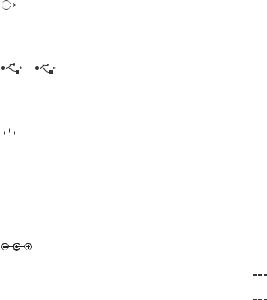
HDMI IN 1/2/3/4 (support 4K resolution, |
AC adapter electrical ratings*5 |
|
|
|
|
|
||||||||||||||||||
HDCP 2.3-compatible) |
XBR-43X800H: |
|
|
|
|
|
|
|
|
|
|
|||||||||||||
|
|
|
Video: |
|
Model: ACDP-100D03, ACDP-100P01 |
|||||||||||||||||||
|
|
|
|
|
4096 × 2160p (60 Hz)*1*2, 4096 × 2160p |
Input: 100 V - 240 V AC, 50/60 Hz, 1.7 A |
||||||||||||||||||
|
|
|
|
|
(24 Hz)*1, 3840 × 2160p (60 Hz)*2, |
Output: DC 19.5 V, 5.2 A |
|
|
|
|
|
|
|
|
|
|
||||||||
|
|
|
|
|
3840 × 2160p (24, 30 Hz), 1080p (30, |
XBR-49X800H: |
|
|
|
|
|
|
|
|
|
|
||||||||
|
|
|
|
|
60 Hz), 1080/24p, 1080i (60 Hz), 720p |
Model: ACDP-120D01, ACDP-120M01 |
||||||||||||||||||
|
|
|
|
|
(30, 60 Hz), 720/24p, 480p, PC |
Input: 100 V - 240 V AC, 50/60 Hz, 1.4 A |
||||||||||||||||||
|
|
|
|
|
Formats*3 |
Output: DC 19.5 V, 6.2 A |
|
|
|
|
|
|
|
|
|
|
||||||||
|
|
|
Audio: |
|
Power consumption |
|
|
|
|
|
|
|
|
|
|
|||||||||
|
|
|
|
|
5.1 channel linear PCM: 32/44.1/48/ |
In use |
|
|
|
|
|
|
|
|
|
US |
||||||||
|
|
|
|
|
88.2/96/176.4/192 kHz 16/20/24 bits, |
XBR-85X80CH / XBR-85X800H: 367 W |
|
|||||||||||||||||
|
|
|
|
|
|
|||||||||||||||||||
|
|
|
|
|
Dolby Audio, Dolby Atmos, DTS |
XBR-75X80CH / XBR-75X800H: 363 W |
||||||||||||||||||
ARC (Audio Return Channel) (HDMI IN 3 |
XBR-65X80CH / XBR-65X800H: 239 W |
|||||||||||||||||||||||
only)*4 |
|
XBR-55X80CH / XBR-55X800H: 196 W |
||||||||||||||||||||||
|
|
|
Two channel linear PCM: 48 kHz 16 bits, |
XBR-49X800H: 107 W |
|
|
|
|
|
|
|
|
|
|
||||||||||
|
|
|
Dolby Audio, Dolby Atmos, DTS |
XBR-43X800H: 97 W |
|
|
|
|
|
|
|
|
|
|
||||||||||
|
|
|
|
|
|
|
DIGITAL AUDIO OUT (OPTICAL) |
In standby*6*7 |
|
|
|
|
|
|
|
|
|
|
||||||
|
|
|
Digital optical jack (Two channel linear |
Less than 0.5 W with 120 V AC and less |
||||||||||||||||||||
|
|
|
PCM: 48 kHz 16 bits, Dolby Audio, DTS) |
than 0.5 W with 240 V AC |
|
|
|
|
|
|
|
|
||||||||||||
(Stereo mini jack) |
Screen size (measured diagonally) (Approx.) |
|||||||||||||||||||||||
|
|
|
Headphone |
XBR-85X80CH / XBR-85X800H: |
|
|
|
|
||||||||||||||||
|
|
|
|
|
|
|
|
1, |
|
|
2 |
214.8 cm / 84.6 inches (85” class) |
|
|
|
|||||||||
|
|
|
|
|
|
|
|
|
|
|
|
|
||||||||||||
|
|
|
USB port 1 supports High Speed USB |
XBR-75X80CH / XBR-75X800H: |
|
|
|
|
|
|||||||||||||||
|
|
|
(USB 2.0) |
|
189.3 cm / 74.5 inches (75” class) |
|
|
|
|
|||||||||||||||
|
|
|
USB port 2 supports Super Speed USB |
XBR-65X80CH / XBR-65X800H: |
|
|
|
|
||||||||||||||||
|
|
|
(USB 3.1 Gen 1) |
163.9 cm / 64.5 inches (65” class) |
|
|
|
|||||||||||||||||
|
|
|
|
|
|
|
LAN |
|
XBR-55X80CH / XBR-55X800H: |
|
|
|
|
|||||||||||
|
|
|
|
|
|
|
|
|
|
|
|
|||||||||||||
|
|
|
10BASE-T/100BASE-TX connector |
138.8 cm / 54.6 inches (55” class) |
|
|
|
|||||||||||||||||
|
|
|
(Depending on the operating |
XBR-49X800H: 123.2 cm / 48.5 inches |
||||||||||||||||||||
|
|
|
environment of the network, connection |
(49” class) |
|
|
|
|
|
|
|
|
|
|
||||||||||
|
|
|
speed may differ. The communication |
XBR-43X800H: 108.0 cm / 42.5 inches |
||||||||||||||||||||
|
|
|
rate and quality are not guaranteed.) |
(43” class) |
|
|
|
|
|
|
|
|
|
|
||||||||||
|
|
|
|
|
Refer to the Help Guide for the |
Display resolution |
|
|
|
|
|
|
|
|
|
|
||||||||
|
|
|
|
|
supported files and formats in Home |
3,840 dots (horizontal) × 2,160 lines |
|
|
||||||||||||||||
|
|
|
|
|
Network. |
|
(vertical) |
|
|
|
|
|
|
|
|
|
|
|||||||
|
|
|
|
|
|
|
|
DC IN 19.5 V (XBR-49X800H / |
Output Rating |
|
|
|
|
|
|
|
|
|
|
|||||
XBR-43X800H only) |
USB 1 |
|
|
|
|
|
|
|
|
|
|
|||||||||||||
|
|
|
AC adapter input |
5 V |
|
, 500 mA MAX |
|
|
|
|
|
|
|
|
|
|
||||||||
|
|
|
|
|
|
|
|
|
|
|
|
|
|
|||||||||||
REMOTE |
|
USB 2 |
|
|
|
|
|
|
|
|
|
|
||||||||||||
|
|
|
RS-232C mini jack, IR IN mini jack |
5 V |
|
, 900 mA MAX |
|
|
|
|
|
|
|
|
|
|
||||||||
|
|
|
|
|
|
|
|
|
|
|
|
|
|
|||||||||||
|
|
|
These jacks are for receiving the external |
Dimensions (Approx.) (w × h × d) (mm) / |
||||||||||||||||||||
|
|
|
control signal. |
|||||||||||||||||||||
|
|
|
(inches) |
|
|
|
|
|
|
|
|
|
|
|||||||||||
Power and others |
|
|
|
|
|
|
|
|
|
|
||||||||||||||
with stand (without stand) |
|
|
|
|
|
|
|
|
|
|||||||||||||||
Power requirements |
|
|
|
|
|
|
|
|
|
|||||||||||||||
XBR-85X80CH / XBR-85X800H: |
|
|
|
|
||||||||||||||||||||
|
|
|
Except model with supplied AC adapter |
|
|
|
|
|||||||||||||||||
|
|
|
1,899 × 1,174 × 442 / 74 7/ |
8 |
|
× 46 |
1/ |
× 17 1/ |
|
|||||||||||||||
|
|
|
110 V - 240 V AC, 50/60 Hz (U.S.A./Canada |
(1,899 × 1,089 × 71 / 74 7/ |
|
|
|
4 |
|
2 |
|
|||||||||||||
|
|
|
|
|
× 42 |
7/ |
× 2 7/ ) |
|
||||||||||||||||
|
|
|
120 V AC, 60 Hz) |
|
|
|
8 |
|
|
|
8 |
|
8 |
|
||||||||||
|
|
|
XBR-75X80CH / XBR-75X800H: |
|
|
|
|
|
||||||||||||||||
|
|
|
Models with supplied AC adapter only |
|
|
|
|
|
||||||||||||||||
|
|
|
1,686 × 1,042 × 414 / 66 |
1/ |
2 |
× 41 × 16 |
3/ |
|
||||||||||||||||
|
|
|
19.5 V DC with AC adapter |
(1,686 × 969 × 72 / 66 1/ |
|
|
|
|
|
|
8 |
|
||||||||||||
|
|
|
2 |
× 38 1/ × 2 7/ ) |
|
|||||||||||||||||||
|
|
|
(XBR-49X800H / XBR-43X800H only) |
|
|
|
|
|
|
|
4 |
|
8 |
|
||||||||||
|
|
|
XBR-65X80CH / XBR-65X800H: |
|
|
|
|
|||||||||||||||||
|
|
|
Rating: Input 110 V - 240 V AC, 50/60 Hz |
|
|
|
|
|||||||||||||||||
|
|
|
1,462 × 905 × 340 / 57 5/8 × 35 3/8 × 13 1/2 |
|
||||||||||||||||||||
|
|
|
(U.S.A./Canada 120 V AC, 60 Hz) |
(1,462 × 841 × 71 / 57 5/ |
× 33 1/ |
8 |
× 2 |
7/ ) |
|
|||||||||||||||
|
|
|
|
|
|
|
|
|
|
|
|
8 |
|
|
|
|
|
|
8 |
|
||||
13US
XBR-55X80CH / XBR-55X800H:
1,243 × 782 × 340 / 49 × 30 7/8 × 13 1/2 (1,243 × 718 × 71 / 49 × 28 3/8 × 2 7/8) XBR-49X800H:
1,101 × 704 × 286 / 43 3/8 × 27 3/4 × 11 3/8 (1,101 × 645 × 57 / 43 3/8 × 25 1/2 × 2 1/4) XBR-43X800H:
970 × 630 × 286 / 38 1/4 × 24 7/8 × 11 3/8 (970 × 570 × 57 / 38 1/4 × 22 1/2 × 2 1/4)
wall-mount hole pattern XBR-85X80CH / XBR-85X800H: 400 × 400 mm
XBR-75X80CH / XBR-75X800H: 300 × 300 mm
XBR-65X80CH / XBR-65X800H: 300 × 300 mm
XBR-55X80CH / XBR-55X800H: 300 × 300 mm
XBR-49X800H: 200 × 200 mm XBR-43X800H: 100 × 200 mm
wall-mount screw size (mm)
M6 (length: see “Installing the TV to the Wall”.)
Mass (Approx.) (kg) / (lb.) with stand (without stand)
XBR-85X80CH / XBR-85X800H: 45.6 / 100.5 (44.1 / 97.2)
XBR-75X80CH / XBR-75X800H: 32.9 / 72.5 (31.8 / 70.1)
XBR-65X80CH / XBR-65X800H: 22.6 / 49.8 (21.7 / 47.8)
XBR-55X80CH / XBR-55X800H: 16.8 / 37.0 (16.0 / 35.3)
XBR-49X800H: 12.1 / 26.7 (11.8 / 25.6) XBR-43X800H: 9.8 / 21.6 (9.4 / 20.7)
Others
Optional accessories Wall-Mount Bracket: SU-WL855
(XBR-75X800H / 65X800H / 55X800H only)
Operating temperature: 0 ºC – 40 ºC / 32˚F - 104˚F
*1 When 4096 × 2160p is input and [Wide mode] is set to [Normal], the resolution is displayed as 3840 × 2160p. To display 4096 × 2160p, set [Wide mode] setting to [Full 1] or [Full 2].
*2 To support 18 Gbps, set [HDMI signal format] to [Enhanced format].
*3 Refer to the online Help Guide for details.
*4 Connect your audio system to the HDMI IN 3 to route TV audio to your audio system.
*5 Refiérase al adaptador ca/cc suministrado.
*6 Specified standby power is reached after the TV finishes necessary internal processes.
*7 Standby power consumption will increase when your TV is connected to the network.
Note
•Optional accessories availability depends on countries/region/TV model/stock.
•Design and specifications are subject to change without notice.
•Subscriptions for services and applications may be required and additional terms, conditions and/or charges may apply when using the Google Assistant.
Licensing Information
•The terms HDMI, HDMI High-Definition Multimedia Interface, and the HDMI Logo are trademarks or registered trademarks of HDMI Licensing Administrator, Inc.
•Dolby, Dolby Vision, Dolby Atmos, Dolby Audio, and the double-D symbol are trademarks of Dolby Laboratories. Manufactured under license from Dolby Laboratories. Confidential unpublished works. Copyright © 2012-2018 Dolby Laboratories. All rights reserved.
•Gracenote, the Gracenote logo and logotype, “Powered by Gracenote” logo are either registered trademarks or trademarks of Gracenote, Inc. in the United States and/or other countries.
•Google, Google Play, Chromecast, YouTube, Android TV and other related marks and logos are trademarks of Google LLC.
•For DTS patents, see http://patents.dts.com. Manufactured under license from DTS, Inc. DTS, the Symbol, DTS and the Symbol together, and Digital Surround are registered trademarks or trademarks of DTS, Inc. in the United States and/or other countries. © DTS, Inc. All Rights Reserved.
•Netflix is a registered trademark of Netflix, Inc.
•TUXERA is a registered trademark of Tuxera Inc. in the US and other countries.
•All other trademarks are the property of their respective owners.
14US
