Sony XAV-AX3000 User Manual
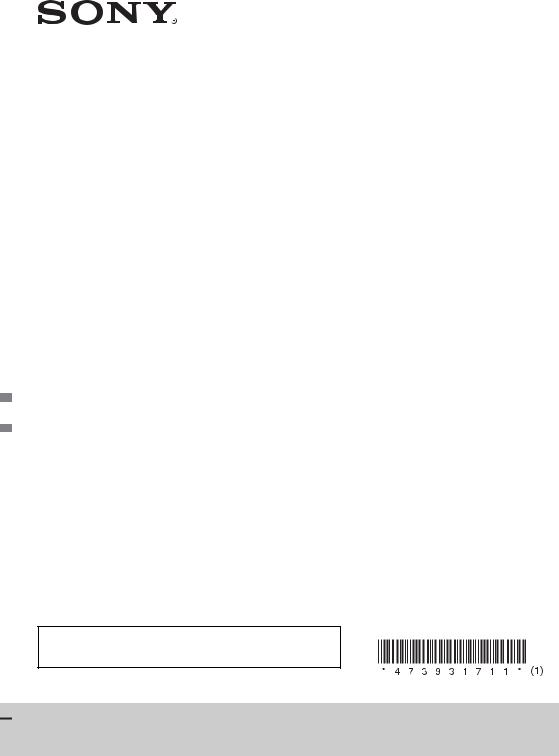
AV RECEIVER
4-739-317-11(1)
Operating Instructions |
GB |
|
|
|
|
To cancel the demonstration (Demo) display, see page 14.
To switch the FM/AM tuning step, see page 15. For the connection/installation, see page 23.
XAV-AX3000
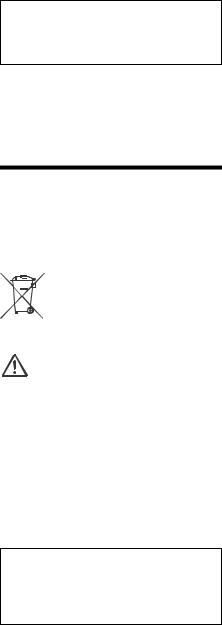
For safety, be sure to install this unit in the dashboard of the car as the rear side of the unit becomes hot during use.
For details, see “Connection/Installation” (page 23).
The nameplate indicating operating voltage, etc., is located on the bottom of the chassis.
The validity of the CE marking is restricted to only those countries where it is legally enforced, mainly in the countries EEA (European Economic Area).
Warning
To prevent fire or shock hazard, do not expose the unit to rain or moisture.
To avoid electrical shock, do not open the cabinet. Refer servicing to qualified personnel only.
Disposal of waste batteries and electrical and electronic equipment (applicable in the European Union and other countries with separate collection systems)
WARNING: Do not ingest battery, Chemical Burn Hazard.
The remote commander contains a coin/ button cell battery. If the coin/button cell battery is swallowed, it can cause severe internal burns in just 2 hours and can lead to death.
Keep new and used batteries away from children. If the battery compartment does not close securely, stop using the product and keep it away from children.
If you think batteries might have been swallowed or placed inside any part of the body, seek immediate medical attention.
Note on the lithium battery
Do not expose the battery to excessive heat such as direct sunlight, fire or the like.
Warning if your car’s ignition has no ACC position
Do not install this unit in a car that has no ACC position. The display of the unit does not turn off even after turning the ignition off, and this causes battery drain.
Disclaimer regarding services offered by third parties
Services offered by third parties may be changed, suspended, or terminated without prior notice. Sony does not bear any responsibility in these sorts of situations.
2GB
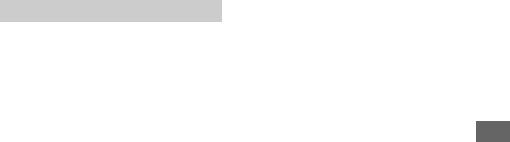
Important notice
Caution
IN NO EVENT SHALL SONY BE LIABLE FOR ANY INCIDENTAL, INDIRECT OR CONSEQUENTIAL DAMAGES OR OTHER DAMAGES INCLUDING, WITHOUT LIMITATION, LOSS OF PROFITS, LOSS OF REVENUE, LOSS OF DATA, LOSS OF USE OF THE PRODUCT OR ANY ASSOCIATED EQUIPMENT, DOWNTIME, AND PURCHASER’S TIME RELATED TO OR ARISING OUT OF THE USE OF THIS PRODUCT, ITS HARDWARE AND/OR ITS SOFTWARE.
Dear customer, this product includes a radio transmitter.
Please check your vehicle operation manual or contact the manufacturer of your vehicle or your vehicle dealer, before you install this product into your vehicle.
Emergency calls
This BLUETOOTH car handsfree and the electronic device connected to the handsfree operate using radio signals, cellular, and landline networks as well as user-programmed function, which cannot guarantee connection under all conditions. Therefore do not rely solely upon any electronic device for essential communications (such as medical emergencies).
On BLUETOOTH communication
•Microwaves emitting from a BLUETOOTH device may affect the operation of electronic medical devices. Turn off this unit and other BLUETOOTH devices in the following locations, as it may cause an accident.
–where inflammable gas is present, in a hospital, train, airplane, or petrol station
–near automatic doors or a fire alarm
•This unit supports security capabilities that comply with the BLUETOOTH standard to provide a secure connection when the BLUETOOTH wireless technology is used, but security may not be enough depending on the setting. Be careful when communicating using BLUETOOTH wireless technology.
•We do not take any responsibility for the leakage of information during BLUETOOTH communication.
If you have any questions or problems concerning your unit that are not covered in this manual, consult your nearest Sony dealer.
3GB
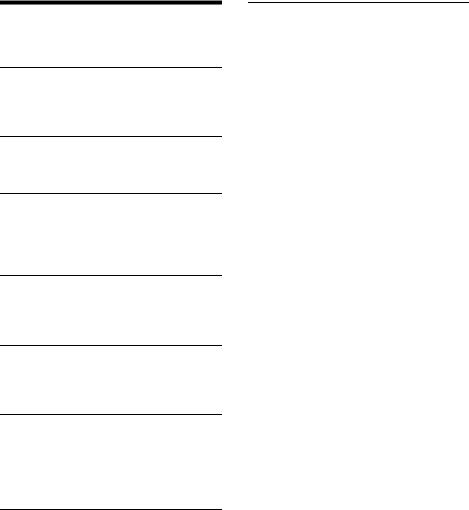
Table of Contents
Warning . . . . . . . . . . . . . . . . . . . . . . . . . . . . . . . . . . . 2 Guide to Parts and Controls . . . . . . . . . . . . . . . . . . . 5
Getting Started
Performing Initial Settings . . . . . . . . . . . . . . . . . . . . 8
Preparing a BLUETOOTH Device. . . . . . . . . . . . . . . . 8
Connecting Rear View Camera . . . . . . . . . . . . . . . . 9
Listening to the Radio
Listening to the Radio. . . . . . . . . . . . . . . . . . . . . . . . 9 Using Tuner Option Functions . . . . . . . . . . . . . . . . 10
Playback
Playing a USB Device . . . . . . . . . . . . . . . . . . . . . . . 10
Playing a BLUETOOTH Device. . . . . . . . . . . . . . . . . 10
Searching and Playing Tracks. . . . . . . . . . . . . . . . . 11
Other Settings During Playback. . . . . . . . . . . . . . . 11
Handsfree Calling
Receiving a Call . . . . . . . . . . . . . . . . . . . . . . . . . . . . 12
Making a Call . . . . . . . . . . . . . . . . . . . . . . . . . . . . . . 12
Available Operations During a Call . . . . . . . . . . . . 13
Useful Functions
Apple CarPlay . . . . . . . . . . . . . . . . . . . . . . . . . . . . . 13
Android Auto™ . . . . . . . . . . . . . . . . . . . . . . . . . . . . 13
Using Gesture Command . . . . . . . . . . . . . . . . . . . . 14
Settings
Basic Setting Operation . . . . . . . . . . . . . . . . . . . . . 14
General Settings (General) . . . . . . . . . . . . . . . . . . . 14
Sound Settings (Sound) . . . . . . . . . . . . . . . . . . . . . 15
Visual Settings (Visual) . . . . . . . . . . . . . . . . . . . . . . 16
BLUETOOTH Settings (Bluetooth). . . . . . . . . . . . . . 16
Additional Information
Updating the Firmware. . . . . . . . . . . . . . . . . . . . . . 16
Precautions . . . . . . . . . . . . . . . . . . . . . . . . . . . . . . . 16
Maintenance . . . . . . . . . . . . . . . . . . . . . . . . . . . . . . 18
Specifications . . . . . . . . . . . . . . . . . . . . . . . . . . . . . 18
Troubleshooting . . . . . . . . . . . . . . . . . . . . . . . . . . . 20
Messages . . . . . . . . . . . . . . . . . . . . . . . . . . . . . . . . . 22
Connection/Installation
Cautions . . . . . . . . . . . . . . . . . . . . . . . . . . . . . . . . . 23 Parts List for Installation . . . . . . . . . . . . . . . . . . . . 23 Connection . . . . . . . . . . . . . . . . . . . . . . . . . . . . . . . 24 Installation . . . . . . . . . . . . . . . . . . . . . . . . . . . . . . . 26
4GB
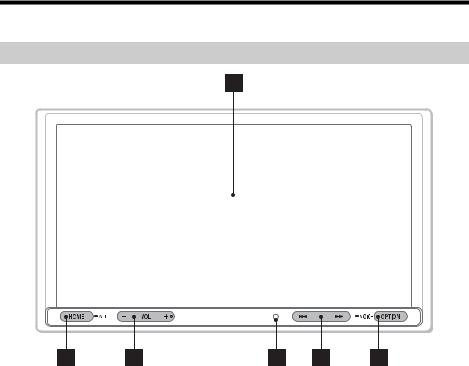
Guide to Parts and Controls
Main unit
The VOL (volume) + button has a tactile dot.
Display/touch panel
HOME
Open the HOME menu.
 ATT (attenuate)
ATT (attenuate)
Press and hold for 1 second to attenuate the sound.
To cancel, press and hold again, or press VOL +.
VOL (volume) +/–
Receptor for the remote commander
/ (previous/next)
–Move to the previous/next item.
–Press and hold to fast-reverse/fast-forward.
OPTION
Open the OPTION screen (page 7).
 VOICE
VOICE
Press and hold to activate the voice command function for Apple CarPlay and Android Auto.
5GB
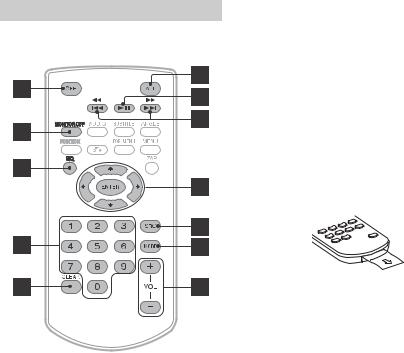
RM-X170 remote commander
The remote commander can be used to operate the audio controls. For menu operations, use the touch panel.
Note
The white buttons in the illustration above are not supported.
OFF
Turn the source off.
MONITOR OFF
Turn off the monitor.
To turn back on, press again.
EQ (equalizer)
Select an equalizer curve.
Number buttons (0 – 9)
CLEAR
(play/pause)
/ (previous/next)
/ (fast-reverse/fast-forward)
/ / /
Functions differ depending on the selected source.
–Tuner: select a preset station or tune into a station automatically.
–USB: select a folder or move to the previous/ next file.
ENTER
Enter the selected item.
SRC (source)
Change the source. Each time you press this button, a selectable source is displayed in a popup on the current display.
MODE
Select the radio band.
Remove the insulation film before use.
6GB
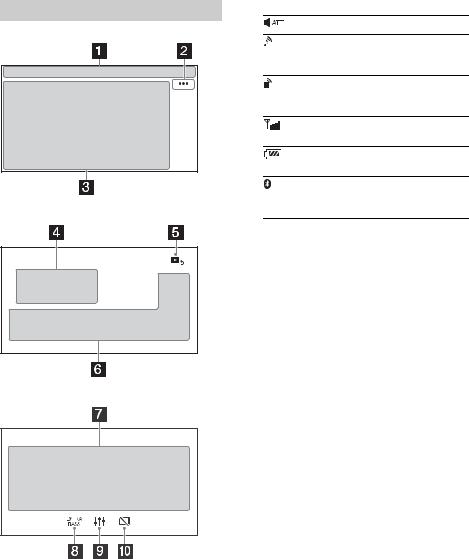
Screen displays
Playback screen:
HOME screen:
OPTION screen:
Status indication
Lights up when the sound is attenuated.
Lights up when the audio device is playable by enabling the A2DP (Advanced Audio Distribution Profile).
Lights up when handsfree calling is available by enabling the HFP (Handsfree Profile).
Indicates the signal strength status of the connected cellular phone.
Indicates the remaining battery status of the connected cellular phone.
Lights up when the Bluetooth® signal is on. Flashes when the connection is in progress.

 (source option)
(source option)
Open the source option menu. The available items differ depending on the source.
Application specific area
Display playback controls/indications or show the unit’s status. Displayed items differ depending on the source.
Clock (page 14)
 (return to the playback screen)
(return to the playback screen)
Switch from the HOME screen to the playback screen.
Sources and Settings select keys
Change the source or make various settings. Display the setting icon and other icons by swiping the bottom of this area right or left.
Sources select keys
Change the source.


 (EXTRA BASS)
(EXTRA BASS)
Change the EXTRA BASS setting (page 15).

 (EQ10/Subwoofer)
(EQ10/Subwoofer)
Change the EQ10/Subwoofer setting (page 15).
 (monitor off)
(monitor off)
Turn off the monitor. When the monitor is turned off, touch any part of the display to turn it back on.
7GB

Getting Started
Performing Initial Settings
You need to perform initial settings before operating the unit for the first time, after replacing the car battery, or changing connections.
If the initial settings screen does not appear when you turn on the unit, perform the factory reset (page 15) to initialize the unit.
1Touch [Language], then set the display language.
2Touch [Demo] repeatedly to select [OFF] to disable the demonstration mode.
3Touch [Set Date/Time], then set the date and time.
4Touch [Tuner Step], then set the FM/AM tuning step to [9kHz/50kHz].
5To return to the previous display, touch  , then touch [OK].
, then touch [OK].
The startup caution appears.
6Read through the startup caution, then if you accept all conditions, touch [Close].
The setting is complete.
This setting can be further configured in the setting menu (page 14).
Preparing a BLUETOOTH Device
You can enjoy music or perform handsfree calling depending on the BLUETOOTH compatible device such as smartphones, cellular phones, and audio devices (hereafter “BLUETOOTH device” if not otherwise specified). For details on connecting, refer to the operating instructions supplied with the device.
Before connecting the device, turn down the volume of this unit; otherwise, a loud sound may result.
Pairing and connecting with a
BLUETOOTH device
When connecting a BLUETOOTH device for the first time, mutual registration (called “pairing”) is required. Pairing enables this unit and other devices to recognize each other.
1Place the BLUETOOTH device within 1 m (3 ft) of this unit.
2 Press HOME, then touch [Settings].
3 Touch [Bluetooth].
4Touch [Bluetooth Connection], then set the signal to [ON].
The BLUETOOTH signal is turned on and  lights up on the status bar of the unit.
lights up on the status bar of the unit.
5Touch [Pairing].
 flashes while the unit is in pairing standby mode.
flashes while the unit is in pairing standby mode.
6Perform pairing on the BLUETOOTH device so it detects this unit.
7Select [XAV-AX3000] shown in the display of the BLUETOOTH device.
If your model name does not appear, repeat from step 5.
8If passkey* input is required on the BLUETOOTH device, input [0000].
* Passkey may be called “passcode,” “PIN code,” “PIN number,” “password,” etc., depending on the BLUETOOTH device.
Input passkey |
[0000] |
When pairing is made,  stays lit.
stays lit.
9Select this unit on the BLUETOOTH device to
establish the BLUETOOTH connection.
 or
or  lights up when the connection is made.
lights up when the connection is made.
8GB

Notes
•The unit can only be connected with one BLUETOOTH device at a time.
•To disconnect the BLUETOOTH connection, turn the connection off from either the unit or the BLUETOOTH device.
•BLUETOOTH pairing is not possible while Apple CarPlay or Android Auto is running.
Connecting with a paired BLUETOOTH device
To use a paired device, connection with this unit is required. Some paired devices will connect automatically.
1 Press HOME, then touch [Settings].
2 Touch [Bluetooth].
3Touch [Bluetooth Connection], then touch [ON].
Make sure that  lights up on the status bar of the unit.
lights up on the status bar of the unit.
4Activate the BLUETOOTH function on the BLUETOOTH device.
5Operate the BLUETOOTH device to connect to this unit.
 or
or  lights up on the status bar.
lights up on the status bar.
To connect the last-connected device from this unit
When the ignition is turned to on with the BLUETOOTH signal activated, this unit searches for the last-connected BLUETOOTH device, and connection is made automatically.
Note
While streaming BLUETOOTH audio, you cannot connect from this unit to the cellular phone. Connect from the cellular phone to this unit instead.
To install the microphone
For details, see “Installing the microphone” (page 25).
Connecting Rear View Camera
By connecting the optional rear view camera to the CAMERA IN terminal, you can display the picture from the rear view camera. For details, see “Connection/Installation” (page 23).
To display the picture from the rear view camera
Press HOME, touch [Rear Camera].
Listening to the Radio
Listening to the Radio
Tuning step setting is required (page 15).
To listen to the radio, press HOME then touch [Tuner].
Reception controls/indications
Current band
Change the band (FM1, FM2, FM3, AM1 or AM2).
Current frequency, program service name*, RDS (Radio Data System) indication*
* During RDS reception.

 (tuner option)
(tuner option)
Open the tuner option menu.
SEEK-/SEEK+
Tune in automatically.
 /
/ 
Tune in manually.
Touch and hold to continuously skip frequencies.
Preset numbers
Select a preset station. Swipe right/left to show the other preset stations.
Touch and hold to store the current frequency in that preset.
Tuning
1Select the desired band (FM1, FM2, FM3, AM1 or AM2).
2Perform tuning.
To tune automatically
Touch SEEK-/SEEK+.
Scanning stops when the unit receives a station.
To tune manually
Touch and hold  /
/  to locate the approximate frequency, then touch
to locate the approximate frequency, then touch  /
/  repeatedly to finely adjust to the desired frequency.
repeatedly to finely adjust to the desired frequency.
9GB
