Sony XAV-W650BT, XAV-V630BT User Manual
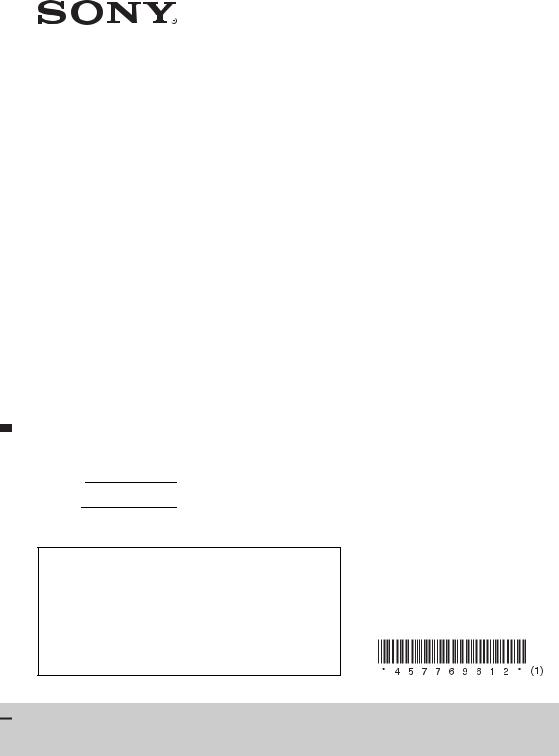
4-577-696-12(1)
AV Center
Operating Instructions |
GB |
|
|
|
|
Mode d’emploi |
FR |
|
|
|
|
Manual de instrucciones |
ES |
|
|
|
|
Owner’s Record
The model and serial numbers are located on the bottom of the unit.
Record these numbers in the space provided below.
Refer to these numbers whenever you call upon your Sony dealer regarding this product.
Model No.
Serial No.
To cancel the demonstration (Demo) display, see page 20.
For the connection/installation, see page 33.
Pour annuler l’affichage de demonstration (Demo), reportezvous a la page 22.
Pour le raccordement/l’installation, reportez-vous à la page 37.
Para cancelar la pantalla de demostracion (Demostración), consulte la página 22.
Para la conexión/instalación, consulte la página 36.
XAV-W650BT/XAV-V630BT
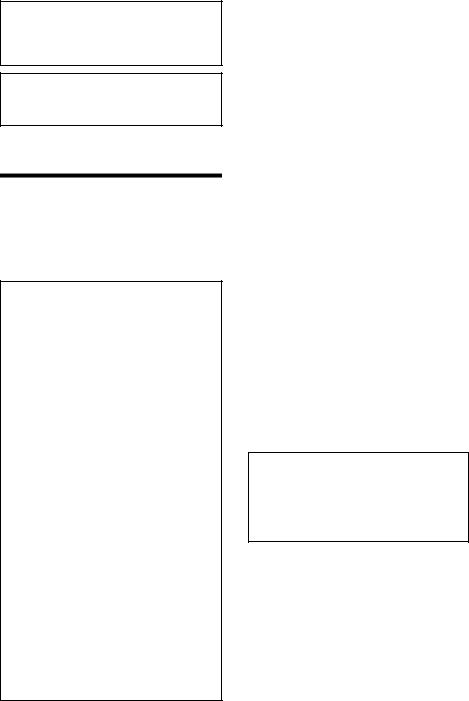
For safety, be sure to install this unit in the dashboard of the car as the rear side of the unit becomes hot during use.
For details, see “Connection/Installation” (page 33).
This manual contains instructions for XAVW650BT and XAV-V630BT.
XAV-W650BT is the model representatively used for illustration purposes.
The nameplate indicating operating voltage, etc., is located on the bottom of the chassis.
Warning
To prevent fire or shock hazard, do not expose the unit to rain or moisture.
To avoid electrical shock, do not open the cabinet. Refer servicing to qualified personnel only.
FOR THE CUSTOMERS IN THE USA. NOT APPLICABLE IN CANADA, INCLUDING IN THE PROVINCE OF QUEBEC.
POUR LES CLIENTS AUX ÉTATS-UNIS. NON APPLICABLE AU CANADA, Y COMPRIS LA PROVINCE DE QUÉBEC.
This equipment has been tested and found to comply with the limits for a Class B digital device, pursuant to Part 15 of the FCC Rules. These limits are designed to provide reasonable protection against harmful interference in a residential installation. This equipment generates, uses, and can radiate radio frequency energy and, if not installed and used in accordance with the instructions, may cause harmful interference to radio communications. However, there is no guarantee that interference will not occur in a particular installation. If this equipment does cause harmful interference to radio or television reception, which can be determined by turning the equipment off and on, the user is encouraged to try to correct the interference by one or more of the following measures:
Reorient or relocate the receiving antenna.
Increase the separation between the equipment and receiver.
Connect the equipment into an outlet on a circuit different from that to which the receiver is connected.
Consult the dealer or an experienced radio/TV technician for help.
You are cautioned that any changes or modifications not expressly approved in this manual could void your authority to operate this equipment.
This device complies with Part 15 of the FCC Rules and Industry Canada’s licence-exempt RSSs. Operation is subject to the following two conditions:
(1)This device may not cause interference; and
(2)This device must accept any interference, including Interference that may cause undesired operation of the device.
This transmitter must not be co-located or operated in conjunction with any other antenna or transmitter.
This equipment complies with FCC/IC radiation exposure limits set forth for an uncontrolled environment and meets the FCC radio frequency (RF) Exposure Guidelines and RSS-102 of the IC radio frequency (RF) Exposure rules. This equipment has very low levels of RF energy that is deemed to comply without maximum permissive exposure evaluation (MPE). But it is desirable that it should be installed and operated keeping the radiator at least 20 cm or more away from person’s body.
CAUTION
The use of optical instruments with this product will increase eye hazard. As the laser beam used in this CD/DVD player is harmful to eyes, do not attempt to disassemble the cabinet. Refer servicing to qualified personnel only.
For the State of California, USA only
Perchlorate Material – special handling may apply, See www.dtsc.ca.gov/hazardouswaste/perchlorate
Note on the lithium battery
Do not expose the battery to excessive heat such as direct sunlight, fire or the like.
Warning if your car’s ignition has no ACC position
After turning the ignition off, be sure to press and hold HOME on the unit until the display disappears.
Otherwise, the display does not turn off and this causes battery drain.
Disclaimer regarding services offered by third parties
Services offered by third parties may be changed, suspended, or terminated without prior notice. Sony does not bear any responsibility in these sorts of situations.
2GB

Important notice
Caution
IN NO EVENT SHALL SONY BE LIABLE FOR ANY INCIDENTAL, INDIRECT OR CONSEQUENTIAL DAMAGES OR OTHER DAMAGES INCLUDING, WITHOUT LIMITATION, LOSS OF PROFITS, LOSS OF REVENUE, LOSS OF DATA, LOSS OF USE OF THE PRODUCT OR ANY ASSOCIATED EQUIPMENT, DOWNTIME, AND PURCHASER’S TIME RELATED TO OR ARISING OUT OF THE USE OF THIS PRODUCT, ITS HARDWARE AND/OR ITS SOFTWARE.
Dear customer, this product includes a radio transmitter.
Please check your vehicle operation manual or contact the manufacturer of your vehicle or your vehicle dealer, before you install this product into your vehicle.
Emergency calls
This BLUETOOTH car handsfree and the electronic device connected to the handsfree operate using radio signals, cellular, and landline networks as well as user-programmed function, which cannot guarantee connection under all conditions. Therefore do not rely solely upon any electronic device for essential communications (such as medical emergencies).
On BLUETOOTH communication
Microwaves emitting from a BLUETOOTH device may affect the operation of electronic medical devices. Turn off this unit and other BLUETOOTH devices in the following locations, as it may cause an accident.
where inflammable gas is present, in a hospital, train, airplane, or petrol station
near automatic doors or a fire alarm
This unit supports security capabilities that comply with the BLUETOOTH standard to provide a secure connection when the BLUETOOTH wireless technology is used, but security may not be enough depending on the setting. Be careful when communicating using BLUETOOTH wireless technology.
We do not take any responsibility for the leakage of information during BLUETOOTH communication.
If you have any questions or problems concerning your unit that are not covered in this manual, consult your nearest Sony dealer.
3GB

Table of Contents
Warning . . . . . . . . . . . . . . . . . . . . . . . . . . . . . . . . . . . 2 Guide to Parts and Controls . . . . . . . . . . . . . . . . . . . 5
Getting Started
Resetting the Unit . . . . . . . . . . . . . . . . . . . . . . . . . . . 7
Setting the Clock . . . . . . . . . . . . . . . . . . . . . . . . . . . . 7
Preparing a BLUETOOTH Device. . . . . . . . . . . . . . . . 7
Connecting a USB Device . . . . . . . . . . . . . . . . . . . . . 9
Connecting Other Portable Audio/Video
Devices. . . . . . . . . . . . . . . . . . . . . . . . . . . . . . . . . 9
Connecting Rear View Camera . . . . . . . . . . . . . . . . 9
Listening to the Radio
Listening to the Radio. . . . . . . . . . . . . . . . . . . . . . . 10 Using Radio Data System (RDS) . . . . . . . . . . . . . . . 11
Playback
Playing a Disc (XAV-W650BT). . . . . . . . . . . . . . . . . 11
Playing a USB Device . . . . . . . . . . . . . . . . . . . . . . . 12
Playing a BLUETOOTH Device. . . . . . . . . . . . . . . . . 13
Searching and Playing Tracks. . . . . . . . . . . . . . . . . 13
Other Settings During Playback. . . . . . . . . . . . . . . 14
Listening to Pandora®
Setting Up Pandora® . . . . . . . . . . . . . . . . . . . . . . . . 14
Streaming Pandora® . . . . . . . . . . . . . . . . . . . . . . . . 14
Available Operations in Pandora® . . . . . . . . . . . . . 15
Handsfree Calling (via BLUETOOTH only)
Receiving a Call . . . . . . . . . . . . . . . . . . . . . . . . . . . . 15
Making a Call . . . . . . . . . . . . . . . . . . . . . . . . . . . . . . 15
Available Operations During a Call . . . . . . . . . . . . 16
Useful Functions
SongPal with Android Phone . . . . . . . . . . . . . . . . . 17 Using Siri Eyes Free . . . . . . . . . . . . . . . . . . . . . . . . . 18
Settings
Basic Setting Operation . . . . . . . . . . . . . . . . . . . . . 19
General Settings . . . . . . . . . . . . . . . . . . . . . . . . . . . 19
Sound Settings . . . . . . . . . . . . . . . . . . . . . . . . . . . . 20
Screen Settings . . . . . . . . . . . . . . . . . . . . . . . . . . . . 20
Visual Settings. . . . . . . . . . . . . . . . . . . . . . . . . . . . . 20
Additional Information
Precautions . . . . . . . . . . . . . . . . . . . . . . . . . . . . . . . 21
Maintenance (XAV-W650BT) . . . . . . . . . . . . . . . . . 24
Specifications . . . . . . . . . . . . . . . . . . . . . . . . . . . . . 25
Troubleshooting . . . . . . . . . . . . . . . . . . . . . . . . . . . 27
Language Code List (XAV-W650BT) . . . . . . . . . . . 32
Connection/Installation
Cautions . . . . . . . . . . . . . . . . . . . . . . . . . . . . . . . . . 33 Parts List for Installation . . . . . . . . . . . . . . . . . . . . 33 Connection . . . . . . . . . . . . . . . . . . . . . . . . . . . . . . . 34 Installation . . . . . . . . . . . . . . . . . . . . . . . . . . . . . . . 36
4GB
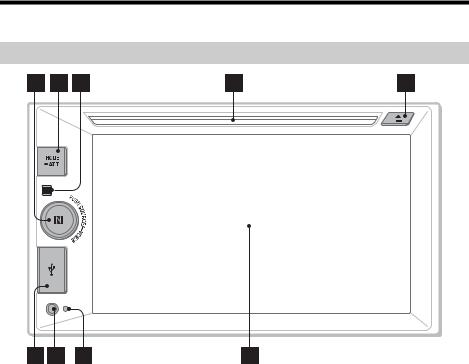
Guide to Parts and Controls
Main unit
SOURCE
Change the source. Each time it is pressed, it displays a selectable source in a popup on the current display.
 VOICE
VOICE
Press and hold to activate the voice command function.
To assign the DSPL function to this button, select [DSPL] in [SOURCE Key Func.] (page 20).
Volume control dial
Rotate to adjust the volume.
N-Mark
Makes a BLUETOOTH connection when touched with an Android™ phone.
HOME
Turn on the power. Open the HOME menu.
Press to pause playback when Disc (XAVW650BT), iPod/USB, BT Audio or Pandora
source is selected.
To resume playback, touch  .
.
Press and hold for more than 2 seconds to turn off the unit. When the unit is turned off, remote commander operation is not available (XAVW650BT).
 ATT (attenuate)
ATT (attenuate)
Press and hold for a second, but less than 2 seconds, then rotate the volume control dial to attenuate the sound.
Receptor for the remote commander
Disc slot (XAV-W650BT)
(disc eject) (XAV-W650BT)
USB port
AUX input jack
Reset button
Display/touch panel
5GB
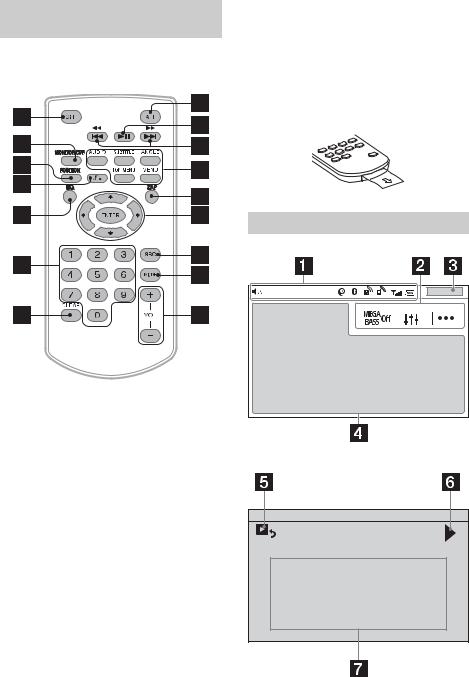
RM-X170 remote commander (XAV-W650BT)
The remote commander can be used to operate the audio controls. For menu operations, use the touch panel.
ZAP (ZAPPIN™) (page 10)
/ / /
Select a setup item, etc.
ENTER
Enter the selected item.
MODE
Select the radio band.
VOL (volume) +/–
Remove the insulation film before use.
OFF
Turn the source off.
Press and hold for 2 seconds to turn off the power and display.
MONITOR OFF
Turn off the monitor and button illumination. To turn back on, press again.
POSITION
This button is not supported.
(return)
Return to the previous display.
Return to the menu on a Video CD (VCD) (XAVW650BT).
EQ (equalizer)
Select an equalizer curve.
Number buttons (0 – 9)
CLEAR
(play/pause)
/ (previous/next)
/ (fast-reverse/fast-forward)
DVD playback setting buttons (XAV-W650BT)
Screen displays
Playback screen:
Home screen:
6GB
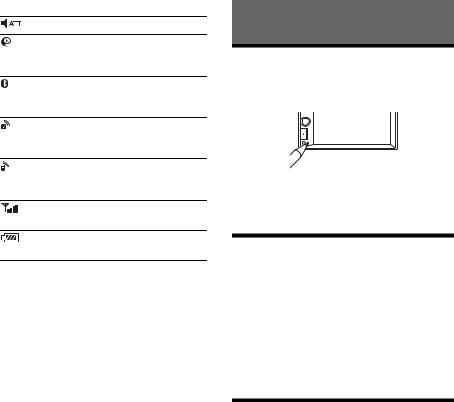
Status indication
Lights up when the sound is attenuated.
Lights up when the “SongPal” connection is established between this unit and your Android phone.
Lights up when the BLUETOOTH signal is on. Flashes when the connection is in progress.
Lights up when the audio device is playable by enabling the A2DP (Advanced Audio Distribution Profile).
Lights up when handsfree calling is available by enabling HFP (Handsfree Profile).
Indicates the signal strength status of the connected cellular phone.
Indicates the remaining battery status of the connected cellular phone.


 (Mega Bass)
(Mega Bass)
Touch to select the Mega Bass setting; [1], [2], [off].

 (sound setting menu)
(sound setting menu)
Access the sound setting menu directly (page 20).


 (option)
(option)
Open the option menu. The available items differ depending on the source.
Clock (page 7)
When the AUX or Rear Camera source is selected, the clock is not displayed.
Application specific area
Display playback controls/indications or show the unit’s status. Displayed items differ depending on the source.
 (return to the playback screen)
(return to the playback screen)
Switch from the HOME screen to the playback screen.
 /
/ 
Move to the next/previous page (This does not necessarily appear on the screen).
Sources and Settings select keys
Change the source or make various settings.
Getting Started
Resetting the Unit
You must reset the unit before operating the unit for the first time, after replacing the car battery, or changing connections.
Note
Pressing the reset button will erase the clock setting and some stored contents.
Setting the Clock
1 Press HOME, then touch [Settings].
2Touch  , then touch [Clock Adjust].
, then touch [Clock Adjust].
The setting display appears.
3 Touch / to set the hour and minute.
4After setting the hour and minute, touch [Set].
The setting is complete and the clock starts.
Preparing a BLUETOOTH Device
You can enjoy music or perform handsfree calling depending on the BLUETOOTH compatible device such as smartphones, cellular phones, and audio devices (hereafter “BLUETOOTH device” if not otherwise specified). For details on connecting, refer to the operating instructions supplied with the device.
Before connecting the device, turn down the volume of this unit; otherwise, a loud sound may result.
7GB
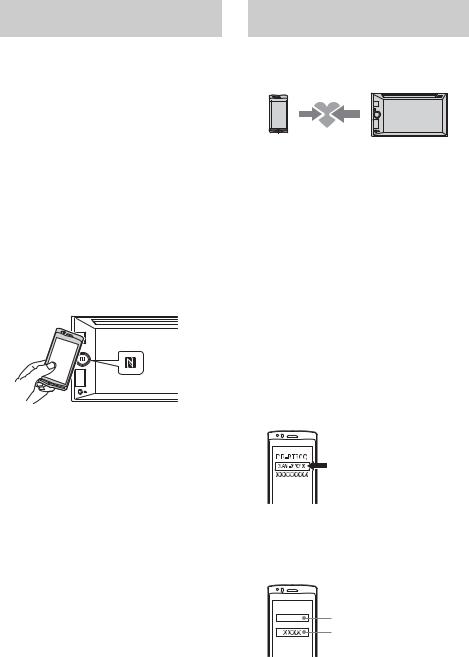
Connecting with a smartphone by One touch (NFC)
By touching the N-Mark on the unit with an NFC* compatible smartphone, the unit is paired and connected with the smartphone automatically.
*NFC (Near Field Communication) is a technology enabling short-range wireless communication between various devices, such as mobile phones and IC tags. Thanks to the NFC function, data communication can be achieved easily just by touching the relevant symbol or designated location on NFC compatible devices.
For a smartphone with Android OS 4.0 or lower installed, downloading of the app “NFC Easy Connect” available at Google Play™ is required. The app may not be downloadable in some countries/ regions.
1Activate the NFC function on the smartphone.
For details, refer to the operating instructions supplied with the smartphone.
2Touch the N-Mark part of the unit with the N-Mark part of the smartphone.
Make sure that  lights up on the status bar of the unit.
lights up on the status bar of the unit.
To disconnect by One touch
Touch the N-Mark part of the unit with the N-Mark part of the smartphone again.
Notes
When making the connection, handle the smartphone carefully to prevent scratches.
One touch connection is not possible when the unit is already connected to another NFC compatible device. In this case, disconnect the other device, and make a connection with the smartphone again.
Pairing and connecting with a
BLUETOOTH device
When connecting a BLUETOOTH device for the first time, mutual registration (called “pairing”) is required. Pairing enables this unit and other devices to recognize each other.
1Place the BLUETOOTH device within 1 m (3 ft) of this unit.
2 Press HOME, then touch [Settings].
3 Touch  .
.
4Touch [Bluetooth Connection], then set the signal to [ON].
The BLUETOOTH signal is turned on and  lights up on the status bar of the unit.
lights up on the status bar of the unit.
5 Touch [Pairing].
 flashes while the unit is in pairing standby mode.
flashes while the unit is in pairing standby mode.
6Perform pairing on the BLUETOOTH device so it detects this unit.
7Select [XAV-xxxx] (your model name) shown in the display of the BLUETOOTH device.
If your model name does not appear, repeat from step 5.
8If passkey* input is required on the BLUETOOTH device, input [0000].
* Passkey may be called “passcode,” “PIN code,” “PIN number,” “password,” etc., depending on the BLUETOOTH device.
Input passkey |
[0000] |
When pairing is made,  stays lit.
stays lit.
8GB
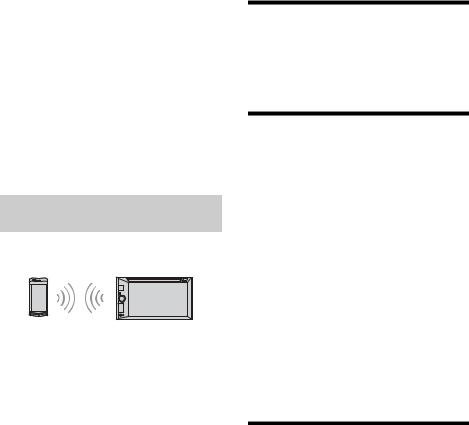
9Select this unit on the BLUETOOTH device to establish the BLUETOOTH connection.
 or
or  lights up when the connection is made.
lights up when the connection is made.
Note
While connecting to a BLUETOOTH device, this unit cannot be detected by another device. To enable detection, enter the pairing mode and search for this unit from another device.
To start playback
For details, see “Playing a BLUETOOTH Device” (page 13).
To cancel pairing
Perform step 5 to cancel the pairing mode after this unit and the BLUETOOTH devices are paired.
Connecting with a paired BLUETOOTH device
To use a paired device, connection with this unit is required. Some paired devices will connect automatically.
1 Press HOME, then touch [Settings].
2Touch [Bluetooth Connection], then touch [ON].
Make sure that  lights up on the status bar of the unit.
lights up on the status bar of the unit.
3Activate the BLUETOOTH function on the BLUETOOTH device.
4Operate the BLUETOOTH device to connect to this unit.
 or
or  lights up on the status bar.
lights up on the status bar.
To connect the last-connected device from this unit
When the ignition is turned to on with the BLUETOOTH signal activated, this unit searches for the last-connected BLUETOOTH device, and connection is made automatically.
If it does not work, touch [Reconnect] to search for the last-paired device again. If the problem is not solved, follow the pairing procedure.
Note
While streaming BLUETOOTH audio, you cannot connect from this unit to the cellular phone. Connect from the cellular phone to this unit instead.
To install the microphone
For details, see “Installing the microphone” (page 35).
Connecting a USB Device
1 Turn down the volume on the unit.
2Connect the USB device to the unit.
To connect an iPod/iPhone, use the USB connection cable for iPod (not supplied).
Connecting Other Portable
Audio/Video Devices
1 Turn off the portable audio/video device.
2 Turn down the volume on the unit.
3Connect the portable audio/video device to the AUX input jack on the unit with a connecting cord (not supplied).
4 Press HOME, then touch [AUX].
To match the volume level of the connected device to other sources
Start playback of the portable audio/video device at a moderate volume and set your usual listening volume on the unit:
Touch 

 , then set [Input Level] between –10 and +15.
, then set [Input Level] between –10 and +15.
To set to the device type manually
Touch 

 , then set [AUX Input] to [Audio], [Video], or [Auto].
, then set [AUX Input] to [Audio], [Video], or [Auto].
Connecting Rear View Camera
By connecting the optional rear view camera to the CAMERA IN terminal, you can display the picture from the rear view camera. For details, see “Connection/Installation” (page 33).
9GB
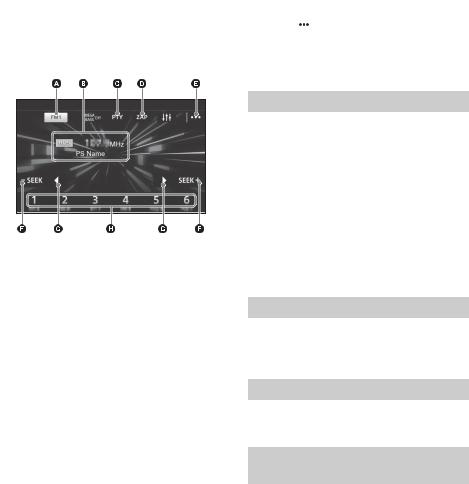
|
|
Storing automatically (BTM) |
|||
Listening to the Radio |
1 |
Select the desired band (FM1, FM2, FM3, |
|||
Listening to the Radio |
2 |
AM1, or AM2). |
|||
Touch |
|
. |
|||
|
|||||
|
|
||||
To listen to the radio, press HOME then touch [Tuner].
Reception controls/indications
3Touch [BTM], then [Search].
The unit stores stations in order of frequency on the preset numbers (1 to 6).
Current band
Opens the band list.
Current frequency, program service name*, RDS indication*
* During RDS reception.
PTY (program types) (FM only)
Opens the PTY list (page 11).
ZAP (ZAPPIN)
Helps to find a desired station by listening to preset stations for a few seconds.


 (option)
(option)
Opens the option menu.
–SEEK/SEEK+
Tunes in automatically.
/
Tunes in manually.
Touch and hold to continuously skip frequencies.
Preset numbers (1 to 6)
Selects a preset station.
Touch and hold to store the current frequency in that preset.
Tuning
1Touch the current band.
The band list appears.
2Touch the desired band (FM1, FM2, FM3, AM1, or AM2).
3Perform tuning.
To tune automatically
Touch –SEEK/SEEK+.
Scanning stops when the unit receives a station.
To tune manually
Touch and hold / to locate the approximate frequency, then touch / repeatedly to fine adjust to the desired frequency.
Storing manually
1While receiving the station that you want to store, press and hold the desired preset number (1 to 6).
Receiving stored stations
1Select the band, then touch the desired preset number (1 to 6).
Searching for the desired station from preset stations (Tuner Preset ZAPPIN)
Tuner Preset ZAPPIN helps you to find a desired station by listening to preset stations for a few seconds.
1During radio reception, touch [ZAP].
Tuner Preset ZAPPIN starts, and subsequent stations are received in sequence.
2Touch [ZAP] again when the desired station is received.
10GB
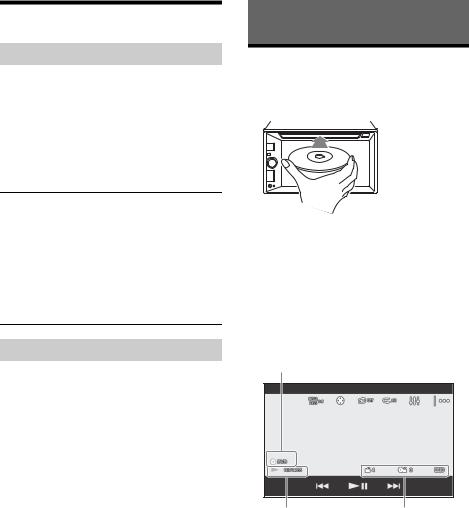
Using Radio Data System (RDS)
Selecting program types (PTY)
1During FM reception, touch [PTY].
To scroll the list, touch / .
2Touch the desired program type.
The unit searches for a station broadcasting the selected program type.
To close the PTY list
Touch  .
.
Type of programs
News (News), Information (Information), Sports
(Sports), Talk (Talk), Rock (Rock), Classic Rock (Classic Rock), Adult Hits (Adult Hits), Soft Rock (Soft Rock), Top 40 (Top 40), Country (Country), Oldies (Oldies), Soft (Soft), Nostalgia (Nostalgia),
Jazz (Jazz), Classical (Classical), Rhythm and Blues
(Rhythm and Blues), Soft R & B (Soft Rhythm and Blues), Foreign Language (Foreign Language),
Religious Music (Religious Music), Religious Talk
(Religious Talk), Personality (Personality), Public (Public), College (College), Weather (Weather)
Setting clock time (CT)
The CT data from the RDS transmission sets the clock.
1Set [Clock Time] to [ON] in [General Settings] (page 19).
Playback
Playing a Disc (XAV-W650BT)
Depending on the disc type, some operations may be different or restricted.
1 Insert the disc (label side up).
Playback starts automatically.
If a DVD menu appears
Touch the desired item in the DVD menu.
You can also use the menu control panel, which can be displayed by touching the screen anywhere except the DVD menu items. Touch / / / to move the cursor, then touch [ENTER] to confirm.
If the menu control panel does not appear by touching the display, use the remote commander.
Example of playback indications (DVD)
Current source icon, format
Playback status, elapsed playback time
Chapter/title number, audio format
Touch the display if the indications are not displayed.
For audio discs, some indications are always displayed during playback.
11GB
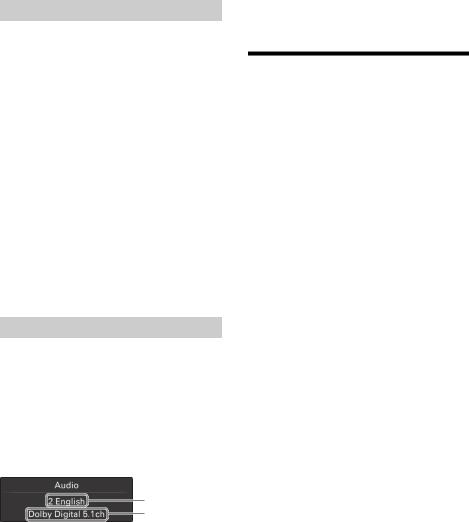
Using PBC (playback control) functions
The PBC menu interactively assists with operations while a PBC-compatible VCD is played.
1Start playing a PBC-compatible VCD.
The PBC menu appears.
2Touch  .
.
The menu control panel appears.
3Touch the number keys to select the desired item, then touch [ENTER].
4Follow the instructions in the menu for interactive operations.
To return to the previous display
Touch .
To deactivate PBC functions
Set [Video CD PBC] to [OFF] (page 20).
Notes
During PBC playback, the track number, playback item, etc., do not appear on the playback display.
Resume playback is unavailable during playback with PBC.
Configuring audio settings
Changing the audio language/format
When playing a DVD video, the audio language can be changed if the disc is recorded with multilingual tracks. You can also change the audio format when playing a disc recorded in multiple audio formats (e.g., Dolby Digital).
During playback, touch the screen, then  . Touch
. Touch  repeatedly until the desired audio language/format appears.
repeatedly until the desired audio language/format appears.
Example: Dolby Digital 5.1 ch
Audio language
Audio format/channel numbers
If the same language is displayed two or more times, the disc is recorded in multiple audio formats.
Changing the audio channel
When playing a VCD, you can listen to both left and right channels, right channel only or left channel only, via both right and left speakers.
During playback, touch 
 repeatedly until the desired audio channel appears.
repeatedly until the desired audio channel appears.
The options are indicated below.
[Stereo]: Standard stereo sound (default) [Left]: Left channel sound (monaural) [Right]: Right channel sound (monaural)
Playing a USB Device
In these Operating Instructions, “iPod” is used as a general reference for the iPod functions on the iPod and iPhone, unless otherwise specified by the text or illustrations.
For details on the compatibility of your iPod, see “About iPod” (page 24) or visit the support site on the back cover.
MSC (Mass Storage Class) and MTP (Media Transfer Protocol) type USB devices (such as a USB flash drive, digital media player, Android phone) compliant with the USB standard can be used. Depending on the digital media player or Android phone, setting the USB connection mode to MTP is required.
Notes
For details on the compatibility of your USB device, visit the support site on the back cover.
Playback of the following files is not supported. MP3/WMA/AAC/FLAC:
copyright-protected files
DRM (Digital Rights Management) files
Multi-channel audio files
MP3/WMA/AAC:
lossless compression files WAV:
Multi-channel audio files
1 Connect the USB device to the USB port.
Playback starts.
If a device is already connected, press HOME then touch [iPod/USB] to start playback.
2 Adjust the volume on this unit.
To stop playback
Press SOURCE repeatedly until [OFF] appears.
To remove the device
Stop playback, then remove the device.
Caution for iPhone
When you connect an iPhone via USB, the phone call volume is controlled by the iPhone, not the unit. Do not inadvertently increase the volume on the unit during a call, as a sudden loud sound may result when the call ends.
12GB
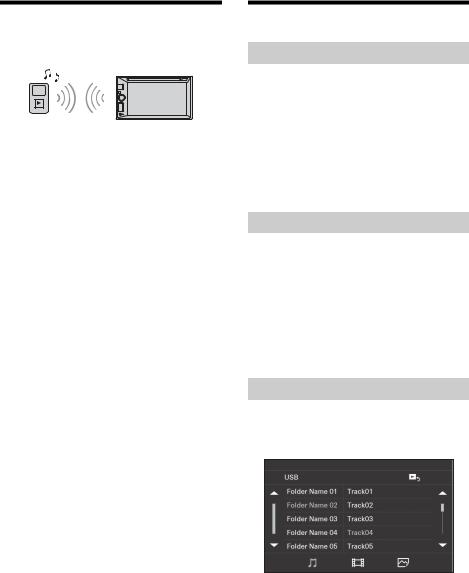
Playing a BLUETOOTH Device
You can play contents on a connected device that supports BLUETOOTH A2DP (Advanced Audio Distribution Profile).
1Make a BLUETOOTH connection with the audio device (page 9).
2 Press HOME, then touch [BT Audio].
3Operate the audio device to start playback.
4 Adjust the volume on this unit.
Notes
Depending on the audio device, information such as title, track number/time, and playback status may not be displayed on this unit.
Even if the source is changed on this unit, playback of the audio device does not stop.
To match the volume level of the BLUETOOTH device to other sources
You can reduce the volume level differences between this unit and the BLUETOOTH device: During playback, touch 

 , then set [Input Level] between –10 and +15.
, then set [Input Level] between –10 and +15.
Searching and Playing Tracks
Repeat play and shuffle play
1During playback, touch  (repeat) or
(repeat) or  (shuffle) repeatedly until the desired play mode appears.
(shuffle) repeatedly until the desired play mode appears.
Playback in the selected play mode may take time to start.
Available play modes differ depending on the selected sound source.
Note
Repeat play and shuffle play are not available for version 2.0 VCD with the PBC function.
Direct search play (XAV-W650BT)
1During disc or USB playback, press the number buttons on the remote commander to enter an item (e.g., track) number, then press ENTER on the remote commander.
Playback starts from the beginning of the selected point.
Note
During VCD playback, this function is available only when playing a VCD without PBC functions.
Searching for a file from the list screen
1During disc (XAV-W650BT) or USB playback, touch  .
.
The list screen from the currently played item appears.
Furthermore, touch  (audio),
(audio),  (video), or
(video), or  (photo) to list up by file type.
(photo) to list up by file type.
2Touch the desired item.
Playback starts.
13GB
