Sony XBR-70X850B User Manual
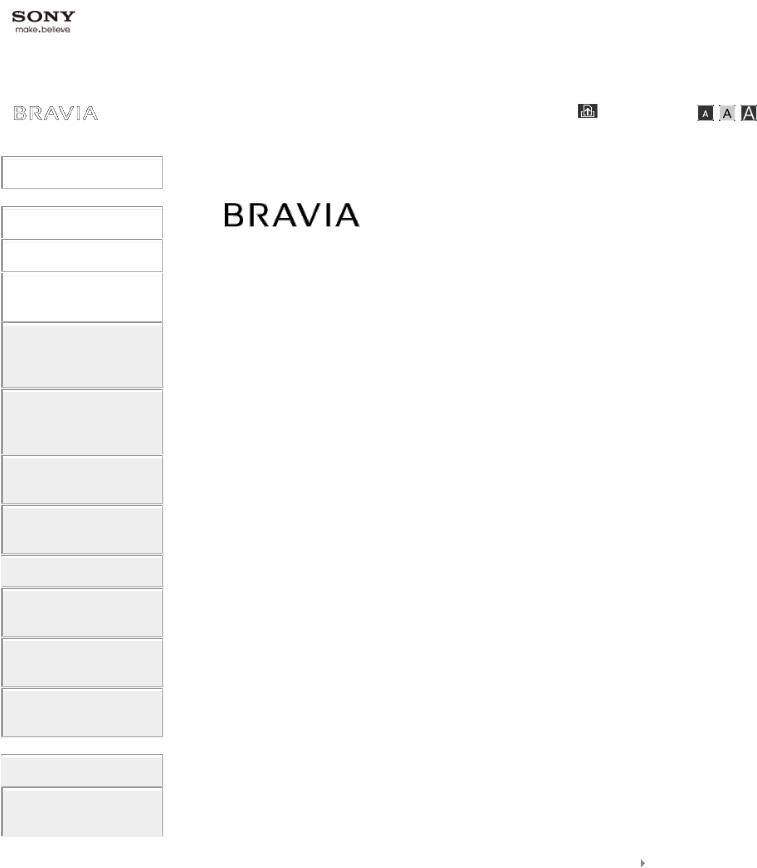
|
|
|
|
|
i-Manual |
Font Size |
|||
|
|
|
|
|
|
|
|
Top Page |
|
Basic Operations |
|
|
|
|
|
|
|
|
|
|
|
|
|
|
Parts Description |
|
|
|
|
|
|
|
|
|
|
|
|
|
|
Watching TV |
|
XBR-70X850B |
||
|
|
|||
Enjoying |
|
|||
|
|
|
|
|
Movies/Music/Photos |
|
|
|
|
|
|
|
|
|
Using Internet
Services and
Applications
Watching TV with
Friends Far and
Near
Using Other
Devices
Using BRAVIA
Sync Devices
 Useful Functions
Useful Functions
Connecting to the
Internet
Using Home
Network
Configuring
Various Settings
 Troubleshooting
Troubleshooting
How to Use
Bookmarks
© 2014 Sony Corporation |
List of Contents |
Table Of Contents |
|
BRAVIA XBR-70X850B................................................................................................................... |
i |
Basic Operations............................................................................................................................ |
1 |
How to Use Remote............................................................................................................... |
22 |
Finding Contents More Easily (“Discover” Screen)............................................................... |
25 |
Home Menu Screen................................................................................................................ |
27 |
Adjusting various picture settings (e.g. picture brightness/color)........................................... |
30 |
How to Use the i-Manual........................................................................................................ |
34 |
Watch Connected Device....................................................................................................... |
37 |
Enjoying a Chat with Your Friends while Watching TV.......................................................... |
38 |
Using Applications.................................................................................................................. |
40 |
Parts Description............................................................................................................................ |
2 |
Top......................................................................................................................................... |
42 |
Upper...................................................................................................................................... |
43 |
Middle..................................................................................................................................... |
44 |
Lower...................................................................................................................................... |
45 |
Bottom.................................................................................................................................... |
46 |
Upper...................................................................................................................................... |
47 |
Lower...................................................................................................................................... |
48 |
Displaying the Screen Key Pad.............................................................................................. |
49 |
Finding Contents More Easily (“Discover” Screen)............................................................... |
25 |
Home Menu Screen................................................................................................................ |
27 |
Watching TV................................................................................................................................... |
3 |
Selecting Channels................................................................................................................. |
50 |
Enjoying Football More........................................................................................................... |
52 |
Using the TV Guide Search Function..................................................................................... |
54 |
Watching in 3D....................................................................................................................... |
56 |
Displaying picture-in-picture (PIP).......................................................................................... |
61 |
Displaying left-and-right pictures (P&P).................................................................................. |
63 |
Display information................................................................................................................. |
65 |
Subtitles/Closed captions....................................................................................................... |
66 |
Screen format/Wide mode...................................................................................................... |
67 |
Audio (for analog mode)......................................................................................................... |
71 |
Enjoying Movies/Music/Photos....................................................................................................... |
4 |
Enjoying Movies..................................................................................................................... |
72 |
Enjoying Music....................................................................................................................... |
73 |
Enjoying Photos...................................................................................................................... |
74 |
Using Internet Services and Applications....................................................................................... |
5 |
Using Applications.................................................................................................................. |
40 |
TOC-1
Browsing Websites................................................................................................................. |
75 |
Watching Internet Videos....................................................................................................... |
76 |
Enjoying Internet Services in Comfort.................................................................................... |
78 |
Performing initial setup........................................................................................................... |
79 |
Making a call........................................................................................................................... |
81 |
Making a call while watching TV............................................................................................. |
84 |
Watching TV with Friends Far and Near........................................................................................ |
6 |
Enjoying a Chat with Your Friends while WatchingTV........................................................... |
38 |
Inviting Friends while Watching TV........................................................................................ |
86 |
Inviting Friends Using the Program Guide.............................................................................. |
88 |
Using Other Devices....................................................................................................................... |
7 |
HDMI connection.................................................................................................................... |
90 |
Component video connection................................................................................................. |
91 |
Composite connection............................................................................................................ |
92 |
Digital Still Camera/Camcorder.............................................................................................. |
93 |
USB Device............................................................................................................................ |
94 |
PC........................................................................................................................................... |
96 |
Viewing Photo Files in 4K Resolution..................................................................................... |
98 |
HDMI connection.................................................................................................................. |
100 |
Optical audio connection...................................................................................................... |
102 |
Audio cable connection........................................................................................................ |
103 |
MHL Device (Smartphone, Tablet, etc.)............................................................................... |
104 |
Wireless Subwoofer (Optional)............................................................................................. |
106 |
Playable File Formats (DLNA, USB devices, etc.)............................................................... |
108 |
Using BRAVIA Sync Devices......................................................................................................... |
8 |
Setting BRAVIA Sync........................................................................................................... |
109 |
Using the Sync Menu........................................................................................................... |
112 |
Setting Buttons to Control an HDMI/MHL Device................................................................. |
114 |
Displaying the BRAVIA Sync Device List............................................................................. |
116 |
Useful Functions............................................................................................................................. |
9 |
Selecting a picture and sound setting suitable for the content............................................. |
117 |
Automatically adjusting picture brightness according to ambient light................................. |
119 |
Adding Favorite Applications................................................................................................ |
120 |
Current View Information Search......................................................................................... |
121 |
Keyword Search................................................................................................................... |
123 |
Saving power by picture brightness...................................................................................... |
124 |
Saving power by automatically adjusting the backlight drive................................................ |
126 |
Turning the TV off by monitoring idle time............................................................................ |
127 |
Setting the current time manually......................................................................................... |
128 |
Setting the on timer.............................................................................................................. |
129 |
TOC-2
Setting the sleep timer.......................................................................................................... |
130 |
Connecting to the Internet............................................................................................................ |
10 |
Wireless Connection (Built-in Wireless LAN)........................................................................ |
131 |
Wired Connection (with a LAN Cable).................................................................................. |
133 |
Setting IPv6.......................................................................................................................... |
135 |
Using Home Network.................................................................................................................... |
11 |
Playing Content on a PC...................................................................................................... |
136 |
Enabling the renderer function............................................................................................. |
138 |
Allowing/blocking access from controller.............................................................................. |
139 |
Making advanced renderer settings..................................................................................... |
140 |
Selecting servers to display.................................................................................................. |
141 |
Checking the server connection........................................................................................... |
142 |
Connecting via Wi-Fi Direct (without a wireless router)........................................................ |
143 |
Playing Content with the Renderer Function........................................................................ |
146 |
Using a Smartphone/Tablet as a Remote............................................................................ |
147 |
Displaying the Smartphone’s Screen on the TV (One-touch mirroring) ............................... |
149 |
Displaying the Smartphone’s Screen on the TV (Screen mirroring) .................................... |
151 |
Sharing Photos..................................................................................................................... |
154 |
Configuring Various Settings........................................................................................................ |
12 |
Selecting picture mode......................................................................................................... |
156 |
Locking picture adjustment................................................................................................... |
158 |
Setting the screen size/position............................................................................................ |
159 |
Adjusting various sound settings (e.g. bass/treble/balance)................................................ |
162 |
Setting the sound according to the TV position.................................................................... |
164 |
Checking signal information................................................................................................. |
165 |
Selecting the cable/antenna signal....................................................................................... |
166 |
Tuning channels automatically............................................................................................. |
167 |
Adding digital channels......................................................................................................... |
168 |
Setting channels to surf with the CH +/- buttons.................................................................. |
169 |
Editing channel labels........................................................................................................... |
170 |
Fine adjusting analog channels............................................................................................ |
171 |
Setting the information banner............................................................................................. |
172 |
Setting closed captions......................................................................................................... |
173 |
Setting the parental lock password....................................................................................... |
174 |
Setting a viewing restriction.................................................................................................. |
175 |
Blocking specific channels.................................................................................................... |
177 |
Turning off the key tone of remote control operations.......................................................... |
178 |
Turning off the start-up logo................................................................................................. |
179 |
Turning on/off and adjusting the brightness of the illumination............................................ |
180 |
Setting the menu language................................................................................................... |
181 |
TOC-3
Setting your region............................................................................................................... |
182 |
Setting Touchpad Remote Control....................................................................................... |
183 |
Setting a Bluetooth Device................................................................................................... |
184 |
Selecting speakers to output sound..................................................................................... |
185 |
Outputting sound from headphones or another audio system.............................................. |
186 |
Controlling the volume of an audio system with the TV’s remote control ............................. |
187 |
Setting the headphone speaker link..................................................................................... |
188 |
Setting sound for Home Theater Control.............................................................................. |
189 |
Managing external inputs..................................................................................................... |
190 |
Switching the video input...................................................................................................... |
191 |
Making detailed settings of video input................................................................................. |
192 |
Running Initial Set-up........................................................................................................... |
194 |
Checking Sony contact information...................................................................................... |
195 |
Uploading operation history.................................................................................................. |
196 |
Updating broadcast/service software................................................................................... |
197 |
Updating the TV’s software .................................................................................................. |
198 |
Troubleshooting............................................................................................................................ |
14 |
Self Diagnostics.................................................................................................................... |
199 |
Power Symptoms................................................................................................................. |
200 |
Picture/Screen Symptoms.................................................................................................... |
201 |
Broadcast Reception Symptoms.......................................................................................... |
205 |
3D Picture/Glasses Symptoms............................................................................................. |
208 |
Sound Symptoms................................................................................................................. |
211 |
Connected Device Symptoms.............................................................................................. |
213 |
Network Connectivity Test Results....................................................................................... |
215 |
Network/Application Symptoms............................................................................................ |
217 |
Home Network Symptoms.................................................................................................... |
220 |
Remote Control Symptoms.................................................................................................. |
222 |
Touchpad Remote Control Symptoms................................................................................. |
223 |
Bluetooth Mouse Symptoms................................................................................................. |
225 |
Screen mirroring Symptoms................................................................................................. |
226 |
One-touch mirroring Symptoms............................................................................................ |
228 |
TV SideView Symptoms....................................................................................................... |
229 |
Photo Share Symptoms........................................................................................................ |
231 |
Notes.................................................................................................................................... |
232 |
How to Use Bookmarks................................................................................................................ |
15 |
List of Contents............................................................................................................................. |
16 |
Codec List................................................................................................................................... |
233 |
TOC-4

i-Manual
 Basic Operations
Basic Operations
 Parts Description
Parts Description
Watching TV
Enjoying
Movies/Music/Photos
Using Internet
Services and
Applications
Watching TV with
Friends Far and
Near
Using Other
Devices
Using BRAVIA
Sync Devices
 Useful Functions
Useful Functions
Connecting to the
Internet
Using Home
Network
Configuring
Various Settings
 Troubleshooting
Troubleshooting
How to Use
Bookmarks
 Basic Operations
Basic Operations
How to Use Remote Enjoy “Discover” Home Menu Screen Picture Adjustment
How to Use the i-Manual Watch Connected Device Enjoy Social Viewing Using Applications
Font Size |
Top Page > Basic Operations
 Top of Page
Top of Page
© 2014 Sony Corporation |
List of Contents |
1
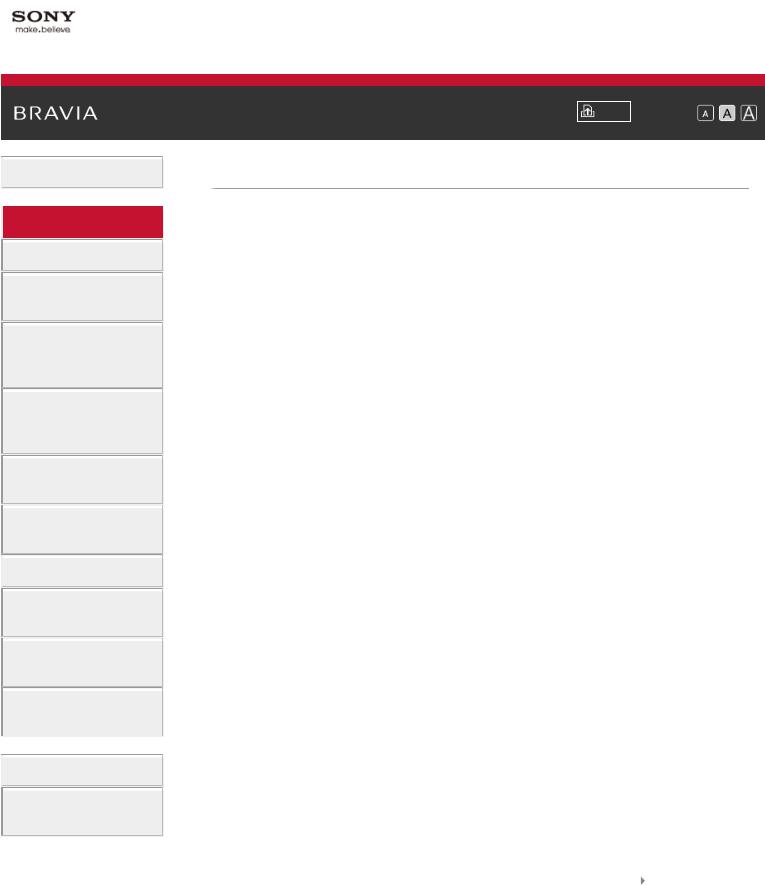
i-Manual
 Basic Operations
Basic Operations
 Parts Description
Parts Description
Watching TV
Enjoying
Movies/Music/Photos
Using Internet
Services and
Applications
Watching TV with
Friends Far and
Near
Using Other
Devices
Using BRAVIA
Sync Devices
 Useful Functions
Useful Functions
Connecting to the
Internet
Using Home
Network
Configuring
Various Settings
 Troubleshooting
Troubleshooting
How to Use
Bookmarks
Font Size |
Top Page > Parts Description
 Parts Description
Parts Description
Remote Control
Top
Upper
Middle
Lower
Bottom
Touchpad Remote Control
Upper
Lower
Displaying the Screen Key Pad
Finding Contents More Easily (“Discover” Screen)
Home Menu Screen
 Top of Page
Top of Page
© 2014 Sony Corporation |
List of Contents |
2

i-Manual
 Basic Operations
Basic Operations
 Parts Description
Parts Description
Watching TV
Enjoying
Movies/Music/Photos
Using Internet
Services and
Applications
Watching TV with
Friends Far and
Near
Using Other
Devices
Using BRAVIA
Sync Devices
 Useful Functions
Useful Functions
Connecting to the
Internet
Using Home
Network
Configuring
Various Settings
 Troubleshooting
Troubleshooting
How to Use
Bookmarks
Font Size |
Top Page > Watching TV
 Watching TV
Watching TV
Selecting Channels
Enjoying Football More
Using the TV Guide Search Function
Watching in 3D
Watching Twin Picture
Displaying picture-in-picture (PIP)
Displaying left-and-right pictures (P&P)
Changing Display Info/Pic. Size/Audio
Display information
Subtitles/Closed captions
Screen format/Wide mode
Audio (for analog mode)
 Top of Page
Top of Page
© 2014 Sony Corporation |
List of Contents |
3
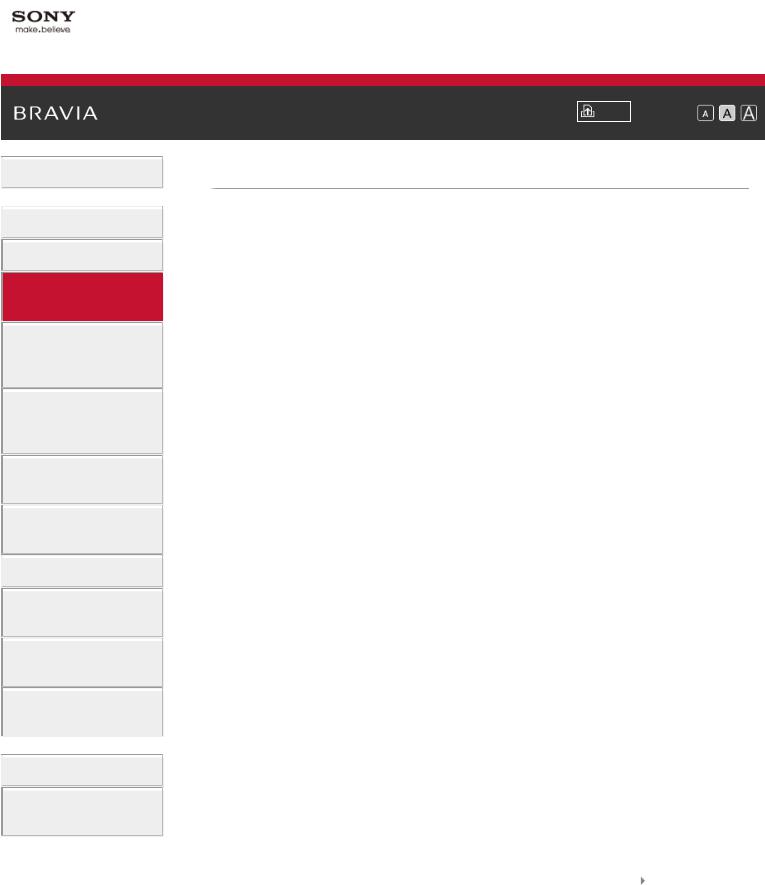
i-Manual
 Basic Operations
Basic Operations
 Parts Description
Parts Description
Watching TV
Enjoying
Movies/Music/Photos
Using Internet
Services and
Applications
Watching TV with
Friends Far and
Near
Using Other
Devices
Using BRAVIA
Sync Devices
 Useful Functions
Useful Functions
Connecting to the
Internet
Using Home
Network
Configuring
Various Settings
 Troubleshooting
Troubleshooting
How to Use
Bookmarks
Font Size |
Top Page > Enjoying Movies/Music/Photos
 Enjoying Movies/Music/Photos
Enjoying Movies/Music/Photos
Enjoying Movies
Enjoying Music
Enjoying Photos
 Top of Page
Top of Page
© 2014 Sony Corporation |
List of Contents |
4
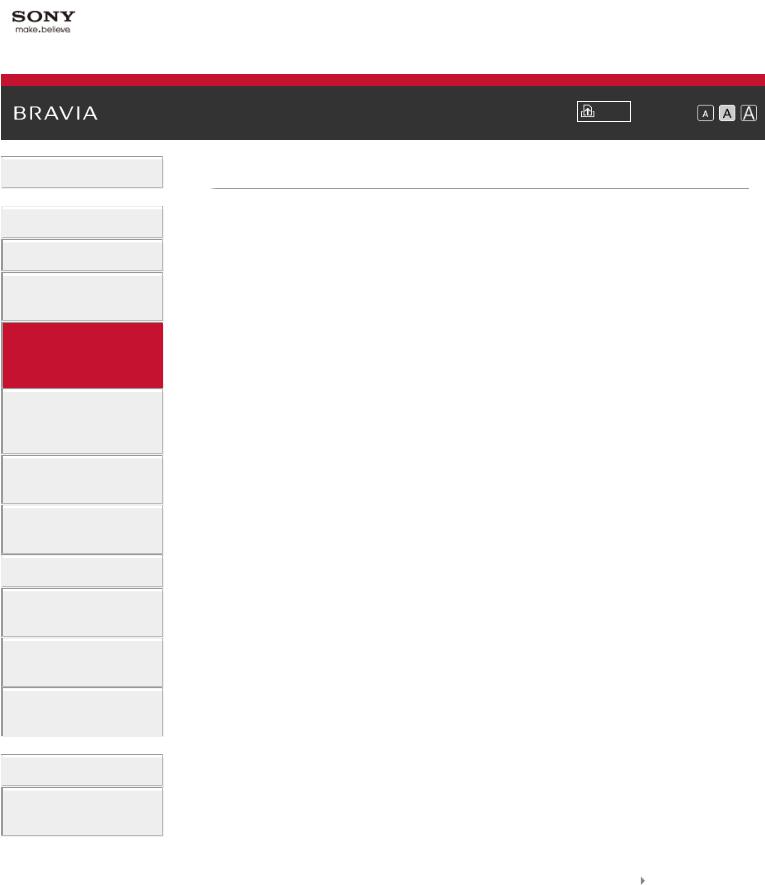
i-Manual
 Basic Operations
Basic Operations
 Parts Description
Parts Description
Watching TV
Enjoying
Movies/Music/Photos
Using Internet
Services and
Applications
Watching TV with
Friends Far and
Near
Using Other
Devices
Using BRAVIA
Sync Devices
 Useful Functions
Useful Functions
Connecting to the
Internet
Using Home
Network
Configuring
Various Settings
 Troubleshooting
Troubleshooting
How to Use
Bookmarks
Font Size |
Top Page > Using Internet Services and Applications
 Using Internet Services and Applications
Using Internet Services and Applications
Using Applications
Browsing Websites
Watching Internet Videos
Enjoying Internet Services in Comfort
Using Skype
Performing initial setup
Making a call
Making a call while watching TV
 Top of Page
Top of Page
© 2014 Sony Corporation |
List of Contents |
5

i-Manual
 Basic Operations
Basic Operations
 Parts Description
Parts Description
Watching TV
Enjoying
Movies/Music/Photos
Using Internet
Services and
Applications
Watching TV with
Friends Far and
Near
Using Other
Devices
Using BRAVIA
Sync Devices
 Useful Functions
Useful Functions
Connecting to the
Internet
Using Home
Network
Configuring
Various Settings
 Troubleshooting
Troubleshooting
How to Use
Bookmarks
Font Size |
Top Page > Watching TV with Friends Far and Near
 Watching TV with Friends Far and Near
Watching TV with Friends Far and Near
Enjoying a Chat with Your Friends while Watching TV Inviting Friends while Watching TV
Inviting Friends Using the Program Guide
 Top of Page
Top of Page
© 2014 Sony Corporation |
List of Contents |
6

i-Manual
 Basic Operations
Basic Operations
 Parts Description
Parts Description
Watching TV
Enjoying
Movies/Music/Photos
Using Internet
Services and
Applications
Watching TV with
Friends Far and
Near
Using Other
Devices
Using BRAVIA
Sync Devices
 Useful Functions
Useful Functions
Connecting to the
Internet
Using Home
Network
Configuring
Various Settings
 Troubleshooting
Troubleshooting
How to Use
Bookmarks
Font Size |
Top Page > Using Other Devices
 Using Other Devices
Using Other Devices
BD/DVD Player HDMI connection
Component video connection Composite connection
Digital Still Camera/Camcorder USB Device
PC
Viewing Photo Files in 4K Resolution Audio System
HDMI connection Optical audio connection Audio cable connection
MHL Device (Smartphone, Tablet, etc.) Wireless Subwoofer (Optional)
Playable File Formats (DLNA, USB devices, etc.)
 Top of Page
Top of Page
© 2014 Sony Corporation |
List of Contents |
7
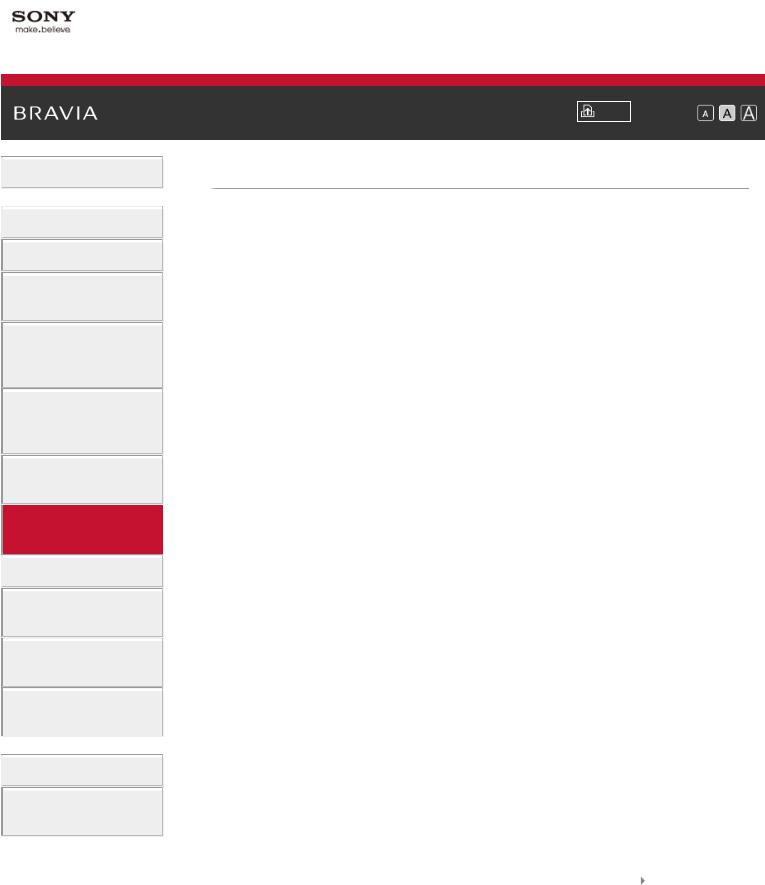
i-Manual
 Basic Operations
Basic Operations
 Parts Description
Parts Description
Watching TV
Enjoying
Movies/Music/Photos
Using Internet
Services and
Applications
Watching TV with
Friends Far and
Near
Using Other
Devices
Using BRAVIA
Sync Devices
 Useful Functions
Useful Functions
Connecting to the
Internet
Using Home
Network
Configuring
Various Settings
 Troubleshooting
Troubleshooting
How to Use
Bookmarks
Font Size |
Top Page > Using BRAVIA Sync Devices
 Using BRAVIA Sync Devices
Using BRAVIA Sync Devices
Setting BRAVIA Sync
Using the Sync Menu
Setting Buttons to Control an HDMI/MHL Device Displaying the BRAVIA Sync Device List
 Top of Page
Top of Page
© 2014 Sony Corporation |
List of Contents |
8
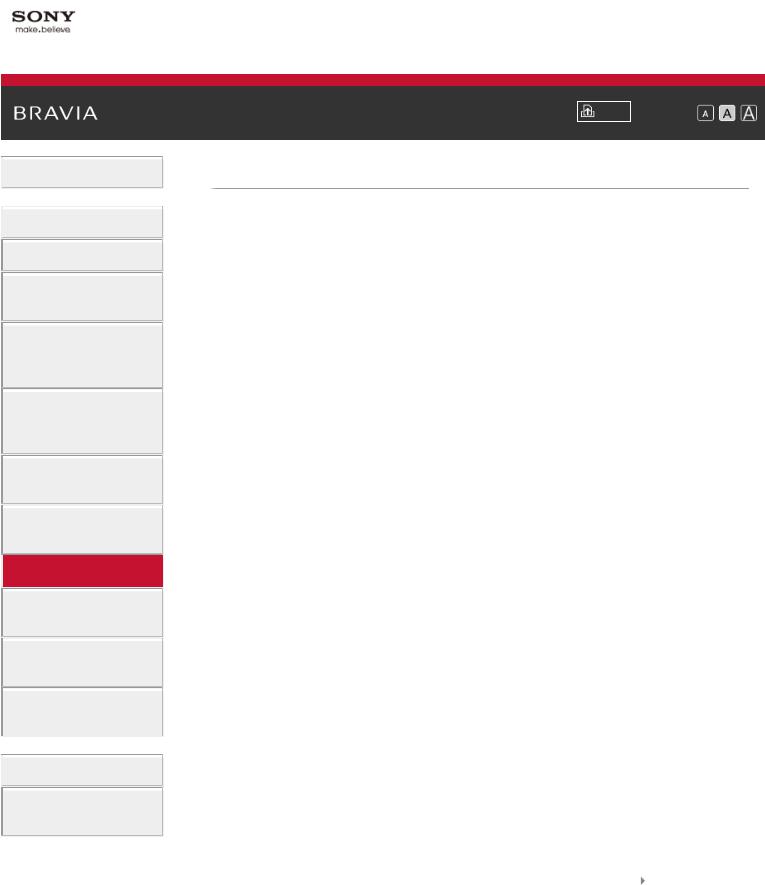
i-Manual
 Basic Operations
Basic Operations
 Parts Description
Parts Description
Watching TV
Enjoying
Movies/Music/Photos
Using Internet
Services and
Applications
Watching TV with
Friends Far and
Near
Using Other
Devices
Using BRAVIA
Sync Devices
 Useful Functions
Useful Functions
Connecting to the
Internet
Using Home
Network
Configuring
Various Settings
 Troubleshooting
Troubleshooting
How to Use
Bookmarks
Font Size |
Top Page > Useful Functions
 Useful Functions
Useful Functions
Picture/Sound Auto Adjustment
Selecting a picture and sound setting suitable for the content
Automatically adjusting picture brightness according to ambient light
Adding Favorite Applications Using Search Function
Current View Information Search Keyword Search
Saving Power Consumption
Saving power by picture brightness
Saving power by automatically adjusting the backlight drive
Turning the TV off by monitoring idle time Using Clock/Timers
Setting the current time manually Setting the on timer
Setting the sleep timer
 Top of Page
Top of Page
© 2014 Sony Corporation |
List of Contents |
9
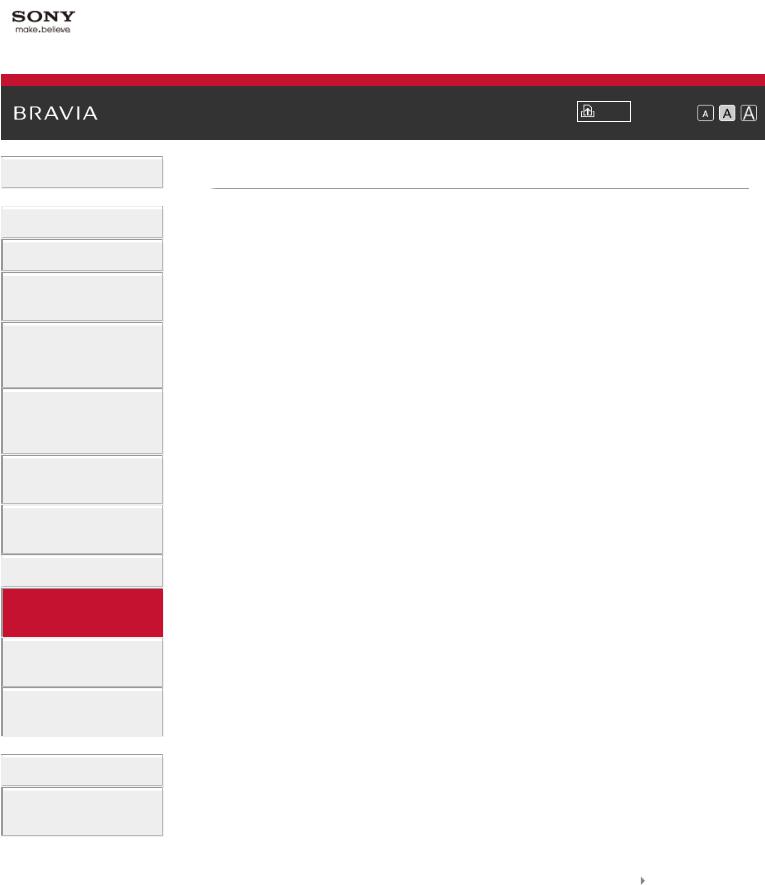
i-Manual
 Basic Operations
Basic Operations
 Parts Description
Parts Description
Watching TV
Enjoying
Movies/Music/Photos
Using Internet
Services and
Applications
Watching TV with
Friends Far and
Near
Using Other
Devices
Using BRAVIA
Sync Devices
 Useful Functions
Useful Functions
Connecting to the
Internet
Using Home
Network
Configuring
Various Settings
 Troubleshooting
Troubleshooting
How to Use
Bookmarks
Font Size |
Top Page > Connecting to the Internet
 Connecting to the Internet
Connecting to the Internet
Wireless Connection (Built-in Wireless LAN) Wired Connection (with a LAN Cable) Setting IPv6
 Top of Page
Top of Page
© 2014 Sony Corporation |
List of Contents |
10
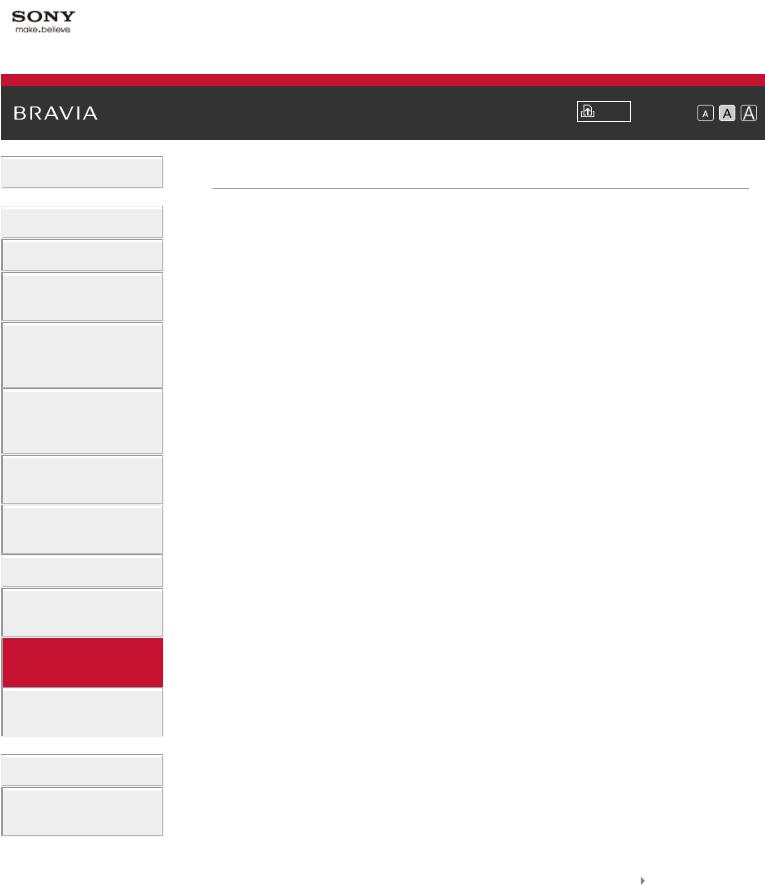
i-Manual
 Basic Operations
Basic Operations
 Parts Description
Parts Description
Watching TV
Enjoying
Movies/Music/Photos
Using Internet
Services and
Applications
Watching TV with
Friends Far and
Near
Using Other
Devices
Using BRAVIA
Sync Devices
 Useful Functions
Useful Functions
Connecting to the
Internet
Using Home
Network
Configuring
Various Settings
 Troubleshooting
Troubleshooting
How to Use
Bookmarks
Font Size |
Top Page > Using Home Network
 Using Home Network
Using Home Network
Playing Content on a PC Home Network Settings
Enabling the renderer function Allowing/blocking access from controller Making advanced renderer settings Selecting servers to display
Checking the server connection
Connecting via Wi-Fi Direct (without a wireless router) Playing Content with the Renderer Function
Using a Smartphone/Tablet as a Remote
Displaying the Smartphone’s Screen on the TV (Onetouch mirroring)
Displaying the Smartphone’s Screen on the TV (Screen mirroring)
Sharing Photos
 Top of Page
Top of Page
© 2014 Sony Corporation |
List of Contents |
11

i-Manual
 Basic Operations
Basic Operations
 Parts Description
Parts Description
Watching TV
Enjoying
Movies/Music/Photos
Using Internet
Services and
Applications
Watching TV with
Friends Far and
Near
Using Other
Devices
Using BRAVIA
Sync Devices
 Useful Functions
Useful Functions
Connecting to the
Internet
Using Home
Network
Configuring
Various Settings
 Troubleshooting
Troubleshooting
How to Use
Bookmarks
Font Size |
Top Page > Configuring Various Settings
 Configuring Various Settings
Configuring Various Settings
Picture/Screen Settings Selecting picture mode
Adjusting various picture settings (e.g. picture brightness/color)
Locking picture adjustment Setting the screen size/position
Sound Settings
Adjusting various sound settings (e.g. bass/treble/balance)
Setting the sound according to the TV position Channel Settings
Checking signal information Selecting the cable/antenna signal Tuning channels automatically Adding digital channels
Setting channels to surf with the CH +/- buttons Editing channel labels
Fine adjusting analog channels Program Information & Service Settings
Setting the information banner Setting closed captions
Setting Parental Control
Setting the parental lock password Setting a viewing restriction Blocking specific channels
12

General Settings
Turning off the key tone of remote control operations Turning off the start-up logo
Turning on/off and adjusting the brightness of the illumination
Setting the menu language Setting your region
Setting Touchpad Remote Control Setting a Bluetooth Device
External Sound Output Settings Selecting speakers to output sound
Outputting sound from headphones or another audio system
Controlling the volume of an audio system with the TV’s remote control
Setting the headphone speaker link Setting sound for Home Theater Control
External Input Settings Managing external inputs Switching the video input
Making detailed settings of video input Running Initial Set-up
Support
Checking Sony contact information Uploading operation history
Software Update
Updating broadcast/service software Updating the TV’s software
 Top of Page
Top of Page
© 2014 Sony Corporation |
List of Contents |
13
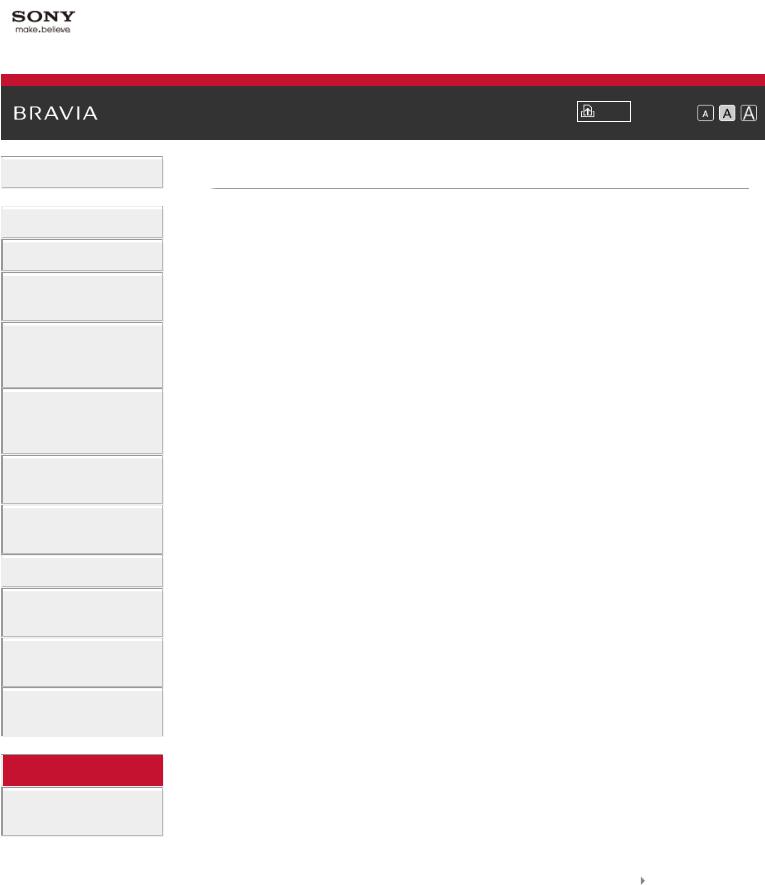
i-Manual
 Basic Operations
Basic Operations
 Parts Description
Parts Description
Watching TV
Enjoying
Movies/Music/Photos
Using Internet
Services and
Applications
Watching TV with
Friends Far and
Near
Using Other
Devices
Using BRAVIA
Sync Devices
 Useful Functions
Useful Functions
Connecting to the
Internet
Using Home
Network
Configuring
Various Settings
 Troubleshooting
Troubleshooting
How to Use
Bookmarks
 Troubleshooting
Troubleshooting
Self Diagnostics
Power Symptoms Picture/Screen Symptoms Broadcast Reception Symptoms 3D Picture/Glasses Symptoms Sound Symptoms
Connected Device Symptoms Network Connectivity Test Results Network/Application Symptoms Home Network Symptoms
Remote Control Symptoms Touchpad Remote Control Symptoms Bluetooth Mouse Symptoms
Screen mirroring Symptoms One-touch mirroring Symptoms TV SideView Symptoms
Photo Share Symptoms Notes
Font Size |
Top Page > Troubleshooting
 Top of Page
Top of Page
© 2014 Sony Corporation |
List of Contents |
14
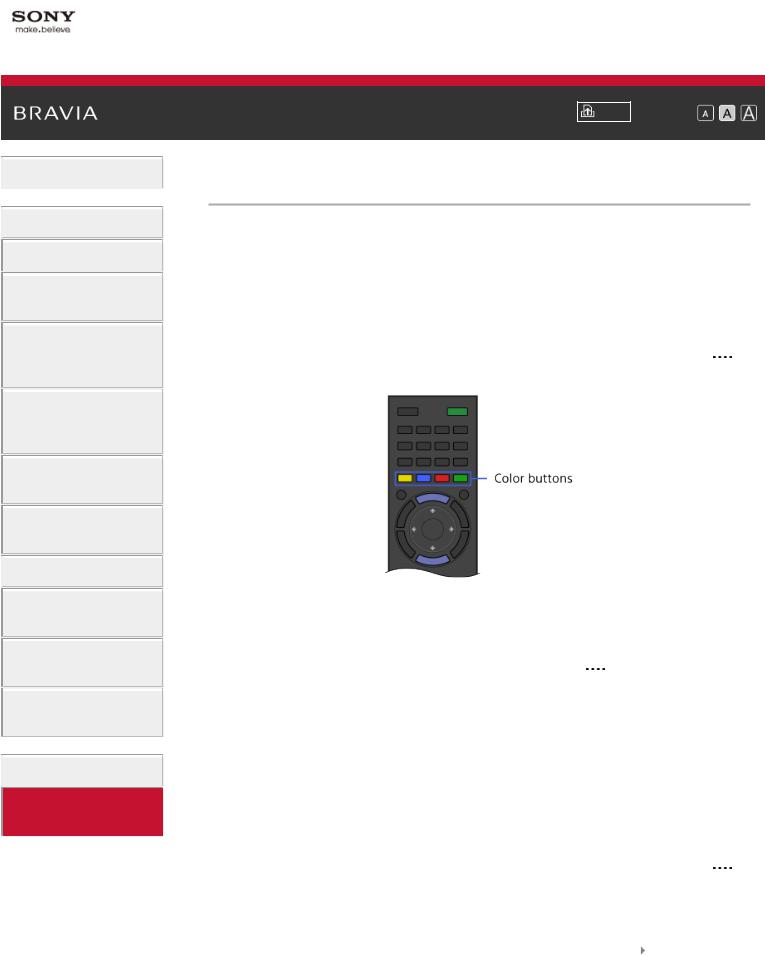
i-Manual
 Basic Operations
Basic Operations
 Parts Description
Parts Description
Watching TV
Enjoying
Movies/Music/Photos
Using Internet
Services and
Applications
Watching TV with
Friends Far and
Near
Using Other
Devices
Using BRAVIA
Sync Devices
 Useful Functions
Useful Functions
Connecting to the
Internet
Using Home
Network
Configuring
Various Settings
 Troubleshooting
Troubleshooting
How to Use
Bookmarks
Font Size |
Top Page > How to Use Bookmarks
How to Use Bookmarks
You can save frequently viewed pages in this manual. Use the color buttons indicated at the bottom of the screen.
To save a page
In the page to bookmark, press the red button that corresponds to [Add Bookmark] at the bottom of the screen.
(When using the Touchpad Remote Control, press the Control Bar ( ), slide to highlight the red button, then press the touchpad to select.)
To access the bookmarked page
Press the blue button that corresponds to [Show Bookmark] at the bottom of the screen to display the bookmark list. (When using the Touchpad Remote Control, press the Control Bar ( ), slide the touchpad to highlight the blue button, then press the touchpad to select.) Select the desired title.
To return to the previous screen
Press the RETURN button.
To remove a bookmark
In a bookmarked page, press the red button that corresponds to [Remove Bookmark] at the bottom of the screen.
(When using the Touchpad Remote Control, press the Control Bar ( ), slide to highlight the red button, then press the touchpad to select.)
 Top of Page
Top of Page
© 2014 Sony Corporation |
List of Contents |
15

i-Manual
Basic Operations
How to Use Remote Enjoy “Discover” Home Menu Screen Picture Adjustment
How to Use the i-Manual Watch Connected Device Enjoy Social Viewing Using Applications
Font Size |
Top Page > List of Contents
 Top of Page
Top of Page
Parts Description
Remote Control
Top
Upper
Middle
Lower
Bottom
Touchpad Remote Control
Upper
Lower
Displaying the Screen Key Pad
Finding Contents More Easily (“Discover” Screen)
Home Menu Screen
 Top of Page
Top of Page
Watching TV
Selecting Channels
Enjoying Football More
16
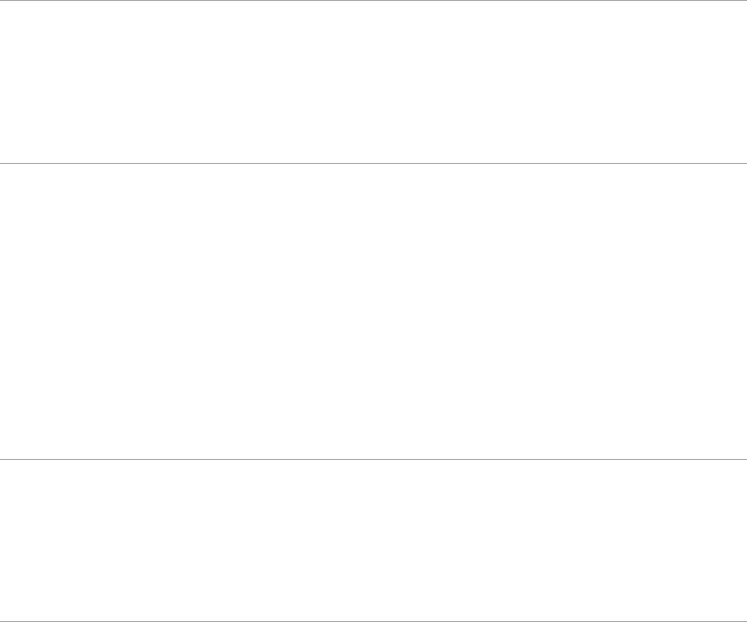
Using the TV Guide Search Function
Watching in 3D
Watching Twin Picture
Displaying picture-in-picture (PIP)
Displaying left-and-right pictures (P&P)
Changing Display Info/Pic. Size/Audio
Display information
Subtitles/Closed captions
Screen format/Wide mode
Audio (for analog mode)
 Top of Page
Top of Page
Enjoying Movies/Music/Photos
Enjoying Movies
Enjoying Music
Enjoying Photos
 Top of Page
Top of Page
Using Internet Services and Applications
Using Applications
Browsing Websites
Watching Internet Videos
Enjoying Internet Services in Comfort
Using Skype
Performing initial setup
Making a call
Making a call while watching TV
 Top of Page
Top of Page
Watching TV with Friends Far and Near
Enjoying a Chat with Your Friends while Watching TV
Inviting Friends while Watching TV
Inviting Friends Using the Program Guide
 Top of Page
Top of Page
Using Other Devices
17

BD/DVD Player
HDMI connection
Component video connection
Composite connection
Digital Still Camera/Camcorder
USB Device
PC
Viewing Photo Files in 4K Resolution
Audio System
HDMI connection
Optical audio connection
Audio cable connection
MHL Device (Smartphone, Tablet, etc.)
Wireless Subwoofer (Optional)
Playable File Formats (DLNA, USB devices, etc.)
 Top of Page
Top of Page
Using BRAVIA Sync Devices
Setting BRAVIA Sync
Using the Sync Menu
Setting Buttons to Control an HDMI/MHL Device
Displaying the BRAVIA Sync Device List
 Top of Page
Top of Page
Useful Functions
Picture/Sound Auto Adjustment
Selecting a picture and sound setting suitable for the content Automatically adjusting picture brightness according to ambient light
Adding Favorite Applications Using Search Function
Current View Information Search Keyword Search
Saving Power Consumption
Saving power by picture brightness
Saving power by automatically adjusting the backlight drive Turning the TV off by monitoring idle time
18
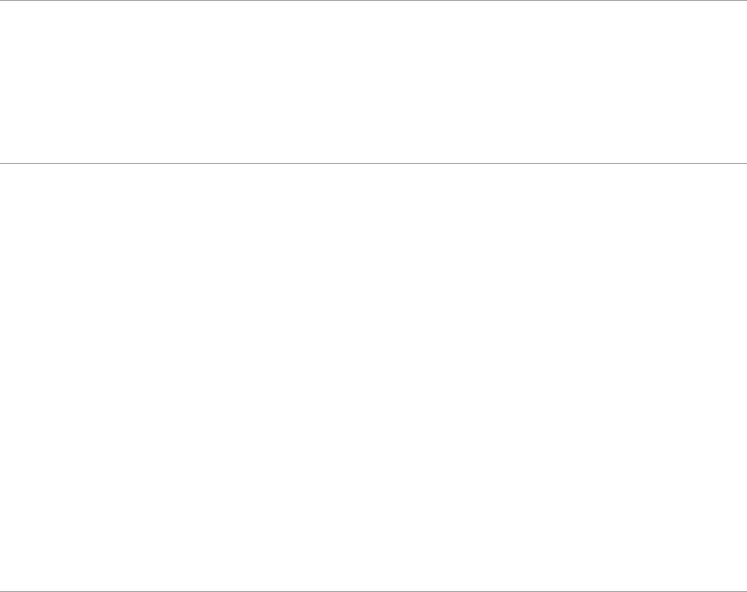
Using Clock/Timers
Setting the current time manually
Setting the on timer
Setting the sleep timer
 Top of Page
Top of Page
Connecting to the Internet
Wireless Connection (Built-in Wireless LAN)
Wired Connection (with a LAN Cable)
Setting IPv6
 Top of Page
Top of Page
Using Home Network
Playing Content on a PC
Home Network Settings
Enabling the renderer function
Allowing/blocking access from controller
Making advanced renderer settings
Selecting servers to display
Checking the server connection
Connecting via Wi-Fi Direct (without a wireless router)
Playing Content with the Renderer Function
Using a Smartphone/Tablet as a Remote
Displaying the Smartphone’s Screen on the TV (One-touch mirroring)
Displaying the Smartphone’s Screen on the TV (Screen mirroring)
Sharing Photos
 Top of Page
Top of Page
Configuring Various Settings
Picture/Screen Settings
Selecting picture mode
Adjusting various picture settings (e.g. picture brightness/color)
Locking picture adjustment
Setting the screen size/position
Sound Settings
Adjusting various sound settings (e.g. bass/treble/balance)
19
Setting the sound according to the TV position
Channel Settings
Checking signal information Selecting the cable/antenna signal Tuning channels automatically Adding digital channels
Setting channels to surf with the CH +/- buttons Editing channel labels
Fine adjusting analog channels Program Information & Service Settings
Setting the information banner Setting closed captions
Setting Parental Control
Setting the parental lock password Setting a viewing restriction Blocking specific channels
General Settings
Turning off the key tone of remote control operations Turning off the start-up logo
Turning on/off and adjusting the brightness of the illumination Setting the menu language
Setting your region
Setting Touchpad Remote Control Setting a Bluetooth Device
External Sound Output Settings
Selecting speakers to output sound
Outputting sound from headphones or another audio system Controlling the volume of an audio system with the TV’s remote control Setting the headphone speaker link
Setting sound for Home Theater Control External Input Settings
Managing external inputs Switching the video input
Making detailed settings of video input Running Initial Set-up
Support
20
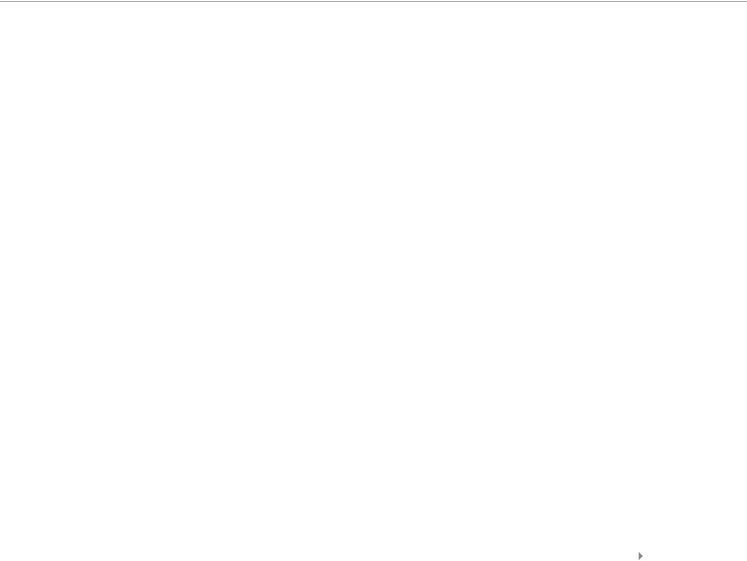
Checking Sony contact information
Uploading operation history
Software Update
Updating broadcast/service software
Updating the TV’s software
 Top of Page
Top of Page
Troubleshooting
Self Diagnostics
Power Symptoms Picture/Screen Symptoms Broadcast Reception Symptoms 3D Picture/Glasses Symptoms Sound Symptoms
Connected Device Symptoms Network Connectivity Test Results Network/Application Symptoms Home Network Symptoms Remote Control Symptoms
Touchpad Remote Control Symptoms Bluetooth Mouse Symptoms
Screen mirroring Symptoms One-touch mirroring Symptoms TV SideView Symptoms
Photo Share Symptoms Notes
 Top of Page
Top of Page
© 2014 Sony Corporation |
List of Contents |
21
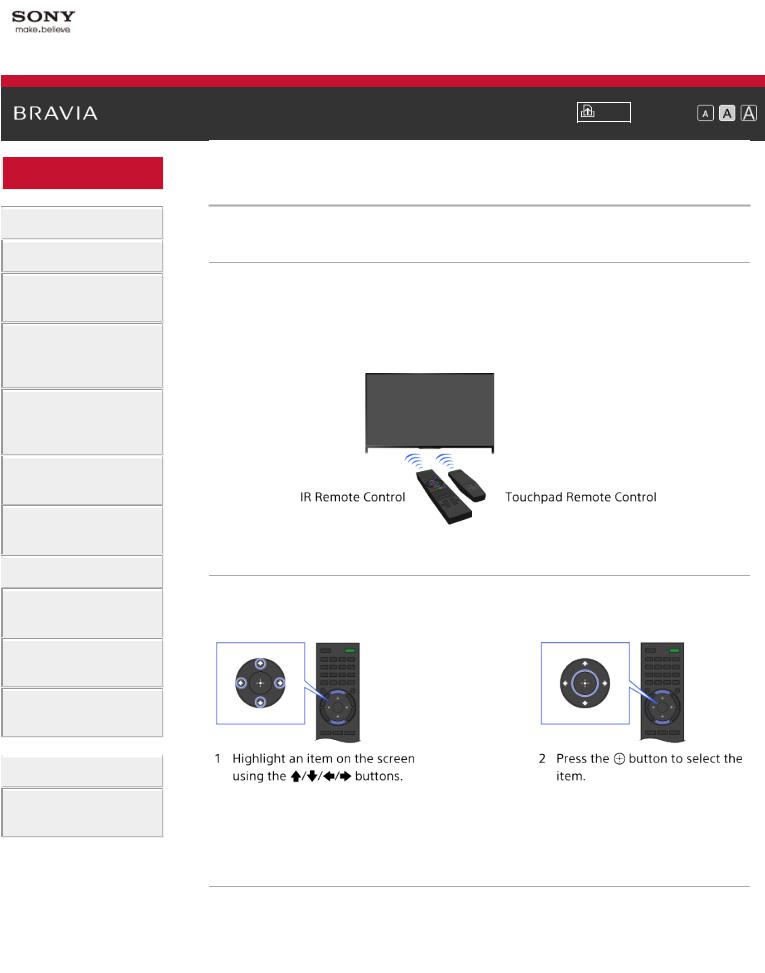
i-Manual
 Basic Operations
Basic Operations
 Parts Description
Parts Description
Watching TV
Enjoying
Movies/Music/Photos
Using Internet
Services and
Applications
Watching TV with
Friends Far and
Near
Using Other
Devices
Using BRAVIA
Sync Devices
 Useful Functions
Useful Functions
Connecting to the
Internet
Using Home
Network
Configuring
Various Settings
 Troubleshooting
Troubleshooting
How to Use
Bookmarks
Font Size |
Top Page > Basic Operations > How to Use Remote
How to Use Remote
Two Remote Controls
To operate the TV, you can use either the IR (infrared) Remote Control or the Touchpad Remote Control. The supply of a Touchpad Remote Control with the TV depends on your model/region/country. An optional Touchpad Remote Control is available.
Using the IR Remote Control
Basic operation of this TV’s functions and settings can be made by using the  /
/ /
/ /
/ and
and  buttons.
buttons.
To return to the previous screen
Press the RETURN button.
Using the Touchpad Remote Control
Basic operation of this TV’s functions and settings can be made by sliding and pressing the touchpad. To use buttons that are not on the Touchpad Remote Control, use the Screen Key Pad. You need to
22

register your Touchpad Remote Control with the TV before use.
To return to the previous screen
Press the RETURN button.
To register the Touchpad Remote Control to the TV
Press the HOME button of the IR Remote Control, select  [Settings]
[Settings]
→  [Preferences] → [Touchpad Remote Control Setup], then follow the on-screen instructions.
[Preferences] → [Touchpad Remote Control Setup], then follow the on-screen instructions.
To customize the Touchpad Remote Control
You can adjust the touchpad sensitivity and enable/disable the Touchpad Operation Guide. Press the HOME button, then select 
[Settings] →  [Preferences] → [Touchpad configurations] → the desired item.
[Preferences] → [Touchpad configurations] → the desired item.
To start the tutorial for the Touchpad Remote Control
You need to register your Touchpad Remote Control to the TV before going through the tutorial.
Press the HOME button, then select  [Settings] →
[Settings] →  [Preferences] → [Touchpad configurations] → [Start Tutorial].
[Preferences] → [Touchpad configurations] → [Start Tutorial].
To view the Touchpad Operation Guide
Touch and keep your finger on the center of the touchpad to display the Touchpad Operation Guide, which shows gestures that are available for the current TV screen.
OPTIONS button
By pressing the OPTIONS button, the Options Menu appears and provides quick access to the functions that are available for the currently displayed screen. (The items in the Options Menu differ depending on the selected screen.) This provides faster access to functions than from the Home Menu.
23
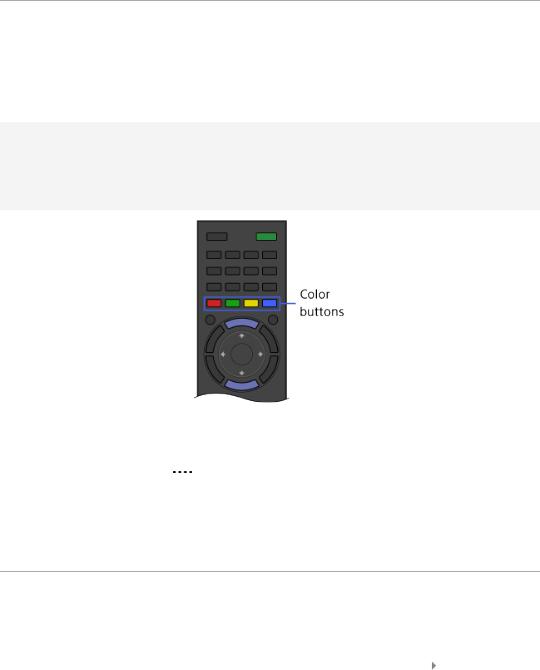
Operating Functions by the Color Buttons
The color buttons and available functions are indicated at the bottom of the screen.
Press the color button that corresponds to the function you want to use. The available functions differ depending on the screen.
Tips
 The illustration to the right is an example. The order of the color buttons varies depending on your region/country.
The illustration to the right is an example. The order of the color buttons varies depending on your region/country.
To use the color buttons with the Touchpad Remote Control
Press the Control Bar ( ) to open the Screen Key Pad, slide the touchpad to highlight the desired color button, then press the touchpad to select.
Related Information
 How to Use the i-Manual
How to Use the i-Manual
 Top of Page
Top of Page
© 2014 Sony Corporation |
List of Contents |
24

i-Manual
 Basic Operations
Basic Operations
 Parts Description
Parts Description
Watching TV
Enjoying
Movies/Music/Photos
Using Internet
Services and
Applications
Watching TV with
Friends Far and
Near
Using Other
Devices
Font Size |
Top Page > Parts Description > Finding Contents More Easily (“Discover” Screen)
Finding Contents More Easily (“Discover” Screen)
Overview
You can use Discover to search for content (such as TV programs, Internet contents, etc.). Contents that appear in Discover vary depending on your model/region/country.
Using BRAVIA
Sync Devices
 Useful Functions
Useful Functions
Connecting to the
Internet
Using Home
Network
Configuring
Various Settings
 Troubleshooting
Troubleshooting
How to Use
Bookmarks
Steps
1.Press the DISCOVER button to launch the Discover app.
(When using the Touchpad Remote Control, touch and slide up your finger from the bottom area.)
2.Highlight the desired category using the  /
/ buttons. (When using the Touchpad Remote Control, flick up/down.)
buttons. (When using the Touchpad Remote Control, flick up/down.)
3.Highlight the desired item using the  /
/ buttons, then press the
buttons, then press the  button to select.
button to select.
(When using the Touchpad Remote Control, slide left/right to highlight the item, then press the touchpad to select.)
The selected content is displayed.
To change the Discover settings
To change the Discover settings, press the OPTIONS button while Discover is displayed, then select the desired item.
25
