Sony X1051, NWZ-X1050, X1061, X1060 User Manual
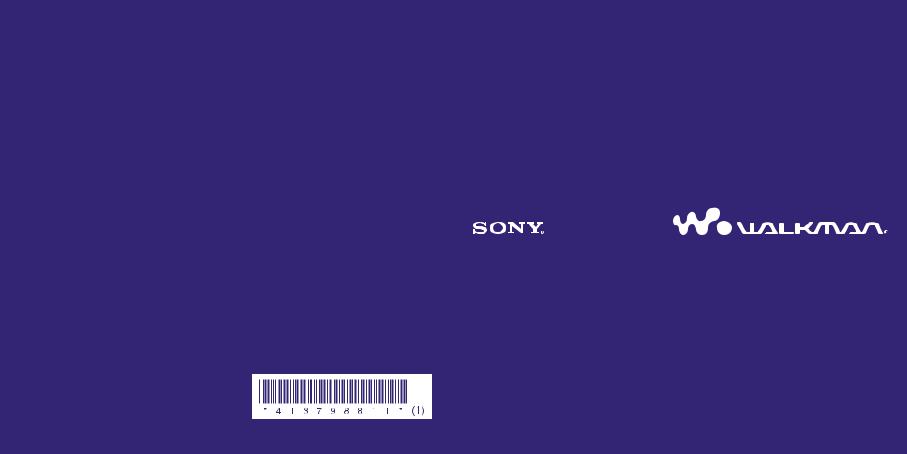
System Requirements
Computer:IBM PC/AT or compatible computer preinstalled with one of the following Windows operating systems: Windows XP Home Edition (Service Pack 2 or later) / Windows XP Professional (Service Pack 2 or later) / Windows Vista Home Basic (Service Pack 1 or later) / Windows Vista Home Premium (Service Pack 1 or later) / Windows Vista Business (Service Pack 1 or later) / Windows Vista Ultimate (Service Pack 1 or later)
*Excluding OS Versions not supported by Microsoft
*Excluding Windows® XP Professional x64 Edition
*Excluding 64-bit OS versions for use with PC application software “Media Manager for WALKMAN”
CPU: Pentium 4 1.0 GHz or higher
RAM: 512 MB or more
Hard Disk Drive: 380 MB or more of available space.
Display: Screen Resolution: 800 × 600 pixels (or higher) (recommended 1,024 × 768 or higher), Colors: 8-bit or higher (16-bit recommended)
CD-ROM drive (Supporting Digital Music CD playback capabilities using WDM) To create original CDs, a CD-R/RW drive is required.
Sound board
USB port (Hi-Speed USB is recommended)
Microsoft® .NET Framework 2.0 or 3.0, QuickTime®7.3(supplied), Internet Explorer 6.0 or 7.0, Windows Media Player 10 or 11, DirectX9.0 are required. (Windows Media Player 11 recommended. Some computers that
already have Windows Media Player 10 installed may encounter file limitation (AAC, video files, etc.) that can be transferred by dragging and dropping.)
Adobe Flash Player 8 or higher needs to be installed.
Broadbandsite. Internet connection is required to use Electronic Music Distribution (EMD) or to visit the web
We do not guarantee operation with all computers even if they meet the above System Requirements. Not supported by the following environments:
Personally constructed computers or operating systems / An environment that is an upgrade of the original manufacturer-installed operating system / Multi-boot environment / Multi-monitor environment / Macintosh
Quick Start Guide
©2009 Sony Corporation Printed in Malaysia |
4-137-988-11 (1) |
NWZ-X1050 / X1051 / X1060 / X1061 |
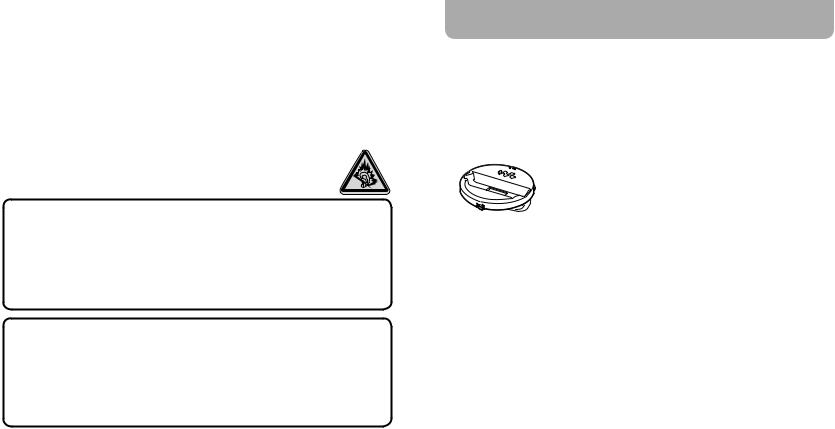
Owner’s Record
The model and serial numbers are located on the back of the player. Record them in the space provided below. Refer to these numbers in the spaces whenever you call upon your Sony dealer regarding this product.
Model No. __________________________
Serial No. __________________________
For users in France
When replacing the headphones/earphones, please refer to the model of the headphones/ earphones adapted to your unit that appears below.
MDR-NC020
At high volume, prolonged listening to the personal audio player can damage the user’s hearing.
About the Manual
The use of the player is described in this “Quick Start Guide,” in the “Operation Guide” (PDF file).
Quick Start Guide: Explains basic operations of the player, including importing, transferring, and playing/viewing music, videos and photos. It also explains the basic operations of Wireless LAN communication using the player.
Operation Guide: Explains advanced features of the player and offers troubleshooting information.
Precautions: Explains important notes to prevent accidents.
For the latest information
If you have any questions or issues with this product, or would like information on compatible items with this product, visit the following web sites.
For customers in the USA: http://www.sony.com/walkmansupport For customers in Canada: http://www.sony.ca/ElectronicsSupport/
For customers in Europe: http://support.sony-europe.com/DNA
For customers in Latin America: http://www.sony-latin.com/index.crp
For customers in other countries/regions: http://www.sony-asia.com/support
For customers who purchased the overseas models: http://www.sony.co.jp/overseas/support/
Supplied Accessories
Please check that the following accessories are included in the package.
Headphones (1)
USB cable (1)
Earbuds (Size S, L) (1)
Attachment (1)
Use when connecting the player to the optional cradle, etc.
Audio input cable (1)
Plug adaptor for in-flight use (single/dual) (1)
CD-ROM*1*2 (1)
Media Manager for WALKMAN*3
Windows Media Player 11
Content Transfer
Operation Guide (PDF file)
Quick Start Guide (this manual) (1)
*1 Do not attempt to play this CD-ROM in an audio CD player.
*2 Depending on the country/region in which you have purchased the player, the bundled software may be different.
*3 Media Manager for WALKMAN is not bundled with the packages sold in the U.S.A. Please download it from the following web site: http://www.sonycreativesoftware.com/download/wmm_lite

Table of Contents |
|
Supplied Accessories................................................... |
3 |
Parts and Controls........................................................ |
6 |
How to Use the Touch Panel........................................................................................... |
8 |
About the Home Menu................................................................................................... |
11 |
Getting Started.......................................................... |
12 |
Before Connecting the Player to Your Computer............................................ |
12 |
Charging the Battery......................................................................................................... |
12 |
Settings before Using the Player................................................................................ |
13 |
Basic Operations....................................................... |
14 |
Turning the Player On and Off..................................................................................... |
14 |
Playing Music/Videos/Photos...................................................................................... |
15 |
Transferring Music/Videos/Photos/Podcasts |
|
from a Computer.................................................... |
16 |
Installing the Operation Guide and Software.................................................... |
16 |
About the Bundled Software....................................................................................... |
17 |
Importing Music Using Windows Media Player 11......................................... |
20 |
Transferring Music Using Windows Media Player 11..................................... |
22 |
Transferring Music/Videos/Photos/Podcasts |
|
Using Windows Explorer........................................................................................ |
24 |
Enjoying the Internet................................................ |
26 |
Internet Features of the Player.................................................................................... |
26 |
Connecting to the Internet........................................................................................... |
27 |
Additional Information............................................. |
28 |
Precautions.............................................................................................................................. |
28 |
|
|
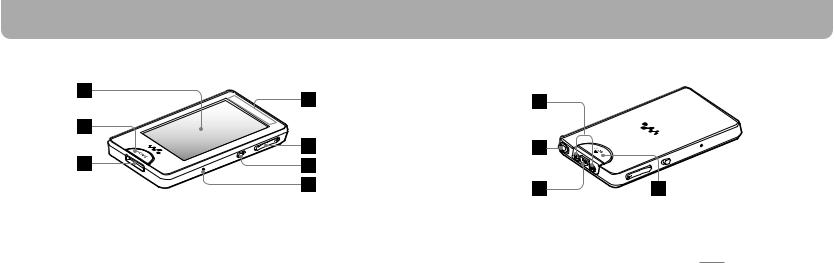
Parts and Controls
Front |
Rear |
Screen (touch panel)
Touch (tap) an icon, item, control button, etc., on the screen to operate the player ( page 8).
HOME button
Press to display the Home menu ( page 11).
If you press and hold the HOME button, the screen turns off and the player enters standby mode.
WM-PORT jack
Use this jack to connect the supplied USB cable, or optional peripheral devices.
Built-in antenna
Take care not to cover the antenna with your hand or other objects during wireless LAN communication.
VOL +*1/- button
Adjusts the volume.
NOISE CANCELING switch
Slide the NOISE CANCELING switch in the direction of the arrow to activate the Noise Canceling function.
RESET button
Press the RESET button with a small pin, etc., to reset the player.
/ buttons
Press to find the beginning of a song or video, or to fast-forward/rewind.
Headphone jack
Connects the headphones.
*1 button
Press the button to start playback of the song or video. During playback, press thebutton to pause.
HOLD switch
Slide the HOLD switch in the direction of the arrow to disable the buttons and touch panel. 


 appears on the top of the screen when disabled.
appears on the top of the screen when disabled.
|
*1 There are tactile dots. Use them to help with |
|
|
button operations. |
|
|
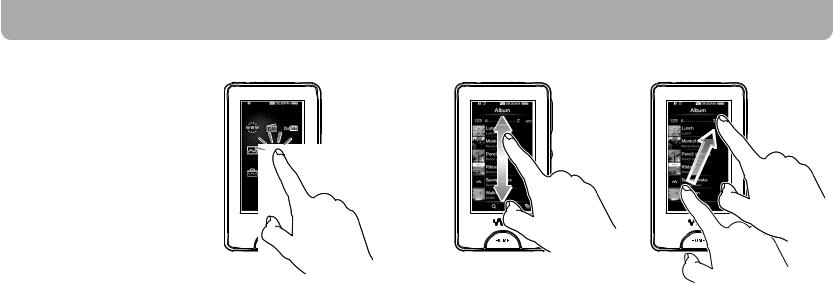
Parts and Controls (continued)
How to Use the Touch Panel
You can use the touch panel screen to operate the player.
Tap an icon, item, control button, etc., on the screen to operate the player. Also, drag up or down to scroll through a list, and flick to scroll quickly through a list or thumbnails (reduced-size images that appear in a list).
Notice for touch panel operations
The touch panel of the player does not work properly when operated with:
A gloved finger.
Two or more fingers.
A finger nail.
A wet finger.
A pen, ballpoint pen, pencil, stylus, etc.
Touching other objects in addition to a finger.
Tapping to select
Touch (tap) an icon, item, control button, etc., to select it.
Dragging to scroll |
Flicking to scroll quickly |
Drag your finger up or down on the list to scroll through the list. Also, drag the indicator along the Seek Slider to choose a starting point for the playback.
Flick the screen up or down with your finger to scroll quickly through a list. Also, flick up, down or sideways to see the next/ previous album on the album scroll screen, or to see the next/previous image on the scene scroll screen.
|
|
