Sony XAV-AX100-C User Manual

AV RECEIVER
Мультимедийная аудио/видео система
4-686-137-41(1)
Operating Instructions |
GB |
|
|
|
|
Manual de instrucciones |
ES |
|
|
|
|
Istruzioni per l’uso |
IT |
|
|
|
|
Инструкция по |
RU |
эксплуатации |
|
|
|
|
|
To cancel the demonstration (Demo) display, see page 14.
For the connection/installation, see page 22.
Para cancelar la pantalla de demostracion (Demostración), consulte la página 16.
Para la conexión/instalación, consulte la página 24.
Per annullare la dimostrazione (Dimostrazione), vedere a pagina 16.
Per l’installazione e i collegamenti, consultare pagina 24.
Для отмены демонстрации на дисплее (Демо режим) см. стр. 16.
Инструкции по установке/подключению см. на стр. 25.
XAV-AX100

For safety, be sure to install this unit in the dashboard of the car as the rear side of the unit becomes hot during use.
For details, see “Connection/Installation” (page 22).
The nameplate indicating operating voltage, etc., is located on the bottom of the chassis.
Warning
To prevent fire or shock hazard, do not expose the unit to rain or moisture.
To avoid electrical shock, do not open the cabinet. Refer servicing to qualified personnel only.
Made in China
Hereby, Sony Corporation, declares that this equipment is in compliance with the essential requirements and other relevant provisions of Directive 1999/5/EC.
For details, please access the following URL: http://www.compliance.sony.de/
The validity of the CE marking is restricted to only those countries where it is legally enforced, mainly in the countries EEA (European Economic Area).
Notice for customers: the following information is only applicable to equipment sold in countries applying EU Directives
Manufacturer: Sony Corporation, 1-7-1 Konan Minato-ku Tokyo, 108-0075 Japan
For EU product compliance: Sony Belgium, bijkantoor van Sony Europe Limited, Da Vincilaan 7-D1, 1935 Zaventem, Belgium
Disposal of waste batteries and electrical and electronic equipment (applicable in the
European Union and other European countries with separate
collection systems)
This symbol on the product, the battery or on the packaging indicates that the product and the battery shall not be treated as household waste. On certain batteries this symbol might be used in combination with a chemical symbol. The chemical symbols for mercury (Hg) or lead (Pb) are added if the battery contains more than 0.0005% mercury or 0.004% lead. By ensuring these products and batteries are disposed of correctly, you will help prevent potentially negative consequences for the environment and human health which could
otherwise be caused by inappropriate waste handling. The recycling of the materials will help to conserve natural resources.
In case of products that for safety, performance or data integrity reasons require a permanent connection with an incorporated battery, this battery should be replaced by qualified service staff only. To ensure that the battery and the electrical and electronic equipment will be treated properly, hand over these products at end-of-life to the applicable collection point for the recycling of electrical and electronic equipment. For all other batteries, please view the section on how to remove the battery from the product safely. Hand the battery over to the applicable collection point for the recycling of waste batteries. For more detailed information about recycling of this product or battery, please contact your local Civic Office, your household waste disposal service or the shop where you purchased the product or battery.
Warning if your car’s ignition has no ACC position
After turning the ignition off, be sure to press and hold HOME on the unit until the display disappears.
Otherwise, the display does not turn off and this causes battery drain.
Disclaimer regarding services offered by third parties
Services offered by third parties may be changed, suspended, or terminated without prior notice. Sony does not bear any responsibility in these sorts of situations.
2GB
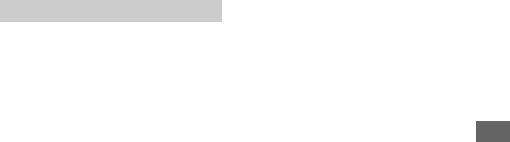
Important notice
Caution
IN NO EVENT SHALL SONY BE LIABLE FOR ANY INCIDENTAL, INDIRECT OR CONSEQUENTIAL DAMAGES OR OTHER DAMAGES INCLUDING, WITHOUT LIMITATION, LOSS OF PROFITS, LOSS OF REVENUE, LOSS OF DATA, LOSS OF USE OF THE PRODUCT OR ANY ASSOCIATED EQUIPMENT, DOWNTIME, AND PURCHASER’S TIME RELATED TO OR ARISING OUT OF THE USE OF THIS PRODUCT, ITS HARDWARE AND/OR ITS SOFTWARE.
Dear customer, this product includes a radio transmitter.
According to UNECE Regulation no. 10, a vehicle manufacturers may impose specific conditions for installation of radio transmitters into vehicles. Please check your vehicle operation manual or contact the manufacturer of your vehicle or your vehicle dealer, before you install this product into your vehicle.
Emergency calls
This BLUETOOTH car handsfree and the electronic device connected to the handsfree operate using radio signals, cellular, and landline networks as well as user-programmed function, which cannot guarantee connection under all conditions. Therefore do not rely solely upon any electronic device for essential communications (such as medical emergencies).
On BLUETOOTH communication
•Microwaves emitting from a BLUETOOTH device may affect the operation of electronic medical devices. Turn off this unit and other BLUETOOTH devices in the following locations, as it may cause an accident.
–where inflammable gas is present, in a hospital, train, airplane, or petrol station
–near automatic doors or a fire alarm
•This unit supports security capabilities that comply with the BLUETOOTH standard to provide a secure connection when the BLUETOOTH wireless technology is used, but security may not be enough depending on the setting. Be careful when communicating using BLUETOOTH wireless technology.
•We do not take any responsibility for the leakage of information during BLUETOOTH communication.
If you have any questions or problems concerning your unit that are not covered in this manual, consult your nearest Sony dealer.
3GB
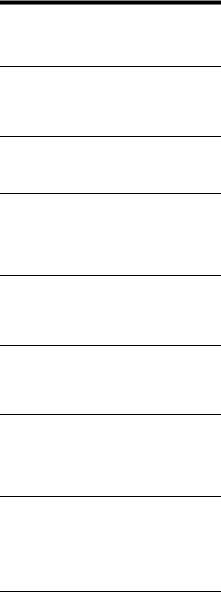
Table of Contents
Warning . . . . . . . . . . . . . . . . . . . . . . . . . . . . . . . . . . . 2 Guide to Parts and Controls . . . . . . . . . . . . . . . . . . . 5
Getting Started
Performing Initial Settings . . . . . . . . . . . . . . . . . . . . 7
Preparing a BLUETOOTH Device. . . . . . . . . . . . . . . . 7
Connecting Rear View Camera . . . . . . . . . . . . . . . . 8
Listening to the Radio
Listening to the Radio. . . . . . . . . . . . . . . . . . . . . . . . 8 Using tuner option functions . . . . . . . . . . . . . . . . . . 9
Playback
Playing a USB Device . . . . . . . . . . . . . . . . . . . . . . . . 9
Playing a BLUETOOTH Device. . . . . . . . . . . . . . . . . . 9
Searching and Playing Tracks. . . . . . . . . . . . . . . . . 10
Other Settings During Playback. . . . . . . . . . . . . . . 10
Handsfree Calling
Receiving a Call . . . . . . . . . . . . . . . . . . . . . . . . . . . . 11
Making a Call . . . . . . . . . . . . . . . . . . . . . . . . . . . . . . 11
Available Operations During a Call . . . . . . . . . . . . 11
Useful Functions
Apple CarPlay . . . . . . . . . . . . . . . . . . . . . . . . . . . . . 12
Android Auto . . . . . . . . . . . . . . . . . . . . . . . . . . . . . . 12
Using Gesture Command . . . . . . . . . . . . . . . . . . . . 12
Settings
Basic Setting Operation . . . . . . . . . . . . . . . . . . . . . 13
General Settings . . . . . . . . . . . . . . . . . . . . . . . . . . . 13
Sound Settings . . . . . . . . . . . . . . . . . . . . . . . . . . . . 14
Visual Settings. . . . . . . . . . . . . . . . . . . . . . . . . . . . . 14
Additional Information
Updating the Firmware. . . . . . . . . . . . . . . . . . . . . . 15
Precautions . . . . . . . . . . . . . . . . . . . . . . . . . . . . . . . 15
Specifications . . . . . . . . . . . . . . . . . . . . . . . . . . . . . 17
Troubleshooting . . . . . . . . . . . . . . . . . . . . . . . . . . . 18
Messages . . . . . . . . . . . . . . . . . . . . . . . . . . . . . . . . . 20
Connection/Installation
Cautions . . . . . . . . . . . . . . . . . . . . . . . . . . . . . . . . . . 22 Parts List for Installation . . . . . . . . . . . . . . . . . . . . . 22 Connection. . . . . . . . . . . . . . . . . . . . . . . . . . . . . . . . 23 Installation . . . . . . . . . . . . . . . . . . . . . . . . . . . . . . . . 26
4GB

Guide to Parts and Controls
Main unit
HOME
–Open the HOME menu.
–Turn on the power.
–Press and hold for more than 2 seconds to turn off the unit.
 ATT (attenuate)
ATT (attenuate)
Press and hold for 1 second (less than 2 seconds) to attenuate the sound.
To cancel, press and hold again, or rotate the volume control dial.
Volume control dial
Rotate to adjust the volume when the sound is output.
OPTION
Press to open the OPTION screen (page 6).
 VOICE
VOICE
Press and hold to activate the voice command function for Apple CarPlay and Android Auto™.
Display/touch panel
/ (previous/next)
–Move to the previous/next item.
–Press and hold to fast-reverse/fast-forward.
Reset button
Use a pointed object such as a ballpoint pen.
5GB
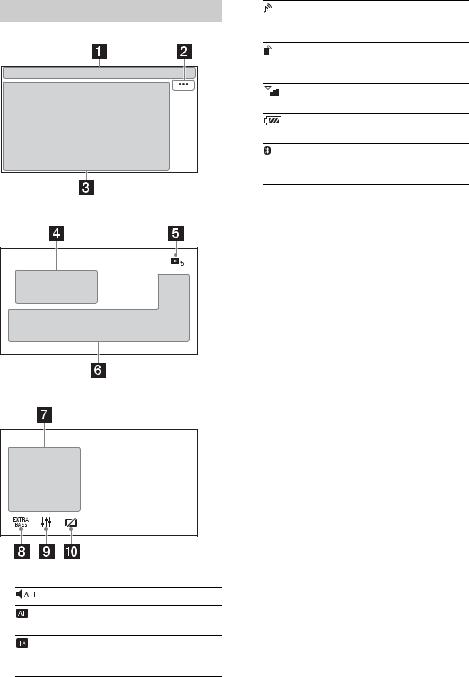
Screen displays
Playback screen:
HOME screen:
OPTION screen:
Status indication
Lights up when the sound is attenuated.
Lights up when AF (Alternative
Frequencies) is available.
Lights up when the current traffic information (TA: Traffic Announcement) is available.
6GB
Lights up when the audio device is playable by enabling the A2DP (Advanced Audio Distribution Profile).
Lights up when handsfree calling is available by enabling the HFP (Handsfree Profile).
Indicates the signal strength status of the connected cellular phone.
Indicates the remaining battery status of the connected cellular phone.
Lights up when the BLUETOOTH signal is on. Flashes when the connection is in progress.

 (source option)
(source option)
Open the source option menu. The available items differ depending on the source.
Application specific area
Display playback controls/indications or show the unit’s status. Displayed items differ depending on the source.
Clock (page 13)
 (return to the playback screen)
(return to the playback screen)
Switch from the HOME screen to the playback screen.
Sources and Settings select keys
Change the source or make various settings.
Sources select keys
Change the source.


 (EXTRA BASS)
(EXTRA BASS)
Change the EXTRA BASS setting (page 14).

 (EQ10/Subwoofer)
(EQ10/Subwoofer)
Change the EQ10/Subwoofer setting (page 14).
 (monitor off)
(monitor off)
Turn off the monitor. When the monitor is turned off, touch any part of the display to turn it back on.
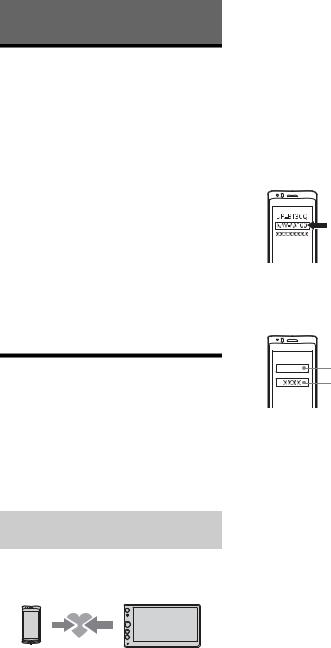
Getting Started
Performing Initial Settings
You need to perform initial settings before operating the unit for the first time, after replacing the car battery, or changing connections.
If the initial settings screen does not appear when you turn on the unit, perform Factory Reset (page 14) to initialize the unit to the factory settings.
1Touch [Language], then set the display language.
2Touch [Demo], then touch and select [OFF] to disable the demonstration mode.
3Touch [Set Date/Time], then set the date and time.
4After setting the date and time, touch [OK].
The startup caution appears.
5Read through the startup caution, then if you accept all conditions, touch [OK].
The setting is complete.
This setting can be further configured in the setting menu (page 13).
Preparing a BLUETOOTH Device
You can enjoy music or perform handsfree calling depending on the BLUETOOTH compatible device such as smartphones, cellular phones, and audio devices (hereafter “BLUETOOTH device” if not otherwise specified). For details on connecting, refer to the operating instructions supplied with the device.
Before connecting the device, turn down the volume of this unit; otherwise, a loud sound may result.
Pairing and connecting with a
BLUETOOTH device
When connecting a BLUETOOTH device for the first time, mutual registration (called “pairing”) is required. Pairing enables this unit and other devices to recognize each other.
3 Touch  .
.
4Touch [Bluetooth Connection], then set the signal to [ON].
The BLUETOOTH signal is turned on and  lights up on the status bar of the unit.
lights up on the status bar of the unit.
5Touch [Pairing].
 flashes while the unit is in pairing standby mode.
flashes while the unit is in pairing standby mode.
6Perform pairing on the BLUETOOTH device so it detects this unit.
7Select [XAV-AX100] shown in the display of the BLUETOOTH device.
If your model name does not appear, repeat from step 5.
8If passkey* input is required on the BLUETOOTH device, input [0000].
* Passkey may be called “passcode,” “PIN code,” “PIN number,” “password,” etc., depending on the BLUETOOTH device.
Input passkey |
[0000] |
When pairing is made,  stays lit.
stays lit.
9Select this unit on the BLUETOOTH device to
establish the BLUETOOTH connection.
 or
or  lights up when the connection is made.
lights up when the connection is made.
Notes
•The unit can only be connected with one BLUETOOTH device at a time.
•To disconnect the BLUETOOTH connection, turn the connection off from either the unit or the BLUETOOTH device.
1Place the BLUETOOTH device within 1 m (3 ft) of this unit.
2 Press HOME, then touch [Settings].
7GB

Connecting with a paired BLUETOOTH device
To use a paired device, connection with this unit is required. Some paired devices will connect automatically.
1 Press HOME, then touch [Settings].
2 Touch  .
.
3Touch [Bluetooth Connection], then touch [ON].
Make sure that  lights up on the status bar of the unit.
lights up on the status bar of the unit.
4Activate the BLUETOOTH function on the BLUETOOTH device.
5Operate the BLUETOOTH device to connect to this unit.
 or
or  lights up on the status bar.
lights up on the status bar.
To connect the last-connected device from this unit
When the ignition is turned to on with the BLUETOOTH signal activated, this unit searches for the last-connected BLUETOOTH device, and connection is made automatically.
Note
While streaming BLUETOOTH audio, you cannot connect from this unit to the cellular phone. Connect from the cellular phone to this unit instead.
To install the microphone
For details, see “Installing the microphone” (page 25).
Connecting Rear View Camera
By connecting the optional rear view camera to the CAMERA IN terminal, you can display the picture from the rear view camera. For details, see “Connection/Installation” (page 22).
Listening to the Radio
Listening to the Radio
To listen to the radio, press HOME then touch [Tuner].
Reception controls/indications
Current band
Change the band (FM or AM).
Current frequency, program service name*, RDS (Radio Data System) indication*
* During RDS reception.

 (tuner option)
(tuner option)
Open the tuner option menu.
SEEK-/SEEK+
Tune in automatically.
 /
/ 
Tune in manually.
Touch and hold to continuously skip frequencies.
Preset numbers
Select a preset station. Swipe right/left to show the other preset stations.
Touch and hold to store the current frequency in that preset.
Tuning
1 Select the desired band (FM or AM).
2Perform tuning.
To tune automatically
Touch SEEK-/SEEK+.
Scanning stops when the unit receives a station.
To tune manually
Touch and hold  /
/  to locate the approximate frequency, then touch
to locate the approximate frequency, then touch  /
/  repeatedly to fine adjust to the desired frequency.
repeatedly to fine adjust to the desired frequency.
8GB
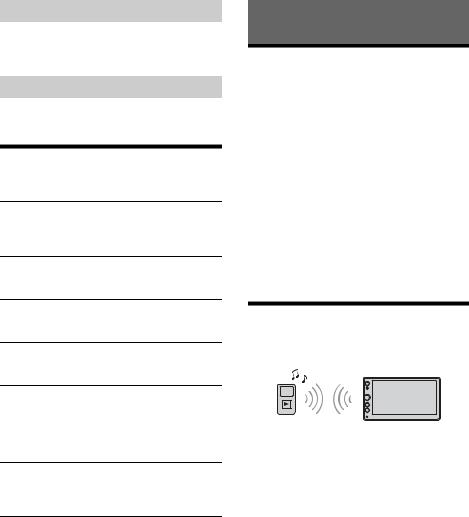
Storing manually
1While receiving the station that you want to store, press and hold the desired preset number.
Receiving stored stations
1Select the band, then touch the desired preset number.
Using tuner option functions
The following functions are available by touching

 .
.
BTM
Stores stations in order of frequency on the preset numbers. 18 stations can be stored for FM and 12 stations for AM as preset stations.
Local
Select [ON] to tune only to stations with strong signals. To tune normally, select [OFF].
AF*
Select [ON] to continuously retune the station to the strongest signal in a network.
TA*
Select [ON] to receive current traffic information or traffic programs (TP) if available.
Regional*
Select [ON] to stay with the station you are receiving while the AF function is set to on. If you leave this regional program’s reception area, select [OFF]. This function does not work in the UK and some other areas.
PTY*
Select a program type from the PTY List to search for a station broadcasting the selected program type.
* Only available during FM reception.
To receive emergency announcements
With the AF or TA function on, emergency announcements will automatically interrupt the currently selected source.
Playback
Playing a USB Device
MSC (Mass Storage Class) type USB devices (such as a USB flash drive, digital media player) compliant with the USB standard can be used.
Notes
•USB devices formatted with file systems FAT12/16/32 are supported.
•For details on the compatibility of your USB device, visit the support site on the back cover.
•For details on the supported file formats, see “Supported formats” (page 16).
1 Turn down the volume on the unit.
2 Connect the USB device to the USB port.
3Press HOME, then touch [USB].
Playback starts.
To remove the device
Turn the unit off or turn the ignition switch to the ACC off position, then remove the USB device.
Playing a BLUETOOTH Device
You can play contents on a connected device that supports BLUETOOTH A2DP (Advanced Audio Distribution Profile).
1Make a BLUETOOTH connection with the audio device (page 8).
2 Press HOME, then touch [BT Audio].
3 Operate the audio device to start playback.
Notes
•Depending on the audio device, information such as title, track number/time, and playback status may not be displayed on this unit.
•Even if the source is changed on this unit, playback of the audio device does not stop.
To match the volume level of the BLUETOOTH device to other sources
You can reduce the volume level differences between this unit and the BLUETOOTH device: During playback, touch 
 , then set [Input Level] between –8 and +18.
, then set [Input Level] between –8 and +18.
9GB
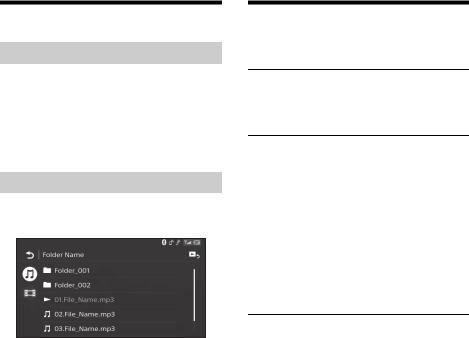
Searching and Playing Tracks
Repeat play and shuffle play
1During playback, touch  (repeat) or
(repeat) or  (shuffle) repeatedly until the desired play mode appears.
(shuffle) repeatedly until the desired play mode appears.
Playback in the selected play mode may take time to start.
Available play modes differ depending on the selected sound source and connected device.
Searching for a file from the list screen
1During USB playback, touch  .
.
The list screen from the currently played item appears.
Furthermore, touch  (audio) or
(audio) or  (video) to list up by file type.
(video) to list up by file type.
2Touch the desired item.
Playback starts.
Other Settings During Playback
Further settings are available in each source by touching 
 . The available items differ depending on the source.
. The available items differ depending on the source.
Picture EQ
Adjusts the picture quality according to your taste: [Dynamic], [Standard], [Theater], [Custom]. (Available only when the parking brake is applied and USB video is selected).
Aspect
Selects an aspect ratio for the screen of the unit. (Available only when the parking brake is applied and USB video is selected).
Normal
Displays a 4:3 picture in its original size, with side bars to fill the 16:9 screen.
Zoom
Displays a 16:9 picture that has been converted into 4:3 letter box format.
Full
Displays a 16:9 picture in its original size.
Captions
Enlarges the picture horizontally, while fitting captions in the screen.
10GB
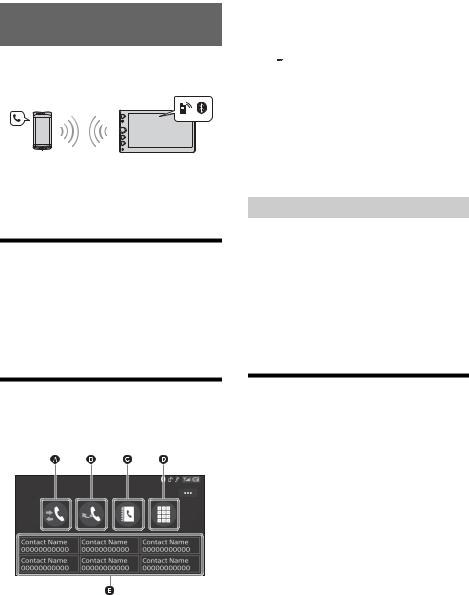
Handsfree Calling
To use a cellular phone, connect it with this unit. For details, see “Preparing a BLUETOOTH Device” (page 7).
Note
The handsfree calling functions explained below are available only when the Apple CarPlay or Android Auto function is deactivated. When the Apple CarPlay or Android Auto function is activated, use the handsfree calling functions on its application.
Receiving a Call
1Touch  when a call is received.
when a call is received.
The phone call starts.
Note
The ringtone and talker’s voice are output only from the front speakers.
To reject/end a call
Touch  .
.
 (phonebook)*
(phonebook)*
Select a contact from the name list/number list in the phonebook. To search for the desired contact in alphabetical order from the name list, touch  .
.
 (phone number input)
(phone number input)
Enter the phone number.
Preset phone number list
Select the stored contact.
To store the contact, see “Presetting phone numbers” (page 11).
* The cellular phone needs to support PBAP (Phone Book Access Profile).
3Touch  .
.
The phone call starts.
Presetting phone numbers
You can store up to 6 contacts in the preset list.
1In the phone screen, select a phone number that you want to store in the preset dial from the phonebook.
The confirmation display appears.
2 Touch [Add to Preset].
3Select the preset phone number list where the phone number is stored.
The contact is stored in the preset phone number list.
Making a Call
1 Press HOME, then touch [Phone].
2Touch one of the call icons on the BLUETOOTH phone display.
 (call history)*
(call history)*
Select a contact from the call history list. The unit stores the last 20 calls.
 (redial)
(redial)
Make a call automatically to the last contact you made.
Available Operations During a
Call
To adjust the ringtone volume
Rotate the volume control dial while receiving a call.
To adjust the talker’s voice volume
Rotate the volume control dial during a call.
To adjust the volume for the other party (Mic gain adjustment)
During a handsfree call, touch 
 , then set [MIC Gain] to [High], [Middle], or [Low].
, then set [MIC Gain] to [High], [Middle], or [Low].
To switch between handsfree mode and handheld mode
During a call, touch  to switch the phone call audio between the unit and cellular phone.
to switch the phone call audio between the unit and cellular phone.
Note
Depending on the cellular phone, this operation may not be available.
To answer an incoming call automatically
Touch 
 , then set [Auto Answer] to [ON].
, then set [Auto Answer] to [ON].
11GB
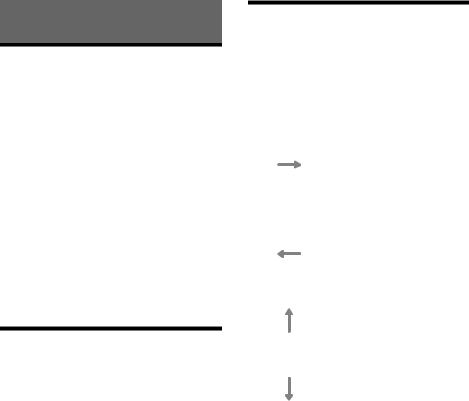
Useful Functions
Apple CarPlay
Apple CarPlay lets you use your iPhone in the car in a way that allows you to stay focused on the road.
Notes on using Apple CarPlay
•iPhone with iOS 7.1 or later is required. Update to the latest iOS version before use.
•Apple CarPlay can be used on iPhone 5 or later. •For details on compatible models, refer to the compatibility list on the support site on the back
cover.
•For details about Apple CarPlay, refer to the manual supplied with your iPhone, or visit the website of Apple CarPlay.
•Since the GPS on your iPhone is used, place your iPhone where it can easily receive a GPS signal.
1 Connect your iPhone to the USB port.
2Press HOME, then touch the Apple CarPlay icon.
Your iPhone’s display appears on the display of the unit. Touch and control the applications.
Android Auto
Android Auto extends the Android™ platform into the car in a way that’s purpose-built for driving.
Notes on using Android Auto
•Android phone with Android 5.0 or higher is required. Update to the latest OS version before use.
•Your Android phone needs to support Android Auto. For details on compatible models, refer to the compatibility list on the support site on the back cover.
•Download the Android Auto app on Google Play. •For details about Android Auto, refer to the
manual supplied with your Android phone, or visit the website of Android Auto.
•Since the GPS on your Android phone is used, place your Android phone where it can easily receive a GPS signal.
•Android Auto may not be available in your country or region.
1Connect your Android phone to the USB port.
2Press HOME, then touch the Android Auto icon.
The Android Auto interface will be displayed fullscreen on the display of the unit. Touch and control the applications.
Using Gesture Command
You can perform frequently-used operations by swiping your finger on the reception/playback display.
Note
The gesture commands explained below are not available on the screens of Apple CarPlay and Android Auto.
Do this |
To |
|
|
|
|
|
Radio reception: |
|
|
seek forward stations. |
|
|
(The same as pressing and |
|
|
holding .) |
|
Swipe left to right |
|
|
Video/audio playback: |
||
|
||
|
skip forward a file/track. |
|
|
(The same as .) |
|
|
|
|
|
Radio reception: |
|
|
seek backward stations. |
|
|
(The same as pressing and |
|
|
holding .) |
|
Swipe right to left |
|
|
Video/audio playback: |
||
|
||
|
skip backward a file/track. |
|
|
(The same as .) |
|
|
|
|
|
Radio reception: |
|
|
receive stored stations (go |
|
|
forward). |
|
Swipe upwards |
|
|
Video/audio playback: |
||
|
||
|
skip forward an album (folder). |
|
|
|
|
|
Radio reception: |
|
|
receive stored stations (go |
|
|
backward). |
|
Swipe downwards |
|
|
Video/audio playback: |
||
|
||
|
skip backward an album (folder). |
|
|
|
12GB
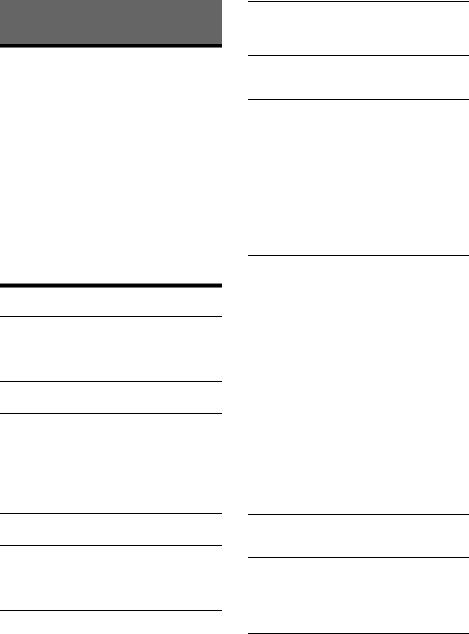
Settings
Basic Setting Operation
You can set items in the following setup categories:
 General Settings,
General Settings,
 Sound Settings,
Sound Settings,
 Visual Settings
Visual Settings
1 Press HOME, then touch [Settings].
2Touch one of the setup category icons.
The items that can be set differ depending on the source and settings.
3Move the scrollbar up and down to select the desired item.
To return to the previous display
Touch  .
.
To switch to the playback screen
Touch  .
.
 General Settings
General Settings
Language
Selects the display language: [English], [Español], [Français], [Deutsch], [Italiano], [Nederlands], [Português], [Русский], [
 ], [
], [ 
 ], [
], [ 
 ], [
], [
 ].
].
Clock Time
Sets the clock time by the RDS data: [OFF], [ON].
Date/Time
Date Format
Selects the format: [DD/MM/YY], [MM/DD/YY], [YY/MM/DD].
Time Format
Selects the format: [12-hour], [24-hour].
Set Date/Time
Sets the clock time manually.
Beep
Activates the operation sound: [OFF], [ON].
Dimmer
Dims the display: [OFF], [Auto], [ON].
([Auto] is available only when the illumination control lead is connected and works when the head light is turned on.)
Dimmer Level
Adjusts the brightness level when the dimmer is activated: –5 to +5.
Touch Panel Adjust
Adjusts the touch panel calibration if the touching position does not correspond with the proper item.
Camera Input
Selects the image from the rear view camera: [OFF], [Normal], [Reverse] (mirror image).
Steering Control
Selects the input mode for the connected remote control. To prevent a malfunction, be sure to match the input mode with the connected remote control before use.
Custom
Input mode for the steering wheel remote control (follow the procedures of [Steering Control Custom] to register functions on the connected remote control).
Preset
Input mode for the wired remote control excluding the steering wheel remote control.
Steering Control Custom
The steering button panel appears.
Press and hold the button you want to assign to the steering wheel.
The button on the panel lights up (standby).
Press and hold the button on the steering wheel you want to assign the function to. The button on the panel will change the color (highlighted or encircled by an orange line).
To register other functions, repeat steps and .
(Available only when [Steering Control] is set to [Custom].)
Notes
•While making settings, the connected remote control cannot be used even though some functions have already been registered. Use the buttons on the unit.
•If an error occurs while registering, all the registered information is cleared. Restart registration from the beginning.
•This function may not be available on some vehicles. For details on the compatibility of your vehicle, visit the support site on the back cover.
Bluetooth Connection
Activates the BLUETOOTH signal: [OFF], [ON], [Pairing] (enters into pairing standby mode).
Bluetooth Device Info
Displays the information of the device connected to the unit.
(Available only when [Bluetooth Connection] is set to [ON] and a BLUETOOTH device is connected to the unit.)
Bluetooth Reset
Initializes all BLUETOOTH-related settings such as pairing information, call history, history of connected BLUETOOTH devices, etc.
13GB

Rear View Camera Setting
Adjusts the length and/or position of the marker lines on the picture from the rear view camera by touching the arrow marks.
Factory Reset
Initializes all the settings to the factory settings.
Firmware Version
Updates and confirms the firmware version.
Open Source Licenses
Displays the software licenses.
 Sound Settings
Sound Settings
EXTRA BASS
Reinforces bass sound in synchronization with the volume level: [OFF], [1], [2].
EQ10/Subwoofer
Selects an equalizer curve and adjusts the subwoofer level.
EQ10
Selects the equalizer curve: [OFF], [R&B], [Rock], [Pop], [Dance], [Hip-Hop], [Electronica], [Jazz], [Soul], [Country], [Custom].
[Custom] adjusts the equalizer curve: –6 to +6.
Subwoofer
Adjusts the volume level of the subwoofer: [OFF], –10 to +10.
Balance/Fader
Adjusts the balance/fader level.
Balance
Adjusts the sound balance between the left and right speakers: L15 to R15.
Fader
Adjusts the sound balance between the front and rear speakers: Front 15 to Rear 15.
Crossover
Adjusts the cut-off frequency and subwoofer phase.
High Pass Filter
Selects the cut-off frequency of the front/rear speakers: [50Hz], [60Hz], [80Hz], [100Hz], [120Hz], [OFF].
Low Pass Filter
Selects the cut-off frequency of the subwoofer: [50Hz], [60Hz], [80Hz], [100Hz], [120Hz].
Subwoofer Phase
Selects the subwoofer phase: [Normal], [Reverse].
DSO (Dynamic Stage Organizer)
Enhances audio output: [OFF], [Low], [Middle], [High].
 Visual Settings
Visual Settings
Demo
Activates the demonstration: [OFF], [ON].
USB video framerate
Selects the video frame rate on the unit’s display: [60fps], [50fps].
Album artwork display
Displays the album artwork on the background while USB music plays back: [OFF], [ON].
Wallpaper
Changes the wallpaper by touching the desired color or sets your favorite photo data in a MSC (Mass Storage Class) type USB device as a wallpaper.
14GB
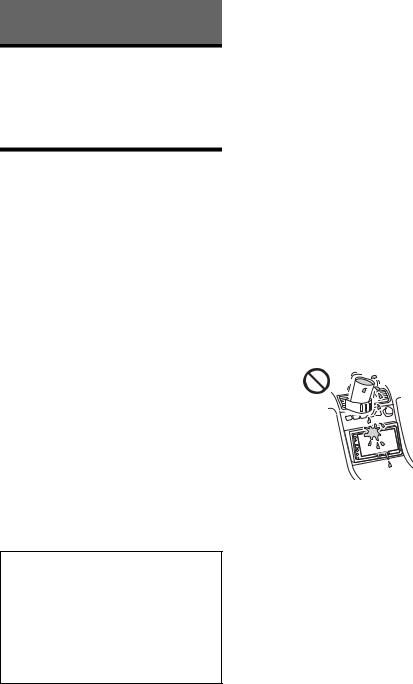
Additional Information
Updating the Firmware
To update the firmware, visit the support site on the back cover, then follow the online instructions. Updating the firmware takes a few minutes to complete. During the update, do not turn the ignition to the OFF position.
Precautions
•Cool off the unit beforehand if your car has been parked in direct sunlight.
•Power antenna (aerial) extends automatically. •When you transfer ownership or dispose of your
car with the unit installed, initialize all the settings to the factory settings by performing Factory Reset (page 14).
To maintain high sound quality
Do not splash liquid onto the unit.
Notes on safety
•Comply with your local traffic rules, laws, and regulations.
•While driving
–Do not watch or operate the unit, as it may lead to distraction and cause an accident. Park your car in a safe place to watch or operate the unit.
–Do not use the setup feature or any other function which could divert your attention from the road.
–When backing up your car, be sure to look back and watch the surroundings carefully for your safety even if the rear view camera is connected. Do not depend on the rear view camera
exclusively. •While operating
–Do not insert your hands, fingers, or foreign objects into the unit as it may cause injury or damage to the unit.
–Keep small articles out of the reach of children.
–Be sure to fasten seatbelts to avoid injury in the event of sudden movement of the car.
Preventing an accident
Pictures appear only after you park the car and set the parking brake.
If the car starts moving during video playback, the following caution is displayed and you cannot watch the video.
[Video blocked for your safety.]
Do not operate the unit or watch the monitor while driving.
Notice on license
This product contains software that Sony uses under a licensing agreement with the owner of its copyright. We are obligated to announce the contents of the agreement to customers under requirement by the owner of copyright for the software.
For details on software licenses, see page 14.
Notice on GNU GPL/LGPL applied software
This product contains software that is subject to the following GNU General Public License (hereinafter referred to as “GPL”) or GNU Lesser General Public License (hereinafter referred to as “LGPL”). These establish that customers have the right to acquire, modify, and redistribute the source code of said software in accordance with the terms of the GPL or LGPL displayed on this unit.
The source code for the above-listed software is available on the Web.
To download, please access the following URL then select the model name “XAV-AX100.”
URL: http://www.sony.net/Products/Linux/ Please note that Sony cannot answer or respond to any inquiries regarding the content of the source code.
Notes on LCD panel
•Do not get the LCD panel wet or expose it to liquids. This may cause a malfunction.
•Do not press down hard on the LCD panel as doing so can distort the picture or cause a malfunction (i.e., the picture may become unclear or the LCD panel may be damaged).
•Do not touch the panel with objects other than with your finger as it may damage or break the LCD panel.
•Clean the LCD panel with a dry soft cloth. Do not use solvents such as benzine, thinner, commercially available cleaners, or antistatic spray.
•Do not use the unit outside the temperature range 0 ºC – 40 ºC (32 ºF – 104 ºF).
•If your car was parked in a cold or hot place, the picture may not be clear. However, the monitor is not damaged and the picture will become clear after the temperature in your car becomes normal.
•Some stationary blue, red, or green dots may appear on the monitor. These are called “bright
15GB

spots” and can happen with any LCD. The LCD panel is precision-manufactured with more than 99.99% of its segments functional. However, it is possible that a small percentage (typically 0.01%) of the segments may not light up properly. This will not, however, interfere with your viewing.
Supported formats
WMA (.wma)*1*2
Bit rate: 48 kbps – 192 kbps (Supports variable bit rate (VBR))*3
Sampling frequency*4: 44.1 kHz
MP3 (.mp3)*1*2
Bit rate: 48 kbps – 320 kbps (Supports variable bit rate (VBR))*3
Sampling frequency*4: 32 kHz, 44.1 kHz, 48 kHz
AAC (.m4a)*1*2
Bit rate: 40 kbps – 320 kbps (Supports variable bit rate (VBR))*3
Sampling frequency*4: 8 kHz – 48 kHz Bit per sample (Quantization bit): 16 bits
FLAC (.flac)*1
Sampling frequency*4: 8 kHz – 96 kHz
Bit per sample (Quantization bit): 8 bits, 12 bits, 16 bits, 20 bits, 24 bits
WAV (.wav)*1
Sampling frequency*4: 8 kHz – 48 kHz
Bit per sample (Quantization bit): 16 bits, 24 bits
Xvid (.avi)
Video codec: MPEG-4 Advanced Simple Profile Audio codec: MP3 (MPEG-1 Layer3)
Bit rate: Max. 4 Mbps
Frame rate: Max. 30 fps (30p/60i) Resolution: Max. 720 × 576*5
MPEG-4 (.mp4)
Video codec: MPEG-4 Advanced Simple Profile, AVC Baseline Profile
Audio codec: AAC Bit rate: Max. 4 Mbps
Frame rate: Max. 30 fps (30p/60i) Resolution: Max. 720 × 576*5
WMV (.wmv, .avi)*1
Video codec: WMV3, WVC1 Audio codec: MP3, WMA Bit rate: Max. 6 Mbps Frame rate: Max. 30 fps Resolution: Max. 720 × 576*5
FLV (.flv)
Video codec: Sorenson H.263, AVC Baseline Profile
Audio codec: MP3, AAC Bit rate: Max. 660 kbps Frame rate: Max. 30 fps
Resolution: Max. 720 × 480*5
MKV (.mkv)
Video codec: MPEG-4 Advanced Simple Profile, AVC Baseline Profile
Audio codec: WMA, MP3, AAC Bit rate: Max. 5 Mbps
Frame rate: Max. 30 fps Resolution: Max. 720 × 576*5
*1 Copyright-protected files and multi-channel audio files cannot be played back.
*2 DRM (Digital Rights Management) files cannot be played back.
*3 Non-standard bit rates or non-guaranteed bit rates are included depending on the sampling frequency.
*4 Sampling frequency may not correspond to all encoders.
*5 These numbers indicate the maximum resolution of playable video and do not indicate the player’s display resolution. The display resolution is 800 × 480.
Note
Some files may not be played back even though their file formats are supported by the unit.
About iPhone
•For details on compatible iPhone models, visit the support site on the back cover.
•“Made for iPhone,” mean that an electronic accessory has been designed to connect specifically to iPhone, respectively, and has been certified by the developer to meet Apple performance standards. Apple is not responsible for the operation of this device or its compliance with safety and regulatory standards. Please note that the use of this accessory with iPhone may affect wireless performance.
If you have any questions or problems concerning your unit that are not covered in this Operating Instructions, consult your nearest Sony dealer.
16GB

Specifications
Monitor section
Display type: Wide LCD color monitor Dimensions: 6.4 in
System: TFT active matrix Number of pixels:
1,152,000 pixels (800 × 3 (RGB) × 480) Color system:
PAL/NTSC/SECAM/PAL-M automatic select for CAMERA IN terminal
Tuner section
FM
Tuning range: 87.5 – 108.0 MHz Antenna (aerial) terminal:
External antenna (aerial) connector Intermediate frequency: 150 kHz Usable sensitivity: 10 dBf
Selectivity: 70 dB at 400 kHz Signal-to-noise ratio: 70 dB (mono) Separation at 1 kHz: 30 dB Frequency response: 20 – 15,000 Hz
AM
Tuning range: 531 – 1,602 kHz Antenna (aerial) terminal:
External antenna (aerial) connector Intermediate frequency:
9,267 kHz or 9,258 kHz/4.5 kHz Sensitivity: 44 μV
USB player section
Interface: USB (High-speed)
Maximum current: 1.5 A
Wireless communication
Communication System: BLUETOOTH Standard version 2.1
Output:
BLUETOOTH Standard Power Class 2 (Max. +4 dBm)
Maximum communication range*1: Line of sight approx. 10 m (33 ft)
Frequency band:
2.4 GHz band (2.4000 GHz – 2.4835 GHz) Modulation method: FHSS
Compatible BLUETOOTH Profiles*2:
A2DP (Advanced Audio Distribution Profile) 1.2 AVRCP (Audio Video Remote Control Profile) 1.5 HFP (Handsfree Profile) 1.6
PBAP (Phone Book Access Profile) 1.1 Corresponding codec: SBC (.sbc)
*1 The actual range will vary depending on factors such as obstacles between devices, magnetic fields around a microwave oven, static electricity, reception sensitivity, antenna (aerial)’s performance, operating system, software application, etc.
*2 BLUETOOTH standard profiles indicate the purpose of BLUETOOTH communication between devices.
Power amplifier section
Outputs: Speaker outputs
Speaker impedance: 4 ohms – 8 ohms Maximum power output: 55 W × 4 (at 4 ohms)
General
Outputs:
Audio output terminals (FRONT, REAR, SUB) Power antenna (aerial)/Power amplifier control terminal (REM OUT)
Inputs:
Illumination control terminal Steering control input terminal Antenna (aerial) input terminal Microphone input terminal Parking brake control terminal Reverse input terminal Camera input terminal
USB port
Power requirements: 12 V DC car battery (negative ground (earth))
Rated current consumption: 10 A
Dimensions: Approx. 178 mm × 100 mm × 161.5 mm (w/h/d)
Mounting dimensions:
Approx. 182 mm × 110.6 mm × 149.5 mm (w/h/d)
Mass: Approx. 1.1 kg Package contents:
Main unit (1)
Parts for installation and connections (1 set) Microphone (1)
Optional accessories/equipment:
Cable for steering wheel remote input: RC-SR1
Your dealer may not handle some of the above listed accessories. Please ask the dealer for detailed information.
Design and specifications are subject to change without notice.
Copyrights
The Bluetooth® word mark and logos are registered trademarks owned by Bluetooth SIG, Inc. and any use of such marks by Sony Corporation is under license. Other trademarks and trade names are those of their respective owners.
Windows Media is either a registered trademark or trademark of Microsoft Corporation in the United States and/or other countries.
This product is protected by certain intellectual property rights of Microsoft Corporation. Use or distribution of such technology outside of this
17GB
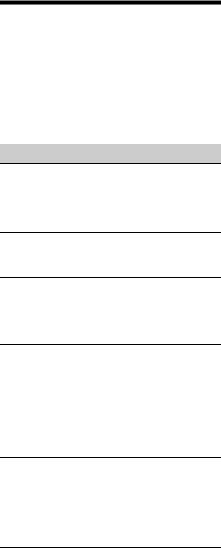
product is prohibited without a license from Microsoft or an authorized Microsoft subsidiary.
Apple and iPhone are trademarks of Apple Inc., registered in the U.S. and other countries. Apple CarPlay is a trademark of Apple Inc.
MPEG Layer-3 audio coding technology and patents licensed from Fraunhofer IIS and Thomson.
Android, Android Auto, Google and Google Play are trademarks of Google Inc.
This product uses font data which is licensed to Sony owned by Monotype Imaging Inc.
Such font data shall be used solely in connection with this product.
THIS PRODUCT IS LICENSED UNDER THE MPEG-4 VISUAL PATENT PORTFOLIO LICENSE FOR THE PERSONAL AND NON-COMMERCIAL USE OF A CONSUMER FOR DECODING VIDEO IN COMPLIANCE WITH THE MPEG-4 VISUAL STANDARD (“MPEG-4 VIDEO”) THAT WAS ENCODED BY A CONSUMER ENGAGED IN A PERSONAL AND NONCOMMERCIAL ACTIVITY AND/OR WAS OBTAINED FROM A VIDEO PROVIDER LICENSED BY MPEG LA TO PROVIDE MPEG-4 VIDEO.
NO LICENSE IS GRANTED OR SHALL BE IMPLIED FOR ANY OTHER USE.
ADDITIONAL INFORMATION INCLUDING THAT RELATING TO PROMOTIONAL, INTERNAL AND COMMERCIAL USES AND LICENSING MAY BE OBTAINED FROM MPEG LA, LLC. SEE HTTP://WWW.MPEGLA.COM
THIS PRODUCT IS LICENSED UNDER THE AVC PATENT PORTFOLIO LICENSE FOR THE PERSONAL AND NONCOMMERCIAL USE OF A CONSUMER TO
(i)ENCODE VIDEO IN COMPLIANCE WITH THE AVC STANDARD (“AVC VIDEO”)
AND/OR
(ii)DECODE AVC VIDEO THAT WAS ENCODED BY A CONSUMER ENGAGED IN A PERSONAL AND NON-COMMERCIAL ACTIVITY AND/OR WAS OBTAINED FROM A VIDEO PROVIDER LICENSED TO PROVIDE AVC VIDEO. NO LICENSE IS GRANTED OR SHALL BE IMPLIED FOR ANY OTHER USE. ADDITIONAL INFORMATION MAY BE OBTAINED FROM MPEG LA, L.L.C. SEE HTTP://WWW.MPEGLA.COM
THIS PRODUCT IS LICENSED UNDER THE AVC PATENT PORTFOLIO LICENSE AND VC-1 PATENT PORTFOLIO LICENSE FOR THE PERSONAL AND NONCOMMERCIAL USE OF A CONSUMER TO DECODE VIDEO IN COMPLIANCE WITH THE AVC STANDARD (“AVC VIDEO”) AND/OR THE VC-1 STANDARD (“VC-1 VIDEO”) THAT WAS ENCODED BY A CONSUMER ENGAGED IN A PERSONAL AND NONCOMMERCIAL ACTIVITY AND/OR WAS OBTAINED FROM A VIDEO PROVIDER LICENSED TO PROVIDE AVC VIDEO AND/ OR VC-1 VIDEO. NO LICENSE IS GRANTED OR SHALL
BE IMPLIED FOR ANY OTHER USE. ADDITIONAL INFORMATION MAY BE OBTAINED FROM MPEG LA, L.L.C. SEE HTTP://WWW.MPEGLA.COM
All other trademarks are trademarks of their respective owners.
Troubleshooting
The following checklist will help you remedy problems you may encounter with your unit. Before going through the checklist below, check the connection and operating procedures.
For details on using the fuse and removing the unit from the dashboard, see “Connection/Installation” (page 22).
If the problem is not solved, visit the support site on the back cover.
General
No power is being supplied to the unit.
Check the fuse.
The connection is not correct.
–Connect the yellow and red power supply leads.
There is no beep sound.
An optional power amplifier is connected and you are not using the built-in amplifier.
The fuse has blown.
The unit makes noise when the position of the ignition is switched.
The leads are not matched correctly with the car’s accessory power connector.
The display disappears from/does not appear on the monitor.
The dimmer is set to [ON] (page 13).
The display disappears if you press and hold HOME.
–Press HOME on the unit.
The monitor off function is activated (page 5).
–Touch anywhere on the display to turn the display back on.
The display does not respond to your touch correctly.
Touch one part of the display at a time. If two or more parts are touched simultaneously, the display will not operate correctly.
Calibrate the touch panel of the display (page 13).
Touch the pressure sensitive panel firmly.
Menu items cannot be selected.
Unavailable menu items are displayed in gray.
18GB

Radio reception
The stations cannot be received.
The sound is hampered by noise.
The connection is not correct.
–Connect the REM OUT lead (blue/white striped) or accessory power supply lead (red) to the power supply lead of a car’s antenna (aerial) booster (only when your car has built-in radio antenna (aerial) in the rear/side glass).
–Check the connection of the car antenna (aerial).
–If the auto antenna (aerial) will not extend, check the connection of the power antenna (aerial) control lead.
Preset tuning is not possible.
The broadcast signal is too weak.
RDS
PTY displays [PTY not found.].
The current station is not a RDS station.
RDS data has not been received.
The station does not specify the program type.
Seek starts after a few seconds of listening.
The station is non-TP or has a weak signal.
– Deactivate TA (page 9).
There are no traffic announcements.
Activate TA (page 9).
The station does not broadcast any traffic announcements despite being TP.
– Tune into another station.
Picture
There is no picture/picture noise occurs.
A connection has not been made correctly.
Installation is not correct.
–Install the unit at an angle of less than 45° in a sturdy part of the car.
The picture does not fit in the screen.
The aspect ratio is fixed on the playback source.
Sound
There is no sound/sound skips/sound cracks.
A connection has not been made correctly.
Check the connection between this unit and the connected equipment and set the input selector of the equipment to the source corresponding to this unit.
Installation is not correct.
–Install the unit at an angle of less than 45° in a sturdy part of the car.
The unit is in pause/reverse/fast-forward mode.
The settings for the outputs are not made correctly.
The volume is too low.
The ATT function is activated.
The format is not supported.
–Check if the format is supported by this unit (page 16).
Sound is noisy.
Keep cords and cables away from each other.
USB playback
Items cannot be played via a USB hub.
Connect USB devices to this unit without a USB hub.
Items cannot be played.
Reconnect the USB device.
The USB device takes longer to play.
The USB device contains large-sized files or files with a complicated tree structure.
The sound is intermittent.
The sound may be intermittent at a high-bit-rate.
Audio files cannot be played.
USB devices formatted with file systems other than FAT12, FAT16 or FAT32 are unsupported.*
*This unit supports FAT12, FAT16 and FAT32, but some USB device may not support all of these. For details, refer to the operating instructions of each USB device or contact the manufacturer.
BLUETOOTH function
The other BLUETOOTH device cannot detect this unit.
Set [Bluetooth Connection] to [ON] (page 13).
While connecting to a BLUETOOTH device, this unit cannot be detected by another device. Terminate the current connection and search for this unit from the other device.
Depending on your smartphone or cellular phone, you may need to delete this unit from the history of the connected smartphone or cellular phone then pair them again (page 7).
Connection is not possible.
Check the pairing and connection procedures in the manual of the other device, etc., and perform the operation again.
The name of the detected device does not appear.
Depending on the status of the other device, it may not be possible to obtain the name.
There is no ringtone.
Raise the volume while receiving a call.
The talker’s voice volume is low.
Raise the volume during a call.
19GB
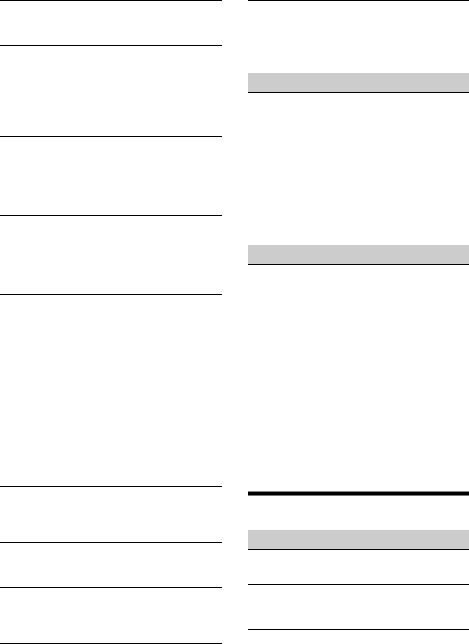
The other party says that the volume is too low or high.
Adjust the [MIC Gain] level (page 11).
Echo or noise occurs during call conversations.
Reduce the volume.
If ambient noise other than the phone call sound is loud, try reducing this noise.
–Shut the window if road noise is loud.
–Lower the air conditioner if the air conditioner is loud.
The phone sound quality is poor.
Phone sound quality depends on reception conditions of the cellular phone.
–Move your car to a place where you can enhance the cellular phone’s signal if the reception is poor.
The volume of the connected BLUETOOTH device is low or high.
Volume level will differ depending on the BLUETOOTH device.
–Reduce the volume level differences between this unit and the BLUETOOTH device (page 9).
The sound skips during audio streaming or the BLUETOOTH connection fails.
Reduce the distance between the unit and the BLUETOOTH device.
If the BLUETOOTH device is stored in a case which interrupts the signal, remove the case while using the device.
Several BLUETOOTH devices or other devices (e.g. ham radio devices) which emit radio waves are used nearby.
–Turn off the other devices.
–Increase the distance between the unit and other devices.
Playback sound stops momentarily when this unit is connecting to a cellular phone. This is not a malfunction.
The connected BLUETOOTH device cannot be controlled during audio streaming.
Check that the connected BLUETOOTH device supports AVRCP.
Some functions do not work.
Check that the connecting device supports the functions in question.
A call is answered unintentionally.
The connecting phone is set to start a call automatically.
[Auto Answer] of this unit is set to [ON] (page 11).
Pairing failed due to time out.
Depending on the connecting device, the time limit for pairing may be short. Try completing the pairing within the time.
No sound is output from the car speakers during a handsfree call.
If the sound is output from the cellular phone, set the cellular phone to output the sound from the car speakers.
Apple CarPlay
The Apple CarPlay icon does not appear on the HOME screen.
Your iPhone is not compatible with Apple CarPlay.
–Refer to the compatibility list on the support site on the back cover.
Disconnect your iPhone from the USB port and reconnect it again.
Apple CarPlay may not be available in your country or region.
Make sure a certified Lightning cable is used to connect your iPhone and the unit.
Android Auto
The Android Auto icon does not appear on the HOME screen.
Check your Android phone and accept the disclaimers and permission requests required to use Android Auto on your Android phone.
There is no Android Auto application installed on your Android phone.
–Download and install the Android Auto application onto your Android phone.
Your Android phone is not compatible with Android Auto.
–Android phone with Android 5.0 or higher is required. Refer to the compatibility list on the support site on the back cover.
Disconnect your Android phone from the USB port and reconnect it again.
Android Auto may not be available in your country or region.
Messages
General
USB hub not supported
USB hubs are not supported on this unit.
No Playable Data
The USB device has no playable data.
– Load music data/files into the USB device.
Cannot play this content.
The currently selected content cannot be played back.
–Playback content will be skipped to the next one.
20GB
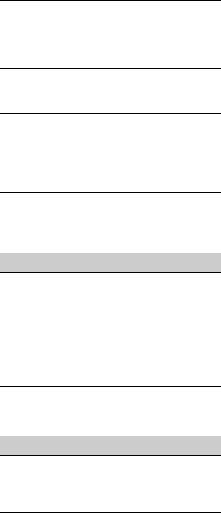
Overcurrent caution on USB.
The USB device is overloaded.
–Disconnect the USB device.
–Indicates that the USB device is out of order, or an unsupported device is connected.
USB device not supported
For details on the compatibility of your USB device, visit the support site on the back cover.
Device no response
The unit does not recognize the connected USB device.
–Reconnect the USB device.
–Check that the USB device is supported by the unit.
Cannot play this content.
The currently selected content is an unsupported file format.
– Check supported file formats (page 16).
BLUETOOTH
Bluetooth device is not found.
The unit cannot detect a connectable BLUETOOTH device.
–Check the BLUETOOTH setting of the connecting device.
No device is in the list of registered BLUETOOTH devices.
–Perform pairing with a BLUETOOTH device (page 7).
Handsfree device is not available.
A cellular phone is not connected.
– Connect a cellular phone (page 8).
Steering wheel remote control
Please retry
An error occurs while registering and all the registered information is cleared.
– Restart registration from the beginning.
If these solutions do not help improve the situation, consult your nearest Sony dealer.
21GB
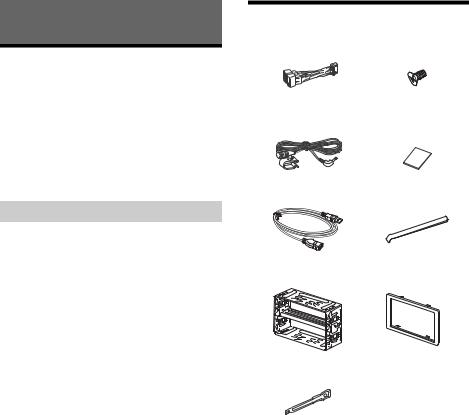
Connection/Installation
Cautions
•Run all ground (earth) leads to a common ground (earth) point.
•Do not get the leads trapped under a screw or caught in moving parts (e.g., seat railing).
•Before making connections, turn the car ignition off to avoid short circuits.
•Connect the yellow and red power supply leads only after all other leads have been connected.
•Be sure to insulate any loose unconnected leads with electrical tape for safety.
Precautions
•Choose the installation location carefully so that the unit will not interfere with normal driving operations.
•Avoid installing the unit in areas subject to dust, dirt, excessive vibration, or high temperature, such as in direct sunlight or near heater ducts.
•Use only the supplied mounting hardware for a safe and secure installation.
Note on the power supply lead (yellow)
When connecting this unit in combination with other stereo components, the amperage rating of the car circuit to which the unit is connected must be higher than the sum of each component’s fuse amperage rating.
Mounting angle adjustment
Adjust the mounting angle to less than 45°.
Parts List for Installation
5 × max. 8 mm
× 4
× 2
This parts list does not include all the package contents.
22GB
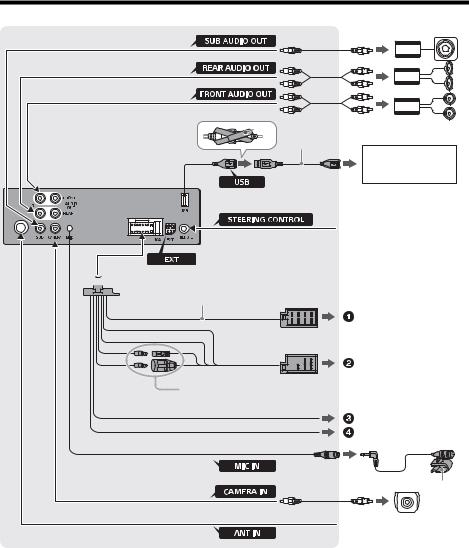
Connection
Subwoofer*1
*3
*3
*3
Power amplifier*1
*9
Smartphone*7,iPhone*8,
USB device
from a wired remote control (not supplied)*4

*2
For details, see “Making connections” (page 24).
See “Power connection diagram” (page 24) for details.
*5*6
*3
Rear view camera*1 from a car antenna (aerial)
23GB
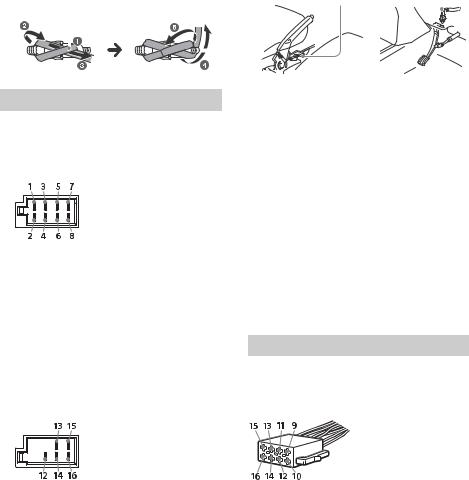
*1 |
Not supplied |
|||||||||
*2 |
Speaker impedance: 4 Ω – 8 Ω × 4 |
|||||||||
*3 |
RCA pin cord (not supplied) |
|||||||||
*4 |
Depending on the type of car, use an adaptor for a wired |
|||||||||
|
remote control (not supplied). |
|||||||||
|
For details on using the wired remote control, see “Using |
|||||||||
|
the wired remote control” (page 25). |
|||||||||
*5 |
Whether in use or not, route the microphone input cord |
|||||||||
|
so it does not interfere with driving operations. Secure |
|||||||||
|
the cord with a clamp, etc., if it is installed around your |
|||||||||
|
feet. |
|||||||||
*6 |
For details on installing the microphone, see “Installing |
|||||||||
|
the microphone” (page 25). |
|||||||||
*7 |
To connect a smartphone to the main unit, an |
|||||||||
|
appropriate cable (not supplied) is required. |
|||||||||
*8 |
To connect an iPhone, use the USB connection cable for |
|||||||||
|
iPhone (not supplied). |
|||||||||
*9 |
|
|
|
|||||||
|
|
|
|
|
|
|
|
|
|
|
Making connections
If you have a power antenna (aerial) without a relay box, connecting this unit with the supplied power supply connection cable may damage the antenna (aerial).
To the car’s speaker connector
1 |
Rear speaker |
|
Purple |
|
|
|
Purple/black |
||
2 |
(right) |
|
||
striped |
||||
|
||||
3 |
Front speaker |
|
Gray |
|
4 |
(right) |
|
Gray/black striped |
|
5 |
Front speaker |
|
White |
|
|
|
White/black |
||
6 |
(left) |
|
||
striped |
||||
|
||||
7 |
Rear speaker |
|
Green |
|
|
|
Green/black |
||
8 |
(left) |
|
||
striped |
||||
|
||||
|
|
|
|
To the car’s power connector
12 |
continuous power |
Yellow |
|
supply |
|||
|
|
||
|
power antenna (aerial) / |
|
|
13 |
power amplifier control |
Blue/white striped |
|
|
(REM OUT) |
|
|
|
|
|
14 |
switched illumination |
Orange/white |
|
power supply |
striped |
||
|
|||
15 |
switched power supply |
Red |
|
16 |
ground (earth) |
Black |
|
|
|
|
To the parking brake switch cord
The mounting position of the parking brake switch cord depends on your car.
Be sure to connect the parking brake lead (light green) of the power supply connection cable to the parking brake switch cord.
Parking brake switch cord 
Hand brake type |
Foot brake type |
To the +12 V power terminal of the car’s rear lamp lead (only when connecting the rear view camera)
Memory hold connection
When the yellow power supply lead is connected, power will always be supplied to the memory circuit even when the ignition switch is turned off.
Speaker connection
•Before connecting the speakers, turn the unit off. •Use speakers with an impedance of 4 to 8 ohms and with adequate power handling capacities to
avoid damage.
Monitor connection
When installing a monitor for the rear seat, connect its parking brake switch cord to the ground (earth).
Power connection diagram
Check your car’s auxiliary power connector and match the connections of cords correctly depending on the car.
Auxiliary power connector
24GB
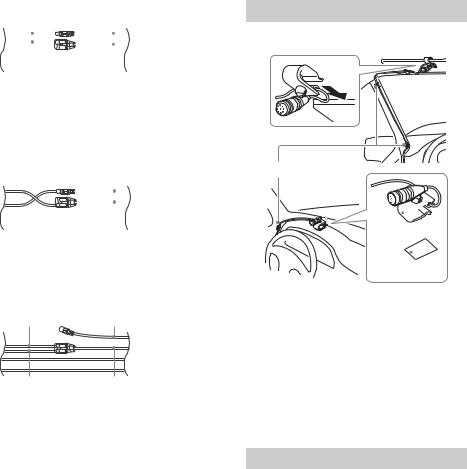
Common connection
|
Red |
|
|
Red |
|||
|
|
|
|
|
|
|
|
|
|
|
|
|
|
|
|
|
|
|
|
|
|
|
|
|
|
|
|
|
|
|
|
|
|
|
|
|
|
|
|
|
Yellow |
Yellow |
|
|
|
|
|
12 |
continuous power |
|
Yellow |
supply |
|
||
|
|
|
|
15 |
switched power supply |
Red |
|
|
|
|
|
When the positions of the red and yellow leads are inverted
Red |
Red |
||||
|
|
|
|
|
|
|
|
|
|
|
|
|
|
|
|
|
|
|
|
|
|
|
|
|
|
|
|
|
|
Yellow |
Yellow |
|
||
|
|
|
|
|
12 |
switched power supply |
|
Yellow |
|
15 |
continuous power |
|
|
Red |
supply |
|
|
||
|
|
|
|
|
|
|
|
|
|
For cars without ACC position
Red Red
Yellow |
Yellow |
After matching the connections and switching power supply leads correctly, connect the unit to the car’s power supply. If you have any questions and problems connecting your unit that are not covered in this manual, consult the car dealer.
Installing the microphone
To capture your voice during handsfree calling, you need to install the microphone .

Clip (not supplied)




Cautions
•It is extremely dangerous if the cord becomes wound around the steering column or gearstick. Be sure to keep it and other parts from interfering with your driving operations.
•If airbags or any other shock-absorbing equipment are in your car, contact the store where you purchased this unit or the car dealer before installation.
Note
Before attaching the double-sided tape , clean the surface of the dashboard with a dry cloth.
Using the wired remote control
When using the steering wheel remote control
Installation of the connection cable RC-SR1 (not supplied) is required before use.
1To enable the steering wheel remote control, select [General Settings] [Steering Control Custom] to make the registration (page 13).
When the registration is complete, the steering wheel remote control becomes available.
Notes on installing the connection cable RC-SR1 (not supplied)
•Refer to the support site on the back cover for details then connect each lead properly to the appropriate leads. Making an improper connection may damage the unit.
•Consulting the dealer or an experienced technician for help is recommended.
When using the wired remote control
1To enable the wired remote control, set [Steering Control] in [General Settings] to [Preset] (page 13).
25GB
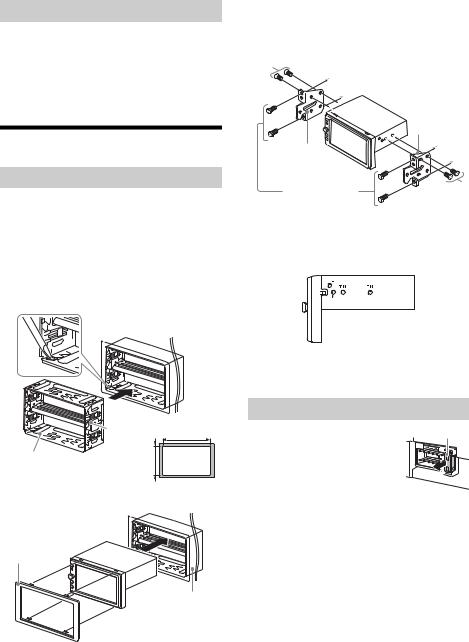
Using the rear view camera
Installation of the rear view camera (not supplied) is required before use.
The image of a rear view camera connected to the CAMERA IN terminal is displayed when:
the back lamp of your car lights up (or the shift lever is set to the R (reverse) position).
you press HOME, then touch [Rear Camera].
Installation
Mounting the unit in the dashboard
For Japanese cars, see “Mounting the unit in a Japanese car” (page 26).
Mounting the unit with an installation kit
Before installing, make sure the catches on both sides of the bracket are bent inwards 3.5 mm.
1Position the bracket inside the dashboard, then bend the claws outward for a tight fit.
Catch |
Larger than |
182 mm |
Larger than 111 mm
2 Mount the unit onto the bracket .
Mounting the unit in a Japanese car
You may not be able to install this unit in some Japanese cars. In such a case, consult your Sony dealer.
To the dashboard/center console |
|
Bracket |
|
Bracket |
|
Parts supplied with |
|
your car |
|
When mounting this unit to the preinstalled brackets of your car, use the supplied screws in the appropriate screw holes based on your car:
T for TOYOTA and N for NISSAN.
Note
To prevent a malfunction, install only with the supplied screws .
Fuse replacement
When replacing the fuse, be sure to
use one matching the amperage rating stated on the original fuse. If the fuse blows, check the power
connection and replace the fuse. If 
 the fuse blows again after
the fuse blows again after
replacement, there may be an
internal malfunction. In such a case, consult your nearest Sony dealer.
Note
If the catches are straight or bent outwards, the unit will not be installed securely and may spring out.
26GB
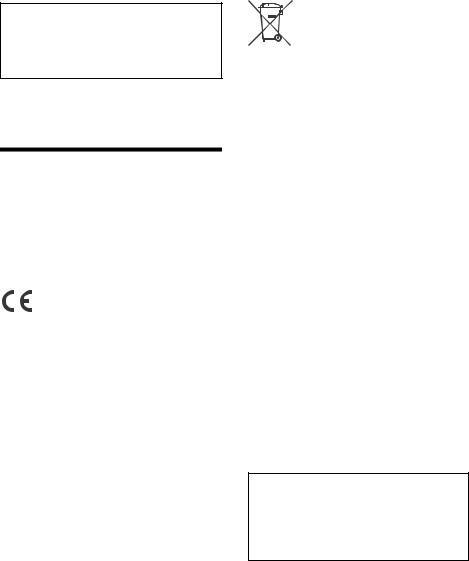
Por motivos de seguridad, asegúrese de instalar esta unidad en el salpicadero del automóvil, ya que la parte posterior de la misma se calienta durante su uso.
Para obtener información detallada, consulte “Conexión/Instalación” (página 24).
La placa de características que indica el voltaje de funcionamiento, etc., está situada en la parte inferior del chasis.
Advertencia
Para evitar el riesgo de incendio o electrocución, no exponga la unidad a la lluvia ni a la humedad.
Para evitar recibir descargas eléctricas, no abra el aparato. Solicite asistencia técnica únicamente a personal especializado.
Fabricado en China
Por medio de la presente Sony Corporation declara que este equipo cumple con los requisitos esenciales y cualesquiera otras disposiciones aplicables o exigibles de la Directiva 1999/5/CE. Para mayor información, por favor consulte el siguiente URL:
http://www.compliance.sony.de/
La validez de la marca CE está limitada a aquellos países en los que la legislación la impone, principalmente los países del EEE (Espacio económico europeo).
Aviso para los clientes: la información siguiente resulta de aplicación solo a los equipos comercializados en países afectados por las directivas de la UE
Fabricante: Sony Corporation, 1-7-1 Konan Minatoku Tokyo, 108-0075 Japón
Para la conformidad del producto en la UE: Sony Belgium, bijkantoor van Sony Europe Limited, Da Vincilaan 7-D1, 1935 Zaventem, Bélgica
Tratamiento de las baterías y equipos eléctricos y electrónicos al final de su vida útil (aplicable en la
Unión Europea y en países europeos con sistemas de
tratamiento selectivo de residuos)
Este símbolo en el producto, en la batería o en el embalaje indica que el producto y la batería no pueden ser tratados como un residuo doméstico normal. En algunas baterías este símbolo puede utilizarse en combinación con un símbolo químico. El símbolo químico del mercurio (Hg) o del plomo (Pb) se añadirá si la batería contiene más del 0,0005% de mercurio o del 0,004% de plomo. Al asegurarse de que estos productos y baterías se desechan correctamente, usted ayuda a prevenir las consecuencias potencialmente negativas para el medio ambiente y la salud humana que podrían derivarse de la incorrecta manipulación. El reciclaje de materiales ayuda a conservar los recursos naturales.
En el caso de productos que por razones de seguridad, rendimiento o mantenimiento de datos sea necesaria una conexión permanente con la batería incorporada, esta batería solo deberá ser reemplazada por personal técnico cualificado para ello. Para asegurarse de que la batería será tratada correctamente, entregue estos productos al final de su vida útil en un punto de recogida para el reciclado de aparatos eléctricos y electrónicos. Para las demás baterías, consulte la sección donde se indica cómo extraer la batería del producto de forma segura. Deposite la batería en el correspondiente punto de recogida para el reciclado de baterías. Para recibir información detallada sobre el reciclaje de este producto o de la batería, póngase en contacto con el ayuntamiento, el punto de recogida más cercano o el establecimiento donde ha adquirido el producto o la batería.
Advertencia: si el encendido del automóvil no dispone de una posición ACC
Después de desactivar el encendido, asegúrese de mantener pulsado HOME en la unidad hasta que la pantalla desaparezca.
De lo contrario, la pantalla no se apagará y esto provocará que se desgaste la batería.
Nota legal acerca de los servicios prestados por otros proveedores
Los servicios prestados por otros proveedores están sujetos a cambios, anulaciones o interrupciones sin previo aviso. Sony no asume responsabilidad alguna en estas situaciones.
2ES

Aviso importante
Precaución
SONY NO SERÁ RESPONSABLE EN NINGÚN CASO DE NINGÚN DAÑO ACCIDENTAL, INDIRECTO, DERIVADO O DE CUALQUIER OTRO TIPO INCLUIDOS, DE FORMA NO EXHAUSTIVA, PÉRDIDAS DE BENEFICIOS, PÉRDIDAS DE INGRESOS, PÉRDIDAS DE DATOS, IMPOSIBILIDAD DE USAR EL PRODUCTO O CUALQUIER EQUIPO ASOCIADO, TIEMPOS DE INACTIVIDAD Y TIEMPO DE LOS COMPRADORES RELACIONADO O DERIVADO DEL USO DE ESTE PRODUCTO, SU HARDWARE Y/O SU SOFTWARE.
Estimado cliente, este producto incluye un transmisor de radio.
Según la normativa n.º 10 de UNECE, un fabricante de un vehículo puede imponer condiciones específicas para la instalación de transmisores de radio en vehículos.
Revise el manual de funcionamiento o póngase en contacto con el fabricante o el concesionario de su vehículo antes de instalar este producto en el mismo.
Llamadas de emergencia
Este sistema de manos libres para vehículos con BLUETOOTH y el dispositivo electrónico conectado al sistema funcionan mediante señales de radio, y redes móviles y terrestres, así como con funciones programadas por el usuario, lo que no permite garantizar la conexión en todas las condiciones. Así pues, no debe fiarse exclusivamente de dispositivos electrónicos para establecer comunicaciones básicas (como en el caso de emergencias médicas).
Sobre la comunicación mediante BLUETOOTH
•Las microondas que se emiten desde un dispositivo BLUETOOTH pueden afectar al funcionamiento de los dispositivos médicos electrónicos. Apague esta unidad y los demás dispositivos BLUETOOTH en las siguientes ubicaciones para evitar posibles accidentes.
–lugares donde haya gases inflamables presentes, hospitales, trenes, aviones o gasolineras
–cerca de puertas automáticas o alarmas de incendios
•Esta unidad admite funciones de seguridad compatibles con el estándar BLUETOOTH para facilitar una conexión segura cuando se emplea la tecnología inalámbrica BLUETOOTH, pero la seguridad puede no ser suficiente en función del entorno. Tenga cuidado al establecer una comunicación mediante la tecnología inalámbrica BLUETOOTH.
•No asumimos ninguna responsabilidad por posibles filtraciones de información durante las comunicaciones mediante BLUETOOTH.
Si desea realizar alguna consulta o solucionar algún problema relativo a la unidad que no se trate en este Manual de instrucciones, póngase en contacto con el distribuidor Sony más cercano.
3ES
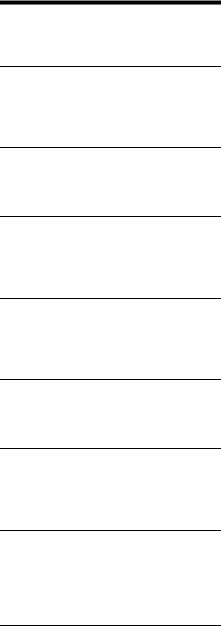
Tabla de contenidos
Advertencia . . . . . . . . . . . . . . . . . . . . . . . . . . . . . . . . 2 Guía de elementos y controles . . . . . . . . . . . . . . . . 5
Procedimientos iniciales
Ajustes iniciales. . . . . . . . . . . . . . . . . . . . . . . . . . . . . 7 Preparación del dispositivo BLUETOOTH . . . . . . . . 7 Conexión de la cámara de visualización
posterior. . . . . . . . . . . . . . . . . . . . . . . . . . . . . . . . 8
Escuchar la radio
Escuchar la radio . . . . . . . . . . . . . . . . . . . . . . . . . . . . 9 Uso de las funciones de la opción de
sintonizador. . . . . . . . . . . . . . . . . . . . . . . . . . . . . 9
Reproducción
Reproducción de un dispositivo USB . . . . . . . . . . 10 Reproducción de un dispositivo BLUETOOTH. . . . 10 Búsqueda y reproducción de pistas . . . . . . . . . . . 11 Ajustes adicionales durante la reproducción . . . . 11
Llamadas manos libres
Recepción de llamadas . . . . . . . . . . . . . . . . . . . . . 12 Realización de llamadas. . . . . . . . . . . . . . . . . . . . . 12 Operaciones disponibles durante una
llamada . . . . . . . . . . . . . . . . . . . . . . . . . . . . . . . 12
Funciones útiles
Apple CarPlay . . . . . . . . . . . . . . . . . . . . . . . . . . . . . 13 Android Auto . . . . . . . . . . . . . . . . . . . . . . . . . . . . . . 13 Uso del control con gestos. . . . . . . . . . . . . . . . . . . 14
Ajustes
Funcionamiento de los ajustes básicos . . . . . . . . 14 Ajustes generales . . . . . . . . . . . . . . . . . . . . . . . . . . 14 Ajustes de sonido . . . . . . . . . . . . . . . . . . . . . . . . . . 15 Ajustes visuales. . . . . . . . . . . . . . . . . . . . . . . . . . . . 16
Información adicional
Actualización del firmware. . . . . . . . . . . . . . . . . . . 16 Precauciones . . . . . . . . . . . . . . . . . . . . . . . . . . . . . . 16 Especificaciones . . . . . . . . . . . . . . . . . . . . . . . . . . . 19 Solución de problemas. . . . . . . . . . . . . . . . . . . . . . 20 Mensajes . . . . . . . . . . . . . . . . . . . . . . . . . . . . . . . . . 23
Conexión/Instalación
Precauciones . . . . . . . . . . . . . . . . . . . . . . . . . . . . . . 24 Lista de piezas para la instalación. . . . . . . . . . . . . 24 Conexión . . . . . . . . . . . . . . . . . . . . . . . . . . . . . . . . . 25 Instalación . . . . . . . . . . . . . . . . . . . . . . . . . . . . . . . . 28
4ES
