Sony ICD-PX333F, ICD-PX333 User Manual
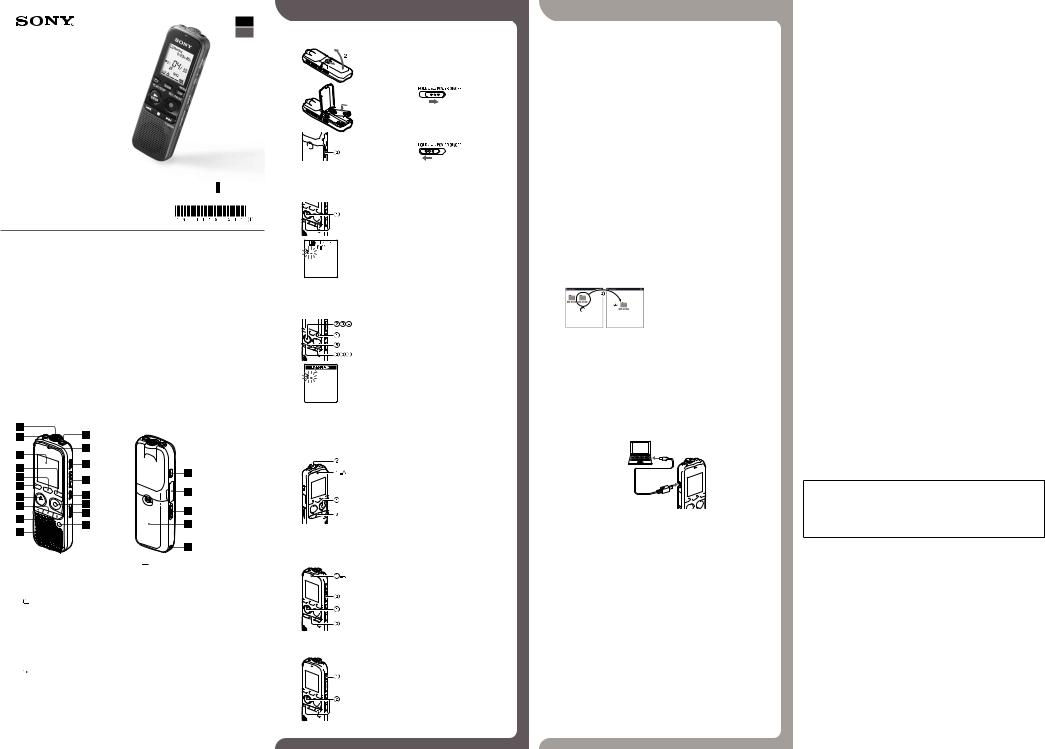
GB
ES
IC Recorder
Quick Start Guide
ICD-PX333/PX333F
4-441-194-51(1)
© 2013 Sony Corporation Printed in China
Welcome to your new Sony IC recorder!
This is the Quick Start Guide, which provides you with instructions on the basic operations of the IC recorder. Please read it carefully. We hope you enjoy using your new Sony IC recorder.
Check the supplied items.
ˎIC Recorder (1) |
ˎApplication Software, Dragon |
ˎHelp Guide (HTML file stored |
ˎStereo headphones (1)* |
NaturallySpeaking (DVD-ROM) |
in the built-in memory so it |
ˎUSB connecting cable (1) |
(1)* |
can easily be copied to your |
ˎStereo Microphone with |
ˎQuick Start Guide (1) |
computer.) |
Shirt-Clip (1)* |
ˎApplication Software, Sound |
* supplied with some models in |
ˎCarrying pouch (1)* |
Organizer (Installer file stored in |
some regions. |
ˎLR03 (size AAA) alkaline |
the built-in memory so that you |
|
batteries (2) |
can install it to your computer.) |
|
Optional accessories
ˎElectret condenser microphone |
ˎRechargeable battery |
ˎCompact charger & |
ECM-CS10, ECM-CZ10, |
NH-AAA-B2EN, NH-AAA-B2KN |
2-pc AAA Multi-Use Premium |
ECM-DS70P, ECM-DS30P, |
ˎUSB AC adaptor AC-UD20, |
batteries BCG-34HS2KAN, |
ECM-CS3, ECM-TL3 |
AC-U501AD, AC-U50AG |
BCG-34HW2KAN |
âNote
Depending on the country or region, some of the models or optional accessories are not available.
Parts and controls
̔ Built-in microphone |
̦ (USB) connector |
̕ ¯ (microphone) jack* |
̧ M2™/microSD memory card slot |
̖ Display window |
̨ *1.&Ş219'4 10 1(( UYKVEJ |
̗ DISP/MENU button |
̩ Battery compartment |
̘ SCENE button |
̪ Strap hole (A strap is not supplied.) |
̙ (folder) button |
|
̚ à 2.#; 5612Ş'06'4 DWVVQP |
|
̛ Ą (stop) button |
|
̜ –Ã (review/fast backward), Ñ+ (cue/fast |
|
forward) buttons |
|
̝ Speaker |
|
̞ (headphones) jack |
|
̟ Operation indicator |
|
̠ ERASE button |
|
̡ VOL –/+ (volume –/+) button* |
|
̢ A-B (repeat A-B) button |
|
̣ ĆREC/PAUSE (record/pause) button |
|
̤ NOISE CUT switch |
|
̥ T-MARK (track mark) button |
|
* These buttons and the jack have a tactile dot. Use it as a reference point for operations, or to identify each terminal.
Let’s try out your new IC recorder
 1. Power on.
1. Power on.
ͦ Slide and lift the battery compartment lid, then insert batteries with the correct polarity.
ͧ Turn the power on.
5NKFG CPF JQNF VJG *1.&Ş219'4 10 1(( UYKVEJ KP VJG FKTGEVKQP QH Ŕ219'4 10 1((ŕ HQT OQTG VJCP UGEQPF
6Q VWTP VJG RQYGT QHH UNKFG CPF JQNF VJG *1.&Ş219'4 10 1(( UYKVEJ KP VJG FKTGEVKQP QH Ŕ219'4 10 1((ŕ WPVKN Ŕ2QYGT 1HHŕ KU displayed.
To prevent unintentional operations (HOLD)
¼To release the IC recorder from the HOLD status, slide the
*1.&Ş219'4 10 1(( UYKVEJ VQYCTFU VJG EGPVGT
 2. Set the date and time.
2. Set the date and time.
When you insert a battery for the first time, or after the IC recorder has been without a battery for more than 1 minute, “Set Date&Time” appears, and then the clock setting window appears.
ͦ Press –Ã or Ñ+ to set the year (the last two digits of the year), and then press à 2.#; 5612Ş'06'4 4GRGCV this procedure to set month, day, hour, and minute in sequence.
When you set the minute and press à 2.#; 5612Ş'06'4 the clock reflects the setting.
âNote
The time is displayed either in 12-Hour with “AM”or “PM,”or in 24-Hour,depending on the “Time Display”setting in the menu. The default setting differs depending on the country or region you purchased the IC recorder.
 3. Select the menu language.
3. Select the menu language.
ͦ Press DISP/MENU.
ͧ Press –Ã or Ñ+ to select “Detail Menu”, and then press à 2.#; 5612Ş'06'4
ͨ Press –Ã or Ñ+ to select “Language,” and then press
à 2.#; 5612Ş'06'4
ͩ Press –Ã or Ñ+ to select the language that you want to use in the display window, and then press à PLAY/
5612Ş'06'4
You can select the following languages:
&GWVUEJ )GTOCP 'PINKUJ 'URCùQN 5RCPKUJ (TCPÒCKU(TGPEJ +VCNKCPQ +VCNKCP ǑǴDzDzǫǩǪ 4WUUKCP 
 (Korean),
(Korean),

 (Chinese),
(Chinese),
 (Chinese),
(Chinese),
 (Thai)
(Thai)
¼Number of language options you can select and the default setting differ depending on the country or region you purchased your IC recorder.
ͪ Press Ą (stop) to return to the stop mode display.
 4. Record.
4. Record.
¼ Before you start using the IC recorder, make sure that you slide the
*1.&Ş219'4 10 1(( UYKVEJ VQYCTFU VJG EGPVGT VQ TGNGCUG VJG
HOLD status.
ͦ Press ĆREC/PAUSE.
Recording starts and the operation indicator (ͦ-A) flashes in orange, and then lights in red.
¼ You can pause recording by pressing ĆREC/PAUSE. Press ĆREC/ PAUSE again to restart recording.
ͧ Place the IC recorder so that the built-in microphone face the direction of the source to be recorded.
ͨPress Ą (stop) to stop recording.
The “Accessing...” animation appears and the recording stops.
 5. Listen.
5. Listen.
ͦ Press à 2.#; 5612Ş'06'4
Playback starts and the operation indicator (ͦ-A) lights in
green.
ͧ Adjust the volume by pressing VOL –/+.
ͨ Press Ą (stop) to stop playback.
 6. Erase.
6. Erase.
âOnce a file is erased, you cannot restore it.
ͦ Press ERASE.
“Erase?” is displayed and the file to be erased is played back for confirmation.
ͧ Select “YES” using –Ã or Ñ+, and then press à
2.#; 5612Ş'06'4
The “Erasing...” animation appears and the selected file is erased.
Utilizing Your Computer
 Installing the help guide on your computer
Installing the help guide on your computer
By installing the help guide on your computer from the built-in memory of the IC recorder, you can search for detailed operations and possible solutions when a problem occurs.
ͦConnect the (USB) connector of the IC recorder with the USB port of your running computer with the supplied USB connecting cable inserted into the connectors securely until each plug stops to the end.
(USB) connector of the IC recorder with the USB port of your running computer with the supplied USB connecting cable inserted into the connectors securely until each plug stops to the end.
ͧIn Windows: Click [Computer] (or [My Computer]), then double-click [IC RECORDER] [FOR WINDOWS].
In Mac: Double-click [IC RECORDER] on the desktop.
ͨInstall the help guide.
In Windows: Double-click [Help_Guide_Installer] (or [Help_Guide_Installer.exe]). In Mac: Double-click [Help_Guide_Installer_for_mac.app]. (v10.5.8 or higher)
(QNNQY VJG KPUVTWEVKQPU VJCV CRRGCT QP VJG UETGGP VQ RTQEGGF YKVJ KPUVCNNCVKQP
ͩAfter the installation completes, double-click the [Help_Guide_icdp33_uc.htm] (for the customers in the U.S.A. and the Latin American countries] or [Help_Guide_icdp33_
zz.htm] (for customers in other countries) icon in the desktop for Windows (or in Finder for Mac).
The help guide is displayed.
You can also view the help guide on the following Sony IC Recorder customer support home page:
(QT EWUVQOGTU KP VJG 7 5 # CPF VJG .CVKP #OGTKECP EQWPVTKGU JVVR TF UQP[ PGV JGNR KEF R uc/
(QT EWUVQOGTU KP QVJGT EQWPVTKGU JVVR TF UQP[ PGV JGNR KEF R \\
 Copying files from the IC recorder to your computer
Copying files from the IC recorder to your computer
You can copy the files and folders from the IC recorder to your computer to store them.
ͦ Connect the IC recorder to your computer.
ͧCopy files or folders you want to transfer to your computer.
Drag and drop the files or folders you want to copy from “IC RECORDER” or “MEMORY CARD” to the local disk on your computer.
To copy a file or folder (Drag and drop)
ͦ Click and hold, ͧ drag,
ͨ and then drop.
IC RECORDER or Your computer
MEMORY CARD
ͨ Disconnect the IC recorder from your computer.
 Installing Sound Organizer
Installing Sound Organizer
Install Sound Organizer on your computer.
âNote
Sound Organizer is compatible with the Windows PC only. It is not compatible with Mac.
¼ When installing Sound Organizer, log in to an account with administrator privileges.
ͦConnect the (USB) connector of the IC recorder with the USB port of your running computer with the supplied USB connecting cable inserted into the connectors securely until each plug stops to the end.
(USB) connector of the IC recorder with the USB port of your running computer with the supplied USB connecting cable inserted into the connectors securely until each plug stops to the end.
ͧMake sure the IC recorder has been recognized properly.
While the IC recorder is connected to the computer, “Connecting” is displayed in the display window of the IC recorder.
ͨGo to the [Start] menu, click [Computer] (or [My Computer]), and then double-click [IC RECORDER] [FOR WINDOWS].
ͩDouble-click [SoundOrganizerInstaller_V140] (or [SoundOrganizerInstaller_V140.exe]).
(QNNQY VJG KPUVTWEVKQPU VJCV CRRGCT QP VJG UETGGP
ͪMake sure that you accept the terms of the license agreement, select [I accept the terms in the license agreement], and then click [Next].
ͫWhen the [Setup Type] window appears, select [Standard] or [Custom], and then click [Next].
(QNNQY VJG KPUVTWEVKQPU QP VJG UETGGP CPF UGV VJG KPUVCNNCVKQP UGVVKPIU YJGP [QW UGNGEV =%WUVQO?
ͬWhen the [Ready to Install the Program] window appears, click [Install].
The installation starts.
ͭWhen the [Sound Organizer has been installed successfully.] window appears, check [Launch Sound Organizer Now], and then click [Finish].
âNote
You may need to restart your computer after installing Sound Organizer.
âNote
If you format the built-in memory, all data stored there will be erased. (The Help Guide and the Sound Organizer software will also be erased.)
Additional features
Details of these additional features for recording, playback, and editing are included in the help guide.
ˎScene Selection |
ˎVOR (Voice Operated Recording) |
ˎNoise Cut |
ˎAlarm |
ˎT-MARK (Track mark) |
ˎEasy Search |
ˎDPC (Digital Pitch Control) |
ˎDivide |
ˎA-B Repeat |
ˎSound Organizer editing software |
Precautions
On power
Operate the IC recorder on 3.0 V or 2.4 V.
Use two LR03 (size AAA) alkaline batteries or NH-AAA rechargeable batteries.
On safety
Do not operate the IC recorder while driving, cycling or operating any motorized vehicle.
On handling
ˎDo not leave the IC recorder in a location near heat sources, or in a place subject to direct sunlight, excessive dust or mechanical shock.
Owner’s Record
ˎShould any solid object or liquid fall into the IC recorder, remove the battery and have the IC recorder checked by qualified personnel before operating it any further.
If you have any questions or problems concerning your IC recorder, please consult your nearest Sony dealer.
The model number is located at the rear panel and the serial number is located inside the battery compartment. Record these numbers in the space provided below. Refer to these numbers whenever you call upon your Sony dealer regarding this product.
Model No. ________________________________
Serial No. _________________________________
WARNING
Do not expose the batteries (battery pack or batteries installed) to excessive heat such as sunshine, fire or the like for a long time.
CAUTION
Risk of explosion if battery is replaced by an incorrect type.
Dispose of used batteries according to the instructions.
Capacity (User available capacity*1*2)
4 GB (approx. 3.60 GB = 3,865,470,566 Byte)
*1 A small amount of the built-in memory is used for file management and therefore not available for user storage. *2 When the built-in memory is formatted with the IC recorder.
Dimensions (w/h/d) (not incl. projecting parts and controls) (JEITA)*3
Approx. 37.5 mm × 114.0 mm × 20.9 mm
Mass (JEITA)*3
Approx. 74 g including two LR03 alkaline batteries
*3 Measured value by the standard of JEITA (Japan Electronics and Information Technology Industries Association)
6JG HQNNQYKPI (%% UVCVGOGPV CRRNKGU QPN[ VQ VJG XGTUKQP QH VJKU OQFGN OCPWHCEVWTGF HQT UCNG KP VJG 75# 1VJGT XGTUKQPU OC[ PQV EQORN[ YKVJ (%% VGEJPKECN TGIWNCVKQPU
INFORMATION
This equipment has been tested and found to comply with the limits for a Class B digital device, pursuant to Part 15 of
VJG (%% 4WNGU 6JGUG NKOKVU CTG FGUKIPGF VQ RTQXKFG TGCUQPCDNG RTQVGEVKQP CICKPUV JCTOHWN KPVGTHGTGPEG KP C TGUKFGPVKCN installation. This equipment generates, uses and can radiate radio frequency energy and, if not installed and used in accordance with the instructions, may cause harmful interference to radio communications.
However, there is no guarantee that interference will not occur in a particular installation. If this equipment does cause harmful interference to radio or television reception, which can be determined by turning the equipment off and on, the user is encouraged to try to correct the interference by one or more of the following measures:
Reorient or relocate the receiving antenna.
Increase the separation between the equipment and receiver.
Connect the equipment into an outlet on a circuit different from that to which the receiver is connected. Consult the dealer or an experienced radio/TV technician for help.
You are cautioned that any changes or modifications not expressly approved in this manual could void your authority to operate this equipment.
If you have any questions about this product, you may call: Sony Customer Information Service Center 1-800-222-7669 or http://www.sony.com/
Declaration of Conformity
Trade Name |
: |
SONY |
Model |
: |
ICD-PX333 |
Responsible Party : |
Sony Electronics Inc. |
|
Address |
: |
16530 Via Esprillo, San Diego, CA 92127 USA |
Telephone Number : 858-942-2230
6JKU FGXKEG EQORNKGU YKVJ RCTV QH VJG (%% 4WNGU 1RGTCVKQP KU UWDLGEV VQ VJG HQNNQYKPI VYQ EQPFKVKQPU 6JKU device may not cause harmful interference, and (2) this device must accept any interference received, including interference that may cause undesired operation.

ES
GB
IC Recorder
Guía de inicio rápido
ICD-PX333/PX333F
¡Le damos la bienvenida a su nueva Grabadora IC de Sony!
Esta es la Guía de inicio rápido en la cual se ofrecen instrucciones sobre las operaciones básicas de la grabadora IC. Léala detenidamente. Esperamos que disfrute utilizando su nueva grabadora IC de Sony.
Compruebe los componentes suministrados.
ˎGrabadora IC (1) |
ˎSoftware de la aplicación, |
ˎGuía de Ayuda (archivo HTML |
ˎAuriculares estéreo (1)* |
Dragon NaturallySpeaking |
almacenado en la memoria |
ˎCable de conexión USB (1) |
(DVD-ROM) (1)* |
interna, por lo que es muy |
ˎMicrófono estéreo con clip de |
ˎGuía de inicio rápido (1) |
sencillo copiar al ordenador.) |
camisa (1)* |
ˎSoftware de la aplicación, |
* suministrado con algunos |
ˎBolsa de transporte (1)* |
Sound Organizer (Archivo del |
modelos en algunas regiones. |
ˎPilas alcalinas LR03 (tamaño |
instalador almacenado en la |
|
AAA) (2) |
memoria interna para poder |
|
|
instalarlo en el ordenador.) |
|
Accesorios opcionales
ˎMicrófono de condensador |
ˎPila recargable NH-AAA-B2EN, |
ˎCargador compacto y |
de electreto ECM-CS10, |
NH-AAA-B2KN |
2 pilas AAA Premium |
ECM-CZ10, ECM-DS70P, |
ˎAdaptador de ca USB AC-UD20, |
multiuso BCG-34HS2KAN, |
ECM-DS30P, ECM-CS3, ECM-TL3 |
AC-U501AD, AC-U50AG |
BCG-34HW2KAN |
âNota
Dependiendo del país o la región, algunos de los modelos o accesorios opcionales podrían no estar disponibles.
Componentes y controles
̔ Micrófono incorporado |
̦ Conector |
(USB) |
̕ Toma ¯ (micrófono)* |
̧ Ranura para tarjeta de memoria M2™/microSD |
|
̖ Visor |
̨ +PVGTTWRVQT *1.&Ş219'4 10 1(( |
|
̗ Botón DISP/MENU |
̩ Compartimiento de las pilas |
|
̘ Botón SCENE |
̪ Orificio para la correa de mano (correa de mano no |
|
̙ Botón |
(carpeta) |
suministrada.) |
̚ Botón à 2.#; 5612Ş'06'4 |
|
|
̛ Botón Ą (parada) |
|
|
̜ Botones –Ã (revisión/retroceso rápido), |
|
|
Ñ+ (búsqueda/avance rápido) |
|
|
̝ Altavoz |
|
|
̞ Toma (auriculares) |
|
|
̟ Indicador de funcionamiento |
|
|
̠ Botón ERASE |
|
|
̡ Botón VOL –/+ (volumen –/+)* |
|
|
̢ Botón |
A-B (repetición A-B) |
|
̣ Botón ĆREC/PAUSE (grabación/pausa)
̤ Interruptor NOISE CUT
̥ Botón T-MARK (marca de pista)
*Estos botones y la toma tienen un punto táctil. Úselo como punto de referencia para las operaciones o para identificar cada terminal.
Vamos a probar la nueva grabadora IC
1. Encender.
ͦ Deslice y levante la tapa del compartimiento de las pilas e inserte pilas con la polaridad correcta.
ͧ Encienda la grabadora.
&GUNKEG [ PQ UWGNVG GN KPVGTTWRVQT *1.&Ş219'4 10 1(( GP GN UGPVKFQ FG Ŕ219'4 10 1((ŕ FWTCPVG OÅU FG UGIWPFQ
Para apagar la grabadora, deslice y no suelte el interruptor
*1.&Ş219'4 10 1(( GP GN UGPVKFQ FG Ŕ219'4 10 1((ŕ JCUVC que se muestre “Power Off”.
Para evitar el funcionamiento no intencionado (HOLD)
¼Para desactivar el estado HOLD de la grabadora IC, deslice el
KPVGTTWRVQT *1.&Ş219'4 10 1(( JCEKC GN EGPVTQ
 2. Ajustar la fecha y la hora.
2. Ajustar la fecha y la hora.
La primera vez que se insertan las pilas o después de que la grabadora IC haya estado sin pilas durante más de 1 minuto, aparece “Set Date&Time” y, a continuación, aparece la ventana de ajuste del reloj.
ͦ Pulse –Ã o Ñ+ para ajustar el año (los dos últimos dígitos del año) y, a continuación, pulse
à 2.#; 5612Ş'06'4 4GRKVC GUVG RTQEGUQ RCTC CLWUVCT el mes, el día, la hora y los minutos en este orden.
Cuando haya ajustado los minutos y pulsado
à 2.#; 5612Ş'06'4 GN TGNQL TGHNGLCTÅ GN CLWUVG
âNota
La hora se muestra en el formato 12-Hour con “AM” o “PM”, o en el formato 24-Hour, en función del ajuste “Time Display” del menú. El ajuste predeterminado diferirá en función del país o de la región donde haya adquirido la grabadora IC.
 3. Seleccionar el idioma del menú.
3. Seleccionar el idioma del menú.
ͦ Pulse DISP/MENU.
ͧ Pulse –Ã o Ñ+ para seleccionar “Detail Menu” y, a continuación, pulse à 2.#; 5612Ş'06'4
ͨ Pulse –Ã o Ñ+ para seleccionar “Language” y, a continuación, pulse à 2.#; 5612Ş'06'4
ͩ Pulse –Ã o Ñ+ para seleccionar el idioma que desea utilizar en el visor y, a continuación, pulse à PLAY/
5612Ş'06'4
Puede seleccionar los siguientes idiomas:
&GWVUEJ CNGOÅP 'PINKUJ KPIN×U 'URCùQN (TCPÒCKU HTCPE×U
Italiano, Русский (ruso),
 (coreano),
(coreano),
 (chino),
(chino),
 (chino),
(chino),
 (tailandés)
(tailandés)
¼El número de opciones de idioma que puede seleccionar y el ajuste predeterminado diferirá en función del país o de la región donde haya adquirido la grabadora IC.
ͪPulse Ą (detener) para volver a visualizar el modo de parada.
 4. Grabar.
4. Grabar.
¼ Antes de empezar a usar la grabadora IC, asegúrese de deslizar el
KPVGTTWRVQT *1.&Ş219'4 10 1(( JCEKC GN EGPVTQ RCTC FGUCEVKXCT GN estado HOLD.
ͦ Pulse ĆREC/PAUSE.
Comienza la grabación y el indicador de funcionamiento (ͦ-A) parpadea en naranja y después se ilumina en rojo.
¼ Si desea poner en pausa la grabación, pulse ĆREC/PAUSE. Pulse ĆREC/PAUSE de nuevo para volver a iniciar la grabación.
ͧ Coloque la grabadora IC de forma que el micrófono incorporado apunte en la dirección de la fuente que se va a grabar.
ͨPulse Ą (detener) para detener la grabación.
Aparece la animación “Accessing...” y se detiene la grabación.
 5. Escuchar.
5. Escuchar.
ͦ Pulse à 2.#; 5612Ş'06'4
La reproducción comienza y el indicador de funcionamiento
(ͦ-A) se ilumina en verde.
ͧ Ajuste el volumen pulsando VOL –/+.
ͨ Pulse Ą (detener) para detener la reproducción.
 6. Borrar.
6. Borrar.
âUna vez borrado un archivo, no es posible recuperarlo.
ͦ Pulse ERASE.
Aparece “Erase?” y el archivo que se va a borrar se reproduce para su confirmación.
ͧ Seleccione “YES” con –Ã o Ñ+ y, a continuación, pulse à 2.#; 5612Ş'06'4
Aparece la animación “Erasing...” y se borra el archivo seleccionado.
Utilización con el ordenador
 Instalación de la guía de ayuda en el ordenador
Instalación de la guía de ayuda en el ordenador
La instalación de la guía de ayuda en el ordenador desde la memoria interna de la grabadora IC le permitirá buscar detalles de las operaciones y encontrar soluciones para los problemas que puedan surgir.
ͦConecte el conector (USB) de la grabadora IC al puerto USB de un ordenador que esté encendido con el cable de conexión USB suministrado insertado en los conectores con firmeza hasta que cada una de las clavijas quede insertada hasta el fondo.
(USB) de la grabadora IC al puerto USB de un ordenador que esté encendido con el cable de conexión USB suministrado insertado en los conectores con firmeza hasta que cada una de las clavijas quede insertada hasta el fondo.
ͧEn Windows: Haga clic en [Equipo] (o [Mi PC]) y, a continuación, haga doble clic en [IC RECORDER] [FOR WINDOWS].
En Mac: Haga doble clic en [IC RECORDER] en el escritorio.
ͨInstale la guía de ayuda.
En Windows: Haga doble clic en [Help_Guide_Installer] (o [Help_Guide_Installer.exe]). En Mac: Haga doble clic en [Help_Guide_Installer_for_mac.app]. (v10,5,8 o superior) Para continuar con la instalación, siga las instrucciones que aparecen en pantalla.
ͩCuando la instalación se haya completado, haga doble clic en el icono [Help_Guide_icdp33_uc.htm] (para clientes en los Estados Unidos y los países de América Latina) o [Help_Guide_icdp33_zz.htm] (para clientes en otros países) del escritorio para Windows (o en el Finder para Mac).
La guía de ayuda se visualiza.
La guía de ayuda también se puede consultar en la siguiente página de soporte técnico para clientes de la Grabadora IC de Sony:
Para clientes en los Estados Unidos y los países de América Latina: http://rd1.sony.net/help/icd/p33/uc/ Para clientes en otros países: http://rd1.sony.net/help/icd/p33/zz/
Copia de archivos desde la grabadora IC al ordenador
Puede copiar los archivos y las carpetas desde la grabadora IC al ordenador para su almacenamiento.
ͦ Conecte la grabadora IC al ordenador.
ͧCopie los archivos o carpetas que desee transferir al ordenador.
Arrastre y coloque los archivos o carpetas que desee copiar desde “IC RECORDER” o “MEMORY CARD” al disco local del ordenador.
Para copiar un archivo o una carpeta (arrastrar y colocar)
ͦ Haga clic y, sin soltar el ratón, ͧ arrastre,
ͨ y luego coloque.
IC RECORDER o Ordenador
MEMORY CARD
ͨ Desconecte la grabadora IC del ordenador.
 Instalación de Sound Organizer
Instalación de Sound Organizer
Instale Sound Organizer en su ordenador.
âNota
Sound Organizer solo es compatible con PC de Windows. No es compatible con Mac.
¼ Al instalar Sound Organizer, inicie una sesión con una cuenta con privilegios de administrador.
ͦConecte el conector (USB) de la grabadora IC al puerto USB de un ordenador que esté encendido con el cable de conexión USB suministrado insertado en los conectores con firmeza hasta que cada una de las clavijas quede insertada hasta el fondo.
(USB) de la grabadora IC al puerto USB de un ordenador que esté encendido con el cable de conexión USB suministrado insertado en los conectores con firmeza hasta que cada una de las clavijas quede insertada hasta el fondo.
ͧAsegúrese de que la grabadora IC se reconoce correctamente.
Mientras la grabadora IC esté conectada al ordenador, aparecerá “Connecting” en el visor de la grabadora IC.
ͨVaya al menú [Inicio], haga clic en [Equipo] (o [Mi PC]) y, a continuación, haga doble clic en [IC RECORDER] [FOR WINDOWS].
ͩHaga doble clic en [SoundOrganizerInstaller_V140] (o [SoundOrganizerInstaller_V140. exe]).
Siga las instrucciones que aparecen en pantalla.
ͪAsegúrese de aceptar los términos del acuerdo de licencia, seleccione [I accept the terms in the license agreement] y, a continuación, pulse [Next].
ͫCuando aparezca la ventana [Setup Type], seleccione [Standard] o [Custom] y, a continuación, pulse [Next].
Siga las instrucciones que aparecen en la pantalla o, si ha seleccionado [Custom], configure los ajustes de la instalación.
ͬCuando aparezca la ventana [Ready to Install the Program], haga clic en [Install].
Comienza la instalación.
ͭCuando aparezca la ventana [Sound Organizer has been installed successfully.], marque la casilla de verificación [Launch Sound Organizer Now] y haga clic en [Finish].
âNota
Después de instalar Sound Organizer, puede que tenga que reiniciar el ordenador.
âNota
Si formatea la memoria interna, se borrarán todos los datos almacenados en ella. (También se borrarán la guía de ayuda y el software Sound Organizer.)
Características adicionales
La guía de ayuda contiene información sobre las características adicionales de grabación, reproducción y edición.
ˎSelección de escenas |
ˎVOR (Voice Operated Recording) |
ˎNoise Cut |
ˎAlarma |
ˎT-MARK (marca de pista) |
ˎEasy Search |
ˎDPC (Digital Pitch Control) |
ˎDivisión |
ˎRepetición A-B |
ˎSoftware de edición Sound Organizer |
Precauciones
Alimentación
Utilice la grabadora IC con cc de 3,0 V o 2,4 V Utilice dos pilas alcalinas LR03 (tamaño AAA) o pilas recargables NH-AAA.
Seguridad
No utilice la grabadora IC mientras conduce, va en bicicleta o utiliza cualquier vehículo motorizado.
Manejo
ˎNo deje la grabadora IC cerca de fuentes de calor, ni en lugares expuestos a la luz solar directa, polvo excesivo o golpes mecánicos.
ADVERTENCIA
ˎSi se introduce algún objeto sólido o líquido en la grabadora IC, extraiga la pila y haga revisar la grabadora IC por personal cualificado antes de seguir utilizándola.
Si tiene problemas o preguntas acerca de la grabadora IC, consulte al distribuidor Sony más cercano.
No exponga las pilas (el cartucho de pilas o las pilas instaladas) a un calor excesivo tal como la luz del sol, fuego o algo similar durante un periodo largo de tiempo.
PRECAUCIÓN
Riesgo de explosión si la pila se sustituye por un tipo incorrecto.
Deseche las pilas usadas de acuerdo con las instrucciones.
Capacidad (capacidad disponible para el usuario*1*2)
4 GB (aprox. 3,60 GB = 3 865 470 566 byte)
*1 Una pequeña parte de la memoria interna se utiliza para la gestión de archivos, por lo que no está disponible para el almacenamiento.
*2 Cuando la memoria interna se formatea con la grabadora IC.

Dragon
NaturallySpeaking
Recorder
Edition
will
transcribe
on
your
computer
the
files you
,
dictate into a compatible digital recorder. Note: In addition to transcription of files, Dragon NaturallySpeaking'seditions Premium and higher allow dictating directlyto your computer, creating and editing text, using commands for email, Web-surfing, and·more (see
www.nuance.com/dragon).
We strongly recommend familiarizing yourself with your recorder'sdocumentation and essential functions (starting, pausing, and stopping a recording ...) as well as setting the recorder'sdate, time, and optimal settings for speech recognition (quality, sensitivity...). also recommend reading the notes from Nuance'shardware testing list (see
supportnuance.com/compatibility).
We
I
nstalling
your
Dragon
software
1.
Exit
open
applications.
If
you
have a virus-check
program,
turn
it
off
until
the
installation completes.
2.
Put
the
Dragon
DVD
into
your
DVD
drive
and
follow the
on-screen prompts.
3.
Choose
a
Setup Type.
We
recommend
"Typical/Complete."
4 .
Continue
to
click Next, accepting all
the
recommended options.
Starting your Dragon software
You can start Dragon via the Start menu, or the Dragon icon on your desktop.
(~
·
Creating,
Training,
and
Refining
a
User
Profile
_
Each
person
using Dragon
must
have
his
or
her
own
User Profile. Before using Dragon with a
recorder, you
must
let
Dragon
adapt
to
how you
sound
on
that
type
of
device. The first
time
you
start Dragon, the profile-creation Wizard (If you are upgrading from version 10 or
opens 11, the
automatically and guides you screen by screen. Upgrade Wizard lets you upgrade your existing
profi~e
to
version
12.)
