Sony ICD-UX300F, ICD-UX300, ICD-UX200, ICD-UX200F User Manual

4-156-546-71(2)
IC Recorder
Getting Started
Basic Operations
Other Recording Operations
Other Playback Operations
Editing Messages
Listening to the FM Radio
About the Menu Function
Utilizing Your Computer
Operating Instructions
Additional Information
Troubleshooting
ICD-UX200/UX300/UX200F/UX300F
© 2009 Sony Corporation |
Printed in China |
Owner's Record
The model number is located at the rear panel and the serial number is located inside the battery compartment. Record these numbers in the space provided below. Refer to these numbers whenever you call upon your Sony dealer regarding this product.
Model No. __________________________________
Serial No. __________________________________
FOR UNITED STATES CUSTOMERS. NOT APPLICABLE IN CANADA, INCLUDING IN THE PROVINCE OF QUEBEC.
POUR LES CONSOMMATEURS AUX ÉTATS-UNIS. NON APPLICABLE AU CANADA, Y COMPRIS LA PROVINCE DE QUÉBEC.
For the customers in the United States
The following FCC statement applies only to the version of this model manufactured for sale in the USA. Other versions may not comply with FCC technical regulations.
INFORMATION
This equipment has been tested and found to comply with the limits for a Class B digital device, pursuant to Part 15 of the FCC Rules. These limits are designed to provide reasonable protection against harmful interference in a residential installation. This equipment generates, uses and can radiate radio frequency energy and, if not installed and used in
accordance with the instructions, may cause harmful interference to radio communications.
However, there is no guarantee that interference will not occur in a particular installation. If this equipment does cause harmful interference to radio or television reception, which can be determined by turning the equipment off and on, the user is encouraged to try to correct the interference by one or more of the following measures:
Reorient or relocate the receiving antenna. Increase the separation between the equipment and receiver.
Connect the equipment into an outlet on a circuit different from that to which the receiver is connected. Consult the dealer or an experienced radio/TV technician for help.
You are cautioned that any changes or modifications not expressly approved in this manual could void your authority to operate this equipment.
If you have any questions about this product, you may call: Sony Customer Information Service Center 1- 800-222-7669 or http://www.sony.com/
2GB
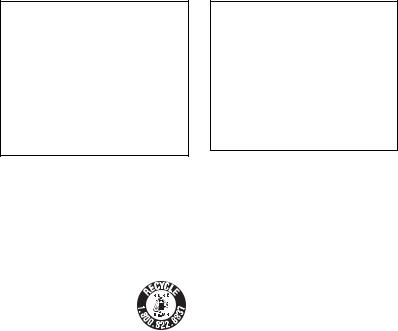
Declaration of Conformity
Trade Name |
: SONY |
Model |
: ICD-UX200/UX300 |
Responsible Party |
: Sony Electronics Inc. |
Address |
: 16530 Via Esprillo, |
|
San Diego, CA 92127 USA |
Telephone Number : 858-942-2230
This device complies with part 15 of the FCC Rules. Operation is subject to the following two conditions: (1) This device may not cause harmful interference, and (2) this device must accept any interference received, including interference that may cause undesired operation.
Notice for the customers in Canada
This class B digital apparatus complies with Canadian ICES-003.
For the customers in the USA and Canada
RECYCLING NICKEL METAL HYDRIDE BATTERIES
Nickel metal hydride batteries are recyclable.
You can help preserve our
environment by returning your used rechargeable batteries to the
collection and recycling location nearest you.
For more information regarding recycling of rechargeable batteries, call toll free 1-800-822-8837, or visit http://www.rbrc.org/.
Caution: Do not handle damaged or leaking nickel metal hydride batteries.
•The recorded music is limited to private use only. Use of the music beyond this limit requires permission of the copyright holders.
•Sony is not responsible for incomplete recording/ downloading or damaged data due to problems of the IC recorder or computer.
•Depending on the types of the text and characters, the text shown on the IC recorder may not be displayed properly on device. This is due to:
–The capacity of the connected IC recorder.
–The IC recorder is not functioning normally.
–Content information is written in the language or the character that is not supported by the IC recorder.
3GB

Table of Contents |
|
Getting Started |
|
Step 1: Checking the Contents of the |
|
Package ..................................................... |
7 |
Index to parts and controls ................... |
8 |
Step 2: Recharging the Battery ................. |
9 |
When to charge/replace the battery .... |
11 |
Step 3: Turning the IC Recorder On ....... |
12 |
Turning the power on ......................... |
12 |
Turning the power off ......................... |
12 |
Step 4: Setting the Clock ........................ |
13 |
Setting the clock after recharging the |
|
battery ................................................. |
13 |
Setting the clock using the menu ........ |
13 |
Step 5: Setting the Language to Be Used |
|
in the Display Window ........................... |
15 |
Preventing Accidental Operation |
|
(HOLD) ................................................... |
17 |
Locking the buttons ............................ |
17 |
Unlocking the buttons ......................... |
17 |
Basic Operations |
|
Recording ....................................... |
18 |
Listening ......................................... |
22 |
Erasing ............................................ |
26 |
4GB
Other Recording Operations
Changing the Recording Settings ............ |
28 |
Selecting the recording mode ............. |
28 |
Setting the microphone sensitivity ...... |
29 |
Cutting out low frequency |
|
– the LCF function .............................. |
31 |
Starting to record automatically in |
|
response to sound |
|
– the VOR function ............................. |
32 |
Operating during Recording .................... |
34 |
Monitoring the recording .................... |
34 |
Dividing a message during |
|
recording ............................................. |
34 |
Recording via Other Devices .................. |
36 |
Recording with an external |
|
microphone ......................................... |
36 |
Recording from other equipment ........ |
37 |
Other Playback Operations |
|
Changing the Playback Method .............. |
42 |
Convenient playback methods ............ |
42 |
Adjusting the playback speed |
|
– the DPC function ............................. |
43 |
Changing the Playback Settings .............. |
45 |
Selecting the playback mode .............. |
45 |
Making the human voice clearer |
|
– the noise cut function ....................... |
47 |
Selecting the sound effect ................... |
48 |
Playing Back a Message at a Desired |
|
Time with an Alarm ................................ |
50 |
Playback via Other Devices .................... |
53 |
Recording with other equipment ........ |
53 |
Editing Messages |
|
Erasing All Messages in a Folder ........... |
55 |
Moving a Message to a Different |
|
Folder ...................................................... |
56 |
Dividing a Message into Two ................. |
58 |
Listening to the FM Radio |
|
Tuning in an FM Radio Station .............. |
60 |
Switching the FM radio output |
|
between speaker and headphones ....... |
61 |
Switching the receiver sensitivity of |
|
the FM radio ....................................... |
62 |
Recording FM broadcasts ................... |
63 |
Presetting FM Radio Stations |
|
Automatically ......................................... |
64 |
Switching the scanning sensitivity ..... |
65 |
Presetting FM Radio Stations |
|
Manually ................................................. |
67 |
Listening to a Preset Radio Station ......... |
68 |
Erasing Preset FM Radio Stations .......... |
69 |
About the Menu Function |
|
Making Settings for the Menu ................ |
71 |
Menu Settings ......................................... |
72 |
Utilizing Your Computer |
|
Using the IC Recorder with Your |
|
Computer ................................................. |
83 |
System requirements for your |
|
computer ............................................. |
83 |
Connecting the IC recorder to your |
|
computer ............................................. |
84 |
Construction of folders and files ......... |
85 |
Copying Messages from the IC |
|
Recorder to Your Computer to |
|
Save Them ............................................... |
87 |
Copying Music Files from Your |
|
Computer to the IC Recorder and |
|
Playing Them Back ................................. |
88 |
Copying a music file from your |
|
computer to the IC recorder |
|
(drag and drop) ................................... |
88 |
Enjoying the music files more ............ |
90 |
Using the IC Recorder as USB Memory |
|
– Data Storage Function .......................... |
91 |
Using Voice Recognition Software ......... |
92 |
Introducing the voice recognition |
|
software ............................................... |
92 |
Creating a user file adapted to your |
|
recorded speech (Training) ................. |
92 |
Disconnecting the IC Recorder from |
|
Your Computer ....................................... |
94 |
Additional Information |
|
Using a USB AC Adaptor |
|
(not supplied) .......................................... |
95 |
5GB
Disconnecting the IC recorder from |
|
the AC outlet ....................................... |
96 |
Precautions .............................................. |
97 |
Specifications .......................................... |
99 |
System requirements .......................... |
99 |
Design and specifications ................. |
100 |
Battery life ........................................ |
103 |
Troubleshooting |
|
Troubleshooting .................................... |
105 |
Error Messages ..................................... |
112 |
System Limitations ............................... |
115 |
Display Window Guide ........................ |
116 |
Index ..................................................... |
119 |
Trademarks ........................................... |
122 |
6GB

Getting Started
Step 1: Checking the Contents of the
Package
IC Recorder (1)
Remove the film on the display window before you use the IC recorder.
NH-AAA (size AAA) rechargeable battery (1)
Stereo headphones (1)
USB connection support cable (1)
Battery case (1)
Operating Instructions
You are cautioned that any changes or modifications not expressly approved in this manual could void your authority to operate this equipment.
Started Getting
If the IC recorder cannot be connected to a computer directly, use the supplied USB connection support cable.
7GB
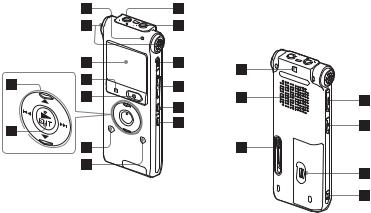
Index to parts and controls
Front
A Operation indicator
B Built-in microphones (stereo)
C Display window
D x STOP button
E z REC (record)/PAUSE button
FControl button (v, V / . (review/fast backward), > (cue/fast forward))
G N (play)/ENT (enter) button*
H  (folder) button
(folder) button
I MENU button
J m (microphone) jack*
K i (headphone) jack
8GB
L ERASE button
M VOL (volume) +*/– button
N  (repeat) A-B button
(repeat) A-B button
O DIVIDE button
Rear
P Strap hole (A strap is not supplied.)
Q Speaker
R USB slide lever
S HOLD/POWER switch
T DPC (SPEED CTRL) switch
U Battery compartment
*These buttons and the jack have a tactile dot. Use it as a reference point for operations, or to identify each terminal.

Step 2: Recharging the Battery
Remove the film on the display window before you use the IC recorder. Connect the IC recorder to a running
computer, and charge the battery until the battery indicator indicates “ .” When you use the IC recorder for the first time, or after you have not used the IC
.” When you use the IC recorder for the first time, or after you have not used the IC
recorder for a certain period of time, charge the battery continuously until “ ” is displayed.
” is displayed.
It takes about 3 hours and 30 minutes to fully charge exhausted battery.*1
You can also charge the battery by using an AC-U50A USB AC adaptor (not supplied), etc.
1 Insert a rechargeable battery.
Slide and lift the battery compartment lid, insert one NH-AAA rechargeable battery with correct polarity, and close the lid.
2 Insert the USB connector of the IC recorder into the USB port of a computer.
Slide the USB lever on the back of the IC recorder in the direction of the arrow, and insert the USB connector into the USB port of a running computer.*2
Computer
IC recorder
To USB port
Started Getting
9GB
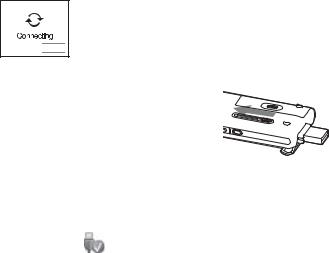
While the battery is charging, “Connecting” and the battery indicator are displayed in an animation.


 Battery indicator
Battery indicator
3 Disconnect the IC recorder from your computer.
Follow the procedures below; otherwise, when the IC recorder contains data files, the files may be damaged or become unplayable.
1Perform the following operation on your computer.
On the Windows screen, left-click the icon at the bottom of the desktop of the computer.
t Left-click “Safely remove USB Mass Storage Device.”
The icon can be different on different operating systems.
On the Macintosh screen, drag the “IC RECORDER” on the desktop to “Trash” and drop it there.
For details on disconnecting the IC recorder from your computer, refer to the operating instructions supplied with your computer.
2Make sure that the display of the IC recorder turns off.
3Disconnect the IC recorder from the USB port of the computer, and slide the USB lever in the direction of the arrow to retract the USB connector.
*1 This is an approximation for the time it takes to charge from no remaining battery power to full battery power at room temperature. It varies depending on the remaining power and the condition of the battery. It also takes more time if the temperature of the battery is low, or if the battery is charged while you are transferring data to the IC recorder.
*2 If the IC recorder cannot be connected to a computer directly, use the supplied USB connection support cable.
10GB

P Note
If the battery indicator is not displayed in an animation, charging has not been done properly. See “Troubleshooting” on page 108.
When using a fully charged battery or an LR03 (size AAA) alkaline battery
Follow the step 1.
z Tips
•Do not use manganese battery for this IC recorder.
•When replacing the battery, messages recorded or alarm settings are not erased even when you remove the battery.
•When replacing the battery, the clock continues moving for about 3 minutes after you remove the battery.
When to charge/replace the battery
The battery indicator on the display shows the battery condition.
Battery remain indication


 : Charge the rechargeable battery or replace the old battery with a new one.
: Charge the rechargeable battery or replace the old battery with a new one.
m


 : “Low Battery” appears and the IC recorder will stop operation.
: “Low Battery” appears and the IC recorder will stop operation.
Started Getting
11GB

Step 3: Turning the IC Recorder On
Turning the power on
Slide the HOLD/POWER switch in the direction of “POWER” for more than 1 second. The IC recorder is turned on, and “Accessing...” is displayed.
•When you leave the IC recorder without attempting an operation for a certain length of time, the auto power off function will take effect. (The length of time before auto power off is set to “10min” when you purchase the IC recorder.) You can select the length of time before auto power off in the menu (page 81).
Turning the power off
Slide the HOLD/POWER switch in the direction of “POWER” for more than 2 seconds, and “Power Off” is displayed.
z Tips
•When you are not going to use the IC recorder for a long time, we recommend to turn off the IC recorder.
12GB
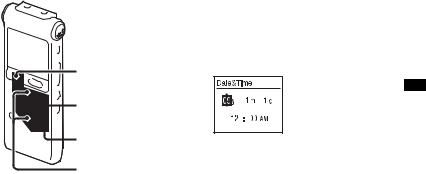
Step 4: Setting the Clock
x STOP |
 N/ENT
N/ENT
 MENU
MENU
v, V
You need to set the clock to use the alarm function or record the date and time. Clock setting display appears when you insert battery for the first time, or when you insert a battery after the IC recorder has been without battery for more than 3 minutes, “Set Date&Time” appears, and then the year section flashes in the display window.
Setting the clock after recharging the battery
1 Press v or V on the control button to set the year, month, day, hour, and minute in sequence, and then press N/ENT.
2 Press x STOP to return to the stop mode display.
Setting the clock using the menu
While the IC recorder is in the stop mode, you can set the clock using the menu.
1 Select “Date&Time” in the menu.
1 Press MENU to enter the menu mode.
Started Getting
13GB

The menu mode window will be displayed.
2Press v or V on the control button to select “Detail Menu,” and then press N/ENT.
3Press v or V on the control button to select “Date&Time,” and then press N/ENT.
2 Press v or V on the control button to select “09y1m1d,” and then press N/ ENT.
3 Press v or V on the control button to set the year, month, day, hour, and minute in sequence, and then press N/ENT.
4 Press x STOP to return to the stop mode display.
P Note
If you do not press N/ENT within 1 minute of entering the clock setting data, the clock setting mode is cancelled and the window will return to the display of the stop mode.
To display the current date and time
Press x STOP to display the current date and time.
14GB
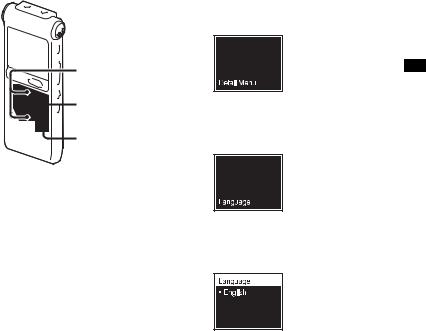
Step 5: Setting the Language to Be Used in the Display Window
v, V
 N/ENT
N/ENT
 MENU
MENU
You can select the language to be used for messages, menus, folder names, file names, etc. from 3 languages.
1 Press MENU to enter the menu mode. The menu mode window will be displayed.
2 Press v or V on the control button to select “Detail Menu,” and then press N/ ENT.
3 Press v or V on the control button to select “Language,” and then press N/ ENT.
4 Press v or V on the control button to select the language that you want to use, and then press N/ENT.
Started Getting
15GB
You can select the following languages.
English, Español (Spanish), Français (French)
16GB

Preventing Accidental Operation (HOLD)
Locking the buttons
Slide the HOLD/POWER switch in the direction of “HOLD.”
“HOLD” will appear indicating for approx. 3 seconds that all the functions of the buttons are locked.
Unlocking the buttons
Slide the HOLD/POWER switch towards the center so that all buttons will be unlocked.
P Note
When the HOLD function is activated during recording, all the functions of the buttons are locked to prevent accidental operation. To stop recording, cancel the HOLD function first.
z Tip
Even if the HOLD function is activated, you can stop the alarm playback by pressing any button. (You cannot stop normal playback.)
Started Getting
17GB

Basic Operations
Recording
P Note
• Before making a recording, exit HOLD mode and turn on the power.
Selecting a folder
1 Press  to display the folder selection window.
to display the folder selection window.
2 Press v or V on the control button to select the folder in which you want to record messages
( FOLDER01-10).
FOLDER01-10).
There are 10 folders already available when you purchase the IC recorder.
 v
v
 V
V
3 Press N/ENT.
 N/ENT
N/ENT
18GB

Starting to record
1 Press z REC/PAUSE in the stop mode. The operation indicator lights in red.
You do not need to press and hold z REC/PAUSE while recording.
The new message will be automatically recorded after the last recorded message.
 Operation
Operation
indicator
 z REC/ PAUSE
z REC/ PAUSE
2 Turn the built-in microphones in the direction of the |
Built-in |
source to be recorded. |
microphones |
Operations Basic
To stop recording
1 Press x STOP.
“Accessing...” appears on the display and the IC  x STOP recorder stops at the beginning of the current recording.
x STOP recorder stops at the beginning of the current recording.
Note while accessing
The IC recorder is recording data and saving it in memory when “Accessing...” appears on the display. While the IC recorder is accessing data, do not remove the battery or connect or disconnect the USB AC adaptor (not supplied). Doing so may damage the data.
19GB

Other operations
pause recording* |
Press z REC/PAUSE. During recording pause, the operation |
|
|
indicator flashes in red and “ |
” flashes in the display window. |
|
|
|
release pause and resume |
Press z REC/PAUSE again. Recording resumes from that point. (To |
|
recording |
stop recording after pausing recording, press x STOP.) |
|
|
|
|
review the current |
Press N/ENT. Recording stops and playback starts from the |
|
recording instantly |
beginning of the message just recorded. |
|
|
|
|
review during recording |
Press and hold . on the control button during recording or |
|
|
recording pause. Recording stops and you can search backwards |
|
|
while listening to fast playback sound. After you release . on the |
|
|
control button, playback starts from that point. |
|
*1 hour after you pause recording, recording pause is automatically released and the IC recorder enters the stop mode.
z Tips
•Messages recorded using this IC recorder will be recorded as MP3 files.
•You can record up to 99 messages in each folder.
•Before you start recording, we recommend you make a trial recording first, or monitor the recording (page 34).
P Notes
•Noise may be recorded if an object, such as your finger, etc., accidentally rubs or scratches the IC recorder during recording.
•Before making a recording, be sure to check the battery indicator (page 11).
20GB

Operations Basic
21GB

Listening
P Note
• Before playback starts, exit HOLD mode and turn on the power.
To start playback
1 Press  .
.
2 Press v or V on the control button to select the folder. |
v |
|
V |
3 Press > on the control button. |
|
|
> |
4 Press v or V on the control button to select the message |
v |
you want to play. |
|
|
V |
22GB

5 Press N/ENT.
Playback will start soon, and the operation indicator will light in green. (When “LED” is set to “OFF” in the menu (page 80), the operation indicator does not light.)
 Operation
Operation
indicator
 N/ENT
N/ENT
6 Press VOL +/– to adjust the volume.
 VOL +/–
VOL +/–
To stop playback
1 Press x STOP.
 x STOP
x STOP
Operations Basic
23GB

Other operations
stop at the current position Press N/ENT. To resume playback from that point, press N/ENT (Playback Pause function) again.
go back to the beginning of Press . on the control button once.* the current message
go back to previous |
Press . on the control button repeatedly. (During the stop mode, |
messages |
keep the button pressed to go back the messages continuously.) |
|
|
skip to the next message |
Press > on the control button once.* |
|
|
skip to the succeeding |
Press > on the control button repeatedly. (During the stop mode, |
messages |
keep the button pressed to skip the messages continuously.) |
* These operations are for when “Easy Search” is set to “OFF” (page 76).
Display when playing back the messages
AFile information
Press v or V on the control button to check the file information during playback. A message recorded using the IC recorder is displayed as follows.
 : Folder name: FOLDER01-FOLDER10
: Folder name: FOLDER01-FOLDER10
: Title: Date_file number (e.g. 090101_001 or FM_090101_001)
 : Artist name: My Recording
: Artist name: My Recording
: File name: Date_file number (e.g. 090101_001 or FM_090101_001)
You can change the folder name, title, artist name, and/or file name using a computer.
24GB

B Counter information
You can select the display mode in the menu (page 77).
Elapsed time: Elapsed playback time of one message
Remaining time: The remaining time of the message
Recording date: Date recorded
Recording time: Time recorded
C Remaining recording time
Displays the remaining recording time in hours, minutes, and seconds.
If there is more than 10 hours time remaining, the time is displayed in hours.
If there is more than 10 minutes and less than 10 hours time remaining, the time is displayed in hours and minutes.
If there is less than 10 minutes time remaining, the time is displayed in minutes and seconds.
Operations Basic
25GB

Erasing
P Notes
•Once a recording has been erased, you cannot retrieve it.
•Before erasing a message, exit HOLD mode and turn on the power.
Selecting a message and erasing it
1 Select the message you want to erase when the IC recorder is in the stop or playback mode.
2 Press ERASE.
“Erase?” appears with the message title.
|
ERASE |
3 Press v or V on the control button to select “Execute.” |
v |
|
V |
26GB

4 Press N/ENT.
“Erasing...” appears in the display window and the  N/ENT selected message will be erased.
N/ENT selected message will be erased.
When a message is erased, the remaining messages will advance and be renumbered so that there will be no space between messages.
To cancel erasing
1 Select “Cancel” in step 3 of “Selecting a message and |
|
erasing it,” and then press N/ENT. |
N/ENT |
Erasing another message
Proceed with the same steps again from the beginning.
Erasing a part of one message
Divide the message into two messages first (page 58), and then proceed with the same steps from the beginning.
Operations Basic
27GB
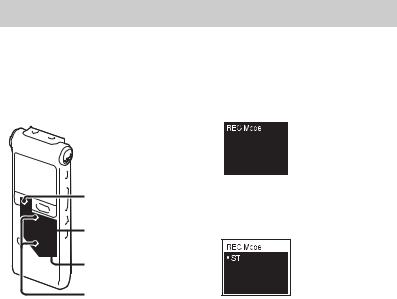
Other Recording Operations
Changing the Recording Settings
Selecting the recording |
2 Press v or V on the control button to |
||||
mode |
|
select “REC Mode,” and then press N/ |
|||
|
|
ENT. |
|||
|
|
|
|
|
|
|
|
|
|
|
|
|
|
|
|
|
|
|
|
|
|
|
|
|
|
|
|
|
|
x STOP |
 N/ENT
N/ENT
 MENU
MENU
v, V
You can select the recording mode in the menu when the IC recorder is in the stop mode or the FM radio mode.
1 Press MENU to enter the menu mode. The menu mode window will be displayed.
3 Press v or V on the control button to select “ST,” “STSP,” “STLP,” “SP,” or “LP,” and then press N/ENT.
4 Press x STOP to exit the menu mode.
28GB
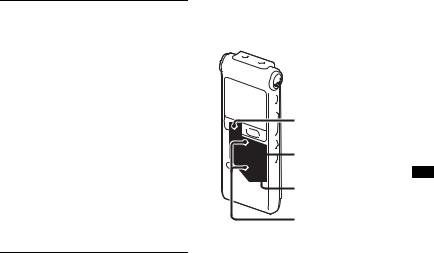
ST |
High-quality stereo recording mode |
|
(44.1 kHz/192 kbps) |
|
You can record with stereo |
|
high-quality sound. |
|
|
STSP |
Standard play stereo recording mode |
|
(44.1 kHz/128 kbps) |
|
You can record with stereo sound. |
|
|
STLP |
Long play stereo recording mode |
|
(22.05 kHz/48 kbps) |
|
You can record for a longer time |
|
with stereo sound. |
|
|
SP |
Standard play monaural recording |
|
mode (44.1 kHz/32 kbps) |
|
You can record with standard quality |
|
sound. |
|
|
LP |
Long play monaural recording mode |
|
(11.025 kHz/8 kbps) |
|
You can record for a longer time |
|
with monaural sound. |
To record with better sound quality, select the ST or STSP mode.
The recording mode is set to “ST” when you purchase the IC recorder.
P Note
You cannot set the recording mode while recording.
Setting the microphone sensitivity
x STOP |
 N/ENT
N/ENT
 MENU
MENU
v, V
You can set the microphone sensitivity in the menu when the IC recorder is stopped or is recording.
1 Press MENU to enter the menu mode. The menu mode window will be displayed.
Operations Recording Other
29GB
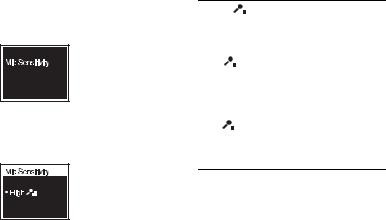
2 Press v or V on the control button to select “Mic Sensitivity,” and then press N/ENT.
3 Press v or V on the control button to select “S-High 


 ,” “High
,” “High 

 ,” “Low
,” “Low 
 ,” and then press N/ENT.
,” and then press N/ENT.
4 Press x STOP to exit the menu mode.
S-High |
|
To record a sound far away |
||
|
||||
|
|
|
|
from the IC recorder or a low |
|
|
|
|
sound, such as a recording |
|
|
|
|
made in a spacious room. |
|
|
|
|
|
High |
|
|
|
To record the sound of a |
|
|
|||
|
|
|
|
normal conversation or |
|
|
|
|
meeting, such as a recording |
|
|
|
|
made in a conference room or |
|
|
|
|
during interviews. |
|
|
|
|
|
Low |
|
To record dictation with a |
||
|
|
|
|
microphone in front of your |
|
|
|
|
mouth, a sound near the IC |
|
|
|
|
recorder, or a loud sound. |
The microphone sensitivity is set to “High 

 ” when you purchase the IC recorder.
” when you purchase the IC recorder.
30GB
