Sharp PN-Y496, PN-Y326, PN-Y436, PN-Y556 User Manual

PN-Y556 PN-Y496 PN-Y436 PN-Y326
LCD MONITOR
OPERATION MANUAL
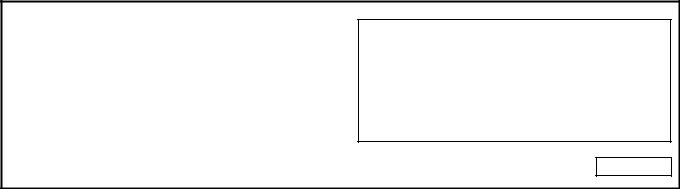
IMPORTANT:
To aid reporting in case of loss or theft, please record the product’s model and serial numbers in the space provided. The numbers are located in the rear of the product.
Model No.:
Serial No.:
U.S.A. ONLY
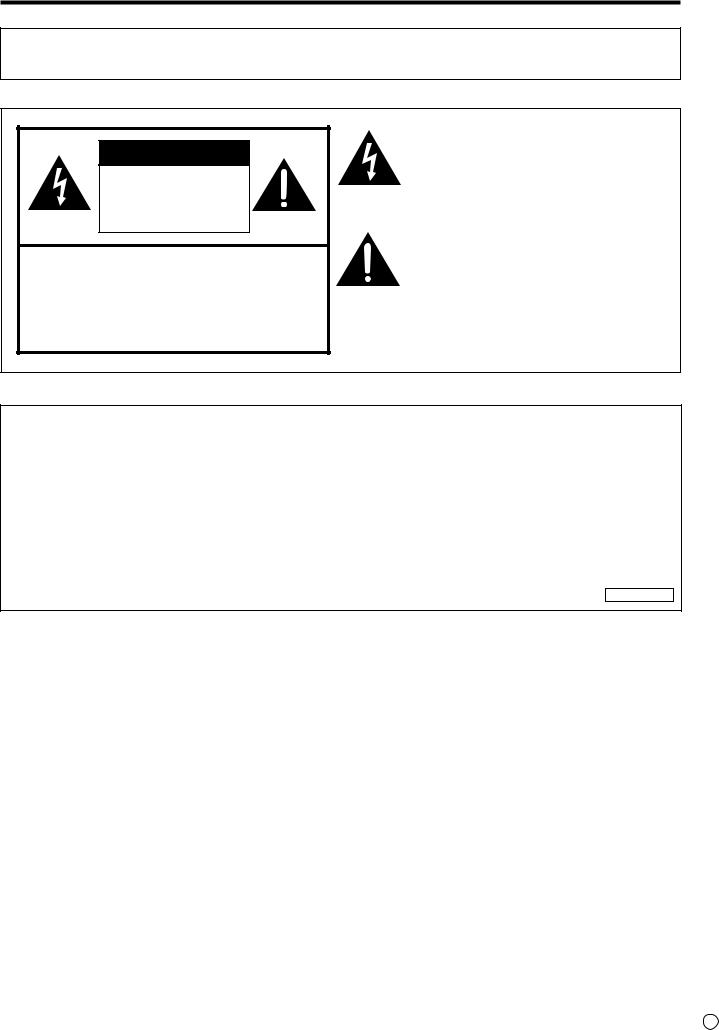
IMPORTANT INFORMATION
WARNING: TO REDUCE THE RISK OF FIRE OR ELECTRIC SHOCK, DO NOT EXPOSE THIS PRODUCT TO RAIN OR MOISTURE.
CAUTION
RISK OF ELECTRIC
SHOCK
DO NOT OPEN
CAUTION: TO REDUCE THE RISK OF ELECTRIC SHOCK, DO NOT REMOVE COVER. NO USER-SERVICEABLE PARTS INSIDE.
REFER SERVICING TO QUALIFIED SERVICE PERSONNEL.
The lightning flash with arrowhead symbol, within a triangle, is intended to alert the user to the presence of uninsulated “dangerous voltage” within the product’s enclosure that may be of sufficient magnitude to constitute a risk of electric shock to persons.
The exclamation point within a triangle is intended to alert the user to the presence of important operating and maintenance (servicing) instructions in the literature accompanying the product.
WARNING:
FCC Regulations state that any unauthorized changes or modifications to this equipment not expressly approved by the manufacturer could void the user’s authority to operate this equipment.
NOTE:
This equipment has been tested and found to comply with the limits for Class A digital device, pursuant to Part 15 of the FCC Rules. These limits are designed to provide reasonable protection against harmful interference when the equipment is operated in a commercial environment. This equipment generates, uses, and can radiate radio frequency energy and, if not installed and used in accordance with the instruction manual, may cause harmful interference to radio communications.
Operation of this equipment in a residential area is likely to cause harmful interference in which case the user will be required to correct the interference at his own expense.
U.S.A. ONLY
3 E

DEAR SHARP CUSTOMER
Thank you for your purchase of a SHARP LCD product. To ensure safety and many years of trouble-free operation of your product, please read the Safety Precautions carefully before using this product.
SAFETY PRECAUTIONS
Electricity is used to perform many useful functions, but it can also cause personal injuries and property damage if improperly handled. This product has been engineered and manufactured with the highest priority on safety. However, improper use can result in electric shock and/or fire. In order to prevent potential danger, please observe the following instructions when installing, operating and cleaning the product. To ensure your safety and prolong the service life of your LCD product, please read the following precautions carefully before using the product.
1.Read instructions — All operating instructions must be read and understood before the product is operated.
2.Keep this manual in a safe place — These safety and operating instructions must be kept in a safe place for future reference.
3.Observe warnings — All warnings on the product and in the instructions must be observed closely.
4.Follow instructions — All operating instructions must be followed.
5.Cleaning — Unplug the power cord from the AC outlet before cleaning the product. Use a dry cloth to clean the product. Do not use liquid cleaners or aerosol cleaners. Do not use dirty cloths. Doing so may damage the product.
6.Attachments — Do not use attachments not recommended by the manufacturer. Use of inadequate attachments can result in accidents.
7.Water and moisture — Do not use the product near water. Do not install the product in a place where water may splash onto it. Be careful of equipment which drains water such as an air-conditioner.
8.Ventilation — The vents and other openings in the cabinet are designed for ventilation.
Do not cover or block these vents and openings since insufficient ventilation can cause overheating and/or shorten the life of the product. Do not place the product on a sofa, rug or other similar surface, since they can block ventilation openings. Do not place the product in an enclosed place such as a bookcase or rack, unless proper ventilation is provided or the manufacturer’s instructions are followed.
9.Power cord protection — The power cords must be routed properly to prevent people from stepping on them or objects from resting on them.
10. The LCD panel used in this product is made of glass. Therefore, it can break when the product is dropped or applied with impact. Be careful not to be injured by broken glass pieces in case the LCD panel breaks.
11. Overloading — Do not overload AC outlets or extension cords. Overloading can cause fire or electric shock.
12. Entering of objects and liquids — Never insert an object into the product through vents or openings. High voltage flows in the product, and inserting an object can cause electric shock and/or short internal parts.
For the same reason, do not spill water or liquid on the product.
13. Servicing — Do not attempt to service the product yourself. Removing covers can expose you to high voltage and other dangerous conditions. Request a qualified service person to perform servicing.
14. Repair — If any of the following conditions occurs, unplug the power cord from the AC outlet, and request a qualified service person to perform repairs.
a.When the power cord or plug is damaged.
b.When a liquid was spilled on the product or when objects have fallen into the product.
c.When the product has been exposed to rain or water.
d.When the product does not operate properly as described in the operating instructions.
Do not touch the controls other than those described in the operating instructions. Improper adjustment of controls not described in the instructions can cause damage, which often requires extensive adjustment work by a qualified technician.
e.When the product has been dropped or damaged.
f.When the product displays an abnormal condition. Any noticeable abnormality in the product indicates that the product needs servicing.
15.Replacement parts — In case the product needs replacement parts, make sure that the service person uses replacement parts specified by the manufacturer, or those with the same characteristics and performance as the original parts. Use of unauthorized parts can result in fire, electric shock and/or other danger.
16. Safety checks — Upon completion of service or repair work, request the service technician to perform safety checks to ensure that the product is in proper operating condition.
17. Wall mounting — When mounting the product on a wall, be sure to install the product according to the method recommended by the manufacturer.
18. Heat sources — Keep the product away from heat sources such as radiators, heaters, stoves and other heat-generating products (including amplifiers).
E 4

SAFETY PRECAUTIONS (Continued)
19. Batteries — Incorrect use of batteries may cause the batteries to burst or ignite. A leaky battery may corrode the equipment, dirty your hands or spoil your clothing. In order to avoid these problems, make sure to observe the precautions below:
•Use the specified batteries only.
•Install the batteries with due attention to the plus (+) and minus (-) sides of the batteries according to the instructions in the compartment.
•Do not mix old and new batteries.
•Do not mix batteries of different types. Voltage specifications of batteries of the same shape may vary.
•Replace an exhausted battery with a new one promptly.
•If you will not use the remote control for a long time, remove the batteries.
•If leaked battery fluid gets on your skin or clothing, rinse immediately and thoroughly. If it gets into your eye, bathe your eye well rather than rubbing and seek medical treatment immediately. Leaked battery fluid that gets into your eye or your clothing may cause a skin irritation or damage your eye.
20. Usage of the monitor must not be accompanied by fatal risks or dangers that, could lead directly to death, personal injury, severe physical damage or other loss, including nuclear reaction control in nuclear facility, medical life support system, and missile launch control in a weapon system.
21. Do not stay in contact with the parts of the product that become hot for long periods of time. Doing so may result in low-temperature burns.
22. Do not modify this product.
23. To prevent fire or shock hazard, do not expose this product to dripping or splashing. No objects filled with liquids, such as vases, should be placed on the product.
WARNING:
1)This is a Class A product. In a domestic environment this product may cause radio interference in which case the user may be required to take adequate measures.
2)Batteries shall not be exposed to excessive heat such as sunshine, fire or the like.
3)To prevent injury, this apparatus must be securely attached to the floor/wall in accordance with the installation instructions.
To maintain compliance with EMC regulations, use shielded cables to connect to the following terminals: DVI-D input/output terminals, HDMI input terminal, D-sub input terminal and RS-232C input/output terminals.
If a monitor is not positioned in a sufficiently stable location, it can be potentially hazardous due to falling. Many injuries, particularly to children, can be avoided by taking simple precautions such as:
•Using fixing devices like wall mount brackets recommended by the manufacturer.
•Only using furniture that can safely support the monitor.
•Ensuring the monitor is not overhanging the edge of the supporting furniture.
•Not placing the monitor on tall furniture (for example, cupboards or bookcases) without anchoring both the furniture and the monitor to a suitable support.
•Not standing the monitors on cloth or other materials placed between the monitor and supporting furniture.
•Educating children about the dangers of climbing on furniture to reach the monitor or its controls.
•This equipment is not suitable for use in locations where children are likely to be present unsupervised.
Especially for child safety
-Don’t allow children to climb on or play with the monitor.
-Don’t place the monitor on furniture that can easily be used as steps, such as a chest of drawers.
-Remember that children can become excited while watching a program, especially on a “larger than life” monitor. Care should be taken to place or install the monitor where it cannot be pushed, pulled over, or knocked down.
-Care should be taken to route all cords and cables connected to the monitor so that they cannot be pulled or grabbed by curious children.
5 E

IMPORTANT SAFETY INSTRUCTIONS
1)Read these instructions.
2)Keep these instructions.
3)Heed all warnings.
4)Follow all instructions.
5)Do not use this apparatus near water.
6)Clean only with dry cloth.
7)Do not block any ventilation openings. Install in accordance with the manufacturer’s instructions.
8)Do not install near any heat sources such as radiators, heat registers, stoves, or other apparatus (including amplifiers) that produce heat.
9)Do not defeat the safety purpose of the polarized or grounding-type plug. A polarized plug has two blades with one wider
than the other. A grounding type plug has two blades and a third grounding prong. The wide blade or the third prong are provided for your safety. If the provided plug does not fit into your outlet, consult an electrician for replacement of the obsolete outlet.
10)Protect the power cord from being walked on or pinched particularly at plugs, convenience receptacles, and the point where they exit from the apparatus.
11)Only use attachments/accessories specified by the manufacturer.
12)Use only with the cart, stand, tripod, bracket, or table specified by the manufacturer, or sold with the apparatus.
When a cart is used, use caution when moving the cart/apparatus combination to avoid injury from tip-over. 13) Unplug this apparatus during lightning storms or when unused for long periods of time.
14)Refer all servicing to qualified service personnel. Servicing is required when the apparatus has been damaged in any way, such as power-supply cord or plug is damaged, liquid has been spilled or objects have fallen into the apparatus, the apparatus has been exposed to rain or moisture, does not operate normally, or has been dropped.
E 6
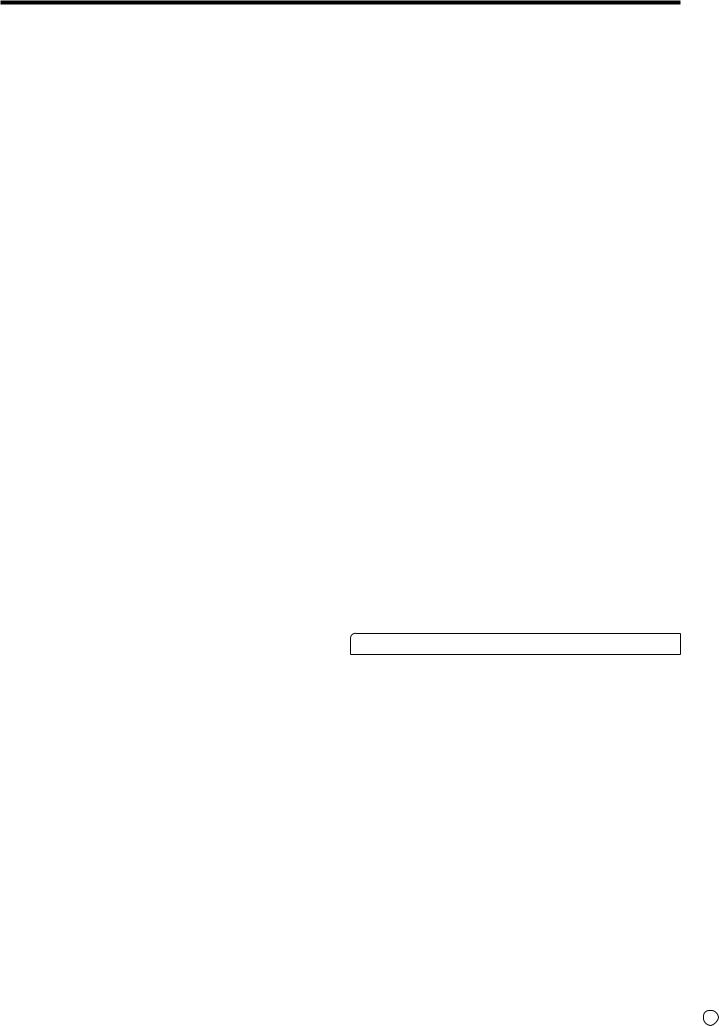
TIPS AND SAFETY INSTRUCTIONS
-The TFT color LCD panel used in this monitor is made with the application of high precision technology. However, there may be minute points on the screen where pixels never light or are permanently lit. Also, if the screen is viewed from
an acute angle there may be uneven colors or brightness.
Please note that these are not malfunctions but common phenomena of LCDs and will not affect the performance of the monitor.
-Do not display a still picture for a long period, as this could cause a residual image.
-Never rub or tap the monitor with hard objects.
-Please understand that SHARP CORPORATION bears no responsibility for errors made during use by the customer or a third party, nor for any other malfunctions or damage to this product arising during use, except where indemnity liability is recognized under law.
-This monitor and its accessories may be upgraded without advance notice.
-Do not use the monitor where there is a lot of dust, where humidity is high, or where the monitor may come into contact with oil or steam. Do not use in an environment where there are corrosive gases (sulfur dioxide, hydrogen sulfide, nitrogen dioxide, chlorine, ammonia, ozone, etc.). As this could lead to fire.
-Ensure that the monitor does not come into contact with water or other fluids. Ensure that no objects such as paper clips or pins enter the monitor as this could lead to fire or electric shock.
-Do not place the monitor on top of unstable objects or in unsafe places. Do not allow the monitor to receive strong shocks or to strongly vibrate. Causing the monitor to fall or topple over may damage it.
-Do not use the monitor near heating equipment or in places where there is likelihood of high temperature, as this may lead to generation of excessive heat and outbreak of fire.
-Do not use the monitor in places where it may be exposed to direct sunlight. Risk of cabinet deformation and failure if the monitor is used in direct sunlight.
-Please be sure to constantly remove dust and garbage that has attached to the ventilation opening. If dust collects in the ventilation opening or the inside of the monitor, it may lead to excessive heat, outbreak of fire, or malfunction.
Please request a cleaning of the inside of the monitor from an authorized SHARP servicing dealer or service center.
-Images cannot be rotated on this monitor.
When using in portrait orientation, you will need to prepare appropriately orientated content in advance.
-The AC outlet shall be installed near the equipment and shall be easily accessible.
The Power Cord
-Use only the power cord supplied with the monitor.
-Do not damage the power cord nor place heavy objects on it, stretch it or over bend it. Also, do not add extension cords.
Damage to the cord may result in fire or electric shock.
-Do not use the power cord with a power tap.
Adding an extension cord may lead to fire as a result of overheating.
-Do not remove or insert the power plug with wet hands. Doing so could result in electric shock.
-Unplug the power cord if it is not used for a long time.
-Do not attempt to repair the power cord if it is broken or malfunctioning. Refer the servicing to the service representative.
Manual Scope
-Microsoft and Windows are either registered trademarks or trademarks of Microsoft Corporation in the United States and/or other countries.
-The terms HDMI and HDMI High-Definition Multimedia Interface, and the HDMI Logo are trademarks or registered trademarks of HDMI Licensing, LLC in the United States and other countries.
-Adobe, Acrobat, and Reader are either registered trademarks or trademarks of Adobe Systems Incorporated in the United States and/or other countries.
-SD and SDHC Logos are trademarks or registered trademarks of SD-3C, LLC in the United States, other countries or both.
-All other brand and product names are trademarks or registered trademarks of their respective holders.
-Language of OSD menu used in this manual is English by way of example.
-Illustrations in this manual may not exactly represent the actual product or display.
-This manual assumes use in landscape orientation, except where specifically noted.
LED Backlight
●The LED backlight in this product has a limited lifetime. * If the screen gets dark or does not turn on, it may be
necessary to replace the LED backlight.
*This LED backlight is exclusive to this product and must be replaced by an authorized SHARP servicing dealer or service center. Please contact an authorized SHARP servicing dealer or service center for assistance.
7 E

MOUNTING PRECAUTIONS
•This product is for use indoors.
•A mounting bracket compliant with VESA specifications is required.
•Since the monitor is heavy, consult your dealer before installing, removing or moving the monitor.
•Mounting the monitor on the wall requires special expertise and the work must be performed by an authorized SHARP dealer. You should never attempt to perform any of this work yourself. Our company will bear no responsibility
for accidents or injuries caused by improper mounting or mishandling.
•Use the monitor with the surface perpendicular to a level surface. If necessary, the monitor may be tilted up to 20 degrees upward or downward.
•This monitor should be used at an ambient temperature between 32°F (0°C) and 104°F (40°C).
Provide enough space around the monitor to prevent heat from accumulating inside.
For the monitor in landscape orientation
|
Unit: inch [mm] |
7-7/8 [200] |
|
2 |
2 |
[50] |
[50] |
2 [50] |
5/16 [7] |
For the monitor in portrait orientation
|
|
Unit: inch [mm] |
|
7-7/8 [200] |
5/16 [7] |
|
|
Power LED |
2 |
2 |
|
[50] |
[50] |
|
|
2 [50] |
|
•If it is difficult to provide sufficient space for any reason such as the installation of the monitor inside a housing or of several units side-by-side, or if the ambient temperature may be outside of the range of 32°F (0°C) to 104°F (40°C), install a fan or take other measures to keep the ambient temperature within the required range. When installing two or more monitor units side-by-side, provide space of at least 3/16 inch (5 mm) around them to prevent stress on the adjacent unit or structure due to thermal expansion.
•Do not block any ventilation openings. If the temperature inside the monitor rises, this could lead to a malfunction.
•Do not place the monitor on a device which generates heat.
•Adhere to the following when installing the monitor in its portrait orientation. Failing to adhere to the following may cause malfunctions.
-Install the monitor such that the power LED is located on the top side.
-Set the THERMAL SENSOR SETTING on the SETUP menu to PORTRAIT. (See page 29.)
-Be sure to clamp the power cord (supplied) by using the supplied cable clamp (affixing type). When clamping the power cord, take care not to stress the terminal of the power cord. Do not bend the power cord excessively.
Flat installation
•When using the monitor laying flat on a surface (when the monitor is tilted 20 degrees or more upward or downward from the perpendicular in relation to a level surface), consult an authorized SHARP dealer because there are some specific mounting conditions. Adhere to the following. Failing to adhere to the following may cause malfunctions.
-Set THERMAL SENSOR SETTING in the monitor setting menu to FACE UP or FACE DOWN. (See page 29.)
-Use the monitor at the ambient temperature within the range of 32°F (0°C) to 86°F (30°C). Provide 7-7/8 inch (200 mm) or more space between the monitor and the ceiling or other mounting surfaces and surrounding objects to prevent heat from accumulating inside. If it is difficult to provide sufficient space or if the ambient temperature may be outside of the range of 32°F (0°C) to 86°F (30°C), install a fan or take other measures to keep the ambient temperature within the required range.
-Do not press hard on the LCD panel or otherwise subject it to impacts.
Flat installation (UPWARD)
|
7-7/8 [200] |
7-7/8 |
7-7/8 |
[200] |
[200] |
|
7-7/8 [200] |
Unit: inch [mm]
7-7/8 [200]
Flat installation (DOWNWARD)
|
7-7/8 [200] |
7-7/8 |
7-7/8 |
[200] |
[200] |
|
7-7/8 [200] |
Unit: inch [mm]
7-7/8 [200]
E 8
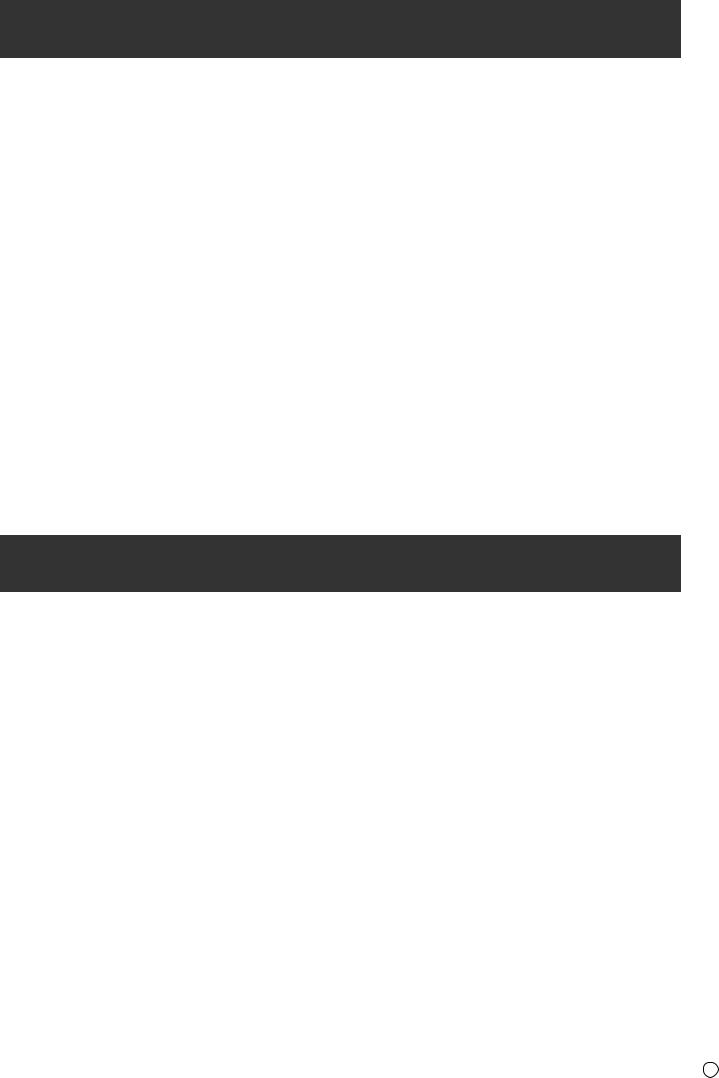
Contents
IMPORTANT INFORMATION............................................ |
3 |
DEAR SHARP CUSTOMER.............................................. |
4 |
SAFETY PRECAUTIONS.................................................. |
4 |
IMPORTANT SAFETY INSTRUCTIONS........................... |
6 |
TIPS AND SAFETY INSTRUCTIONS................................ |
7 |
MOUNTING PRECAUTIONS............................................. |
8 |
Supplied Components..................................................... |
9 |
Part Names...................................................................... |
10 |
Connecting Peripheral Equipment............................... |
12 |
Connecting the Power Cord.......................................... |
14 |
Binding Cables............................................................... |
14 |
Setting the USB flash drive cover................................. |
15 |
Attaching the SD memory card cover.......................... |
15 |
Attaching the logo sticker............................................. |
16 |
Preparing the Remote Control Unit.............................. |
17 |
Installing the batteries................................................. |
17 |
Remote control operation range................................. |
17 |
Turning Power On/Off.................................................... |
18 |
Turning on the main power......................................... |
18 |
Turning power on/off................................................... |
18 |
Basic Operation.............................................................. |
20 |
Playing the Files in a media.......................................... |
22 |
Auto playback............................................................. |
22 |
Playing files................................................................. |
23 |
Playing files using the SCHEDULE function............... |
24 |
Operations during play................................................ |
24 |
Settings....................................................................... |
25 |
Supported formats...................................................... |
26 |
Menu Items...................................................................... |
27 |
Displaying the menu screen....................................... |
27 |
Menu item details........................................................ |
28 |
Controlling the Monitor with a computer (RS-232C).... |
35 |
Computer connection.................................................. |
35 |
Communication conditions.......................................... |
35 |
Communication procedure.......................................... |
35 |
RS-232C command table........................................... |
39 |
Controlling the Monitor with a computer (LAN).......... |
42 |
Settings to connect to a LAN...................................... |
42 |
Command-based control............................................ |
43 |
Troubleshooting............................................................. |
44 |
Specifications ................................................................ |
46 |
Mounting Precautions |
|
(For SHARP dealers and service engineers)............... |
52 |
Supplied Components
If any components are missing, please contact your dealer.
Liquid Crystal Display Monitor: 1
Remote control unit: 1
Power cord: 1
R-6 battery (“AA” size): 2
CD-ROM (Utility Disk for Windows): 1
Setup Manual: 1
Cable clamp: 2
USB flash drive cover: 1
SD card cover: 1
Cover screw (M3 × 6 mm): 2
Logo sticker: 1
* SHARP Corporation holds authorship rights to the Utility Disk program. Do not reproduce it without permission.
*For environmental protection!
Do not dispose of batteries in household waste. Follow the disposal instructions for your area.
9 E
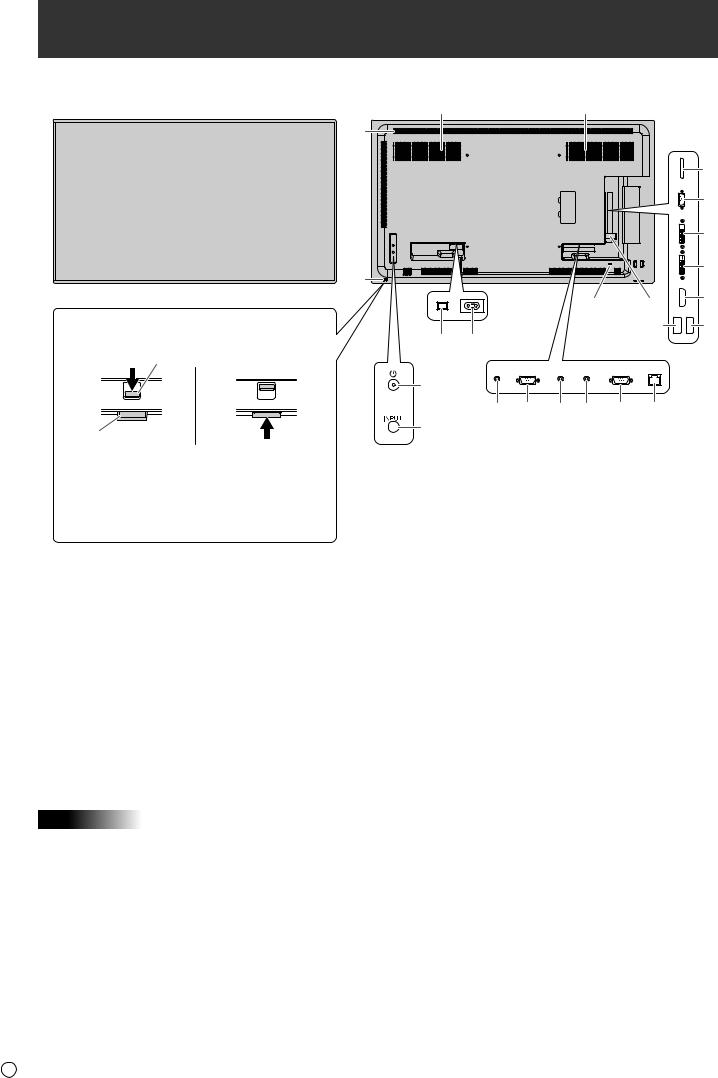
Part Names
nFront view |
|
nRear view |
|
|
|
|
|
|
|
|
9 |
|
|
9 |
|
|
|
|
|
7 |
|
|
|
|
|
|
|
|
|
|
|
|
|
|
16 |
|
1 |
|
|
|
|
|
|
17 |
|
|
|
|
|
|
|
|
18 |
|
|
2 |
|
|
|
|
|
19 |
|
|
|
|
|
|
|
|
|
|
|
|
|
|
23 |
|
8 |
20 |
|
|
|
|
|
|
|
||
nHow to pull out the power LED/remote control sensor |
5 6 |
|
|
|
|
22 |
21 |
|
Pull out. |
Store. |
|
|
|
|
|
|
|
Lever |
|
|
|
|
|
|
|
|
|
|
3 |
|
|
|
|
|
|
|
|
10 |
11 |
12 |
13 |
14 |
15 |
|
The power LED / |
|
4 |
|
|
|
|
|
|
|
|
|
|
|
|
|
|
|
remote control sensor |
|
|
|
|
|
|
|
|
•Slide the lever on the rear of the monitor to pull out the power LED/remote control sensor. Press the power LED/remote control sensor directly to store it inside the monitor.
1.LCD panel
2.Power LED / Remote control sensor (See pages 18,17.)
3.Power button (See page 18.)
4.Input button (See page 20.)
5.Main power switch (See page 18.)
6.AC input terminal (See page 14.)
7.Vents
8.USB flash drive cover (See page 15.)
9.Speakers
10. Audio output terminal (See page 13.) 11. RS-232C output terminal (See page 13.) 12. PC audio input terminal (See page 13.) 13. AV audio input terminal (See page 13.) 14. RS-232C input terminal (See page 13.) 15. LAN terminal (See page 13.)
 Caution
Caution
16. SD card slot (See page 13.)
17. D-sub input terminal (See page 12.) 18. DVI-D output terminal (See page 13.) 19. DVI-D input terminal (See page 12.)
20. HDMI input terminal (See page 12.)
21. USB port (See page 12.)
22. Power supply terminal (See page 13.)
23.Anti-theft hole ( )
)
A commercially available anti-theft lock can be connected. The anti-theft hole is compatible with the Kensington MicroSaver Security System.
• Consult your SHARP dealer for attachment/detachment of optional parts.
E 10

nRemote control unit
1 
2 |
7 |
3 |
8 |
|
|
4 |
9 |
|
10 |
5 |
11 |
6 |
|
Part Names
1.Signal transmitter
2.POWER button (See page 18.)
3.MUTE button (See page 20.)
4.VOL +/- buttons (See page 20.) BRIGHT +/- buttons (See page 20.)
Cursor control ( /
/  /
/  /
/  ) buttons
) buttons
5.DISPLAY/Red button (See page 20.)
6.MODE/Green button (See page 21.)
7.INPUT button (See page 20.)
8.MENU button (See page 20.)
9.ENTER button (See page 20.)
10. RETURN button (See page 20.)
11. SIZE/Yellow button (See page 20.)
11 E
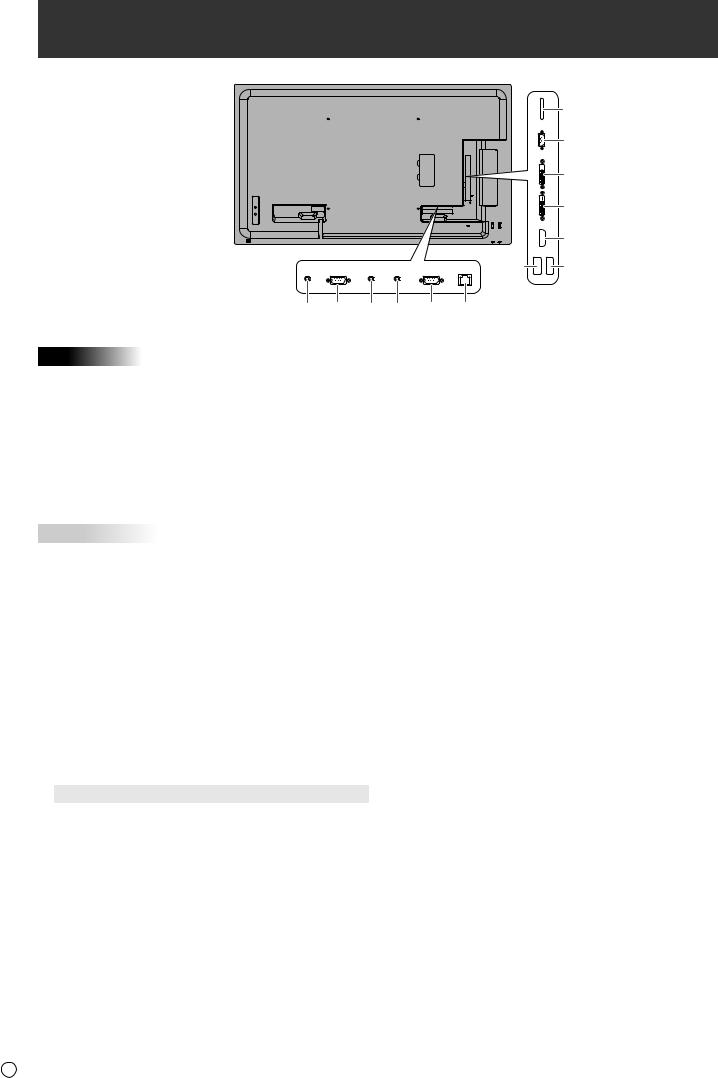
Connecting Peripheral Equipment
8 10 5
 Caution
Caution
•Be sure to turn off the main power switch and disconnect the plug from the power outlet before connecting/ disconnecting cables. Also, read the manual of the equipment to be connected.
•Be careful not to confuse the input terminal with the output terminal when connecting cables. Accidentally reversing cables connected to the input and output terminals may cause malfunctions and the other problems.
•Do not use any cable that has a damaged or deformed terminal. Using such cables may cause malfunctions.
 TIPS
TIPS
•Images may not be displayed properly depending on the computer (video card) to be connected.
•Use the automatic screen adjustment when a computer screen is displayed for the first time using D-SUB[RGB], or when the setting of the computer is changed. The screen is adjusted automatically when AUTO in the SCREEN menu is set to ON.
•If the audio output from the playback device is connected directly to speakers or other devices, the video on the monitor may appear delayed from the audio portion. Audio should be played through this monitor by connecting the playback device to the monitor’s audio input, and connecting the monitor’s audio output to the speakers or other devices.
•The audio input terminals used in each input mode are as follows.
Input mode |
Audio input terminal |
|
DVI-D |
PC audio input terminal |
|
HDMI[PC], HDMI[AV] |
HDMI input terminal / |
|
PC audio input terminal* |
||
D-SUB[RGB] |
PC audio input terminal |
|
D-SUB[COMPONENT], |
AV audio input terminal |
|
D-SUB[VIDEO] |
||
|
||
Media Player |
USB port / SD card slot |
*DVI mode in which the HDMI signal does not include an audio signal.
|
|
|
12 |
|
|
|
3 |
|
|
|
7 |
|
|
|
2 |
|
|
|
1 |
|
|
13 |
4 |
6 |
9 |
11 |
|
1. |
HDMI input terminal |
|
|
•Use a commercially available HDMI cable (conforming to the HDMI standard).
•Set HDMI of INPUT SELECT on the SETUP menu according to the device to be connected.
2. DVI-D input terminal
• Use a commercially available signal cable (DVI-D 24 pin).
3. D-sub input terminal
•Set D-SUB of INPUT SELECT on the SETUP menu according to the device to be connected.
•To use with D-SUB[VIDEO], connect the green terminal (Y terminal of component video cable or G terminal of RGB cable) to the device’s video output.
4. USB port
•Connect a USB flash drive to the USB port.
•Do not connect a USB device other than a USB flash drive.
•When using the USB port, do not use the SD card slot. These cannot be used simultaneously.
•Turn off the power of the monitor when removing a USB flash drive.
•After you have connected a USB flash drive, create “data. db” and “db.info” in the root folder.
Supported USB flash drives
File System |
FAT32 |
|
Capacity |
Up to 32 GB |
|
(maximum file size 2 GB) |
||
|
•Do not use a USB flash drive with a security function or a write protection function.
•Use a USB flash drive with a shape that can be inserted in the USB port. Some USB flash drives with special shapes cannot be inserted. Do not forcibly insert a USB flash drive. This may damage the connector and cause failure.
E 12

5.PC audio input terminal
6.AV audio input terminal
• Use an audio cable without resistance.
7. DVI-D output terminal
•When the input mode is set to DVI-D, the video of the
DVI-D input can be output to an external device.
•Outputting HDCP-encrypted video requires an external device which supports HDCP.
•This terminal allows the daisy chain connection of up to 5 monitors by connecting the monitors to each other through the DVI-D input terminal of each monitor.
 TIPS
TIPS
•The length of the signal cables or surrounding environment may affect the image quality.
•When the input mode is set to a mode other than DVI-D, video cannot be output.
8.Audio output terminal
•The output sound varies depending on the input mode.
•It is not possible to control the sound output from the audio output terminals with the AUDIO menu. Set this function with AUDIO OPTION in the SETUP menu. (See page 29.)
9. RS-232C input terminal
10. RS-232C output terminal
•You can control the monitor from a computer by connecting a commercially available RS-232 straight cable between these terminals and the computer.
•The following groups of monitors can be connected in a daisy chain connection:
-PN-Y556/PN-Y496/PN-Y436/PN-Y326
-PN-Y555/PN-Y475/PN-Y425/PN-Y325
11. LAN terminal
•You can control the monitor from a computer on a network by connecting a commercially available LAN cable between this terminal and a network.
Connecting Peripheral Equipment
12. SD card slot
•Insert an SD memory card or SDHC memory card. SD memory cards (up to 2GB) and SDHC memory cards (up to 32GB) are supported. The explanations in this manual refer to both SD memory cards and SDHC memory cards as “SD memory cards”.
•When using the SD card slot, do not use the USB port. These cannot be used simultaneously.
•Turn off the power of the monitor when removing an SD memory card.
•After you have connected an SD memory card, create
“data.db” and “db.info” in the root folder.
Supported SD memory cards
File System |
FAT32 |
|
Capacity |
Up to 32 GB |
|
(maximum file size 2 GB) |
||
|
•Do not use an SD memory card with a security function or a write protection function.
13.Power supply terminal
•You can use this terminal to supply power (5V, 2A). Set the SUPPLY USB POWER on the SETUP menu to ON.
•Connect all devices before switching on the main power switch.
13 E
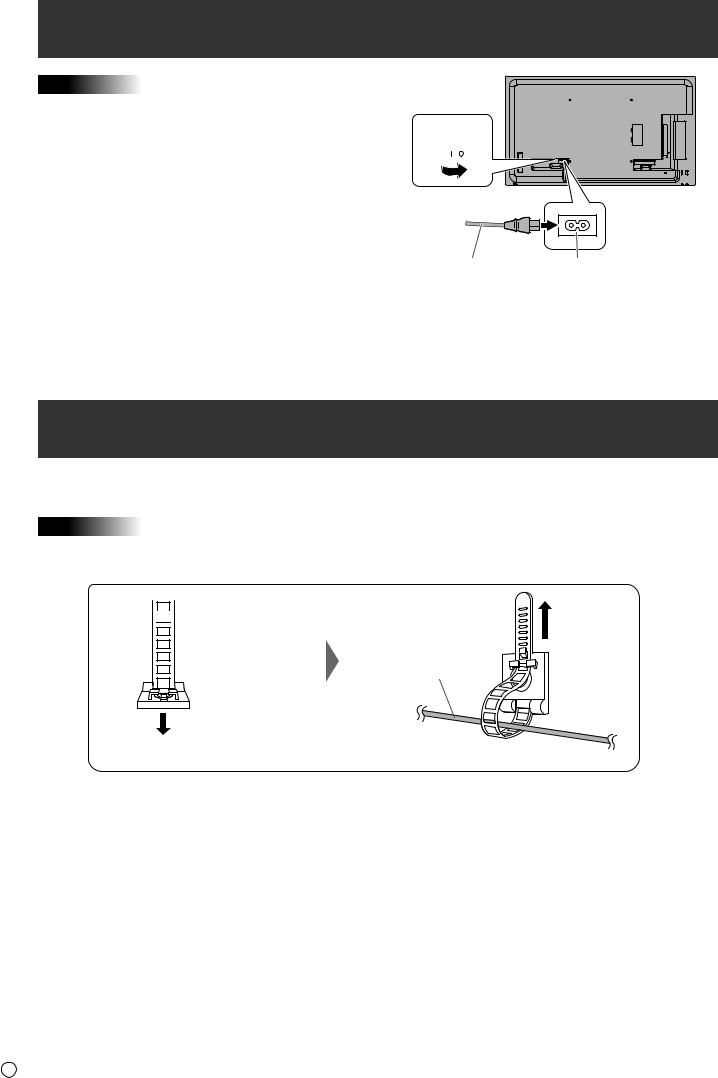
Connecting the Power Cord
 Caution
Caution
• Use only the power cord supplied with the monitor.
1.Turn off the main power switch.
2.Plug the power cord (supplied) into the AC input terminal.
3.Plug the power cord (supplied) into the AC power outlet.
Main power switch
1 
For power outlet
3 

2
Power cord |
AC input terminal |
(Supplied) |
|
Binding Cables
The supplied cable clamps (affixing type) can be used to clamp the power cord and cables connected to the back of the monitor.
 Caution
Caution
•Attach the supplied cable clamps to a flat surface. Do not attach over a vent.
•Remove any dust or dirt before attaching.
 Cable clamp (affixing type)
Cable clamp (affixing type)
Cable
 Affixing point
Affixing point
E 14

Setting the USB flash drive cover
1.Insert the USB flash drive into the USB port.
2.Attach the USB flash drive cover and secure with the provided screw.
Power supply |
USB port |
terminal |
Screw |
 TIPS
TIPS
•If the USB flash drive will be attached, use a USB flash drive with dimensions no greater than 1-15/16 inch (50 mm) (L) × 13/16 inch (20 mm) (W) × 1/2 inch (12 mm) (H).
Attaching the SD memory card cover
1. Insert the SD memory card into the SD card slot.
2.Attach the SD memory card cover and secure with the provided screw.
Screw
SD card slot
15 E

Attaching the logo sticker
You can attach the supplied logo sticker on the monitor.
Refer to the following example to attach the sticker as necessary.
Example for landscape orientation |
Example for portrait orientation |
||
|
|
|
|
|
|
|
|
|
|
|
|
E 16
