SHARP PZ-43/50HV-MR2E User Manual
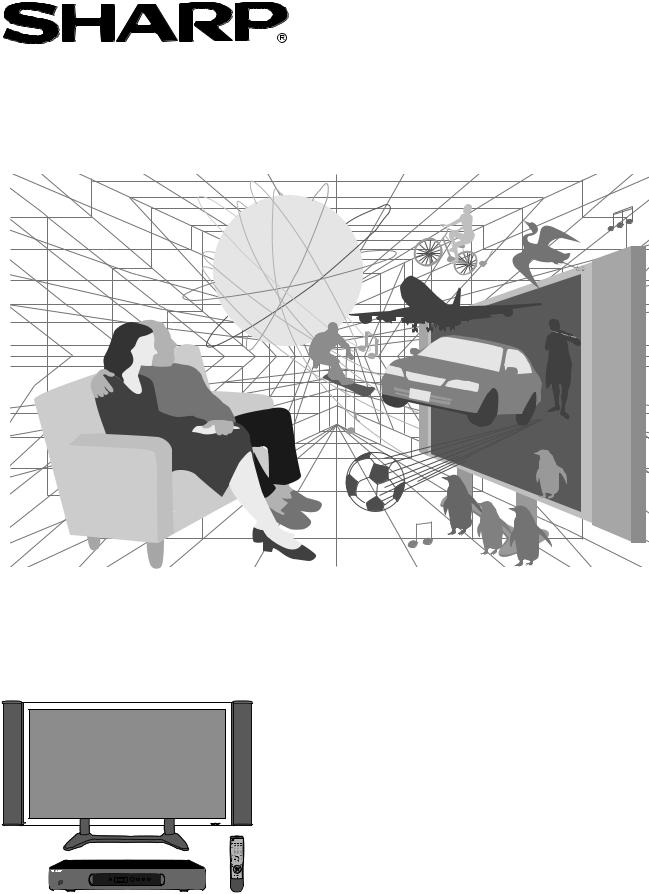
PLASMA DISPLAY TV TƒLƒVISEUR AVEC ƒCRAN Ë PLASMA PLASMA-DISPLAY-TV
Operation Manual Mode d’emploi Bedienungsanleitung
PLASMA DISPLAY TV (PANEL UNIT) TƒLƒVISEUR AVEC ƒCRAN Ë PLASMA (UNITƒ PANNEAU) PLASMA-DISPLAY-TV (PANEL-EINHEIT)
Model/Mod•le/Modell
PZ-50HV2E/PZ-43HV2E
AVC SYSTEM
SYSTéME AVC AVC-GER€T
Model/Mod•le/Modell
PZ-50MR2E/PZ-43MR2E
Please read this operation manual carefully before using the Plasma Display TV (Plasma Display TV (Panel Unit) and AVC system). Veuillez lire attentivement ce mode d'emploi avant d'utiliser le tŽlŽviseur avec Žcran ˆ plasma (TŽlŽviseur avec Žcran ˆ plasma (UnitŽ panneau) et syst•me AVC). Bitte lesen Sie diese Bedienungsanleitung vor der Benutzung des Plasma-Display-TVs (Panel-Einheit) grŸdlich durch.
Downloaded from: http://www.usersmanualguide.com/

This equipment complies with the requirements of Directives 89/336/EEC and 73/23/EEC as amended by 93/68/ EEC.
Dieses GerŠt entspricht den Anforderungen der EG-Richtlinien 89/336/EWG und 73/23/EWG mit €nderung 93/ 68/EWG.
Ce matŽriel rŽpond aux exigences contenues dans les directives 89/336/CEE et 73/23/CEE modifiŽes par la directive 93/68/CEE.
Dit apparaat voldoet aan de eisen van de richtlijnen 89/336/EEG en 73/23/EEG, gewijzigd door 93/68/EEG.
Dette udstyr overholder kravene i direktiv nr. 89/336/EEC og 73/23/EEC med till¾g nr. 93/68/EEC.
QuestÕ apparecchio • conforme ai requisiti delle direttive 89/336/EEC e 73/23/EEC, come emendata dalla direttiva 93/68/EEC.
« В„Н·Щ‹ЫЩ·ЫБ ·ıЩfi ·МЩ· ФНТflМВЩ·И ЫЩИЪ · ·ИЩfiЫВИЪ Щ˘М Ф‰Б„И˛М ЩБЪ EıТ˘ ·˙НfiЪ EМ˘ЫБЪ 89/336/EOK Н·И 73/23/EOK, ¸ ˘Ъ ФИ Н·МФМИЫПФfl ·ıЩФfl ЫıП ОБТ˛ЛБН·М · ¸ ЩБМ Ф‰Б„fl· 93/68/EOK.
Este equipamento obedece ˆs exig•ncias das directivas 89/336/CEE e 73/23/CEE, na sua vers‹o corrigida pela directiva 93/68/CEE.
Este aparato satisface las exigencias de las Directivas 89/336/CEE y 73/23/CEE, modificadas por medio de la 93/68/CEE.
Denna utrustning uppfyller kraven enligt riktlinjerna 89/336/EEC och 73/23/EEC sΠsom kompletteras av 93/68/ EEC.
Dette produktet oppfyller betingelsene i direktivene 89/336/EEC og 73/23/EEC i endringen 93/68/EEC.
TŠmŠ laite tŠyttŠŠ direktiivien 89/336/EEC ja 73/23/EEC vaatimukset, joita on muutettu direktiivillŠ 93/68/EEC.
SPECIAL NOTE FOR USERS IN THE U.K.
The mains lead of this product is fitted with a non-rewireable (moulded) plug incorporating a 13A (AVC System)/13A (Plasma Display TV (Panel Unit)) fuse. Should the fuse need to be replaced, a BSI or ASTA approved BS 1362 fuse marked  or
or  and of the same rating as above, which is also indicated on the pin face of the plug, must be used.
and of the same rating as above, which is also indicated on the pin face of the plug, must be used.
Always refit the fuse cover after replacing the fuse. Never use the plug without the fuse cover fitted.
In the unlikely event of the socket outlet in your home not being compatible with the plug supplied, cut off the mains plug and fit an appropriate type.
DANGER:
The fuse from the cut-off plug should be removed and the cut-off plug destroyed immediately and disposed of in a safe manner.
Under no circumstances should the cut-off plug be inserted elsewhere into a 10A socket outlet, as a serious electric shock may occur.
To fit an appropriate plug to the mains lead, follow the instructions below:
IMPORTANT:
The wires in the mains lead are coloured in accordance with the following code:
BLUE: NEUTRAL BROWN: LIVE
GREEN & YELLOW: EARTH
As the colours of the wires in the mains lead of this product may not correspond with the coloured markings identifying the terminals in your plug, proceed as follows:
•The wire which is coloured blue must be connected to the plug terminal which is marked N or coloured black.
•The wire which is coloured brown must be connected to the plug terminal which is marked L or coloured red. Ensure that neither the brown nor the blue wire is connected to the earth terminal in your three-pin plug. Before replacing the plug cover make sure that:
•If the new fitted plug contains a fuse, its value is the same as that removed from the cut-off plug.
•The cord grip is clamped over the sheath of the mains lead, and not simply over the lead wires.
IF YOU HAVE ANY DOUBT, CONSULT A QUALIFIED ELECTRICIAN.
Downloaded from: http://www.usersmanualguide.com/

Dear customer
Thank you for your purchase of the SHARP product. To ensure safety and many years of trouble-free operation of your product, please read the ÒSafety precautionsÓ carefully before using this product.
Contents
Dear customer …………………………………………… 1 |
Setting the child lock ЙЙЙЙЙЙЙЙЙ 34 |
|||||
Contents …………………………………………………… 1 |
Sort ЙЙЙЙЙЙЙЙЙЙЙЙЙЙЙЙЙЙЙ 35 |
|||||
Safety precautions |
……………………………………… 2 |
Language setting for On-screen Display ЙЙЙЙЙ 36 |
||||
Important User Guidance Information ………………… 5 |
Picture adjustments ЙЙЙЙЙЙЙЙЙЙЙЙЙЙ 37 |
|||||
Features …………………………………………………… 6 |
Colour temperature ЙЙЙЙЙЙЙЙЙЙЙЙ 38 |
|||||
Supplied accessories …………………………………… 6 |
Film mode ЙЙЙЙЙЙЙЙЙЙЙЙЙЙЙЙ 38 |
|||||
AVC System ЙЙЙЙЙЙЙЙЙЙЙЙЙЙЙЙЙ 6 |
Black ЙЙЙЙЙЙЙЙЙЙЙЙЙЙЙЙЙЙ 39 |
|||||
Plasma Display TV (Panel Unit) ЙЙЙЙЙЙЙЙЙ 7 |
Monochrome ЙЙЙЙЙЙЙЙЙЙЙЙЙЙЙ 39 |
|||||
Speaker unit ЙЙЙЙЙЙЙЙЙЙЙЙЙЙЙЙЙ 7 |
I/P Setting ЙЙЙЙЙЙЙЙЙЙЙЙЙЙЙЙ 39 |
|||||
Preparation ………………………………………………… 8 |
Sound adjustment ЙЙЙЙЙЙЙЙЙЙЙЙЙЙ 40 |
|||||
Installing the Plasma Display TV (Panel Unit) ÉÉÉ 8 |
Power control ЙЙЙЙЙЙЙЙЙЙЙЙЙЙЙЙ 41 |
|||||
Fixing the speakers ЙЙЙЙЙЙЙЙЙЙЙЙЙЙ 9 |
Power control for AV source |
ЙЙЙЙЙЙЙЙ 41 |
||||
Securing the Plasma Display TV (Panel Unit) to |
Power control for PC source |
ЙЙЙЙЙЙЙЙ 42 |
||||
the wall ЙЙЙЙЙЙЙЙЙЙЙЙЙЙЙЙЙ 10 |
Using external equipment |
……………………………… 43 |
||||
Fixing the Plasma Display TV (Panel Unit) to |
Watching a decoder image ЙЙЙЙЙЙЙЙЙЙ 44 |
|||||
a desk or floor |
ЙЙЙЙЙЙЙЙЙЙЙЙЙЙ 10 |
Connecting a decoder ЙЙЙЙЙЙЙЙЙЙЙ 44 |
||||
Setting the system |
ЙЙЙЙЙЙЙЙЙЙЙЙЙЙ 11 |
Displaying a programme ЙЙЙЙЙЙЙЙЙЙ 44 |
||||
How to route cables ЙЙЙЙЙЙЙЙЙЙЙЙЙЙ 12 |
Watching a VCR image |
ЙЙЙЙЙЙЙЙЙЙЙЙ 45 |
||||
Using the remote control unit ЙЙЙЙЙЙЙЙЙЙ 13 |
Connecting a VCR |
ЙЙЙЙЙЙЙЙЙЙЙЙ 45 |
||||
Cautions regarding remote control unit ÉÉÉ 13 |
Displaying a VCR image ЙЙЙЙЙЙЙЙЙЙ 45 |
|||||
Inserting the batteries ЙЙЙЙЙЙЙЙЙЙЙЙЙ 13 |
Using AV Link function |
ЙЙЙЙЙЙЙЙЙЙЙЙ 46 |
||||
Cautions regarding batteries ЙЙЙЙЙЙЙЙ 13 |
Watching a DVD image ЙЙЙЙЙЙЙЙЙЙЙЙ 47 |
|||||
Part names ………………………………………………… 14 |
Connecting a DVD player ЙЙЙЙЙЙЙЙЙ 47 |
|||||
Plasma Display TV (Panel Unit) ЙЙЙЙЙЙЙЙЙ 14 |
Displaying a DVD image ЙЙЙЙЙЙЙЙЙЙ 47 |
|||||
AVC System ЙЙЙЙЙЙЙЙЙЙЙЙЙЙЙЙЙ 15 |
Enjoying a game console and viewing camcorder |
|||||
Remote control unit ЙЙЙЙЙЙЙЙЙЙЙЙЙЙ 16 |
images ЙЙЙЙЙЙЙЙЙЙЙЙЙЙЙЙЙ 48 |
|||||
Watching TV ……………………………………………… 17 |
Connecting a game console or camcorder ÉÉ 48 |
|||||
Basic connection ЙЙЙЙЙЙЙЙЙЙЙЙЙЙЙ 17 |
Displaying an image of the game player and |
|||||
Connecting to an antenna ЙЙЙЙЙЙЙЙЙ 17 |
camcorder ЙЙЙЙЙЙЙЙЙЙЙЙЙЙ 48 |
|||||
Connecting to the power cord ЙЙЙЙЙЙЙ 17 |
Viewing an image from a computer ЙЙЙЙЙЙЙ 49 |
|||||
Turning on the power ЙЙЙЙЙЙЙЙЙЙЙЙЙ 18 |
Connecting a computer ЙЙЙЙЙЙЙЙЙЙ 49 |
|||||
Turning off the power ЙЙЙЙЙЙЙЙЙЙЙЙЙ 18 |
Displaying an image from a computer ÉÉÉÉ 49 |
|||||
Initial auto installation ЙЙЙЙЙЙЙЙЙЙЙЙЙ 19 |
Useful adjustment settings ……………………………… 50 |
|||||
Simple button operations for changing channels É 21 |
Image position (AV Input mode only) ЙЙЙЙЙЙ 50 |
|||||
Using FLASH BACK (A) on the remote |
Auto Sync. adjustment (PC Input mode only) ÉÉÉ 51 |
|||||
control unit ЙЙЙЙЙЙЙЙЙЙЙЙЙЙЙЙ 21 |
Fine Sync. adjustment (PC Input mode only) ÉÉÉ 51 |
|||||
Simple button operation for changing |
Input signal source ЙЙЙЙЙЙЙЙЙЙЙЙЙЙ 52 |
|||||
volume/sound |
ЙЙЙЙЙЙЙЙЙЙЙЙЙЙ 22 |
Colour system setting (AV Input mode only) ÉÉÉ 53 |
||||
Basic adjustment settings ……………………………… 25 |
AV mode ЙЙЙЙЙЙЙЙЙЙЙЙЙЙЙЙЙЙ 53 |
|||||
AV Input mode menu items |
ЙЙЙЙЙЙЙЙЙЙ 25 |
WIDE mode (for AV Input mode) |
ЙЙЙЙЙЙЙЙ 54 |
|||
PC Input mode menu items |
ЙЙЙЙЙЙЙЙЙЙ 26 |
WIDE mode (for PC Input mode) ЙЙЙЙЙЙЙЙ 55 |
||||
Moving the picture on the screen ЙЙЙЙЙЙЙЙ 27 |
Wide screen signalling (WSS) |
|
||||
Auto installation |
ЙЙЙЙЙЙЙЙЙЙЙЙЙЙЙ 28 |
(AV Input mode only) ЙЙЙЙЙЙЙЙЙЙЙ 56 |
||||
Language setting ЙЙЙЙЙЙЙЙЙЙЙЙЙ 28 |
Picture aspect ratio (AV Input mode only) ÉÉÉÉ 56 |
|||||
Country setting ЙЙЙЙЙЙЙЙЙЙЙЙЙЙ 28 |
Audio out ЙЙЙЙЙЙЙЙЙЙЙЙЙЙЙЙЙЙ 57 |
|||||
Programme auto search ЙЙЙЙЙЙЙЙЙЙ 29 |
Sleep timer ЙЙЙЙЙЙЙЙЙЙЙЙЙЙЙЙЙ 57 |
|||||
Auto labelling |
|
ЙЙЙЙЙЙЙЙЙЙЙЙЙЙ 29 |
Password setting for child lock |
|
||
Auto sorting |
ЙЙЙЙЙЙЙЙЙЙЙЙЙЙЙ 30 |
(AV Input mode only) ЙЙЙЙЙЙЙЙЙЙЙ 58 |
||||
Preset download ЙЙЙЙЙЙЙЙЙЙЙЙЙ 30 |
Useful features …………………………………………… 59 |
|||||
Programme setup ЙЙЙЙЙЙЙЙЙЙЙЙЙЙЙ 31 |
Dual screen functions ЙЙЙЙЙЙЙЙЙЙЙЙЙ 59 |
|||||
Auto search |
ЙЙЙЙЙЙЙЙЙЙЙЙЙЙЙ 31 |
Teletext function ЙЙЙЙЙЙЙЙЙЙЙЙЙЙЙ 61 |
||||
Manual setting for each channel ЙЙЙЙЙЙ 31 |
Time display ЙЙЙЙЙЙЙЙЙЙЙЙЙЙЙЙЙ 63 |
|||||
Additional channels entry ЙЙЙЙЙЙЙ 32 |
Appendix ………………………………………………… 64 |
|||||
Fine tuning ЙЙЙЙЙЙЙЙЙЙЙЙЙЙ 32 |
Troubleshooting ЙЙЙЙЙЙЙЙЙЙЙЙЙЙЙ 64 |
|||||
Colour system ЙЙЙЙЙЙЙЙЙЙЙЙ 32 |
Computer compatibility chart ЙЙЙЙЙЙЙЙЙЙ 65 |
|||||
Sound system (Broadcasting system) ÉÉ 33 |
RS-232C port specifications ЙЙЙЙЙЙЙЙЙЙ 66 |
|||||
Labelling channels |
ЙЙЙЙЙЙЙЙЙЙ 33 |
Connecting pin assignments for SCART ЙЙЙЙЙ 68 |
||||
Skipping channels |
ЙЙЙЙЙЙЙЙЙЙ 33 |
Specifications ЙЙЙЙЙЙЙЙЙЙЙЙЙЙЙЙ 69 |
||||
Setting the decoder ЙЙЙЙЙЙЙЙЙЙ 34
 1
1
Downloaded from: http://www.usersmanualguide.com/

Safety precautions
The following symbols are found on labels attached to the product. They alert the operators and service personnel of this equipment to any potentially dangerous conditions.
 WARNING
WARNING
This symbol refers to a hazard or unsafe practice which can result in personal injury or property damage.
 CAUTION
CAUTION
This symbol refers to a hazard or unsafe practice which can result in severe personal injury or death.
WARNING: BEFORE PLUGGING IN THE UNIT FOR THE FIRST TIME, READ THE FOLLOWING SECTION CAREFULLY.
THE VOLTAGE OF THE AVAILABLE POWER SUPPLY DIFFERS ACCORDING TO COUNTRY OR REGION. BE SURE THAT THE POWER SUPPLY VOLTAGE OF THE AREA WHERE THIS UNIT WILL BE USED MEETS THE REQUIRED VOLTAGE (E.G. 230V OR 120V)
WRITTEN ON THE REAR PANEL.
WARNING: THE APPARATUS IS NOT WATERPROOF. TO PREVENT FIRE OR SHOCK HAZARD, DO NOT EXPOSE THIS APPLIANCE TO RAIN OR MOISTURE AND DO NOT PUT ANY CONTAINER WITH LIQUID INSIDE NEAR THIS APPARATUS.
WARNING: DO NOT PLACE ANY NAKED FLAME SOURCES, SUCH AS A LIGHTED CANDLE, ON TO THIS APPARATUS. THERE IS A RISK OF FIRE IF THESE NAKED FLAME SOURCES FALL OVER.
VENTILATION: WHEN INSTALLING THIS UNIT, MAKE SURE TO LEAVE SPACE AROUND THE UNIT FOR VENTILATION TO IMPROVE HEAT RADIATION (AT LEAST 50 CM AT TOP, 10 CM AT REAR, AND 10 CM AT EACH SIDE.)
WARNING: THIS PRODUCT IS FITTED WITH A THREE PIN PLUG WHICH HAS AN EARTH/GROUND CONNECTION. THIS TYPE OF PLUG WILL ONLY FIT IN TO A STANDARD THREE PIN SOCKET. THIS IS A SAFETY FEATURE. IF YOU ARE UNABLE TO INSERT THE PLUG INTO THE OUTLET, CONTACT YOUR ELECTRICIAN TO REPLACE YOUR OBSOLETE OUTLET. DO NOT DEFEAT THE SAFETY PURPOSE OF THE GROUNDING (EARTHING) TYPE PLUG.
WARNING: SLOTS AND OPENINGS IN THE CABINET ARE PROVIDED FOR VENTILATION, TO ENSURE RELIABLE OPERATION AND TO PREVENT OVERHEATING. TO PREVENT FIRE HAZARD, THE OPENINGS MUST NEVER BE BLOCKED OR COVERED WITH ITEMS SUCH AS NEWSPAPERS, TABLE-CLOTHS, CURTAINS, ETC. ALSO DO NOT PLACE THE UNIT ON TO A THICK CARPET, BED, SOFA OR FABRIC HAVING A THICK PILE.
 2
2
Downloaded from: http://www.usersmanualguide.com/
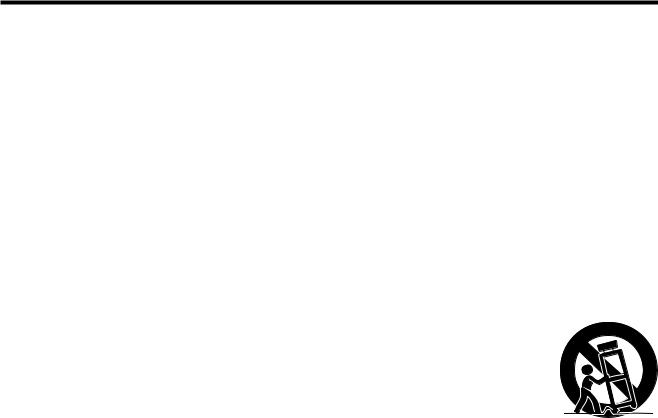
Safety precautions
Electricity is used to perform many useful functions, but it can also cause personal injuries and property damage if improperly handled. This product has been engineered and manufactured with the highest priority on safety. However, improper use can result in electric shock and/or fire. In order to prevent potential danger, please observe the following instructions when installing, operating and cleaning the product. To ensure your safety and prolong the service life of your product, please read the following precautions carefully before using the product.
1.Read instructionsÑAll operating instructions must be read and understood before the product is operated.
2.Keep this manual in a safe placeÑThese safety and operating instructions must be kept in a safe place for future reference.
3.Observe warningsÑAll warnings on the product and in the instructions must be observed closely.
4.Follow instructionsÑAll operating instructions must be followed.
5.CleaningÑUnplug the power cord from the AC outlet before cleaning the product. Use a damp cloth to clean the product. Do not use liquid cleaners or aerosol cleaners.
6.AttachmentsÑDo not use attachments not recommended by the manufacturer. Use of inadequate attachments can result in accidents.
7.Water and moistureÑDo not use the product near water, such as bathtub, washbasin, kitchen sink and laundry tub, swimming pool and in a wet basement.
8.StandÑDo not place the product on an unstable cart, stand, tripod or table. Placing the product on an unstable base can cause the product to fall, resulting in serious personal injuries as well as damage to the product. Use only a cart, stand, tripod, bracket or table recommended by the manufacturer or sold with the product. When mounting the product on a wall, be sure to follow the manufacturerÕs instructions. Use only the mounting hardware recommended by the manufacturer.
9.When relocating the product placed on a cart, it must be moved with utmost care. Sudden stops, excessive force and uneven floor surface can cause the product to fall from the cart.
10. VentilationÑThe vents and other openings in the cabinet are designed for ventilation. Do not cover or block these vents and openings since insufficient ventilation can cause overheating and/or shorten the life of the product. Do not place the product on a bed, sofa, rug or other similar surface, since they can block ventilation openings. This product is not designed for builtin installation; do not place the product in an enclosed place such as a bookcase or rack, unless proper ventilation is provided or the manufacturerÕs instructions are followed.
11.Power sourceÑThis product must operate on a power source specified on the specification label. If you are not sure of the type of power supply used in your home, consult your dealer or local power company.
12.Power cord protectionÑThe power cords must be routed properly to prevent people from stepping on them or objects from resting on them. Check the cords at the plugs and product.
13.The Plasma Display TV (Panel Unit) used in this product is made of glass. Therefore, it can break when the product is dropped or applied with impact. Be careful not to be injured by broken glass pieces in case the Plasma Display TV (Panel Unit) breaks.
14.OverloadingÑDo not overload AC outlets or extension cords. Overloading can cause fire or electric shock.
15.Entering of objects and liquidsÑNever insert an object into the product through vents or openings. High voltage flows in the product, and inserting an object can cause electric shock and/or short internal parts. For the same reason, do not spill water or liquid on the product.
16.ServicingÑDo not attempt to service the product yourself. Removing covers can expose you to high voltage and other dangerous conditions. Request a qualified service person to perform servicing.
17.RepairÑIf any of the following conditions occurs, unplug the power cord from the AC outlet, and request a qualified service person to perform repairs.
a.When the power cord or plug is damaged.
b.When a liquid was spilled on the product or when objects have fallen into the product.
c.When the product has been exposed to rain or water.
d.When the product does not operate properly as described in the operating instructions.
Do not touch the controls other than those described in the operating instructions. Improper adjustment of controls not described in the instructions can cause damage, which often requires extensive adjustment work by a qualified technician.
e.When the product has been dropped or damaged.
f.When the product displays an abnormal condition. Any noticeable abnormality in the product indicates that the product needs servicing.
18.Replacement partsÑIn case the product needs replacement parts, make sure that the service person uses replacement parts specified by the manufacturer, or those with the same characteristics and performance as the original parts. Use of unauthorized parts can result in fire, electric shock and/or other danger.
19.Safety checksÑUpon completion of service or repair work, request the service technician to perform safety checks to ensure that the product is in proper operating condition.
20.Wall or ceiling mountingÑWhen mounting the product on a wall or ceiling, be sure to install the product according to the method recommended by the manufacturer.
21.Heat sourcesÑKeep the product away from heat sources such as radiators, heaters, stoves and other heatgenerating products (including amplifiers).
22.Unplug the power cord from the AC outlet before installing the speakers.
 3
3
Downloaded from: http://www.usersmanualguide.com/

Safety precautions
CAUTION: Please read all of these instructions before you operate your Plasma Display TV and save these instructions for later use.
¥ |
Do not plug the power cord into an |
¥ |
Never overload an outlet with too |
|
outlet that is not firmly attached to |
|
many connections, as this could |
|
the wall, as this could cause |
|
cause hazardous electric shock |
|
overheating and fire. Have an |
|
and fire. |
|
authorized dealer or qualified |
|
|
|
electrician replace the outlet. |
|
|
¥ |
Plug the power cord into the wall |
¥ |
Heat sourcesÑKeep the product |
|
outlet securely. Failure to plug in |
|
away from heat-generating sources |
|
completely could generate |
|
such as radiators, heaters, stoves |
|
excessive heat, or if dust has |
|
and amplifiers. |
|
gathered, cause hazardous electric |
|
|
|
shock and fire. Touching plug pins |
|
|
|
could also cause electric shock. |
|
|
¥ |
Never touch the power cord plug |
¥ |
When preparing to move the |
|
with wet hands, as this could cause |
|
product, detach all connected |
|
hazardous electric shock. |
|
cables. Failure to do so could |
|
|
|
damage the power cord and cause |
|
|
|
hazardous electric shock and fire. |
¥ |
Never pull the power cord too |
¥ |
Avoid using the Plasma Display TV |
|
strongly with your hands, as this |
|
in extremely humid or dusty |
|
could damage the cord and cause |
|
environments. Placing beside a |
|
hazardous electric shock and fire. |
|
cooking appliance or humidifier |
|
|
|
could cause hazardous electric |
|
|
|
shock and fire. |
¥ |
VentilationÑThe cabinet has |
¥ |
StandÑDo not place the product |
|
ventilation openings that should |
|
on an unstable surface such as a |
|
never be blocked or covered. |
|
cart, stand, tripod or table, as this |
|
Insufficient air circulation could |
|
could cause the product to fall over, |
|
cause overheating and shorten |
|
become damaged or injure |
|
product life. Do not place on soft |
|
persons nearby. Take special care |
|
surfaces (e.g. bed, sofa, rug), as |
|
when children are in the area. When |
|
doing so could block ventilation |
|
mounting the product on a wall, be |
|
openings and cause internal parts |
|
sure to follow the manufacture's |
|
to overheat and catch fire. |
|
instructions. Use only the mounting |
|
|
|
hardware recommended by the |
|
|
|
manufacturer. |
 4
4
Downloaded from: http://www.usersmanualguide.com/

Important User Guidance Information
In order to obtain maximum enjoyment from this SHARP PZ-50HV2E/PZ-50MR2E,PZ-43HV2E/PZ-43MR2E Plasma Display TV, please first read this information carefully.
With the SHARP PZ-50HV2E/PZ-50MR2E,PZ-43HV2E/PZ-43MR2E, you can be assured of a high quality Plasma Display TV with long-life and high reliability. To achieve images of exceptional quality, this SHARP Plasma Display TV incorporates state-of-the-art design and construction, as well as very precise and highly advanced technology. On a total of nearly 3 million light cells, more than 99.999 percent of the cells remain active.
Over the course of its lifetime, the luminosity of the SHARP PZ-50HV2E/PZ-50MR2E,PZ-43HV2E/PZ-43MR2E Plasma Display TV will diminish very slowly, such as with all phosphor-based screens (for example, a traditional tube-type television). To enjoy beautiful and bright images on your SHARP Plasma Display TV for a long time, please carefully read and follow the usage guidelines below:
Usage guidelines
All phosphor-based screens (including conventional tube-type televisions) can be affected by displaying static images for a prolonged period. Plasma Display TVÕs are no exception to this rule. After-image and permanent effects on the screen can be avoided by taking some basic precautions. By following the recommendations listed below, you can ensure longer and satisfactory results from your Plasma Display TV.
¥Whenever possible, avoid frequently displaying the same image or virtually still moving pictures (e.g. video game images which have static portions). After playing a game, or displaying a PC image or any still image, it is best to view a normal moving picture in the ÒPanoramaÓ or ÒFullÓ screen setting for more than 3 times the length of the previous still moving image.
¥Do not display Teletext for a prolonged period of time.
¥Avoid viewing the On Screen Display for extended periods, from a decoder, DVD player, VCR and all other components.
¥Do not leave the same picture freeze-framed or paused continuously over a long period of time, when using the still picture mode from a TV, VCR, DVD player or any other component.
¥Images which have both very bright areas and very dark areas side by side should not be displayed for a prolonged period of time.
¥When displaying a game, the ÒGAMEÓ mode setting within ÒAV MODEÓ is strongly recommended. However, please limit its use to less than 2 hours at a time.
¥After using the Plasma Display TV, make sure to switch the display to ÒSTAND BYÓ mode or to turn off the power.
Installation guidelines
The SHARP PZ-50HV2E/PZ-50MR2E,PZ-43HV2E/PZ-43MR2E Plasma Display TV incorporates a very thin design. To ensure safety, please take the proper measures to mount or install the Plasma Display TV (Panel Unit), in order to prevent the unit from tipping over in the event of vibration or accidental movement.
This product should be installed by using only parts and accessories designed by SHARP. Use of accessories other than the SHARP stand or installation bracket may result in instability, and could cause injury. For custom installation, please consult the dealer where the unit was purchased. To ensure correct installation, experienced and qualified experts must install the unit. SHARP will not be held responsible for accident or damage caused by the use of parts and accessories manufactured by other companies.
To avoid malfunction and overheating, make sure that the vents on the main unit are not blocked when installing to ensure proper heat emission:
¥Distance the unit slightly from other equipment, walls, etc.
¥Do not fit the unit inside narrow spaces where ventilation is poor.
¥Do not cover with a cloth, etc.
¥Clean the vents on the sides and rear of the unit to remove dust build-up, by using a vacuum cleaner set to its lowest suction setting.
Using the unit without proper ventilation may cause the internal temperature to rise, and could result in possible malfunction. When the surrounding or internal temperature exceeds a certain degree, the display will automatically power off in order to cool the internal electronics and prevent hazardous occurrences.
Any malfunction may occur due to: an inappropriate installation site, improper assembly, installation, mounting, or operation of this product, modifications made to the product. However, SHARP cannot be held responsible for such accidents or malfunction.
A
¥Typical effects and characteristics of a phosphor-based matrix display, e.g. permanent residual images upon the phosphor of the panel, and the existence of a minute number of inactive light cells in the screen, are not covered by local warranties.
About the Plasma Display TV (Panel Unit)'s protection function
The brightness of this display will deteriorate slightly when an image with little movement such as a photograph or computer image is continuously displayed. This is caused by the Plasma Display TV (Panel Unit)'s protection function which detects images with slight movement and automatically adjusts brightness to protect the display, and is not a malfunction.
This function begins operating when the display detects no or little screen movement for a period of about three minutes.
L
Plasma Display TV (Panel Unit)'s sticking and after-image lag
¥Displaying the same images such as still images for a long time may cause after-image lagging. This may occur in the following two cases.
1.After-image lagging due to remaining electrical load
When image patterns with very high peak luminance are displayed for more than 1 minute, after-image lagging may occur due to the remaining electric load. The after-images remaining on the screen will disappear when moving images are displayed. The time for the after-images to disappear depends on the luminance of the still images and the time they had been displayed.
2.After-image (lag image) due to burning
Avoid displaying the same image on the Plasma Display TV (Panel Unit) continuously over a long period of time. If the same image is displayed continuously for several hours, or for shorter periods of time over several days, a permanent after-image may remain on the screen due to burning of the fluorescent materials. Such images may become less noticeable if moving images are later displayed, but they will not disappear completely.
¥ The Power control function can be set to help prevent damage from screen burning. (See page 41.)
 5
5
Downloaded from: http://www.usersmanualguide.com/
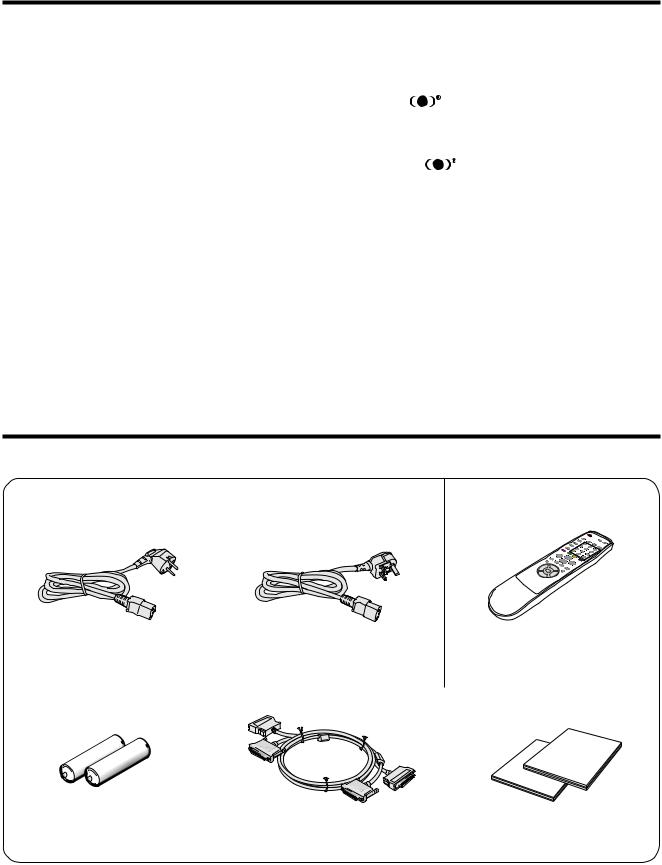
Features
•Newly developed WIDE XGA Plasma Display TV (Panel Unit) 2,949,120 dots:PZ-50HV2E
2,359,296 dots:PZ-43HV2E
• Wide Viewing Angle |
*1 |
SRS and the |
symbol are trademarks of SRS Labs, Inc. |
|
SRS technology is incorporated under license from SRS |
||
• NICAM/IGR Stereo Sound |
|
||
|
Labs, Inc. |
|
|
|
|
|
|
• SRS and FOCUS Sound System*1 *1 |
FOCUS and the |
symbol are trademarks of SRS Labs, |
|
• Multi-System TV Tuner |
|
Inc. FOCUS technology is incorporated under license from |
|
|
SRS Labs, Inc. |
|
|
•Built-in TELETEXT Function (TOP/FLOF/FASTEXT)
•Dual screen function/Still Image function
•12-Language On Screen Display
•4 Video Input with 3 SCART terminals and PC (XGA) Input
•Component video input terminal
•Child Lock System
Supplied accessories
AVC System
Power cord
(For Europe, except U.K. and Eire) |
(For U.K. and Eire) |
|
Remote control unit |
|
|
|
|
Two AA size batteries |
|
|
(Alkaline battery) |
System cable |
Two operation manuals |
A
¥Always use the power cord supplied with the Plasma Display TV (Panel Unit) and the one supplied with the AVC System for each respective unit.
 6
6
Downloaded from: http://www.usersmanualguide.com/

Supplied Accessories
Plasma Display TV (Panel Unit)
Power cord
(For Europe, except U. K. and Eire) |
(For U. K. and Eire) |
Cleaning cloth |
Two screws for preventing the |
Set stand securing |
Four screws for set stand |
System from falling over |
bracket |
securing bracket |
System cable clamp |
Five speaker cable clamps |
Speaker unit
Four speaker brackets |
Hexagon wrench |
Two speaker cables |
Four screws for speaker bracket |
Four screws for speaker bracket |
Two spacers for speakers |
Two speakers |
 7
7
Downloaded from: http://www.usersmanualguide.com/

Preparation
Installing the Plasma Display TV (Panel Unit)
Over |
50 cm |
Over |
10 cm |
Locating
¥Avoid direct sunlight and keep well ventilated.
¥The length of the system cable used to connect the Plasma Display TV (Panel Unit) and the AVC System is about 3 m.
¥This Plasma Display TV (Panel Unit) is heavy and requires two or more persons to move it.
L
¥Do not place anything on the AVC System. Otherwise, the AVC System does not receive enough ventilation, and does not operate properly.
A
¥When installing, ensure that adequate ventilation space is allowed at the top and rear of the product (as shown in the diagram).
L
Operating Environment
Operating environment temperature and humidity: E0¡CÐ E40¡C; less than 20Ð80%RH (cooling vents not blocked) Avoid installing in the following locations:
¥Under direct exposure to sunlight,
¥Under strong artificial light,
¥In high humidity,
¥Poorly ventilated.
 8
8
Downloaded from: http://www.usersmanualguide.com/
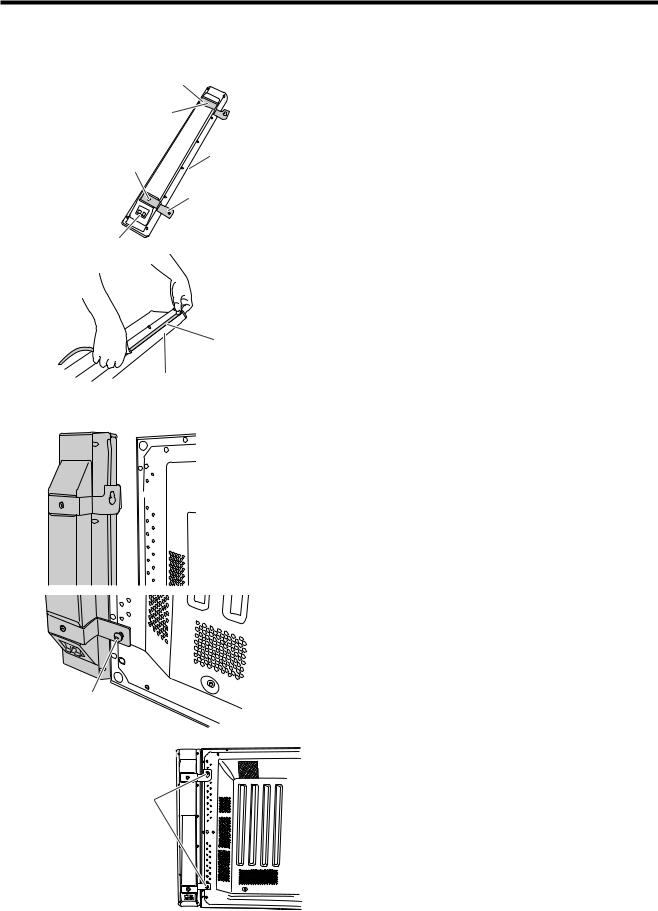
Preparation
Fixing the speakers
A
Fixing the right speaker
Speaker bracket (upper part)
O headed screw
Spacer
O headed screw
Speaker bracket (lower part)
Speaker terminal
Spacer
A |
Grill net |
|
1 Position the speaker brackets (upper and lower parts) to the speaker, by firmly fastening the O headed screws with a O screwdriver.
Speaker terminals are located on the lower part of the speaker.
¥The opening between the speaker parts and Plasma Display TV (Panel Unit) can be filled with the spacer. Attach the spacer to the speaker before positioning the speaker brackets.
2 Loosely fasten the P headed screw to the upper part of the Plasma Display TV (Panel Unit) with the hexagon wrench. Hook the speaker on the screw.
3 Loosely fasten the P headed screw to the lower part of the Plasma Display TV (Panel Unit) with the hexagon wrench.
4 Adjust the position so there is no unnecessary
¥Attach the spacer to the speaker along the grill net.

 P headed screw
P headed screw
opening between the speaker and the Plasma Display TV (Panel Unit). Fasten firmly the screws which loosely fastened in step 2 and 3 above. Secure the other speaker by the same steps.
L
¥Do not apply force to the front grill net, nor put your fingers into it.
¥Using fittings other than the ones supplied, may cause reduction in performance or malfunction of the speakers. Use the supplied fittings to fix the speakers to the unit.
¥Do not carry or move the display by holding the speakers. Hold the bottom of the display when carrying.
|
A |
P headed screw |
¥ For details on the speaker cable connection and the cable |
routing, see pages 11 and 12. |
Fasten the P headed screws with the hexagon wrench.
 9
9
Downloaded from: http://www.usersmanualguide.com/

Preparation
Securing the Plasma Display TV (Panel
Unit) to the wall
|
1 |
|
2 |
Commercially |
|
available |
1 |
Securing bracket
In the case of |
|
|
PZ-50HV2E |
1 |
Fasten the two supplied eyelet screws. |
|
||
|
2 |
Thread a suitable wire or rope through the eyelet |
|
|
screws, and attach this to the wall at both sides. |
In the case of |
|
Make sure that the Plasma Display TV (Panel |
PZ-43HV2E |
|
Unit) is firmly installed to the wall. |
A
¥The wire, rope and suitable fixings for these are available commercially .
¥The eyelet screws fit on different locations depending on the Plasma Display TV (Panel Unit) screen size.
In the case of PZ-50HV2E
In the case of PZ-43HV2E
Fixing the Plasma Display TV (Panel
Unit) to a desk or floor
Desk
2
1
Soft cloth
The unit can also be secured via the stand.
1 Cover a desk with a suitable soft cloth, and place the Plasma Display TV (Panel Unit) on its side.
2 Attach the securing bracket as shown, using the supplied screws.
3 Stand the unit upright and place in position.
(rear view)
4 Secure the unit to the desk or floor as shown in the diagram, with suitable fixings (commercially available).
4
 10
10
Downloaded from: http://www.usersmanualguide.com/
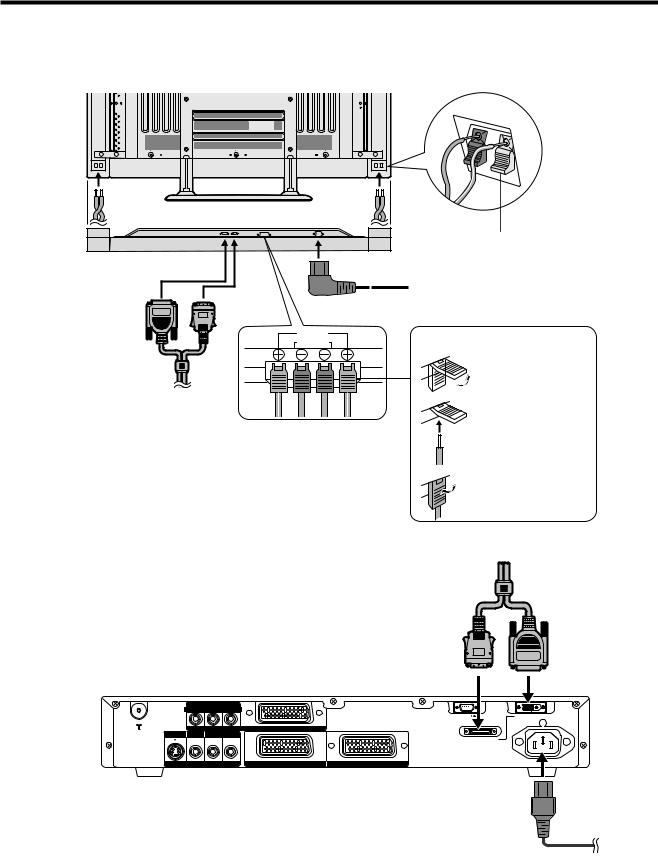
Preparation
Setting the system
1. Connecting the system cable, the power cord and the speaker cables to the Plasma Display TV (Panel Unit)
Plasma Display TV (Panel Unit) (rear view)
Black
Red
Speaker cable |
Speaker cable |
|
|
As you apply pressure to this part, |
|
(bottom view) |
insert the speaker cable. It is |
|
important to match polarity when |
||
|
||
|
connecting the speaker cables to the |
|
|
terminals. |
|
|
Power cord |
(WHITE) |
(GRAY) |
|
|
Red |
Insert the speaker cable |
|
Black |
Lift up the snap clip.
System cable
Speaker cables (GRAYEGRAY with white stripe)
A
¥ Two speaker cables of different lengths are supplied. As shown in the diagram, connect the longer speaker cable to the left speaker and the shorter to the right.
2. Connecting the system cable and the power cord to the AVC System
Insert the wire into the hole of the connector.
Lower the snap clip to grip the wire in place.
 System cable
System cable
(GRAY) |
(WHITE) |
AVC System (rear view)
|
COMPONENT |
|
|
|
Y |
PB(CB) |
PR(CR) |
|
|
|
|
|
RS-232C |
DISPLAY OUTPUT-1 |
|
|
INPUT 3 |
|
|
S-VIDEO VIDEO |
R - AUDIO - L |
|
|
|
|
|
|
DISPLAY OUTPUT-2 |
|
AV OUTPUT |
INPUT 2 |
INPUT 1 |
AC INPUT |
|
220Ð240V |
||||
Power cord
L
•TO PREVENT RISK OF ELECTRIC SHOCK, DO NOT TOUCH UN-INSULATED PARTS OF ANY CABLES WITH THE POWER CORD CONNECTED.
 11
11
Downloaded from: http://www.usersmanualguide.com/

Preparation
How to route cables
A system cable clamp and five speaker cable clamps are included with the system for cable management. Follow the diagram below for correct cable management.
As viewed from the rear of the display.
Speaker cable
Power cord
Speaker cable clamp |
System cable |
|
Wedge the power cord and the |
System cable clamp |
system cable into the groove on the |
|
stand. |
|
Stick the speaker cable clamps (2 Ð 4) to the surface as shown.
Speaker cable clamp
System cable clamp
System cable
 12
12
Downloaded from: http://www.usersmanualguide.com/

Preparation
Using the remote control unit
Use the remote control unit by pointing it towards the remote sensor window. Objects between the remote control unit and sensor window may prevent proper operation.
Cautions regarding remote control unit
¥ Do not expose the remote control unit to shock.
In addition, do not expose the remote control unit to liquids, and do not place in an area with high humidity.
¥ Do not install or place the remote control unit under direct sunlight. The heat may cause deformation of the unit.
¥ The remote control unit may not work properly if the remote sensor window of the Plasma Display TV (Panel Unit) is under direct sunlight or strong lighting. In such case, change the angle of the lighting or Plasma Display TV, or operate the remote control unit closer to the remote sensor window.
Inserting the batteries
If the remote control unit fails to operate Plasma Display TV functions, replace the batteries in the remote control unit.
1 Open the battery cover. 2 Insert batteries (two AA size 3 Close the battery cover. batteries, supplied with product).
+
_ |
_ |
|
|
|
+ |
¥Place batteries with their terminals corresponding to the (E) and (F) indications in the battery compartment.
Cautions regarding batteries
Improper use of batteries can result in chemical leakage or explosion. Be sure to follow the instructions below.
¥Do not use manganese batteries. When you replace the batteries, use alkaline ones.
¥Place the batteries with their terminals corresponding to the (E) and (F) indications.
¥Do not mix batteries of different types. Different types of batteries have different characteristics.
¥Do not mix old and new batteries. Mixing old and new batteries can shorten the life of new batteries or cause chemical leakage in old batteries.
¥Remove batteries as soon as they have worn out. Chemicals that leak from batteries can cause a rash. If you find any chemical leakage, wipe thoroughly with a cloth.
¥The batteries supplied with this product may have a shorter life expectancy due to storage conditions.
¥If you will not be using the remote control unit for an extended period of time, remove the batteries from it.
L
•WHEN DISPOSING OF USED BATTERIES, PLEASE COMPLY WITH GOVERNMENTAL REGULATIONS OR ENVIRONMENTAL PUBLIC INSTRUCTION'S RULES THAT APPLY IN YOUR COUNTRY/AREA.
 13
13
Downloaded from: http://www.usersmanualguide.com/

Part names
Plasma Display TV (Panel Unit)
INPUT |
CH |
|
|
|
|
|
|
|
|
|
|
|
|
|
|
|
|
|
|
|
|
|
|
|
|
|
|
|
|
|
|
|
|
|
|
|
|
|
|
|
|
|
|
|
|
|
|
|
|
|
|
|
|
|
|
|
|
|
|
|
|
|
STANDBY/ON indicator |
INPUT button |
|
CHANNEL buttons |
|
|||||||||
|
|
|
|
|
|
|
|
|
|
(CHS/R) |
|
|||
|
|
|
|
|
|
|
|
|
|
|
|
|
|
|
MAIN POWER button |
STANDBY/ON button |
VOLUME buttons |
|
|
|
Remote control sensor |
||||||||
|
|
|
|
|
|
( IL/K ) |
|
|
|
|
|
|||
 14
14
Downloaded from: http://www.usersmanualguide.com/

Part names
AVC System
Front view
INPUT 4 terminal (VIDEO)
PC INPUT terminal (ANALOG RGB) |
|
|
Door knob |
CLEAR button* |
|||||||
|
|
|
|
|
|
|
|
|
|
|
|
|
|
|
|
|
|
|
|
|
|
|
|
|
|
|
|
|
|
|
|
|
|
|
|
|
|
|
|
|
|
|
|
|
|
|
|
|
|
|
|
|
|
|
|
|
|
|
|
|
|
|
|
|
|
|
|
|
|
|
|
|
|
|
|
|
|
|
|
|
|
|
|
|
|
|
|
|
|
|
|
|
|
|
|
|
|
|
|
|
|
|
|
|
|
|
|
STANDBY/ON indicator |
PC INPUT terminal |
|
|
INPUT 4 terminals (AUDIO) |
|
|
|
(AUDIO) |
|
|
|
|
|
|
|
|
|
POWER button |
|
INPUT 4 terminal (S-VIDEO) |
|||
(How to open the door)
*If the AVC System is switched on but it does not appear to be operating correctly, it may need resetting. In this case press CLEAR on the front of the unit as shown in the diagram. Press CLEAR lightly with the end of a ballpoint pen or other pointed object.
This will reset the System as shown below.
¥AV MODE resets to STANDARD
¥TV channel resets to channel 1
¥Dual screen resets to normal
¥Audio setting initialises
¥SRS resets to Off
¥Image position is initialised
A
¥Pressing CLEAR will not work if the System is in standby mode (indicator lights red).
¥Pressing CLEAR will not delete channel preset or password. See Page 58 for initialising factory preset settings when you know your password. See Page 70 for initialising factory preset values when you have forgotten your password.
Rear view |
INPUT 3 terminals |
|
|
|
|
||
|
|
|
|
|
|||
|
(Y, PB(CB), |
PR(CR)) |
|
|
RS-232C terminal |
|
|
ANTENNA INPUT terminal |
|
INPUT 3 terminal (SCART) |
DISPLAY OUTPUT-1 terminal |
||||
|
COMPONENT |
|
|
|
|
|
|
|
Y |
PB(CB) |
PR(CR) |
|
|
|
|
|
|
|
|
|
|
RS-232C |
DISPLAY OUTPUT-1 |
|
|
|
INPUT 3 |
|
|
|
|
|
S-VIDEO VIDEO |
R - AUDIO - L |
|
|
|
|
|
|
|
|
|
|
|
DISPLAY OUTPUT-2 |
|
|
AV OUTPUT |
|
INPUT 2 |
INPUT 1 |
|
AC INPUT |
|
|
|
|
220Ð240V |
||||
AV OUTPUT terminal |
AV OUTPUT terminals |
INPUT 1 terminal |
DISPLAY OUTPUT-2 terminal |
||||
(S-VIDEO) |
|
(AUDIO) |
|
(SCART) |
|
|
|
|
AV OUTPUT terminal |
INPUT 2 terminal |
|
AC INPUT terminal |
|||
|
(VIDEO) |
|
|
(SCART) |
|
|
|
 15
15
Downloaded from: http://www.usersmanualguide.com/

Part names
Remote control unit
1B (STANDBY/ON)
To switch the power on and off.
1
2
3
4
5
6
7
8
9
10
11
12
|
|
2 |
DU (FREEZE/HOLD for TELETEXT) |
|
|
|
|
TV/External input mode: Change the still image mode. |
|
|
|
|
TELETEXT mode: Freeze a multi-page on screen while other |
|
|
|
|
pages are automatically updated. Press D again to return to the |
|
13 |
|
normal image. |
||
3 |
C (DUAL screen) |
|||
14 |
|
Set the dual picture mode. Press C again to return to normal view. |
||
|
|
|
||
15 |
4 |
FV (WIDE MODE/ T/B/F)* |
||
|
TV/External input mode: Change the wide image mode. |
|||
16 |
|
TELETEXT mode: Set the area of magnification. (full/upper half/ |
||
|
lower half) |
|||
|
|
|
||
|
|
5 |
AV MODE* |
|
17 |
|
Select a video setting. AV MODE (STANDARD, DYNAMIC, MOVIE, |
||
|
GAME, USER) PC MODE (STANDARD, USER) |
|||
|
|
6 |
SOUND |
|
18 |
|
Select the sound multiplex mode. |
||
7 |
H (SRS and FOCUS) |
|||
19 |
||||
|
Select SRS and FOCUS Sound System. |
|||
|
|
8 |
A (FLASHBACK) |
|
|
20 |
|
Press to return to the previous channel in normal viewing mode. |
|
|
|
Press to return to the previous page in TELETEXT mode. |
||
21 |
9 |
IL/IK (VOLUME)* |
||
|
Set the volume. |
|||
22 |
|
|||
10 |
K (Reveal hidden for TELETEXT) |
|||
23 |
|
TELETEXT mode: Display hidden characters. |
||
11 |
J (SUBPAGE for TELETEXT) |
|||
24 |
||||
|
TELETEXT mode: Change the picture mode for sub-page selecting. |
|||
|
|
12 |
MENU |
|
25 |
|
Display the Menu screen. |
||
13 |
C (CHANNEL INFORMATION) |
|||
|
|
|
Display the channel information and time. (See page 63 for details |
|
|
|
|
on the time display.) |
|
|
|
14 |
B (INPUT SOURCE) |
|
|
|
|
Select an input source. (TV, INPUT 1, INPUT 2, INPUT 3, INPUT 4, |
|
|
|
|
PC) |
|
|
|
15 |
SLEEP |
|
|
|
|
Set the SLEEP TIMER. |
|
|
|
16 |
E (MUTE) |
|
|
|
|
Mute the sound. |
|
|
|
17 |
0 – 9 |
|
|
|
|
TV/External input mode: Set the channel. |
|
|
|
|
TELETEXT mode: Set the page. |
|
|
18 |
O (Digit for channel select) |
|
|
Change the digits of the selected TV channel. |
|
19 |
Colour (RED/GREEN/YELLOW/BLUE) |
|
|
TELETEXT mode: Select a page. |
|
20 |
CHA/CHB(W/X ) |
A |
|
TV/External input mode: Select the channel. |
¥ When using the remote control unit, point it |
|
TELETEXT mode: Set the page. |
at the Plasma Display TV (Panel Unit). |
21 |
L (TOP Overview for TELETEXT) |
* ÒTVÓ, ÒINPUT1Ó, ÒINPUT2Ó, ÒINPUT3Ó, |
|
TELETEXT mode: Display an index page for CEEFAX/FLOF |
ÒINPUT4Ó and ÒPCÓ modes can each store |
|
information. TOP OVER VIEW for TOP programme. |
the WIDE mode setting separately. |
22 |
M (TELETEXT) |
The same for AV mode and volume. |
|
Select the TELETEXT mode. (all TV image, all TEXT image, TV/TEXT |
|
|
image) |
|
23 |
RETURN |
|
|
MENU mode: Return to the previous menu screen. |
|
24 |
ENTER |
|
|
Execute a command. |
|
|
Return to the initial image position after moving with A/B/C/D. |
|
25 |
A/B/C/D (Cursor) |
|
|
Select a desired item on the setting screen. |
Move the picture on the screen.

 16
16
Downloaded from: http://www.usersmanualguide.com/
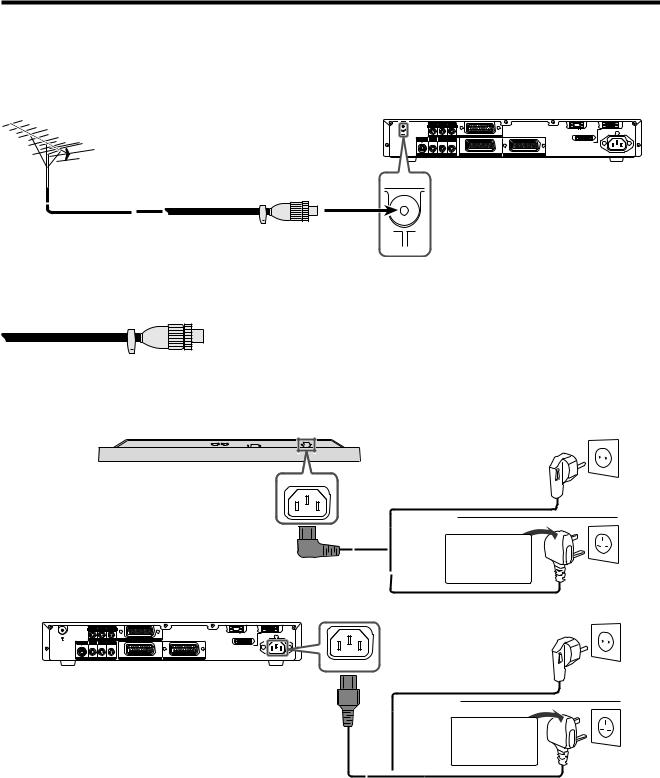
Watching TV
Simple operations for watching a TV programme
Basic connection
Connecting to an antenna
To enjoy a clearer picture, use an outdoor antenna. The following is a brief explanation of the types of connections that are used for coaxial cable.
|
COMPONENT |
|
|
|
Y |
P (C ) |
P (C ) |
|
|
|
|
|
RS-232C |
DISPLAY OUTPUT-1 |
|
|
INPUT 3 |
|
|
VIDEO |
R - AUDIO - L |
|
|
|
|
|
|
DISPLAY OUTPUT-2 |
|
AV OUTPUT |
INPUT 2 |
INPUT 1 |
AC INPUT |
|
220Ð240V |
||||
Standard DIN45325 plug (IEC169-2)
75-ohm coaxial cable (round cable) (commercially available)
Antenna cables-commercially available
If your outdoor antenna uses a 75-ohm coaxial cable with a standard DIN45325 plug (IEC 169-2), plug it into the ANTENNA INPUT terminal at the rear of the AVC System.
Connecting to the power cord
Plasma Display TV (Panel Unit) (bottom view)
AVC System (rear view)
|
|
COMPONENT |
|
|
|
|
Y |
P (C ) |
P (C ) |
|
|
|
|
|
|
RS-232C |
DISPLAY OUTPUT-1 |
|
|
|
INPUT 3 |
|
|
S-VIDEO |
VIDEO |
R - AUDIO - L |
|
|
|
|
|
|
|
DISPLAY OUTPUT-2 |
|
|
AV OUTPUT |
INPUT 2 |
INPUT 1 |
AC INPUT |
|
|
220Ð240V |
||||
Europe, except U.K. and Eire
U.K. and Eire
F o r U . K . a n d E i r e
AC INPUT |
Europe, except U.K. |
|
and Eire |
|
U.K. and Eire |
|
F o r U . K . |
|
a n d E i r e |
A
¥Always turn off the main power of Plasma Display TV (Panel Unit) and AVC System when connecting the power cords.
¥Disconnect the power cord from the power outlet, Plasma Display TV (Panel Unit) and AVC System when the System is not going to be used long period of time.
 17
17
Downloaded from: http://www.usersmanualguide.com/
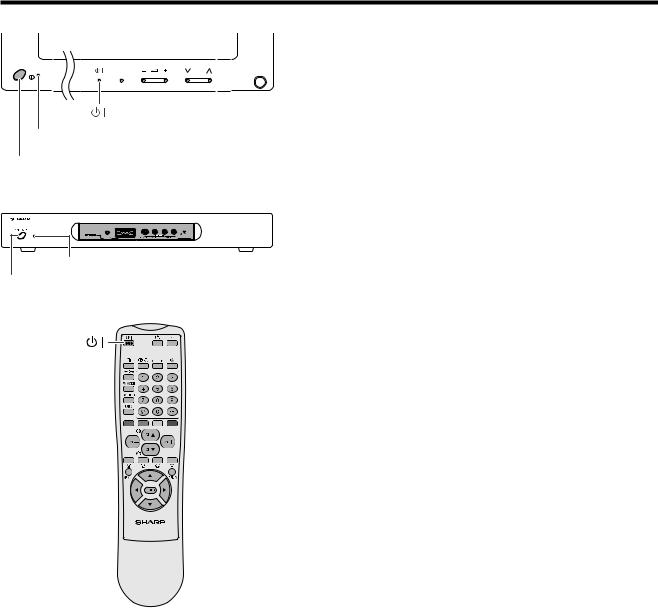
Watching TV
Plasma Display TV (Panel Unit)
INPUT |
CH |
STANDBY/ON indicator
MAIN POWER
AVC System
STANDBY/ON indicator
POWER
Turning on the power
1 Press MAIN POWER on the Plasma Display TV (Panel Unit).
¥The STANDBY/ON indicator on the Plasma Display TV (Panel Unit) flashes red.
2 Press POWER on the AVC System.
¥The System turns the power on.
¥The STANDBY/ON indicator on the Plasma Display TV (Panel Unit) lights up green and the one on the AVC System lights up green.
¥If the STANDBY/ON indicators still light up red, press B on the remote control unit or the Plasma Display TV (Panel Unit) to turn the System on.
When turning the AVC System on first
1 Press POWER on the AVC System.
¥The STANDBY/ON indicator on the AVC System lights up red.
2 Press MAIN POWER on the Plasma Display TV (Panel Unit).
¥The System turns the power on.
¥The STANDBY/ON indicator on the Plasma Display TV (Panel Unit) lights up green and the one on the AVC System lights up green.
¥If the STANDBY/ON indicators still light up red, press B on the remote control unit or the Plasma Display TV (Panel Unit) to turn the System on.
A
¥ÒSystemÓ above means the Plasma Display TV (Panel Unit) and AVC System.
¥The initial auto installation starts when the System powers on for the first time. If the System has been turned on before, the initial auto installation will not be invoked. See page 28 to try auto installation from the Setup menu.
Turning off the power
1 Press B on the remote control unit or the Plasma Display TV (Panel Unit).
¥The System enters standby mode and the image on the screen disappears.
¥Both STANDBY/ON indicators change from green to red.
2 Press POWER on the AVC System.
¥The STANDBY/ON indicator on the AVC System turns off and the one on the Plasma Display TV (Panel Unit) flashes red.
3 Press MAIN POWER on the Plasma Display TV (Panel Unit).
¥The STANDBY/ON indicator on the Plasma Display TV (Panel Unit) turns off after approximately 5 seconds.
A
¥If you are not going to use this System for a long time, be sure to remove the power cord from the power outlet.
Plasma Display TV (Panel Unit) status indicators
Off |
Power off |
|
|
Flashing red |
AVC System does not turn on or its power cord is disconnected. |
|
|
Red |
The Plasma Display TV is in standby mode. |
|
|
Green |
The Plasma Display TV turns the power on. |
|
|
AVC System status indicators
Off |
Power off |
Red |
Only the AVC System is in standby mode or the Plasma Display TV is in standby mode. |
Green |
The Plasma Display TV turns the power on. |
|
|
 18
18
Downloaded from: http://www.usersmanualguide.com/

Watching TV
Initial auto installation
When the Plasma Display TV powers on for the first time after purchase, the initial auto installation is invoked. You can automatically set language, country and channels in successive operations.
A
¥ See page 28 to try Auto installation from the setup menu.
Language menu
Auto Installation - Language
English
Deutsch
Fran•ais
Italiano
Espa–ol
Nederlands
Svenska
Portugu•s
1. Setting the on-screen display language
1 Press A/B to select the desired language listed on the screen.
2 Press ENTER to enter the setting.
Suomi
TŸrk•e
Country menu
Auto Installation - Country
Austria A B/G
Belgium B B/G
Denmark DK B/G
Searching TV channels
Auto Installation - Setup ÒAutoÓ
10 142.25
01 |
55.25 |
11 |
148.25 |
02 85.25
03 102.25
04
05
06
07
08
09
2. Setting the country or area
1 Press A/B to select your country or area listed on the screen.
2 Press ENTER to enter the setting.
¥ The programme auto search starts at the same time.
A
¥ Return to the Language menu by pressing RETURN.
3. Automatic channel searching
Channel auto search makes the Plasma Display TV look for all channels viewable in the set country or area.
A
¥If no channel is found, ÒNo programme found. Is antenna connected properly?Ó displays. And the auto installation is finished.
¥If you want to try Auto installation again, see page 28.
 19
19
Downloaded from: http://www.usersmanualguide.com/

Watching TV
Labelling TV channels
Auto Installation - Setup ÒAutoÓ
|
|
10 |
142.25 |
01 |
SAT.1 |
11 |
148.25 |
02 |
PRO7 |
12 |
155.25 |
|
|
|
|
03 |
KABEL |
|
|
|
|
|
|
04 |
|
|
|
05 |
|
|
|
06 |
|
|
|
07 |
|
|
|
08 |
130.25 |
|
|
09 |
136.25 |
|
|
4. Automatic channel labelling
After finding TV channels, the Plasma Display TV starts naming each TV channel found.
A
¥The system can only name channels where the channel labeling information is provided. If channel information is not provided, the system displays Ò-----Ó on screen.
¥Cancel the setting by pressing RETURN and the System automatically returns to the status before programme auto search.
Sorting TV channels
Auto Installation - Setup ÒAutoÓ
|
|
10 |
----- |
01 |
SAT.1 |
11 |
----- |
02 |
PRO7 |
12 |
----- |
03 |
KABEL |
|
|
04 |
|
|
|
05 |
|
|
|
06 |
|
|
|
07 |
|
|
|
08 |
VOX |
|
|
09 |
QVC |
|
|
Preset download
Sending programme 10 settings.
Programme data sent successfully.
5. Automatic channel sorting
When channel auto labelling finishes, the Plasma Display TV starts sorting the labelled channels.
A
¥Cancel the setting by pressing RETURN. The system automatically returns to the status before programme auto search.
6. Preset download
When auto sorting finishes, the Plasma Display TV automatically downloads and stores each sorted channel.
¥Each time a channel preset download finishes, ÒSending programme 10 settings.Ó displays. Once all presets have downloaded, ÒProgramme data sent successfully.Ó displays.
¥When a VCR is connected via INPUT 2, the System sends all preset channel information to the VCR. See pages 30, 45 and 46.
Auto Installation completed.
 20
20
Downloaded from: http://www.usersmanualguide.com/
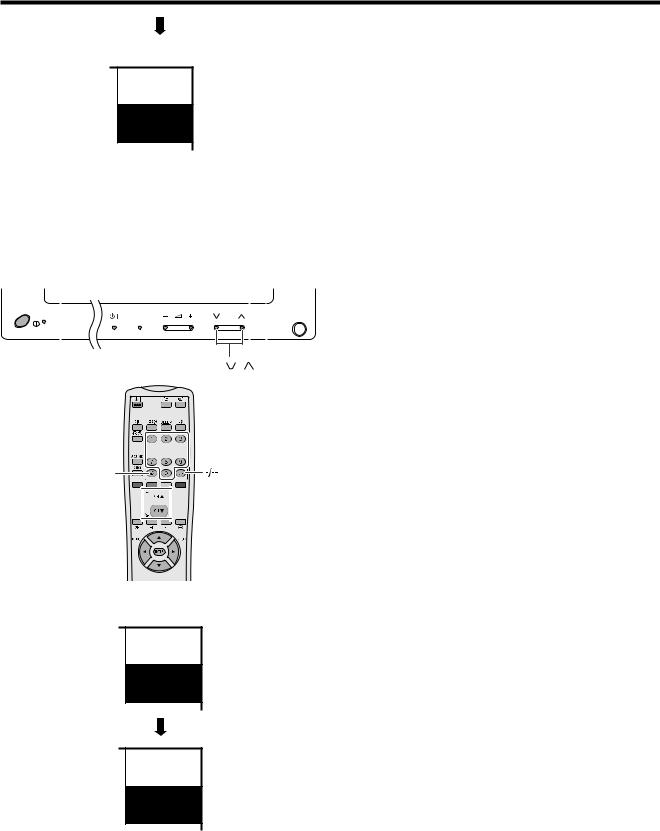
Watching TV
Channel display
SAT.1
1
PAL
B/G
When preset download finishes, your initial auto installation is completed.
¥ÒAuto Installation completed.Ó displays. After that, the screen changes to the auto installation menu.
7. Watching TV
The setup menu disappears and you can watch the programmes on channel 1.
Plasma Display TV (Panel Unit)
INPUT |
CH |
CH /






 0Ð9
0Ð9
A


 /
/
MENU 

Channel display
SAT.1
12
PAL
B/G
SAT.1
12
MONO
( Displays after 3 secs. )
Simple button operations for changing channels
Using CHA/Bon the remote control unit
¥Press CHA to increase channel number.
¥Press CHB to decrease channel number.
A
¥CHS/R on the Plasma Display TV (Panel Unit) operates the same as CHB/Aon the remote control unit.
Using FLASH BACK (A) on the remote control unit
Press A to switch the currently tuned channel to the previously tuned channel.
Press A again to switch back to the currently tuned channel.
Using 0 – 9 on the remote control unit
Select the channels directly by pressing buttons 0 to
9.
A
To select a 1-digit channel (e.g. channel 2):
¥Press 2. If Ò2Ó is indicated and the picture does not change, press O to switch over to the 1-digit select
mode and press 2 again.
To select a 2-digit channel (e.g. channel 12):
¥Press O to set the 2-digit select mode. Press 1, followed by 2.
A
¥Complete this procedure within 3 seconds, otherwise the selection will not be made on the 2-digit channel mode.
When viewing Teletext information
View a page directly which is 3-digit page number from 100 to 899 by pressing buttons 0 to 9. With Teletext, you do not use O. See page 61.
 21
21
Downloaded from: http://www.usersmanualguide.com/
