Samsung CS-29M6NT, CS-29V10MN, CS-29V10MC, CS-29K3MC, CS-25M6ND User Manual
...
COLOUR
TELEVISION
Owner’s Instructions
Before operating the unit, please read this manual thoroughly,
and retain it for future reference.
REMOTE CONTROL
ON-SCREEN MENUS
ENJOY GAME (depending on the model)
TELETEXT FUNCTION (depending on the model)
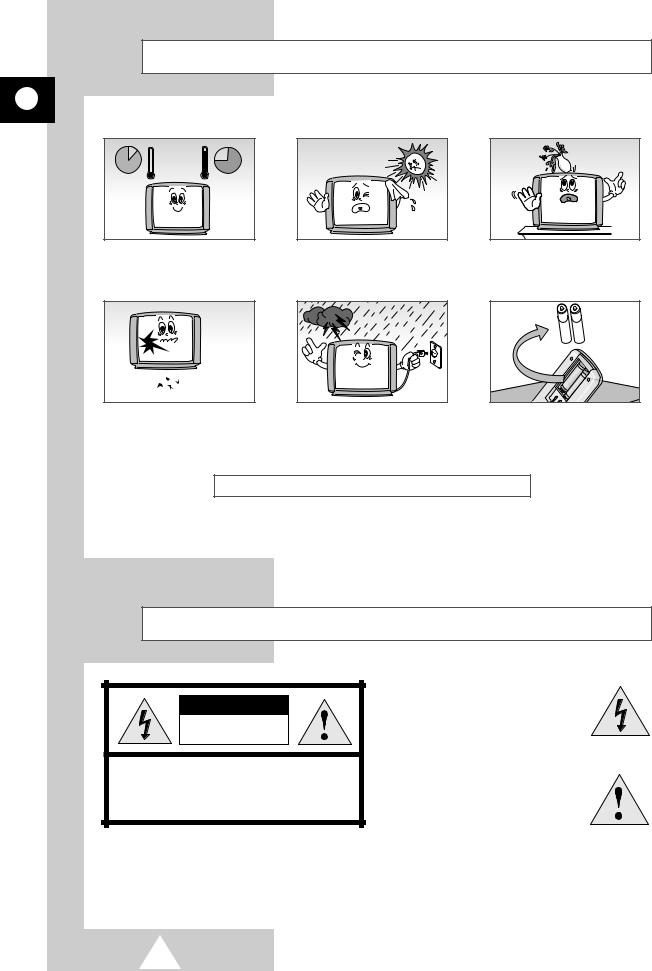
Safety Instructions
ENG
The following illustrations represent the precautions to be taken when using and moving your television.
10% |
35¡ |
75% |
|
|
|
H |
5¡ |
H |
|
|
Do NOT expose the television to extreme temperature conditions or to extreme humidity conditions.
Do NOT expose the television to direct sunlight.
Do NOT expose the television to any liquids.
If the television is broken, do not try to repair it yourself. Contact qualified service personnel.
During a storm conditions (especially when there is lightning) unplug the television from the mains socket and aerial.
If the remote control is not used for a long period of time, remove the batteries and store it in a cool, dry place.
THIS DEVICE IS NOT FOR USE IN INDUSTRIAL ENVIRONMENTS
Please use a soft and dry cloth (not containing volatile matter) when you clean the TV.
Caution
CAUTION
RISK OF ELECTRIC SHOCK
DO NOT OPEN
CAUTION: TO PREVENT ELECTRICAL SHOCK, DO NOT REMOVE REAR COVER, NO USER SERVICEABLE PARTS INSIDE. REFER SERVICING TO QUALIFIED SERVICE PERSONNEL.
WARNING: TO PREVENT DAMAGE WHICH MAY RESULT IN FIRE OR SHOCK HAZARD. DO NOT EXPOSE THIS APPLIANCE TO RAIN OR MOISTURE.
The lightning flash and arrow head within the triangle is a warning sign alerting you of “dangerous voltage” inside the product.
The exclamation point within the triangle is a warning sign alerting you of important instructions accompanying the product.
The main voltage is indicated on the rear of the TV set and the frequency is 50 or 60Hz.
2

Contents
ENG
|
PREPARING YOUR TELEVISION |
|
|
||
|
■ |
Safety Instructions ................................................................................................ |
|
|
2 |
|
■ |
Caution ................................................................................................................. |
|
|
2 |
|
■ |
Control Panels ...................................................................................................... |
|
|
4 |
|
■ |
Connection Panels ............................................................................................... |
|
|
5 |
|
■ |
Viewing Picture From External Sources ............................................................... |
|
7 |
|
|
■ |
Infrared Remote Control (All Functions Except Teletext) ..................................... |
8 |
||
|
■ |
Infrared Remote Control (Teletext Functions) ...................................................... |
9 |
||
|
■ |
Inserting the Batteries in the Remote Control....................................................... |
10 |
||
|
■ |
Connecting the Aerial (or Cable Television Network)........................................... |
10 |
||
|
■ |
Switching Your Television On and Off.................................................................. |
|
11 |
|
|
■ |
Placing Your Television in Standby mode ............................................................ |
|
11 |
|
|
■ |
Plug & Play Feature.............................................................................................. |
|
|
12 |
|
■ |
Viewing the Demonstration................................................................................... |
|
13 |
|
|
■ |
Choosing Your Language..................................................................................... |
|
13 |
|
SETTING UP THE CHANNELS |
|
|
|
||
|
■ |
Storing the Channels Automatically...................................................................... |
|
14 |
|
|
■ |
Skipping Unwanted Channels .............................................................................. |
|
15 |
|
|
■ |
Storing the Channels Manually............................................................................. |
|
16 |
|
|
■ |
Fine tuning Channel Reception ............................................................................ |
|
18 |
|
|
■ |
Sorting the Stored Channels ................................................................................ |
|
19 |
|
|
■ |
Selecting a Channel Numbered Ten or Over ....................................................... |
20 |
||
|
USING THE TELEVISION |
|
|
|
|
|
■ |
Changing the Picture Standard ............................................................................ |
|
20 |
|
|
■ |
Adjusting the Picture Settings............................................................................... |
|
21 |
|
|
■ |
Setting the Digital Noise Reduction ...................................................................... |
|
22 |
|
|
■ |
Setting the Blue Screen........................................................................................ |
|
22 |
|
|
■ |
Selecting the Picture Format ................................................................................ |
|
23 |
|
|
■ |
Changing the Sound Standard ............................................................................. |
|
23 |
|
|
■ |
Adjusting the Sound Settings ............................................................................... |
|
24 |
|
|
■ |
Extra Sound Settings............................................................................................ |
|
|
25 |
|
|
- Auto Volume |
|
|
|
|
|
- Melody |
|
|
|
|
|
- Pseudo Stereo/Virtual Surround |
|
|
|
|
|
- Turbo Sound |
|
|
|
|
■ |
Selecting the Sound Mode ................................................................................... |
|
26 |
|
|
■ |
Adjusting the Volume............................................................................................ |
|
|
27 |
|
■ |
Switching the Sound Off Temporarily ................................................................... |
|
27 |
|
|
■ |
Setting the Sleep Timer |
........................................................................................ |
|
28 |
|
■ |
Setting and Displaying the Current Time.............................................................. |
|
29 |
|
|
■ |
Switching the Television On and Off Automatically ............................................. |
30 |
||
|
■ |
Activating the Child Lock ...................................................................................... |
|
31 |
|
USING THE TELETEXT FUNCTION |
|
|
|||
|
■ |
Teletext Decoder .................................................................................................. |
|
|
32 |
|
■ |
Displaying Teletext Information ............................................................................ |
|
32 |
|
|
■ |
Selecting a Specific Teletext Page ....................................................................... |
|
33 |
|
|
■ |
Using FLOF to Select a Teletext Page ................................................................. |
|
34 |
|
|
■ |
Storing Teletext Pages ......................................................................................... |
|
|
34 |
INFORMATION ON CONNECTIONS AND RECOMMENDATIONS FOR USE |
|
||||
|
■ |
Automatic Degaussing to Remove Color Patches................................................ |
35 |
||
|
■ |
Troubleshooting: Before Contacting Service Personnel....................................... |
35 |
||
Symbols |
|
|
|
|
|
|
|
Press |
Important |
Note |
|
3
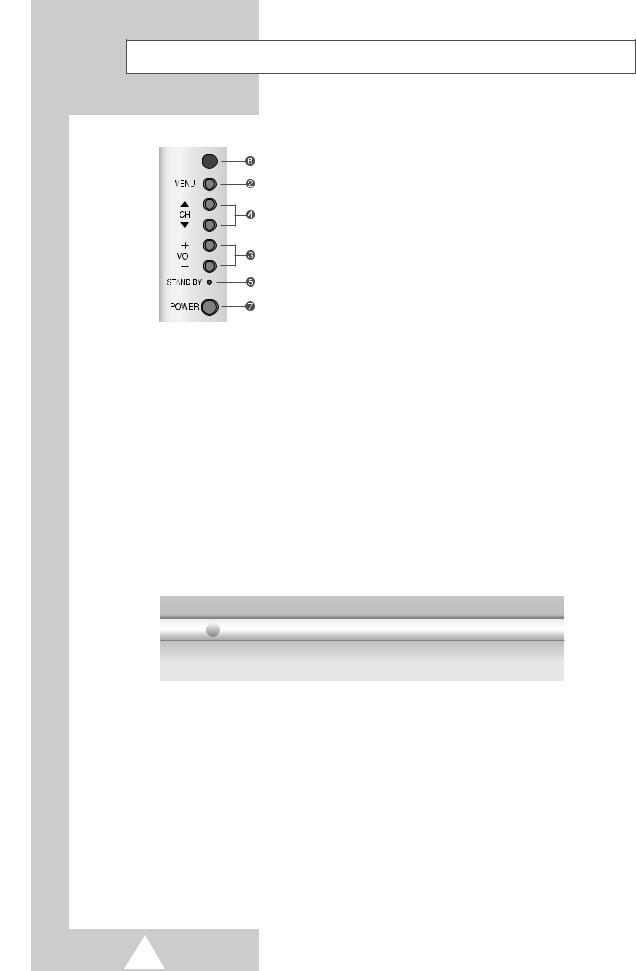
Control Panels
ENG |
The actual configuration on your TV may be different, depending on |
|
your model. |
||
|
||
|
|
ΠINPUT SOURCE SELECTION
´ MENU DISPLAY
ˇ VOLUME ADJUSTMENT
¨ CHANNEL SELECTION
ˆ STANDBY INDICATOR
Ø REMOTE CONTROL SENSOR
∏ POWER ON/OFF
Using the Buttons on the Panel
If the remote control no longer works or you have lost it, you can use controls on the panel of the TV to:
Switch on the TV when it is in Standby mode and select channels ( CH )
Access the main menu ( MENU )
Adjust the volume ( - VOL + )
Switch among Video input modes ( TV/VIDEO )
4
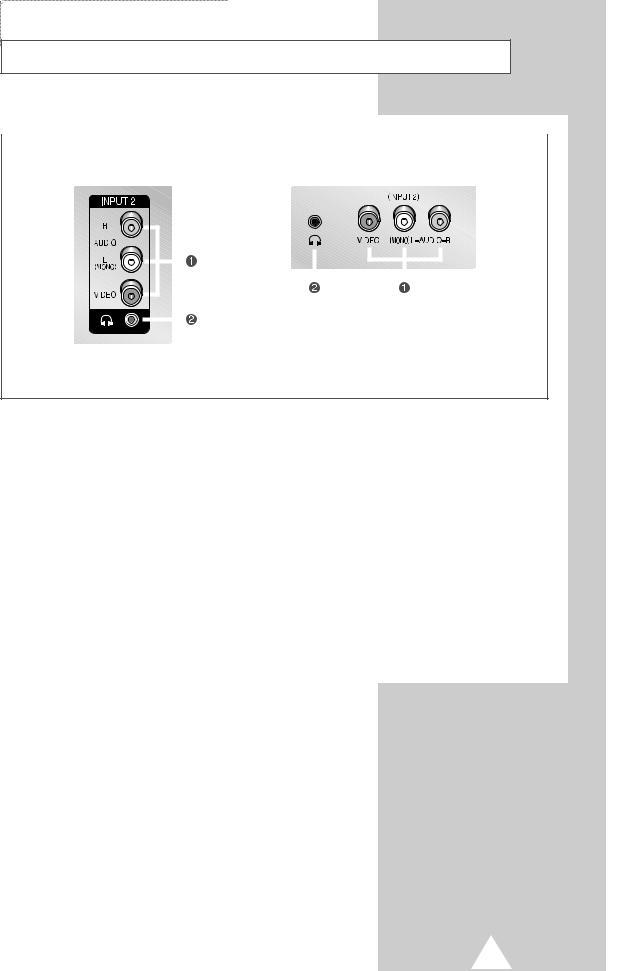
Connection Panels
|
The actual configuration on your TV may be different, depending on |
ENG |
||||||||||||||||
|
your model. |
|
|
|
|
|
|
|
|
|||||||||
|
|
|
|
|
|
|
|
|
|
|||||||||
|
|
|
|
|
|
|
|
|
|
|
|
|
|
|
|
|
|
|
|
|
|
|
|
|
|
|
|
|
|
|
|
|
|
|
|
||
|
Side of the TV |
|
|
Front of the TV |
||||||||||||||
|
|
|
|
|
|
|
|
|
|
|
|
|
|
|
|
|
|
|
|
|
|
|
|
|
|
|
|
|
|
|
|
|
|
|
|
|
|
|
|
|
|
|
|
|
|
|
|
|
|
|
|
|
|
|
|
|
|
|
|
|
|
|
|
|
|
|
|
|
|
|
|
|
|
|
|
|
|
|
|
|
|
|
|
|
|
|
|
|
|
|
|
|
|
|
|
|
|
|
|
|
|
|
|
|
|
|
|
|
|
|
|
|
|
|
|
|
|
|
|
|
|
|
|
|
|
|
|
|
|
|
|
|
|
|
|
|
|
|
|
|
|
|
|
|
|
|
|
|
|
|
|
|
|
|
|
|
|
|
|
|
|
|
|
|
|
|
|
|
|
|
|
|
|
|
|
|
|
|
|
|
|
|
|
|
|
|
|
|
|
|
|
|
|
|
|
|
|
|
|
|
|
|
|
|
|
|
|
|
|
|
|
|
|
|
|
|
|
|
|
|
|
|
|
|
|
|
|
ΠAUDIO/VIDEO INPUT
´ HEADPHONE CONNECTOR
ŒConnecting External A/V Devices (INPUT)
The RCA (VIDEO + AUDIO-L and R) connectors are used for equipment such as camcorders, video disc players and some video game devices.
When both the side (or front) and rear connectors are connected to external equipment, the side (or front) AV has the priority.
When using the mono equipment such as camcorders, video disc players and some video game devices, connect to the “AUDIO-L” input connector.
´Connecting Headphones
-You can connect a set of headphones to your television if you wish to watch a television programme without disturbing the other people in the room.
-Prolonged use of headphones at a high volume may damage your hearing.
Whenever you connect an audio or video system to your television, ensure that all elements are switched off.
Refer to the documentation supplied with your equipment for detailed connection instructions and associated safety precautions.
5

Connection Panels (continued)
ENG |
The actual configuration on your TV may be different, depending on |
|
your model. |
||
|
||
|
|
Rear of the TV |
|
(MONO) |
2 |
VIDEO L-AUDIO-R |
|
MONITOR |
|
-OUT |
|
INPUT 2 |
|
INPUT 1 |
|
|
1 |
|
RGB |
(MONO) |
|
VIDEO L-AUDIO-R |
|
MONITOR |
|
-OUT |
|
INPUT 2 |
|
INPUT 1 |
|
Ϋ Connecting External A/V Devices (INPUT/OUTPUT)
The connectors (RCA or SCART) are used for equipment such as video disc players, video game devices, camcorder and VCR.
ˇConnecting DVD
The RCA (Y + Pb + Pr + AUDIO-L and R) connectors are used for a DVD.
When using the mono equipment such as camcorders, video disc players and some video game devices, connect to the “AUDIO-L” input connector.
6
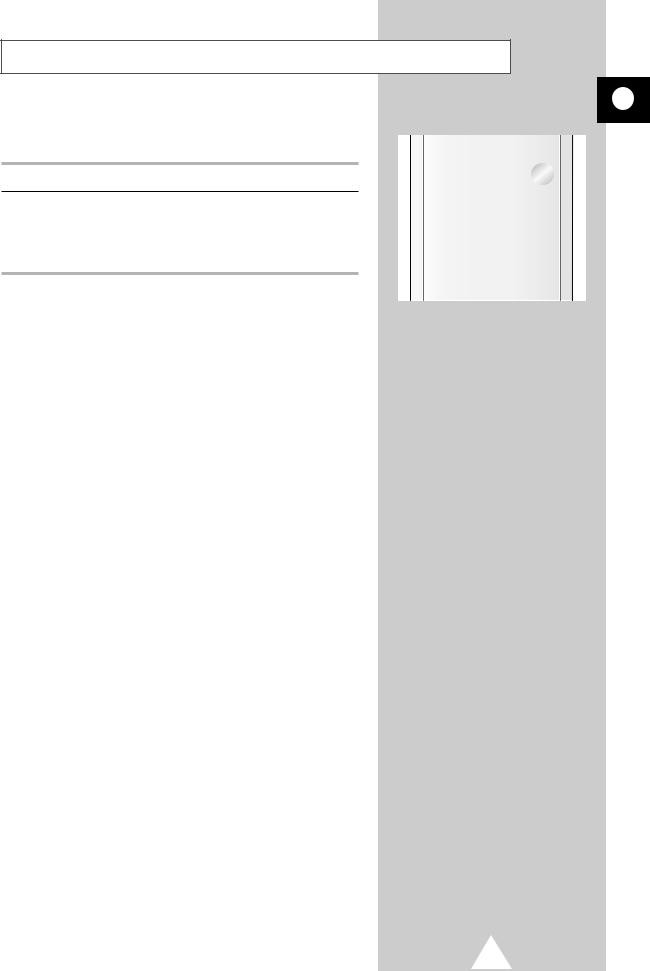
Viewing Pictures From External Sources
ENG
Once you have connected up your various audio and video systems, you can view the different sources by selecting the appropriate input.
1 Check that all the necessary connections have been made.
2 Switch the television on and if necessary, press the VIDEO ( ) button one or more times until the required input is displayed.
) button one or more times until the required input is displayed.
Depending on the source selected, the pictures may appear automatically.
To watch television programmes again, press the TV ( ) button and select the number of the channel required.
) button and select the number of the channel required.
7
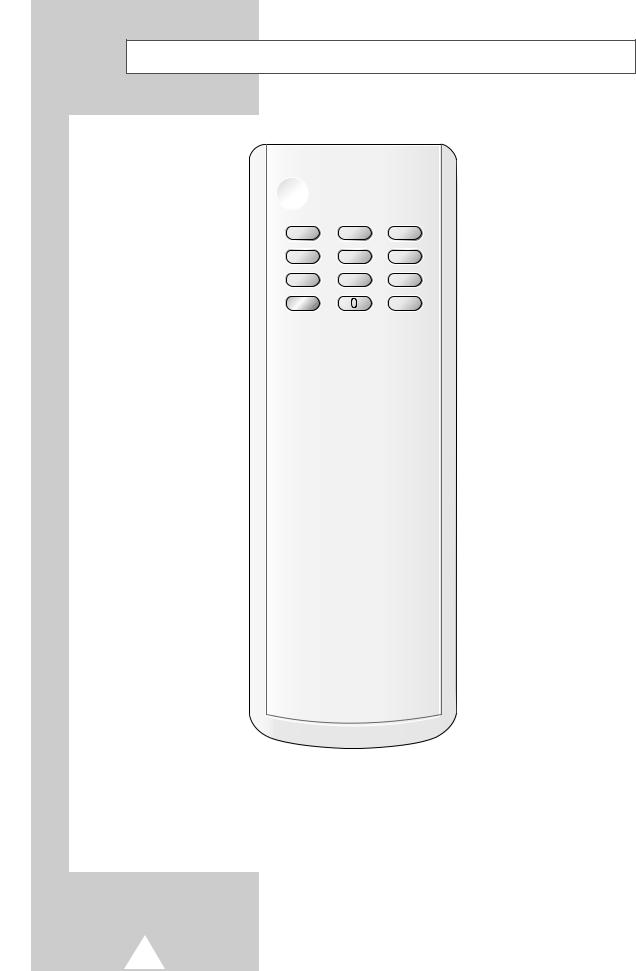
Infrared Remote Control (All Functions Except Teletext)
ENG |
Buttons and markings are subject to change. |
|
|
|
|
POWER
DIRECT CHANNEL SELECTION 
ONE/TWO-DIGIT CHANNEL 
SELECTION
VOLUME INCREASE 
TEMPORARY SOUND SWITCH- 
OFF
VOLUME DECREASE |
TUNER/CABLE NETWORK
SELECTION
MENU DISPLAY 
MOVE TO THE REQUIRED MENU OPTION/ ADJUST AN OPTION VALUE RESPECTIVELY
This function also works with the volume adjust and channel selection buttons.
PICTURE SIZE
SOUND MODE SELECTION  (OPTION)
(OPTION) 









TURBO SOUND ON/OFF  (OPTION)
(OPTION)
SOUND MENU DISPLAY (OPTION)
SWITCH REPEATEDLY
BETWEEN THE LAST TWO
CHANNELS DISPLAYED
NEXT CHANNEL
EXTERNAL INPUT SELECTION
 PREVIOUS CHANNEL
PREVIOUS CHANNEL
ON-SCREEN DISPLAY
EXIT FROM ANY DISPLAY
CHANGE CONFIRMATION/
HIGHLIGHTED OPTION SELECTION
AUTOMATIC SWITCH-OFF
PICTURE STANDARD
SOUND STANDARD (OPTION)
Operation of remote control may be affected by bright artificial light near to the TV set.
8
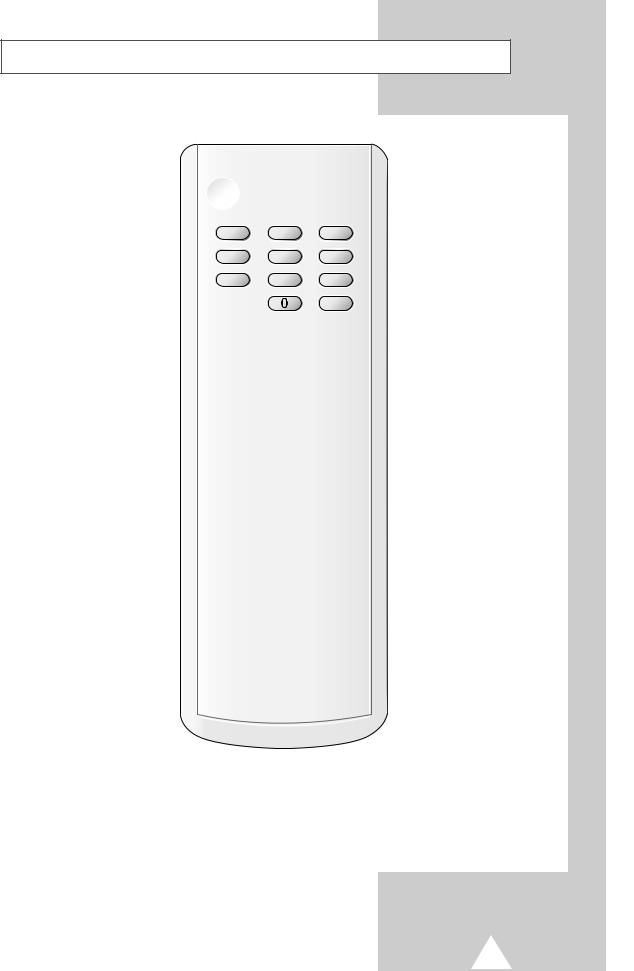
Infrared Remote Control (Teletext Functions)
|
Buttons and markings are subject to change. |
ENG |
|
|
|
|
|
|
TELETEXT HOLD 

TELETEXT NEXT PAGE
 LIST/FLOF MODE SELECTION
LIST/FLOF MODE SELECTION
 TELETEXT PREVIOUS PAGE
TELETEXT PREVIOUS PAGE
TELETEXT REVEAL
PROGRAMME SELECTION BY
NAME
TELETEXT SUB-PAGE |
PICTURE SIZE |
TELETEXT DISPLAY/MIX 



 TELETEXT STORE
TELETEXT STORE
FASTEXT TOPIC SELECTION 

9
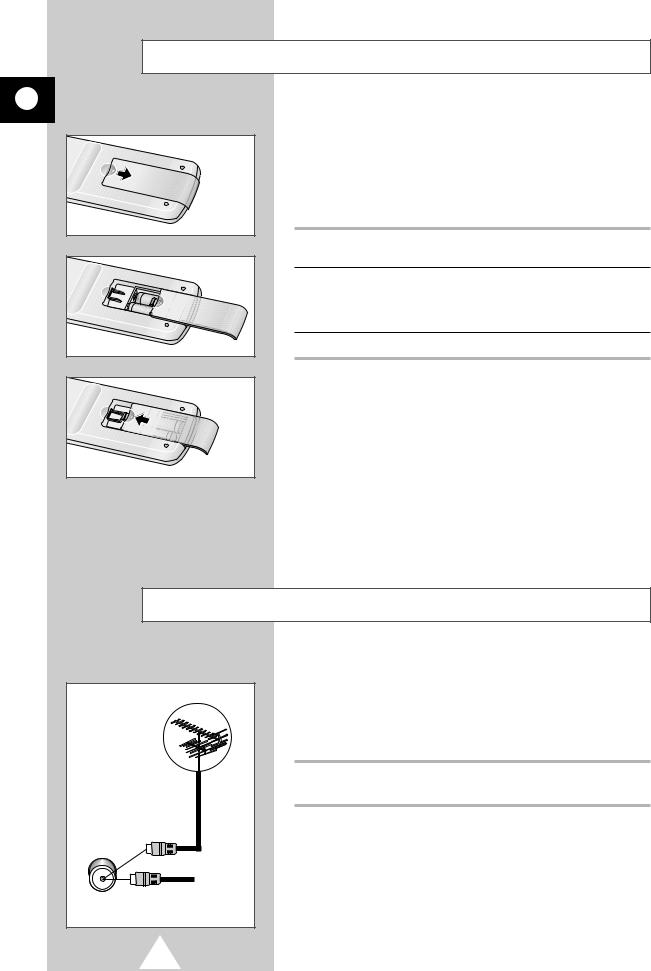
Inserting the Batteries in the Remote Control
ENG
You must insert or replace the batteries in the remote control when you :
Purchase the television.
Find that the remote control is no longer operating correctly.
1Remove the cover of the remote control by pressing the symbol ( ) and pulling the cover in the direction of the arrow.
) and pulling the cover in the direction of the arrow.
2 Insert batteries, taking care to respect the polarities:
+ on the battery with + on the remote control- on the battery with - on the remote control
3 Replace the cover by pushing it in the direction of the arrow.
Connecting the Aerial (or Cable Television Network)
75Ω
Rear of TV
To view television channels correctly, a signal must be received by the set from one of the following sources:
An outdoor aerial
A cable television network
Plug the aerial or cable network input cable to the 75Ω coaxial socket on the rear of the television.
Cable
Television
Network
10
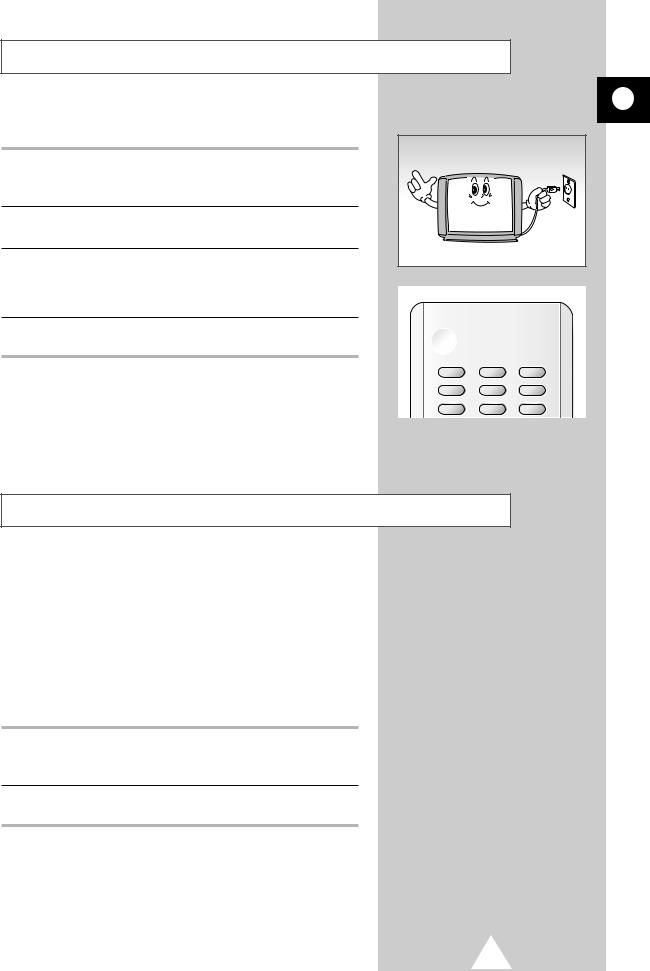
Switching Your Television On and Off
ENG
The mains lead is attached to the rear of the television.
1 Plug the mains lead into an appropriate socket.
The main voltage is indicated on the rear of the TV set and the frequency is 50 or 60Hz.
2Press the “  ” (ON/OFF) button on the front of the television. Result: The Standby indicator lights up on the front panel.
” (ON/OFF) button on the front of the television. Result: The Standby indicator lights up on the front panel.
3Press the POWER ( ) button on the remote control to switch the television on.
) button on the remote control to switch the television on.
Result: The programme that you were watching last is reselected automatically.
4To switch your television off, press the “  ” (ON/OFF) button again
” (ON/OFF) button again
on the front of the television.
Placing Your Television in Standby mode
Your television can be placed in Standby mode, in order to reduce:
Power consumption
Wear of the cathode ray tube
The Standby mode can be useful when you wish to interrupt viewing temporarily (during a meal, for example).
The television is placed automatically in Standby mode when you turn it on.
1Press the POWER ( ) button on the remote control.
) button on the remote control.
Result: The screen is turned off and the Standby indicator on the front of the television lights up.
2To switch the screen back on, simply press the POWER ( ) button again on the remote control.
) button again on the remote control.
Do not leave your television in standby mode for long periods of time (when you are away on holiday, for example). In this case, you should switch it off completely.
11
