Roland HP605, HP603 User Manual
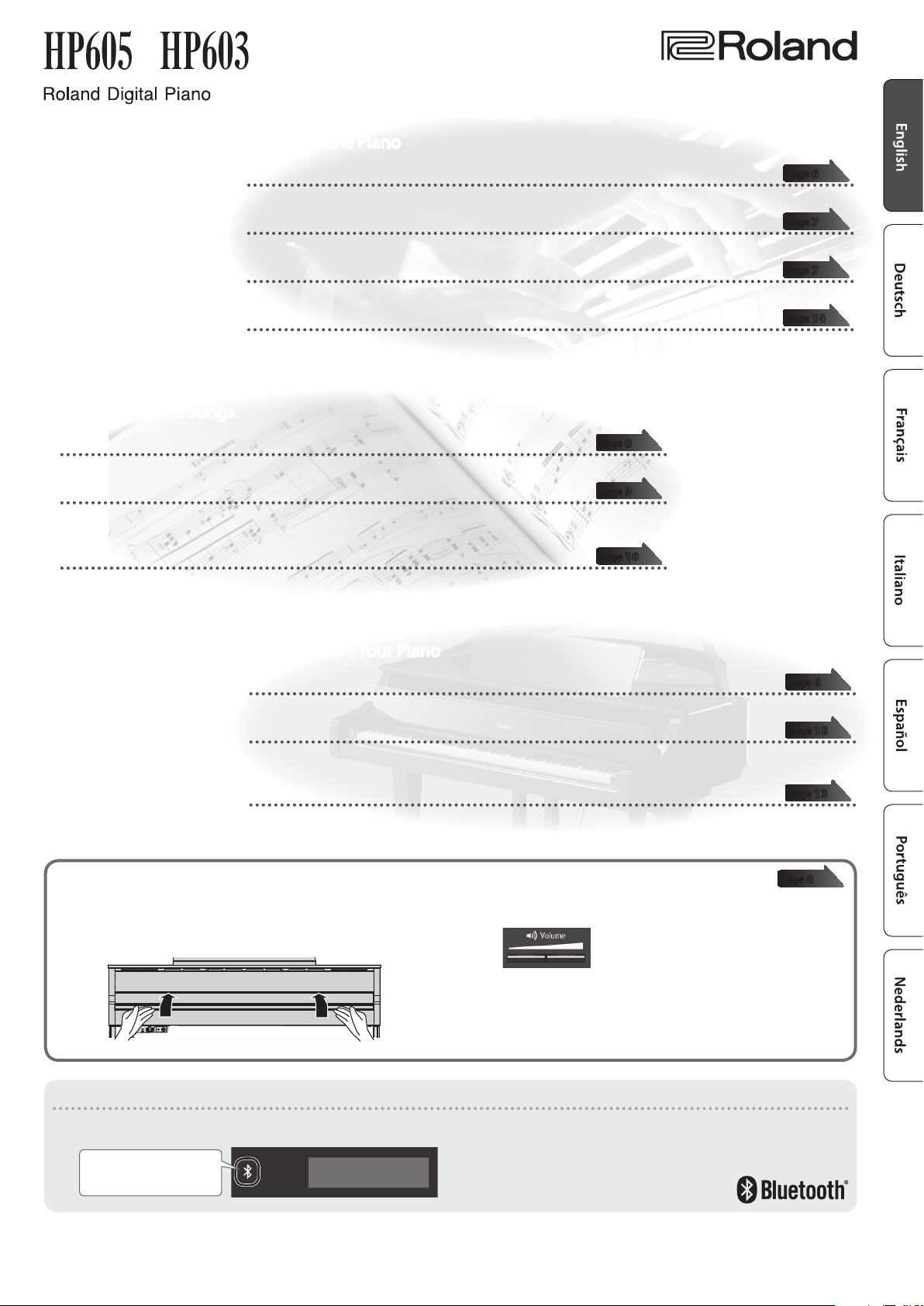
Owner’s Manual
° Practice Songs
˙
Sound a metronome
You can sound a metronome.
˙
Practice along with the built-in songs
This unit contains numerous built-in songs.
For the song titles, refer to “Internal Song List” at the end of this manual.
˙
Recording the Song You’re Practicing
You can record your own playing.
° Play the Piano
˙
Play various sounds
This unit contains a wide variety of tones (sounds). You can freely select and perform using these tones.
˙
Play two layered tones (Dual Play)
You can layer two tones on a single key.
˙
Play dierent tones with your left and right hands (Split Play)
You can divide the keyboard into left and right zones, and select a dierent tone for each zone.
˙
Save your performance settings (Registration)
You can save tone settings and settings for Dual Play or Split, and recall them easily.
page
8
page
9
page
10
page
page
page
page
6
7
7
14
° Adjust Your Piano
˙
Adjust the keyboard touch
You can adjust the touch sensitivity of the keyboard to match your own playing style.
˙
Match the pitch to other instruments
When playing together with other instruments, you can match the unit’s reference pitch to that of the other
instruments (Master Tuning).
˙
Create your own piano (Piano Designer)
You can customize the sound to your own taste by adjusting the sonic elements of the grand piano sound.
° Simply opening or closing the lid turns the power on/o
1. When you open the lid, the power turns on
automatically.
When you close the lid, the power turns o automatically.
Provision of Bluetooth functionality
Please be aware that depending on the country in which you purchased the unit, Bluetooth functionality might not be included.
If Bluetooth functionality is included
The Bluetooth logo appears
when you turn on the power.
2. Use the [Volume] buttons to adjust the volume.
page
page
page
page
6
18
13
4
Before using this unit, carefully read “USING THE UNIT SAFELY” and “IMPORTANT NOTES” (leaet “USING THE UNIT SAFELY” and Owner’s Manual (p. 26)). After reading, keep the
document(s) including those sections where it will be available for immediate reference.
Copyright © 2015 ROLAND CORPORATION
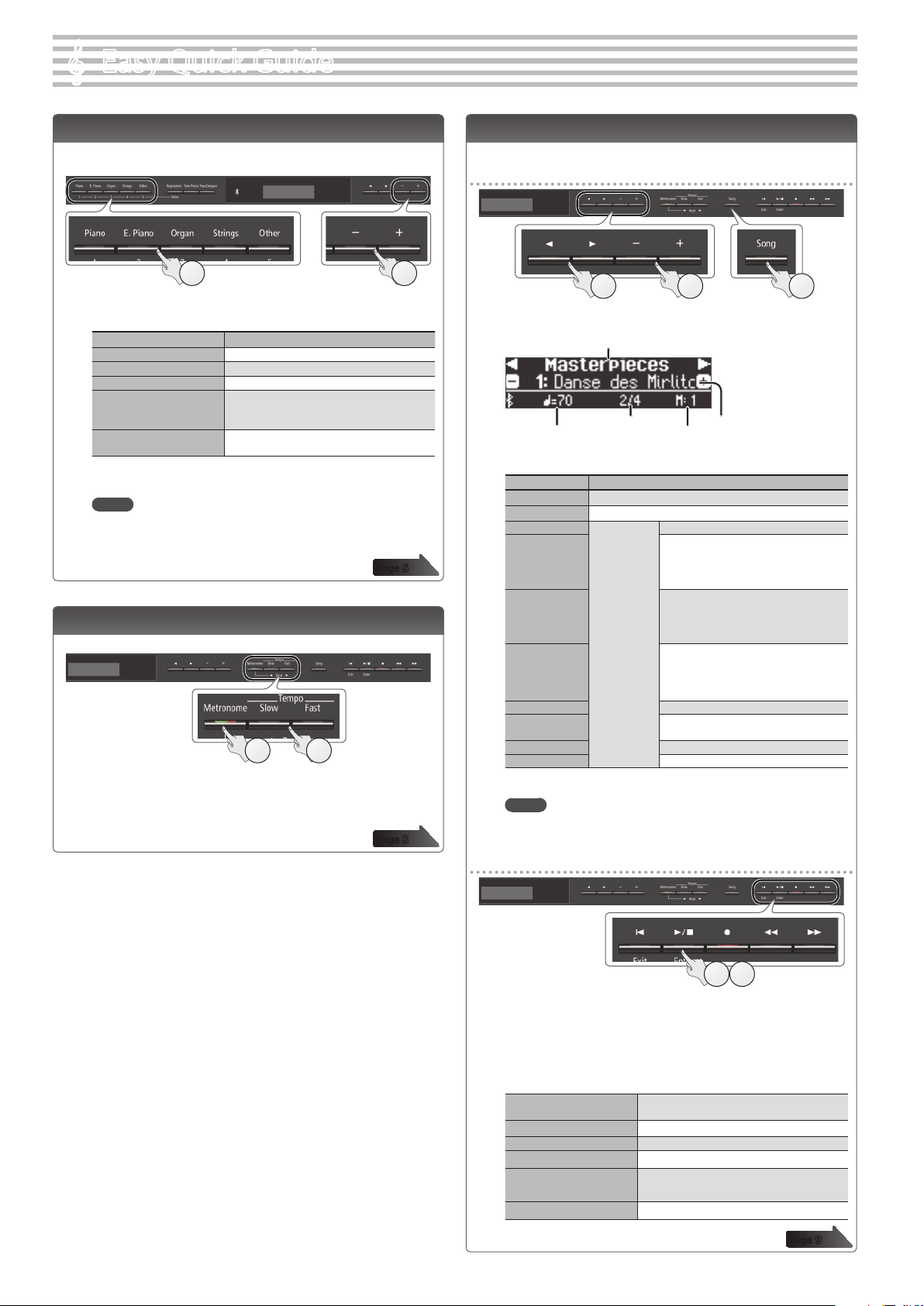
Easy Quick Guide
°
Selecting a Tone
This unit lets you enjoy performing with a variety of piano tones and
other tones.
1 2
1. Press one of the tone buttons.
Select a tone group.
Button Explanation
[Piano] button Grand piano tones
[E. Piano] button Electric piano tones
[Organ] button Organ tones
[Strings] button
[Other] button
The tones of string instruments such as
violins, as well as other instruments used in
orchestras.
Selects a variety of sounds such as bass or
accompaniment sounds.
2. Use the [–] [+] buttons to select a tone.
MEMO
For more about the sounds, refer to “Tone List” at the end of this manual.
page
Using the Metronome
You can perform while hearing a metronome.
1 2
1. Press the [Metronome] button.
2. Press the [Slow] [Fast] buttons.
The metronome tempo changes.
page
Selecting and Playing Songs
You can perform along with a song.
Selecting a song
12 3
1. Press the [Song] button.
Tempo
2. Use the [K] [J] buttons to select a category.
Category Explanation
USB Memory
Internal Memory
Listening
6
Masterpieces
Easy Piano
Scales
Hanon
Beyer
Burgmüller
Czerny100
3. Use the [–] [+] buttons to select a song.
MEMO
For details on the internal songs, refer to “Internal Song List” at the end of
8
this manual.
Playing a song
Category
Time signature
Songs saved on a USB ash drive
Songs saved in internal memory
This unit’s
internal songs
Song name
Measure
Piano songs recommended for listening
Piano Masterpieces
Songs corresponding to the included
collection of scores, “Roland Classical
Piano Masterpieces.”
Famous popular songs and classical
compositions
Songs corresponding to the included
collection of scores, “Let’s Enjoy Piano.”
Scales in all keys
(major scales, minor scales)
Songs corresponding to the included
collection of scores, “Let’s Enjoy Piano.”
The Virtuoso Pianist No.1–20
Vorschule im Klavierspiel Op.101
No.1–106
25 Études faciles et progressives Op.100
100 Übungsstücke Op.139
1 2
1. Press the [s] button.
The song plays.
2. Press the [s] button once again.
The song stops.
Song operations
Return to the beginning of
the song
Play/stop
Rewind
Fast-forward
Play all songs
(All Song Play)
Change the song tempo Press the [Slow] [Fast] buttons.
2
Press the [u] button.
Press the [s] button.
Press the [x] button.
Press the [y] button.
Hold down the [Song] button and press the
[s] button.
page
9
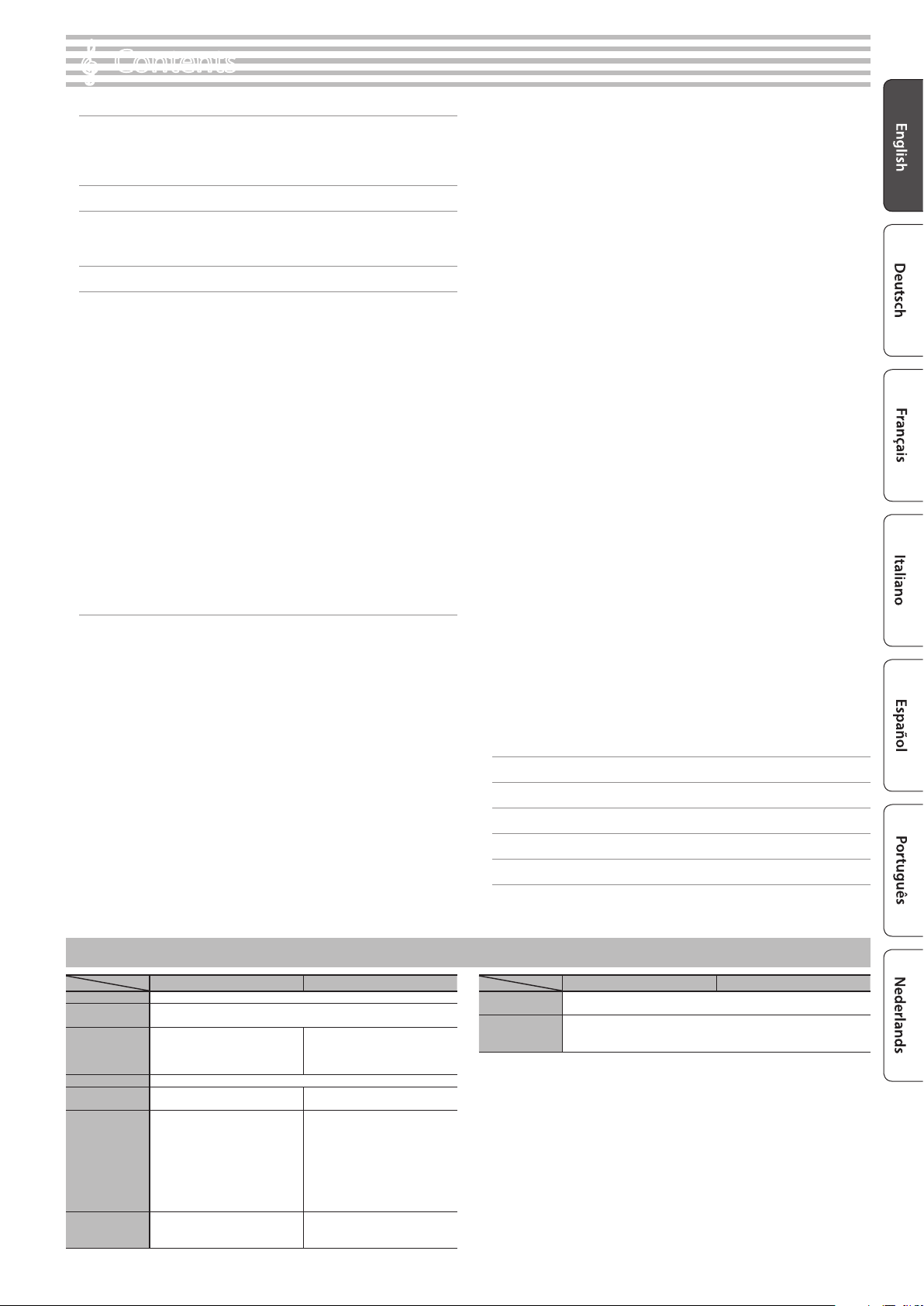
Contents
°
Easy Quick Guide . . . . . . . . . . . . . . . . . . . . . . . . . . . . . . . . . . . . . . . . . 2
Selecting a Tone . . . . . . . . . . . . . . . . . . . . . . . . . . . . . . . . . . . 2
Using the Metronome . . . . . . . . . . . . . . . . . . . . . . . . . . . . . . 2
Selecting and Playing Songs . . . . . . . . . . . . . . . . . . . . . . . . . 2
Main Specications . . . . . . . . . . . . . . . . . . . . . . . . . . . . . . . . . . . . . . . 3
Before You Play . . . . . . . . . . . . . . . . . . . . . . . . . . . . . . . . . . . . . . . . . . . 4
Turning the Power On/O (Opening/Closing the Lid) . . . 4
Setting Up the Music Rest . . . . . . . . . . . . . . . . . . . . . . . . . . . 4
Panel Descriptions . . . . . . . . . . . . . . . . . . . . . . . . . . . . . . . . . . . . . . . . 5
Operation Guide . . . . . . . . . . . . . . . . . . . . . . . . . . . . . . . . . . . . . . . . . . 6
Selecting a Tone . . . . . . . . . . . . . . . . . . . . . . . . . . . . . . . . . . . 6
Adjusting the Overall Volume . . . . . . . . . . . . . . . . . . . . . . . . 6
Adding Reverberation to the Sound (Ambience) . . . . . . . 6
Adjusting the Brightness of the Sound (Brilliance) . . . . . . 6
Making Various Settings (Function Mode) . . . . . . . . . . . . . 6
Changing the Playing Feel of the Keyboard (Key Touch) . 6
Transposing the Pitch (Transpose) . . . . . . . . . . . . . . . . . . . . 6
Dividing the Keyboard for Two People (Twin Piano) . . . . 7
Saving Your Performance Settings (Registration) . . . . . . . 7
Playing Dierent Tones with the Left and Right Hands . . 7
Creating Your Own Piano Tone (Piano Designer) . . . . . . . . 7
Layering Two Sounds (Dual Play) . . . . . . . . . . . . . . . . . . . . . 7
Display . . . . . . . . . . . . . . . . . . . . . . . . . . . . . . . . . . . . . . . . . . . 8
Using the Bluetooth Function . . . . . . . . . . . . . . . . . . . . . . . . 8
Selecting an Item/Editing a Value . . . . . . . . . . . . . . . . . . . . 8
Sounding the Metronome . . . . . . . . . . . . . . . . . . . . . . . . . . . 8
Selecting a Song . . . . . . . . . . . . . . . . . . . . . . . . . . . . . . . . . . . 9
Playing Back or Recording . . . . . . . . . . . . . . . . . . . . . . . . . . . 9
Disabling the Buttons (Panel Lock) . . . . . . . . . . . . . . . . . . . 9
Selecting the Part(s) to Play (Part Mute) . . . . . . . . . . . . . . . 9
Advanced Operation . . . . . . . . . . . . . . . . . . . . . . . . . . . . . . . . . . . . . 10
Recording Your Performance . . . . . . . . . . . . . . . . . . . . . . . . . . . . . . 10
SMF Recording . . . . . . . . . . . . . . . . . . . . . . . . . . . . . . . . . . . . 10
Recording a New Song . . . . . . . . . . . . . . . . . . . . . . . . . . . . . . 10
Overdubbing a Recorded Song . . . . . . . . . . . . . . . . . . . . . . 10
Recording Audio . . . . . . . . . . . . . . . . . . . . . . . . . . . . . . . . . . . 11
Renaming a Song (Rename Song) . . . . . . . . . . . . . . . . . . . . 11
Copying a Saved Song (Copy Song) . . . . . . . . . . . . . . . . . . 12
Deleting a Saved Song (Delete Song) . . . . . . . . . . . . . . . . . 12
Personalizing Your Piano Sound (Piano Designer) . . . . . . . . . . . . 13
Saving Your Performance Settings (Registration) . . . . . . . . . . . . 14
Recalling a Registration . . . . . . . . . . . . . . . . . . . . . . . . . . . . . 14
Saving Current Settings into a Registration . . . . . . . . . . . . 14
Saving a Registration Set (Registration Export) . . . . . . . . . 15
Loading a Saved Registration Set (Registration Import) . 15
Loading/Saving Piano Setups . . . . . . . . . . . . . . . . . . . . . . . . . . . . . 16
Saving Piano Settings (Piano Setup Export) . . . . . . . . . . . . 16
Loading Piano Settings (Piano Setup Import) . . . . . . . . . . 16
Convenient Functions . . . . . . . . . . . . . . . . . . . . . . . . . . . . . . . . . . . . 17
Initializing the Memory (Format Media) . . . . . . . . . . . . . . . 17
Restoring the Factory Settings (Factory Reset) . . . . . . . . . 17
Various Settings (Function Mode) . . . . . . . . . . . . . . . . . . . . . . . . . . 18
Basic Operations in Function Mode . . . . . . . . . . . . . . . . . . . 18
Matching the Pitch with Other Instruments
(Master Tuning) . . . . . . . . . . . . . . . . . . . . . . . . . . . . . . . . . . . . 18
Changing the Tuning Method (Temperament) . . . . . . . . . 18
Specifying the Tonic Note (Temperament Key) . . . . . . . . . 18
Adjusting the Song (SMF) Volume (Song Volume SMF) . . 18
Adjusting the Song (Audio) Volume
(Song Volume Audio) . . . . . . . . . . . . . . . . . . . . . . . . . . . . . . . 18
Adjusting the Volume of an Audio Playback Device
(Input Volume) . . . . . . . . . . . . . . . . . . . . . . . . . . . . . . . . . . . . . 18
Specifying the Song (SMF) Playback Mode
(SMF Play Mode) . . . . . . . . . . . . . . . . . . . . . . . . . . . . . . . . . . . 19
Selecting the Format for Recording (Recording Mode) . . 19
Changing How the Pedal Eects Are Applied
(Damper Pedal Part) . . . . . . . . . . . . . . . . . . . . . . . . . . . . . . . . 19
Changing How the Pedals Work (Center Pedal) . . . . . . . . . 19
Changing the Eect of the Pedal (Left Pedal) . . . . . . . . . . 19
Using a Pedal to Switch Registrations (Reg. Pedal Shift) . 19
Adjusting the Brightness of the Display
(Display Contrast) . . . . . . . . . . . . . . . . . . . . . . . . . . . . . . . . . . 19
Specifying a Maximum Volume (Volume Limit) . . . . . . . . 19
Preventing Doubled Notes When Connected to a
Sequencer (Local Control) . . . . . . . . . . . . . . . . . . . . . . . . . . . 19
MIDI Transmit Channel Settings (MIDI Transmit Ch) . . . . . 20
Changing the Language Displayed in the Screen
(Language) . . . . . . . . . . . . . . . . . . . . . . . . . . . . . . . . . . . . . . . 20
Making the Power Automatically Turn o After a Time
(Auto O) . . . . . . . . . . . . . . . . . . . . . . . . . . . . . . . . . . . . . . . . . 20
Using the Bluetooth® Functionality . . . . . . . . . . . . . . . . . . . . . . . . 21
Here’s What You Can Do . . . . . . . . . . . . . . . . . . . . . . . . . . . . . 21
Using Bluetooth Audio . . . . . . . . . . . . . . . . . . . . . . . . . . . . . . 21
Registering a Mobile Device (Pairing) . . . . . . . . . . . . . . . . . 21
Connecting an Already-Paired Mobile Device . . . . . . . . . . 21
Adjusting the Volume of Bluetooth Audio . . . . . . . . . . . . . 21
Using the Pedal to Turn Pages on a Music Score App . . . . 22
Connecting an Already-Paired Mobile Device . . . . . . . . . . 22
Changing the Operating Keys of the Page Turning
Function . . . . . . . . . . . . . . . . . . . . . . . . . . . . . . . . . . . . . . . . . . 22
Transferring MIDI Data . . . . . . . . . . . . . . . . . . . . . . . . . . . . . . 22
Connecting Your Equipment . . . . . . . . . . . . . . . . . . . . . . . . . . . . . . 23
Troubleshooting . . . . . . . . . . . . . . . . . . . . . . . . . . . . . . . . . . . . . . . . . . 24
Error Messages . . . . . . . . . . . . . . . . . . . . . . . . . . . . . . . . . . . . . . . . . . . 25
USING THE UNIT SAFELY . . . . . . . . . . . . . . . . . . . . . . . . . . . . . . . . . . 26
IMPORTANT NOTES . . . . . . . . . . . . . . . . . . . . . . . . . . . . . . . . . . . . . . . 26
Main Specications
Sound Generator Piano Sound: SuperNATURAL Piano Modeling
Keyboard
Bluetooth
Power Supply AC Adaptor
Power
Consumption
Dimensions
(including piano
stand)
Weight (including
piano stand)
HP605 HP603
PHA-50 Keyboard: Wood and Plastic Hybrid Structure, with Escapement and
Ebony/Ivory Feel (88 keys)
Audio: Bluetooth Ver 3.0 (Supports
SCMS-T content protection)
MIDI, Turning music sheet: Bluetooth
Ver 4.0
11 W 9 W
With music rest:
1,379 (W) x 430 (D) x 1,122 (H) mm
54-5/16 (W) x 16-15/16 (D) x 44-3/16
(H) inches
When folding down the music rest:
1,379 (W) x 456 (D) x 979 (H) mm
54-5/16 (W) x 18 (D) x 37-13/16 (H)
inches
HP605-CR, HP605-CB, HP605-NB,
HP605-WH: 54.0 kg/119 lbs 1 oz
HP605-PE: 54.2 kg/119 lbs 8 oz
MIDI, Turning music sheet: Bluetooth
Ver 4.0
With music rest:
1,379 (W) x 430 (D) x 1,064 (H) mm
54-5/16 (W) x 16-15/16 (D) x 41-15/16
(H) inches
When folding down the music rest:
1,379 (W) x 456 (D) x 902 (H) mm
54-5/16 (W) x 18 (D) x 35-9/16 (H)
inches
49.9 kg/110 lbs 1 oz
Roland HP605, HP603: Digital Piano
HP605 HP603
Accessories
Option
(sold separately)
* In the interest of product improvement, the specications and/or appearance of this unit are
subject to change without prior notice.
Owner’s Manual, Leaet “USING THE UNIT SAFELY”, AC Adaptor, Power Cord,
Roland Classical Piano Masterpieces, Let’s Enjoy Piano, Headphone Hook
USB Flash Memory (*1)
*1: Use USB Flash Memory sold by Roland. We cannot guarantee operation if
other products are used.
3
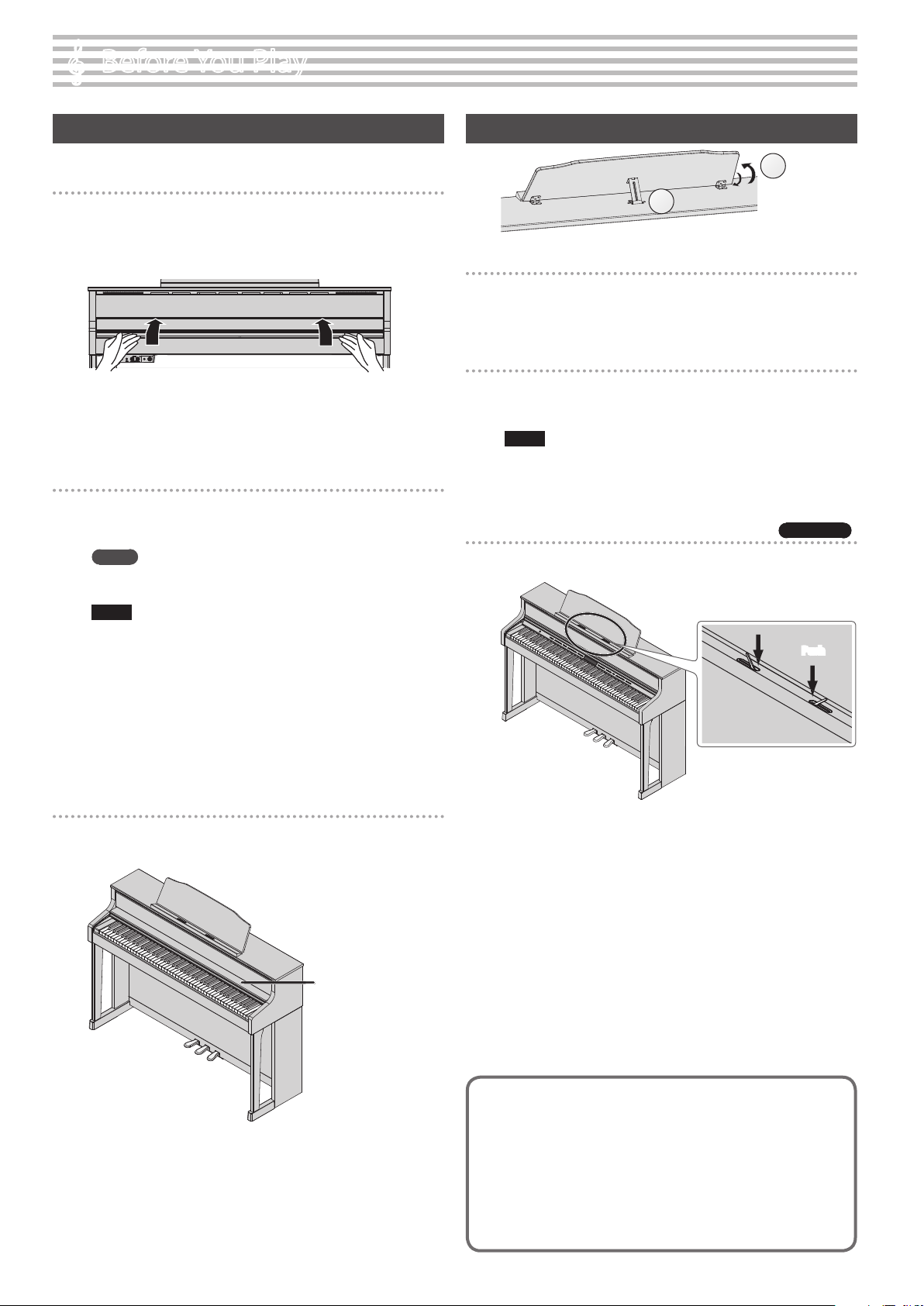
Before You Play
°
Turning the Power On/O (Opening/Closing the Lid)
You can turn the power on/o simply by opening/closing the lid.
Turning the power on
1.
Minimize the volume of the connected devices.
2. Open the lid.
To open the lid, use both hands to lift it lightly, and slide it away from
yourself.
3. Use the [Volume] buttons to adjust the volume.
* This unit is equipped with a protection circuit. A brief interval
(a few seconds) after turning the unit on is required before it will
operate normally.
Turning the power o
1.
Close the lid.
To close the lid, pull it gently toward yourself, and lower it softly after
it has been fully extended.
MEMO
By pressing the [L] button you can turn the power on/o while
leaving the lid open (p. 5).
NOTE
5 When opening or closing the lid, take care not to pinch your
ngers between the moving part and the body of the unit.
Pay special attention to this when using the unit where
children are present.
5 If you have any objects (papers, metal objects, etc.) placed on
top of the keyboard cover, do not open the cover. Otherwise,
such objects may slip inside the instrument, and then become
irrecoverable.
5 When turning o the power, do not disconnect the power
cord while the Phones jack “Phones” indicator is lit.
Setting Up the Music Rest
1
2
Raising the music rest
1.
Gently raise the music rest.
2. Fit the latch into one of the slots so that the music rest is at
the desired angle.
Folding down the music rest
1.
While using one hand to support the music rest, raise the
latches located on the back of the music rest, then gently
fold down the music rest.
NOTE
When raising or folding the music rest, take care not to pinch
your ngers between the moving part and the body of the unit.
Pay special attention to this when using the unit where children
are present.
Using the music holders
You can use the holders to hold pages in place.
When not using the holders, leave them folded down.
HP605 only
Push
Using the lid to conceal the panel (Classic Position)
You can use the lid to conceal the panel. This allows you to
concentrate on performing without being distracted by the buttons
or the display.
Lid
Concerning the Auto O function
The power to this unit will be turned o automatically after a predetermined
amount of time has passed since it was last used for playing music, or its
buttons or controls were operated (Auto O function).
If you do not want the power to be turned o automatically, disengage the
Auto O function (p. 20).
5 Any settings that you are in the process of editing will be lost when the
power is turned o. If you have any settings that you want to keep, you
should save them beforehand.
5 To restore power, turn the power on again.
4
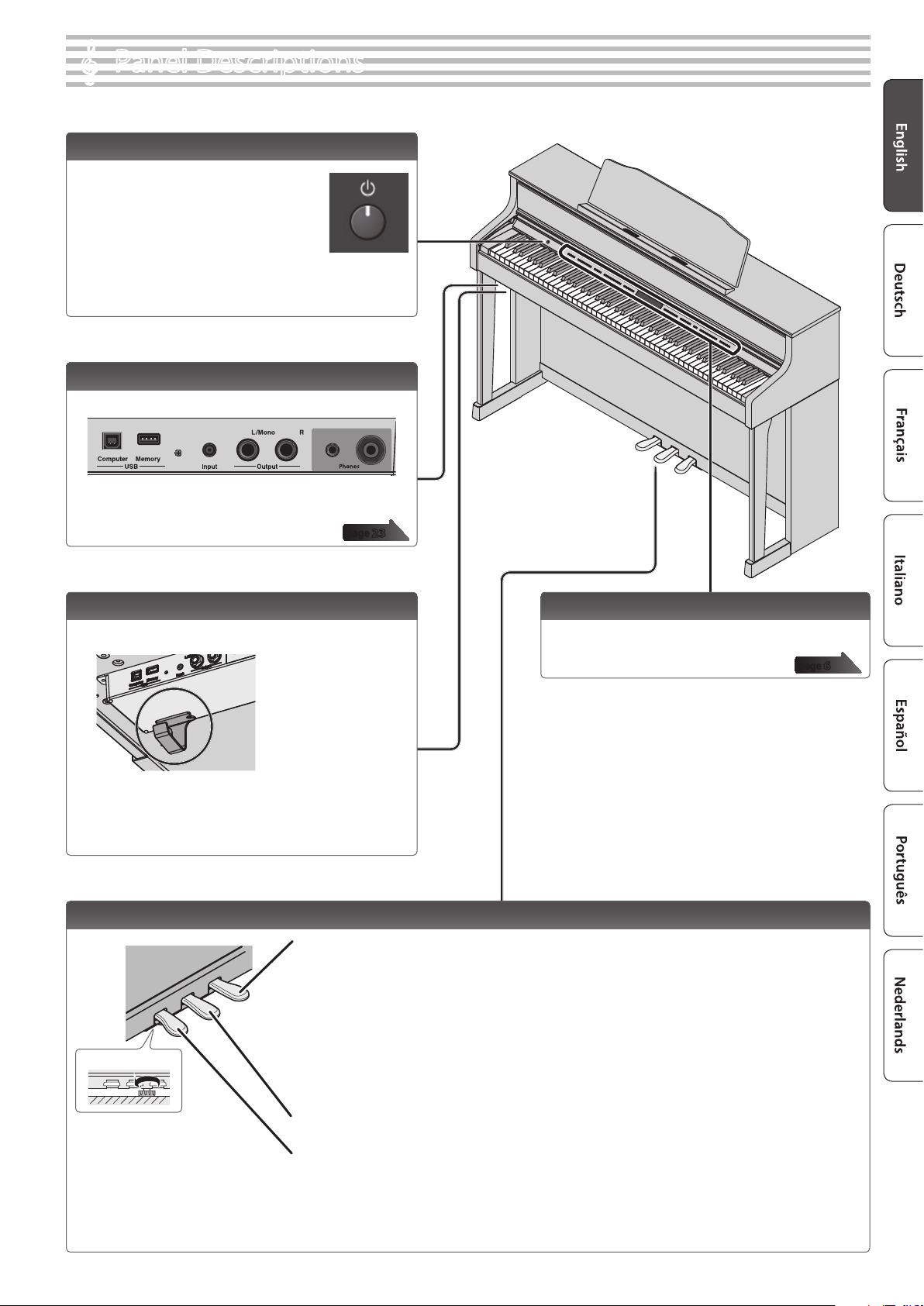
Panel Descriptions
°
[L] Button
The power turns on/o when you open/close
the lid.
If you want to turn the power on/o with the
lid left open, press the [L] button.
To turn the power o, long-press the [L]
button.
* Never disconnect the power cord while the screen
indicates “Don’t disconnect the power.”
Bottom Panel
Connect headphones and USB ash drive.
page
23
Headphone Hook
Whenever you are not using the headphones, you can hang
them on the headphone hook.
* Don’t hang anything other than headphones on this hook, and don’t
apply excessive force to it. Doing so may damage the headphone hook.
Front Panel
This is where you operate the unit.
page
6
Pedal
Damper Pedal
Use this pedal to sustain the sound. While this pedal is held down, notes will be sustained for an extended time even if you
release your ngers from the keyboard.
With the damper pedal on an acoustic piano, when you step on the pedal it will at rst oer only a slight amount of
resistance, but as you press down further it will start to feel much heavier. On the unit, this change in the feeling of resistance
is simulated.
On an acoustic piano, when you step on the damper pedal, you’ll rst hear the sound of the dampers releasing the strings.
Then, you should also be able to hear the sound of strings adjacent to the ones for the notes actually played resonate
Adjuster
Turn the adjuster to lower it
until the adjuster is in rm
contact with the oor. In
particular, when you’ve placed
the piano on carpet, you must
turn the adjuster until it is
pressing rmly against the oor.
* When operating the pedal, take care not to pinch your ngers between the moving part and the body of the unit. Pay special attention to this when using the unit where
children are present.
sympathetically, resulting in a rich, resounding tone.
Additionally, when using half-pedaling techniques, the core of the sound disappears rapidly while a rich, spacious resonance
remains, producing a unique form of reverberation. On the unit, the unique, lingering tones produced by the half-pedaling
technique are reproduced in addition to released-string sounds (Damper Noise) and resonating sounds (Damper Resonance).
Sostenuto Pedal
The notes you are pressing when this pedal is depressed will be sustained.
Soft Pedal
This pedal is used to make the sound softer. Playing with the soft pedal depressed produces a sound that is not as strong
as when otherwise played with the equivalent strength. This is the same function as the left pedal of a grand piano. The
softness of the tone can be varied subtly by the depth to which you press the pedal.
5
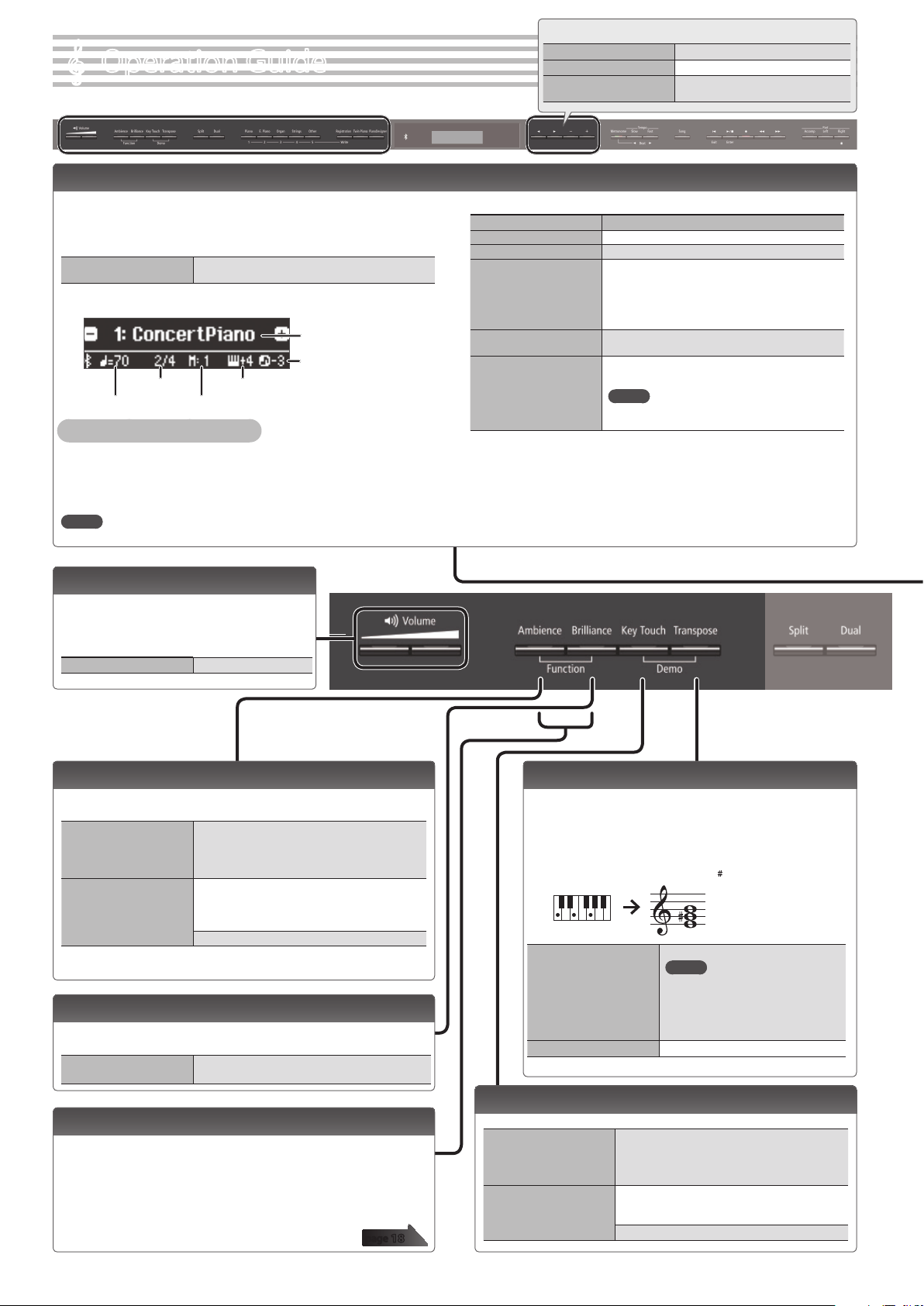
Operation Guide
°
Selecting a Tone
In addition to piano sounds, the unit lets you enjoy performing with
many other sounds.
These sounds are called “Tones.” The Tones are divided into ve groups,
each of which is assigned to a dierent Tone button.
To select a tone
Viewing the display
Time signature
Tempo
Auditioning the tones (Tone Demo)
1. Hold down the [Key Touch] button and press the [Transpose] button.
2. Select a tone.
You can hear a tone demo of the rst tone in each tone group.
3. To end the tone demo, press the [u] button.
MEMO
For more about the sounds, refer to “Tone List” at the end of this manual.
Press a tone button (e.g., [Piano]) and then use the
[–] [+] buttons.
Tone name
Song
transposition
Keyboard transposition
Measure
Basic operations
Select a setting item
Edit a value Use the [–] [+] buttons.
Restore the default value
Use the [K] [J] buttons.
Press the [–] [+] buttons
simultaneously.
Tone groups
Button Explanation
[Piano] button Grand piano tones
[E. Piano] button Electric piano tones
[Organ] button
[Strings] button
[Other] button
*1 Rotary is an eect which simulates the sound of rotating speakers. There is a
choice of two settings: Fast and Slow.
Organ tones
* If you’ve selected an organ sound that provides
a rotary eect (*1), such as a Combo Jz. Org or a
Ballad Organ, pressing the [Organ] button will
switch the speed of the rotary eect.
The tones of string instruments such as violins, as
well as other instruments used in orchestras.
Selects a variety of sounds such as bass or
accompaniment sounds.
MEMO
You can use the [K] [J] buttons to select sounds
of the next category.
Adjusting the Overall Volume
You can adjust the speaker volume
when using the internal speakers, or the
headphone volume when headphones are
connected.
Adjusting the volume 0–100
Adding Reverberation to the Sound (Ambience)
The reverberation that is characteristic of a performance in a concert
hall can be added to the sound.
Adjusting the
reverberation (Ambience)
Headphones 3D Ambience
* The reverberation eect is not applied to audio les.
0–10 (default value: 2)
* If Headphones 3D Ambience is “on,” you can
adjust the depth of the Headphones 3D
Ambience eect.
You can apply a Headphones 3D Ambience eect
that creates the impression that the sound is being
heard from the piano itself even when you’re using
headphones.
O, On (default value: On)
Adjusting the Brightness of the Sound (Brilliance)
You can adjust the brightness of the sound when you play the
keyboard or when you play back a song.
Adjusting the brightness
of the sound
-10–0–10 (default value: 0)
Making Various Settings (Function Mode)
You can make detailed settings for the unit.
1. Simultaneously press the [Ambience] button and [Brilliance]
button.
2. Use the [K] [J] buttons to select the item that you want to set.
3. Use the [–] [+] buttons to edit the setting.
page
6
18
Transposing the Pitch (Transpose)
The keyboard or song can be transposed in semitone
steps.
For example if a song is in the key of E major but you want
to play it using the ngering of the C major scale, you
would set the keyboard transpose setting to “4.”
If you play C E G0It will sound E G B
-6–0–5 (default value: 0)
MEMO
Kbd Transpose
Song Transpose -12–0–12 (default value: 0)
You can also change the keyboard
transpose setting by holding down
the [Transpose] button and pressing
the note that will be the tonic
(root note) of the transposed key.
Changing the Playing Feel of the Keyboard (Key Touch)
You can change the playing feel (touch) of the keyboard.
Fix, 1–100 (default value: 50)
Adjusting the key touch
Hammer Response
* If this is set to “Fix,” each note sounds at the
same volume regardless of how strongly you
play the keyboard.
Adjusts the time from when you play the key until
the piano sound is heard. Higher values produce a
greater delay.
O, 1–10 (default value: 2)
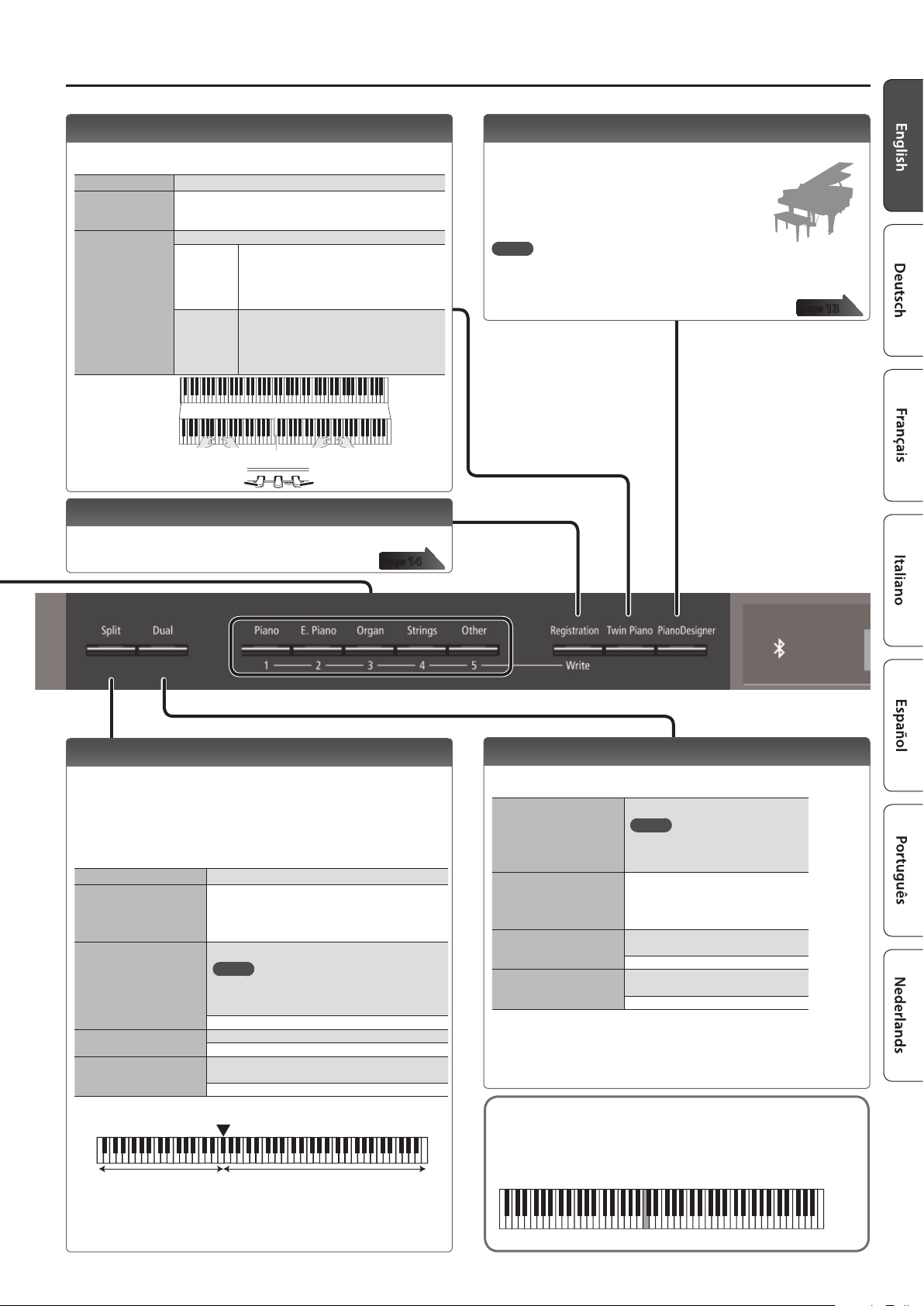
Operation Guide
Dividing the Keyboard for Two People (Twin Piano)
You can divide the keyboard into left and right areas so that two
people can play the same range of pitches.
Turning Twin Piano on
Changing the Twin
Piano tone
Changing the way
the sound is heard
(Mode)
Conventional
keyboard
Twin Piano
Turn the [Twin Piano] button on.
1. Use the [K] [J] buttons to select “Tone.”
2. Press a tone button.
3. Use the [–] [+] buttons.
Use the [–] [+] buttons.
Pair
Individual
The damper pedal
for the left area
Notes played in the right area are louder in
the right speaker; notes played in the left
area are louder in the left speaker.
When using headphones, you’ll be able to
hear the other person’s playing.
Notes played in the right area are heard only
from the right speaker; notes played in the left
area are heard only from the left speaker.
When using headphones, you won’t be able
to hear the other person’s playing.
C4 C5 C6 C7 C8C3C2C1
divide point
C4 C5 C6C3C4 C5C3 C6
The damper pedal
for the right area
Saving Your Performance Settings (Registration)
You can save tone settings and performance settings such as Dual
Play or Split Play, and easily recall them when you wish.
page
14
Creating Your Own Piano Tone (Piano Designer)
You can create your own piano tone by customizing the elements of
the grand piano sound to your taste.
1. Press the [Piano Designer] button.
2. Use the [K] [J] buttons to select the item that
you want to edit.
3. Use the [–] [+] buttons to edit the value.
MEMO
Piano Designer can be used to customize the sound only for [Piano] button
tones.
page
13
Playing Dierent Tones with the Left and Right Hands
(Split Play)
You can play dierent tones in the areas at the left and right of a
specied key. For example, you can use your left hand to play a bass
tone and use your right hand to play a piano tone.
This feature is called “Split Play,” and the point at which the keyboard
is divided is called the “split point.”
Turning Split on Turn the [Split] button on.
Changing the right-hand
tone and left-hand tone
Split Point
Balance
Left Shift
Left-hand tone Right-hand tone
1. Use the [K] [J] buttons to select “right-hand tone”
or “left-hand tone.”
2. Press a tone button.
3. Use the [–] [+] buttons.
Changes the split point.
MEMO
You can also specify the split point by holding
down the [Split] button and pressing the key
where you want to split the keyboard.
B1–B6 (default value: F#3)
Changes the volume balance of Split Play.
9:1–9:9–1:9 (default value: 9:9)
Changes the pitch of the left-hand tone in units of
one octave.
-2–0–2 (default value: 0)
F#3
Split point (Power-up default): F#3
Layering Two Sounds (Dual Play)
You can play two tones simultaneously from a single key. This
function is called “Dual Play.”
Turn the [Dual] button on.
Turning Dual on
Changing tone 1 and
tone 2
Balance
Tone 2 Shift
* Depending on the combination of tones, the eect might not apply to tone 2,
causing the sound to appear dierently than usual.
* If you select a sound from the [Piano] button as tone 2, it might sound dierent
than usual.
Reading the note name (e.g., C4)
The alphabetical indication for settings such as Split Point shows
the name of the note.
For example, the indication “C4” means “the fourth ‘C’ from the left
edge of the keyboard.”
MEMO
You can also use Dual Play by
pressing two tone buttons
simultaneously.
1. Use the [K] [J] buttons to select
“tone 1” or “tone 2.”
2. Press a tone button.
3. Use the [–] [+] buttons.
Adjusts the volume balance
(tone 1: tone 2) for Dual Play.
9:1–9:9–1:9 (default value: 9:3)
Changes the pitch of tone 2 in units of
one octave.
-2–0–2 (default value: 0)
* If you select a sound from the [Piano] button as the left-hand tone, it might
sound dierent than usual.
C4 C5 C6 C7 C8C3C2C1
7
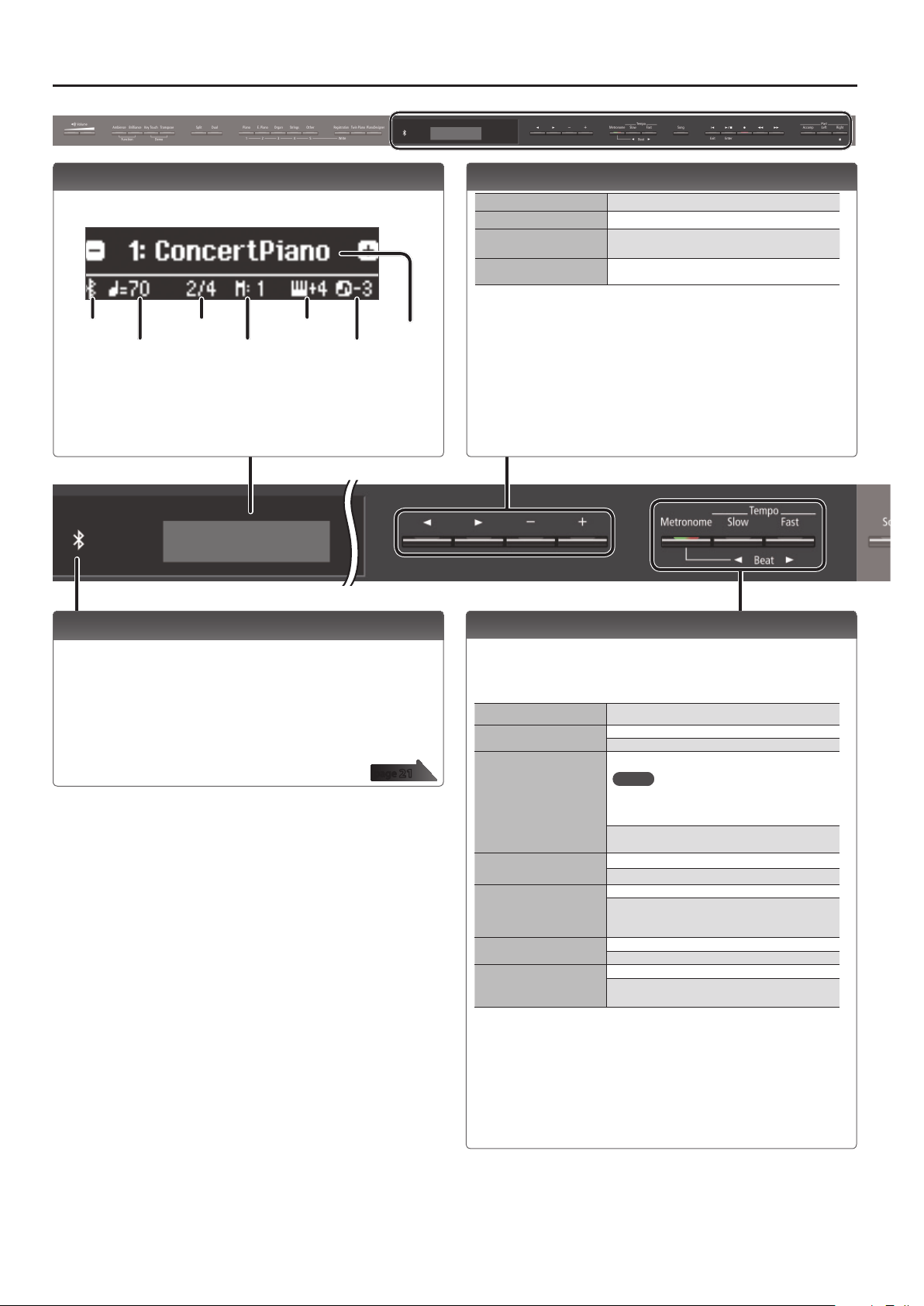
Operation Guide
Display
This shows information such as the tone name, song name, tempo,
and time signature.
Tempo
Time signature
Measure
Keyboard
transposition
transposition
Bluetooth
connection
status
* The explanations in this manual include illustrations that depict what
should typically be shown by the display. Note, however, that your unit may
incorporate a newer, enhanced version of the system (e.g., includes newer
sounds), so what you actually see in the display may not always match what
appears in the manual.
Song
Tone name or
song name
Using the Bluetooth Function
Sound from a Bluetooth-equipped audio playback device can be
played through this unit, and use the pedal of this unit to turn pages
of a music score shown on a Bluetooth-equipped display device.
When you turn on the power of this instrument, the Bluetooth
indicator lights.
When pairing is taking place, or when connected or disconnected, the
Bluetooth indicator blinks.
page
21
Selecting an Item/Editing a Value
Select a setting item
Edit a value Use the [–] [+] buttons.
Change a value
consecutively
Return to the default value
Use the [K] [J] buttons.
Hold down the [–] button or [+] button.
Hold down the [–] button and [+] button
simultaneously.
Sounding the Metronome
You can sound a metronome while you perform. You can also change
the tempo and time signature of the metronome.
If a song is playing, the metronome sounds at the tempo and time
signature of that song.
Sound the metronome Turn the [Metronome] button on.
Change the tempo
Beat
Down beat
Pattern
Volume
Tone
Use the [Slow] [Fast] buttons.
10–500
Changes the time signature of the metronome.
MEMO
You can also change the time signature by
holding down the [Metronome] button and
use the [Slow] [Fast] buttons.
2/2, 2/4, 3/4, 4/4, 5/4, 6/4, 7/4, 3/8, 6/8, 8/8, 9/8,
12/8 (default value: 4/4)
Sounds a down beat.
O, On (default value: On)
Changes the pattern of the metronome.
O, Eighth note, Eighth-note triplet, Shue,
Sixteenth note, Quarter-note triplet, Quarter
note, Dotted eighth (default value: O)
Changes the volume of the metronome.
O, 1–10 (default value: 5)
Changes the tone of the metronome.
Click, Electronic, Voice (Japanese), Voice (English)
(default value: Click)
8
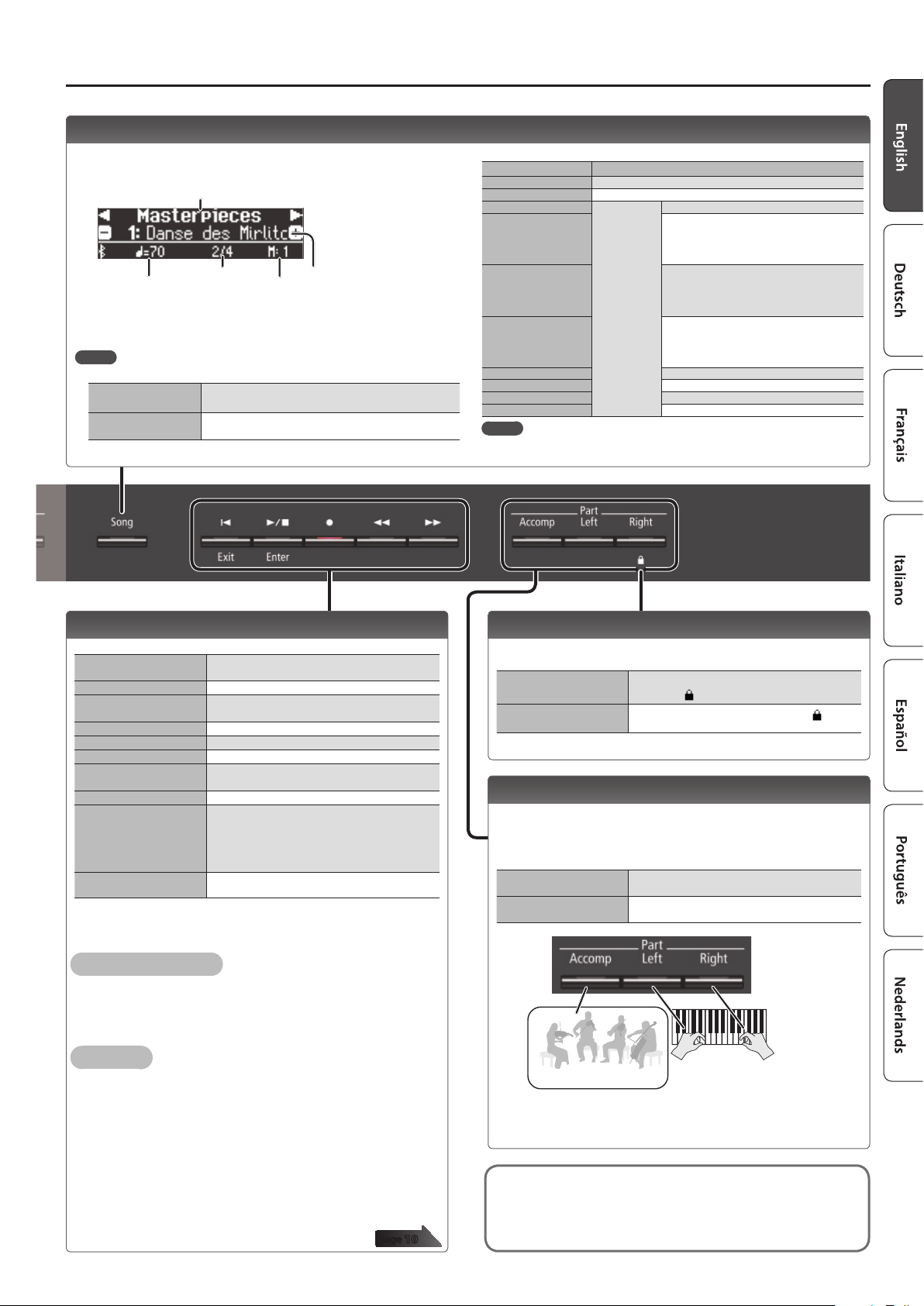
Selecting a Song
You can select songs in the Song screen.
1. Press the [Song] button to access the Song screen.
Category
Tempo
Time signature
2. Use the [K] [J] buttons to select a category.
3. Use the [–] [+] buttons to select a song.
4. Press the [s] button to play the song.
MEMO
To select a song from a folder on a USB ash drive, proceed as follows.
Enter the folder
Exit the folder
Use the [–] [+] buttons to select the folder, and press the
[s] (Enter) button.
Use the [–] button to select “(up)” and then press the
[s] (Enter) button.
Measure
Song name
Operation Guide
Category list
Category Explanation
USB Memory Songs saved on a USB ash drive
Internal Memory Songs saved in internal memory
Listening
Masterpieces
Easy Piano
Scales
Hanon The Virtuoso Pianist No.1–20
Beyer Vorschule im Klavierspiel Op.101 No.1–106
Burgmüller 25 Études faciles et progressives Op.100
Czerny100 100 Übungsstücke Op.139
MEMO
For details on the internal songs, refer to “Internal Song List” at the end of this
manual.
This unit’s
internal songs
Piano songs recommended for listening
Piano Masterpieces
Songs corresponding to the included
collection of scores, “Roland Classical Piano
Masterpieces.”
Famous popular songs and classical
compositions
Songs corresponding to the included
collection of scores, “Let’s Enjoy Piano.”
Scales in all keys
(major scales, minor scales)
Songs corresponding to the included
collection of scores, “Let’s Enjoy Piano.”
Playing Back or Recording
Here’s how to play back or record a song.
Return to the beginning of
the song
Play/stop
Enter record-ready
condition
Record
Rewind
Fast-forward
Play all songs
(All Song Play)
Change the song tempo Press the [Slow] [Fast] buttons.
Play back the song
at a constant tempo
(Tempo Mute)
Sound a count-in (*1)
*1 A series of sounds rhythmically played to indicate the tempo before a song
starts is called a “count-in.” If you sound a count-in, it will be easier for you to
synchronize your own performance to the tempo of the playback.
To make a new recording
1. Select the tone that you want to play.
2. Press the [t] button.
3. Press the [s] (Play/Stop) button to start recording.
4. Press the [s] (Play/Stop) button to stop recording.
To overdub
1. Select the song to be dubbed.
2. Press the [t] button.
3. Press the cursor [J] button.
4. Press the button of the part that you want to record, making it
blink.
5. Press the [s] (Play/Stop) button to start recording.
6. Press the [s] (Play/Stop) button to stop recording.
Press the [u] button.
Press the [s] button.
While stopped, press the [t] button.
In record-ready condition, press the [s] button.
Press the [x] button.
Press the [y] button.
Hold down the [Song] button and press the [s]
button.
Hold down the [s] button and press the [Slow]
[Fast] buttons.
To clear the tempo mute function, hold down the
[s] button once again and press the [Slow]
[Fast] buttons.
Hold down the [Metronome] button and press the
[s] button.
page
10
Disabling the Buttons (Panel Lock)
By disabling the buttons other than the [L] button and the [Volume]
buttons, you can prevent unintended operation.
Lock the panel
Unlock the panel
Hold down the [Right] button until the screen
shows the “
Hold down the [Right] button until the “
symbol disappears, or turn o the power.
” symbol.
”
Selecting the Part(s) to Play (Part Mute)
This unit’s songs consist of three parts: accompaniment, left hand,
and right hand.
You can mute a specic part so that it will not sound; only the parts
that you want to hear will play.
Let a part play
Mute a part
Accompaniment
* Some songs don’t contain a left-hand part or an accompaniment part. If so,
pressing the corresponding part button does not make it light.
* The Part Mute function is not available when playing an audio le.
Song formats that can be played by the unit
The unit can play back data in the following formats.
5 SMF formats 0/1
5 Audio les: WAV format, 44.1 kHz, 16-bit linear
Make the button light for parts that you want to
play.
Make the button go dark for parts that you want
to mute.
part
Left-hand
part
Right-hand
part
9
