Roland HPD-15 User Manual
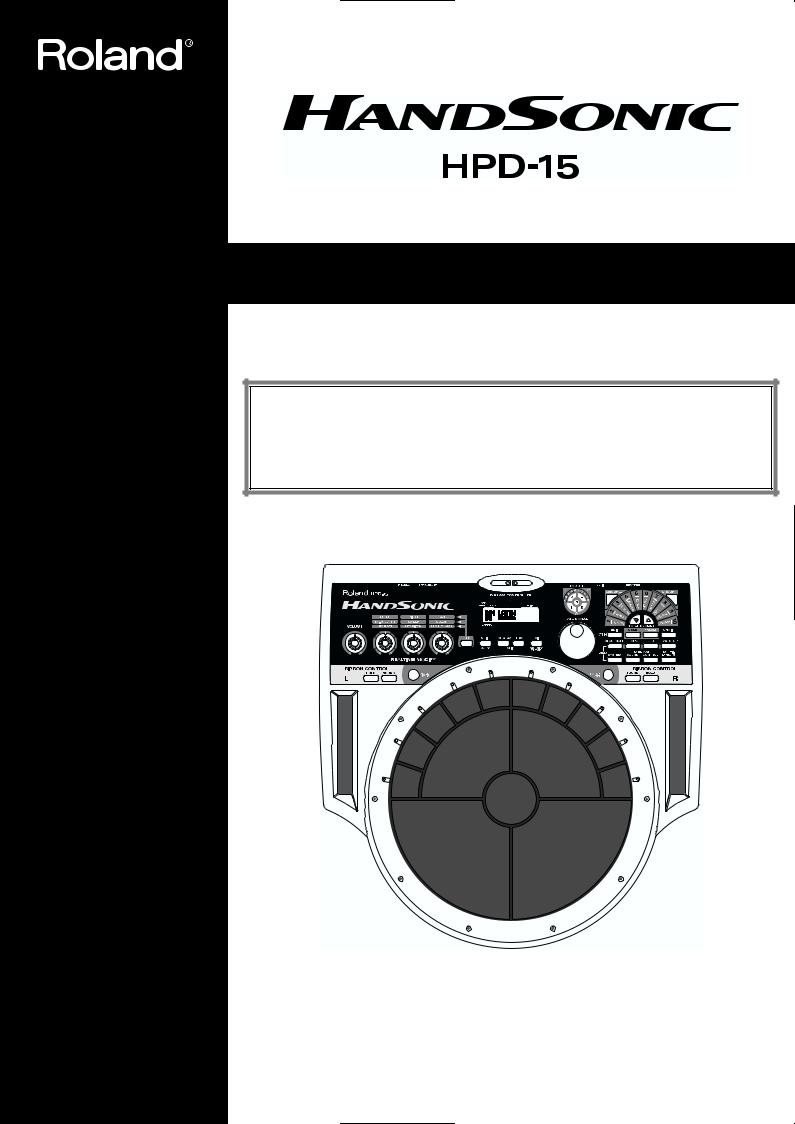
Owner’s Manual
Thank you, and congratulations on your choice of the Roland HandSonic HPD-15.
Before using this unit, carefully read the sections entitled: “USING THE UNIT SAFELY” (p. 2–3) and “IMPORTANT NOTES” (p. 4). These sections provide important information concerning the proper operation of the unit. Additionally, in order to feel assured that you have gained a good grasp of every feature provided by your new unit, Owner’s manual should be read in its entirety. The manual should be saved and kept on hand as a convenient reference.
* The D Beam Controller is provided under license from Interactive Light, Inc.
Copyright © 2000 ROLAND CORPORATION
All rights reserved. No part of this publication may be reproduced in any form without the written permission of ROLAND CORPORATION.
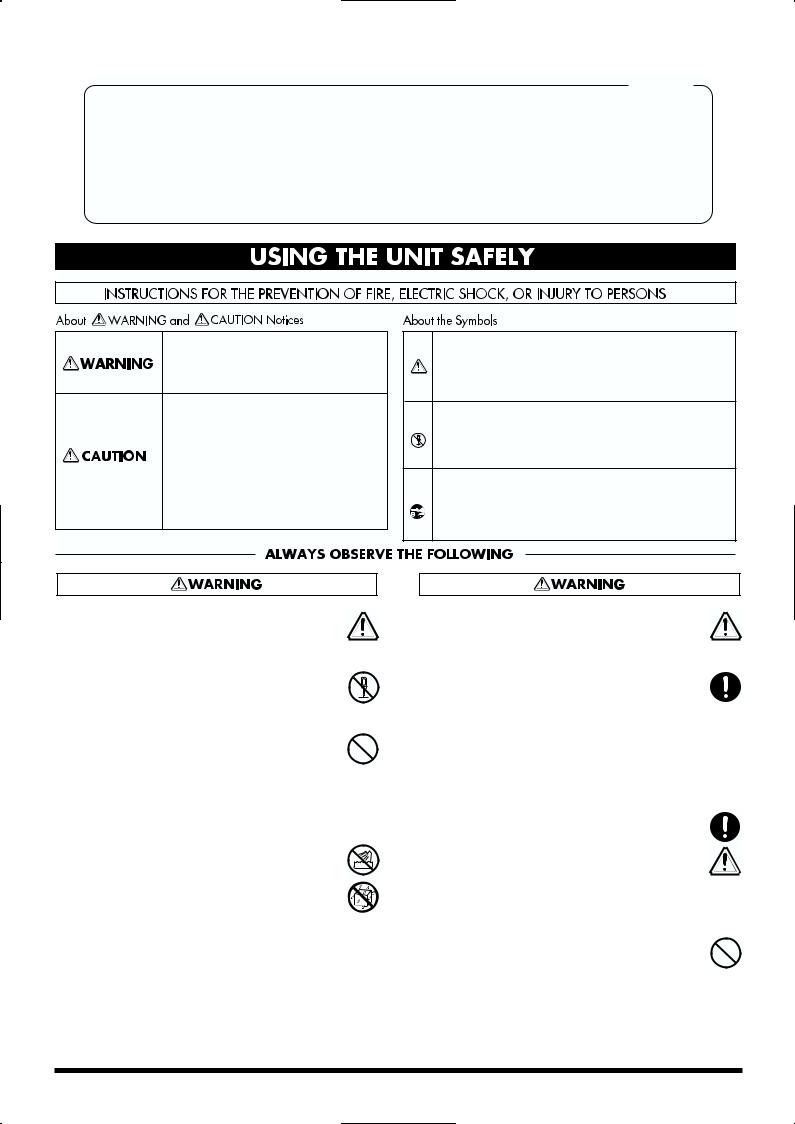
For the U.K.
IMPORTANT: THE WIRES IN THIS MAINS LEAD ARE COLOURED IN ACCORDANCE WITH THE FOLLOWING CODE.
BLUE: NEUTRAL
BROWN: LIVE
As the colours of the wires in the mains lead of this apparatus may not correspond with the coloured markings identifying the terminals in your plug, proceed as follows:
The wire which is coloured BLUE must be connected to the terminal which is marked with the letter N or coloured BLACK. The wire which is coloured BROWN must be connected to the terminal which is marked with the letter L or coloured RED. Under no circumstances must either of the above wires be connected to the earth terminal of a three pin plug.
USING THE UNIT SAFELY
Used for instructions intended to alert the user to the risk of death or severe injury should the unit be used improperly.
Used for instructions intended to alert the user to the risk of injury or material damage should the unit be used improperly.
* Material damage refers to damage or other adverse effects caused with respect to the home and all its furnishings, as well to domestic animals or pets.
The symbol alerts the user to important instructions or warnings.The specific meaning of the symbol is determined by the design contained within the triangle. In the case of the symbol at left, it is used for general cautions, warnings, or alerts to danger.
symbol alerts the user to important instructions or warnings.The specific meaning of the symbol is determined by the design contained within the triangle. In the case of the symbol at left, it is used for general cautions, warnings, or alerts to danger.
The  symbol alerts the user to items that must never be carried out (are forbidden). The specific thing that must not be done is indicated by the design contained within the circle. In the case of the symbol at left, it means that the unit must never be disassembled.
symbol alerts the user to items that must never be carried out (are forbidden). The specific thing that must not be done is indicated by the design contained within the circle. In the case of the symbol at left, it means that the unit must never be disassembled.
The ● symbol alerts the user to things that must be carried out. The specific thing that must be done is indicated by the design contained within the circle. In the case of the symbol at left, it means that the powercord plug must be unplugged from the outlet.
001
•Before using this unit, make sure to read the instructions below, and the Owner’s Manual.
..........................................................................................................
002c
• Do not open (or modify in any way) the unit or its AC adaptor.
..........................................................................................................
003
•Do not attempt to repair the unit, or replace parts within it (except when this manual provides specific instructions directing you to do so). Refer all servicing to your retailer, the nearest Roland Service Center, or an authorized Roland
distributor, as listed on the "Information" page.
..........................................................................................................
004
• Never use or store the unit in places that are:
• Subject to temperature extremes (e.g., direct sunlight in an enclosed vehicle, near a heating duct, on top of heat-generating equipment); or are
•Damp (e.g., baths, washrooms, on wet floors); or are
•Humid; or are
•Exposed to rain; or are
•Dusty; or are
•Subject to high levels of vibration.
..........................................................................................................
005
•This unit should be used only with a rack or stand that is recommended by Roland.
..........................................................................................................
006
•When using the unit with a rack or stand recommended by Roland, the rack or stand must be carefully placed so it is level and sure to remain stable. If not using a rack or stand, you still need to make sure that any location you choose for placing the unit provides a level surface that will properly support the unit, and keep it from
wobbling.
..........................................................................................................
008c
• Be sure to use only the AC adaptor supplied with the unit. Also, make sure the line voltage at the installation matches the input voltage specified on
the AC adaptor’s body. Other AC adaptors may use a different polarity, or be designed for a
different voltage, so their use could result in damage, malfunction, or electric shock.
..........................................................................................................
009
•Do not excessively twist or bend the power cord, nor place heavy objects on it. Doing so can damage the cord, producing severed elements and
short circuits. Damaged cords are fire and shock hazards!
..........................................................................................................
2
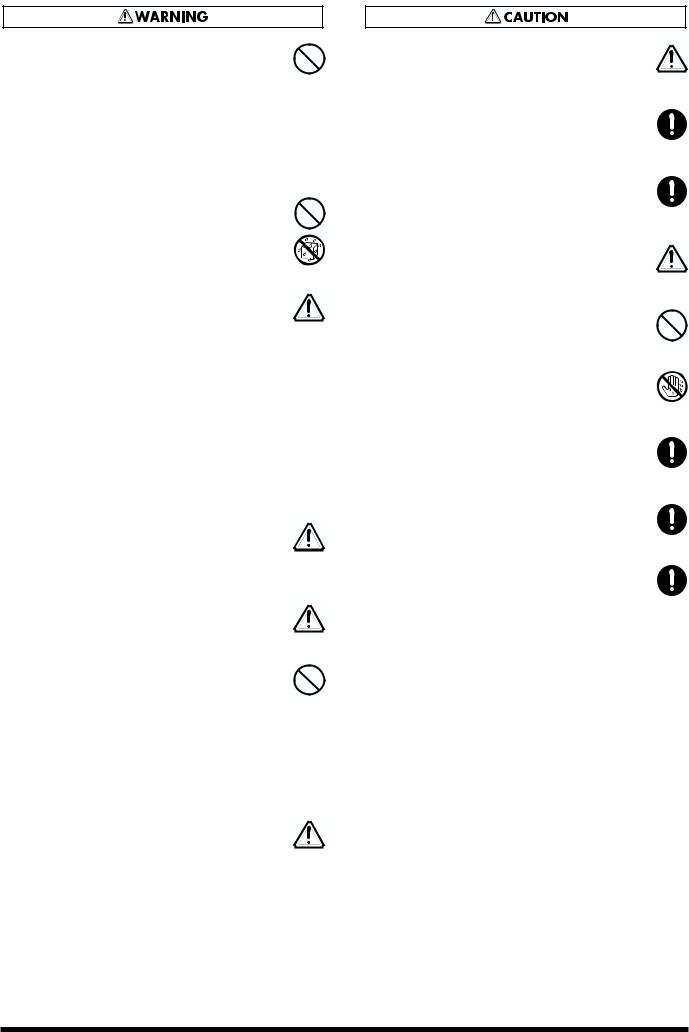
•This unit, either alone or in combination with an amplifier and headphones or speakers, may be capable of producing sound levels that could cause permanent hearing loss. Do not operate for a long period of time at a high volume level, or at a level that is uncomfortable. If you experience any hearing loss or ringing in the ears, you should
immediately stop using the unit, and consult an audiologist.
..........................................................................................................
•Do not allow any objects (e.g., flammable material, coins, pins); or liquids of any kind (water, soft drinks, etc.) to penetrate the unit.
..........................................................................................................
•Immediately turn the power off, remove the AC adaptor from the outlet, and request servicing by your retailer, the nearest Roland Service Center, or an authorized Roland distributor, as listed on the "Information" page when:
•The AC adaptor or the power-supply cord has been damaged; or
•Objects have fallen into, or liquid has been spilled onto the unit; or
•The unit has been exposed to rain (or otherwise has become wet); or
•The unit does not appear to operate normally or exhibits a marked change in performance.
..........................................................................................................
•In households with small children, an adult should provide supervision until the child is capable of following all the rules essential for the
safe operation of the unit.
..........................................................................................................
•Protect the unit from strong impact. (Do not drop it!)
..........................................................................................................
•Do not force the unit’s power-supply cord to share an outlet with an unreasonable number of other devices. Be especially careful when using extension cords—the total power used by all devices you have connected to the extension cord’s outlet must never exceed the power rating (watts/amperes) for the extension cord. Excessive loads can cause the insulation on the cord to heat
up and eventually melt through.
..........................................................................................................
•Before using the unit in a foreign country, consult with your retailer, the nearest Roland Service Center, or an authorized Roland distributor, as
listed on the "Information" page.
..........................................................................................................
•The unit and the AC adaptor should be located so their location or position does not interfere with their proper ventilation.
..........................................................................................................
•Always grasp only the plug or the body of the AC adaptor when plugging into, or unplugging from, an outlet or this unit.
..........................................................................................................
• Whenever the unit is to remain unused for an extended period of time, disconnect the AC adaptor.
..........................................................................................................
•Try to prevent cords and cables from becoming entangled. Also, all cords and cables should be placed so they are out of the reach of children.
..........................................................................................................
•Never climb on top of, nor place heavy objects on the unit.
..........................................................................................................
• Never handle the AC adaptor body, or its plugs,
with wet hands when plugging into, or unplugging from, an outlet or this unit.
..........................................................................................................
•Before moving the unit, disconnect the AC adaptor and all cords coming from external devices.
..........................................................................................................
•Before cleaning the unit, turn off the power and unplug the AC adaptor from the outlet (p. 13).
..........................................................................................................
•Whenever you suspect the possibility of lightning in your area, disconnect the AC adaptor from the outlet.
..........................................................................................................
3
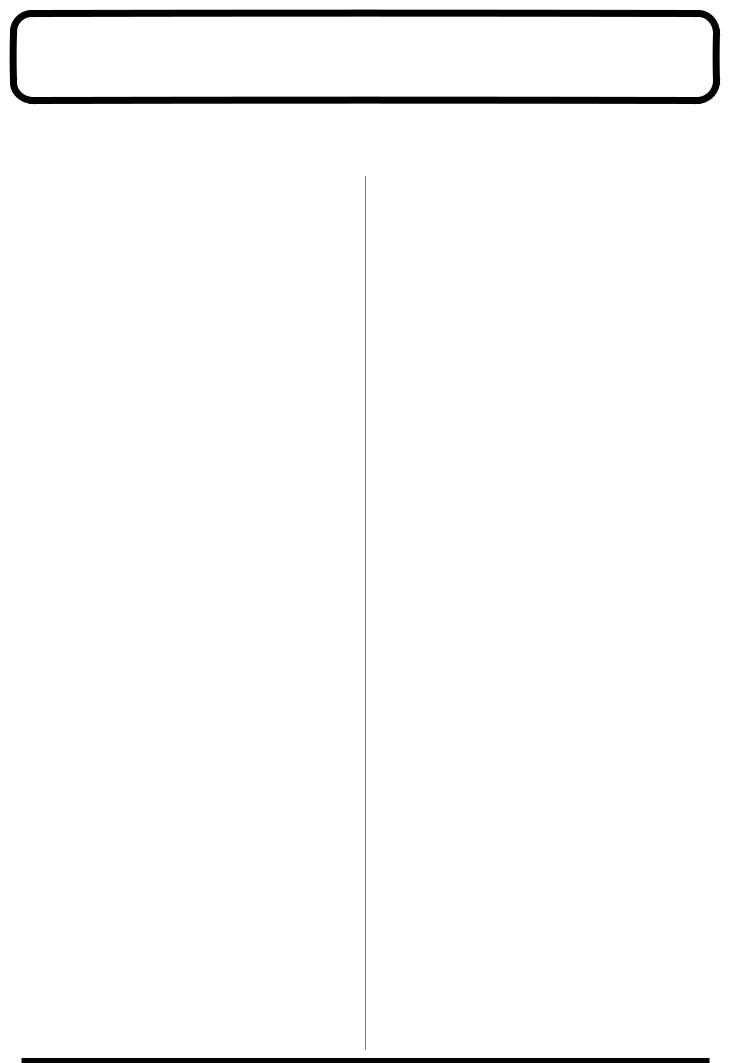
IMPORTANT NOTES
In addition to the items listed under “USING THE UNIT SAFELY” on page 2–3, please read and observe the following:
Power Supply
•Do not use this unit on the same power circuit with any device that will generate line noise (such as an electric motor or variable lighting system).
•The AC adaptor will begin to generate heat after long hours of consecutive use. This is normal, and is not a cause for concern.
•Before connecting this unit to other devices, turn off the power to all units. This will help prevent malfunctions and/or damage to speakers or other devices.
Placement
•Using the unit near power amplifiers (or other equipment containing large power transformers) may induce hum. To alleviate the problem, change the orientation of this unit; or move it farther away from the source of interference.
•This device may interfere with radio and television reception. Do not use this device in the vicinity of such receivers.
•Do not expose the unit to direct sunlight, place it near devices that radiate heat, leave it inside an enclosed vehicle, or otherwise subject it to temperature extremes. Excessive heat can deform or discolor the unit.
•To avoid possible breakdown, do not use the unit in a wet area, such as an area exposed to rain or other moisture.
Maintenance
•For everyday cleaning wipe the unit with a soft, dry cloth or one that has been slightly dampened with water. To remove stubborn dirt, use a cloth impregnated with a mild, non-abrasive detergent. Afterwards, be sure to wipe the unit thoroughly with a soft, dry cloth.
•Never use benzine, thinners, alcohol or solvents of any kind, to avoid the possibility of discoloration and/or deformation.
Additional Precautions
•Please be aware that the contents of memory can be irretrievably lost as a result of a malfunction, or the improper operation of the unit. To protect yourself against the risk of loosing important data, we recommend that you periodically save a backup copy of important data you have stored in the unit’s memory in another MIDI device (e.g., a sequencer).
•Unfortunately, it may be impossible to restore the contents of data that was stored in the unit’s memory or another MIDI device (e.g., a sequencer) once it has been lost. Roland Corporation assumes no liability concerning such loss of data.
•Use a reasonable amount of care when using the unit’s buttons, sliders, or other controls; and when using its jacks and connectors. Rough handling can lead to malfunctions.
•Never strike or apply strong pressure to the display.
•When connecting / disconnecting all cables, grasp the connector itself—never pull on the cable. This way you will avoid causing shorts, or damage to the cable’s internal elements.
•To avoid disturbing your neighbors, try to keep the unit’s volume at reasonable levels. You may prefer to use headphones, so you do not need to be concerned about those around you (especially when it is late at night).
•This instrument is designed to minimize the extraneous sounds produced when it’s played. However, since sound vibrations can be transmitted through floors and walls to a greater degree than expected, take care not to allow these sounds to become a nuisance to neighbors, especially when performing at night and when using headphones.
•When you need to transport the unit, package it in the box (including padding) that it came in, if possible. Otherwise, you will need to use equivalent packaging materials.
•Use only the specified expression pedal (EV-5; sold separately). By connecting any other expression pedals, you risk causing malfunction and/or damage to the unit.
•Use a cable from Roland to make the connection. If using some other make of connection cable, please note the following precautions.
•Some connection cables contain resistors. Do not use cables that incorporate resistors for connecting to this unit. The use of such cables can cause the sound level to be extremely low, or impossible to hear. For information on cable specifications, contact the manufacturer of the cable.
•Do not strike pads extremely strong. Be careful to prevent your fingers or hands from injury.
4
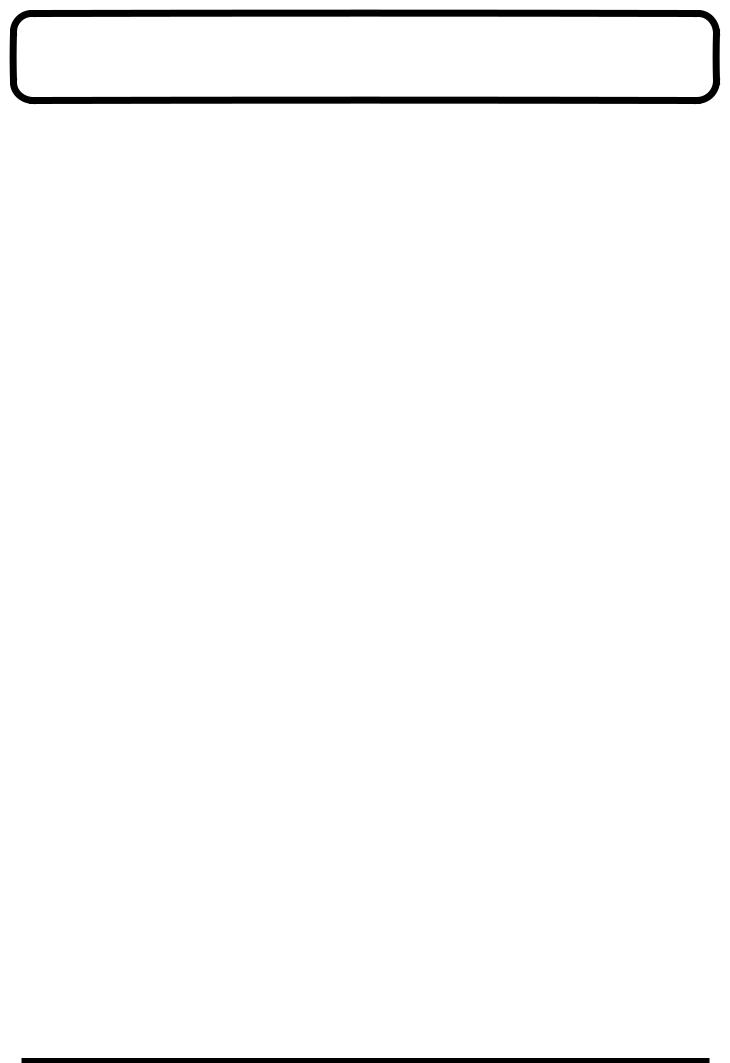
Contents |
|
IMPORTANT NOTES ............................................................................... |
4 |
Features ................................................................................................... |
8 |
How To Use This Manual........................................................................ |
9 |
About the Symbols in This Manual .............................................................................................. |
9 |
Panel Descriptions................................................................................ |
10 |
Front Panel................................................................................................................................................. |
10 |
Rear Panel .................................................................................................................................................. |
11 |
Attaching the HPD-15 to the Stand ..................................................... |
12 |
Chapter 1 Quick Start ........................................................................... |
13 |
Turning On/Off the Power..................................................................................................................... |
13 |
Listening to the Demo Song.................................................................................................................... |
14 |
Performing................................................................................................................................................. |
15 |
Hit the pads.................................................................................................................................... |
15 |
Slide Your Finger on the Ribbons ............................................................................................... |
15 |
Pass Your Hand over the D Beam .............................................................................................. |
16 |
Sustaining the Sound (ROLL/HOLD Button) .......................................................................... |
16 |
Playing Various Sounds ............................................................................................................... |
17 |
Controlling Pad Sounds ............................................................................................................... |
17 |
Playing a Scale ............................................................................................................................... |
18 |
Using Knobs to Modify the Tone (Realtime Modify) .............................................................. |
19 |
Adding Effects Such as Reverb or Distortion (Multi-Effects) ............................................................ |
20 |
Turning Multi-Effects On/Off .................................................................................................... |
20 |
Changing Sounds to Play (Patch Select) ............................................................................................... |
21 |
Changing Patches with the Dial.................................................................................................. |
22 |
Changing Patches with the Panel Switches............................................................................... |
22 |
Changing Patches with the Pads (Pad Patch Select) ................................................................ |
23 |
Changing the Settings of a Patch (EZ Edit) .......................................................................................... |
24 |
Playing Back a Preset Pattern ................................................................................................................. |
26 |
Changing the Tempo .................................................................................................................... |
27 |
System Settings ......................................................................................................................................... |
28 |
Adjusting the Display for Best Visibility (LCD Contrast)....................................................... |
28 |
Adjusting the D Beam Sensitivity............................................................................................... |
29 |
If the Sound or Operation Is not as You Expect................................................................................... |
30 |
Rapidly Selecting Parameters or Values ............................................................................................... |
31 |
Key Repeat Function..................................................................................................................... |
31 |
Turbo Repeat Function................................................................................................................. |
31 |
Skip Function ................................................................................................................................. |
32 |
Try to Play the Conga .............................................................................................................................. |
34 |
Conga - Basic Rhythm .................................................................................................................. |
34 |
Chapter 2 Modifying a Patch................................................................ |
35 |
Basic procedure in Edit Mode ................................................................................................................ |
35 |
Adjusting Sounds ..................................................................................................................................... |
36 |
Adding Cyclic Change to the Tone........................................................................................................ |
38 |
Effect Settings............................................................................................................................................ |
39 |
Adjusting the Reverb Settings..................................................................................................... |
39 |
Adjusting the Multi-Effect Settings ............................................................................................ |
40 |
Controlling the Tone ................................................................................................................................ |
52 |
Using a Pad to Start a Pattern ................................................................................................................. |
54 |
Set the Volume of the Entire Patch ........................................................................................................ |
54 |
Settings for Other Functions ................................................................................................................... |
54 |
Limiting the Resonance ................................................................................................................ |
54 |
5
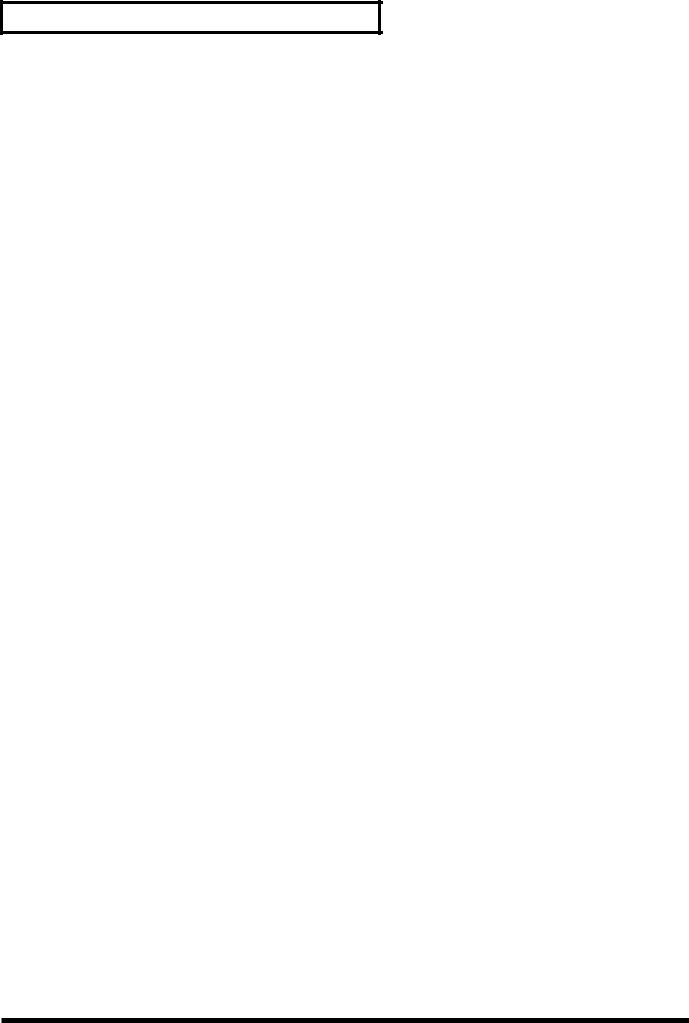
Contents
Adjusting the Sensitivity of the Pads ......................................................................................... |
54 |
Specifying the Roll Speed ............................................................................................................ |
55 |
Setting for MIDI Transmission ............................................................................................................... |
55 |
Naming a Patch......................................................................................................................................... |
55 |
Saving Your Settings (Write) .................................................................................................................. |
56 |
Duplicating Settings (Copy).................................................................................................................... |
56 |
Basic Procedure for Copy............................................................................................................. |
56 |
Copying a Pad Set (Pad Set Copy).............................................................................................. |
57 |
Copying Pad/D Beam/Ribbon Settings (Pad Copy)............................................................... |
57 |
Copying Pad/D Beam/Ribbon Settings to All Pads (Pad Copy to All) ............................... |
57 |
Exchanging Patch Settings (Patch Exchange) ........................................................................... |
57 |
Copying a Value to All Pads................................................................................................................... |
58 |
Using Realtime Modify to Adjust Values ............................................................................................. |
58 |
Chapter 3 Recording Your Performance (Sequencer)....................... |
59 |
Basic Settings for Recording ................................................................................................................... |
59 |
Settings for the Pattern ................................................................................................................. |
60 |
Settings for the Click, and others ................................................................................................ |
61 |
Settings for the Recording (Set in the Recording Stand-by mode) ........................................ |
62 |
Rehearsal Function........................................................................................................................ |
62 |
Basic Settings for Playing Back............................................................................................................... |
63 |
Pause ............................................................................................................................................... |
63 |
Fast-Forward and Rewind ........................................................................................................... |
63 |
Synchronizing with an External MIDI device (MIDI Sync) .................................................... |
63 |
Changing the Settings of Pattern............................................................................................................ |
63 |
Saving the Changed Settings....................................................................................................... |
63 |
Editing a Pattern ....................................................................................................................................... |
64 |
Basic Settings for Editing ............................................................................................................. |
64 |
Copying a Pattern ......................................................................................................................... |
64 |
Erasing Parts .................................................................................................................................. |
64 |
Connecting Two Patterns............................................................................................................. |
64 |
Deleting a Pattern.......................................................................................................................... |
64 |
Chapter 4 Changing Patches in the Desired Sequence .................... |
65 |
Creating a Patch Chain (Chain Edit) ..................................................................................................... |
65 |
Specifying the Last Step of the Patch Chain.............................................................................. |
65 |
Inserting a Chain Step .................................................................................................................. |
66 |
Deleting a Chain Step ................................................................................................................... |
66 |
Playing with a Patch Chain (Chain Play).............................................................................................. |
66 |
Chapter 5 Settings for the Entire HPD-15 ........................................... |
67 |
Settings for basic operation ..................................................................................................................... |
67 |
Settings for the Basic Operation.................................................................................................. |
68 |
Settings for the Controllers .......................................................................................................... |
69 |
Turning On/Off the D Beam....................................................................................................... |
69 |
Turning On/Off the Ribbons ...................................................................................................... |
69 |
Setting the Pad Sensitivity ........................................................................................................... |
70 |
Using the Foot Switches to Control the Tone / Sequencer ................................................................ |
71 |
Settings for the Foot Switches ..................................................................................................... |
71 |
Using the Pedal to Control the Hi-Hat / Tone..................................................................................... |
72 |
Settings for the Pedal .................................................................................................................... |
72 |
Using the External Pads/Kick Trigger Unit to Trigger a Sound ....................................................... |
73 |
Settings for the External Pads / Kick Trigger Unit .................................................................. |
73 |
More Detailed Settings for the External Pads / Kick Trigger Unit........................................ |
74 |
Setting the Sound of the External Pads / Kick Trigger Unit .................................................. |
75 |
MIDI Settings ............................................................................................................................................ |
75 |
Restoring Settings to Their Default Values (Factory Reset) ............................................................... |
75 |
6
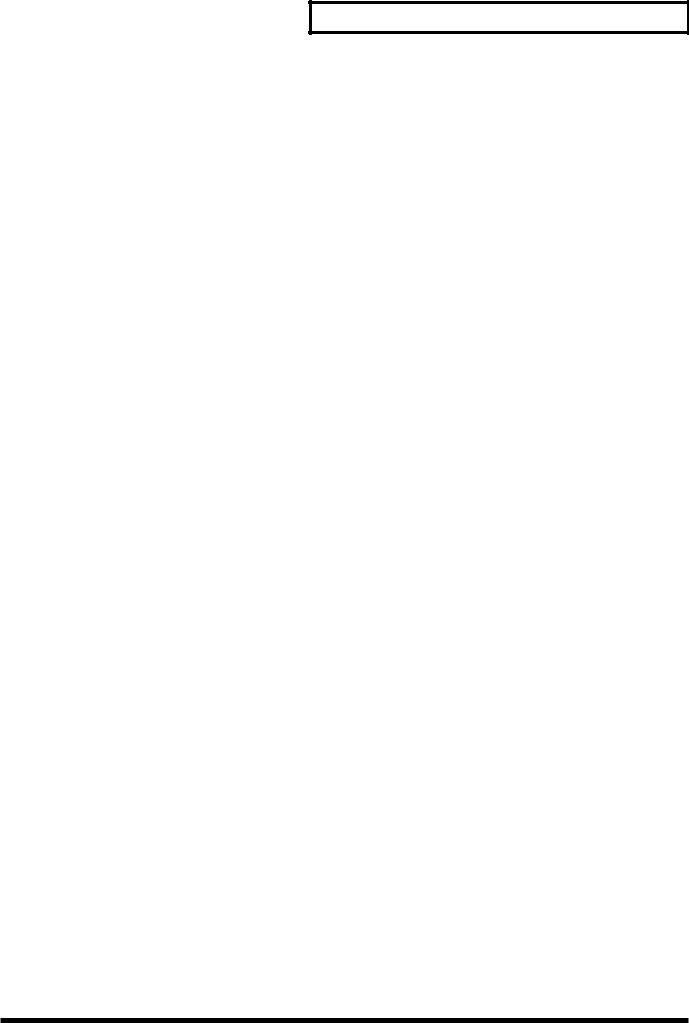
Contents
Chapter 6 Connecting MIDI Devices ................................................... |
76 |
Using the HPD-15 to Play External Instruments ................................................................................. |
76 |
Setting for MIDI Transmission.................................................................................................... |
76 |
Setting the MIDI Channels........................................................................................................... |
77 |
Using the HPD-15 As a Sound Module................................................................................................. |
78 |
Setting the MIDI Channel for a Part........................................................................................... |
78 |
Using with the Roland SPD-20 (SOFT THRU)..................................................................................... |
79 |
Using a Sequencer or a Computer to Record/Play Back the Performance on the HPD-15 .......... |
79 |
Cutting the Connection Between the Sound Generator and the Pad Controller |
|
(Local Control)............................................................................................................................... |
80 |
Saving Data to an External MIDI Instrument....................................................................................... |
80 |
Transmitting (Bulk Dump) .......................................................................................................... |
80 |
Receiving (Bulk Load) .................................................................................................................. |
81 |
Setting the Device ID .................................................................................................................... |
82 |
Program Change Number List (User Patches) ......................................................................... |
82 |
Troubleshooting.................................................................................... |
83 |
Problems With the Overall Sound ......................................................................................................... |
83 |
MIDI-related Problems ............................................................................................................................ |
84 |
Sequencer-related Problems ................................................................................................................... |
84 |
Restoring the Factory Settings............................................................ |
85 |
Messages and Error Messages ........................................................... |
86 |
About MIDI ............................................................................................. |
88 |
Preset Patch List................................................................................... |
90 |
Preset Pattern List ................................................................................ |
91 |
Instrument List ...................................................................................... |
92 |
Pad Set Instrument List ........................................................................................................................... |
94 |
Backing Instrument List .......................................................................................................................... |
94 |
Effect Type List ..................................................................................... |
95 |
Demo Song List..................................................................................... |
96 |
MIDI Implementation............................................................................. |
97 |
Specifications...................................................................................... |
112 |
Index..................................................................................................... |
113 |
7
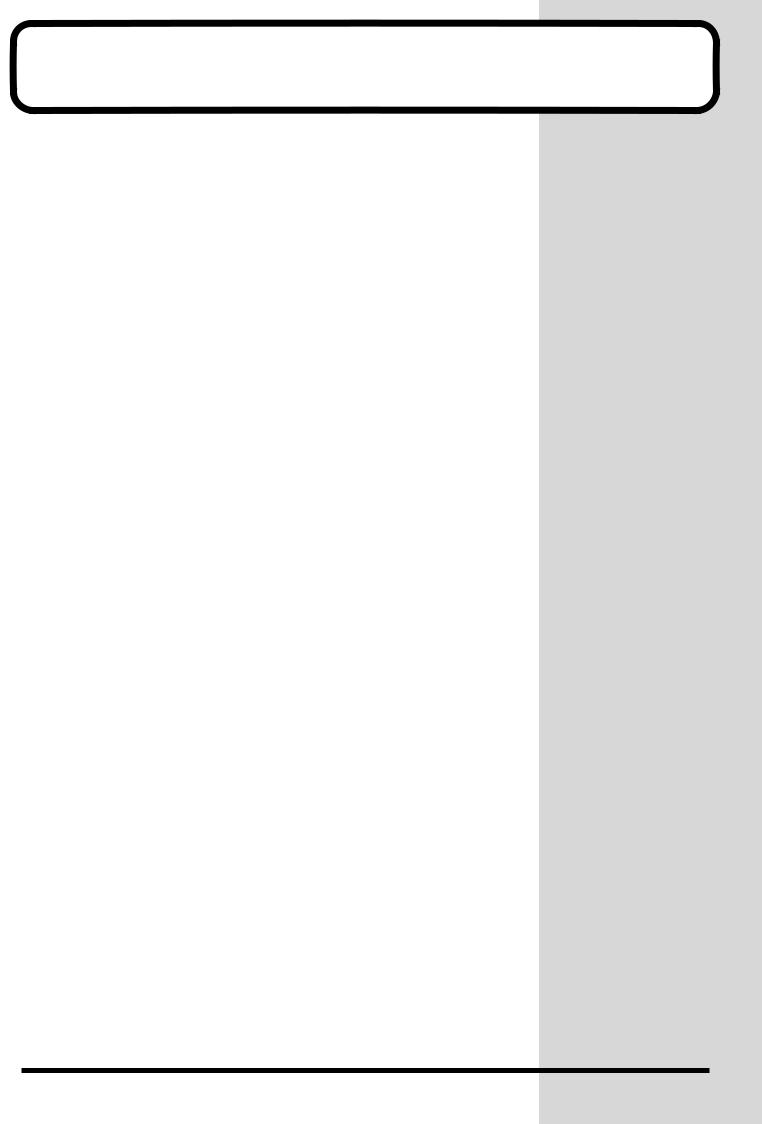
Features
•The HPD-15 is a compact and lightweight digital hand percussion unit with built-in sound generator, that you can play with your naked hands.
•A pressure-sensitive pad divided into fifteen sections allows you to play full-fledged hand percussion without any other equipment.
•600 versatile sounds including percussion instruments from around the world with Latin, African, and Asian sounds, as well as drum sets, dance sounds, and sound effects.
•Numerous controllers including ribbons, D Beam , and realtime modify knobs allow you to create realtime changes in the sound.
•Kick trigger units and a hi-hat controller can be connected to create a space-saving drum set.
•Convenient editing functions for the percussionist include an EZ Edit function and a Guide tone (click note).
•Built-in high-quality reverb and multi-effects selected especially for percussion let you produce spacious sounds or invent creative new possibilities.
•Basic rhythm performances are built-in as preset patterns, so that you can enjoy ensemble playing or use the HPD-15 to keep time in place of a metronome.
•A convenience sequencer is provided for recording your performance in realtime — great for practicing or listening to your own playing.
•The HPD-15 can be connected to an external sound module as a MIDI controller, or used as to input drum parts for music data.
8
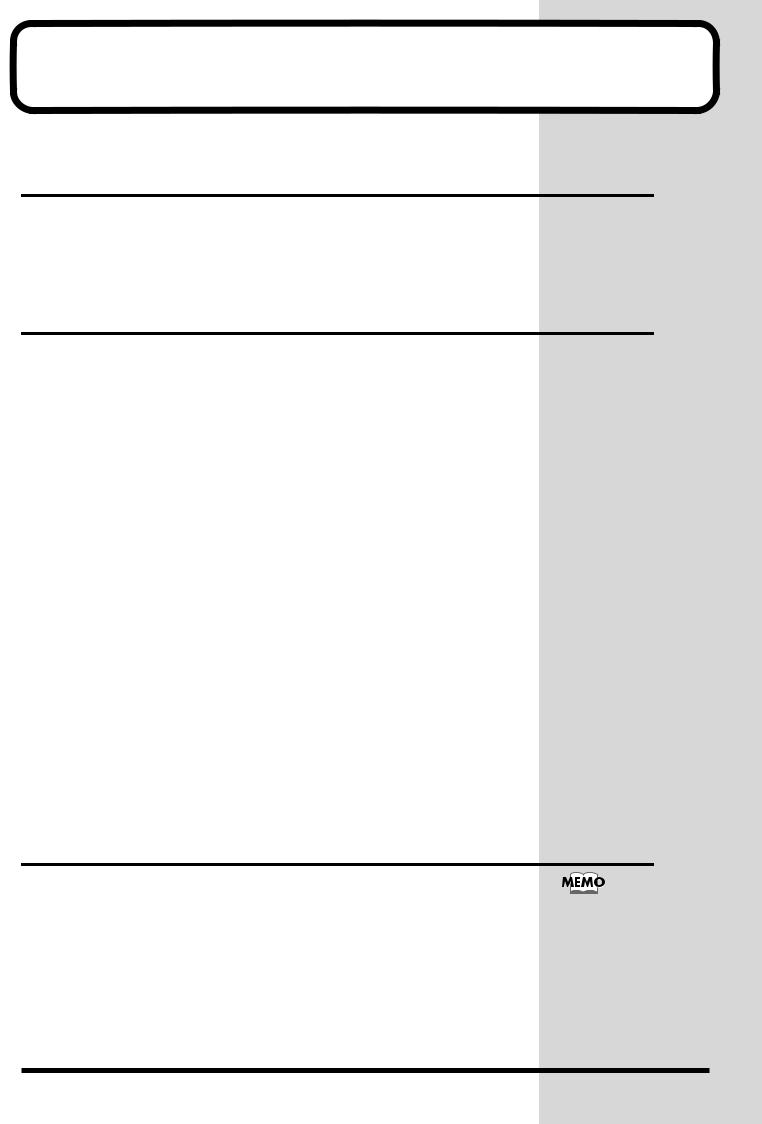
How To Use This Manual
This owner’s manual is organized as follows.
Quick Start (Chapter 1)
This section is intended for those using the HPD-15 for the first time, and explains how to use various functions in a simple way. Please read Quick Start and follow along by actually operating the HPD-15. This will help you understand most of what you need to know for basic operations.
Advanced Use (Chapter 2 – Chapter 6)
This section explains all functions of the HPD-15 and is divided into specific parts. Basic operations are covered in the Quick Start. The Advanced Use section assumes you already understand basic procedures, so if anything unclear, refer to the “Quick Start.”
Chapter 2 Modifying a Patch
This chapter explains how to modify the sounds you play, how to control the sounds, and how to use effects.
Chapter 3 Recording Your Performance (Sequencer)
This chapter explains how to record and play back your performance.
Chapter 4 Changing Patches in the Desired Sequence
This chapter explains the Patch Chain function that lets you switch patches in a desired order.
Chapter 5 Settings for the Entire HPD-15
This chapter explains settings that affect the entire HPD-15, such as screen display, control settings, and how to connect external pads, pedals, or foot switches for use with the HPD-15.
Chapter 6 Connecting MIDI Devices
This chapter explains MIDI-related functions, such as using the HPD-15 to play external sound modules, or saving data on an external device.
Appendices
If you run into problems, refer to “Troubleshooting” to make sure that the settings are correct. If an error message appears during operation, refer to
“Messages and Error Messages” and take appropriate action. This section also provides information related to MIDI, backing instrument list, and the MIDI implementation charts.
About the Symbols in This Manual
Words of symbols enclosed in [square brackets] indicate panel buttons or dial.
For example, [EDIT] signifies the Edit button.
The explanations in this manual include illustrations that depict what should typically be shown by the display. Note, however, that your unit may incorporate a newer, enhanced version of the system (e.g., includes newer sounds), so what you actually see in the display may not always match what appears in the manual.
9
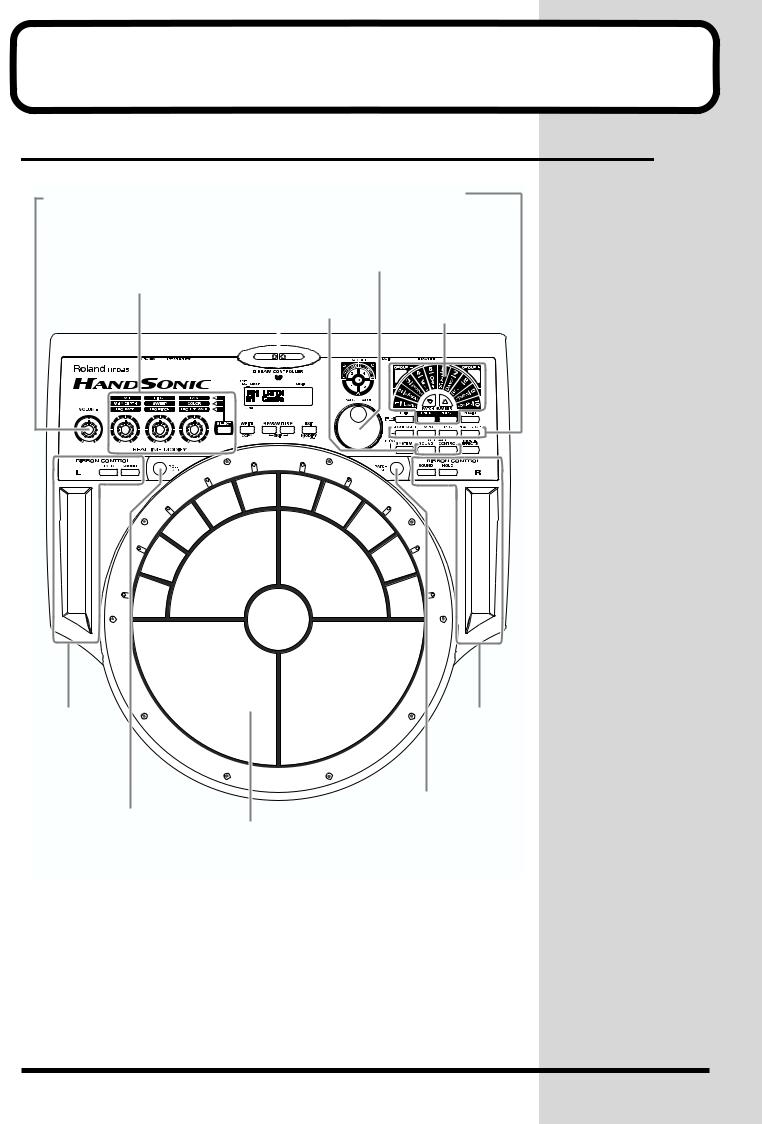
Panel Descriptions
Front Panel
VOLUME Knob
Adjusts the volume of the entire HPD-15.
When this knob is turned fully counterclockwise, no sound will be output.
Sequencer Section
You can record and play back your performance (p. 59).
PATCH/VALUE Dial
REALTIME MODIFY Section
Turn these knobs to modify the sound (p. 19).
Turn to select a patch or change the value.
D BEAM |
Patch Select |
||||||||||||||||||||
Pass your hand to produce or |
|||||||||||||||||||||
Section |
|||||||||||||||||||||
control the sound (p. 16). |
|||||||||||||||||||||
Changes the patch (p. 22). |
|||||||||||||||||||||
|
|
|
|
|
|
|
|
|
|
||||||||||||
|
|
|
|
|
|
|
|
|
|
|
|
|
|
|
|
|
|
|
|
|
|
|
|
|
|
|
|
|
|
|
|
|
|
|
|
|
|
|
|
|
|
|
|
|
|
|
|
|
|
|
|
|
|
|
|
|
|
|
|
|
|
|
|
|
|
|
|
|
|
|
|
|
|
|
|
|
|
|
|
|
|
|
|
|
|
|
|
|
|
|
|
|
|
|
|
|
|
|
|
|
|
|
|
|
|
|
|
|
|
|
|
|
|
|
|
|
|
|
|
|
|
|
|
|
|
|
|
|
|
|
|
|
|
|
|
|
|
|
|
|
|
|
|
|
|
|
|
|
|
|
|
|
|
|
|
|
|
|
|
|
|
|
|
|
|
|
|
|
|
|
|
|
|
|
|
|
|
|
|
|
|
|
|
|
|
|
|
|
|
|
|
|
|
|
|
|
|
|
|
|
|
|
|
|
|
|
|
|
|
|
|
|
|
|
|
|
|
|
|
Ribbon (L)
Slide your finger on this ribbon to produce a sound or to control the tone (p. 15).
ROLL/HOLD Button
When this button is lit, the sound will repeat like rolls while pressing a pad (p. 16).
Pad
Strike to produce a sound or press to control the tone (p.15).
Ribbon (R)
PATCH SEL Button
Striking the pad while holding down this button changes the patch (p. 23). This button is used as the shift button of some operations, too.
10
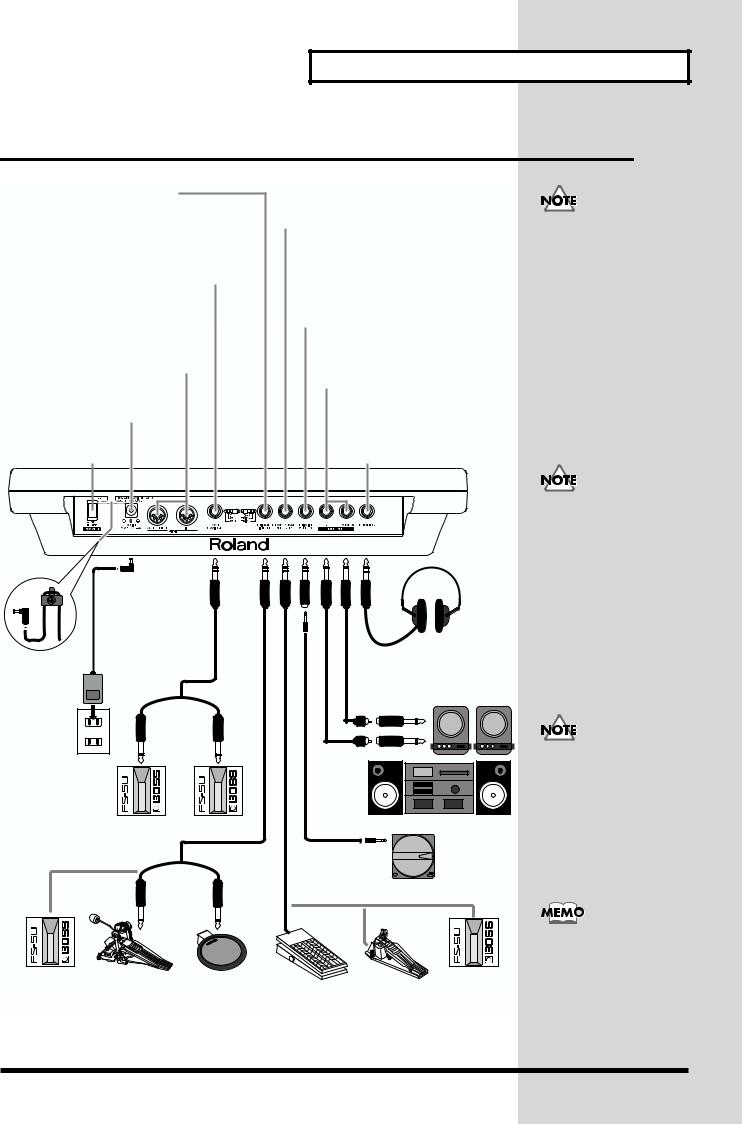
Panel Descriptions
Rear Panel
TRIGGER INPUT Jack
Connect the kick trigger units, external pads, foot switches (p. 73).
FOOT SWITCH Jack
Connect the optional foot switches (BOSS FS-5U). You can use foot switches to select a patch, to control the sequencer, and so on (p. 71).
MIDI Connectors (IN, OUT/THRU)
Connect the MIDI cable when using the HPD-15 to play external instruments, using the HPD-15 as a sound module, or to save/load the setting data (p. 76).
AC Adaptor Jack
Connect the include AC adaptor.
POWER Switch
Turns the power on/off.
Cord hook
PCS-31 (optional)
AC adaptor
BOSS FS-5U (optional)
PCS-31 (optional)
EXP PEDAL/HH CTRL Jack
Connect an expression pedal (EV-5), a hi-hat control pedal (FD-7), or a foot switch (p. 72).
MIX IN STEREO Jack
Connect a CD/MD player or use for the expanded input at the live performance. The sound that is input to this jack will be output from the OUTPUT jacks and PHONES jack.
OUTPUT Jacks
Connect to external audio devices or amps. If using monaural sound, plug the cable into the L (MONO) jack only.
PHONES Jack
Connect stereo headphones.
Even if headphones are connected, sound will still be output from the OUTPUT jacks.
Stereo headphones
Audio cable
Speakers with built-in amp, etc.
L
R
Stereo set, etc.
CD Player, etc.
To prevent malfunction and/or damage to speakers or other devices, always turn down the volume, and turn off the power on all devices before making any connections.
To prevent the inadvertent disruption of power to your unit (should the plug be pulled out accidentally), and to avoid applying undue stress to the AC adaptor jack, anchor the power cord using the cord hook, as shown in the illustration.
Use only the specified expression pedal (EV-5; sold separately). By connecting any other expression pedals, you risk causing malfunction and/ or damage to the unit.
|
Roland |
|
BOSS FS-5U |
Kick trigger unit, External pad, etc. |
EV-5 (optional) FD-7 (optional) (optional) |
For details on connecting MIDI devices, refer to
“Chapter 6 Connecting
MIDI Devices” (p. 76).
11
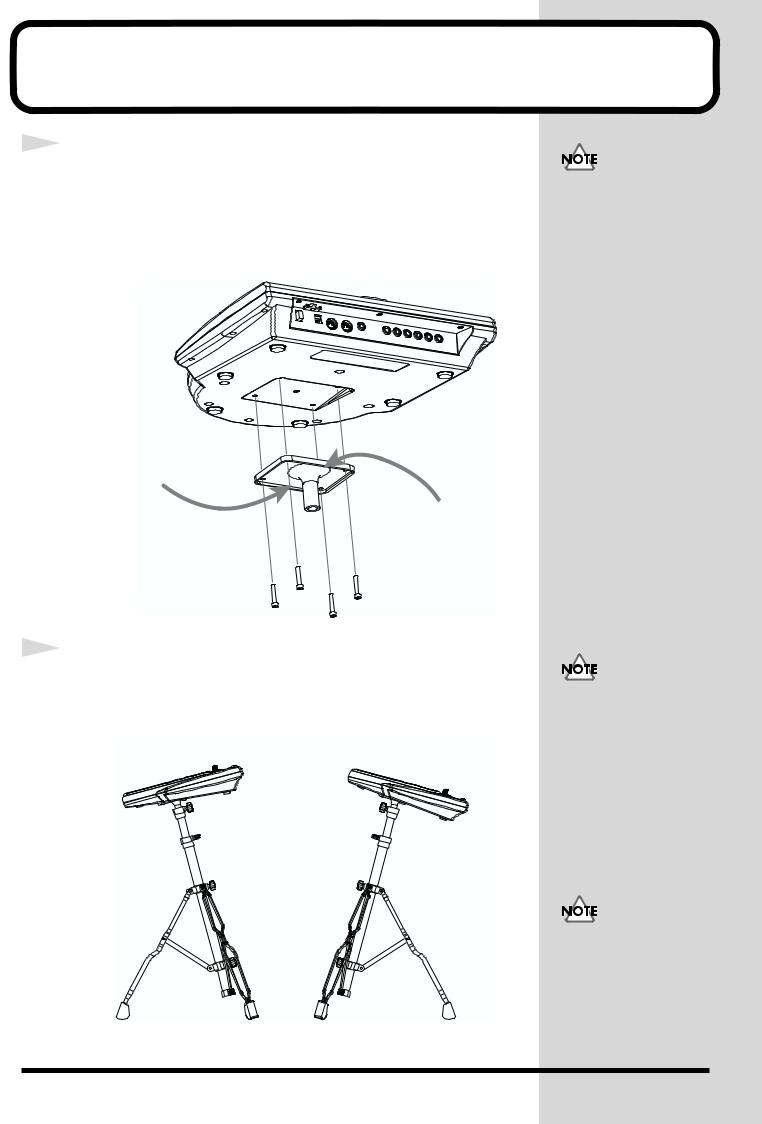
1
2
Attaching the HPD-15 to the Stand
Attach the stand holder (included with the optional PDS-15) to
the HPD-15.
Using the screws provided with the PDS-15, attach the holder so the unit is
oriented as shown in the diagram.
Wide
Narrow
Attach the HPD-15 to the pad stand (PDS-15).
For details on assembling the pad stand and attaching the HPD-15, refer to
the owner’s manual for the pad stand.
for playing by fingers |
for using the heel of your hand |
|
(like a conga player) |
Use the screws provided with the PDS-15. Use of other screws may result in damage to the unit.
If you attach only the screws to the HPD-15 without attaching the stand holder and strike the pads strongly when it is resting on the floor or table, the screw heads may contact the floor or table and scratch it.
Do not slope the stand excessively. Be careful that the stand does not lose its balance.
12
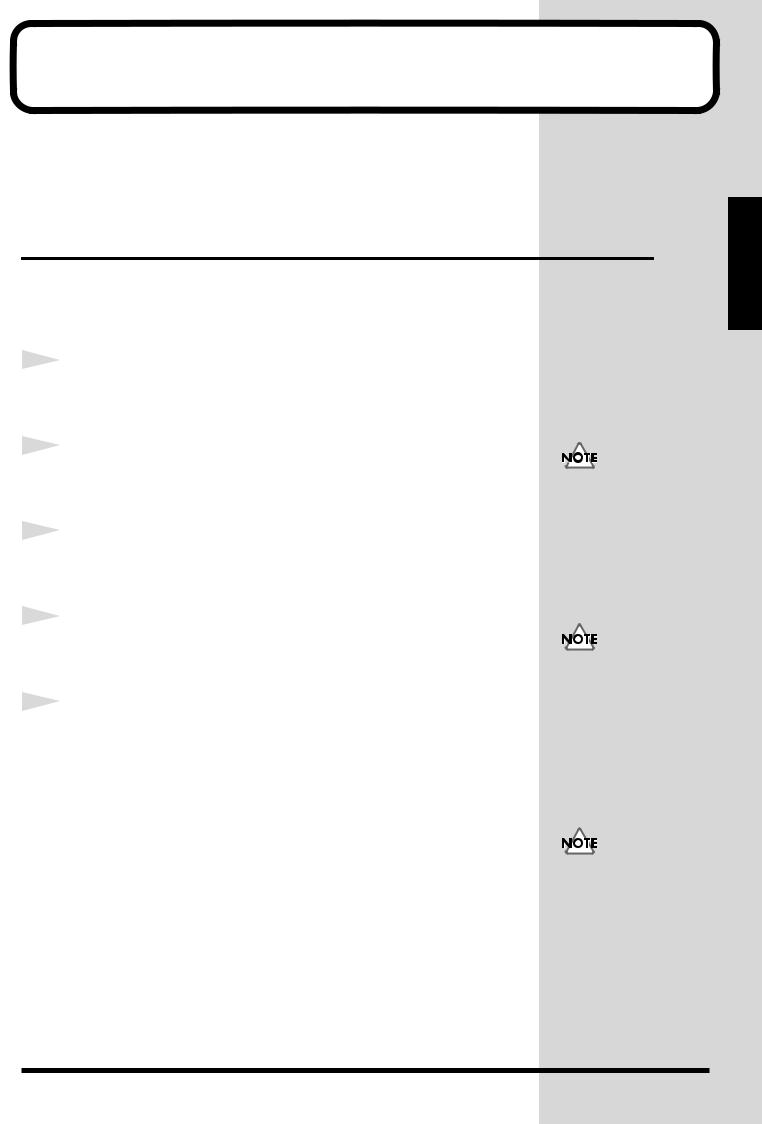
Chapter 1 Quick Start
This chapter explains basic operation of the HPD-15.
For details on modifying sounds and settings, refer to “Chapter 2 Modifying a Patch” (p. 35).
Turning On/Off the Power
*Once the connections have been completed (p. 11), turn on power to your various devices in the order specified. By turning on devices in the wrong order, you risk causing malfunction and/or damage to speakers and other devices.
1Make sure that all volume controls on the HPD-15 and connected devices are set to “0.”
2 |
Turn on the device connected to the MIX IN Jack. |
|
3 |
Turn on the HPD-15’s [POWER] switch. |
|
4 |
Turn on the device connected to the OUTPUT Jacks. |
|
5 |
Adjust the volume levels for the devices. |
|
Before switching off the power, lower the volume on each of the devices in your system and then TURN OFF the devices in the reverse order to which they were switched on.
When turns the power on, be careful not to shut the window of the D Beam (p. 16) until the patch name (p. 21) is displayed. The HPD15 adjusts the sensitivity of the D Beam automatically when turns the power on.
If you connect the hi-hat control pedal (FD-7, optional), do not step on the pedal until the patch name is displayed when the power is turned on. The HPD-15 will check the position of the pedal then.
This unit is equipped with a protection circuit. A brief interval (a few seconds) after power up is required before the unit will operate normally.
Chapter 1
13
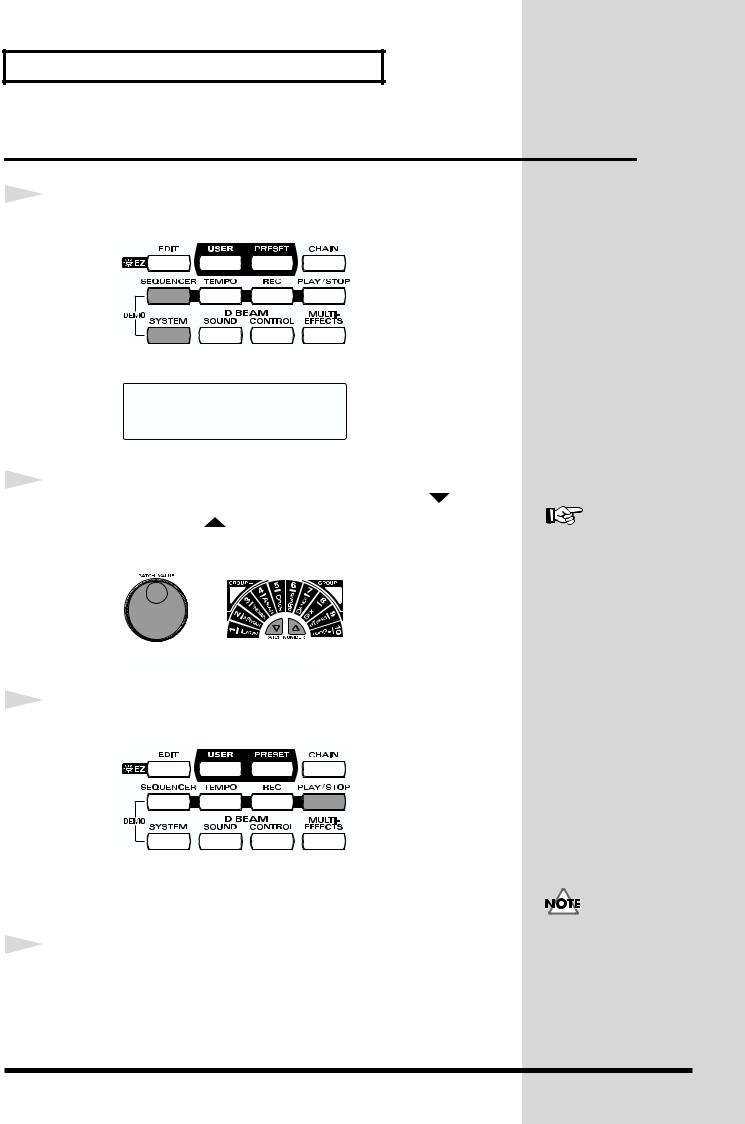
Chapter 1 Quick Start
Listening to the Demo Song
1 |
Simultaneously press [SEQUENCER] and [SYSTEM]. |
|
HPD-15 DEMO PLAY 1.TABLECTRIC
2 |
Turn [PATCH/VALUE] or use [PATCH NUMBER ] and |
||
|
|||
|
[PATCH NUMBER ] to select the demo song that you wish |
||
|
to hear. |
||
|
|
|
|
|
|
|
|
3 |
Press [PLAY/STOP]. |
|
Playback will begin.
To stop playback, press [PLAY/STOP] once again.
4 |
Press [EXIT]. |
|
You will return to the previous screen.
For details on the demo songs, refer to “Demo Song List” (p. 96).
No data for the music that is played will be output from MIDI OUT.
14
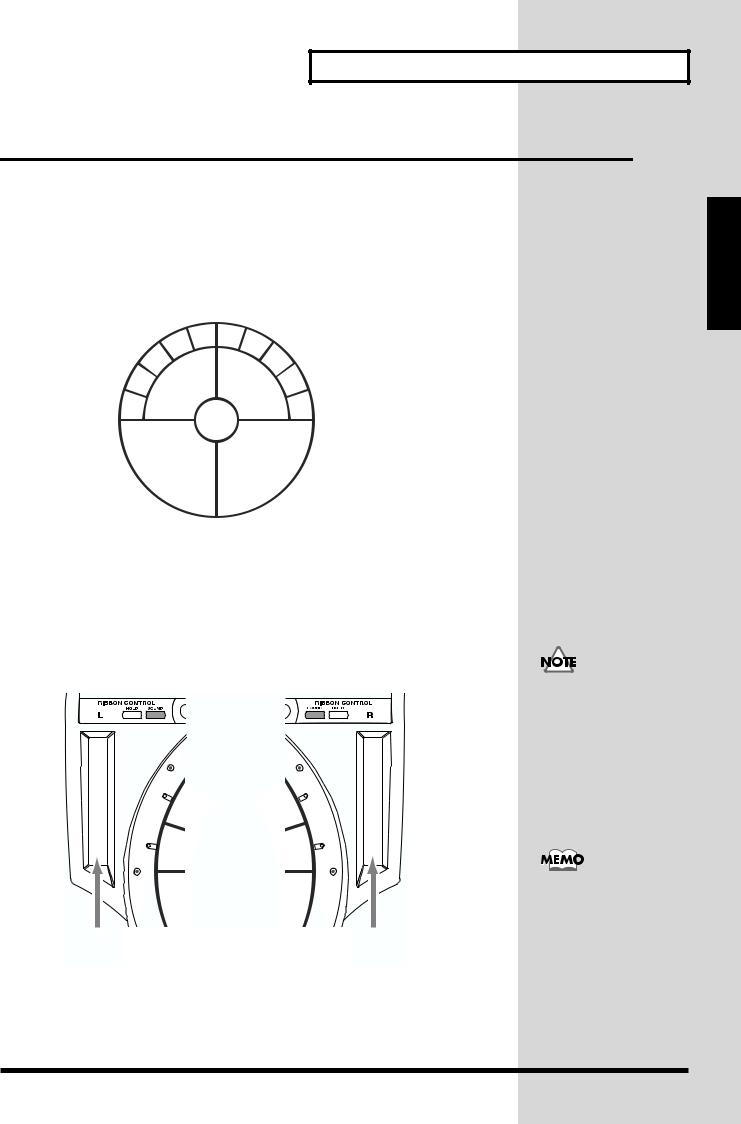
Chapter 1 Quick Start
Performing
Hit the pads
The pads of the HPD-15 will produce different volume or tones depending on where or how strongly they are struck, and you can also vary the tone and duration of the sounds by continuing to press the pad after striking it or by pressing another pad.
The pads are divided into 15 sections, which are numbered as follows.
B4 |
B5 |
C1 |
C2 |
B3 |
|
|
C3 |
B2 |
|
|
C4 |
A2 |
|
|
A4 |
B1 |
A3 |
C5 |
|
|
|
||
A1 |
|
|
A5 |
|
|
|
|
Pad Set
The pads are in sets of five. Pads A1–A5 are referred to as pad set A, pads
B1–B5 as pad set B, and pads C1–C5 as pad set C.
Slide Your Finger on the Ribbons
By sliding your finger on the ribbons located at the left and right of the
HPD-15 you can produce sounds or modify the tone.
If Ribbon [SOUND] is not lit, sliding your finger on the ribbon will not produce sound. Press [SOUND] to make it light.
[HOLD] is used when you control the tone by a ribbon. Refer to “Turning On/Off the Ribbons” (p. 69).
Chapter 1
15
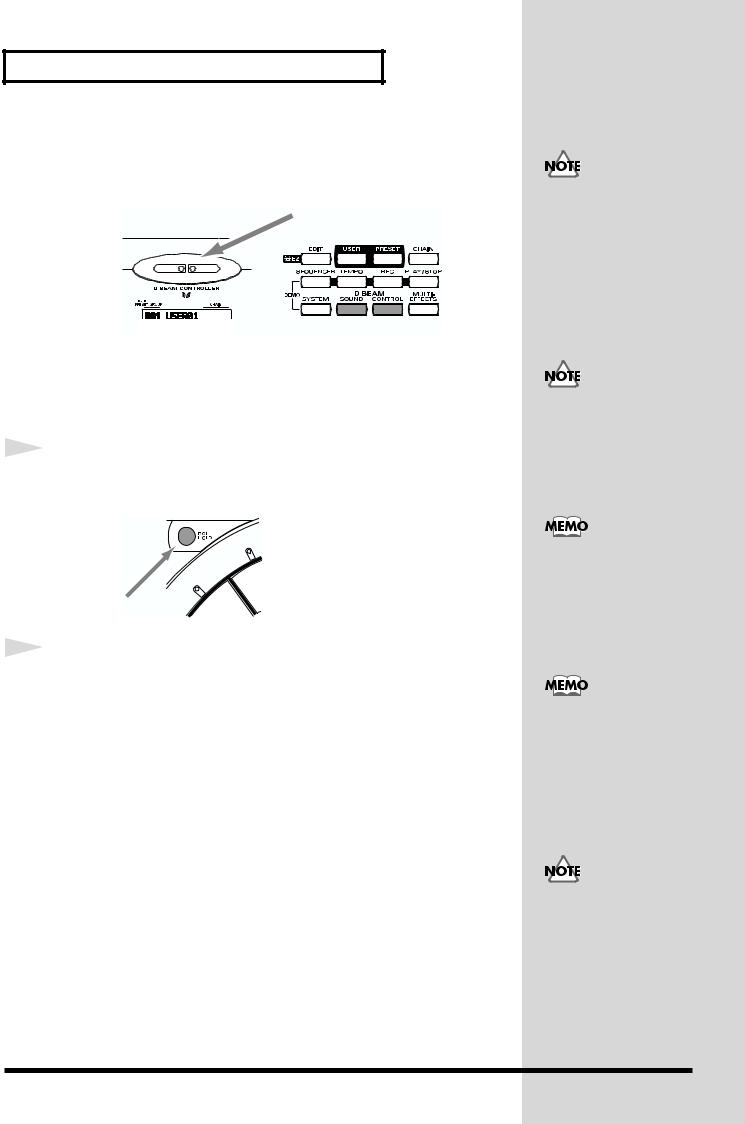
Chapter 1 Quick Start
Pass Your Hand over the D Beam
By passing your hand over the D Beam located at the top of the panel, you
can produce sounds or modify the tone.
Sustaining the Sound (ROLL/HOLD Button)
1 |
Press [ROLL/HOLD] (located at the upper left of the pads) to |
|
|
|
make it light. |
2 |
Press the pad. |
|
While you press the pad, the sound will be repeated as a roll.
Pressing strongly will increase the volume.
The sound of the instruments marked with “*H” in the Instrument List (p. 92) will sustain if you remove your hand from the pad.
If D Beam [SOUND] is not lit, passing your hand over the D Beam will not produce sound. Press [SOUND] to make it light. If there is no sound even though [SOUND] is lit, adjust the sensitivity of the D Beam.
If D Beam [CONTROL] is not lit, passing your hand over the D Beam will not modify the tone. Press [CONTROL] to make it light.
Ribbons, D Beam, connected expression pedal, and connected hi-hat control pedal are called
“controller.“
To specify the interval at which the sound is repeated, refer to
“Specifying the Roll Speed” (p. 55).
The sound of the instrument assigned to the D Beam, ribbons, external triggers, or pedal will not be repeated.
16
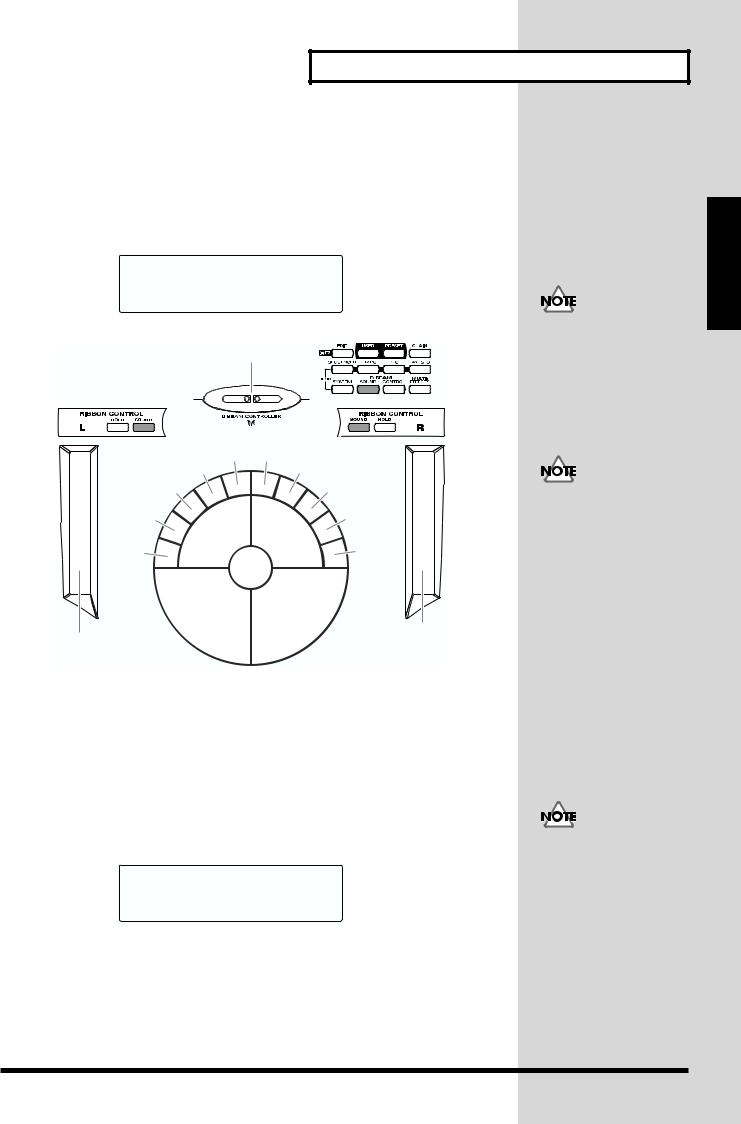
Chapter 1 Quick Start
Playing Various Sounds
Let’s use the patch (p. 21) of P0101 Conga to hear various sounds from the pads, ribbons, and D Beam.
*If the following screen is not shown, turn [PATCH/VALUE] until the following screen appears.
P01 LATIN
01 Conga
Bell Tree
|
Timbale Shaker |
Maracas |
|
|
|
(High) |
Tambourine |
||
Timbale |
|
Claves |
||
(Low) |
|
|||
|
|
|||
Bongo |
Conga |
Conga |
Cowbell |
|
(Low) |
||||
|
||||
Bongo |
(Toe/Open) |
(Low Open) |
|
|
|
|
Agogo |
||
(High) |
Conga |
|||
|
||||
|
|
|||
|
(Bass) |
|
||
|
Conga |
Conga |
|
|
|
(Heel/Open) |
(Open/Slap) |
|
|
Guiro |
|
|
Conga |
|
|
|
Slide |
||
If D Beam [SOUND] is not lit, passing your hand over the D Beam will not produce sound. Press [SOUND] to make it light.
If [SOUND] located above the ribbon is not lit, rubbing the ribbon will not produce sound. Press [SOUND] to make it light.
Controlling Pad Sounds
Let’s use the patch (p. 21) of P0201 Talking Drm and use the ribbons, D Beam, and other pads to control the pitch of the pads.
*If the following screen is not shown, turn [PATCH/VALUE] until the following screen appears.
P02 |
AFRICAN |
01 |
TalkingDrm |
While striking the pad, rub the ribbons or move your hand over the D Beam to raise the pitch.
While striking the pad, press one of the pads A1–A5 will also raise the pitch.
If D Beam [CONTROL] is not lit, passing your hand over the D Beam will not modify the tone. Press [CONTROL] to make it light.
Chapter 1
17
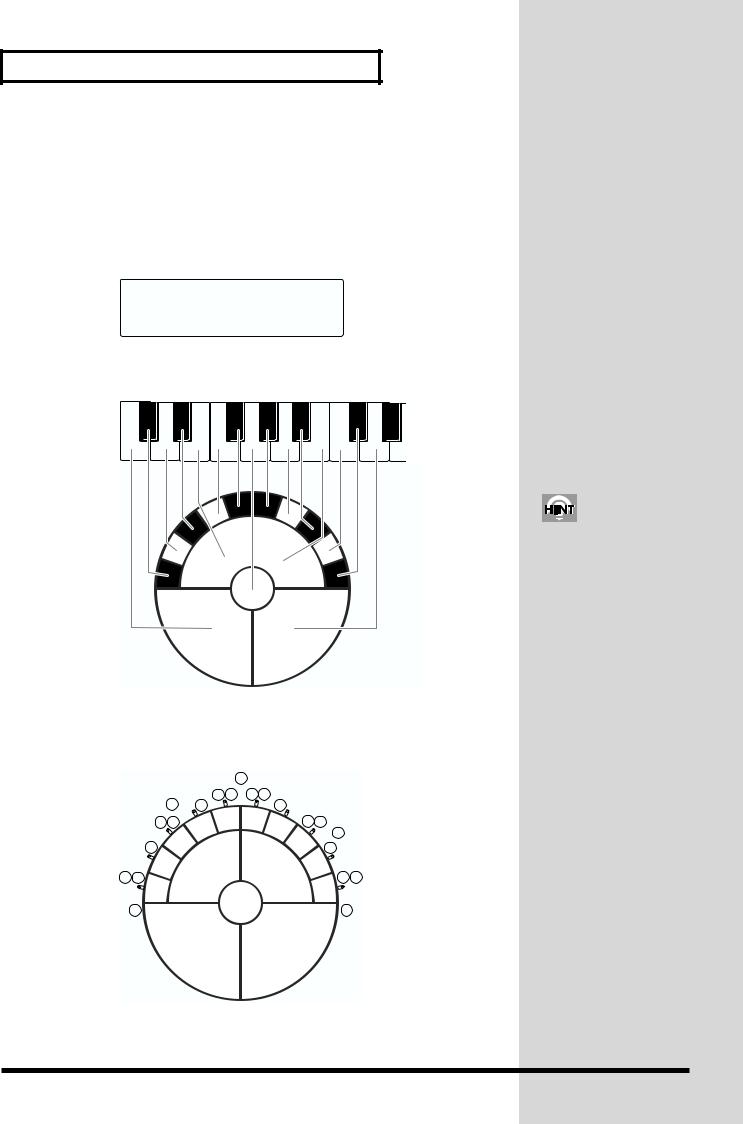
Chapter 1 Quick Start
Playing a Scale
You can use the pads to play the sounds of a pitched instrument such a steel drum or marimba.
Let’s use the patch (p. 21) of P0501 Vibraphone to play a scale.
*If the following screen is not shown, turn [PATCH/VALUE] until the following screen appears.
P05 |
ORCH |
01 |
Vibraphone |
The pads are assigned to the notes of the keyboard as follows.
C2 |
C3 |
Helpful Use of the Included Label
|
|
G |
E |
F # |
G # |
F |
A |
|
D # |
|
A # |
|
|
B |
D |
|
C |
C # |
|
C # |
C |
|
D |
Simultaneously striking pads A1–A3 (the left half of pad set A) will produce a
“C” chord, and simultaneously striking A3–A5 (the right half) will produce a “G” chord.
18
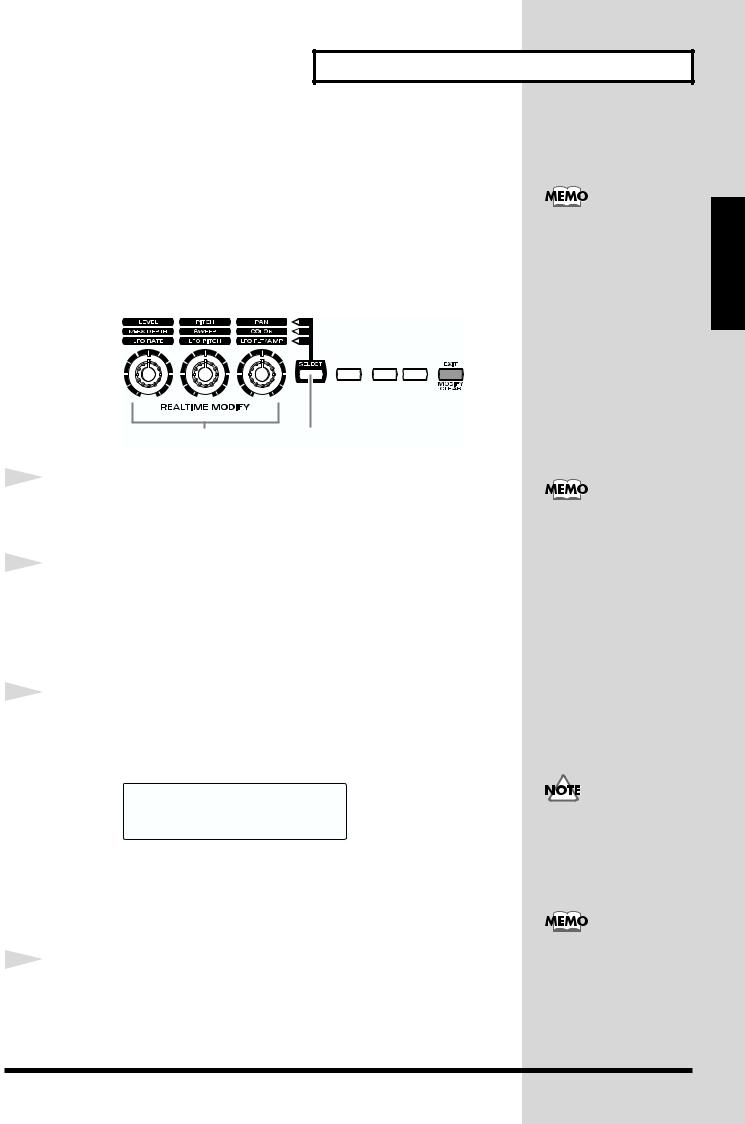
Chapter 1 Quick Start
Using Knobs to Modify the Tone (Realtime Modify)
The sounds of the HPD-15 have various parameters that determine the loudness, pitch, and duration, and how the notes are sounded. By modifying the values of each parameters, you can vary the tone.
Normally, you will adjust the parameter values to your liking before you perform. However, some of the parameters can be freely modified while you play. This is referred to as “realtime modify.”
In Edit mode (p. 35), you can also use Realtime Modify to adjust the parameter values (p. 58).
3 1
1 |
Press [SELECT] to select the parameter that you wish to modify. |
|
The indicator at the right of the selected parameter will light.
2 |
Sound the pad (D Beam, ribbon) for the sound that you wish to |
|
|
|
modify. |
*The M-FX DEPTH and LFO parameters will apply in the same way to all pads/ ribbons/D Beam.
3 |
Turn the [REALTIME MODIFY] knob. |
|
The selected parameter and the value being modified will be displayed, and the sound will change.
RTM
A1* PITCH +600
*If the multi-effects (p. 20) is off, turning the [M-FX DEPTH] knob makes no modification.
*If the LFO Waveform (p. 38) is set to “OFF,” turning the [LFO RATE], [LFO PITCH] and [LFO FLT/AMP] knobs makes no modification.
4 |
By repeating steps 1–3 you can create numerous variations in |
|
|
|
the sound. |
*By pressing [EXIT/MODIFY CLEAR] you can cancel any value changes you made (Modify Clear).
Modify Lock
Hold down [SELECT], and sound the pad (D Beam, ribbon). It will be fixed to the target of modification and other pads cannot become to the target. (The [SELECT] indicator will blink at this time.)
To unlock, hold down [SELECT], and press [EXIT].
When you turn the knobs too fast, some noise may be heard from some tones .
Hold down [EXIT/ MODIFY CLEAR], and press [SELECT]. You can excute Modify Clear and cancel the Modify Lock at the same time.
Chapter 1
19
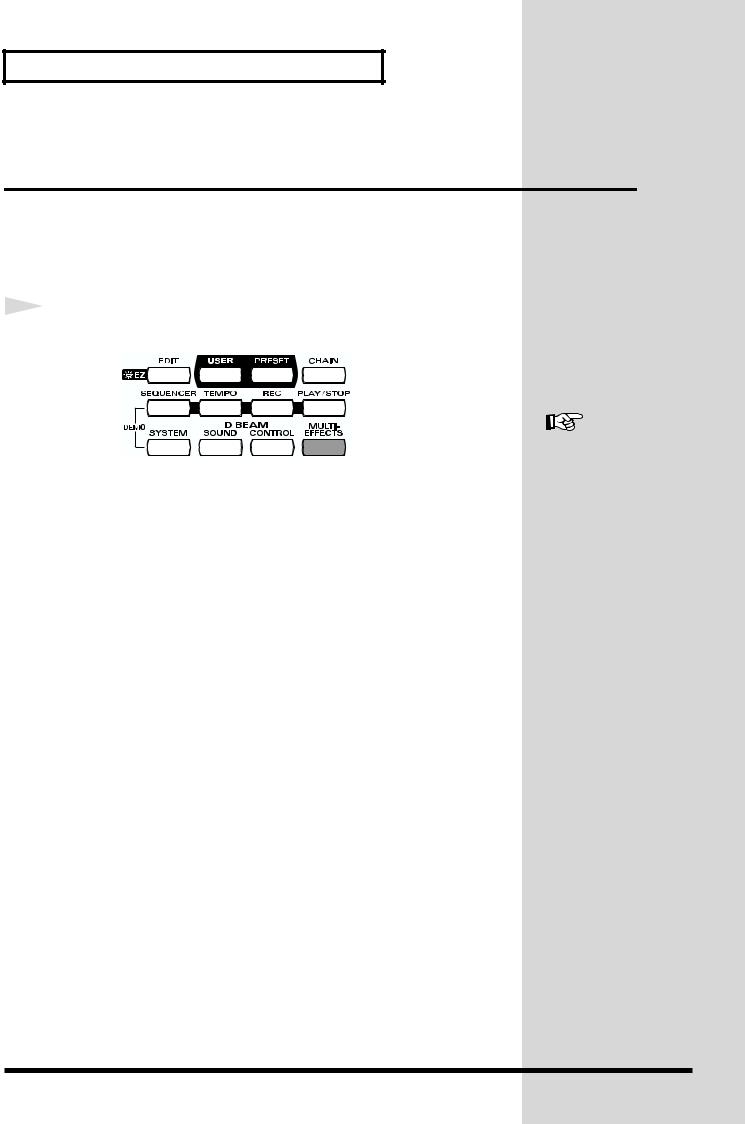
Chapter 1 Quick Start
Adding Effects Such as Reverb or Distortion (Multi-Effects)
The HPD-15 contains a multi-effect unit that can apply various effects to the
sound.
Turning Multi-Effects On/Off
1 |
Press [MULTI-EFFECTS]. |
|
When the effect is on, [MULTI-EFFECTS] will light.
The sound will change according to the selected type of effect.
For more on multi-effects,
refer to “Adjusting the
Multi-Effect Settings” (p.
40).
20
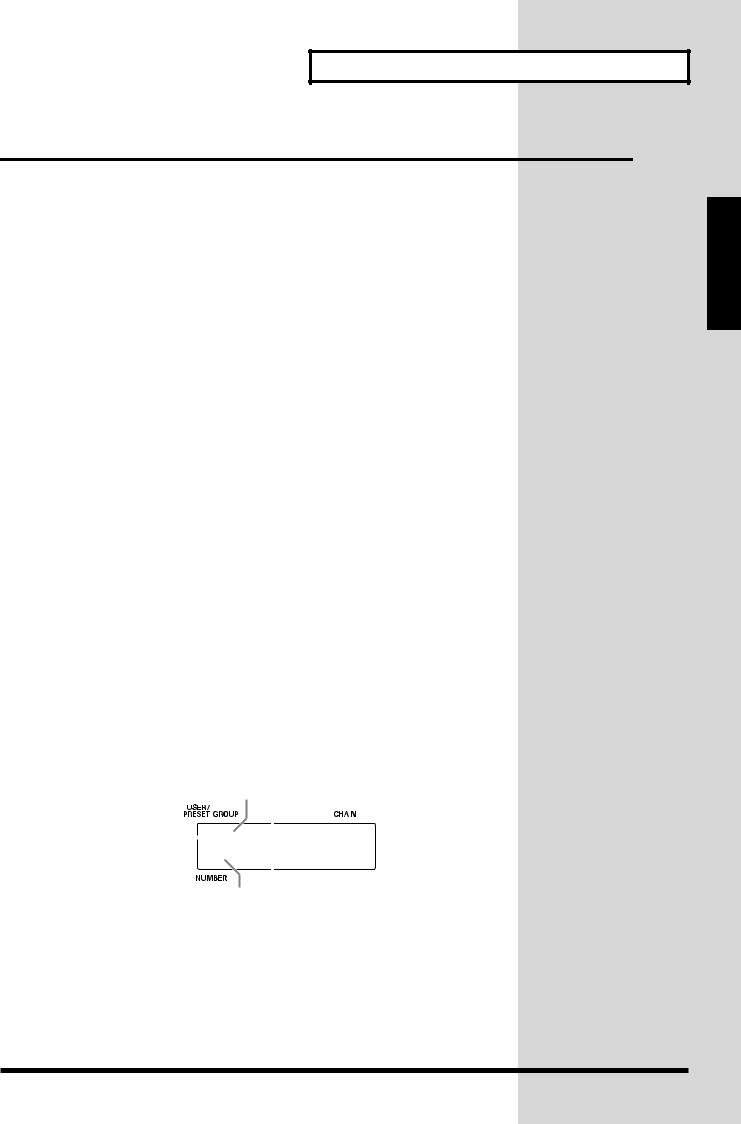
Chapter 1 Quick Start
Changing Sounds to Play (Patch Select)
A patch contains settings for the pads, controllers, and effects. The HPD-15 contains 80 User patches that you can rewrite if desired, and 160 Preset patches that cannot be rewritten. User patches and preset patches are organized into 10 patch groups.
Names are assigned to preset patch groups.
• GROUP 1 |
LATIN |
Latin-American Percussion instruments |
• GROUP 2 |
AFRICAN |
Percussion instruments of Africa and |
|
|
other regions |
• GROUP 3 |
INDIAN |
Percussion instruments of India and the |
|
|
Middle East |
• GROUP 4 |
ASIAN |
Percussion instruments of Asia |
• GROUP 5 |
ORCH |
Orchestral percussion instruments, and |
|
|
mallet instruments (e.g., xylophone, |
|
|
marimba) |
• GROUP 6 |
DRUMS |
Drum sets |
• GROUP 7 |
DANCE |
Sounds for dance music |
• GROUP 8 |
SFX |
Sound effects |
• GROUP 9 |
OTHERS |
Melody instruments (e.g., bass, |
|
|
synthesizer), and other sounds |
• GROUP 10 |
LOOPS |
Preset patterns are assigned to pads B1– |
|
|
C5. You can listen and compare the preset |
|
|
patterns. |
Each patch is assigned a name (Patch Name).
The currently selected group number, patch number, and patch name are displayed in the screen.
|
Group Number |
Group Name |
|||||||||||
U: User |
|
|
|
|
|
|
|
|
|
|
|
|
|
|
|
|
|
|
|
|
|
|
|
|
|
|
|
|
|
|
|
|
|
|
|
|
|
|
|
|
|
|
|
|
P01 LATIN |
||||||||||
P: Preset |
|
|
|
||||||||||
|
|
|
|
01 Conga |
|||||||||
|
|
|
|
|
|
|
|
|
|
|
|
|
|
|
|
|
|
||||||||||
|
Patch Number |
Patch Name |
|||||||||||
Chapter 1
21
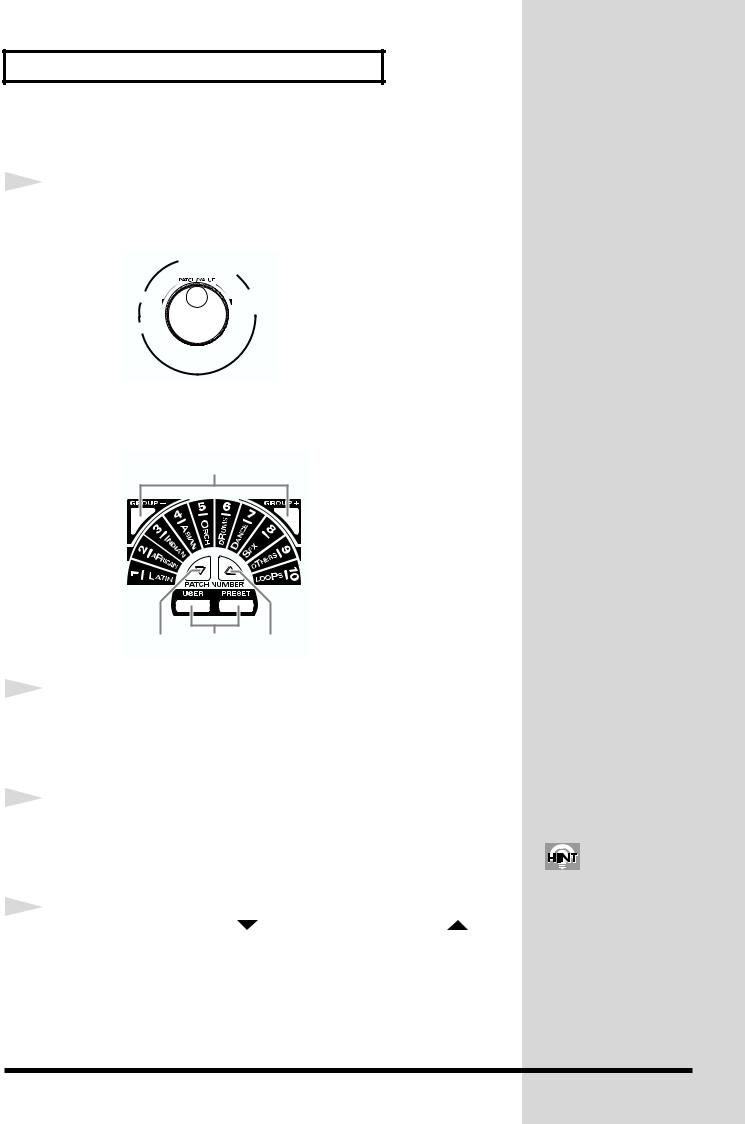
Chapter 1 Quick Start
Changing Patches with the Dial
1 |
Turn [PATCH/VALUE]. |
|
The patch will change as shown in the diagram.
|
U0101 |
|
U0102 |
P1001 |
U0108 |
|
U0201 |
P0901 |
|
Changing Patches with the Panel Switches
2
3 1 3
1 |
Press [USER] or [PRESET] to select either user patches or |
|
|
|
preset patches. |
|
The selected button will light. |
2 |
Use [GROUP -] and [GROUP +] to select the patch group. |
|
|
|
The indicator of the selected patch group will light. |
3 |
Use [PATCH NUMBER ] and [PATCH NUMBER ] to |
|
|
|
select the patch number within the patch group. |
If you continue holding a
button, the patch groups/
numbers will change
consecutively (p. 31).
22
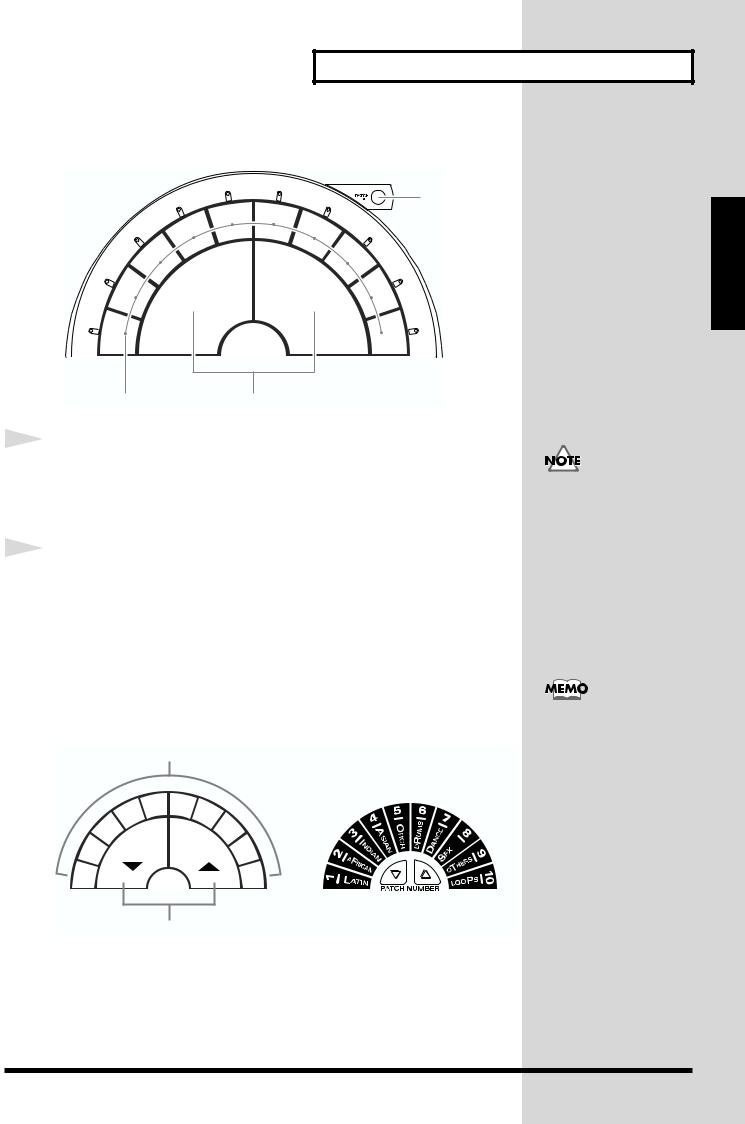
Chapter 1 Quick Start
Changing Patches with the Pads (Pad Patch Select)
1, 2
|
B5 |
C1 |
|
|
B4 |
C2 |
|
|
B3 |
|
C3 |
B2 |
A2 |
A4 |
C4 |
B1 |
|
|
C5 |
1
2
1 |
2 |
Hold down [PATCH SEL], and strike a pad B1–C5 to select a patch group.
Hold down [PATCH SEL], and strike pad A2 or A4 to select the patch number.
Striking pad A4 will increase the patch number, and striking A2 will decrease it.
*Pads B1–C5 correspond to the patch groups, and pads A2 and A4 correspond to [PATCH NUMBER  ] and [PATCH NUMBER
] and [PATCH NUMBER  ] respectively.
] respectively.
GROUP |
|
|
|
|
|
|
|
B5 |
C1 |
5 |
6 |
7 |
B4 |
C2 |
4 |
|
B3 |
C3 |
|
3 |
|
8 |
||
|
|
|
||
2 |
|
9 |
B2 |
C4 |
|
|
|
||
1 |
|
10 |
B1 |
C5 |
|
|
|
A2 |
A4 |
Use the panel switches to change between user patches and preset patches.
While you continue holding [PATCH SEL], the indicator for the selected patch group and the indicator beside the pad (B1–C5) corresponding to that group will blink.
NUMBER
Chapter 1
23
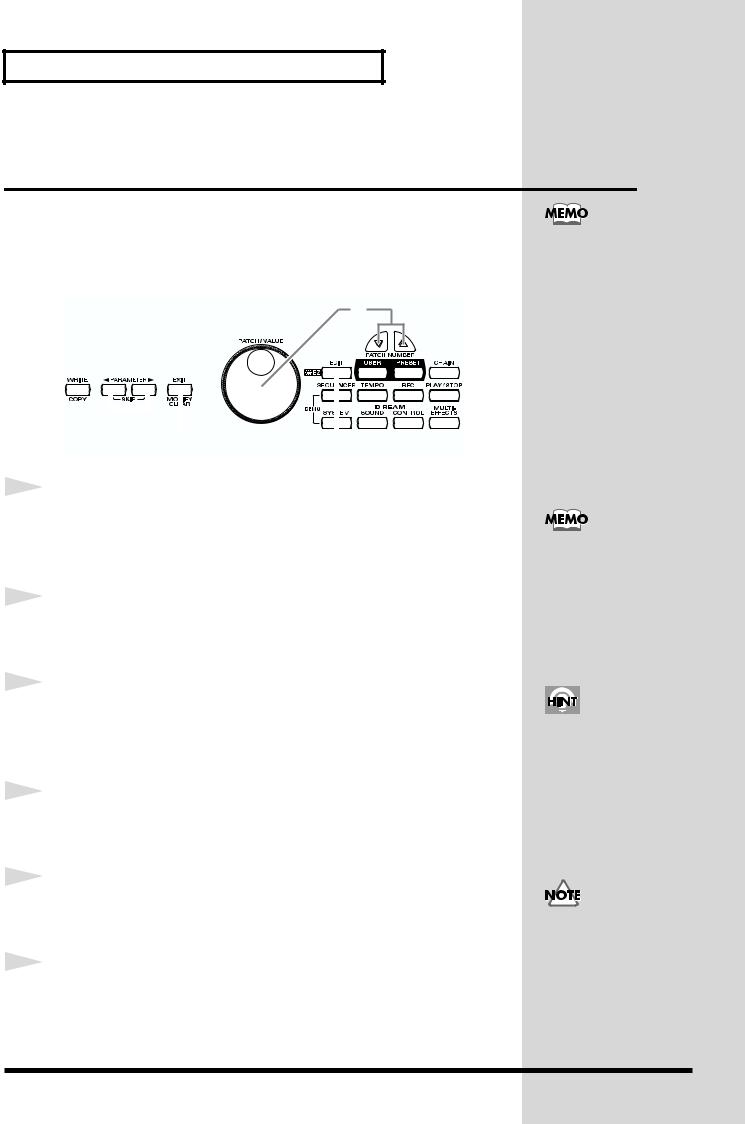
Chapter 1 Quick Start
Changing the Settings of a Patch (EZ
Edit)
The process of modifying a patch is called “editing.” The HPD-15 provides Easy (EZ) Edit mode for making basic settings, and Edit mode for making settings in more detail. This section explains EZ Edit mode.
4
To learn how to make more detailed settings, refer to
“Chapter 2 Modifying a
Patch” (p. 35).
1
2
3
4
5
6
|
|
|
|
|
|
|
|
|
|
|
|
|
|
|
|
|
|
|
|
|
|
|
|
|
|
|
|
3 |
6 |
1 |
|
|||
Press [EDIT].
[EDIT] will blink, and you will enter EZ Edit mode.
Strike a pad to select the pad set (p. 25) that you wish to modify. You can also select the D Beam or ribbons.
Press [  PARAMETER] or [PARAMETER
PARAMETER] or [PARAMETER  ] to select the parameter that you wish to modify.
] to select the parameter that you wish to modify.
To modify the value, either turn [PATCH/VALUE] or use [PATCH NUMBER  ] and [PATCH NUMBER
] and [PATCH NUMBER  ].
].
Repeat steps 2–4 to continue editing.
When you are finished editing, press [EXIT].
You will return to normal Play mode.
If you press [EDIT] once again, [EDIT] will light and you will be in Edit mode (p. 35).
You can make your selection rapidly by using the Key Repeat Function (p. 31) or Skip Function (p. 32).
The settings you edit will return to the original values when you switch patches. If you wish to keep your changes, refer to
“Saving your settings (Write) / Duplicating settings (Copy)” (p. 56).
24
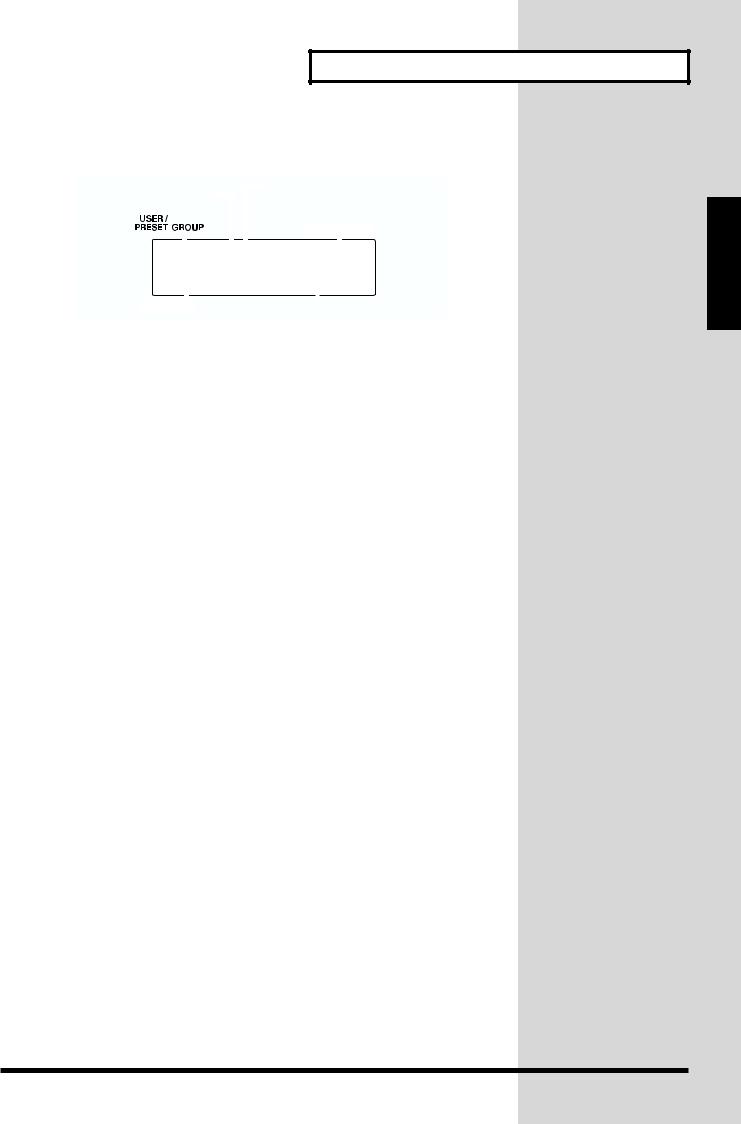
Chapter 1 Quick Start
"A", "B", or "C" appears |
|
|
appears if the Value is edited |
|||||||
|
|
|||||||||
when "Pad Set" is selected |
|
|
|
Edit Target |
||||||
|
|
|
|
|
|
|
||||
|
Patch Number |
|
|
|
|
(Pad |
Set, Ribbon, |
D Beam, etc.) |
||
|
|
|
|
|
|
|
|
|
|
|
|
|
|
|
|
|
|
|
|
|
|
|
|
U0101A* |
PAD SET |
|
|
|||
|
|
Pitch |
+200cent |
|
|
|||
|
|
|
|
|
|
|
|
|
|
|
Parameter |
|
Value |
|
|
||
|
|
|
|
|
|
|
||
|
|
|
|
|
|
|
||
|
EZ Edit — Parameter List |
|
|
|
|
|||
|
PAD SET, |
Inst |
Selects the instrument for Pad Set A, B, C |
Refer to Pad Set |
|
|||
|
Instrument List |
|
||||||
|
RIBBON L, |
|
|
(Ribbon, D Beam). |
|
|||
|
|
|
(p. 94) |
|
||||
|
RIBBON R, |
|
|
Pads can be selected by five sets. |
|
|
||
|
D BEAM, |
|
|
|
|
|||
|
|
|
|
|
|
|
|
|
|
PEDAL, |
Level |
Adjusts the volume. |
0 – 127 |
|
|||
|
TRIG 1, |
|
||||||
|
|
|
||||||
|
|
|
|
|
|
|
|
|
|
TRIG 2 |
Pan |
Adjusts the pan (localization) of the output sound. |
L63 – R63, |
|
|||
|
|
Random, |
|
|||||
|
|
|
|
Random: The pan changes randomly each time the pad is struck. |
Alternate |
|
||
|
|
|
|
|
|
|||
|
|
|
|
Alternate: The pan alternates left and right each time the pad is struck. |
|
|||
|
|
|
|
|
|
|
|
|
|
|
ReverbSend |
Adjusts the reverb depth. |
0 – 127 |
|
|||
|
|
|
|
|||||
|
|
|
|
|
|
|
|
|
|
|
Pitch |
Adjusts the pitch of the sound. |
-2400 – +2400 |
|
|||
|
|
|
|
|||||
|
|
|
|
|
|
|
|
|
|
|
Decay |
Adjusts the duration (decay time). |
-31 – +31 |
|
|||
|
|
|
|
|||||
|
|
|
|
|
|
|
|
|
|
|
MULTI-FX/LFO |
Turns the multi-effects and LFO on/off. |
OFF, ON, |
|
|||
|
|
PadData |
|
|||||
|
|
|
|
If you select PadData, this will be determined |
|
|||
|
|
|
|
* PadData can be |
|
|||
|
|
|
|
by the on/off setting in Edit mode (p. 36). |
|
|||
|
|
|
|
selected for PAD SET. |
|
|||
|
REVERB |
Type |
Selects the type of the reverb. |
Refer to Effect |
|
|||
|
Type List (p. 95) |
|
||||||
|
|
Depth |
Adjusts the overall reverb depth. |
0 – 127 |
|
|||
|
|
|
|
|||||
|
|
|
|
|
|
|
|
|
|
MULTI-FX |
Type |
Selects the type of the multi-effects. |
Refer to Effect |
|
|||
|
Type List (p. 95) |
|
||||||
|
|
Depth |
Adjusts the depth of the multi-effects. |
0 – 127 |
|
|||
|
|
|
|
|||||
|
|
|
|
|
|
|
|
|
|
|
FxOut Volume |
Adjusts the output volume of the multi-effects. |
0 – 127 |
|
|||
|
|
|
|
|||||
|
|
|
|
|
|
|
|
|
|
|
Fx Rev Send |
Adjusts the depth of reverb applied to the |
0 – 127 |
|
|||
|
|
|
|
|||||
|
|
|
|
sound processed by the multi-effects. |
|
|
||
|
|
|
|
|
|
|
|
|
|
PATCH LEV |
MasterVolume |
Adjusts the volume of the entire patch. |
0 – 127 |
|
|||
|
|
|
||||||
|
|
|
|
|
|
|
|
|
|
PATCH NAME |
|
|
Give the pattern a name of up to 10 characters. |
Refer to "Naming |
|
||
|
|
|
a Patch" (p. 55) |
|
||||
|
|
|
|
|
|
|
|
|
* About PEDAL, TRIG 1, and TRIG 2, see p. 72–p. 73.
Chapter 1
25
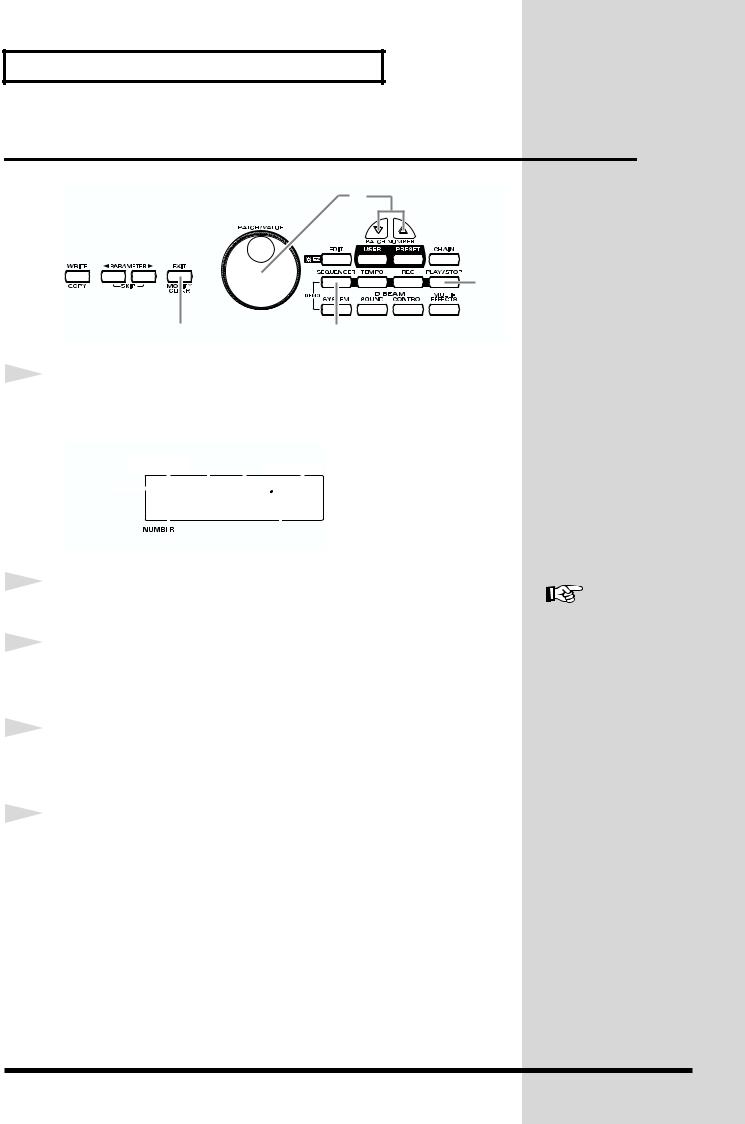
Chapter 1 Quick Start
Playing Back a Preset Pattern
1
2
3
4
5
2
3, 4
5 |
1, 5 |
Press [SEQUENCER].
[SEQUENCER] will light, and you will enter Sequencer mode.
|
|
|
|
|
Current Measure |
||||||||||
U: User |
Pattern Number |
|
Current |
Beat |
|
Tempo |
|
||||||||
|
|
||||||||||||||
|
|
|
|
|
|
|
|
|
|
|
|
|
|
|
|
|
|
|
P01 |
001-01 =100 |
|
||||||||||
P: Preset |
|
|
|
|
|||||||||||
|
4/4 |
|
Cha-Cha |
||||||||||||
|
|
|
|
|
|
|
|
|
|
|
|
|
|
|
|
|
|
|
|
|
|
|
|
|
|
|
|
|
|
|
|
|
|
|
|
|
|
|
|
|
|
|
|
|
|
|
|
Time Signature |
Pattern Name |
|
Turn [PATCH/VALUE] to select the pattern.
For more on preset
patterns, refer to “Preset
Pattern List” (p. 91).
Press [PLAY/STOP].
The selected pattern will play back.
To stop playback, press [PLAY/STOP] once again.
The pattern will stop playing.
Press [SEQUENCER] or [EXIT].
You will return to normal Play mode.
26
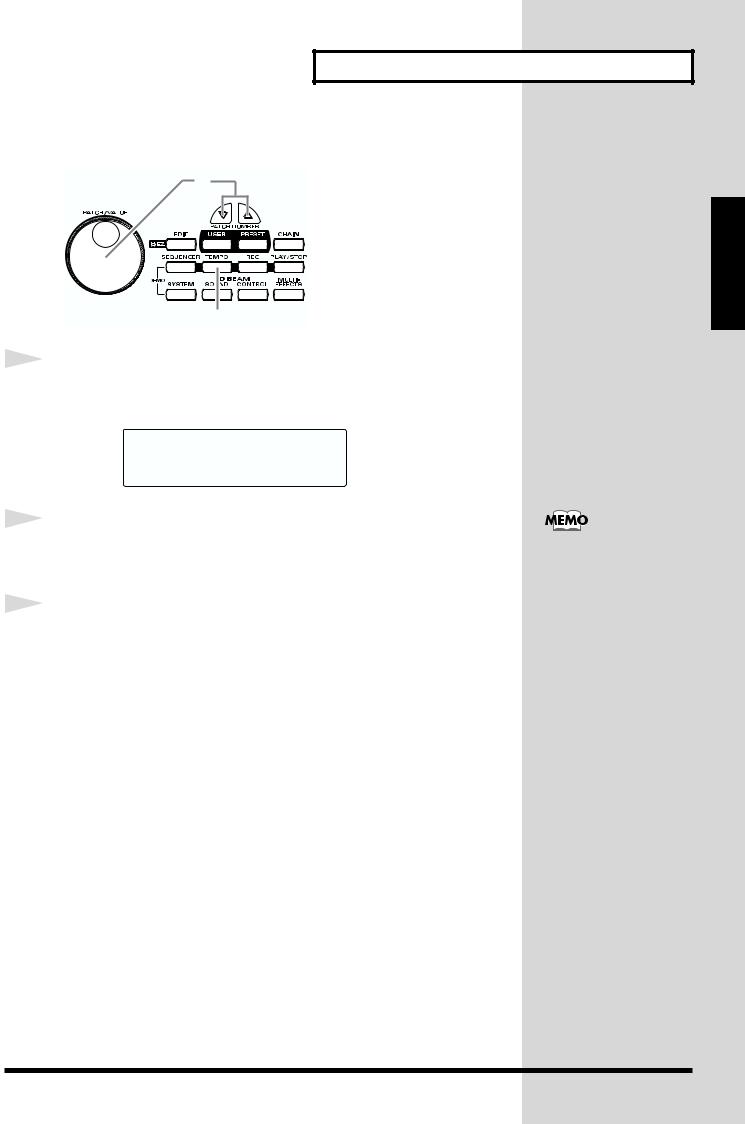
Chapter 1 Quick Start
Changing the Tempo
2
1, 3
1 |
Press [TEMPO]. |
|
[TEMPO] will light, current tempo is displayed in the screen.
Tempo  =100
=100
2 |
Turn [PATCH/VALUE] to change the tempo. |
|
3 |
When you have finished making changes, press [TEMPO] |
|
|
|
once again. |
|
[TEMPO] will go dark, and you will return to the previous screen. |
Chapter 1
The tempo can be changed
either when the pattern is
playing or stopped.
27
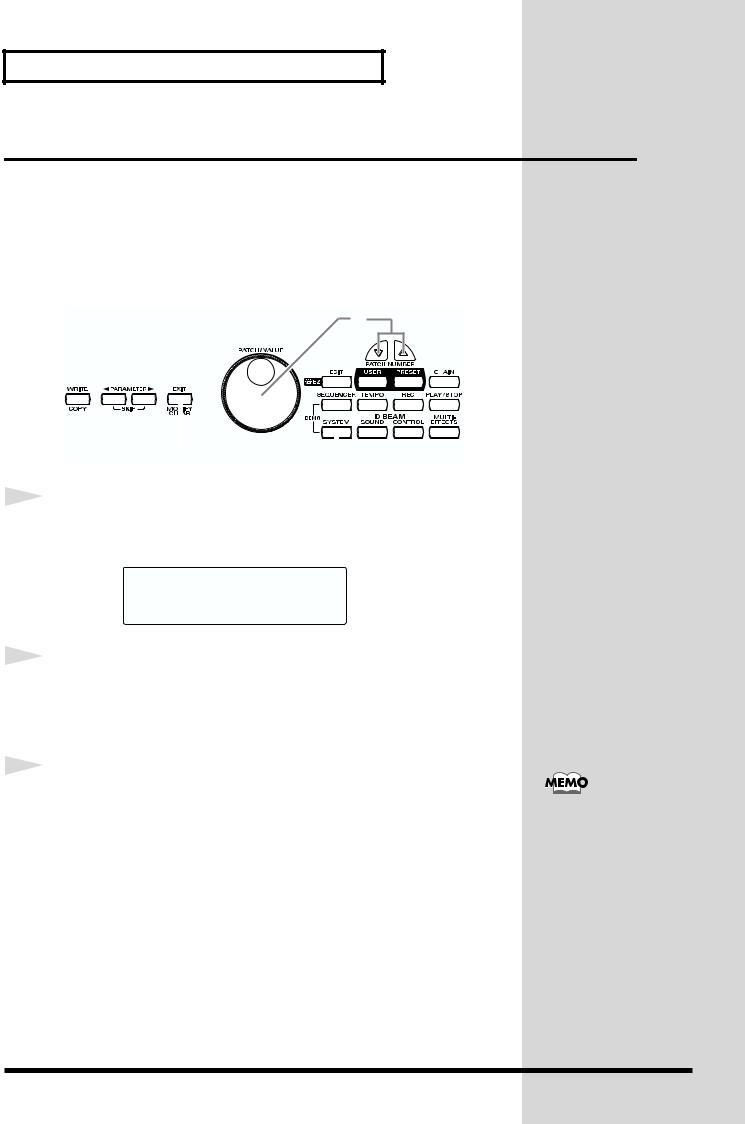
Chapter 1 Quick Start
System Settings
Settings that are shared by all patches are called “system settings.” Settings such as the display contrast and the D Beam sensitivity are system settings.
Adjusting the Display for Best Visibility (LCD Contrast)
2
|
|
|
|
|
|
|
|
|
|
|
|
|
|
|
3 |
1, 3 |
|||
1 |
Press [SYSTEM]. |
|
[SYSTEM] will light, and the following screen will appear.
UTILITY
LCD Contrast 5
2 |
Turn [PATCH/VALUE] to adjust the contrast of the display |
|
|
|
screen. |
|
Increasing the value will darken the display. |
3 |
When you have finished adjusting, press [SYSTEM] or [EXIT]. |
|
|
|
You will return to normal Play mode. |
When you modify the system setting, the new setting is automatically saved as soon as you make the change. You do not have to operate for the storing.
28
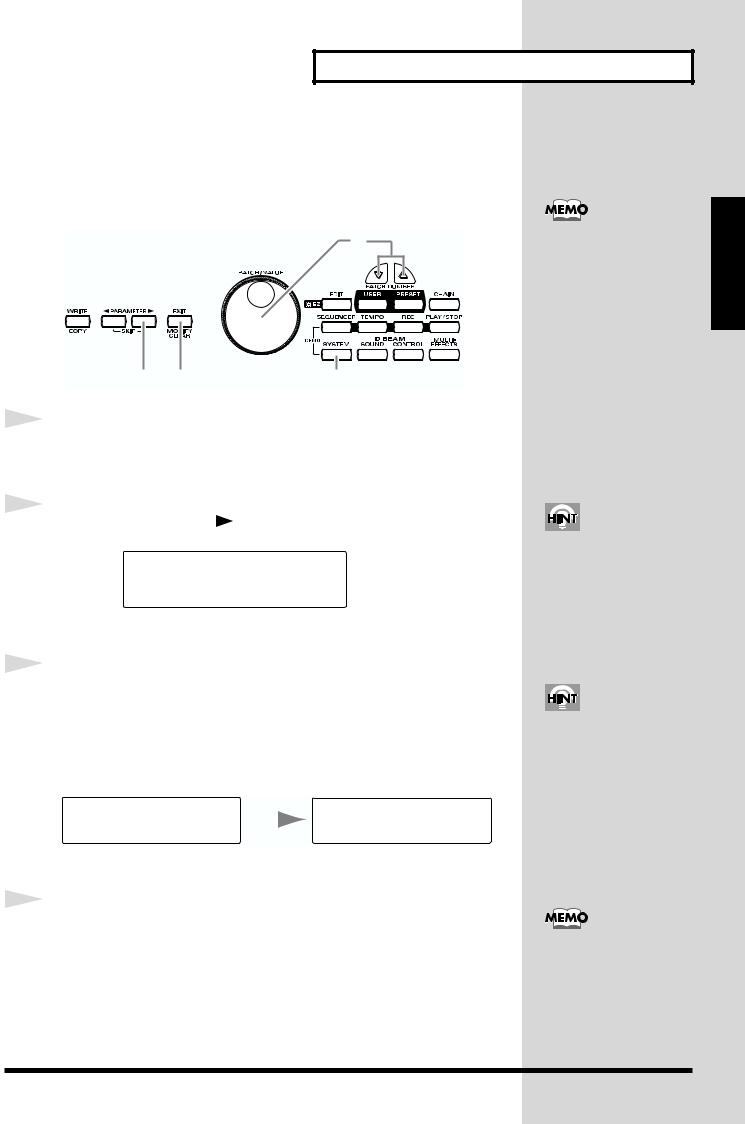
Chapter 1 Quick Start
Adjusting the D Beam Sensitivity
The sensitivity of the D Beam will change depending on the amount of light in the vicinity of the unit. If it does not function as you expect, adjust the sensitivity as appropriate for the brightness of your location.
3
The HPD-15 adjusts the sensitivity of the D Beam automatically when turns the power on.
2 4 1, 4
1 |
Press [SYSTEM]. |
|
|
|
|
|
|
|
|
|
|
|
|
|
|
||
|
[SYSTEM] will light. |
|
|
|
|
|
|
|
2 |
Press [PARAMETER ] to display the following screen. |
|||||||
|
||||||||
|
|
|
|
|
|
|
|
|
|
|
CONTROLLER |
|
|
|
|
|
|
|
|
|
|
|
|
|
|
|
|
|
DBEAM Sens |
100 |
|
||||
|
|
|
|
|
|
|
|
|
3 |
Place your hand about 20 inches (50 cm) above the D Beam, |
|||||||
|
||||||||
|
and turn [PATCH/VALUE] to adjust the sensitivity. |
|
||||||
|
Move the meter at the upper right of the screen to the center line as shown |
|||||||
|
in right screen. The D Beam will respond as far as the position where your |
|||||||
|
hand was when you made the adjustment. |
|
|
|||||
|
CONTROLLER |
|
|
|
|
|
CONTROLLER |
|
|
|
|
|
|
|
|
||
|
DBEAM Sens |
100 |
|
|
DBEAM Sens |
64 |
||
|
|
|
||||||
4 |
When you have finished adjusting, press [SYSTEM] or [EXIT]. |
|
You will return to normal Play mode.
You can make your selection rapidly by using the Key Repeat Function (p. 31) or Skip Function (p. 32).
The sensitivity of the D Beam will be less in a dark location. In such locations, it is a good idea to make the adjustment with your hand approximately 12 inches (30 cm) above the D Beam.
For details on other system parameters, refer to
“Chapter 5 Settings for the entire HPD-15” (p. 67).
Chapter 1
29
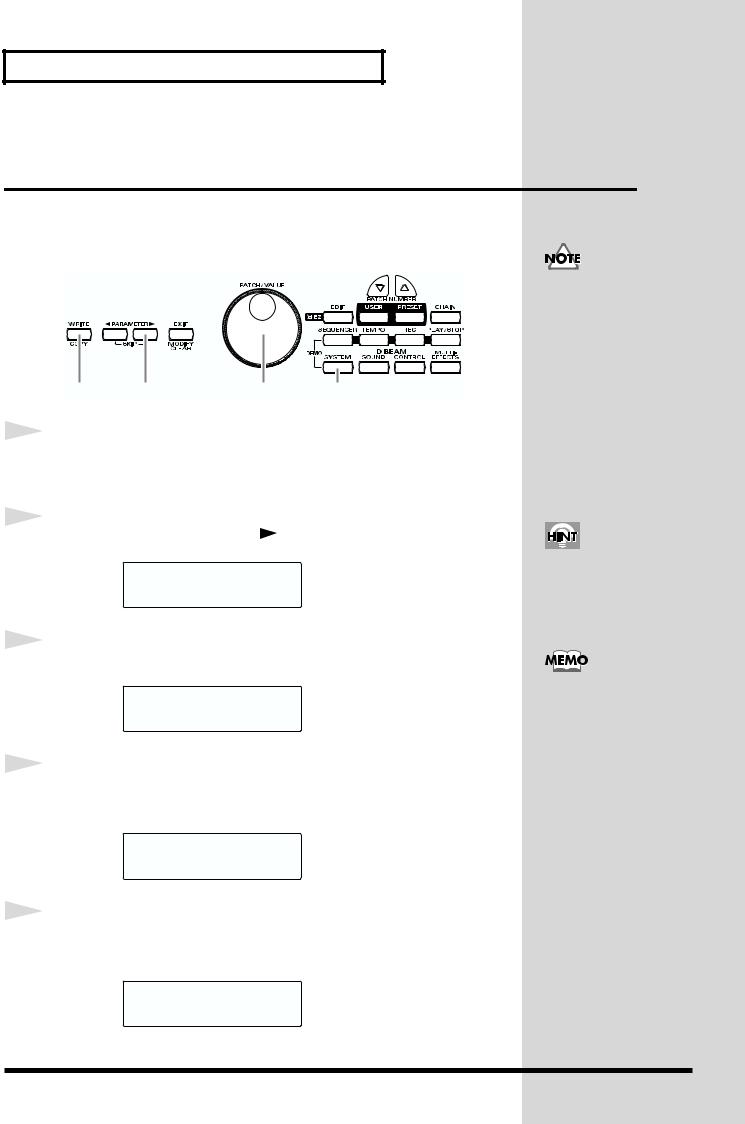
Chapter 1 Quick Start
If the Sound or Operation Is not as You
Expect
If, as you modify the settings, the sound or operation is no longer as you expect and you are unable to restore the correct settings, you can execute the
Factory Reset operation to reset all settings to their factory condition.
When you execute factory reset, the edited contents will be lost.
4, 5 2 3 1
1 |
Press [SYSTEM]. |
|
|
|||
|
|
|
||||
|
[SYSTEM] will light. |
|
|
|||
2 |
Hold down [PARAMETER ] to access the following screen. |
|||||
|
||||||
|
|
FACTORY RESET |
||||
|
|
SYSTEM |
[WRITE] |
|||
3 |
Turn [PATCH/VALUE] to select “ALL.” |
|||||
|
||||||
|
|
|
||||
|
|
FACTORY RESET |
|
|||
|
|
ALL |
|
[WRITE] |
|
|
4 |
|
|
|
|
|
|
Press [WRITE]. |
|
|
|
|||
|
|
|
|
|||
|
The following screen will appear. |
|||||
|
|
|
||||
|
|
Are You Sure? |
|
|||
|
|
|
[WRITE/EXIT] |
|
||
5 |
|
|
|
|
|
|
If you wish to execute factory reset, press [WRITE]. |
||||||
|
||||||
|
After the data has been initialized, the following screen will appear. |
|||||
|
|
|
|
|
|
|
|
|
P01 |
LATIN |
|
|
|
|
|
01 |
Conga |
|
|
|
|
|
|
|
|
|
|
You can make your selection rapidly by using the Skip function (p. 32).
It is also possible to initialize specific data, such as only the patches or only the system settings. For details, refer to “Restoring the Factory Settings” (p. 85).
* If you decide not to execute, press [EXIT].
30
